
EUB-9701 EXT2
Wireless-N USB 2.0 Adapter
(802.11n draft, 802.11g & 802.11b)
User Manual
Version: 1.3
1
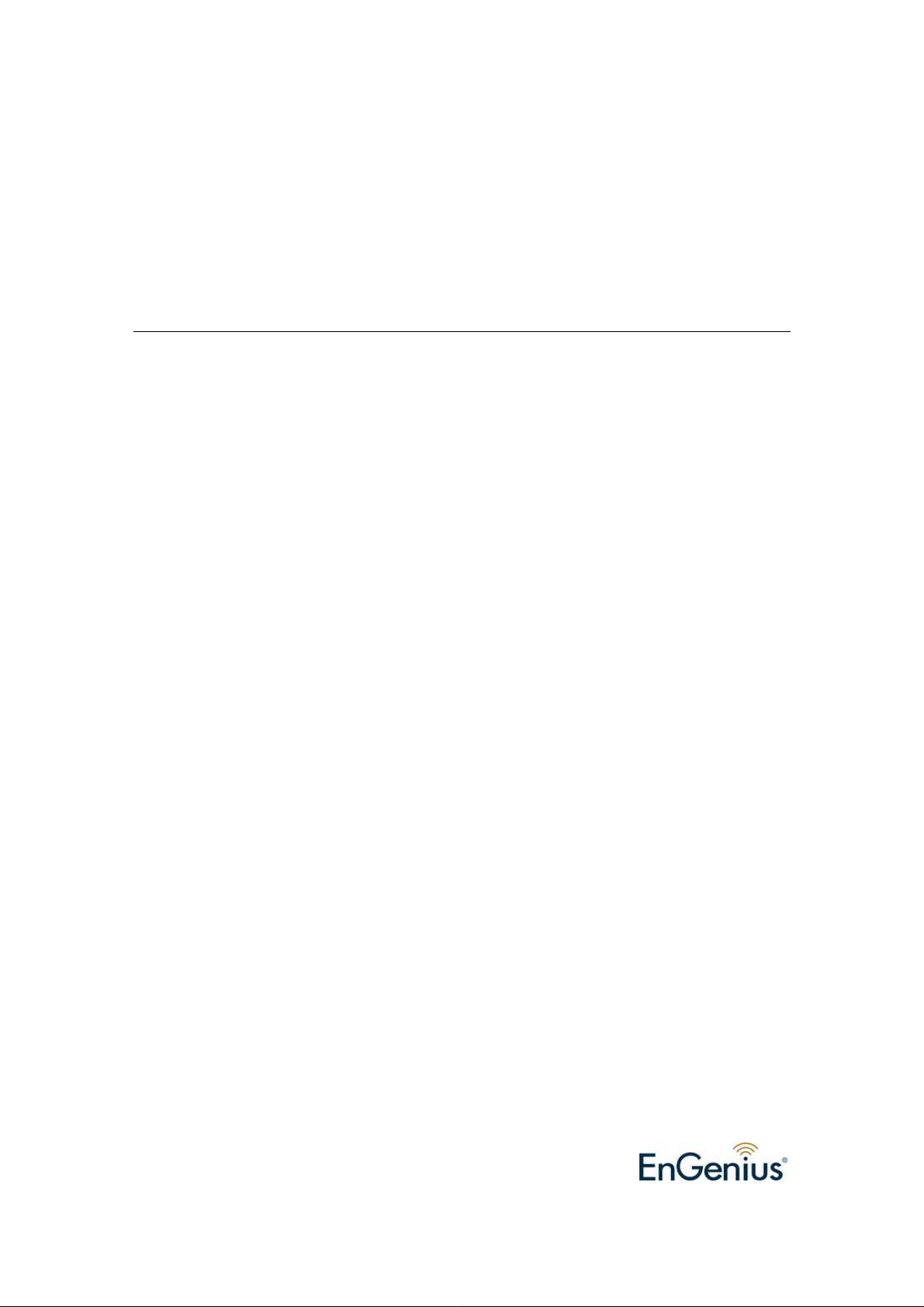
TABLE OF CONTENTS
1 INTRODUCTION .................................................................................................................................4
2 FEATURES............................................................................................................................................4
3 PACKAGE CONTENTS.......................................................................................................................5
4 SYSTEM REQUIREMENTS................................................................................................................6
5 INSTALLATION ...................................................................................................................................6
6 VERIFY INSTALLATION....................................................................................................................9
7 SETUP NETWORK CONFIGURATION (MS WINXP)....................................................................10
8 SETUP WLAN (ENGENIUS CONFIG-UTILITY) ............................................................................12
9 SETUP NETWORK SECURITY (WEP, WPA…) ..............................................................................14
A. SETTING WEP.......................................................................................................................14
B. SETTING WPA.......................................................................................................................15
10 ADDING PROFILES ..........................................................................................................................18
11 WPS CONFIGURATION....................................................................................................................20
12 QOS .....................................................................................................................................................21
13 ADVANCED SETTINGS....................................................................................................................22
14 STATISTICS........................................................................................................................................24
15 LINK STATUS.....................................................................................................................................25
16 ABOUT................................................................................................................................................26
17 UNINSTALLING ENGENIUS UTILITY/DRIVER...........................................................................27
APPENDIX A – DRIVER INSTALLATION FOR WINDOWS VIST A.................................... ..................31
APPENDIX B – SPECIFICATIONS.............................................................................................................36
CERTIFICATION STATEMENTS…………………………………...……………………………………..37
2
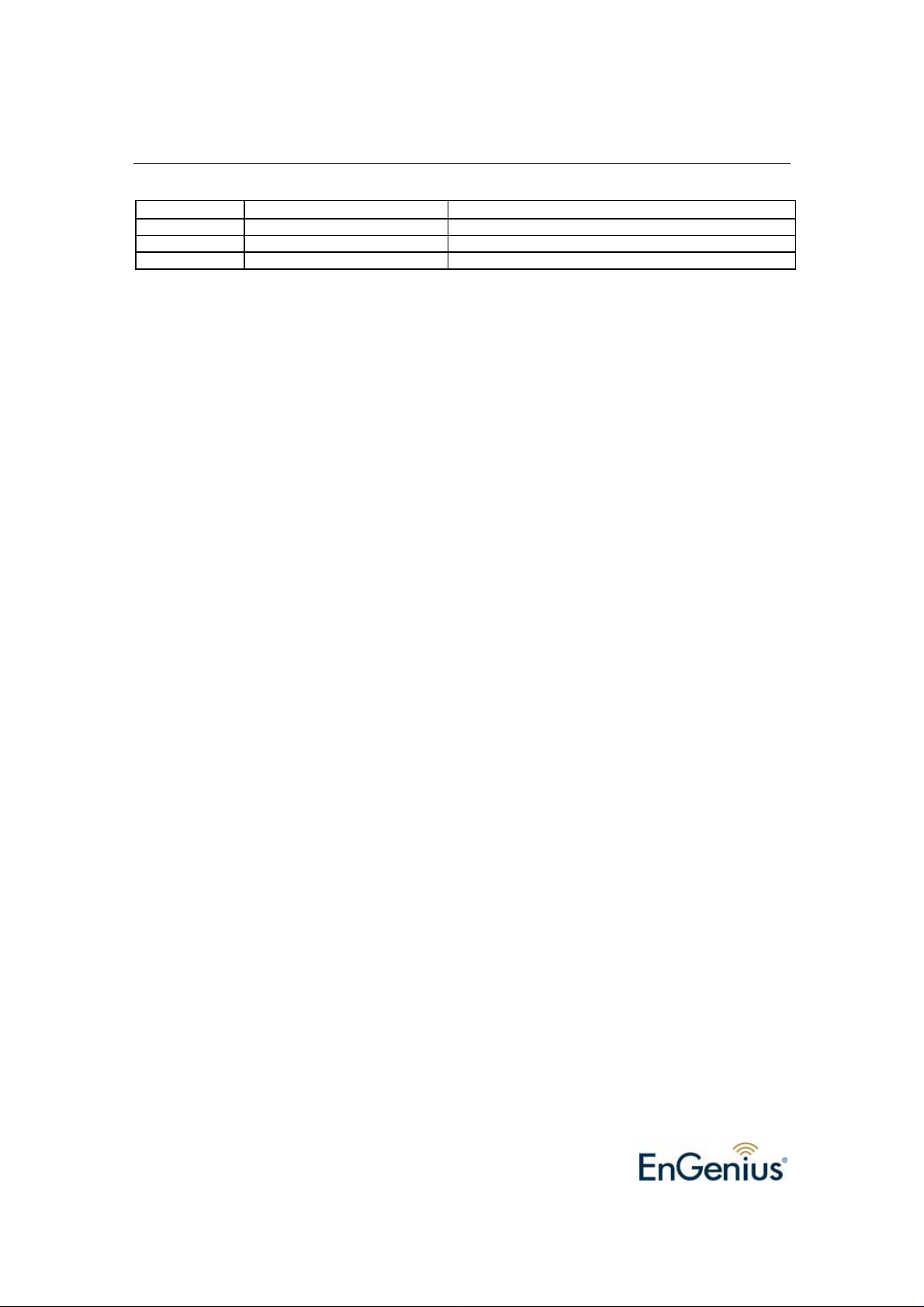
Revision History
Version Date Notes
1.1 May 24, 2007 Created
1.2 June 4, 2007 Updated setup pages
1.3 June 9, 2007 Modified Config pages & Screenshots
3
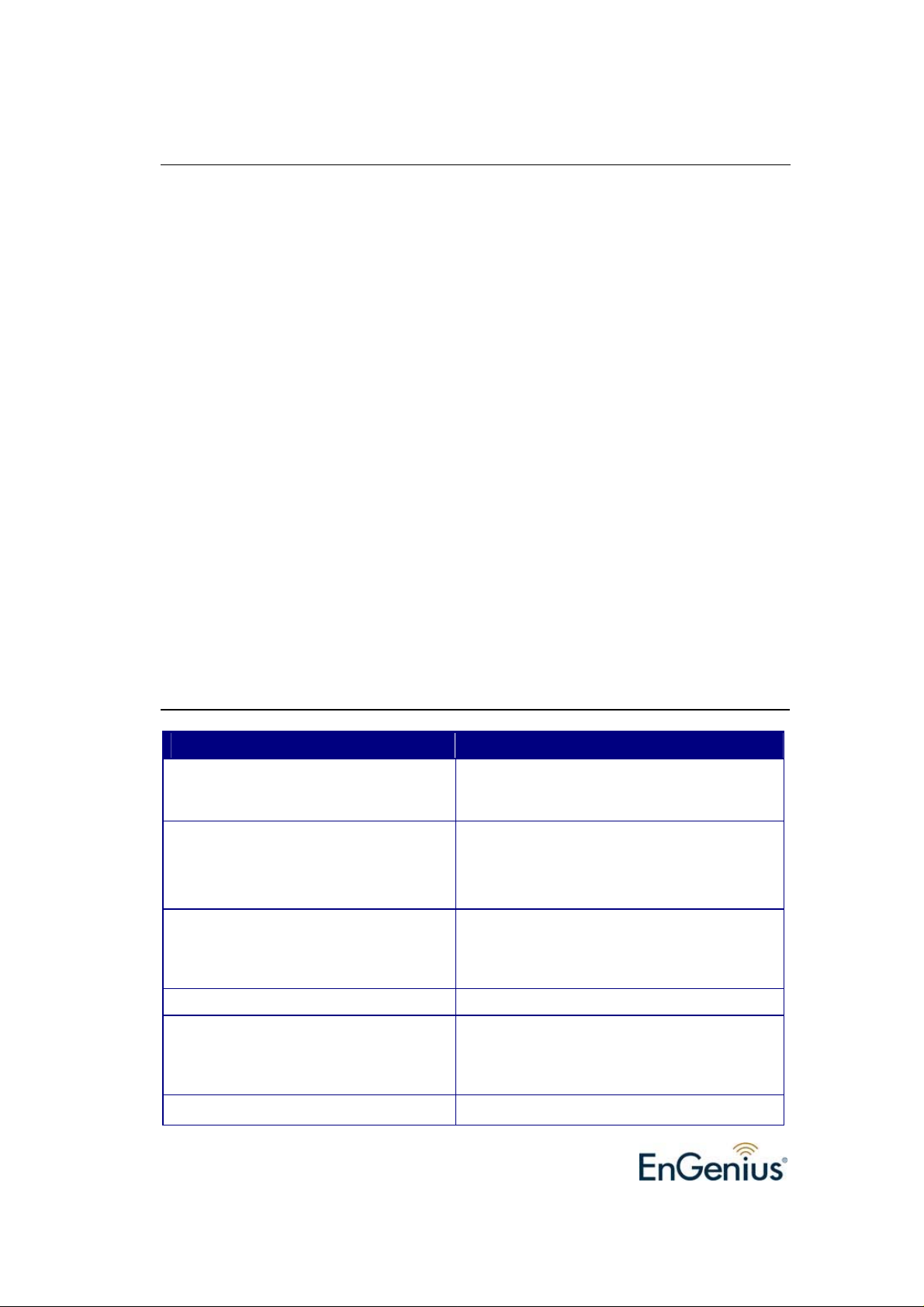
1 Introduction
EnGenius Wireless-N USB Adapter (EUB-9701 EXT2) implements the latest 11n
(Draft 2.0) technology which extremely improves wireless signal for your computer
than existing wireless 802.11g technolog y. The incredible speed of Wireless-N USB
adaptor makes heavy traffic networking activities more flexible and takes the wireless
into practical road.
You could enjoy the raci ng speed of wireless connection, su rf Internet without string
of wires. Adding EnGenius Wireless-N to your Notebook or Computer, provides an
excellent solution for media-centric activities such as streaming video, ga ming, and
enhances the QoS (WMM) without any performance penalty.
It extends network coverage by 3 ti mes and boosts transmission throughput 6 times
than existing 11g products. For more security-sensitive applications, EUB-9701 EXT2
supports Hardware-based IEEE 802.11i encryption/decryption engine, including 64bit/128-bit WEP, TKIP, and AES. Also, it supports Wi-Fi alliance WPA and WPA2
encryption. Cisco CCX V1.0, V2.0 and V3.0
2 Features
Features Advantages
High Speed Data Rate Up to 300Mbps* Capable of handling heavy data payloads
such as MPEG video streaming
IEEE 802.11b/g Compliant Fully Interoperable with IEEE 802.11b /
IEEE802.11g compliant devices with legacy
protection
WPA/WPA2 (IEEE 802.11i), WEP
64/128
Support
Support 2Tx * 2Rx Radios enables Intelligent Antenna
WMM (IEEE 802.11e) standard support Wireless Multimedia Enhancements Quality of
Powerful & Robust data security.
Service support (QoS) / enhanced power
saving for Dynamic Networking.
2 Detachable Antenna design
Flexible with SMA connector design
4
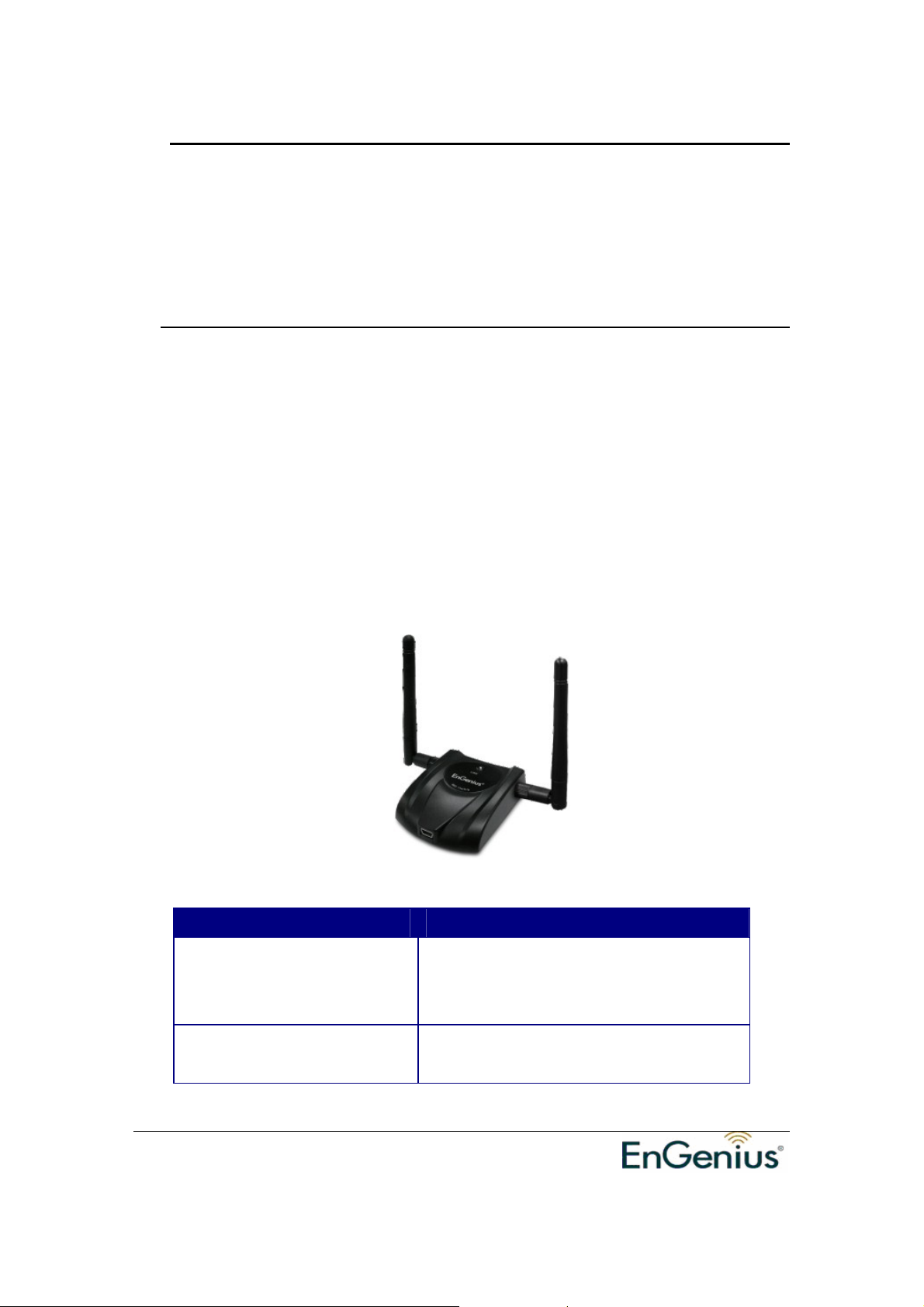
EUB-9701 Wireless N USB adapter
Version 1.3
* Theoretical wireless signal rate based on IEEE standard of 802.11a, b, g chipset used. Actual
throughput may vary. Network conditions and environmental factors lower actual throughput rate.
** All specifications are subject to change without notice.
3 Package Contents
Open the package carefully, and make sure that none of the items listed below are
missing. Do not discard the packing materials, in case of return; the unit must be
shipped back in its original package.
h One Wireless-N USB Adaptor
h One USB cable (1.0m)
h One CD-ROM with User’s Manual & Drivers
h Quick Installation Guide
h 2 Detachable antennas (Reverse SMA connector)
LED Description
LINK
Blinks when active connection is available
else remains switched OFF
Blinks rapidly when data communication in
PWR
progress else remains switched OFF
5
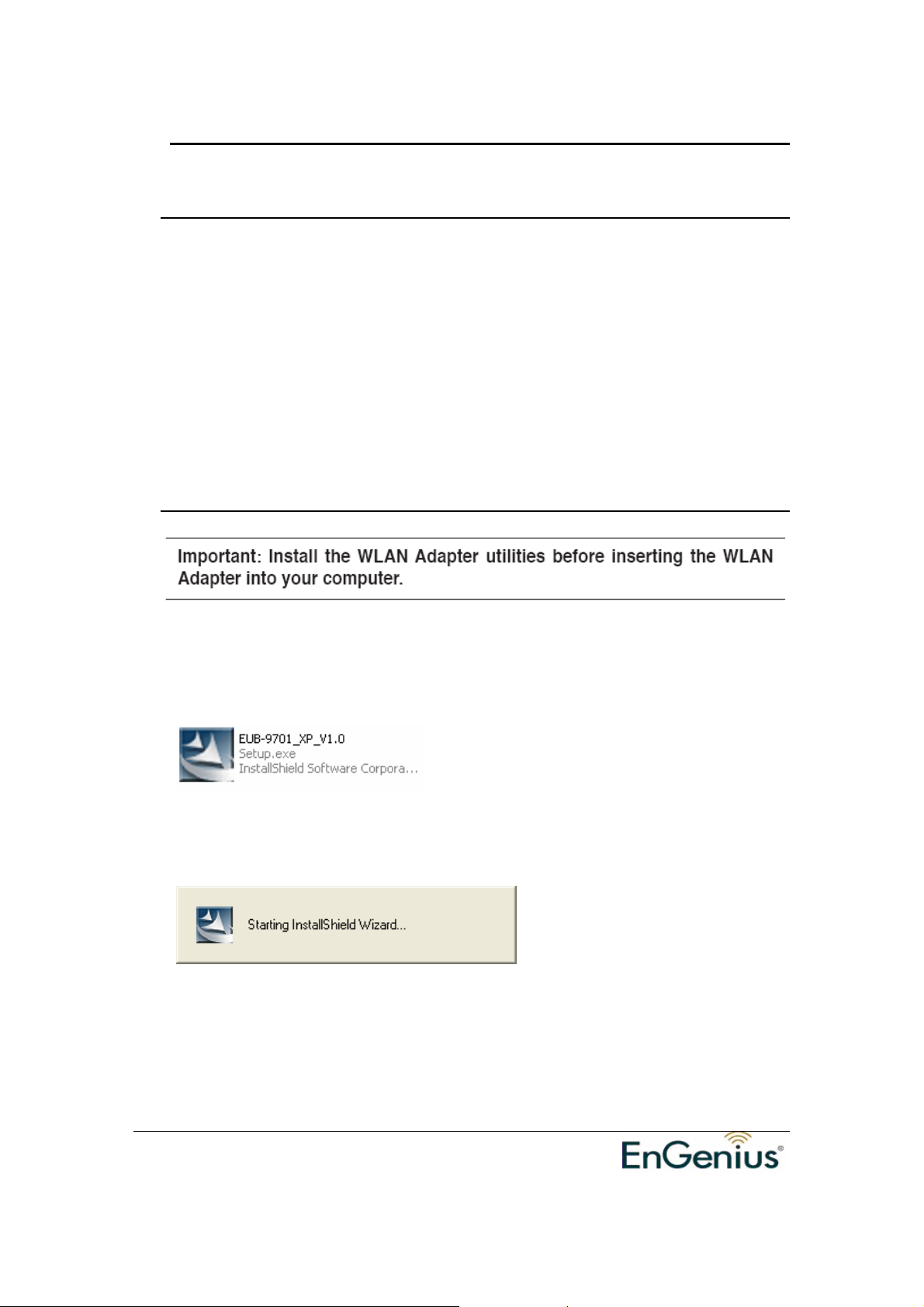
EUB-9701 Wireless N USB adapter
Version 1.3
4 System Requirements
To begin using the WLAN USB Adapter, your PC/Notebook must meet the following
minimum requirements:
h Operating Syst em – Microsoft Windows XP/2000
h USB 2.0 socket x 1 (free to use socket)
h 256MB system memory or larger
h 750MHz CPU or higher configuration
5 Installation
Insert the support CD into your optical drive. In the CD drive folder, you will see the
following file.
Open the file and you can briefly see the following…
Choose EnGenius configuration utility & click next
6
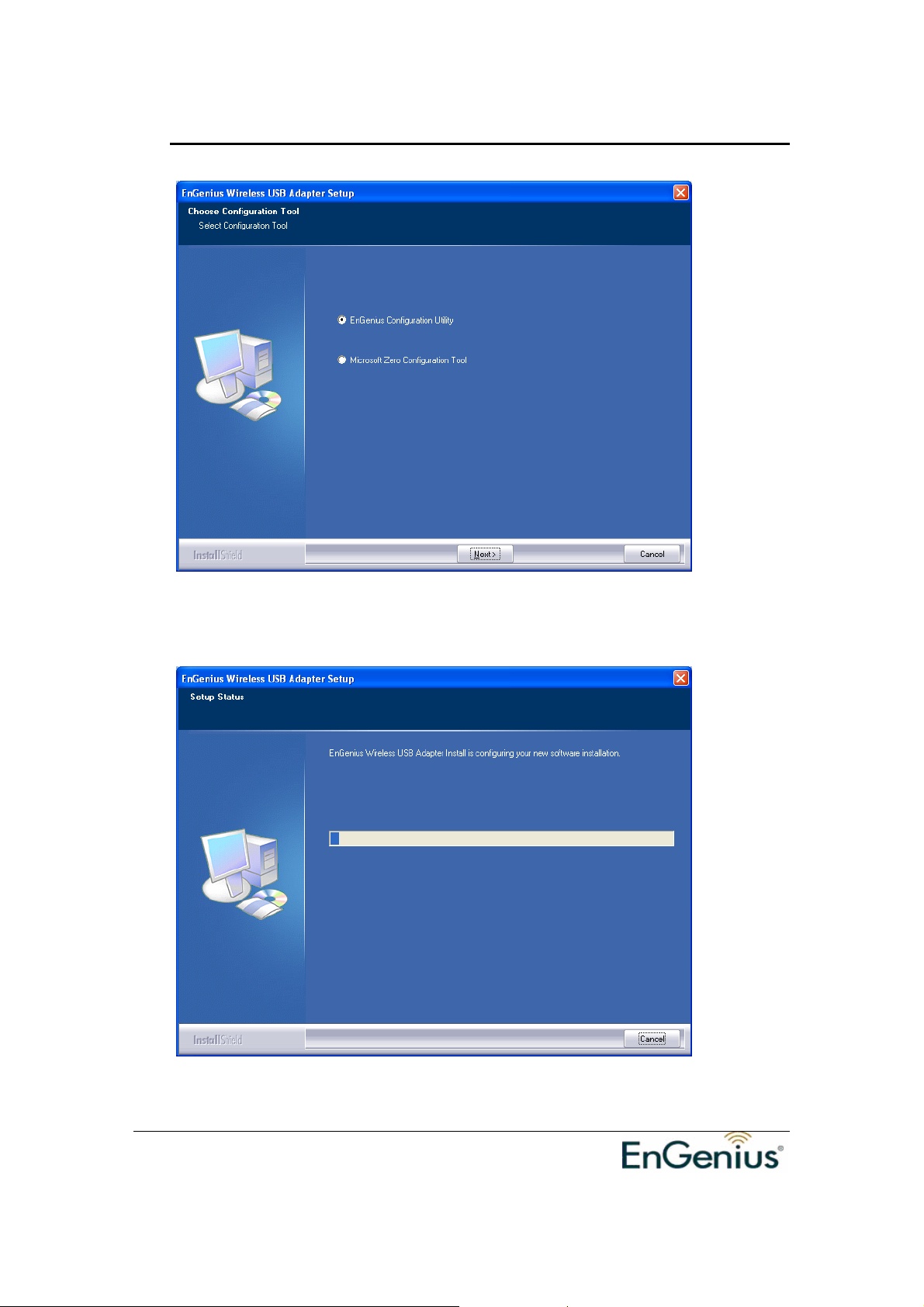
EUB-9701 Wireless N USB adapter
Version 1.3
Await instructions as you see the setup progress as shown below...
Click finish to restart PC/notebook.
7
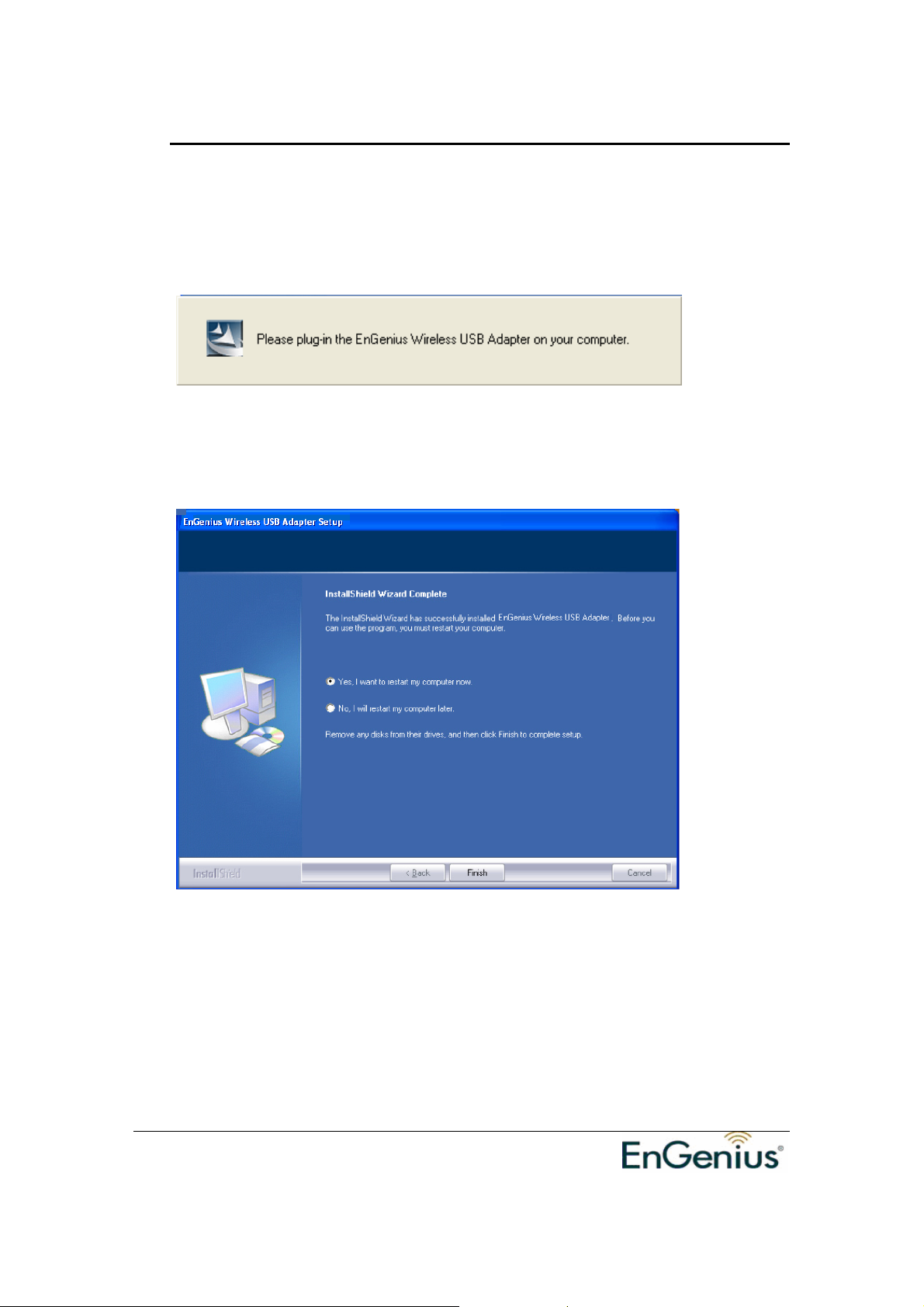
EUB-9701 Wireless N USB adapter
Version 1.3
Please insert EUB-9701 EXT2 Wireless Network Adapter with the USB cable in
your notebook/PC’s available USB 2.0 socket
After a few seconds a notification that setup is complete will show up as follows.
Click Finish to restart the PC/notebook.
8
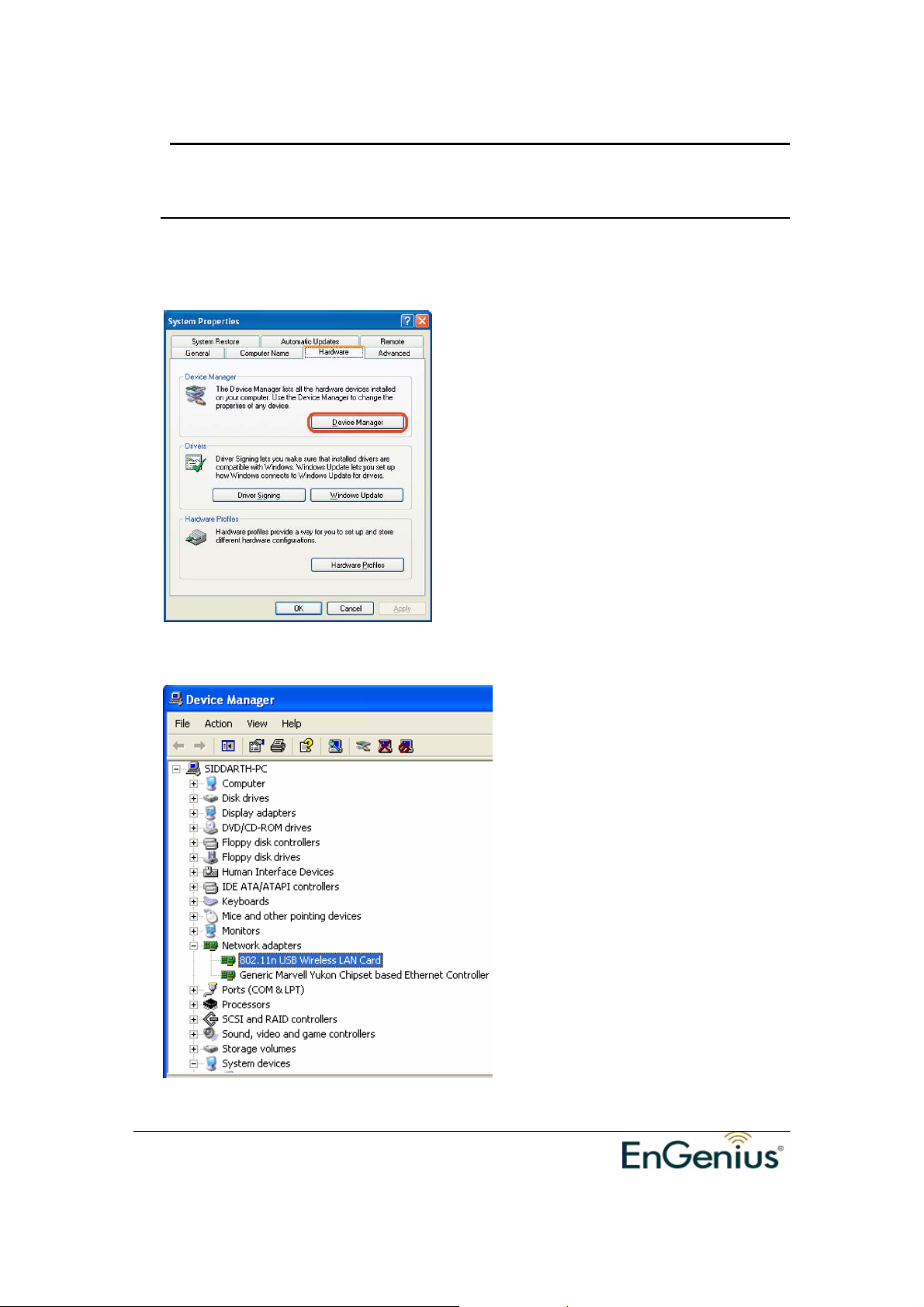
EUB-9701 Wireless N USB adapter
Version 1.3
6 Verify installation
1. Open [Control Panel] =>Double-click [System].
2. Select [Hardware] tab=>Click [Device Manager].
Select and double-click [802.11N USB wireless LAN card]
Verify that the device status of [802.11N USB wireless LAN card]
9
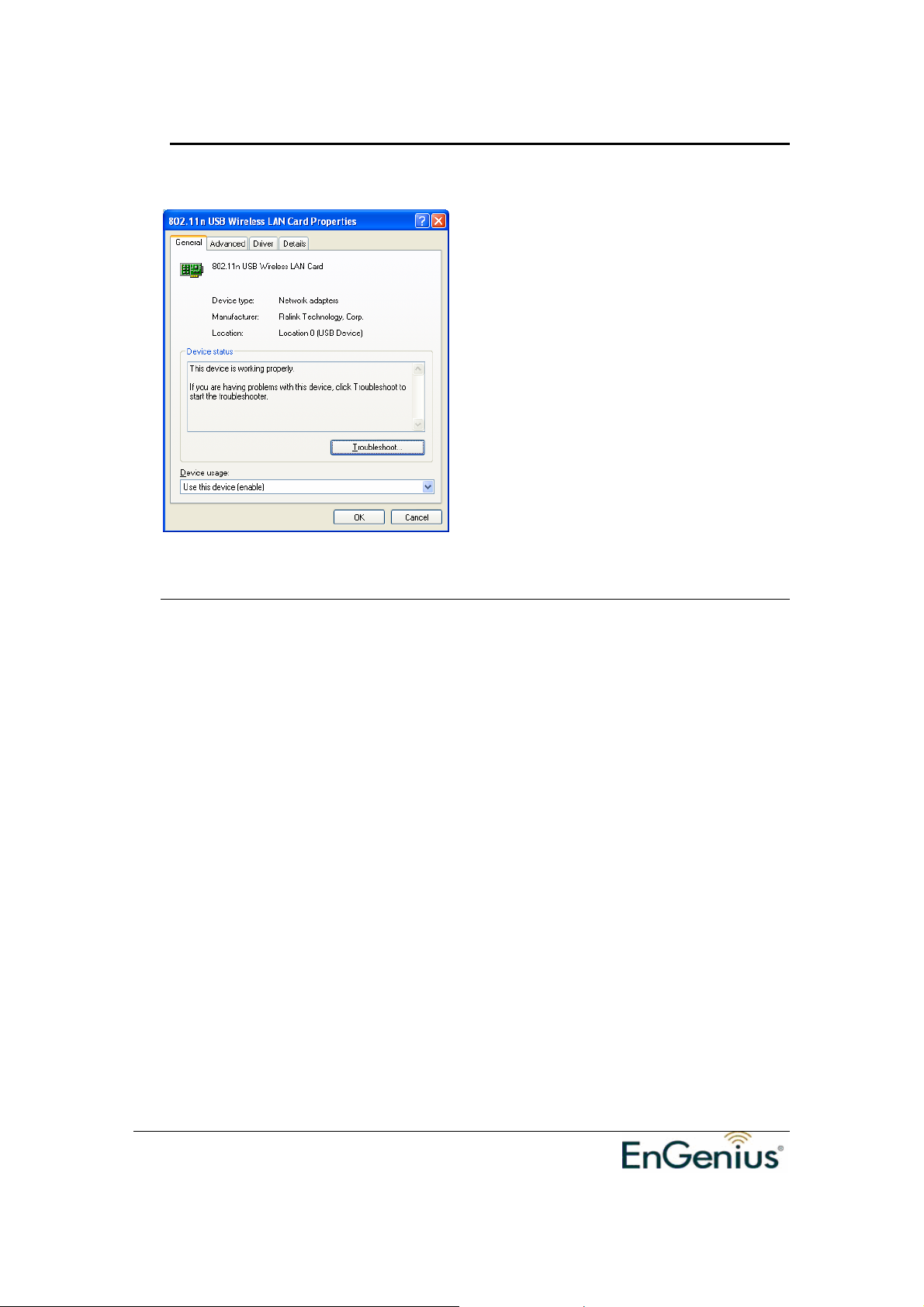
EUB-9701 Wireless N USB adapter
Version 1.3
[This device is working properly]->Click [OK]
7 Setup Network Configuration (MS WinXP)
• Enter [Start Menu] =>select [Control panel] =>select [Network].
• Right-click [Wireless Network]
• Select [Local Area Connection]) icon=>select [properties]
• Select [Internet Protocol (TCP/IP)] =>Click [Properties].
10
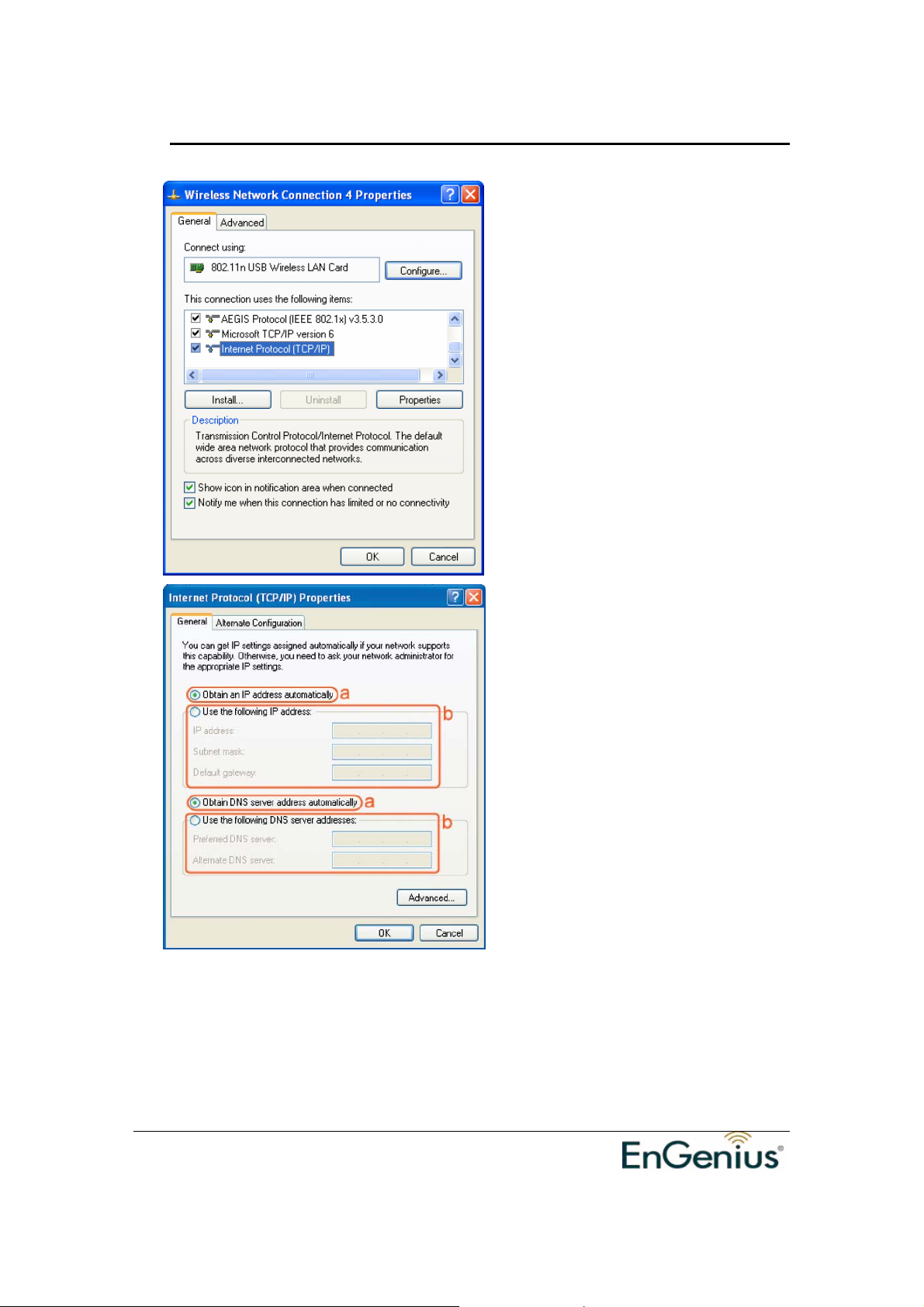
EUB-9701 Wireless N USB adapter
Version 1.3
• Select the [General] tab.
a. If your Wireless Router supports [DHCP] function, please select both [Ob tain
an IP address automatically] and [Obtain DNS server address automatically].
b. If the router does not support [DHCP] function, you have to configure the IP
and DNS settings.
11

EUB-9701 Wireless N USB adapter
Version 1.3
8 Setup WLAN (EnGenius Config-Utility)
Prerequisite:
1. Your home/office environment should have a wireless LAN Access Point
(AP) that is available for your use.
2. You should readily have the (security keys) to connect those Wireless LAN
Access Points (AP)
Configuration utility will first automatically link wit h th e Wireless AP if there is no
security key required. If the connection is successful, a message will appear on
taskbar.
Following steps guides you to initially setup a wireless network connection.
Notice the EnGenius configuration utility on the taskbar
Hovering the mouse cursor briefly over “EG” icon will show status as follows…the
current status indicates that Config utility has automatically connected to an
Access Point named NKSP.
Right click on “EG” icon will open up a menu as shown below
12
