
IEEE 802.11b/g
Wireless PCI Card
User’s Manual V1.0
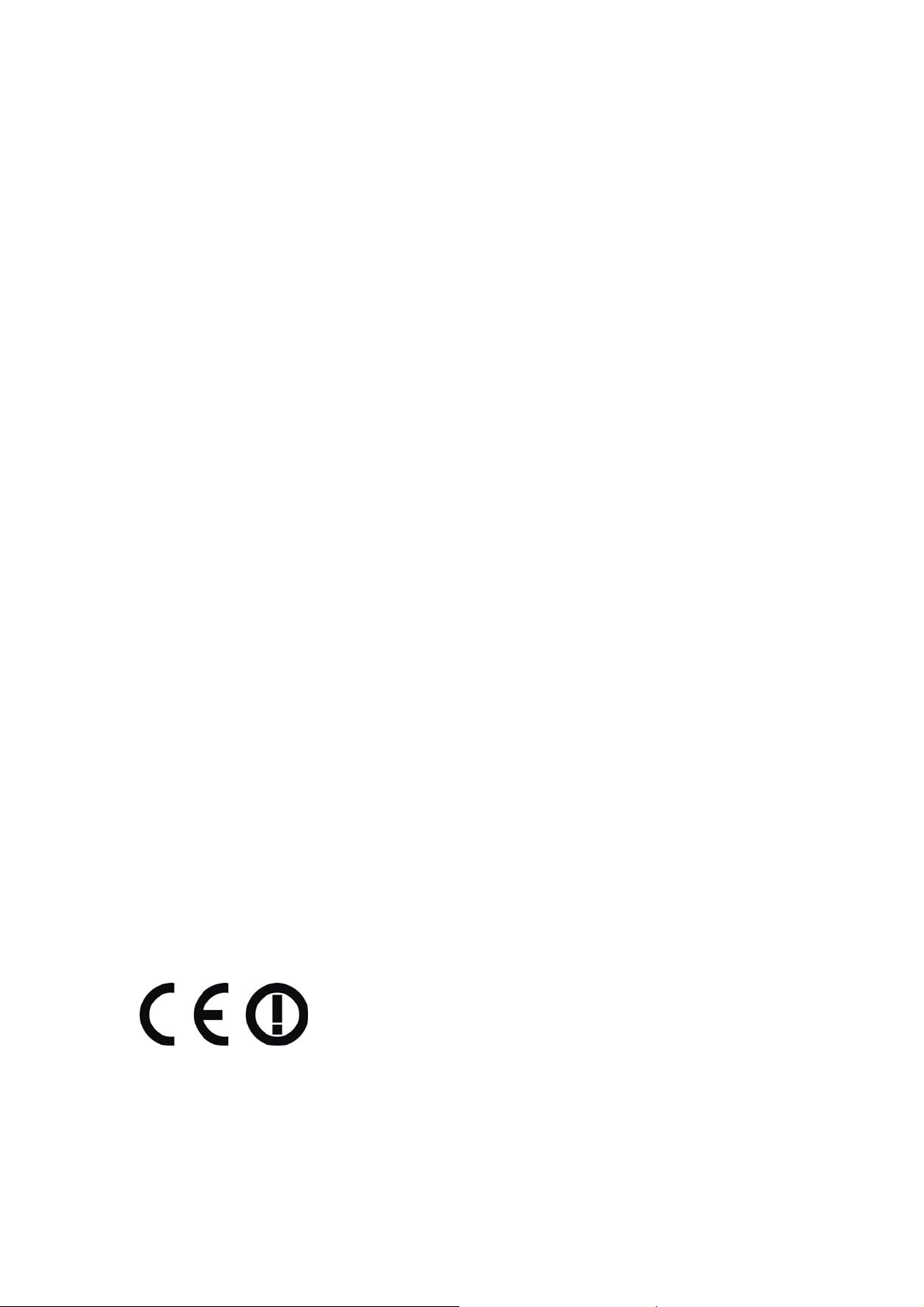
FCC STATEMENT
This equipment has been tested and found to comply with the limits for a class B digital
device, pursuant to part 15 of the FCC Rules. These limits are designed to provide
reasonable protection against harmful interference in a residential installation.
This equipment generates, uses and can radiate radio frequency energy and, if not installed
and used in accordance with the instructions, may cause harmful interference to radio
communications. However, there is no guarantee that interference will not occur in a
particular installation. If this equipment does cause harmful interference to radio or
television reception, which can be determined by turning the equipment off and on, the user
is encouraged to try to correct the interference by one or more of the following measures:
¾ Reorient or relocate the receiving antenna.
¾ Increase the separation between the equipment and receiver.
¾ Connect the equipment into an outlet on a circuit different from that to which the
receiver is connected.
¾ Consult the dealer or an experienced radio/TV technician for help.
This device complies with Part 15 of the FCC Rules. Operation is subject to the following
two conditions:
(1) This device may not cause harmful interference.
(2) This device must accept any interference received, including interference that may
cause undesired operation
.
Changes or modifications to this unit not expressly approved by the party responsible for
compliance could void the user's authority to operate the equipment.
FCC RF Radiation Exposure Statement:
This equipment complies with FCC RF radiation exposure limits set forth for an
uncontrolled environment. This device and its antenna must not be co-located or
operating in conjunction with any other antenna or transmitter.
”To comply with FCC RF exposure compliance requirements, the antenna used for this
transmitter must be installed to provide a separation distance of at least 20 cm from all
persons and must not be co-located or operating in conjunction with any other antenna or
transmitter”.
CE Declaration of Conformity
For the following equipment: Wireless Adapter
Is herewith confirmed to comply with the requirements set out in the Council Directive on the
Approximation of the Laws of the Member States relating to Electromagnetic Compatibility
(89/336/EEC), Low-voltage Directive (73/23/EEC) and the Amendment Directive (93/68/EEC),
the procedures given in European Council Directive 99/5/EC and 89/3360EEC.
The equipment was passed. The test was performed according to the following European
standards:

¾ EN 300 328 V.1.4.1 (2003)
¾ EN 301 489-1 V.1.4.1 (2002) / EN 301 489-17 V.1.2.1 (2002)
¾ EN 60950-1: 2001
European standards dictate maximum radiated transmit power of 100mW EIRP and
frequency range 2.400-2.4835GHz; In France, the equipment must be restricted to the
2.4465-2.4835GHz frequency range and must be restricted to indoor use.
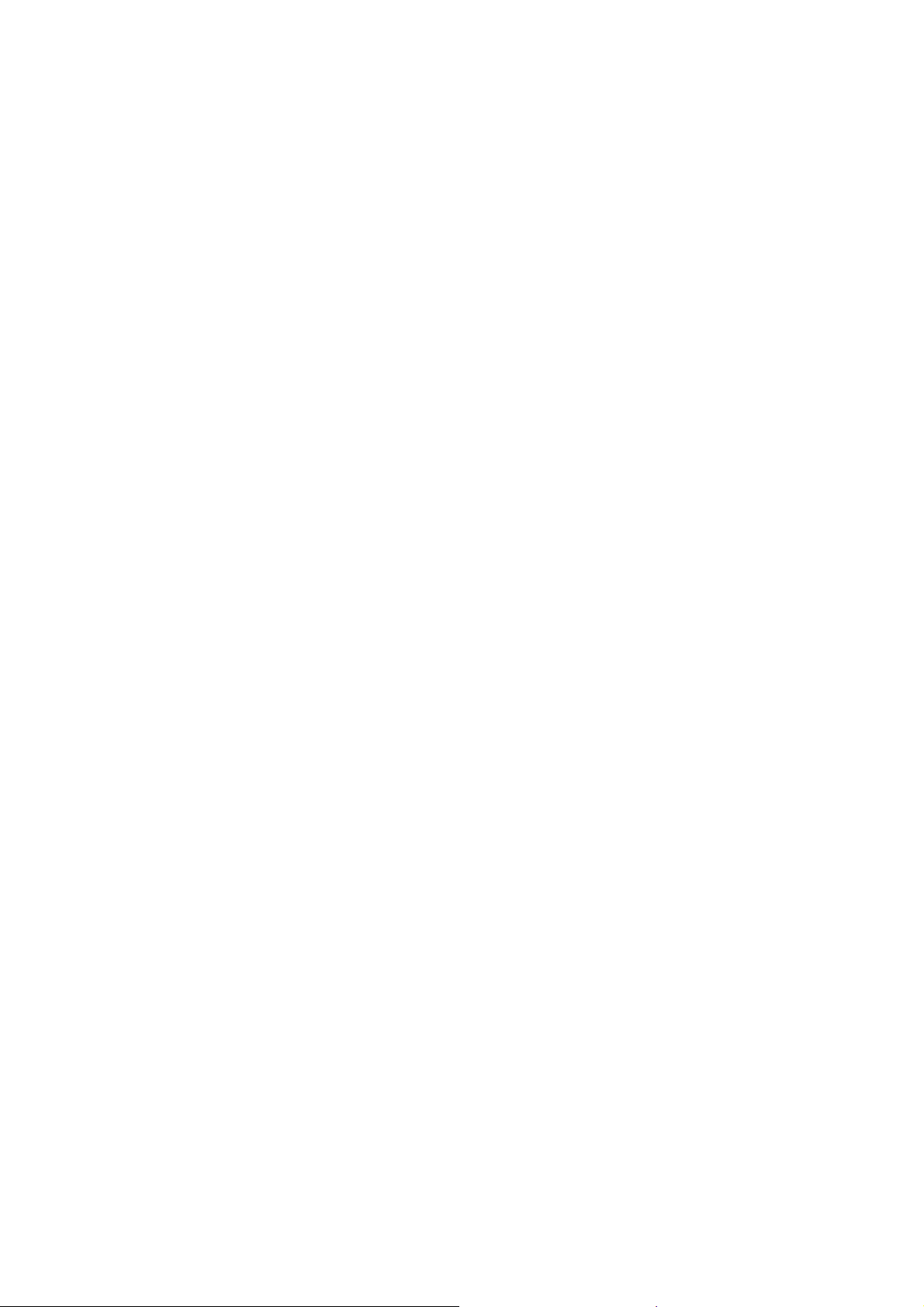
Package Contents ............................................................................................................. 1
Chapter 1: Introduction......................................................................................................2
1.1 Overview of the product.......................................................................................2
1.2 Features............................................................................................................... 2
1.3 LED Status...........................................................................................................3
1.3.1 54/108M Wireless PCI Adapter LED Indications........................................ 3
Chapter 2: Installation Guide............................................................................................. 4
2.1 Hardware Installation........................................................................................... 4
2.1.1 54/108M Wireless PCI Adapter Hardware Installation ...............................4
2.2 Software Installation............................................................................................. 4
2.2.1 Overview....................................................................................................4
2.2.2 Software Installation for Windows 2000..................................................... 4
Chapter 3: Configuration................................................................................................. 10
3.1 Current Status.................................................................................................... 10
3.2 Profile Management........................................................................................... 12
3.2.1 Add or Modify a Configuration Profile.......................................................13
3.2.2 Remove a profile...................................................................................... 16
3.2.3 Switch another Profile.............................................................................. 16
3.2.4 Import a Profile ........................................................................................ 16
3.2.5 Export a Profile........................................................................................ 17
3.2.6 Scan Available Networks ......................................................................... 17
3.2.7 Auto Profile Selection Management......................................................... 18
3.3 Diagnostics ........................................................................................................ 19
3.3.1 Check Driver Information......................................................................... 20
3.3.2 Check Receive and Transmit Statistical Information................................ 20
Appendix A: S pecifications.............................................................................................. 22
Appendix B: Glossary...................................................................................................... 23
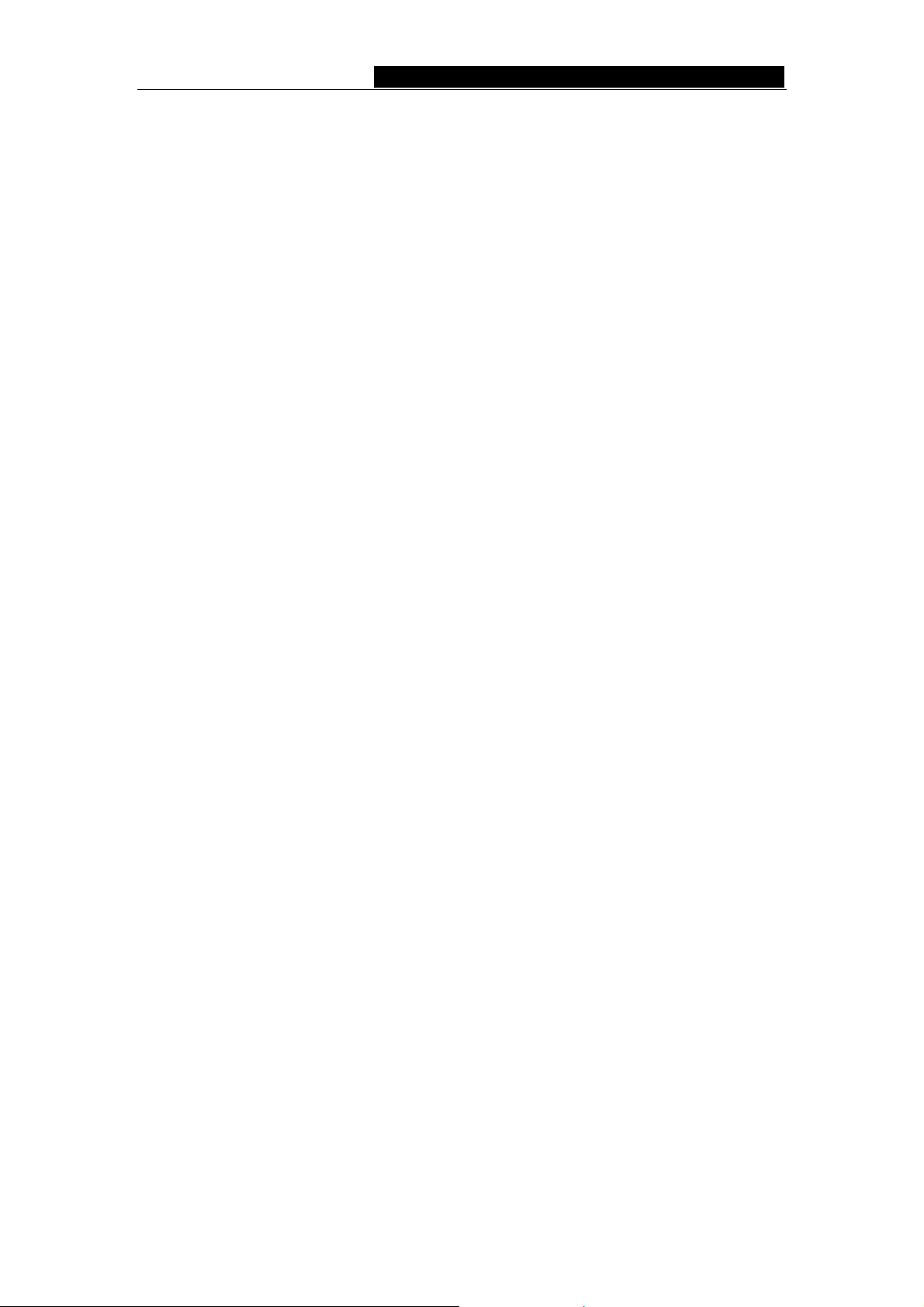
54/108M Wireless PCI Adapter User Guide
Package Contents
The following contents should be found in your box:
¾ One 54/108M Wireless Adapter
¾ One Resource CD including:
• Wireless Client Utility (WCU) and Drivers
• User Guide
Note: If any of the listed contents are damaged or missing, please contact the retailer
from whom you purchased the Wireless Adapter for assistance.
- 1 -
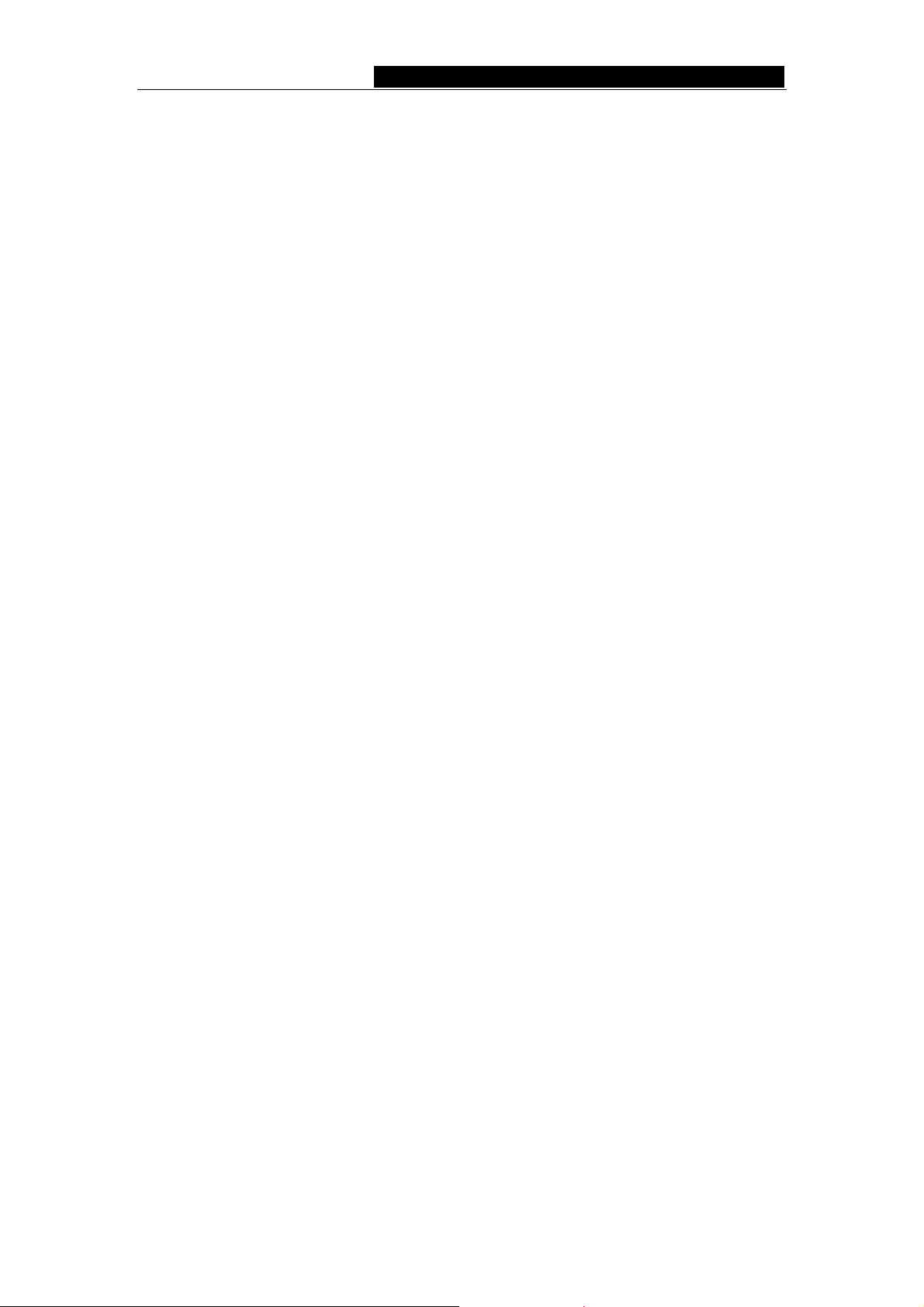
54/108M Wireless PCI Adapter User Guide
Chapter 1: Introduction
1.1 Overview of the product
The Wireless Adapter gives you the flexibility to install your PC or Notebook PC in the
most convenient location available, without the cost of running network cables.
The adapter's auto-sensing capability allows high packet transfer rate of up to
54/108Mbps for maximum throughput, or dynamic range shifting to lower speeds due to
distance or operating limitations in an environment with a lot of electromagnetic
interference. It can also interoperate with all 11Mbps wireless (802.11b) products. Your
wireless communications are protected by up to 152-bit WEP and WPA encryption for high
security.
It adopts 2x to 3x eXtended Range
TM
WLAN transmission technology so that
transmission distance is 2-3 times of traditional 11g/b solutions, up to 855.36m tested in
China. Transmission range is extended to 4-9 times.
It adopts 108M Super GTM WLAN Transmission Technology, which offers the highest
throughput performance available on the market today, link rates of up to 108Mbps. In
dynamic 108M mode, the device can attach 802.11b, 802.11g and 108Mbps Super G
TM
devices at the same time in an integrated environment. (Only for 108M Wireless PCI
Adapter)
1.2 Features
¾ Complies with IEEE802.11g, IEEE802.11b standards
¾ Adopts 108M Super G
transmission technologies (108M Super G
¾ Supports WPA data security, IEEE802.1x authentication, TKIP/AES encryption,
64/128/152-bit WEP encryption
¾ Supports 108/54/48/36/24/18/12/9/6/11/5.5/3/2/1Mbps wireless LAN data transfer
rates (108M only for 108M Wireless PCI Adapter)
¾ Provides 32-bit PCI interface (54/108M Wireless PCI Adapter) Supports Ad-Hoc and
Infrastructure modes
¾ Supports roaming between access points when configured in Infrastructure mode
¾ Eases to configure and provides monitoring information
¾ Supports Windows 98, Me, 2000, XP
TM
and 2x to 3x eXtended RangeTM wireless LAN
TM
only for 108M Wireless PCI Adapter)
- 2 -
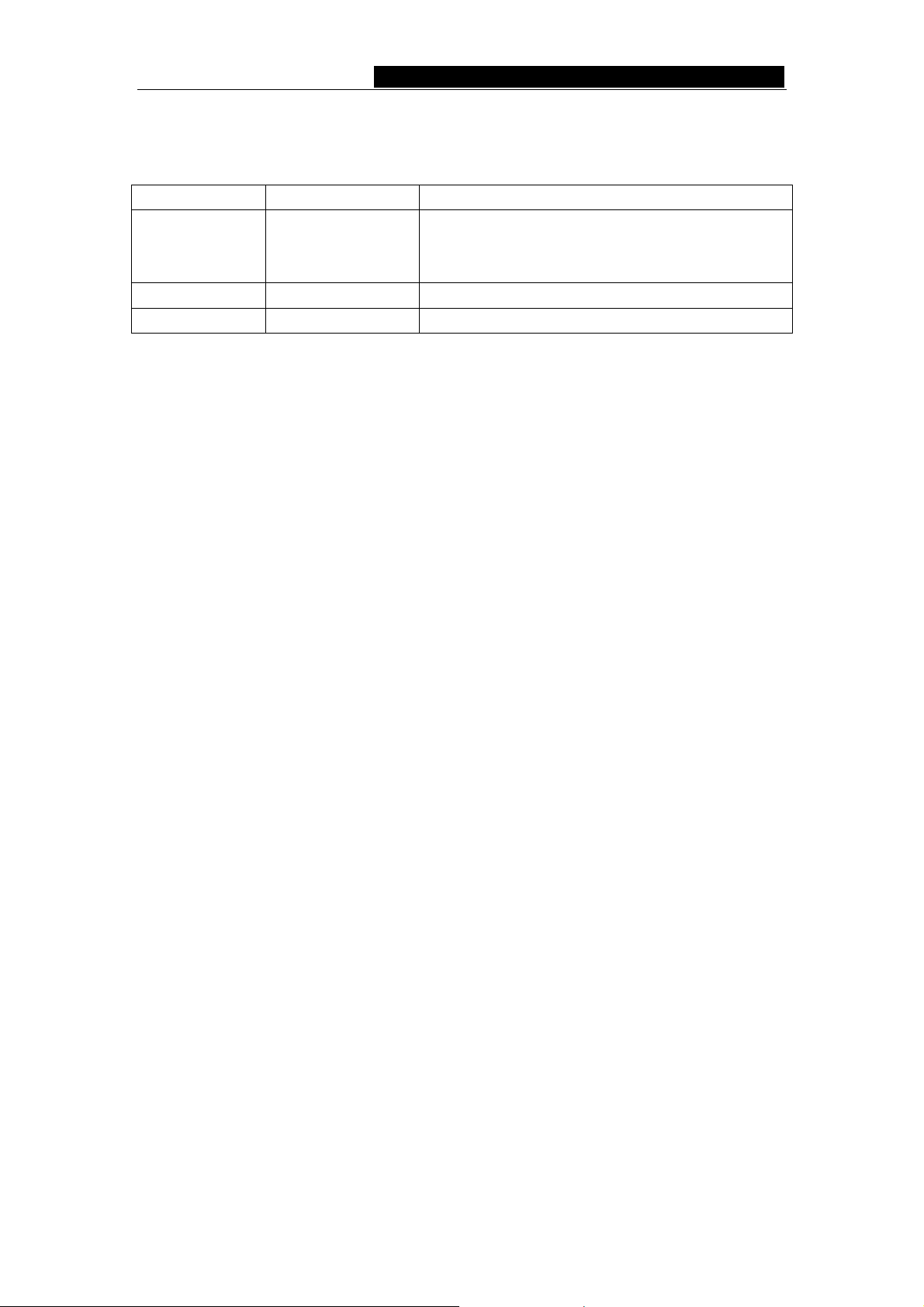
54/108M Wireless PCI Adapter User Guide
1.3 LED Status
1.3.1 54/108M Wireless PCI Adapter LED Indications
LED Indications Status Working Status
The adapter is in an electricity saving status or
Status Green Intermittently
Status Green Light up The adapter is on wake up status.
Status Green Flashing The adapter is transmitting and receiving data.
the adapter is already connected but is not
transmitting or receiving data.
- 3 -
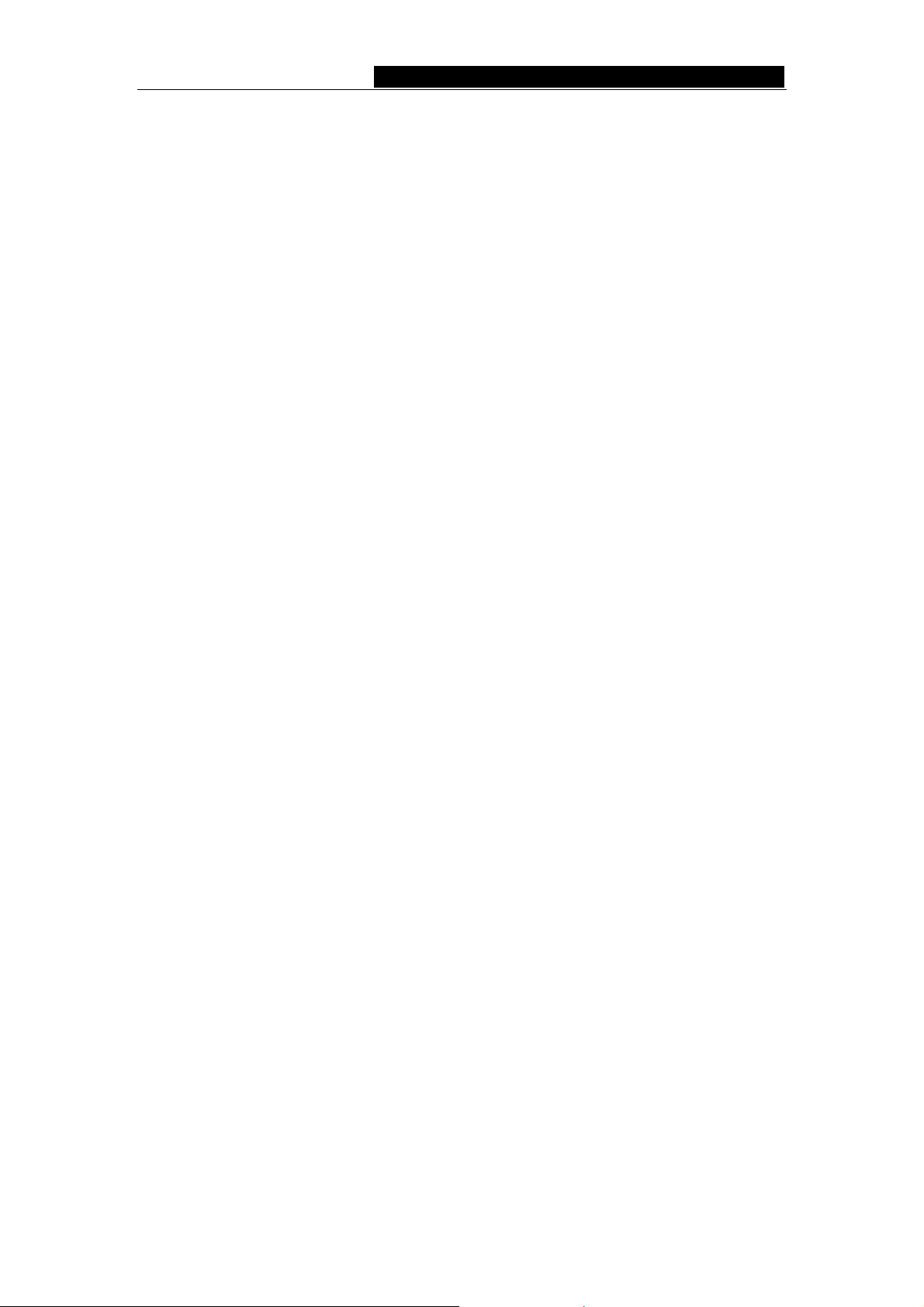
54/108M Wireless PCI Adapter User Guide
Chapter 2: Installation Guide
2.1 Hardware Installation
2.1.1 54/108M Wireless PCI Adapter Hardware Installation
To install the adapter, follow these steps listed below:
1. Turn off your desktop PC and disconnect the power.
2. Open your PC case and locate an available PCI slot on the motherb oard. Remove
the metal slot cover on the back of the PC. Check with your computer manufacturer
for instructions if needed.
3. Slide the PCI Adapter into the PCI slot. Make sure that all of its pins are touching the
slot's contacts. Once the adapter is firmly in place, secure its fastening tab to your
PC's chassis with a mounting screw. Then, close your PC case.
4. Reconnect your PC’s power and turn on your desktop PC.
2.2 Software Installation
2.2.1 Overview
The Adapter’s Setup Wizard will guide you through the Installation procedure for Windows
2000, XP. The Setup Wizard will install the Wireless Client Utility (WCU) and drivers.
When you install the hardware before installing the software, the system will prompt
“Found New Hardware Wizard” window, click Cancel, and run the Setup Wizard program
on the CD-ROM.
The Setup steps for Windows 2000 and Windows XP are very similar. The following setup
steps are for Windows 2000.
2.2.2 Software Installation for Windows 2000
1. Insert the Resource CD into your CD-ROM drive, click Start and choose Run. In the
field that appears, enter F:\WCU\Win2000_XP\Setup.exe (if “F” is the letter of your
CD-ROM drive), figure 2-1 should then appear.
2. Y ou can click Cancel to end the installation on the Preparing Setup screen, figure 2-1.
Otherwise, the Setup Wizard will display a screen similar to that shown in figure 2-2
after a moment.
- 4 -
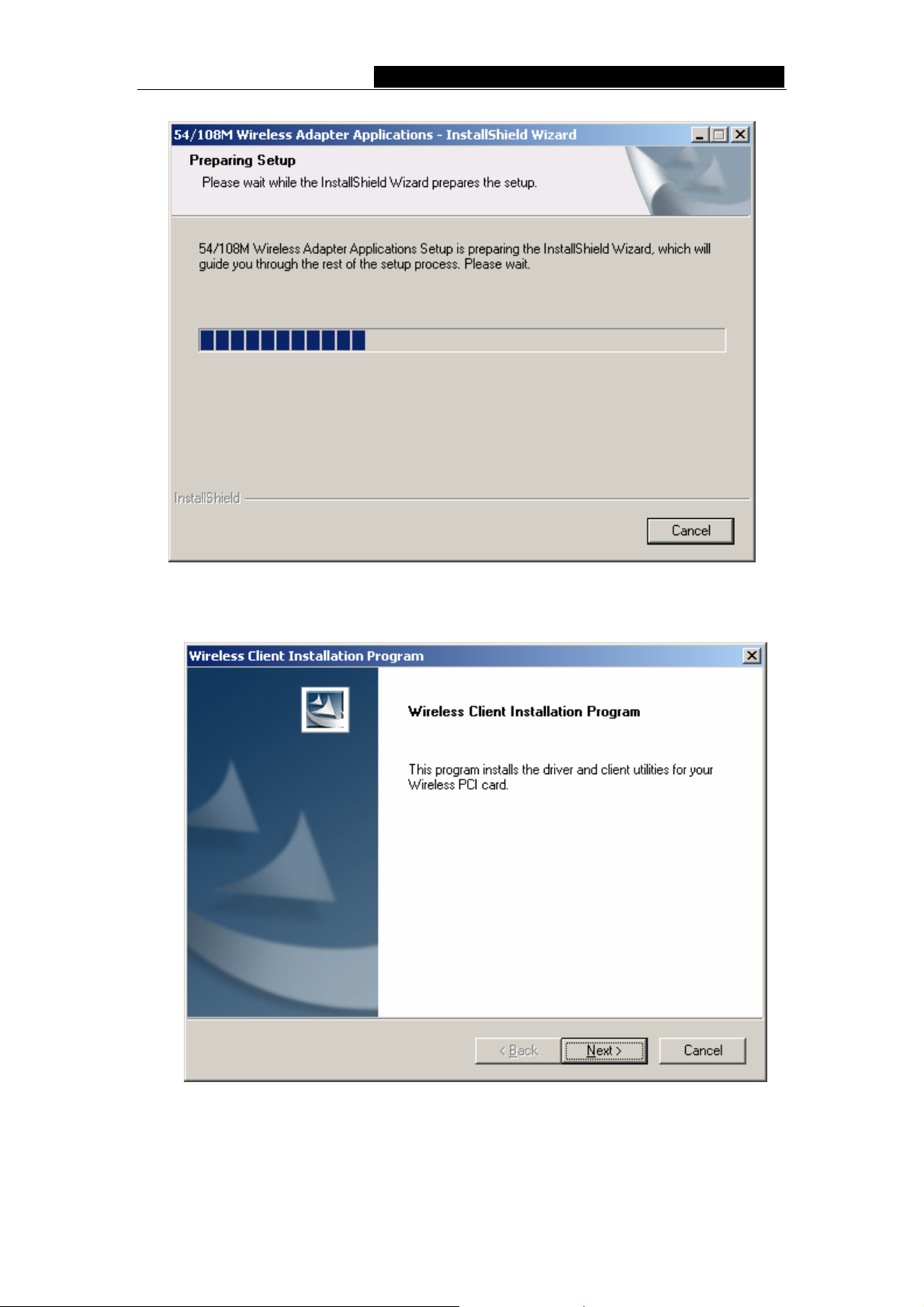
54/108M Wireless PCI Adapter User Guide
Figure 2-1 Wireless Client Utility – Install Shield Wizard
3. To continue, click Next on the screen, figure 2-2. Click Cancel to end the Installation.
Figure 2-2 Wireless Client Utility Installation Program
4. The Setup Wizard will ask you to choose a Setup type in figure 2-3. It is
recommended that you select Install Client Utilities and Driver. Select Install
- 5 -
