
Dual Radio Concurrent AP
EOA7535
User Manual
Version : 1.0
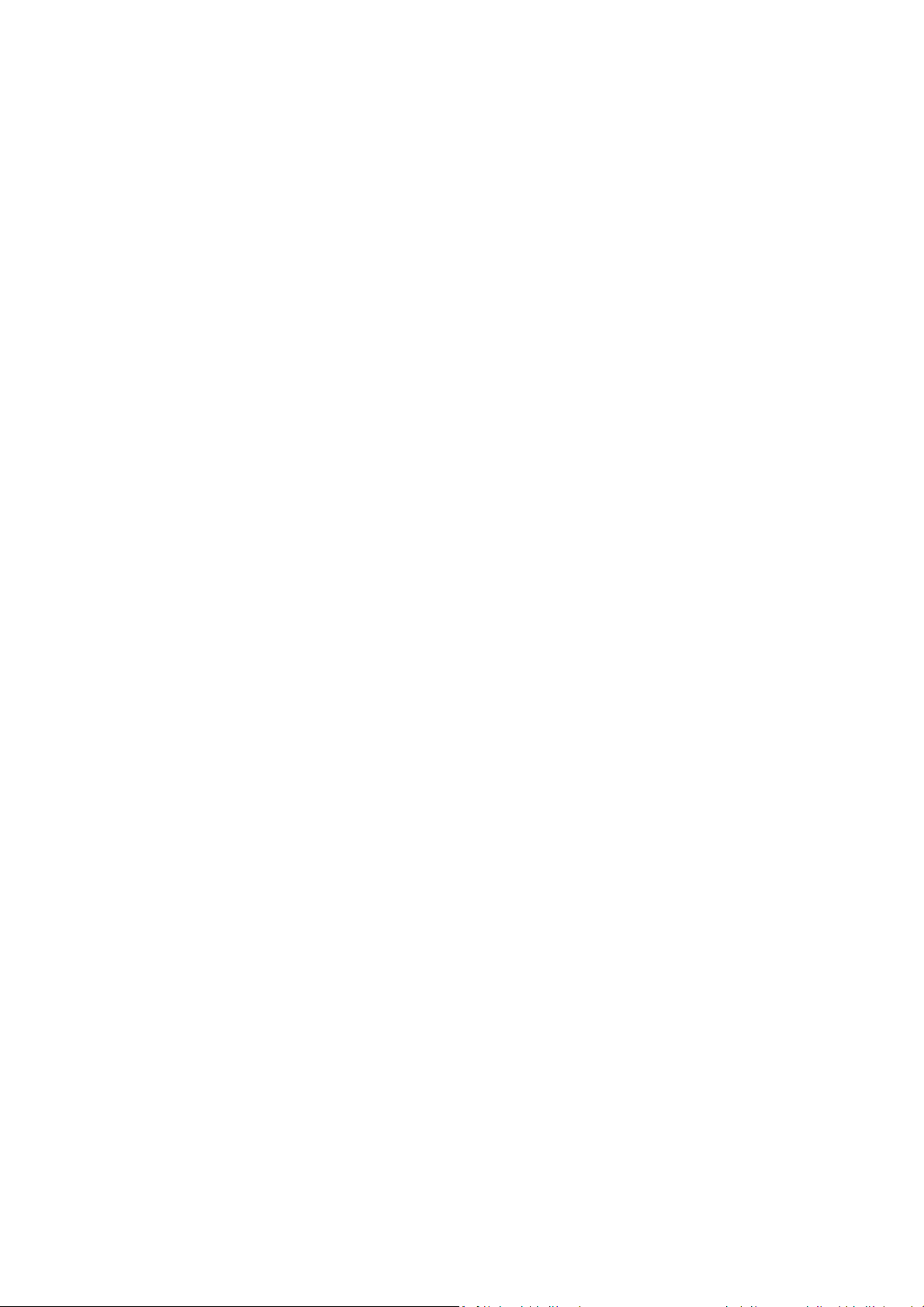
Table of Contents
1 PRODUCT OVERVIEW ........................................................................................................................................................... 3
1.1 B
ENEFITS
........................................................................................................................................................................ 3
1.2 F
EATURE
......................................................................................................................................................................... 5
1.3 P
ACKAGE CONTENTS
1.4 S
YSTEM REQUIREMENT
1.5 H
ARDWARE OVERVIEW
2 EOA7535 MULTI-FUNCTION INSTRUCTION GUIDE .............................................................................................................. 7
2.1 A
CCESS POINT
2.2 C
LIENT BRIDGE
2.3 C
LIENT ROUTER
3 COMPUTER CONFIGURATION INSTRUCTION.......................................................................................................................9
3.1 O
BTAIN AN IP AUTOMATICALLY
3.2 L
OGGING METHOD
4 WIRELESS CONFIGURATION ............................................................................................................................................... 11
.........................................................................................................................................................6
..................................................................................................................................................... 6
..................................................................................................................................................... 6
................................................................................................................................................................. 7
................................................................................................................................................................ 7
............................................................................................................................................................... 8
........................................................................................................................................... 9
.........................................................................................................................................................10
4.1 S
WITCHING OPERATION MODE
4.1.1 Separate Mode................................................................................................................................................ 11
4.1.2 Dual Mode ...................................................................................................................................................... 12
4.2 W
IRELESS SETTINGS
4.2.1 Access Point Mode (Dual Mode) ..................................................................................................................... 13
4.2.2 Access Point Mode (5G) .................................................................................................................................. 14
4.2.3 Access Point Mode (2.4G) ............................................................................................................................... 15
4.2.4 Client Bridge Mode/Client Router Mode (Dual Mode)....................................................................................16
4.2.5 Client Bridge Mode/Client Router Mode (5G) ................................................................................................. 17
4.2.6 Client Bridge Mode/Client Router Mode (2.4G) .............................................................................................. 17
4.3 S
ITE SURVEY
4.4 AP S
4.5 W
CAN LIST
IRELESS SECURITY SETTINGS
4.5.1 WEP (Access Point).......................................................................................................................................... 19
4.5.2 WEP (Client Bridge / Client Router)................................................................................................................. 20
4.5.3 WPA pre-shared Key (Access Point)................................................................................................................. 21
4.5.4 WPA pre-shared Key (Client Bridge / Client Router) ........................................................................................ 22
....................................................................................................................................................... 12
.................................................................................................................................................................. 18
(5G /
2.4G).............................................................................................................................................. 18
......................................................................................................................................... 11
.......................................................................................................................................... 18
4.5.5 Radius (Access Point Only) ..............................................................................................................................23
4.6 W
IRELESS ADVANCED SETTINGS
4.6.1 Advanced Settings (Access Point).................................................................................................................... 24
4.6.2 Advanced Settings (Client Bridge / Client Router)........................................................................................... 25
4.7 W
IRELESS ACCESS CONTROL LIST
........................................................................................................................................ 24
......................................................................................................................................25
1
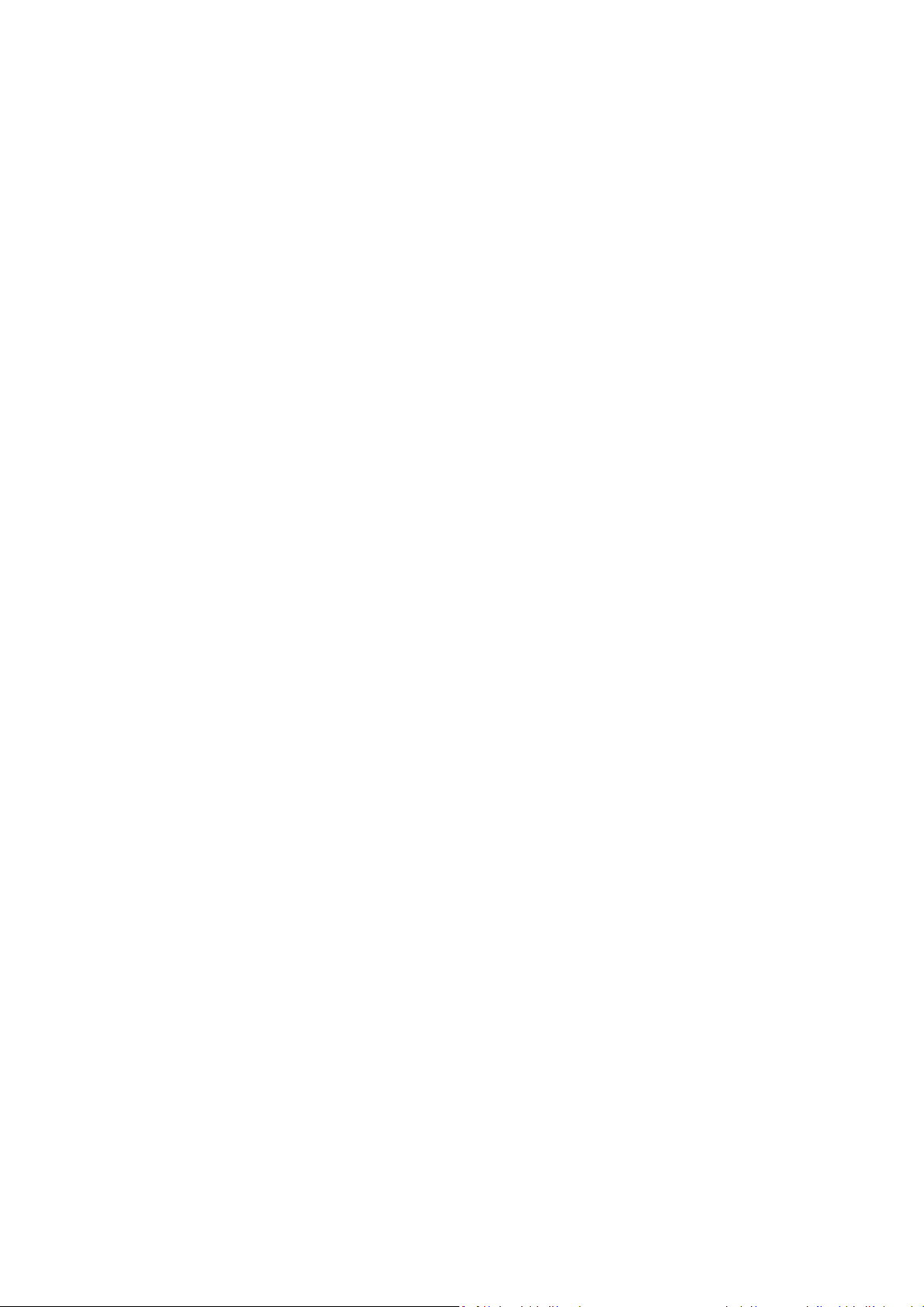
5 LAN SETUP .......................................................................................................................................................................... 26
5.1 LAN S
5.2 DHCP I
5.3 SNMP S
6 INTERNET SETTINGS ........................................................................................................................................................... 30
6.1 DHCP (D
6.2 S
6.3 PPPOE (P
6.4 PPTP (P
7 INFORMATION STATUS ....................................................................................................................................................... 34
7.1 S
7.2 W
7.3 S
7.4 I
8 MANAGEMENT SETTINGS ..................................................................................................................................................37
8.1 P
ETTINGS
.............................................................................................................................................................. 26
NFO
.................................................................................................................................................................. 27
ETTINGS
...........................................................................................................................................................29
YNAMIC
IP) ..................................................................................................................................................... 30
TATIC
IP...................................................................................................................................................................... 30
OINT-TO-POINT PROTOCOL OVER ETHERNET
OINT-TO-POINT TUNNELING PROTOCOL
TATUS
......................................................................................................................................................................... 34
IRELESS CLIENT LIST
YSTEM LOG
NTERNET STATUS
ASSWORD SETTINGS
..................................................................................................................................................... 35
................................................................................................................................................................. 35
...........................................................................................................................................................36
...................................................................................................................................................... 37
)......................................................................................................... 31
)................................................................................................................. 32
8.2 T
IME ZONE SETTINGS
8.3 D
IAGNOSIS
8.4 R
EMOTE CONTROL
8.5 U
PGRADE FIRMWARE
8.6 S
AVE/RELOAD SETTINGS
9 NETWORK CONFIGURATION EXAMPLE..............................................................................................................................41
9.1 A
CCESS POINT MODE + CLIENT BRIDGE MODE
9.2 C
LIENT ROUTER MODE
APPENDIX A – FCC INTERFERENCE STATEMENT.................................................................................................................... 43
.................................................................................................................................................................... 38
...................................................................................................................................................... 37
.........................................................................................................................................................39
...................................................................................................................................................... 39
.................................................................................................................................................. 39
.................................................................................................................... 41
................................................................................................................................................... 42
2
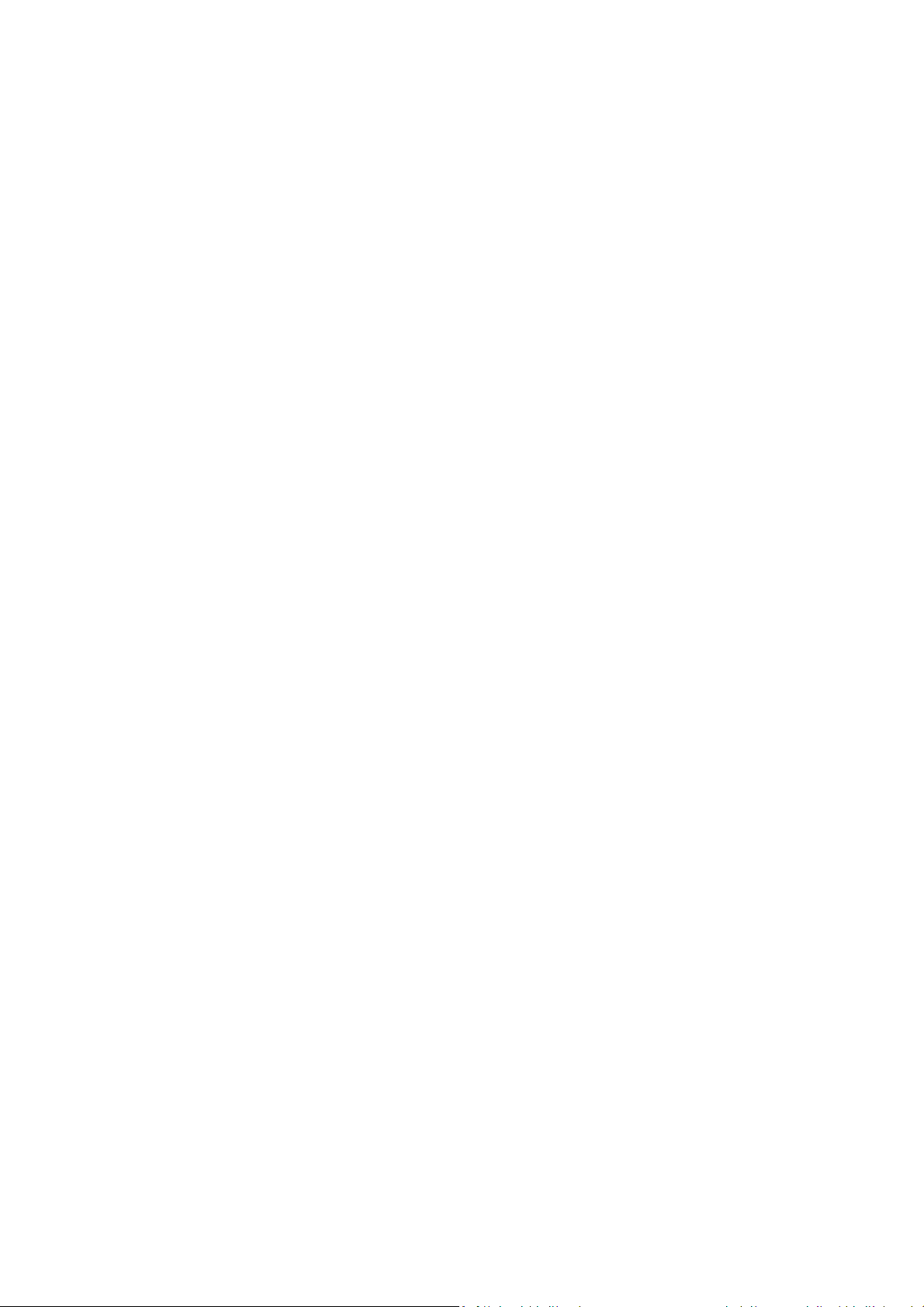
1 Product Overview
Thank you for using EOA7535. EOA7535 is a dual core wireless outdoor Access Point/Client Bridge. It
is a powerful, enhanced, enterprise scale product with 3 multi-functions Access Point, Client Bridge,
and Client Router in both 2.4G and 5G operation mode. EOA7535 can help with reducing costs with
wired internet/intranet and even constructing wireless environment.
EOA7535 is easily to install almost anywhere by wall mount. It supports Power over Ethernet for
quick outdoor installation. External N-type antenna provides better wireless signal quality and the
antenna is upgradeable.
EOA7535 can manage power level control, Wireless Access Control, WMM and Real-time RSSI
indicator. EOA7535 is fully support of security encryption including Wi-Fi Protected Access
(WPA-PSK/WPA2-PSK), 64/128/152-bit WEP Encryption and IEEE 802.1x Radius encryption.
1.1 Benefits
The following list describes the design of the EOA7535 made possible through the power and
flexibility of wireless LANs:
a) Difficult-to-wire environments
There are many situations where wires cannot be laid easily. Historic buildings, older
buildings, open areas and across busy streets make the installation of LANs either
impossible or very expensive.
b) Temporary workgroups
Consider situations in parks, athletic arenas, exhibition centers, disaster-recovery,
temporary offices and construction sites where one wants a temporary WLAN established
and removed.
c) The ability to access real-time information
Doctors/nurses, point-of-sale employees, and warehouse workers can access real-time
information while dealing with patients, serving customers and processing information.
d) Frequently changed environments
Show rooms, meeting rooms, retail stores, and manufacturing sites where frequently
rearrange the workplace.
Wireless extensions to Ethernet networks
e)
3
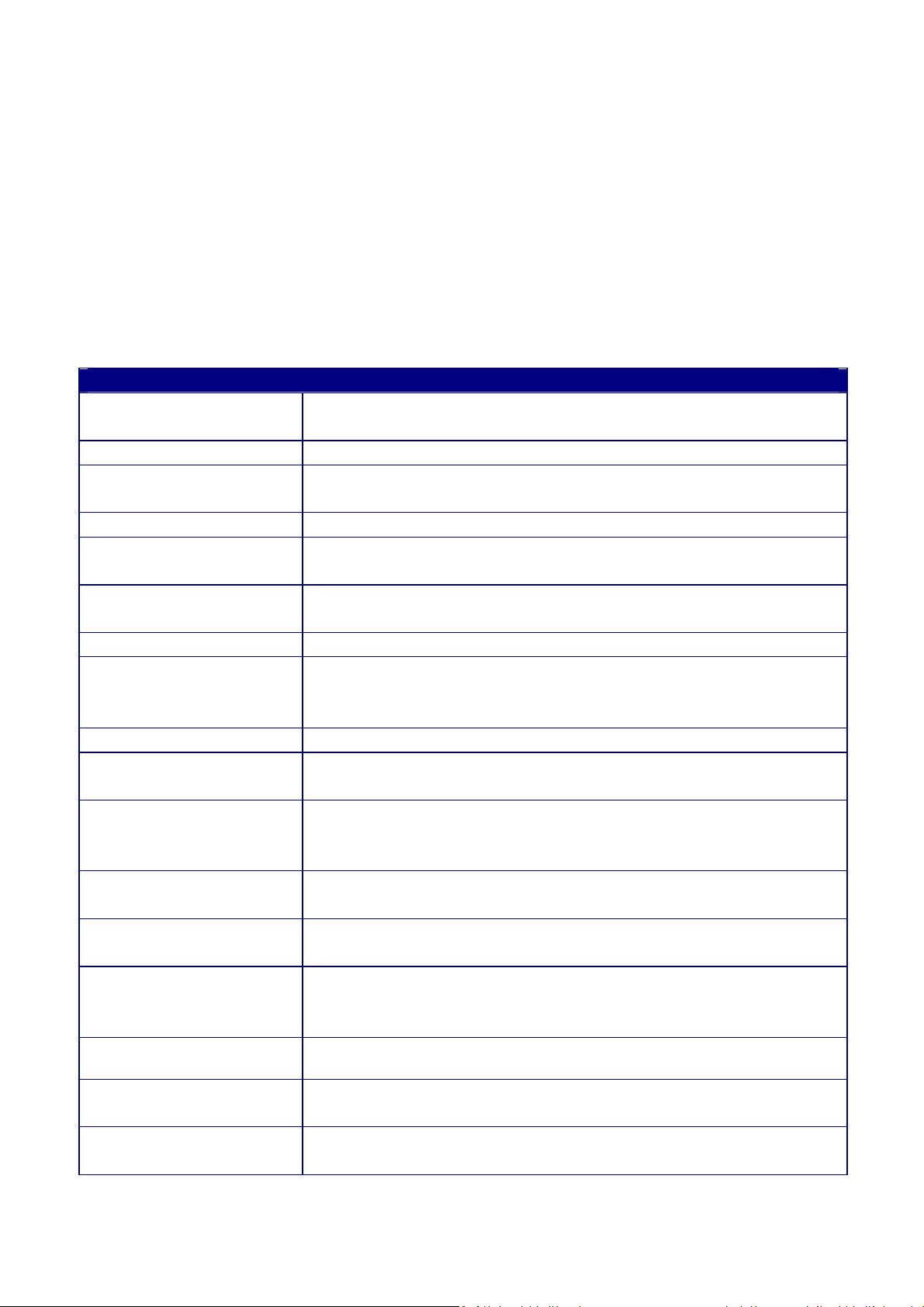
Network managers in dynamic environments can minimize the overhead caused by moves,
extensions to networks, and other changes with wireless LANs.
f) Wired LAN backup
Network managers implement wireless LANs to provide backup for mission-critical
applications running on wired networks.
g) Training/Educational facilities
Training sites at corporations and students at universities use wireless connectivity to ease
access to information, information exchanges, and learning.
Benefits
Dual Core Wireless
Network
Capable of functioning both 2.4G and 5G network at the same time.
High Output Power Extended excellent Range and Coverage.
IEEE 802.11b/g
Compliant
Fully Interoperable with IEEE 802.11b/IEEE 802.11g compliant
devices.
IEEE 802.11a Fully Interoperable with IEEE 802.11a compliant devices.
Watertight and
Weatherproof
Wall mount and mast
mounting kit support
Avoid water invaded and weather corroded for outdoor
environment.
Building on indoor environment easily.
3 Multi-Function Users can use different mode in various environment.
Point-to-point,
Point-to-multipoint
Let users transfer data between two buildings or multiple buildings.
Wireless Connectivity
Support RSSI Indicator Access Point will show the signal quality for each client.
Power-over-Ethernet
Support Multi-SSID
function (4 SSID) in AP
mode
WPA2/WPA/ WEP/ IEEE
802.1x support
MAC address filtering in
AP mode
SNMP Remote
Configuration
Management
Flexible Access Point locations and cost savings. EOA7535 must uses
the adapter provided in the package.
Allow clients to access different networks through a single access
point and assign different policies and functions for each SSID by
manager.
Fully support all types of security types.
Ensures secure network connection.
Help administrators to remotely configure or manage the Access
Point easily.
QoS (WMM) support Enhance user performance and density.
Detachable antenna
support (N-Type)
PPPoE/PPTP function
support (CR mode)
Collocate with any antenna for user’s environment
Easy to access internet via ISP service authentication
4
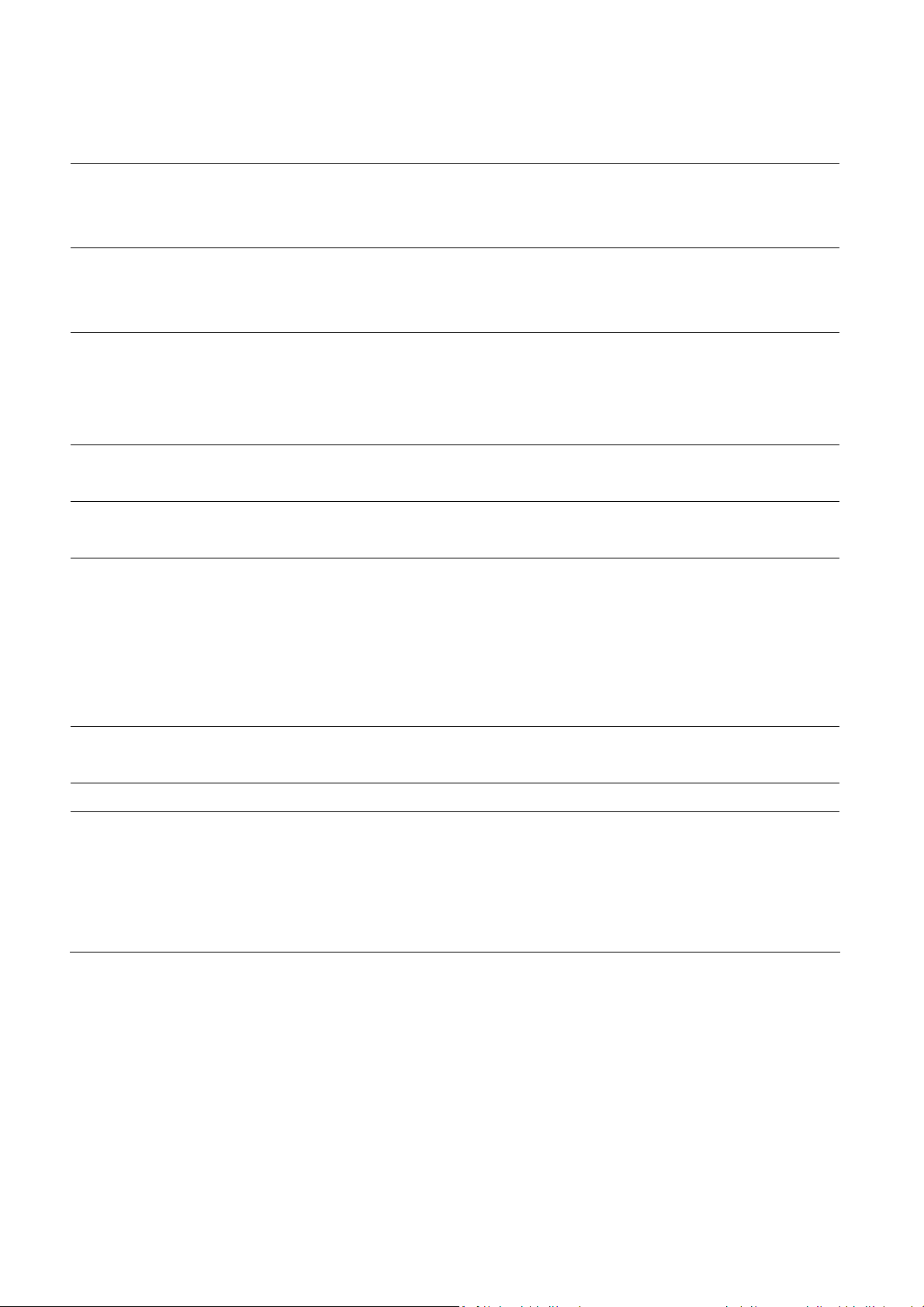
1.2 Feature
Dual Mode Use this feature to configure 2.4G and 5G at the same time. Both 2.4G
and 5G are functioning in the Access Point mode and it can save much
time of configuration.
Separate Mode Use this feature to configure 2.4G and 5G separately. 2.4G and 5G can
function with different operation modes and it gives flexible choice of
the wireless network.
Access Point Mode Use this feature to setup the access point’s configuration information.
It has support adjusting transmit power and channel. Client can access
the network with different regulatory settings and automatically
change to the local regulations.
Client Bridge Mode Use this feature to connect to an Access Point and enjoy the great
speed of surfing internet
Client Router Mode Client Router Mode has the same abilities as Client Bridge Mode but it
also supports WAN type of internet connection.
Multiple SSIDs EOA7535 supports up to 4 SSIDs on your access point. The following
options can be set to each SSID:
- SSID for public or private network
- Each SSID can be suppressed.
- Authentication is fully supported
- VLAN identifier
VLAN Specify a VLAN number for each SSID to separate the services among
clients.
WMM Use this feature to limit the incoming or outgoing throughput.
Wi-Fi Protect Access Wi-Fi Protect Access is a standard-based interoperable security
enhancement that increases the level of data protection and access
control for existing and future wireless LAN system. It is compatible
with IEEE 802.11i standard WPA leverages TKIP and 802.1X for
authenticated key management.
5
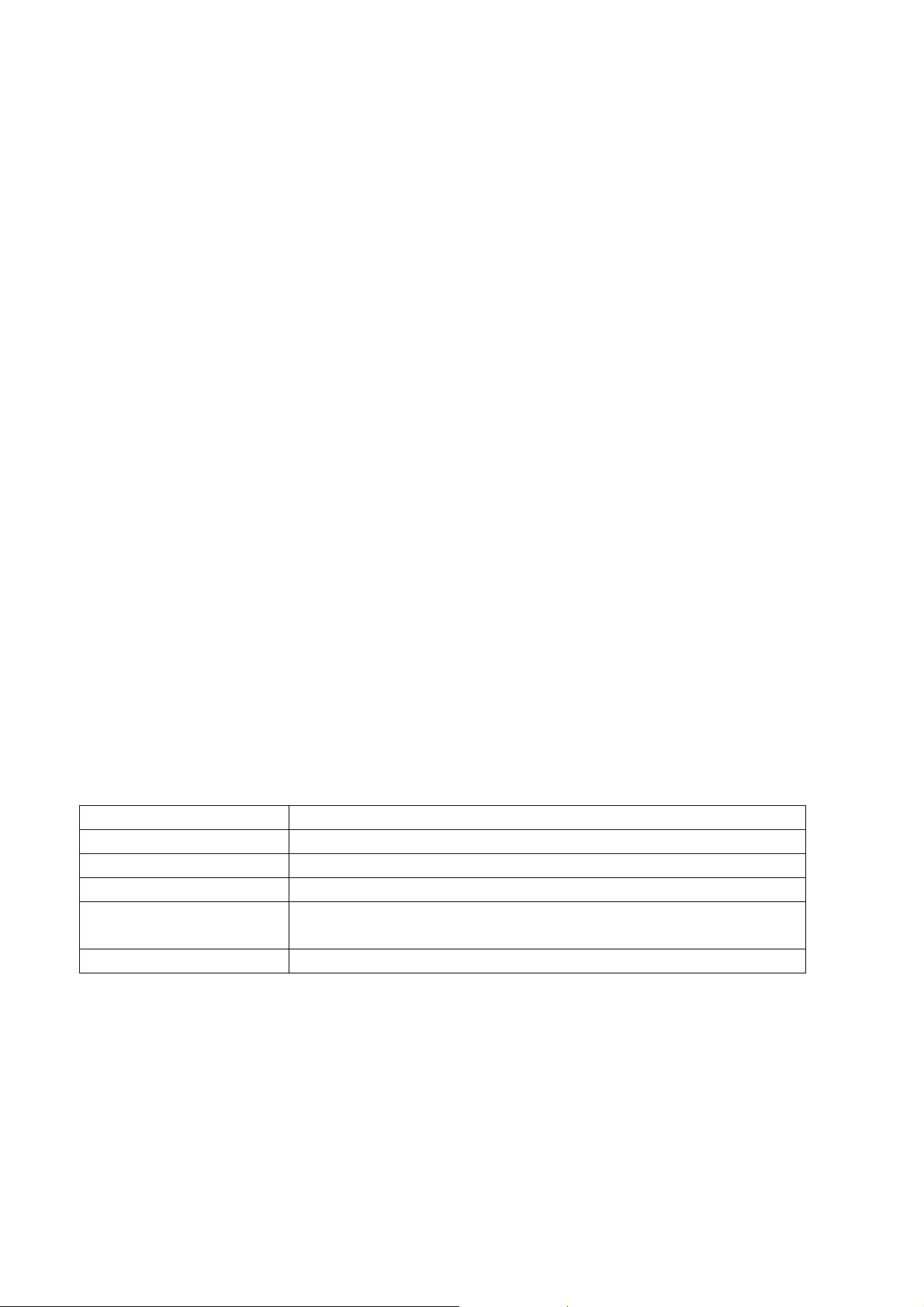
1.3 Package Contents
Open the package carefully, and make sure that none of the items listed below are missing. Do not
discard the packing materials, in case of return; the unit must be shipped in its original package.
1* EnGenius Dual Concurrent Wireless Outdoor Access Point / Client Bridge (EOA7535)
1* 48V/0.375A Power Adapter
1* Mounting kit (Screw dimension is 4pcs = M6 x 12, 4pcs = M4 x 8)
1* QIG
1* CD (User Manual)
2* Dipole Antennas
1* Grounding Cable (Use this cable to connect to ground from unit for safety concern)
Auction: Using other Power Adapter than the one included with EOA7535 may cause damage of the
device.
1.4 System Requirement
The following conditions are the minimum system requirement.
A computer with an Ethernet interface and operating under Windows XP, Vista, 7 or Linux.
Internet Browser that supports HTTP and JavaScript.
1.5 Hardware Overview
MCU Atheros AR7161
RF Atheros AR5413 (Radio1) + Atheros AR5413 (Radio2)
Memory 64MB SDRAM
Flash 8MB
Physical Interface One 10/100 Ethernet RJ-45
One Reset Button
Power Requirements Power over Ethernet, 48V DC IN
6
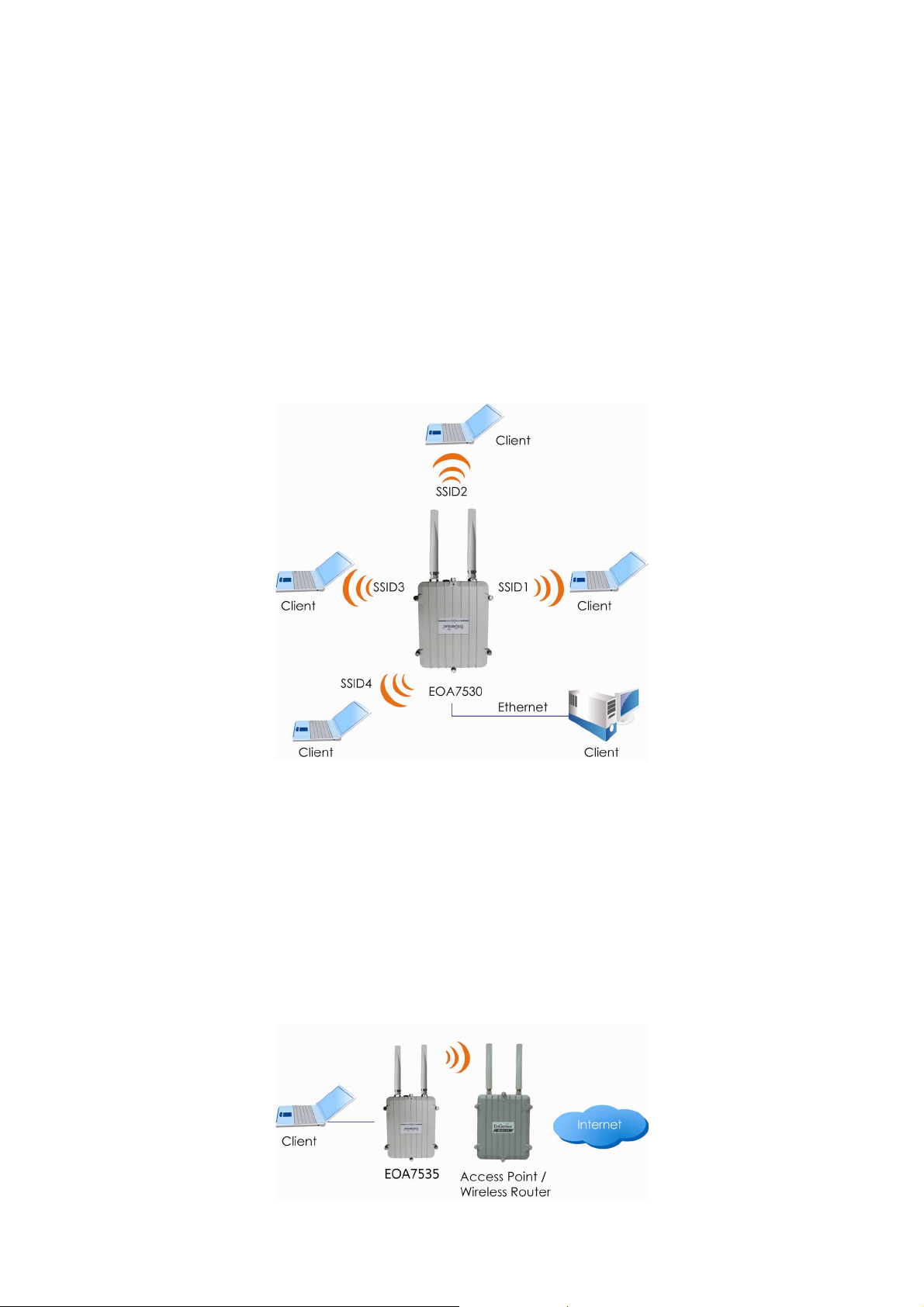
2 EOA7535 Multi-Function Instruction Guide
2.1 Access Point
In the Access Point Mode with WDS Function, EOA7535 function likes a central connection for any
stations or clients that support IEEE 802.11b/g network. Stations and Client must configure the same
SSID and Security Password to associate within the range. EOA7535 supports 4 different SSIDs to
separate different clients at the same time.
2.2 Client Bridge
In the Client Bridge Mode, the EOA7535 function likes a wireless dongle. Connected to an Access
Point wirelessly and surf internet whenever you want. Using Site Survey to scan all the Access Point
within the range and configure its SSID and Security Password to associate with it. Connect your
station to the LAN port of the EOA7535 via Ethernet.
7
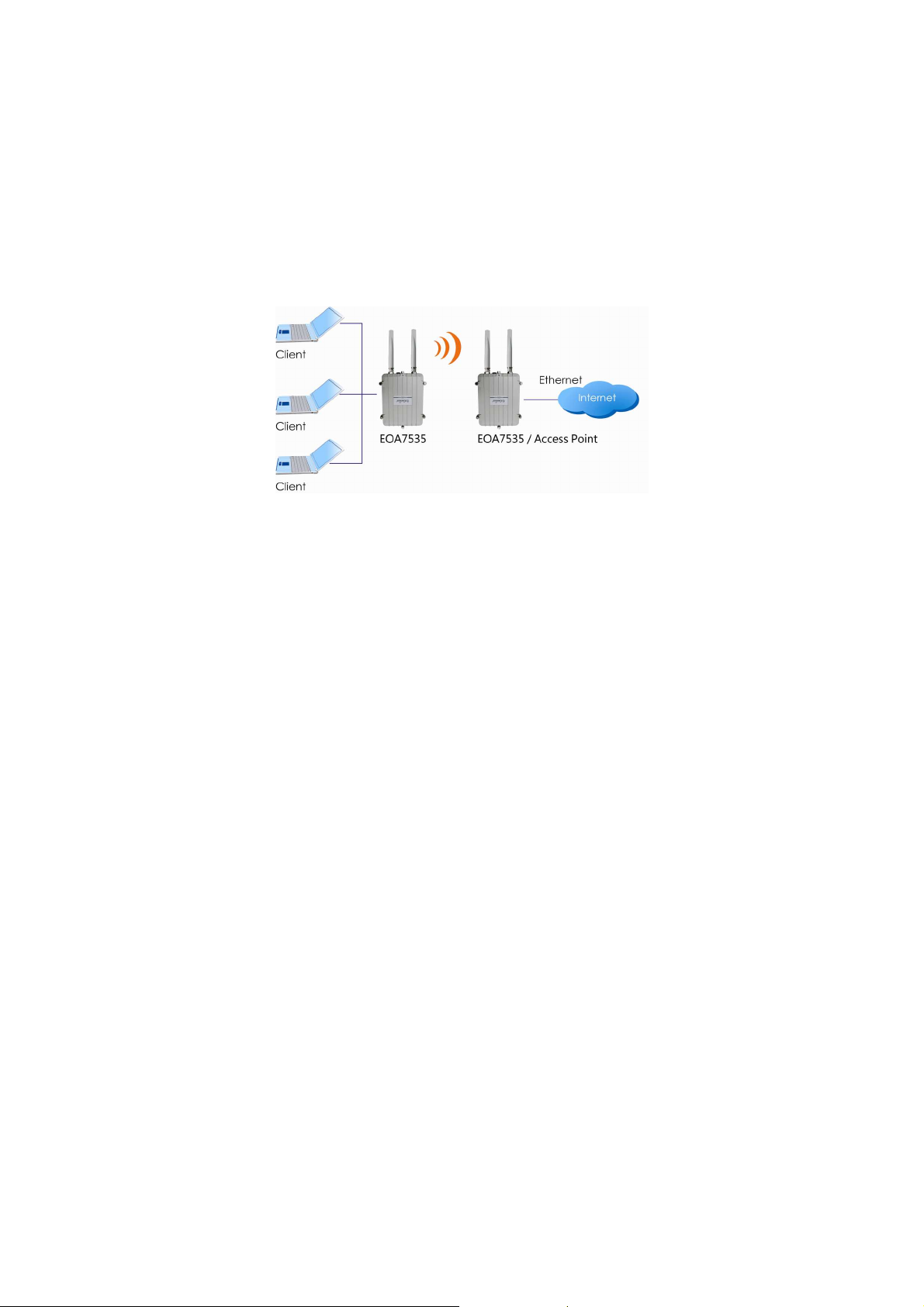
2.3 Client Router
In the Client Router Mode, the EOA7535 has DHCP Server build inside that allows many LANs
automatically generate an IP address to share the same Internet. Connect an AP/WISP Wirelessly and
connect to LANs via wired. Client Router Mode is act completely opposite to the AP Router Mode.
8
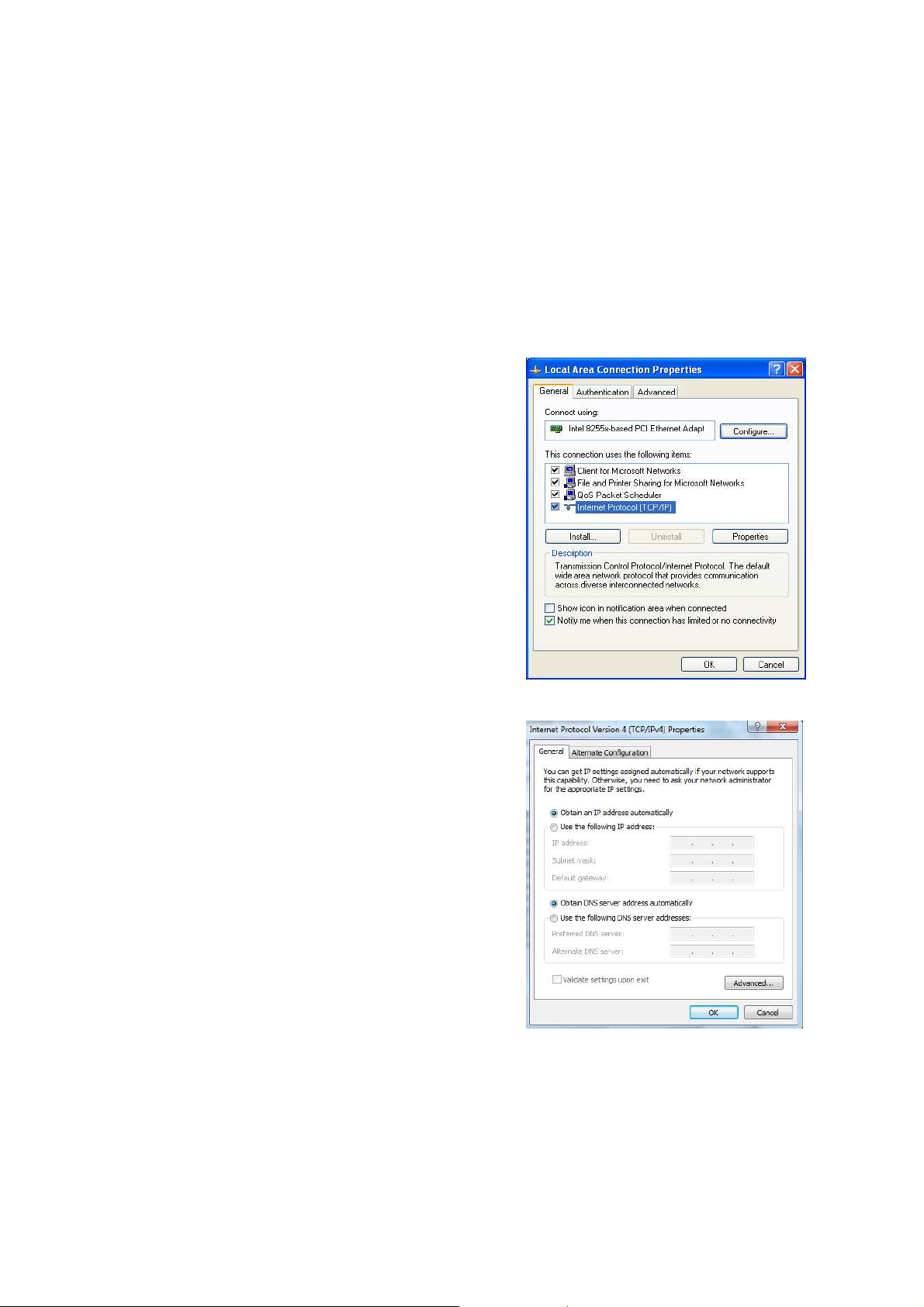
3 Computer Configuration Instruction
3.1 Obtain an IP Automatically
In order to configure EOA7535, please follow the instruction below:
1. In the Control Panel, double click Network
Connections and then double click on the connection of
your Network Interface Card (NIC). You will then see the
following screen.
2. Select Internet Protocol (TCP/IP) and then click on the
Properties button. This will allow you to configure the
TCP/IP settings of your PC/Notebook
3. Select Obtain an IP Address automatically radio
button and then enter the IP address and subnet mask.
Ensure that the IP address and subnet mask are on the
same subnet as the device.
4. Click on the OK button to close this window, and then
close LAN properties window.
Auction: EOA7535 has provided DHCP server in the default setting. You should automatically retrieve
an IP address otherwise use an IP address which is in the same subnet as the device.
9
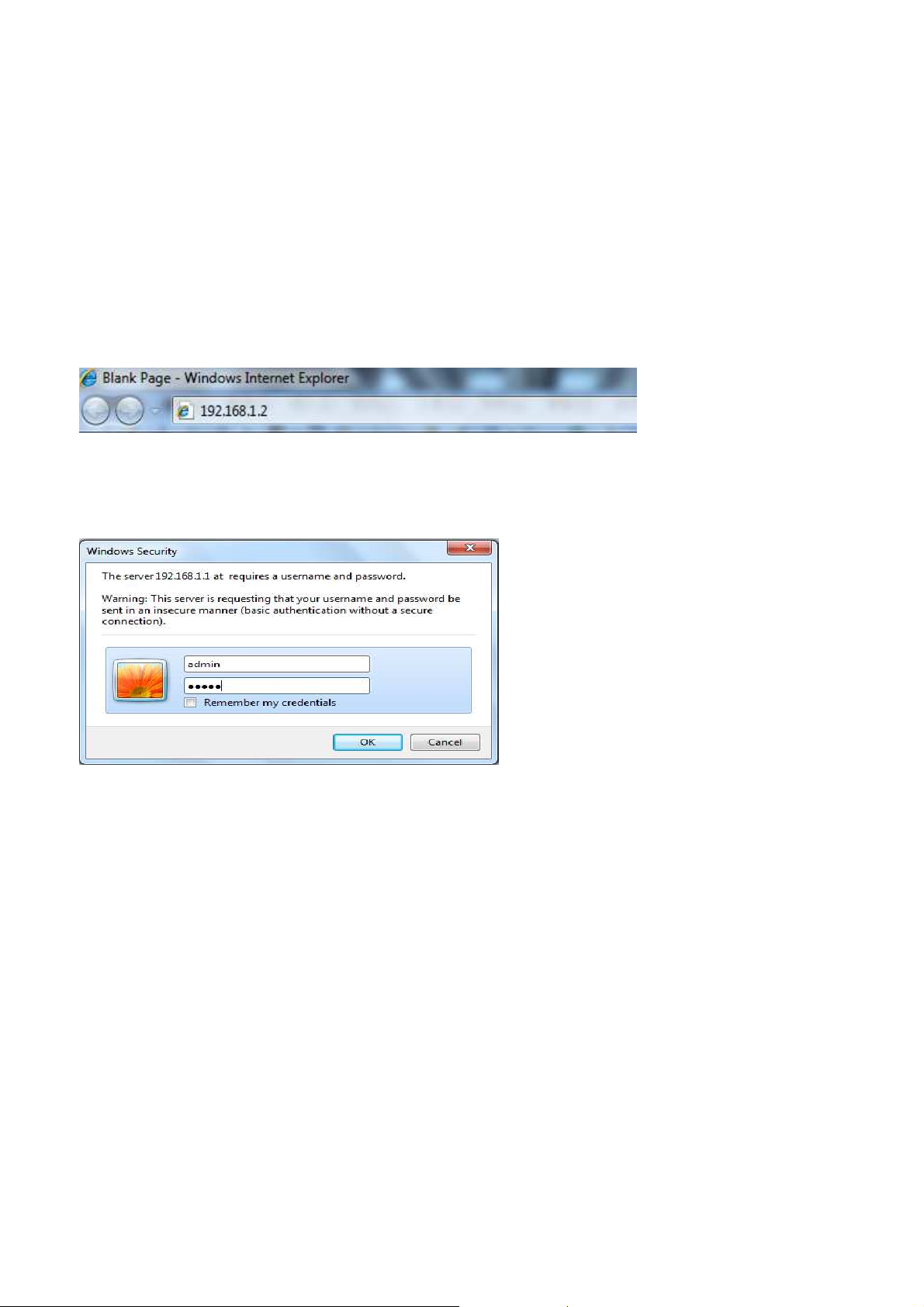
3.2 Logging Method
After complete the IP settings from last section, you can now access the web-based configuration
menu.
1. Open web browser
2. Enter IP 192.168.1.2 into you address filter.
Auction: If you have changed the EOA7535 LAN IP address, make sure you enter the correct IP
Address.
3. After connected to the EOA7535 successfully, browser will pop out a Windows Security window.
Please enter the correct Username and Password.
4. The default Username and Password are both admin.
Auction: If you have changed the Password, please enter your own Password. The Username cannot
be changed.
10
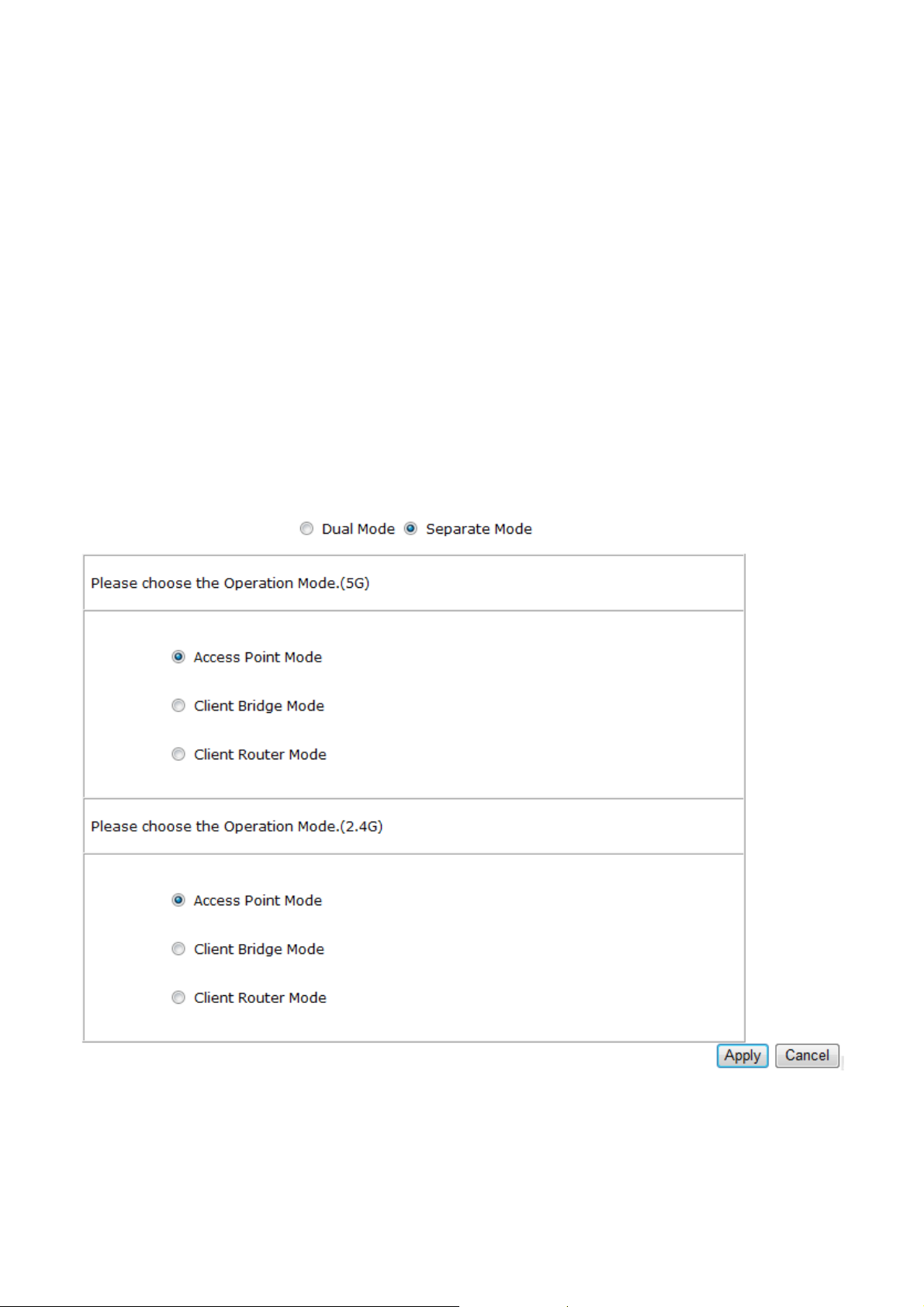
4 Wireless Configuration
4.1 Switching Operation Mode
The EOA7535 supports 3 different operation modes: Access Point, Client Bridge, and Client Router.
Each mode can be used in both 2.4G and 5G wireless network at the same time or separately.
Click Operation Mode under Management Section to begin.
.
4.1.1 Separate Mode
5G’s and 2.4G’s networks can operate separately by selecting Separate Mode’s radio button.
Operation Mode (5G): Select which operation modes you would like to use in 5G network.
Operation Mode (2.4G): Select which operation modes you would like to use in 2.4G network.
Apply / Cancel: Press Apply to save the changes or Cancel to return previous settings.
Auction: Client Bridge Mode and Client Router Mode can not be used at the same time.
11
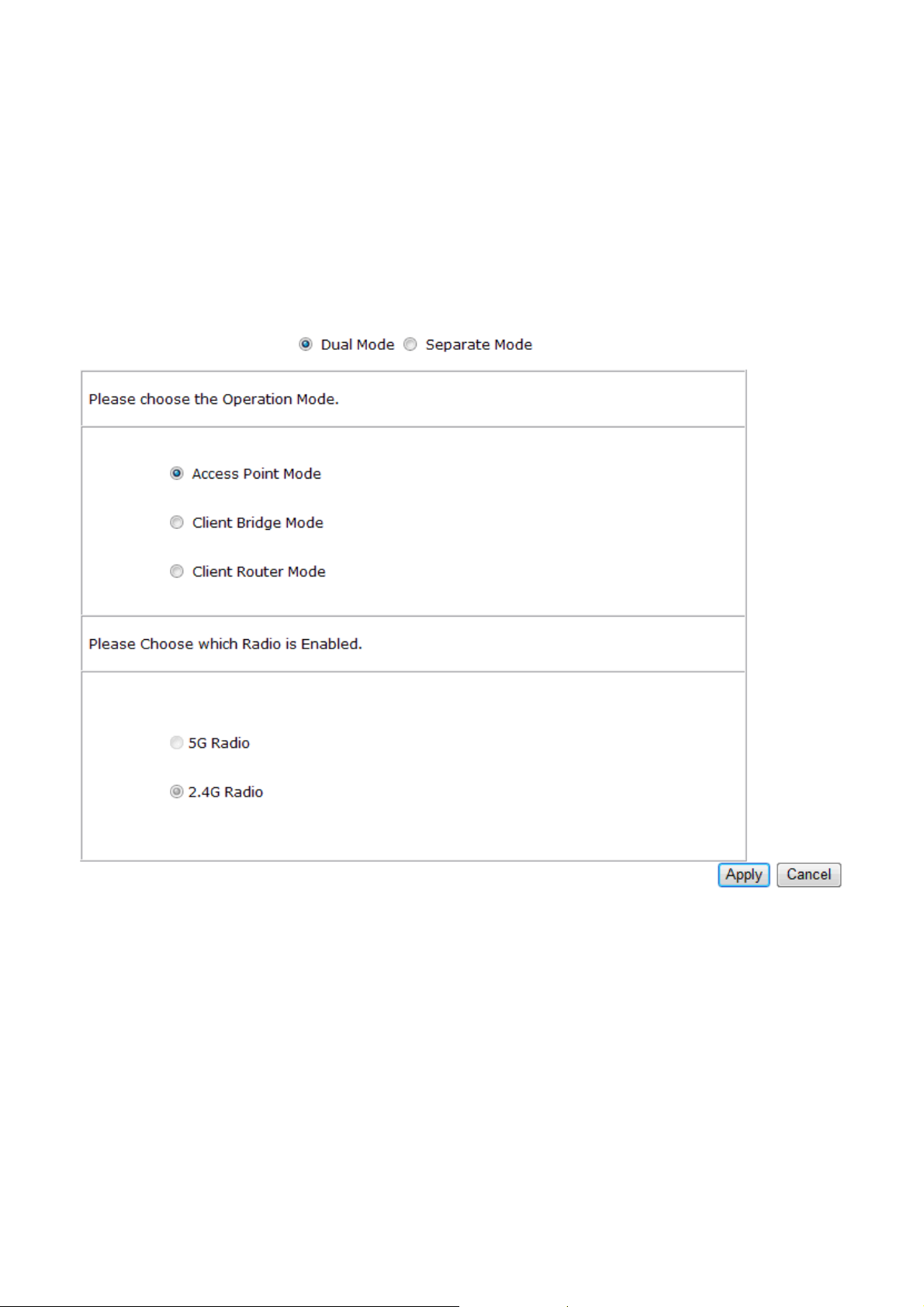
Note: If you would like to use the Access Point mode in both 5G and 2.4G network, please check next
section for details.
4.1.2 Dual Mode
Only Access Point Mode can operate 2.4G and 5G at the same time. However, Client Bridge/Client
Router can still select 2.4G and 5G network in the wireless basic settings. Please select the Dual
Mode’s radio button to begin.
Operation Mode: Only Access Point mode can be worked in 5G and 2.4G at the same time.
5G / 2.4G Radio Button: In the Access Point mode, the radio buttons will be locked because both
bands can work at the same time. Select the 5G or 2.4G radio button to access the wireless network.
You can still change bands in the wireless basic settings.
Apply / Cancel: Press Apply to save the changes or Cancel to return previous settings.
4.2 Wireless Settings
Configuration is under Wireless Section on the left-hand-side menu.
12
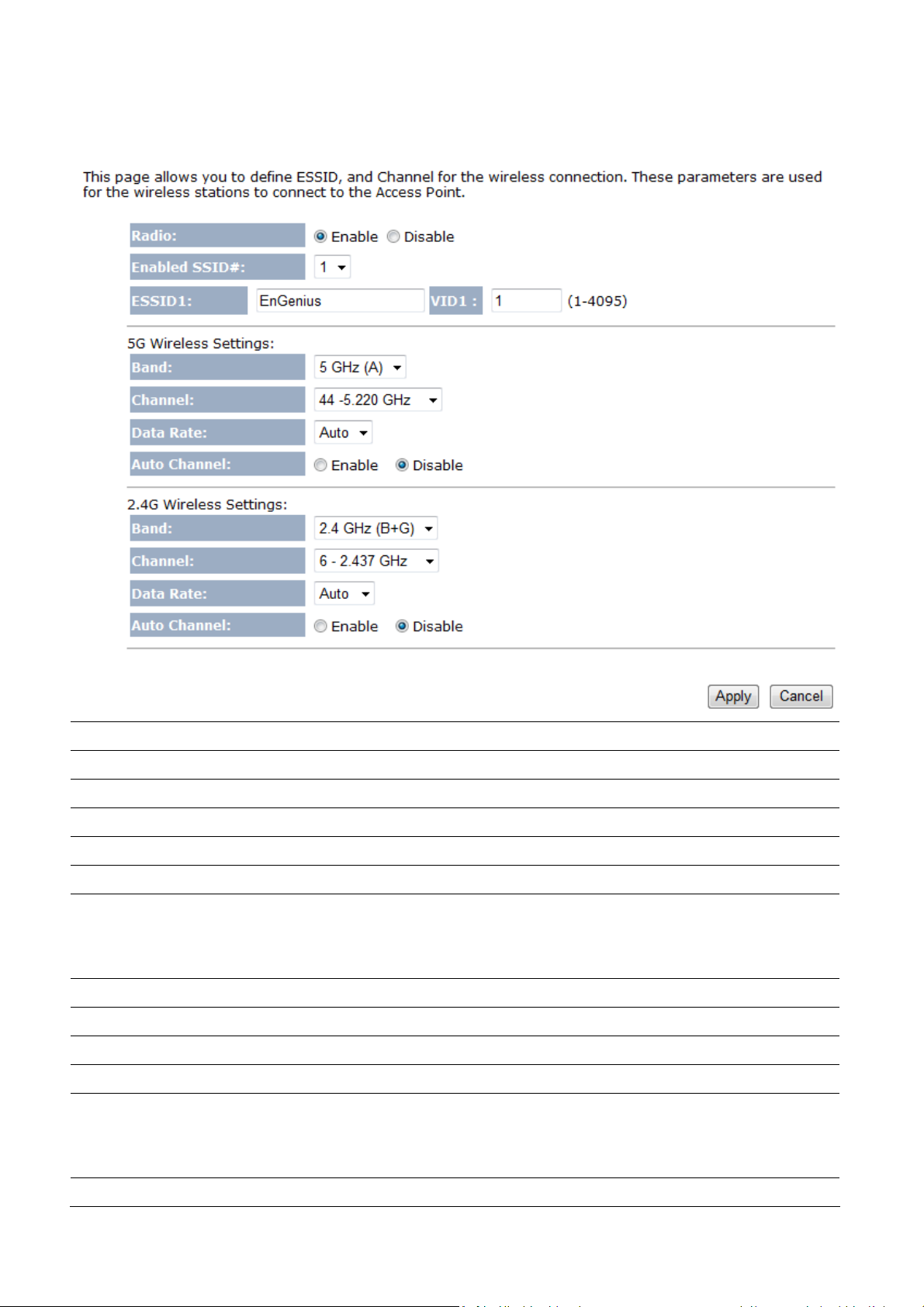
4.2.1 Access Point Mode (Dual Mode)
Radio
Enable SSID#
ESSID
5G Wireless Settings
Band
Channel
Data Rate
Auto Channel
2.4G Wireless Settings
Band
Channel
Data Rate
Select the radio button to enable or disable wireless function.
EOA7535 can support up to 4 different SSID with different VLAN tag.
Specify the broadcast SSID and VLAN ID for each ESSID.
Standard IEEE 802.11a band.
Select a channel from drop down menu.
Select the data rate from drop down menu. Data rate will affect the efficiency of the
throughput. If the data rate is set to a small number, the lower through will get but it
can transmit to longer distance.
Select the radio button to enable auto channel function.
Standard IEEE 802.11b and 802.11g band.
Select a channel from drop down menu.
Select the data rate from drop down menu. Data rate will affect the efficiency of the
throughput. If the data rate is set to a small number, the lower through will get but it
Auto Channel
can transmit to longer distance.
Select the radio button to enable auto channel function.
13
