
11b/g Long Range Multi-Function AP
EOA3630
User’s Manual
Version : 1.0
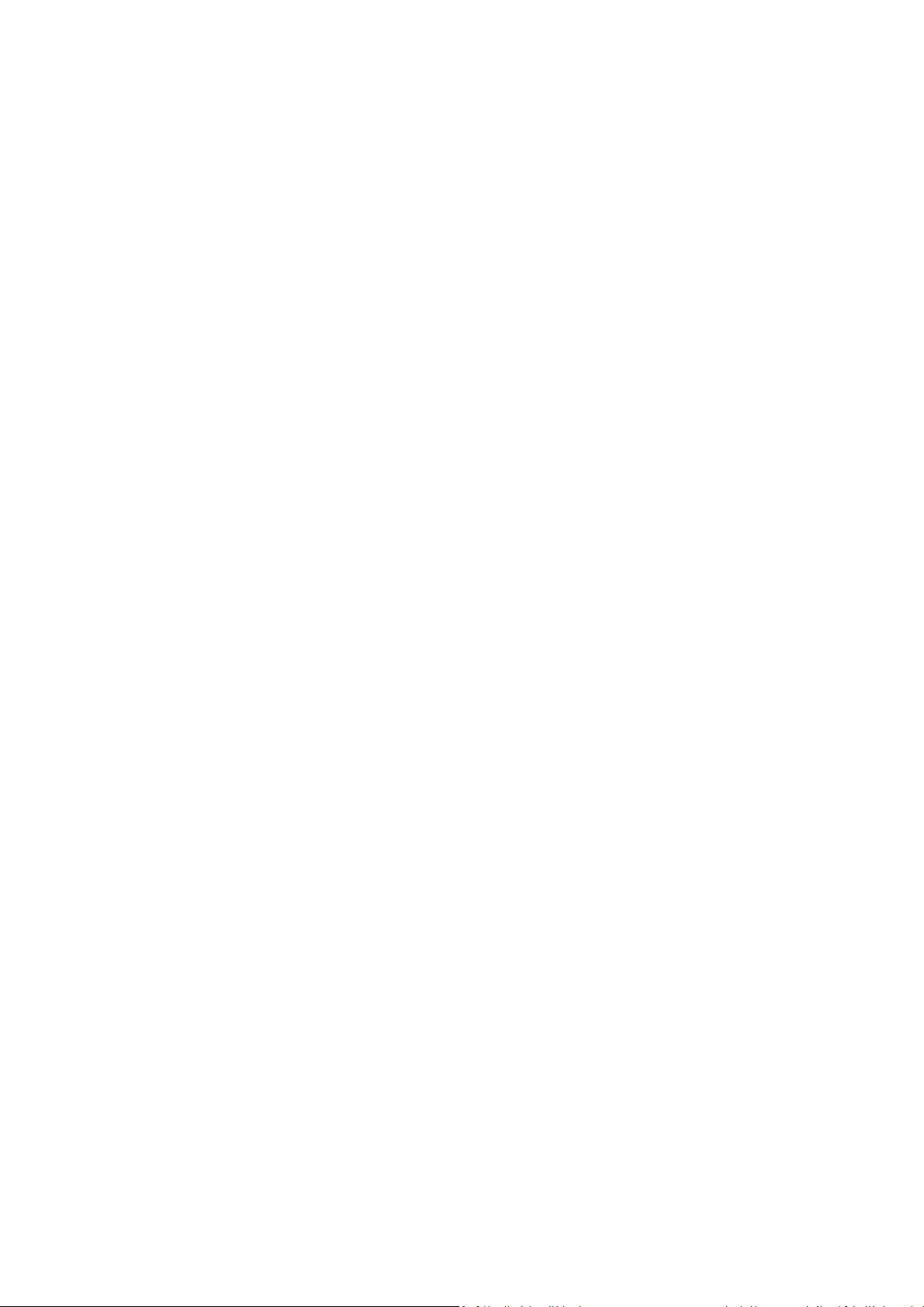
Table of Contents
11B/G LONG RANGE MULTI-FUNCTION AP ............................................................................................................................ 0
EOA3630 ..................................................................................................................................................................................0
USER’S MANUAL...................................................................................................................................................................... 0
1 PRODUCT OVERVIEW ........................................................................................................................................................... 3
1.1 F
EATURE
.........................................................................................................................................................................3
1.2 B
ENEFITS
........................................................................................................................................................................4
1.3 P
ACKAGE CONTENTS
1.4 S
YSTEM REQUIREMENT
1.5 H
ARDWARE OVERVIEW
2 EOA3630 MULTI-FUNCTION INSTRUCTION GUIDE .............................................................................................................. 7
2.1 A
CCESS POINT
2.2 A
CCESS POINT WITH
2.3 C
LIENT BRIDGE
2.4 WDS B
2.5 R
RIDGE
EPEATER
.......................................................................................................................................................................9
......................................................................................................................................................... 5
..................................................................................................................................................... 6
..................................................................................................................................................... 6
.................................................................................................................................................................7
WDS F
UNCTION
................................................................................................................................................................ 8
..................................................................................................................................................................8
..................................................................................................................................7
2.6 AP R
2.7 C
3 COMPUTER CONFIGURATION INSTRUCTION..................................................................................................................... 11
3.1 A
3.2 L
4 WIRELESS CONFIGURATION ............................................................................................................................................... 13
4.1 S
4.2 W
4.3 W
OUTER
....................................................................................................................................................................9
LIENT ROUTER
SSIGN A STATIC
OGGING METHOD
WITCHING OPERATION MODE
IRELESS SETTINGS
4.2.1 Access Point Mode .......................................................................................................................................... 14
4.2.2 Client Bridge Mode ......................................................................................................................................... 16
4.2.3 WDS Bridge Mode...........................................................................................................................................17
4.2.4 Repeater Mode ...............................................................................................................................................18
4.2.5 AP Router Mode..............................................................................................................................................19
4.2.6 Client Router Mode ......................................................................................................................................... 21
IRELESS SECURITY SETTINGS
............................................................................................................................................................. 10
IP......................................................................................................................................................... 11
......................................................................................................................................................... 12
.........................................................................................................................................13
....................................................................................................................................................... 14
..........................................................................................................................................22
4.3.1 WEP.................................................................................................................................................................22
4.3.2 WPA-PSK ......................................................................................................................................................... 23
4.3.3 WPA2-PSK .......................................................................................................................................................23
4.3.4 WPA-PSK Mixed............................................................................................................................................... 24
4.3.5 WPA ................................................................................................................................................................ 25
1
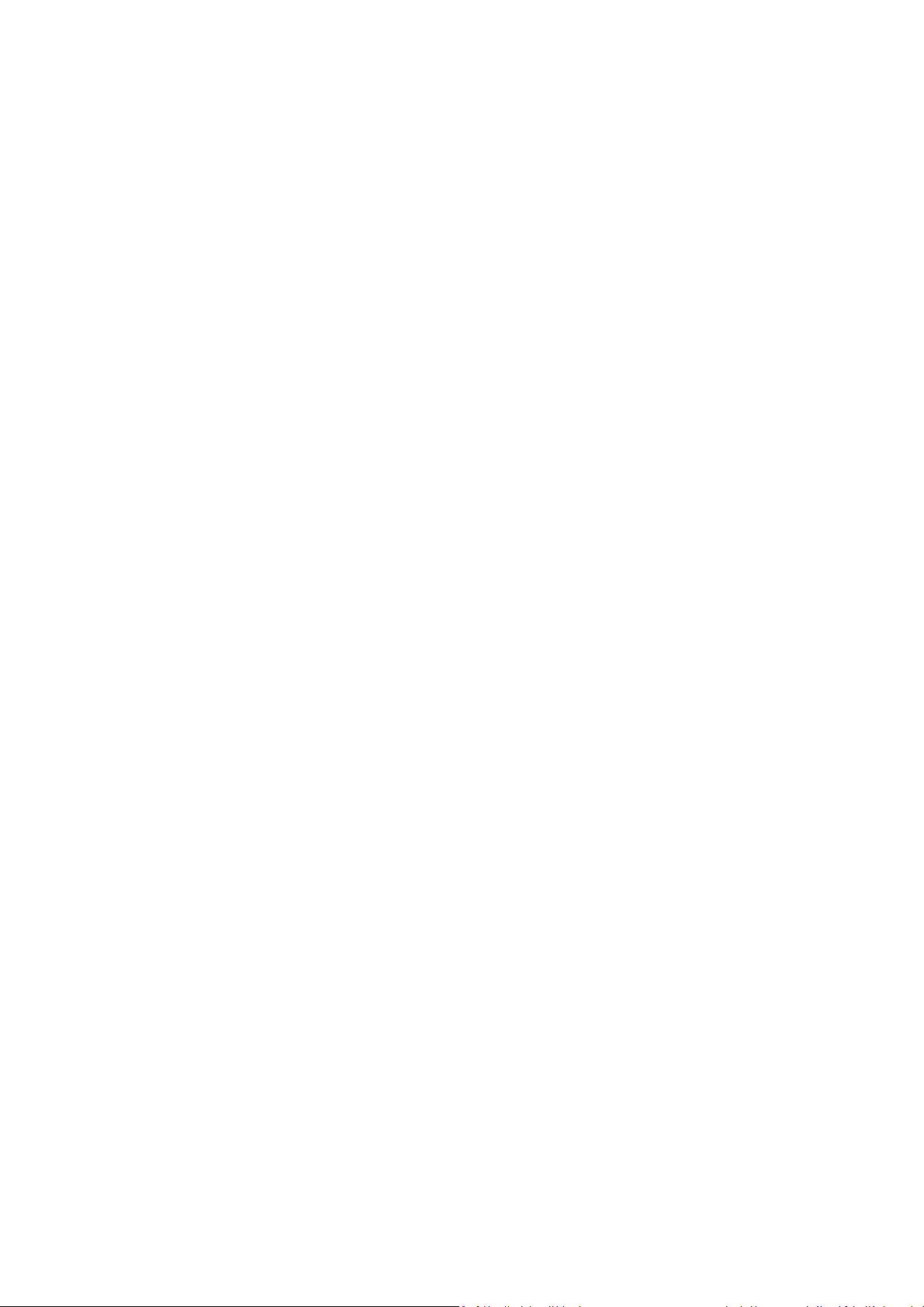
4.3.6 WPA2 .............................................................................................................................................................. 26
4.3.7 WPA Mixed......................................................................................................................................................27
4.3.8 Radius Accounting........................................................................................................................................... 28
4.4 W
IRELESS ADVANCED SETTINGS
4.5 W
IRELESS
MAC F
ILTER
4.6 WDS L
5 LAN SETUP ..........................................................................................................................................................................32
5.1 IP S
5.2 S
6 ROUTER SETTINGS ..............................................................................................................................................................34
6.1 WAN S
6.2 LAN S
INK SETTINGS
ETTINGS
..................................................................................................................................................................32
PANNING TREE SETTINGS
ETTINGS
6.1.1 Static IP ...........................................................................................................................................................34
6.1.2 DHCP (Dynamic IP) ..........................................................................................................................................35
6.1.3 PPPoE (Point-to-Point Protocol over Ethernet)................................................................................................ 37
6.1.4 PPTP (Point-to-Point Tunneling Protocol)........................................................................................................ 39
ETTINGS (ROUTER MODE
...................................................................................................................................................... 31
............................................................................................................................................................. 34
........................................................................................................................................29
................................................................................................................................................... 30
............................................................................................................................................... 33
) ...................................................................................................................................... 41
6.3 VPN P
6.4 P
6.5
7 INFORMATION STATUS .......................................................................................................................................................45
7.1 M
7.2 W
7.3 S
7.4 WDS L
7.5 C
7.6 DHCP C
8 MANAGEMENT SETTINGS .................................................................................................................................................. 50
8.1 A
8.2 M
8.3 SNMP S
8.4 B
ASS THROUGH
ORT FORWARDING
DMZ........................................................................................................................................................................... 44
AIN
..........................................................................................................................................................................45
IRELESS CLIENT LIST
YSTEM LOG
INK STATUS
ONNECTION STATUS
LIENT TABLE
DMINISTRATION
ANAGEMENT
ETTINGS
ACKUP/RESTORE SETTINGS
...................................................................................................................................................... 42
........................................................................................................................................................ 43
..................................................................................................................................................... 46
.................................................................................................................................................................47
......................................................................................................................................................... 48
...................................................................................................................................................... 48
...................................................................................................................................................... 49
........................................................................................................................................................... 50
VLAN .................................................................................................................................................... 51
........................................................................................................................................................... 52
.............................................................................................................................................53
8.5 F
IRMWARE UPGRADE
8.6 T
IME SETTINGS
8.7 L
OG
.............................................................................................................................................................................55
8.8 D
IAGNOSTICS
APPENDIX A – FCC INTERFERENCE STATEMENT.................................................................................................................... 57
APPENDIX B – IC INTERFERENCE STATEMENT....................................................................................................................... 58
2
...................................................................................................................................................... 53
.............................................................................................................................................................. 54
................................................................................................................................................................ 56
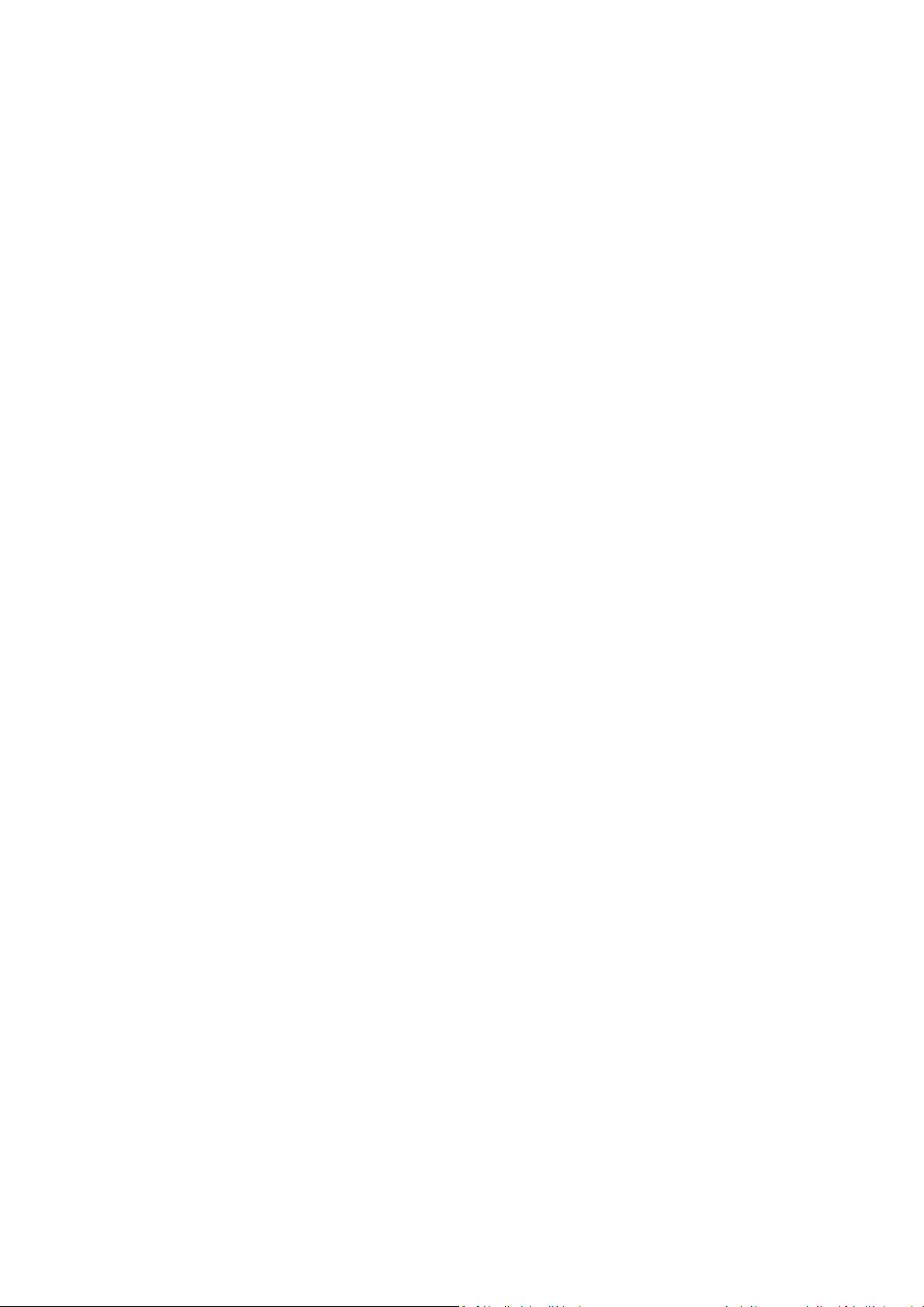
1 Product Overview
Thank you for using EOA3630. It is a powerful, enhanced, enterprise scale product with 7
multi-functions Access Point, Access Point with WDS function, Client Bridge, WDS Bridge, Repeater,
AP Router and Client Router.
EOA3630 is easily to install almost anywhere by wall mount kit and also support Power over Ethernet
for quick installation. External N-type antenna provides better wireless signal quality and the antenna
is upgradeable.
EOA3630 can manage power level control, Narrow bandwidth selection, Traffic shaping and
Real-time RSSI indicator. EOA3630 is fully support of security encryption including WI-Fi Protected
Access (WPA-PSK/WPA2-PSK), 64/128/152-bit WEP Encryption and IEEE 802.1x with RADIUS
Accounting.
1.1 Feature
The following list describes the design of the EOA3630 made possible through the power and
flexibility of wireless LANs:
a) Difficult-to-wire environments
There are many situations where wires cannot be laid easily. Historic buildings, older
buildings, open areas and across busy streets make the installation of LANs either
impossible or very expensive.
b) Temporary workgroups
Consider situations in parks, athletic arenas, exhibition centers, disaster-recovery,
temporary offices and construction sites where one wants a temporary WLAN established
and removed.
c) The ability to access real-time information
Doctors/nurses, point-of-sale employees, and warehouse workers can access real-time
information while dealing with patients, serving customers and processing information.
d) Frequently changed environments
Show rooms, meeting rooms, retail stores, and manufacturing sites where frequently
rearrange the workplace.
3
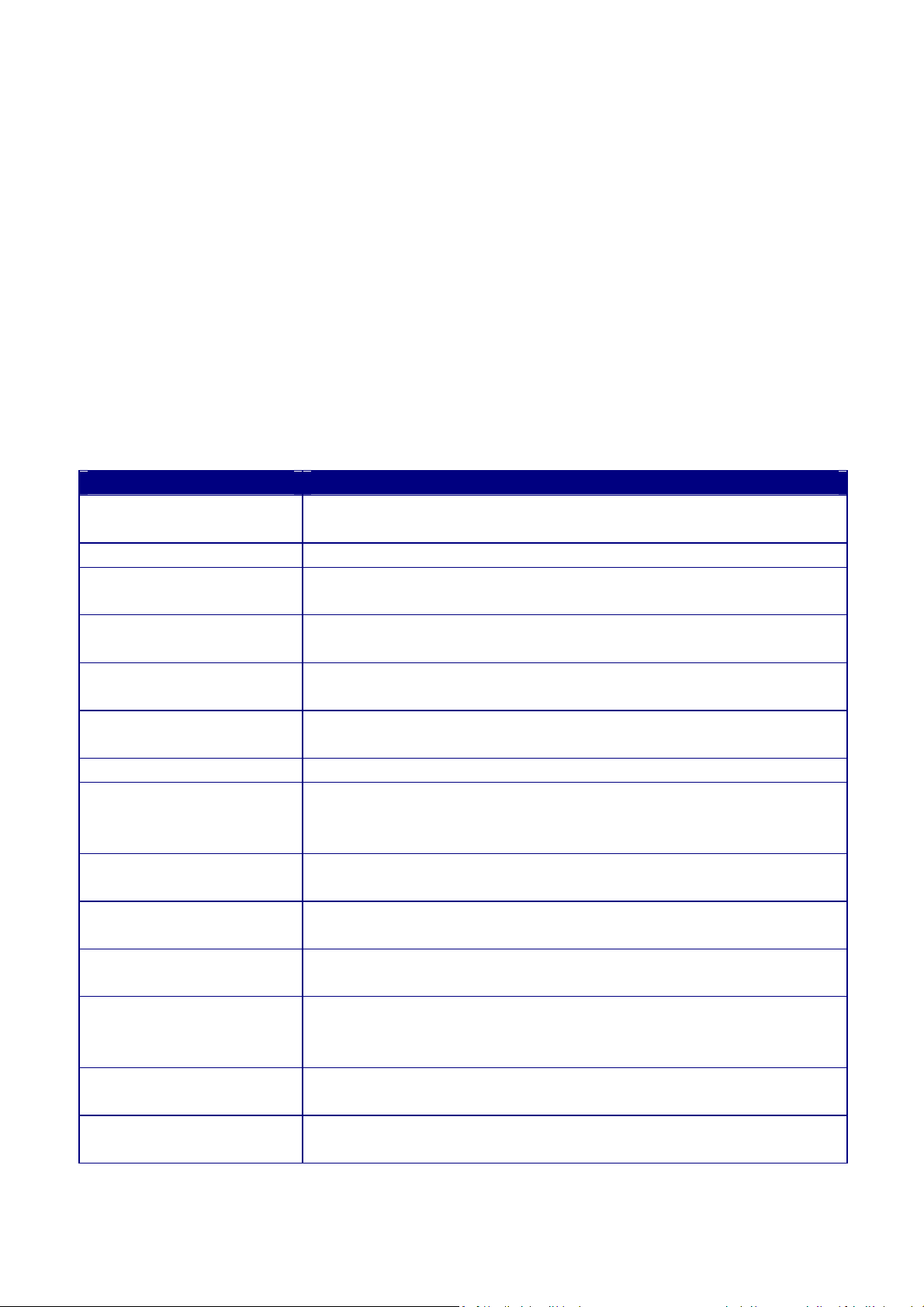
e) Wireless extensions to Ethernet networks
Network managers in dynamic environments can minimize the overhead caused by moves,
extensions to networks, and other changes with wireless LANs.
f) Wired LAN backup
Network managers implement wireless LANs to provide backup for mission-critical
applications running on wired networks.
g) Training/Educational facilities
Training sites at corporations and students at universities use wireless connectivity to ease
access to information, information exchanges, and learning.
1.2 Benefits
Features Benefits
High Speed Data Rate Up
to 108Mbps
High Output Power Extended excellent Range and Coverage
IEEE 802.11b/g
Compliant
Watertight and
Weatherproof
Wall mount and mast
mounting kit support
Detachable antenna
support (N-Type)
7 Multi-Function Users can use different mode in various environment
Point-to-point,
Point-to-multipoint
Wireless Connectivity
Channel Bandwidth
Selection
Support RSSI Indicator
(CB mode)
Power-over-Ethernet
Support Multi-SSID
function (4 SSID) in AP
mode
WPA2/WPA/ WEP/ IEEE
802.1x support
MAC address filtering in
AP mode
Capable of handling heavy data payloads such as MPEG video
streaming
Fully Interoperable with IEEE 802.11b/IEEE 802.11g compliant
devices
Avoid water invaded and weather corroded for different environment
Building on any environment easily.
Collocate with any antenna for user’s environment
Let users transfer data between two buildings or multiple buildings
Using different bandwidth to reach varied distance
Users can select the best signal to connect with AP easily
Flexible Access Point locations and cost savings. EOA3630 must uses
the adapter provided in the package.
Allow clients to access different networks through a single access
point and assign different policies and functions for each SSID by
manager
Fully support all types of security types.
Ensures secure network connection
4
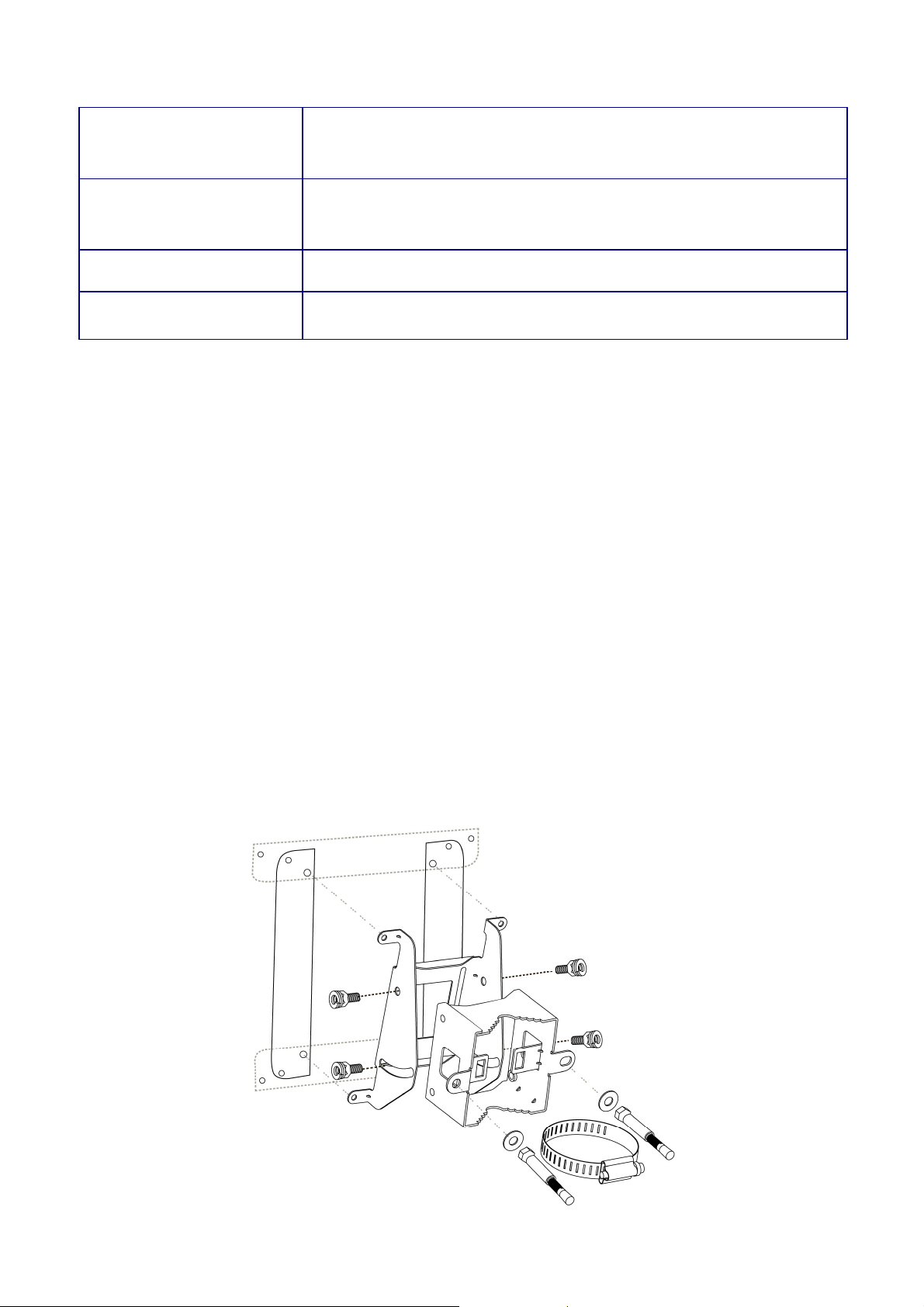
PPPoE/PPTP function
support (AP Router/CR
Easy to access internet via ISP service authentication
mode)
SNMP Remote
Configuration
Management
Help administrators to remotely configure or manage the Access
Point easily.
QoS (WMM) support Enhance user performance and density
High Speed Data Rate Up
to 108Mbps
Capable of handling heavy data payloads such as MPEG video
streaming
1.3 Package Contents
Open the package carefully, and make sure that none of the items listed below are missing. Do not
discard the packing materials, in case of return; the unit must be shipped in its original package.
1* Wireless Long Range Multi-Function AP (EOA3630)
1* 24V/0.6A Power Adapter
1* Mounting kit
1* QIG
1* CD (User Manual)
1* 5dBi 2.4GHz Dipole Antennas
Auction1: Using other Power Adapter than the one included with EOA3630 may cause damage of the
device.
Auction2: Please refer below diagram to install the mounting kit.
5
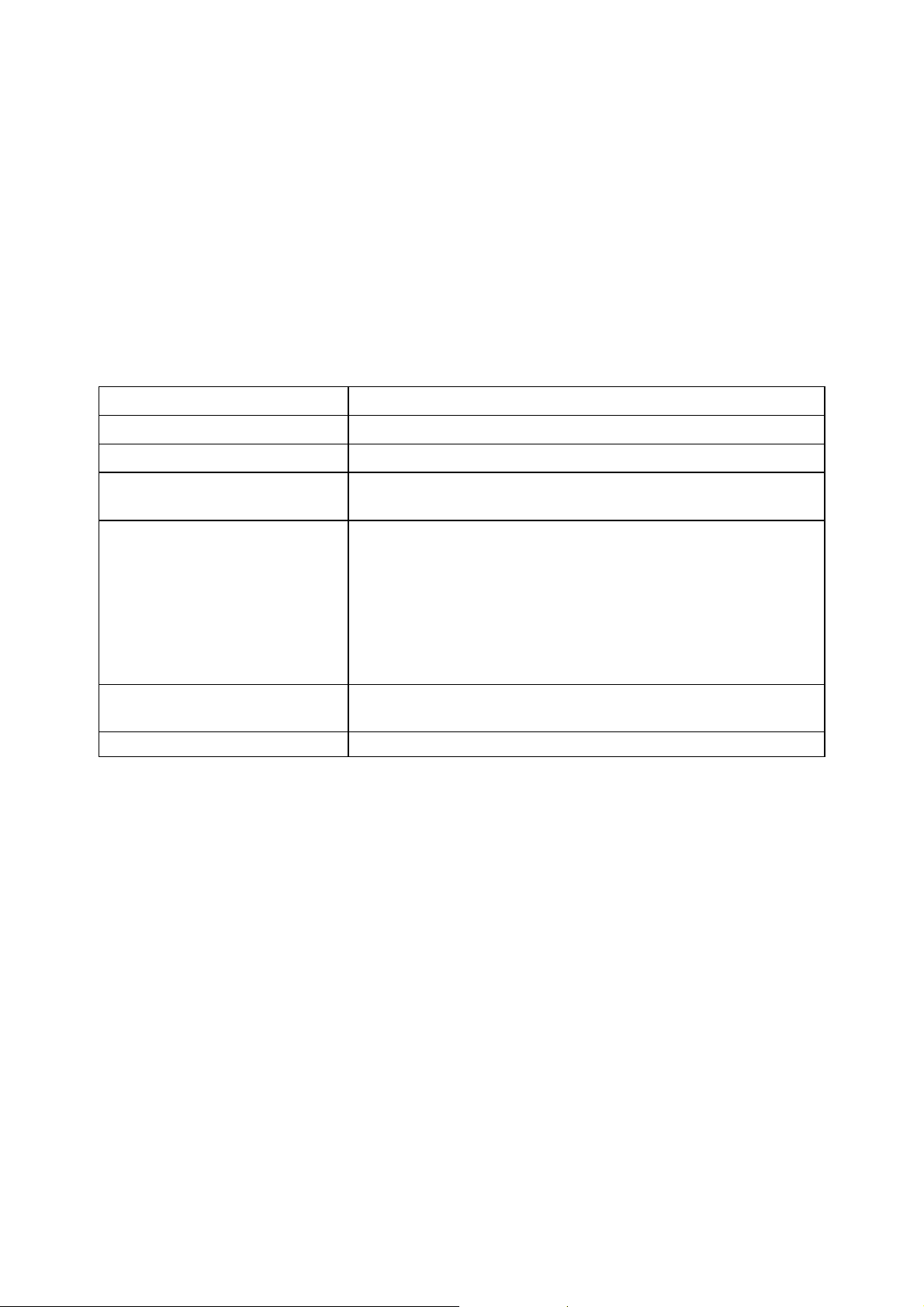
1.4 System Requirement
The following conditions are the minimum system requirement.
A computer with an Ethernet interface and operating under Windows XP, Vista, 7 or Linux.
Internet Browser that supports HTTP and JavaScript.
1.5 Hardware Overview
MCU Atheros SoC, 180MHz
Memory 32MB SDRAM
Flash 8MB
Physical Interface - LAN: One 10/100 Fast Ethernet RJ-45
- Reset Button
LEDs Status 1 x Power/ Status
1 x LAN (10/100Mbps)
1 x WLAN (Wireless is up)
3 x Link Quality (Client Bridge mode)
• Green: Good Quality
• Yellow: Marginally Acceptable Quality
• Red: Bad Quality
Power Requirements Active Ethernet (Power over Ethernet)
24V / 0.6A
Regulation Certifications FCC Part 15 / UL, ETSI 300 / 328 / CE
6
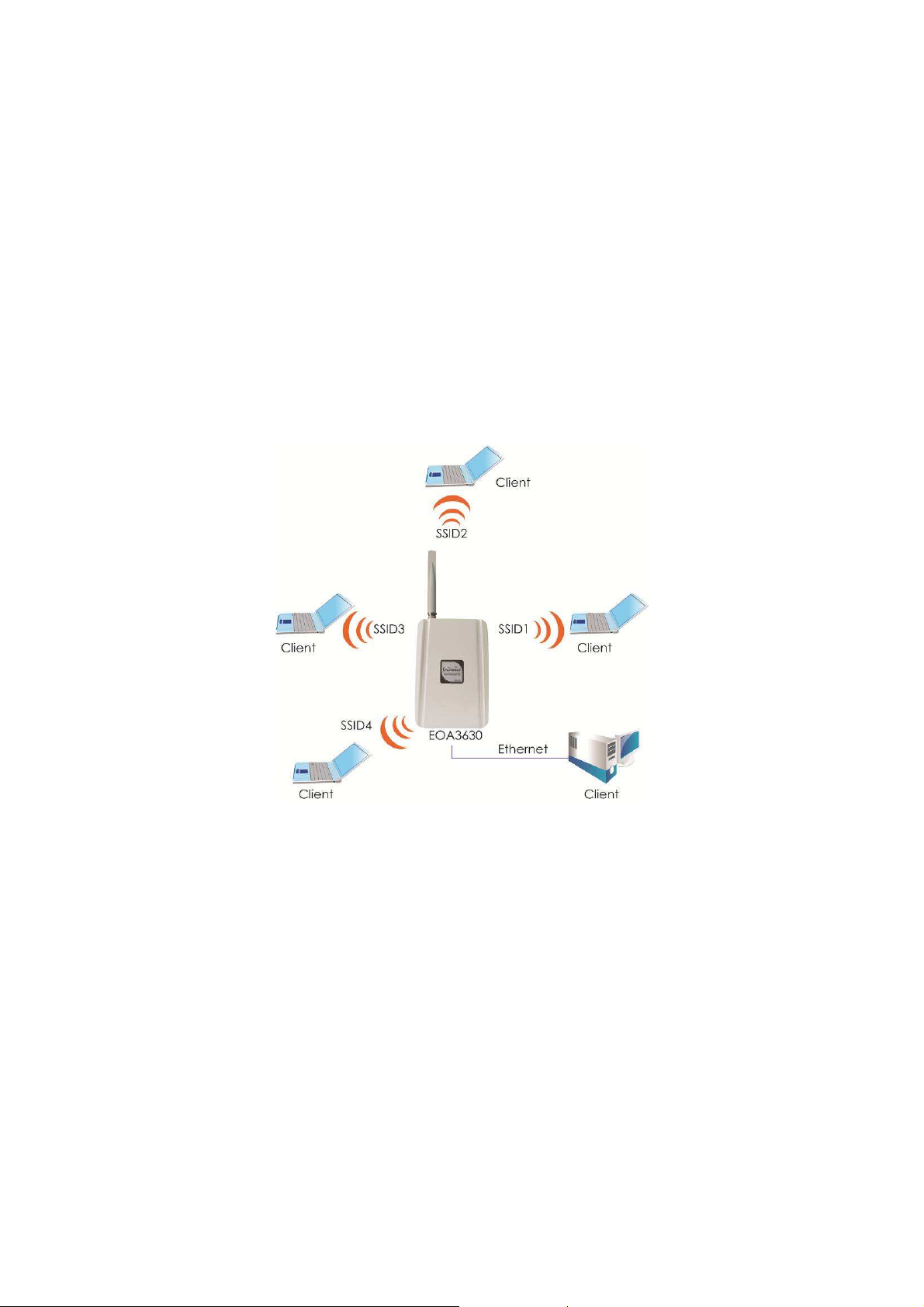
2 EOA3630 Multi-Function Instruction Guide
2.1 Access Point
In the Access Point Mode with WDS Function, EOA3630 function likes a central connection for any
stations or clients that support IEEE 802.11b/g and SuperG network. Stations and Client must
configure the same SSID and Security Password to associate within the range. EOA3630 supports 4
different SSIDs to separate different clients at the same time.
2.2 Access Point with WDS Function
EOA3630 also supports WDS function in Access Point Mode without losing AP’s capabilities.
Configure others Access Point’s Wireless MAC Address in both Access Point devices to enlarge the
wireless area by enabling WDS Link Settings. WDS function can support up to 8 different AP’s MAC
addresses.
Auction: Not every Access Point device has support WDS in Access Point Mode. It is recommended
using EOA3630 if you would like to use this service.
7
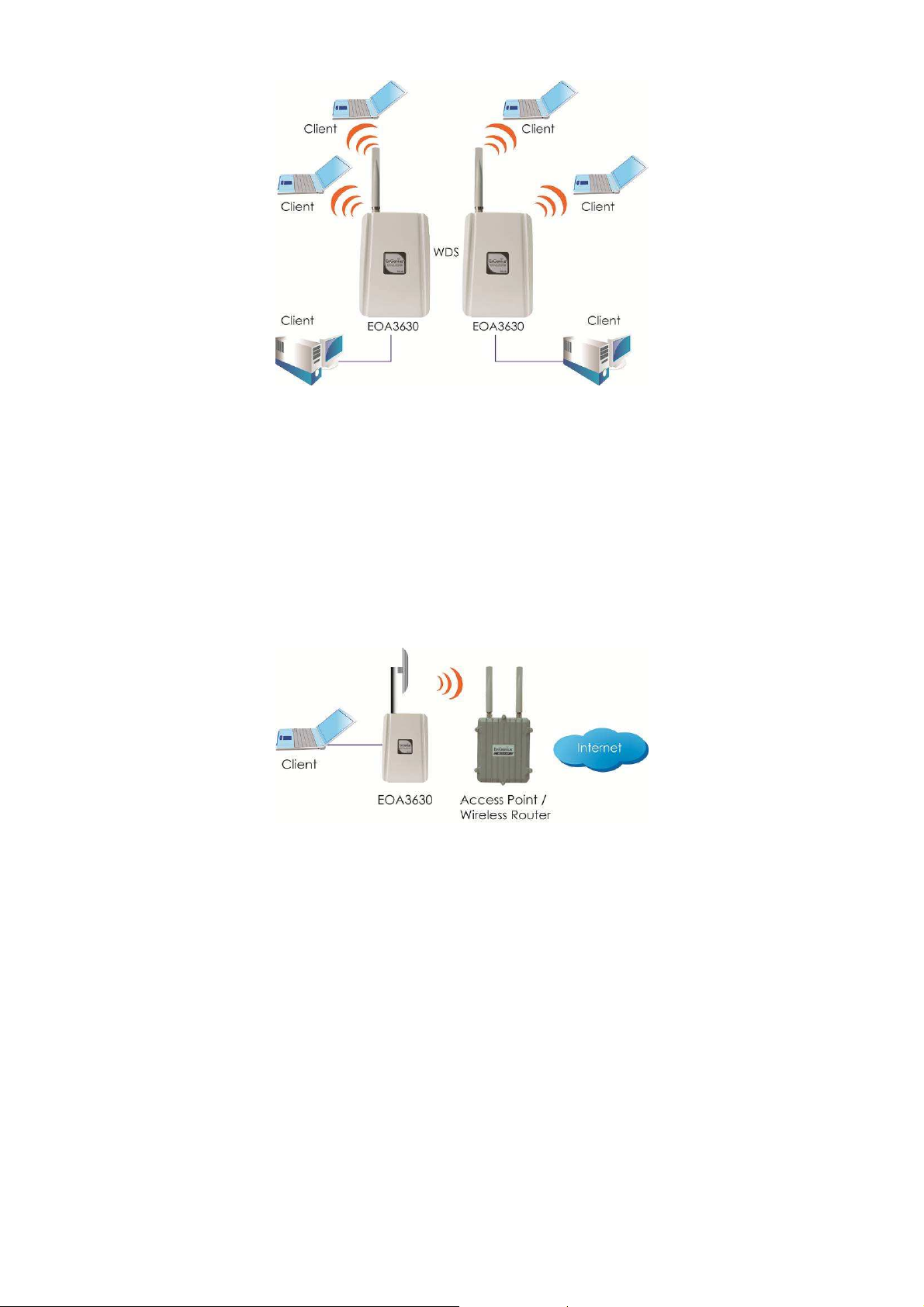
2.3 Client Bridge
In the Client Bridge Mode, the EOA3630 function likes a wireless dongle. Connected to an Access
Point wirelessly and surf internet whenever you want. Using Site Survey to scan all the Access Point
within the range and configure its SSID and Security Password to associate with it. Connect you
station to the LAN port of the EOA3630 via Ethernet.
2.4 WDS Bridge
In the WDS Bridge Mode, the EOA3630 can wirelessly connect different LANs by just simply configure
each other’s MAC Address and Security Settings. This mode is used when two wired LANs locate in
small distance and want to communicate each other. The best solution is using EOA3630 wirelessly
connect two wired LANs. WDS Bridge Mode can establish 16 WDS links, the connection diagram is
like a Star.
Auction: WDS Bridge Mode is not function like Access Point. APs linked by WDS are using the same
frequency channel, more APs connected together may lower throughput. Please be aware to avoid
loop connection diagram, otherwise enable Spanning Tree Function.
8
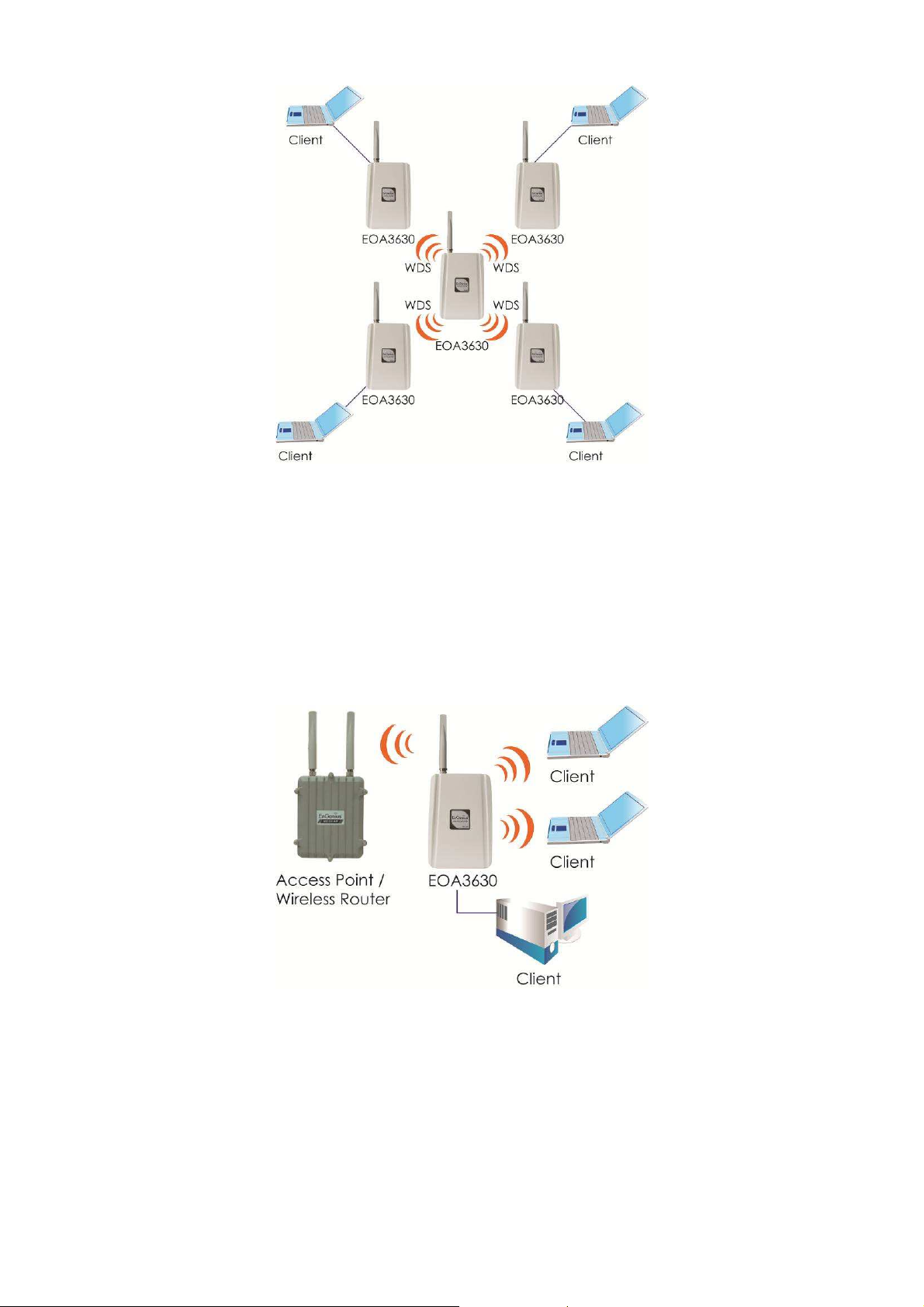
2.5 Repeater
In the Repeater Mode, the EOA3630 can extend the wireless coverage area of another Access Point
or Wireless Router. Access Point or Wireless Router must within the range and EOA3630 must use
the same SSID, Security Password and Channel.
2.6 AP Router
In the AP Router Mode, the EOA3630 has DHCP server build inside that allows you to configure easily
via wireless. AP Router Mode can also support four different SSIDs. Use wireless device to associate
with EOA3630, connect an Ethernet through the WAN port. You can surf internet whenever you want
9
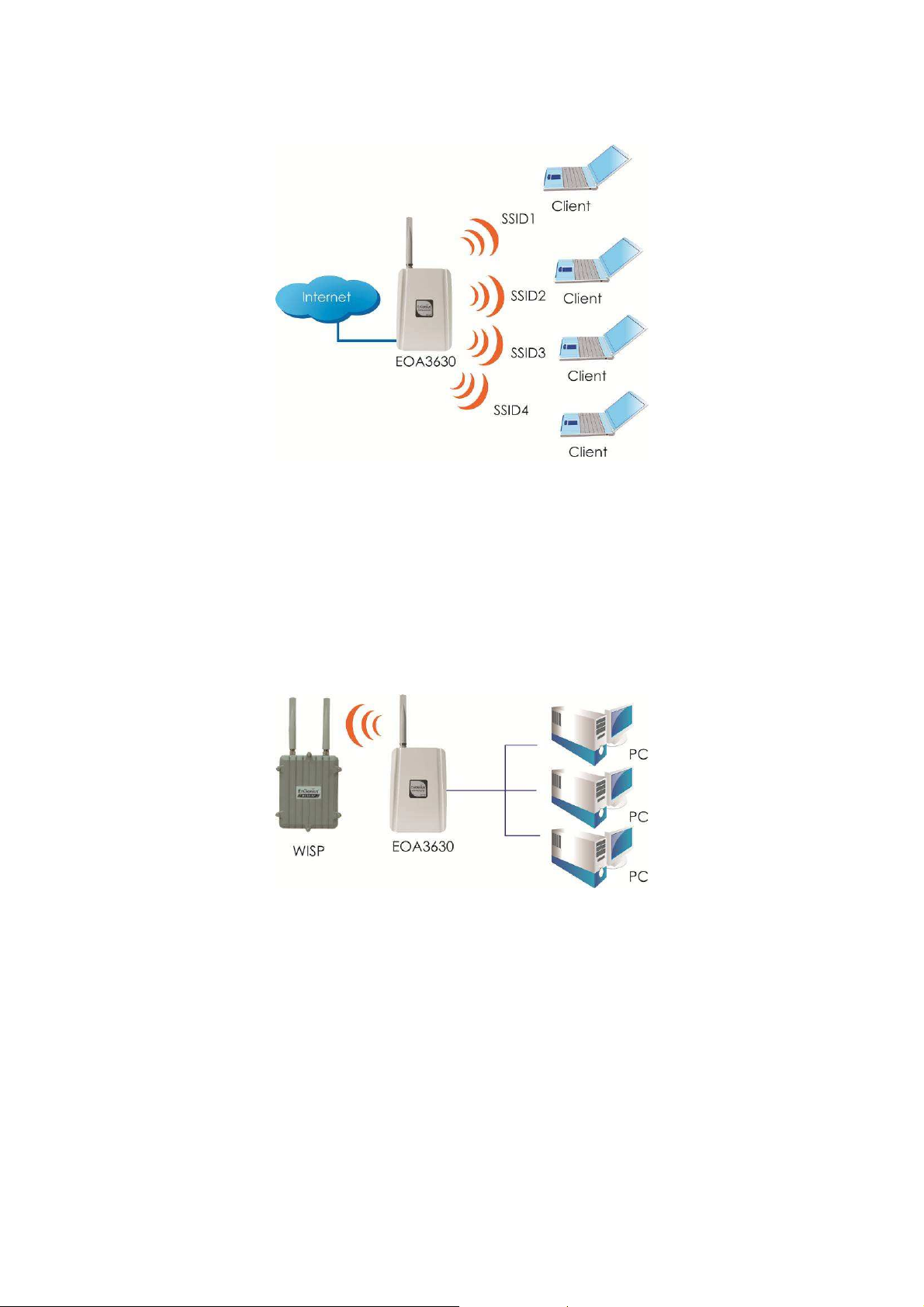
within the range.
2.7 Client Router
In the Client Router Mode, the EOA3630 has DHCP Server build inside that allows many LANs
automatically generate an IP address to share the same Internet. Connect an AP/WISP Wirelessly and
connect to LANs via wired. Client Router Mode is act completely opposite to the AP Router Mode.
10
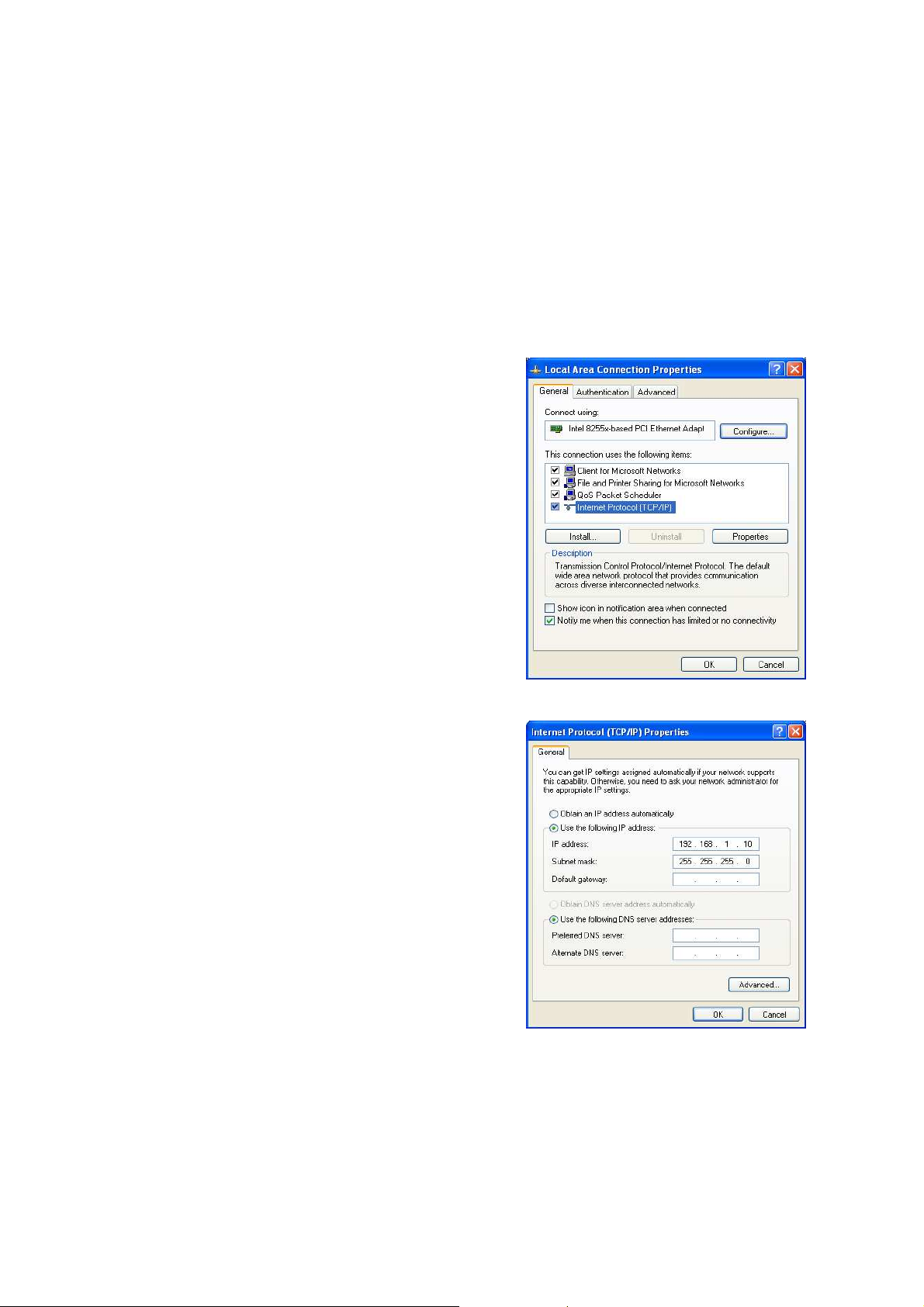
3 Computer Configuration Instruction
3.1 Assign a Static IP
In order to configure EOA3630, please follow the instruction below:
1. In the Control Panel, double click Network
Connections and then double click on the connection of
your Network Interface Card (NIC). You will then see the
following screen.
2. Select Internet Protocol (TCP/IP) and then click on the
Properties button. This will allow you to configure the
TCP/IP settings of your PC/Notebook
3. Select Obtain an IP Address automatically radio
button and then enter the IP address and subnet mask.
Ensure that the IP address and subnet mask are on the
same subnet as the device.
4. Click on the OK button to close this window, and then
close LAN properties window.
Auction: IP Address entered in the TCP/IP Properties needs to be at the same subnet of the EOA3630
IP Address. For example: EOA3630’s default IP Address is 192.168.1.1 so the IP Address in the TCP/IP
settings could be 192.168.1.10.
11
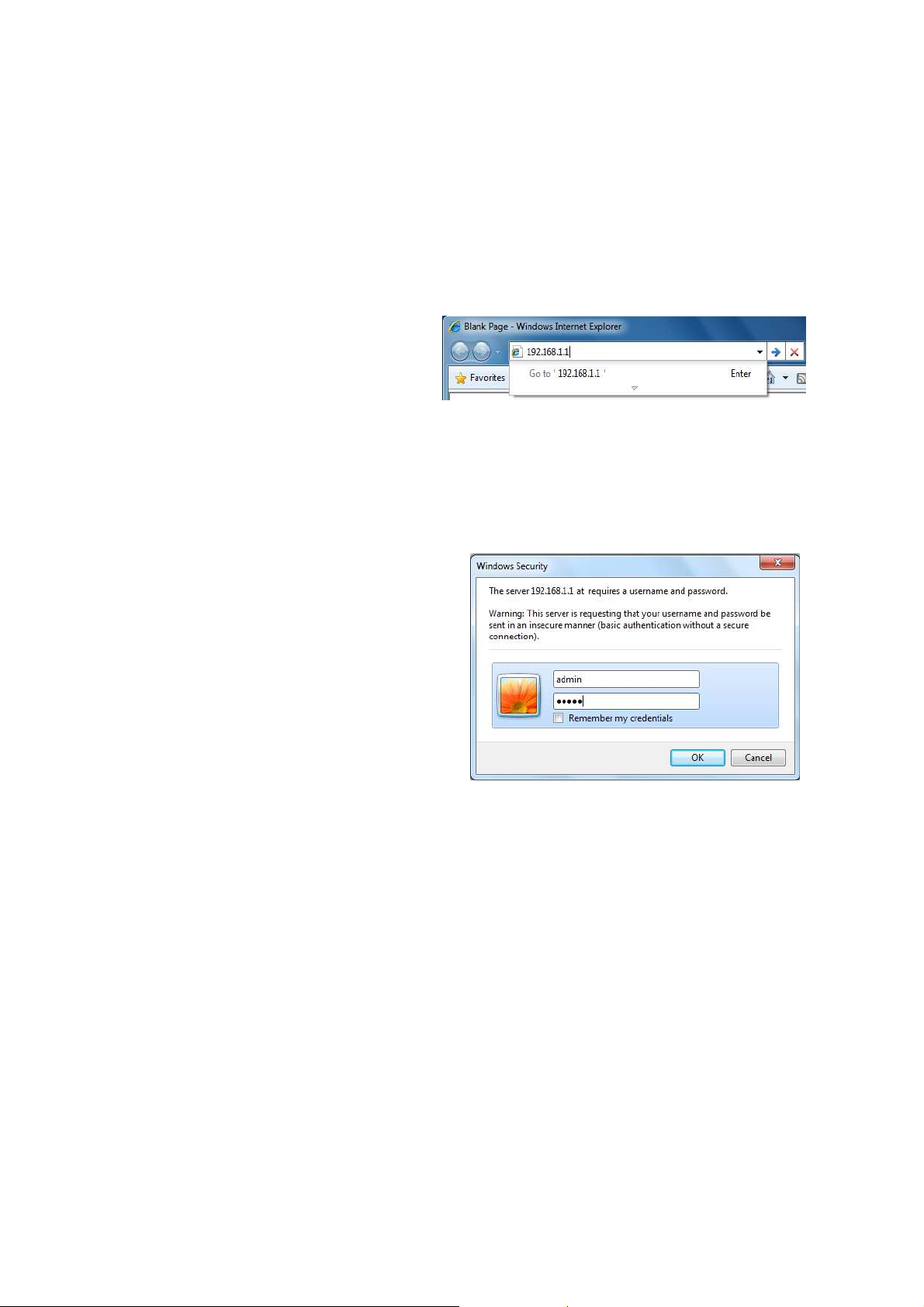
3.2 Logging Method
After complete the IP settings from last section, you can now access the web-based configuration
menu.
1. Open web browser
2. Enter IP 192.168.1.1 into you address filter.
Auction: If you have changed the EOA3630 LAN IP address, make sure you enter the correct IP
Address.
3. After connected to the EOA3630 successfully,
browser will pop out a Windows Security window.
Please enter the correct Username and
Password.
4. The default Username and Password are both
admin.
Auction: If you have changed the Username and Password, please enter your own Username and
Password.
12
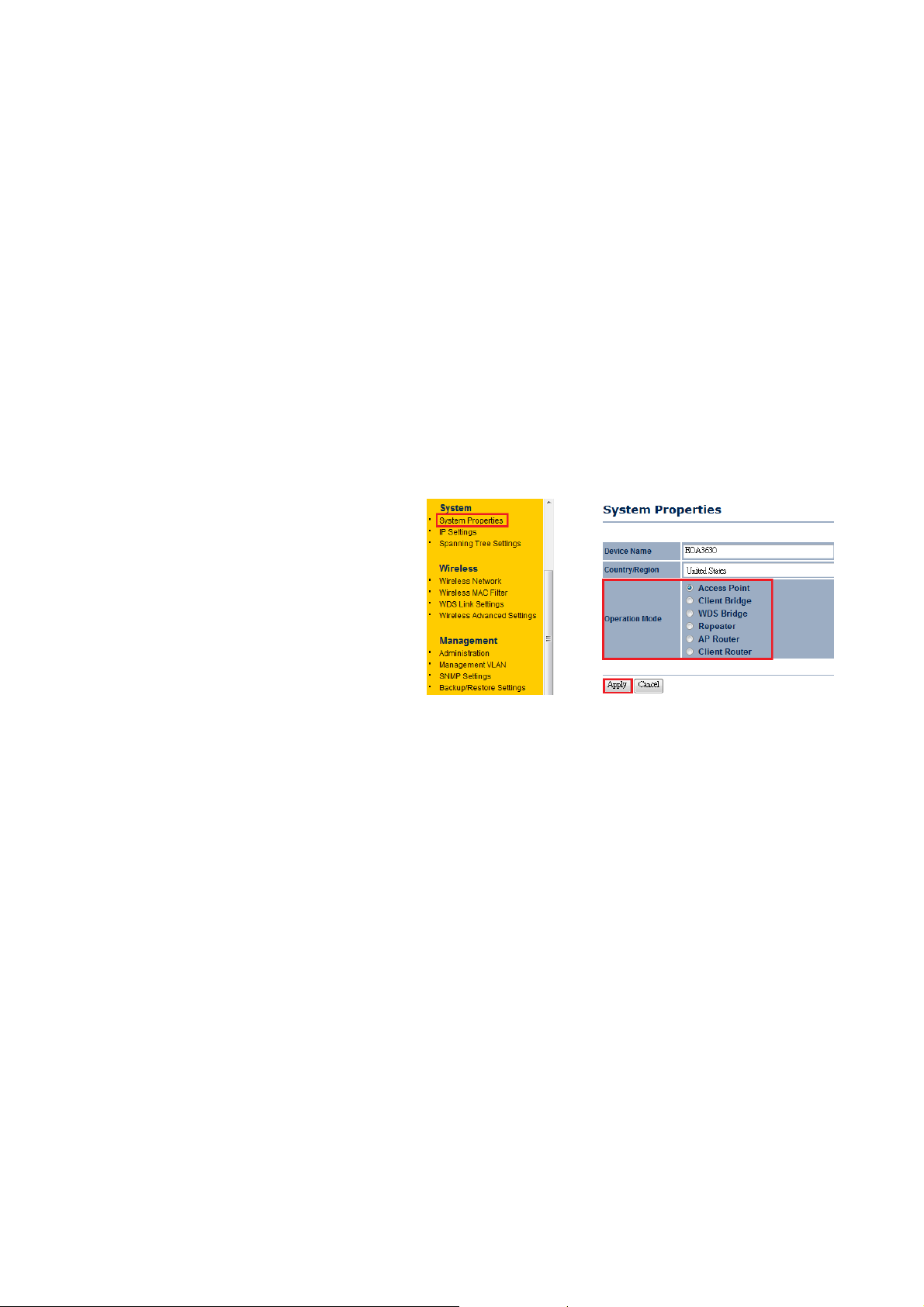
4 Wireless Configuration
4.1 Switching Operation Mode
The EOA3630 supports 6 different operation modes: Access Point, Client Bridge, WDS Bridge,
Repeater, AP Router, and Client Router.
Click System Properties under System Section to begin.
.
Device Name: Specify a name for the
device, but it is not the broadcast SSID.
Country/Region: United States.
Operation Mode: Select an operation mode
via Radio Button.
Click Apply to save the changed.
Note: If you would like to use Access Point with WDS Function mode, please select Access Point
Mode and then enable WDS Link Settings function.
13

4.2 Wireless Settings
4.2.1 Access Point Mode
Wireless Mode
Channel / Frequency
Auto
AP Detection
Current Profile
Profile Isolation
Select the desired 802.11 standard modes or SuperG mode. There are four different
modes and they are 802.11b, 802.11g Only, 802.11 b/g mixed and SuperG.
The channel availability is based on the country’s regulation.
Place a Check to enable Auto channel selection.
AP Detection can help to select a best channel by scan nearby area.
Configure up to four different SSIDs, it can help to divide group of clients to access
the network. Press Edit to configure the profile and place a Check to enable extra
SSID.
Restricted Client to communicate with different VID by Selecting the Radio button.
Auction: SuperG is a special feature in EOA3630. If the client does not support SuperG, it cannot
establish a wireless connection successfully.
14
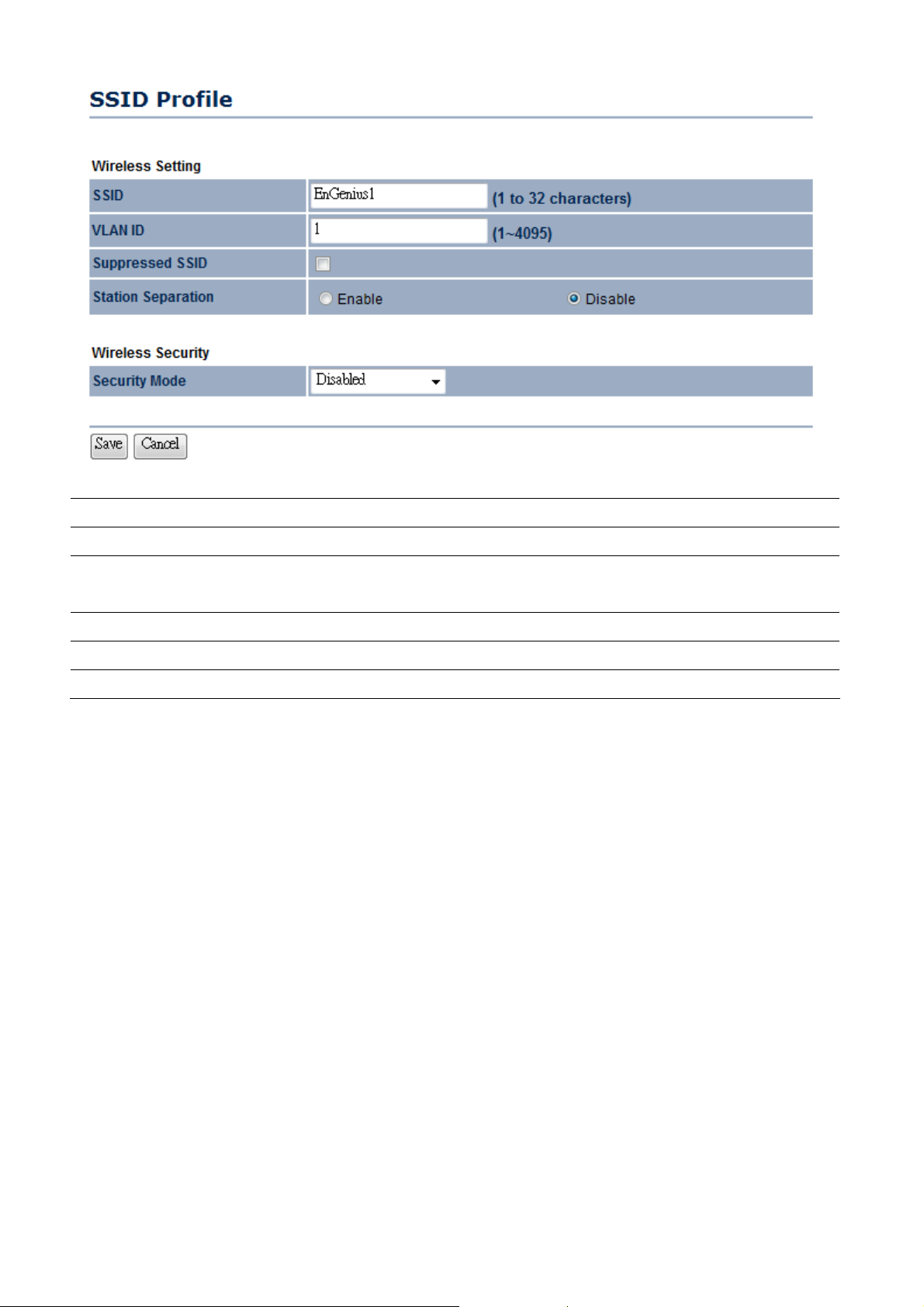
SSID
VLAN ID
Suppressed SSID
Station Separation
Wireless Security
Save / Cancel
Specify the SSID for current profile.
Specify the VLAN tag for current profile.
Place a Check to hide the SSID. Client will not be able to see the broadcast SSID in
Site Survey.
Select the Radio Button to allow / deny client to communicate each other.
Please refer to the Wireless Security section.
Press Save to save the changes or Cancel to return previous settings.
15
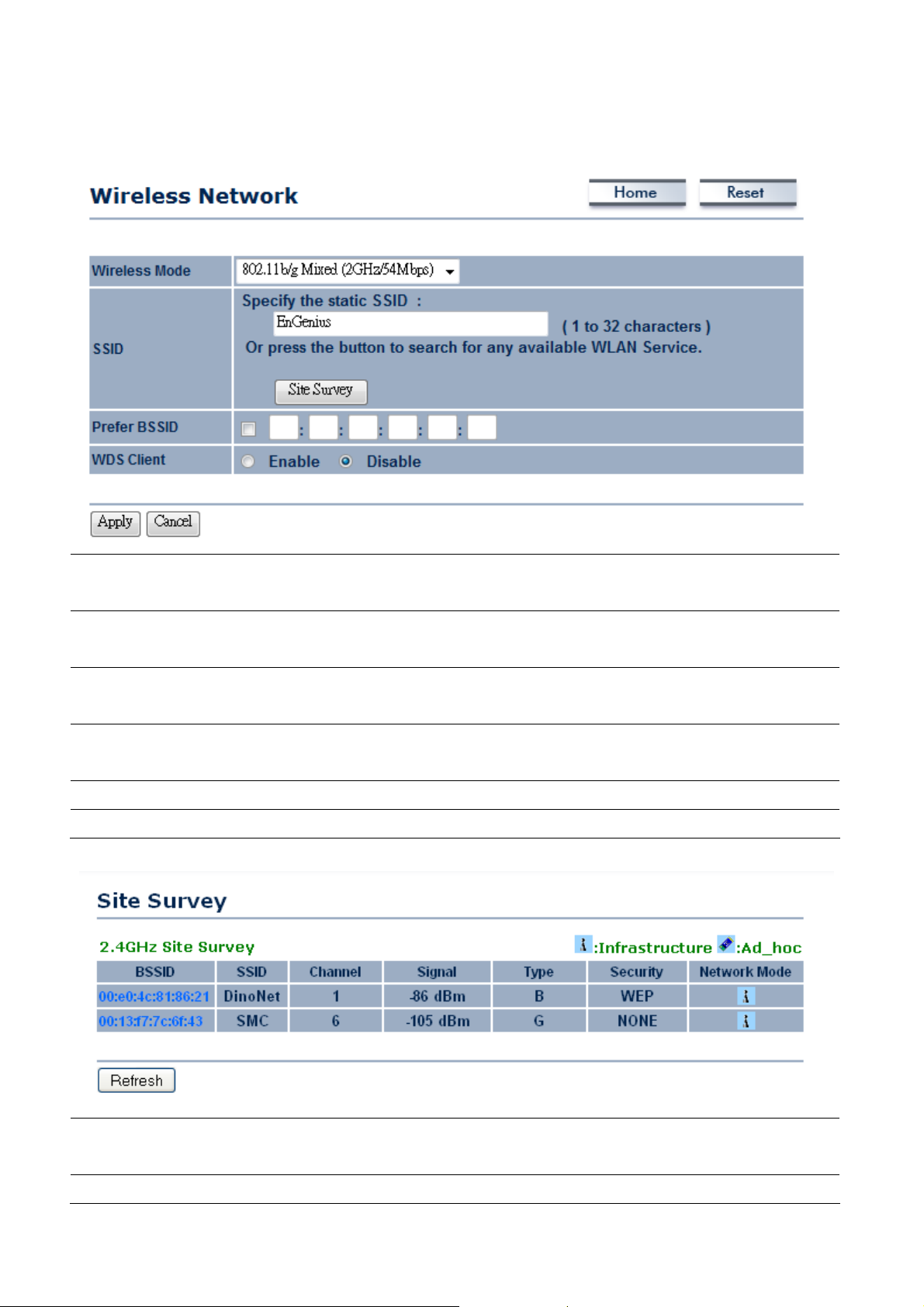
4.2.2 Client Bridge Mode
Wireless Mode
SSID
Site Survey
Prefer BSSID
WDS Client
Apply / Cancel
Select the desired 802.11 standard modes or SuperG mode. There are four different
modes and they are 802.11b, 802.11g Only, 802.11 b/g mixed and SuperG.
Specify the SSID if known. SSID text box will be automatically fill in when select an AP
in the Site Survey.
Using Site Survey to scan nearby APs and then select the AP to establish the
connection.
Specify the MAC address if known. Prefer BSSID text box will be automatically fill in
when select an AP in the Site Survey.
Place a Radio button to Enable / Disable WDS Client.
Press Apply to apply the changes or Cancel to return previous settings.
Profile
Wireless Security
16
After Site Survey, webpage will display all nearby area’s Access Point. Click the BSSID
if you would like to connect with it.
Please refer to the Wireless Security section.
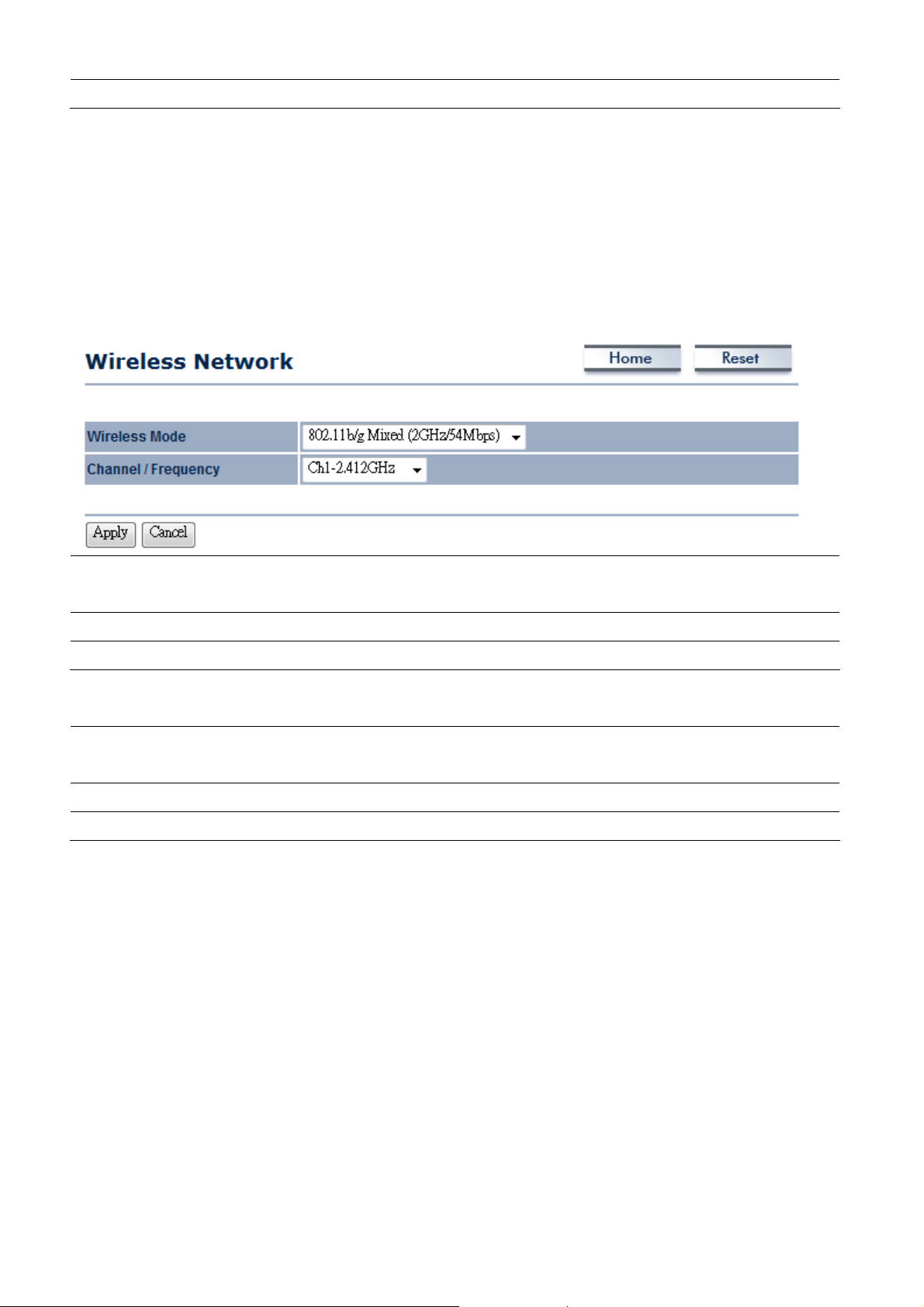
Refresh
Press Refresh to scan again.
Auction: If the Access Point is suppressed its own SSID, SSID section will be blank, the SSID must be
filled in manually.
4.2.3 WDS Bridge Mode
Wireless Mode
Channel / Frequency
Apply / Cancel
Select the desired 802.11 standard modes or SuperG mode. There are four different
modes and they are 802.11b, 802.11g Only, 802.11 b/g mixed and SuperG.
The channel availability is based on the country’s regulation.
Press Apply to apply the changes or Cancel to return previous settings.
MAC Address
Mode
Apply / Cancel
Enter the Access Point’s MAC address that you would like to extend the wireless area
into the MAC address filter.
Select Disable or Enable from the drop down list.
Press Apply to apply the changes or Cancel to return previous settings.
Auction: The Access Point that you would like to extend the wireless area must enter your Access
Point’s MAC address. Not all Access Point supports this feature.
17

4.2.4 Repeater Mode
Wireless Mode
SSID
Site Survey
Prefer BSSID
WDS Client
Apply / Cancel
Select the desired 802.11 standard modes or SuperG mode. There are four different
modes and they are 802.11g Only, 802.11 b/g mixed and SuperG.
Specify the SSID if known. SSID text box will be automatically fill in when select an AP
in the Site Survey.
Using Site Survey to scan nearby APs and then select the AP to establish the
connection.
Specify the MAC address if known. Prefer BSSID text box will be automatically fill in
when select an AP in the Site Survey.
Place a Radio button to Enable / Disable WDS Client.
Press Apply to apply the changes or Cancel to return previous settings.
Profile
Wireless Security
18
After Site Survey, webpage will display all nearby area’s Access Point. Click the BSSID
if you would like to connect with it.
Please refer to the Wireless Security section.

Refresh
Press Refresh to scan again.
Auction: If the Access Point is suppressed its own SSID, SSID section will be blank, the SSID must be
filled in manually.
4.2.5 AP Router Mode
Wireless Mode
Channel / Frequency
Auto
AP Detection
Current Profile
Profile Isolation
19
Select the desired 802.11 standard modes or SuperG mode. There are four different
modes and they are 802.11b, 802.11g Only, 802.11 b/g mixed and SuperG.
The channel availability is based on the country’s regulation.
Place a Check to enable Auto channel selection.
AP Detection can help to select a best channel by scan nearby area.
Configure up to four different SSIDs, it can help to divide group of clients to access
the network. Press Edit to configure the profile and place a Check to enable extra
SSID.
Restricted Client to communicate with different VID by Selecting the Radio button.

Auction: SuperG is a special feature in EOA3630. If the client does not support SuperG, it cannot
establish a wireless connection successfully.
SSID
VLAN ID
Suppressed SSID
Station Separation
Wireless Security
Save / Cancel
Specify the SSID for current profile.
Specify the VLAN tag for current profile.
Place a Check to hide the SSID. Client will not be able to see the broadcast SSID in
Site Survey.
Select the Radio Button to allow / deny client to communicate each other.
Please refer to the Wireless Security section.
Press Save to save the changes or Cancel to return previous settings.
20

4.2.6 Client Router Mode
Wireless Mode
SSID
Site Survey
Prefer BSSID
WDS Client
Apply / Cancel
Select the desired 802.11 standard modes or SuperG mode. There are four different
modes and they are 802.11b, 802.11g Only, 802.11 b/g mixed and SuperG.
Specify the SSID if known. SSID text box will be automatically fill in when select an AP
in the Site Survey.
Using Site Survey to scan nearby APs and then select the AP to establish the
connection.
Specify the MAC address if known. Prefer BSSID text box will be automatically fill in
when select an AP in the Site Survey.
Place a Radio button to Enable / Disable WDS Client.
Press Apply to apply the changes or Cancel to return previous settings.
Profile
Wireless Security
21
After Site Survey, webpage will display all nearby area’s Access Point. Click the BSSID
if you would like to connect with it.
Please refer to the Wireless Security section.

Refresh
Press Refresh to scan again.
Auction: If the Access Point is suppressed its own SSID, SSID section will be blank, the SSID must be
filled in manually.
4.3 Wireless Security Settings
Wireless Security Settings section will guide you to the entire Security modes configuration: WEP,
WPA-PSK, WPA2-PSK, WPA-PSK Mixed, WPA, WPA2, and WPA Mixed.
We strongly recommend that uses WPA2-PSK as your security settings.
4.3.1 WEP
Security Mode
Auth Type
Input Type
Key Length
Default Key
Key1
Key2
Key3
Key4
Select WEP from the drop down list to begin the configuration.
Select Auth Type in Open System or Shared.
Select Input Type in Hex or ASCII.
Select Key Length in 64/128/152 bit password length.
Select the default index key for wireless security.
Specify password for security key index No.1.
Specify password for security key index No.2.
Specify password for security key index No.3.
Specify password for security key index No.4.
22

4.3.2 WPA-PSK
Security Mode
Encryption
Passphrase
Group Key Update
Interval
Group Key Update
Timeout
Pairwise Key Update
Interval
4.3.3 WPA2-PSK
Select WPA-PSK from the drop down list to begin the configuration.
Select Auto, TKIP or AES for Encryption type.
Specify the security password.
Specify Group Key Update Interval time.
Specify Group Key Update Timeout time.
Specify Pairwise Key Update Timeout time.
Security Mode
Encryption
23
Select WPA2-PSK from the drop down list to begin the configuration.
Select Auto, TKIP or AES for Encryption type.

Passphrase
Specify the security password.
Group Key Update
Interval
Group Key Update
Timeout
Pairwise Key Update
Interval
4.3.4 WPA-PSK Mixed
Specify Group Key Update Interval time.
Specify Group Key Update Timeout time.
Specify Pairwise Key Update Timeout time.
Security Mode
Encryption
Passphrase
Select WPA-PSK Mixed from the drop down list to begin the configuration.
Select Auto, TKIP or AES for Encryption type.
Specify the security password.
Group Key Update
Interval
Specify Group Key Update Interval time.
Group Key Update
Timeout
Specify Group Key Update Timeout time.
Pairwise Key Update
Interval
Specify Pairwise Key Update Timeout time.
Auction: WPA-PSK Mixed means it allow both WPA-PSK and WPA2-PSK security types to establish
wireless connection.
24

4.3.5 WPA
Security Mode
Encryption
Radius Server
Radius Port
Radius Secret
Group Key Update
Interval
Group Key Update
Timeout
Pairwise Key Update
Interval
Radius Accounting
Select WPA from the drop down list to begin the configuration.
Select Auto, TKIP or AES for Encryption type.
Specify Radius Server IP Address.
Specify Radius Port number, the default port is 1812.
Specify Radius Secret that is given by the Radius Server.
Specify Group Key Update Interval time.
Specify Group Key Update Timeout time.
Specify Pairwise Key Update Timeout time.
Select Enable or Disable Radius Accounting. The detail of Radius Accounting is at
next section.
25

4.3.6 WPA2
Security Mode
Encryption
Radius Server
Radius Port
Radius Secret
Group Key Update
Interval
Group Key Update
Timeout
Pairwise Key Update
Interval
Radius Accounting
Select WPA2 from the drop down list to begin the configuration.
Select Auto, TKIP or AES for Encryption type.
Specify Radius Server IP Address.
Specify Radius Port number, the default port is 1812.
Specify Radius Secret that is given by the Radius Server.
Specify Group Key Update Interval time.
Specify Group Key Update Timeout time.
Specify Pairwise Key Update Timeout time.
Select Enable or Disable Radius Accounting. The detail of Radius Accounting is at
next section.
26

4.3.7 WPA Mixed
Security Mode
Encryption
Radius Server
Radius Port
Radius Secret
Select WPA Mixed from the drop down list to begin the configuration.
Select Auto, TKIP or AES for Encryption type.
Specify Radius Server IP Address.
Specify Radius Port number, the default port is 1812.
Specify Radius Secret that is given by the Radius Server.
Group Key Update
Interval
Specify Group Key Update Interval time.
Group Key Update
Timeout
Specify Group Key Update Timeout time.
Pairwise Key Update
Interval
Specify Pairwise Key Update Timeout time.
Radius Accounting
Select Enable or Disable Radius Accounting. The detail of Radius Accounting is at
next section.
Auction: WPA Mixed means it allow both WPA and WPA2 security types to establish wireless
connection.
27

4.3.8 Radius Accounting
Radius Accounting
Radius Accounting Server
Radius Accounting Port
Radius Accounting Secret
Radius Accounting
Interval
Select Enable to begin configuration of Radius Accounting.
Specify Radius Accounting Server IP.
Specify Radius Accounting Server IP. The default port is 1813.
Specify Radius Accounting Server Secret that is given by the Radius Accounting
Server.
Specify Radius Accounting Interval for updating information.
28

4.4 Wireless Advanced Settings
Data Rate
Transmit Power
Fragment Length
RTS/CTS Threshold
Protection Mode
WMM
Channel Bandwidth
Distance
Wireless Traffic Shaping
Incoming Traffic Limit
Select Data Rate from the drop down list.
Select Transmit Power to increase or decrease Transmit Power.
Specify package size during transmission. This value changed only when you
experienced high error rate.
Specify Threshold package size for RTC/CTS.
Select Disable or Enable Protection Mode.
Select Disable or Enable WMM function. WMM is based on the four Access
Categories: voice, video, best effort and background. WMM function is not used to
guarantee transmission speed.
Select Channel Bandwidth from the drop down list. Decrease channel bandwidth
may cause lower throughput but less collision.
Specify distance rage between AP and Clients. Longer distance may lose high
connection speed.
Place a Check to enable Wireless Traffic Shaping function.
Specify the wireless transmission speed for downloading.
Outgoing Traffic Limit
29
Specify the wireless transmission speed for uploading.

Auction: Changing Wireless Advanced Settings may cause insufficient wireless connection quality.
Please remain all settings as default unless you have acknowledged all changing that you have made.
4.5 Wireless MAC Filter
Wireless MAC Filters is used to Allow or Deny wireless clients, by their MAC addresses, accessing the
Network. You can manually add a MAC address to restrict the permission to access EOA3630. The
default setting is Disable Wireless MAC Filters.
ACL Mode
MAC Address Filter
Add
Apply
0.
ACL Mode can help to deny or allow certain Client to access the network. Select
Disable, Deny MAC in the list or Allow MAC in the list from the drop down list.
Specify the MAC address manually.
Press Add to add the MAC address in the table.
Press Apply to apply the changes.
30

4.6 WDS Link Settings
WDS Link Settings is used to establish a connection between Access Points but the device is not
losing Access Point function. AP has WDS function can extend the wireless coverage and allow LANs
to communicate each other.
MAC Address
Mode
Apply / Cancel
Enter the Access Point’s MAC address that you would like to extend the wireless
area.
Select Disable or Enable from the drop down list.
Press Apply to apply the changes or Cancel to return previous settings.
Auction: The Access Point that you would like to extend the wireless area must enter your Access
Point’s MAC address. Not all Access Point supports this feature.
31

5 LAN Setup
This section will guide you to the Local Area Network (LAN) settings
5.1 IP Settings
This section is only available for Non-Router Mode. IP Settings allows you to LAN port IP address of
the EOA3630.
Auction: Changing LAN IP Address will change LAN Interface IP address. Webpage will automatically
redirect to the new IP address after Apply.
IP Network Setting
IP Address
IP Suet Mask
Default Gateway
Primary DNS
Secondary DNS
Apply / Cancel
Select Radio button for Obtain an IP address automatically or Specify an IP address.
Specify LAN port IP address.
Specify Subnet Mask.
Specify Default Gateway
Specify Primary DNS
Specify Secondary DNS
Press Apply to apply the changes or Cancel to return previous settings.
Auction: Obtain an IP address automatically is not a DHCP server. It means automatically get IP
address when device connected to a device which has DHCP server.
32

5.2 Spanning Tree Settings
Spanning Tree Status
Bridge Hello Time
Bridge Max Age
Bridge Forward Delay
Priority
Apply / Cancel
Select the Radio button to On or Off Spanning Tree function.
Specify Bridge Hello Time in second.
Specify Bridge Max Age in second.
Specify Bridge Forward Delay in second.
Specify the Priority number. Smaller number has greater priority.
Press Apply to apply the changes or Cancel to return previous settings.
33

6 Router Settings
This section is only available for AP Router Mode and Client Router Mode.
6.1 WAN Settings
There are four different types of WAN connection: Static IP, DHCP, PPPoE and PPTP. Please contact
your ISP to select the connection type.
6.1.1 Static IP
Select Static IP in WAN connection if your ISP gives all the information about IP address, Subnet Mask,
Default Gateway, Primary DNS and Secondary DNS.
Internet Connection Type
Account Name
Domain Name
MTU
IP Address
IP Subnet Mask
Gateway IP Address
Primary DNS
Secondary DNS
Discard Ping on WAN
Apply / Cancel
Select Static IP to begin configuration of the Static IP connection.
Specify Account Name that is provided by ISP.
Specify Domain Name that is provided by ISP.
Specify the Maximum Transmit Unit size. Suggest remain in Auto.
Specify WAN port IP address.
Specify WAN IP Subnet Mask.
Specify WAN Gateway IP address.
Specify Primary DNS IP.
Specify Secondary DNS IP.
Place a Check to Enable or Disable ping from WAN.
Press Apply to apply the changes or Cancel to return previous settings.
Auction: If the router's MTU is set too high, packets will be fragmented downstream. If the router's
MTU is set too low, the router will fragment packets unnecessarily and in extreme cases may be
unable to establish some connections. In either case, network performance can suffer.
34

6.1.2 DHCP (Dynamic IP)
Select DHCP as your WAN connection type to obtain your IP address automatically. You will need to
enter Account Name as your hostname and DNS (Optional).
Internet Connection Type
Account Name
Domain Name
MTU
Get Automatically From
Select DHCP to begin configuration of the DHCP connection.
Specify Account Name that is provided by ISP.
Specify Domain Name that is provided by ISP.
Specify the Maximum Transmit Unit size. Suggest remain in Auto.
Select the Radio button for get the DNS automatically from DHCP server.
ISP
Use These DNS Servers
Discard Ping on WAN
Apply / Cancel
Select the Radio button for setup the Primary DNS and Secondary DNS servers
manually.
Place a Check to Enable or Disable ping from WAN.
Press Apply to apply the changes or Cancel to return previous settings.
35

Auction: If the router's MTU is set too high, packets will be fragmented downstream. If the router's
MTU is set too low, the router will fragment packets unnecessarily and in extreme cases may be
unable to establish some connections. In either case, network performance can suffer.
36

6.1.3 PPPoE (Point-to-Point Protocol over Ethernet)
Select PPPoE as your WAN connection type if your ISP provides Username and Password. PPPoE is a
DSL service and please remove your PPPoE software from your computer, the software is not worked
in EOA3630.
Internet Connection Type
MTU
Login
Password
Service Name
Connect on Demand
37
Select PPPoE to begin configuration of the PPPoE connection.
Specify the Maximum Transmit Unit size. Suggest remain in Auto.
Specify the Username that is given by your ISP.
Specify the Password that is given by your ISP.
Specify the Service Name that is given by your ISP.
Select the Radio button to specify the maximum idle time. Internet connection will

disconnect when it reach the maximum idle time, but it will automatically connect
when user tries to access the network.
Keep Alive
Get Automatically From
Select the Radio button to keep internet connection always on. Specify the redial
period once the internet lose connection.
Select the Radio button for get the DNS automatically from DHCP server.
ISP
Use These DNS Servers
Discard Ping on WAN
Apply / Cancel
Select the Radio button for setup the Primary DNS and Secondary DNS servers
manually.
Place a Check to Enable or Disable ping from WAN.
Press Apply to apply the changes or Cancel to return previous settings.
Auction: If the router's MTU is set too high, packets will be fragmented downstream. If the router's
MTU is set too low, the router will fragment packets unnecessarily and in extreme cases may be
unable to establish some connections. In either case, network performance can suffer.
38

6.1.4 PPTP (Point-to-Point Tunneling Protocol)
Select PPTP as your WAN connection type if your ISP provides information about IP Address, Subnet
Mask, Default Gateway (Optional), DNS (Optional), Server IP, Username, and Password.
Internet Connection Type
MTU
IP Address
39
Select PPTP to begin configuration of the PPTP connection.
Specify the Maximum Transmit Unit size. Suggest remain in Auto.
Specify WAN port IP address.

IP Subnet Mask
Specify WAN IP Subnet Mask.
Gateway IP Address
PPTP Server
Username
Password
Connect on Demand
Keep Alive
Get Automatically From
ISP
Use These DNS Servers
Discard Ping on WAN
Apply / Cancel
Specify WAN Gateway IP address.
Specify PPTP Server IP address.
Specify the Username that is given by your ISP.
Specify the Password that is given by your ISP.
Select the Radio button to specify the maximum idle time. Internet connection will
disconnect when it reach the maximum idle time, but it will automatically connect
when user tries to access the network.
Select the Radio button to keep internet connection always on. Specify the redial
period once the internet lose connection.
Select the Radio button for get the DNS automatically from DHCP server.
Select the Radio button for setup the Primary DNS and Secondary DNS servers
manually.
Place a Check to Enable or Disable ping from WAN.
Press Apply to apply the changes or Cancel to return previous settings.
Auction: If the router's MTU is set too high, packets will be fragmented downstream. If the router's
MTU is set too low, the router will fragment packets unnecessarily and in extreme cases may be
unable to establish some connections. In either case, network performance can suffer.
40

6.2 LAN Settings (Router Mode)
IP Address
IP Subnet Mask
WINS Server IP
Use Router As DHCP
Server
Starting IP Address
Ending IP Address
Apply / Cancel
Specify LAN port IP address.
Specify LAN IP Subnet Mask.
Specify WINS Server IP.
Place a Check to enable DHCP server.
Specify DHCP server starting IP address.
Specify DHCP server ending IP address.
Press Apply to apply the changes or Cancel to return previous settings.
41

6.3 VPN Pass Through
VPN Pass Through is on top of an existing network by passing or restricting certain protocol. This
function can help to provide a secure private network.
PPTP Pass Through
L2TP Pass Through
IPSec Pass Through
Apply / Cancel
Place a Check to enable PPTP protocol passes through WAN.
Place a Check to enable L2TP protocol passes through WAN.
Place a Check to enable IPSec protocol passes through WAN.
Press Apply to apply the changes or Cancel to return previous settings.
42

6.4 Port Forwarding
Port Forwarding is used to forward a TCP/IP packet in a NAT to a specific network port.
Add Entry
Apply
Press Add Entry to add a rule of Port Forwarding.
Press Apply to apply the changes.
Service Name
Protocol
Starting Port
Ending Port
IP Address
Save / Cancel
Specify a name for current Port Forwarding rule.
Select a protocol from drop down list: Both, TCP and UDP.
Specify Starting Port number.
Specify Ending Port number.
Specify IP address.
Press Save to apply the changes or Cancel to return previous settings.
43

6.5 DMZ
DMZ (Demilitarized) is a physical or logical subnetwork that exposed LAN to an unknown network.
This function allows you to add an additional entry to an IP address.
DMZ Hosting
Select Enable or Disable DMZ from drop down list.
DMZ Address
Apply / Cancel
Specify an IP address of DMZ.
Press Apply to apply the changes or Cancel to return previous settings.
44

7 Information Status
Status section is on the navigation drop-down menu. You will then see three options: Main, Wireless
Client List, System Log, WDS Link Status, Connection Status, and DHCP Client Table. Each option is
described in detail below.
7.1 Main
Click on the Main link under the Status drop-down menu or click Home from the top-right of the
webpage. The status that is displayed corresponds with the operating mode that is selected.
Information such as operating mode, system up time, firmware version, serial number, kernel
version and application version are displayed in the ‘System’ section. LAN IP address, subnet mask,
and MAC address are displayed in the ‘LAN’ section. In the ‘Wireless section, the frequency, channel
is displayed. Since this device supports multiple-SSIDs, the details of each SSID, such as ESSID and its
security settings are displayed.
45

7.2 Wireless Client List
Click on the Wireless Client List link under the Status drop-down menu. This page displays the list of
Clients that are associated to the EOA3630.
The MAC addresses and signal strength for each client is displayed. Click on the Refresh button to
refresh the client list
46

7.3 System Log
Click on the System Log link under the Status drop-down menu. The device automatically logs
(records) events of possible interest in its internal memory. If there is not enough internal memory
for all events, logs of older events are deleted, but logs of the latest events are retained.
47

7.4 WDS Link Status
The WDS Link Status will only show in WDS Bridge Mode. Click on the WDS Link Status link under the
Status drop-down menu. This page displays the current status of WDS link, including station ID, MAC
address, status and RSSI.
7.5 Connection Status
Click on the Connection Status link under the Status drop-down menu. This page displays the
current status of the network, including network type, SSID, BSSID, connection status, wireless
mode, current channel, security, data rate, noise level and signal strength.
48

7.6 DHCP Client Table
Click on the DHCP Client List link under the Status drop-down menu. This page displays the list of
Clients that are associated to the EOA3630 through DHCP.
The MAC addresses and signal strength for each client is displayed. Click on the Refresh button to
refresh the client list.
49

8 Management Settings
Management section is on the navigation drop-down menu. You will then see seven options:
administration, management VLAN, SNMP settings, backup/restore settings, firmware upgrade, time
settings, and log. Each option is described below.
8.1 Administration
Click on the Administration link under the Management menu. This option allows you to create a
user name and password for the device. By default, this device is configured without a user name
and password admin. For security reasons it is highly recommended that you create a new user
name and password.
Name
Password
Confirm Password
Remote Management
Remote Upgrade
Remote Management
Specify Username for login.
Specify a Password for login
Re-enter the Password for confirmation.
Select the Radio button to Enable or Disable Remote Management.
Select the Radio button to Enable or Disable Remote Upgrade.
Specify the Port number for Remote Management. For example: If you specify the
50

Port
Port number is 8080, then you will need to enter following http://<IP address>:8080
to access the web interface.
Apply / Cancel
Press Apply to apply the changes or Cancel to return previous settings.
8.2 Management VLAN
Click on the Management VLAN link under the Management menu. This option allows you to assign
a VLAN tag to the packets. A VLAN is a group of computers on a network whose software has been
configured so that they behave as if they were on a separate Local Area Network (LAN). Computers
on VLAN do not have to be physically located next to one another on the LAN
Management VLAN ID
Apply / Cancel
If your network includes VLANs and if tagged packets need to pass through the
Access Point, specify the VLAN ID into this field. If not, select the No VLAN tag radio
button.
Press Apply to apply the changes or Cancel to return previous settings.
Auction: If you reconfigure the Management VLAN ID, you may lose connection to the EOA3630.
Verify DHCP server can support the reconfigured VLAN ID, and then re-connect to the new IP
address.
51

8.3 SNMP Settings
Click on the SNMP Settings link under the Management menu. This is a networking management
protocol used to monitor network-attached devices. SNMP allows messages (called protocol data
units) to be sent to various parts of a network. Upon receiving these messages, SNMP-compatible
devices (called agents) return data stored in their Management Information Bases.
SNMP Enable/Disable
Contact
Location
Community Name
Community Name
Trap Destination IP
Address
Trap Destination
Community Name
Apply / Cancel
Select the Radio button to Enable or Disable SNMP function.
Specify the contact details of the device.
Specify the location of the device.
Specify the password for access the SNMP community for read only access.
Specify the password for access the SNMP community for read and write access.
Specify the IP address that will receive the SNMP trap.
Specify the password of the SNMP trap community.
Press Apply to apply the changes or Cancel to return previous settings.
52

8.4 Backup/Restore Settings
Click on the Backup/Restore Setting link under the Management menu. This option is used to save
the current settings of the device in a file on your local disk or load settings on to the device from a
local disk. This feature is very handy for administrators who have several devices that need to be
configured with the same settings.
Save A Copy of Current
Settings
Click on Backup to save current configured settings.
Restore Saved Settings
from a File
EOA3630 can restore a previous setting that has been saved. Click on Browse to
select the file and Restore.
Revert to Factory Default
Settings
Click on Factory Default button to reset all the settings to the default values.
8.5 Firmware Upgrade
Click on the Firmware Upgrade link under the Management menu. This page is used to upgrade the
firmware of the device. Make sure that downloaded the appropriate firmware from your vendor.
Auction: Upgrade process may take few minutes, please do not power off the device and it may cause
53

the device crashed or unusable. EOA3630 will restart automatically once the upgrade is completed.
8.6 Time Settings
Click on the Time Settings link under the Management menu. This page allows you to configure the
time on the device. You may do this manually or by connecting to a NTP server.
Manually Set Date and
Time
Automatically Get Date
and Time
Apply / Cancel
Manually setup the date and time.
Specify the Time Zone from the drop down list and Place a Check to specify the IP
address of the NTP Server manually or uses default NTP Server.
Press Apply to apply the changes or Cancel to return previous settings.
54

8.7 Log
Click on the Log link under the Management menu. The Log page displays a list of events that are
triggered on the Ethernet and Wireless interface. This log can be referred when an unknown error
occurs on the system or when a report needs to be sent to the technical support department for
debugging purposes.
Syslog
Log Server IP Address
Local Log
Apply / Cancel
Select Enable or Disable Syslog function from the drop down list.
Specify the Log Server IP address.
Select Enable or Disable Local Log service.
Press Apply to apply the changes or Cancel to return previous settings.
55

8.8 Diagnostics
Click on the Diagnostics link under the Management menu. This function allows you to detect
connection quality and trace the routing table to the target.
Target IP
Ping Packet Size
Number of Pings
Start Ping
Traceroute Target
Start Traceroute
Specify the IP address you would like to search.
Specify the packet size of each ping.
Specify how many times of ping.
Press Start Ping to begin.
Specify an IP address or Domain name you would like to trace.
Press Start Traceroute to begin.
56

Appendix A – FCC Interference Statement
Federal Communication Commission Interference Statement
This equipment has been tested and found to comply with the limits for a Class B digital device, pursuant to Part 15
of the FCC Rules. These limits are designed to provide reasonable protection against harmful interference in a
residential installation. This equipment generates, uses and can radiate radio frequency energy and, if not installed
and used in accordance with the instructions, may cause harmful interference to radio communications. However,
there is no guarantee that interference will not occur in a particular installation. If this equipment does cause
harmful interference to radio or television reception, which can be determined by turning the equipment off and on,
the user is encouraged to try to correct the interference by one of the following measures:
- Reorient or relocate the receiving antenna.
- Increase the separation between the equipment and receiver.
- Connect the equipment into an outlet on a circuit different from that
to which the receiver is connected.
- Consult the dealer or an experienced radio/TV technician for help.
FCC Caution: Any changes or modifications not expressly approved by the party responsible for compliance could
void the user's authority to operate this equipment.
This device complies with Part 15 of the FCC Rules. Operation is subject to the following two conditions: (1) This
device may not cause harmful interference, and (2) this device must accept any interference received, including
interference that may cause undesired operation.
IMPORTANT NOTE:
FCC Radiation Exposure Statement:
This equipment complies with FCC radiation exposure limits set forth for an uncontrolled environment. This
equipment should be installed and operated with minimum distance 20cm between the radiator & your body.
This transmitter must not be co-located or operating in conjunction with any other antenna or transmitter.
57

Appendix B – IC Interference Statement
Industry Canada statement:
This device complies with RSS-210 of the Industry Canada Rules. Operation is subject to the following two
conditions:
(1) This device may not cause harmful interference, and (2) this device must accept any interference received,
including interference that may cause undesired operation.
IMPORTANT NOTE:
Radiation Exposure Statement:
This equipment complies with IC radiation exposure limits set forth for an uncontrolled environment. This
equipment should be installed and operated with minimum distance 20cm between the radiator & your body.
This device has been designed to operate with an antenna having a maximum gain of 5dBi. Antenna having a
higher gain is strictly prohibited per regulations of Industry Canada. The required antenna impedance is 50
ohms.
58

59
