
EAP-3660
11b/g Wireless Access Point
User’s Manual
Version: 1.1
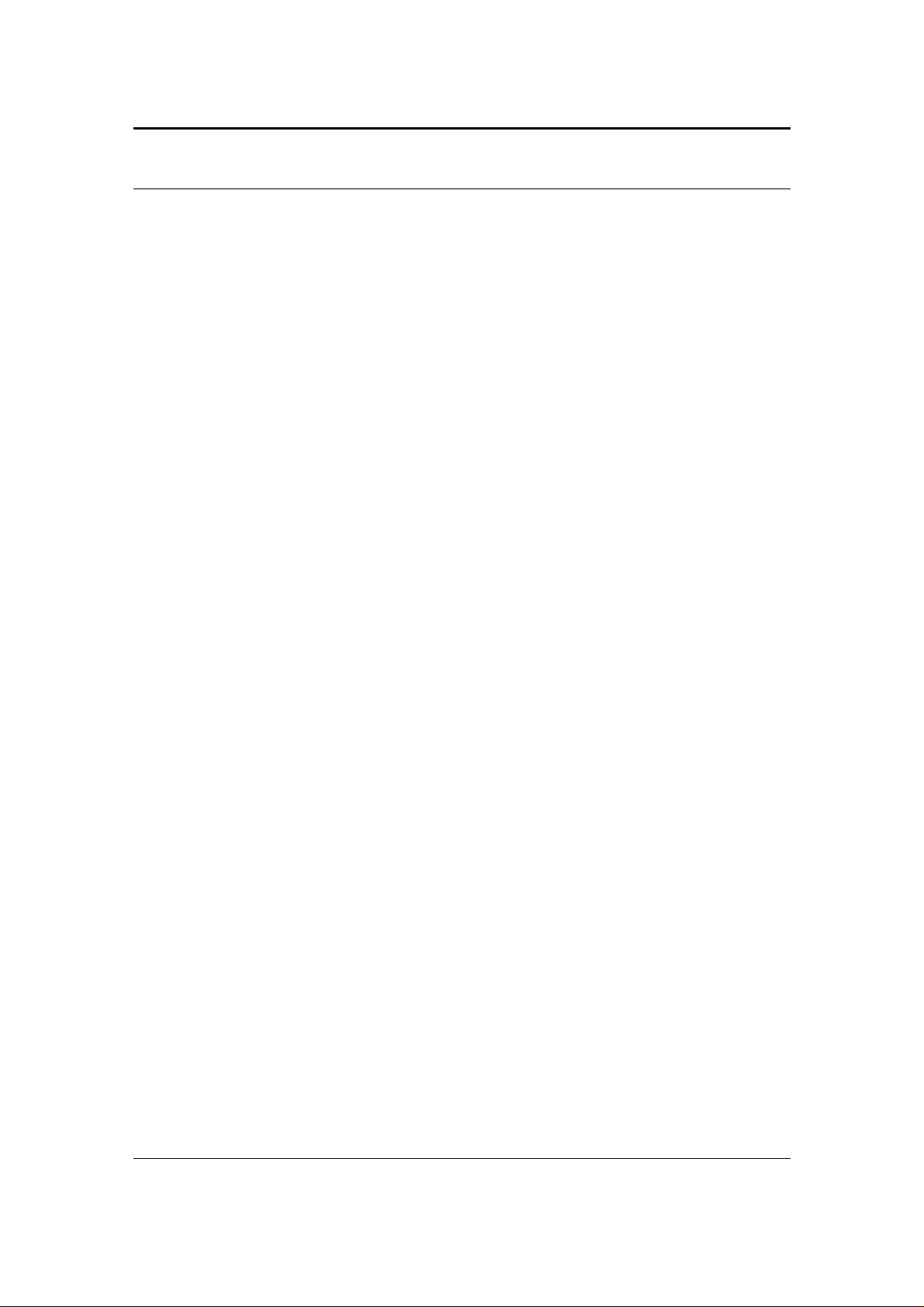
EAP-3660 11b/g Wireless Access Point Version 1.1
Table of Contents
1 INTRODUCTION ................................................................................................................4
1.1 F
1.2 P
1.3 A
1.4 S
1.5 A
1.6 N
EATURES & BENEFITS
ACKAGE CONTENTS
CCESS POINT DESCRIPTION
YSTEM REQUIREMENTS
PPLICATIONS
ETWORK CONFIGURATION
..............................................................................................................6
..................................................................................................4
....................................................................................................5
...............................................................................................6
.........................................................................................6
............................................................................................7
2 UNDERSTANDING THE HARDWARE ...............................................................................9
2.1 H
2.2 IP A
ARDWARE INSTALLATION
DDRESS CONFIGURATION
..............................................................................................9
.......................................................................................10
3 WEB CONFIGURATION...................................................................................................12
3.1 L
3.2 S
3.2.1 M
3.2.2 C
3.2.3 S
3.3 S
3.3.1 S
3.3.2 IP S
3.4 W
3.4.1 W
3.4.1.1 W
3.4.1.2 W
3.4.1.3 W
3.4.2 W
3.4.3 WDS L
3.4.4 W
3.5 M
3.5.1 A
3.5.2 M
3.5.3 SNMP S
3.5.4 B
3.5.5 F
3.5.6 T
OGGING IN
TATUS
AIN – SYSTEM STATUS
LIENT LIST
YSTEM LOG
YSTEM
YSTEM PROPERTIES
ETTINGS
IRELESS
IRELESS NETWORK
IRELESS
IRELESS ADVANCED SETTINGS
ANAGEMENT
DMINISTRATION
ANAGEMENT
ACKUP/RESTORE SETTINGS, RESET TO FACTORY DEFAULT SETTINGS
IRMWARE UPGRADE
IME SETTINGS
................................................................................................................12
......................................................................................................................13
..............................................................................................13
...............................................................................................................15
..............................................................................................................15
.....................................................................................................................15
..................................................................................................16
..............................................................................................................16
..................................................................................................................17
..................................................................................................17
IRELESS SECURITY IRELESS SECURITY –
IRELESS SECURITY –
MAC F
ILTER
INK SETTINGS
WEP....................................................................................18
WPA-PSK, WPA2-PSK, WPA-M
IXED
....................................19
WPA, WPA2........................................................................20
...............................................................................................22
..................................................................................................22
..................................................................................23
............................................................................................................24
.........................................................................................................24
VLAN ..................................................................................................25
ETTINGS
........................................................................................................25
..............................26
..................................................................................................27
..........................................................................................................28
3.5.7 LOG..........................................................................................................................28
APPENDIX A – SPECIFICATIONS............................................................................................29
APPENDIX B – FCC INTERFERENCE STATEMENT ...............................................................32
APPENDIX C – IC STATEMENT...............................................................................................33
2
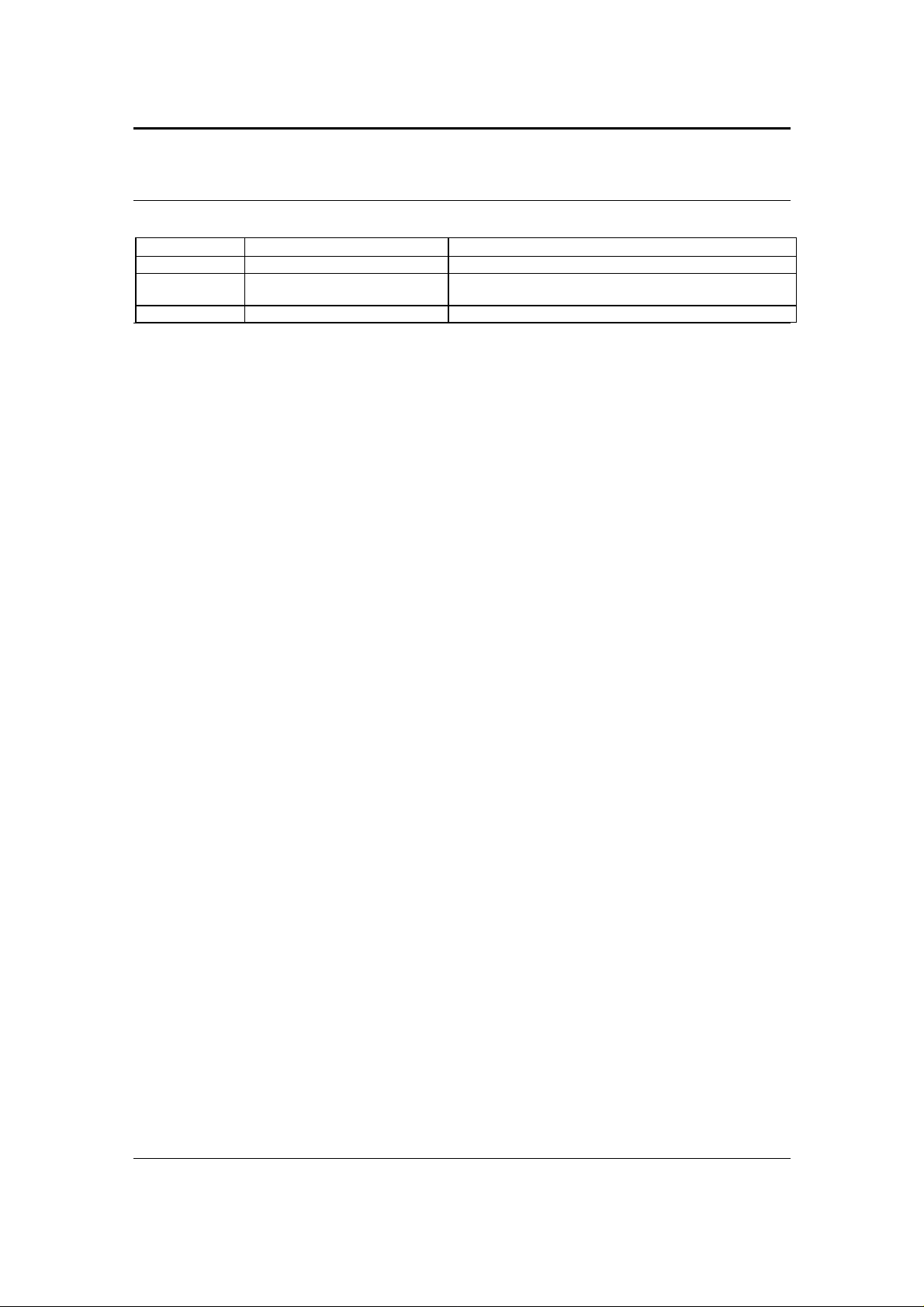
EAP-3660 11b/g Wireless Access Point Version 1.1
Revision History
Version Date Notes
1.0 June 9, 2008 Initial version
1.1 July 22, 2008 Update screen captures of status, advanced wireless,
and firmware upgrade based on new firmware version.
1.2 September 22, 2008 Output power spec adjustment (p.5, P.30)
3
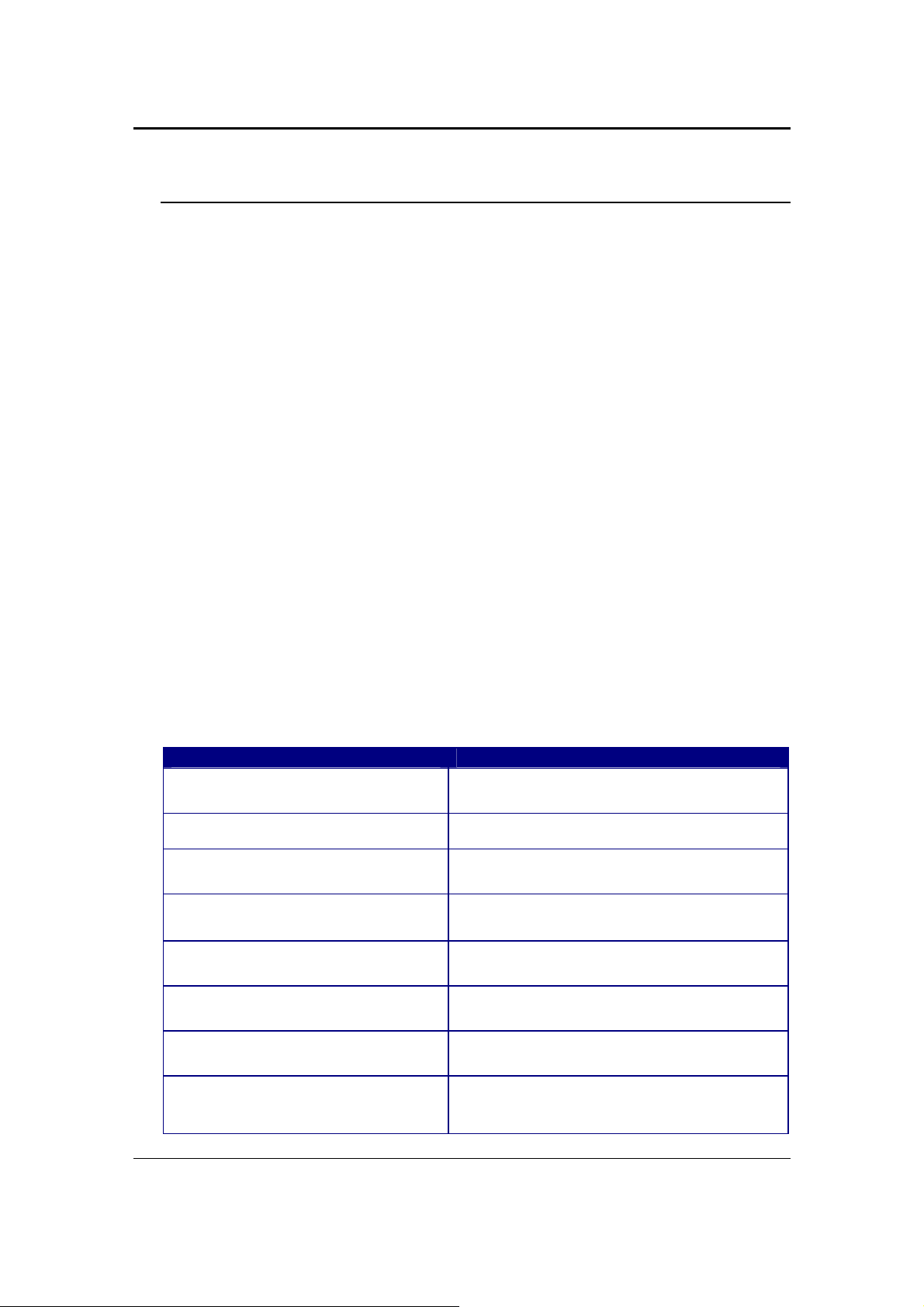
EAP-3660 11b/g Wireless Access Point Version 1.1
1 Introduction
This is a smoke detector looking Wireless Access Point / Repeater / WDS that
operates seamlessly in the 2.4 GHz frequency spectrum supporting the 802.11b
(2.4GHz, 11Mbps) and faster 802.11g (2.4GHz, 54Mbps) wireless standards. It's the
best way to add wireless capability to your existing wired network, or to add
bandwidth to your wireless installation.
This device features high transmitted output power and high receivable sensitivity
along with antenna diversity. High output power and high sensitivity can extend
range and coverage to reduce the roaming between Access Points to get more
stable wireless connection. It also reduces the expense of equipment in the same
environment.
To protect your wireless connectivity, it can encrypt all wireless transmissions
through 64/128-bit WEP data encryption and also supports WPA/WPA2. The MAC
address filter lets you select exactly which stations should have access to your
network. In addition, the User Isolation function can protect the private network
between client users.
The attractive design, high performance, and array of features makes this a suitable
wireless solution for your residence or office.
This chapter describes the features & benefits, package contents, applications, and
network configuration.
Features & Benefits
Features Benefits
High Speed Data Rate Up to 54Mbps Capable of handling heavy data payloads such
as MPEG video streaming
High Output Power up to 25 dBm
IEEE 802.11b/g Compliant Fully Interoperable with IEEE
Embedded Antenna
Point-to-point, Point-to-multipoint
Wireless Connectivity
WDS (Wireless Distributed System) Make wireless AP and Bridge mode
Universal Repeater The easiest way to expand your wireless
Support Multi-SSID function (4 SSID)
in AP mode
Extended excellent Range and Coverage (fewer
APs)
802.11b/IEEE802.11g compliant devices
Users won’t see antenna in your building
environment
Let users transfer data between two buildings
or multiple buildings
simultaneously as a wireless repeater
network's coverage
Allow clients to access different networks
through a single access point and assign
different policies and functions for each SSID
4
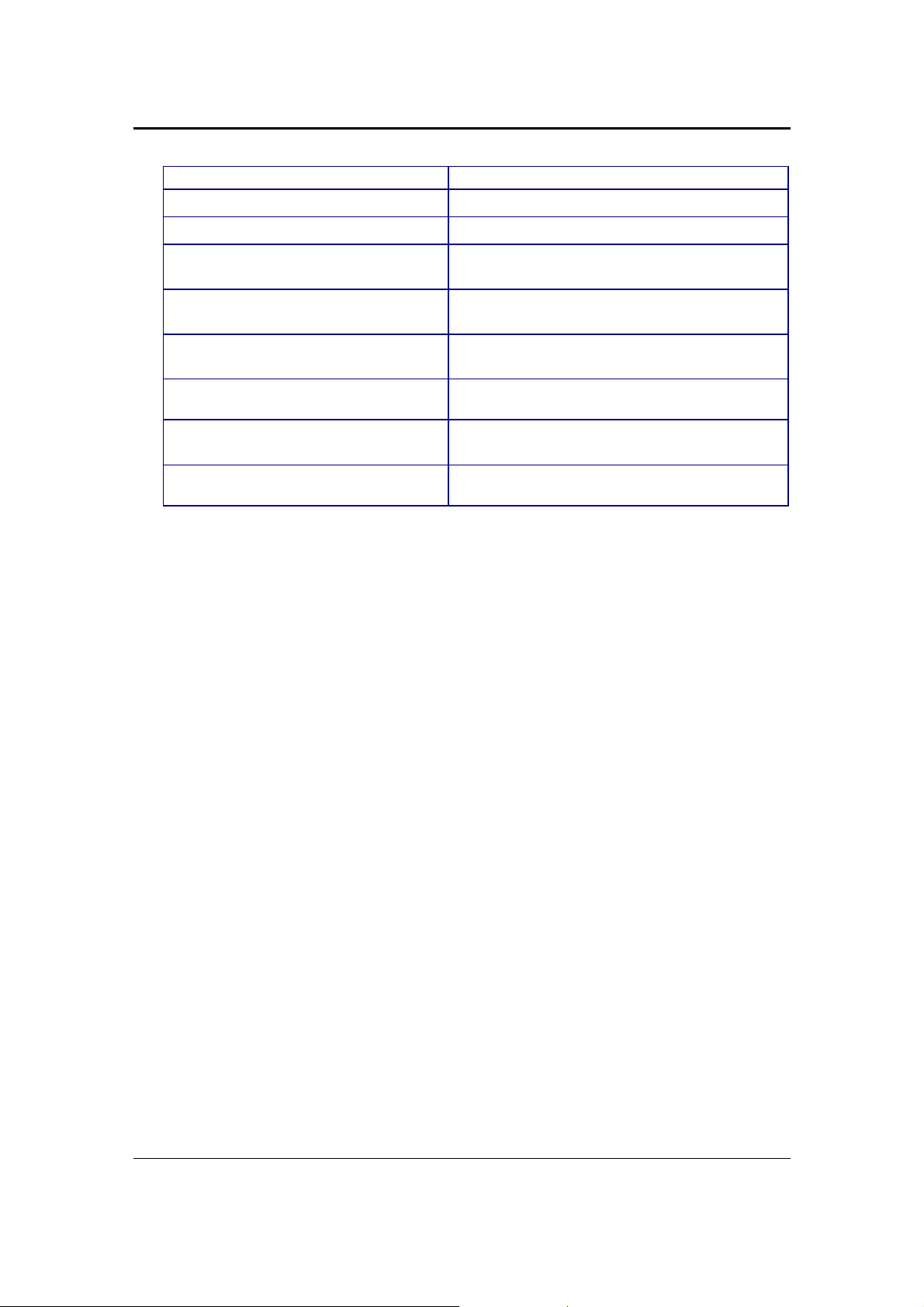
EAP-3660 11b/g Wireless Access Point Version 1.1
by manager
Diversity support Enhance the traffic signal
WPA2/WPA/ IEEE 802.1x support Powerful data security
MAC address filtering in AP mode(up
to 50)
User isolation support (AP mode) Protect the private network between client
Power-over-Ethernet (IEEE802.3af) Flexible Access Point locations and cost
Keep personal setting Keep the latest setting when firmware upgrade
SNMP Remote Configuration
Management
QoS (WMM) support Enhance user performance and density
Ensures secure network connection
users.
savings
Help administrators to remotely configure or
manage the Access Point easily.
Package Contents
Open the package carefully, and make sure that none of the items listed below are
missing. Do not discard the packing materials, in case of return; the unit must be
shipped in its original package.
One Wireless Access Point Unit (EAP-3660)
One Power Adapter (12V/ 1A)
One CAT5 UTP Cable
One Quick Installation Guide
One CD-ROM with User’s Manual
5

EAP-3660 11b/g Wireless Access Point Version 1.1
Access Point Description
Front Panel Rear Panel
System Requirements
The following are the minimum system requirements in order configure the
device.
PC/AT compatible computer with a Ethernet interface.
Operating system that supports HTTP web-browser
Applications
The wireless LAN products are easy to install and highly efficient. The following list
describes some of the many applications made possible through the power and
flexibility of wireless LANs:
a) Difficult-to-wire environments
There are many situations where wires cannot be laid easily. Historic
buildings, older buildings, open areas and across busy streets make the
installation of LANs either impossible or very expensive.
b) Temporary workgroups
Consider situations in parks, athletic arenas, exhibition centers, disasterrecovery, temporary offices and construction sites where one wants a
temporary WLAN established and removed.
c) The ability to access real-time information
Doctors/nurses, point-of-sale employees, and warehouse workers can
access real-time information while dealing with patients, serving
customers and processing information.
d) Frequently changed environments
Show rooms, meeting rooms, retail stores, and manufacturing sites where
frequently rearrange the workplace.
e) Small Office and Home Office (SOHO) networks
SOHO users need a cost-effective, easy and quick installation of a small
network.
f) Wireless extensions to Ethernet networks
6
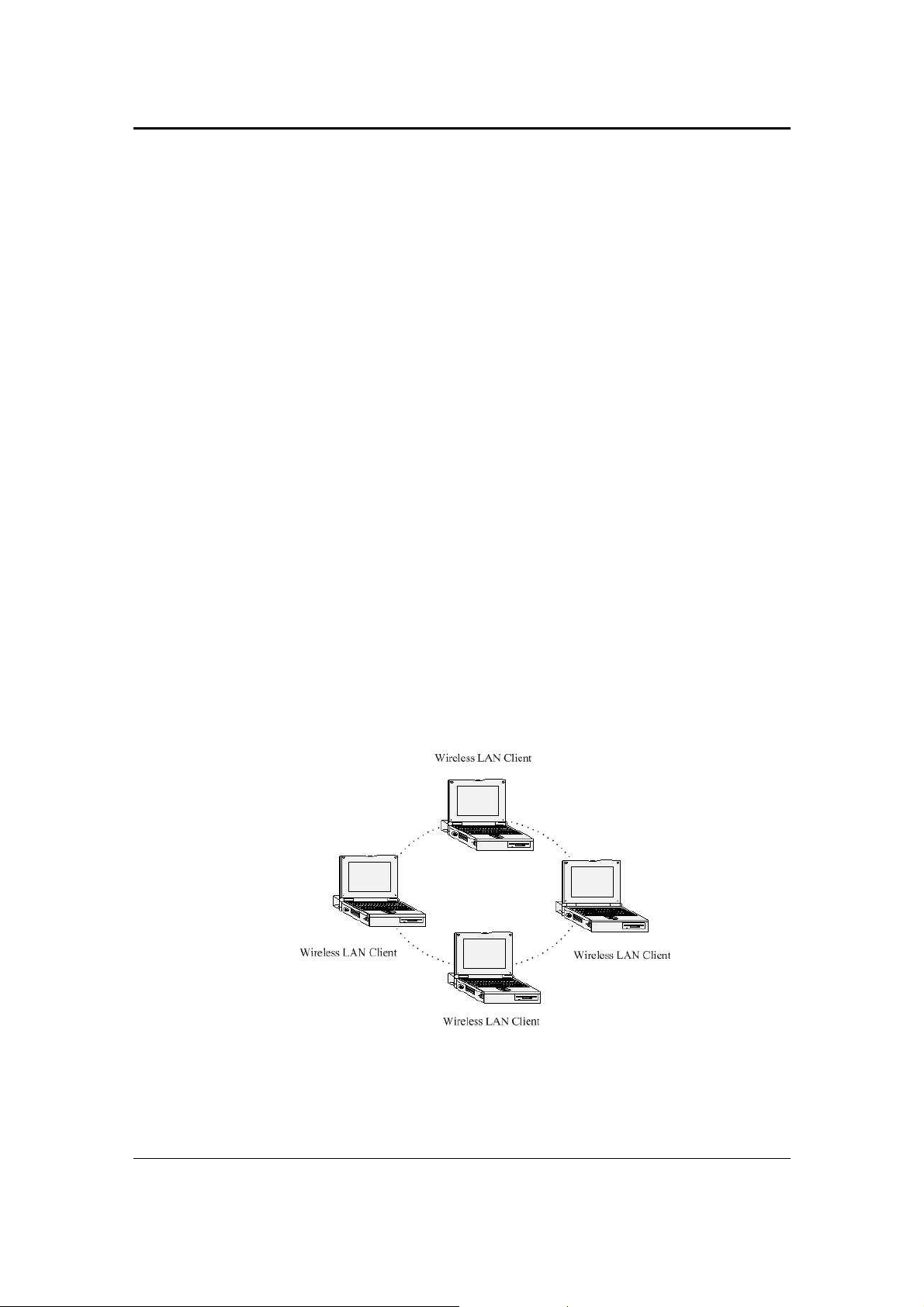
EAP-3660 11b/g Wireless Access Point Version 1.1
Network managers in dynamic environments can minimize the overhead
caused by moves, extensions to networks, and other changes with
wireless LANs.
g) Wired LAN backup
Network managers implement wireless LANs to provide backup for
mission-critical applications running on wired networks.
h) Training/Educational facilities
Training sites at corporations and students at universities use wireless
connectivity to ease access to information, information exchanges, and
learning.
Network Configuration
To better understand how the wireless LAN products work together to create a
wireless network, it might be helpful to depict a few of the possible wireless LAN PC
card network configurations. The wireless LAN products can be configured as:
a) Ad-hoc (or peer-to-peer) for departmental or SOHO LANs.
b) Infrastructure for enterprise LANs.
a) Ad-hoc (peer-to-peer) Mode
This is the simplest network configuration with several computers
equipped with the PC Cards that form a wireless network whenever they
are within range of one another. In ad-hoc mode, each client is peer-topeer, would only have access to the resources of the other client and
does not require an access point. This is the easiest and least expensive
way for the SOHO to set up a wireless network. The image below depicts
a network in ad-hoc mode.
b) Infrastructure Mode
The infrastructure mode requires the use of an access point (AP). In this
mode, all wireless communication between two computers has to be via
7
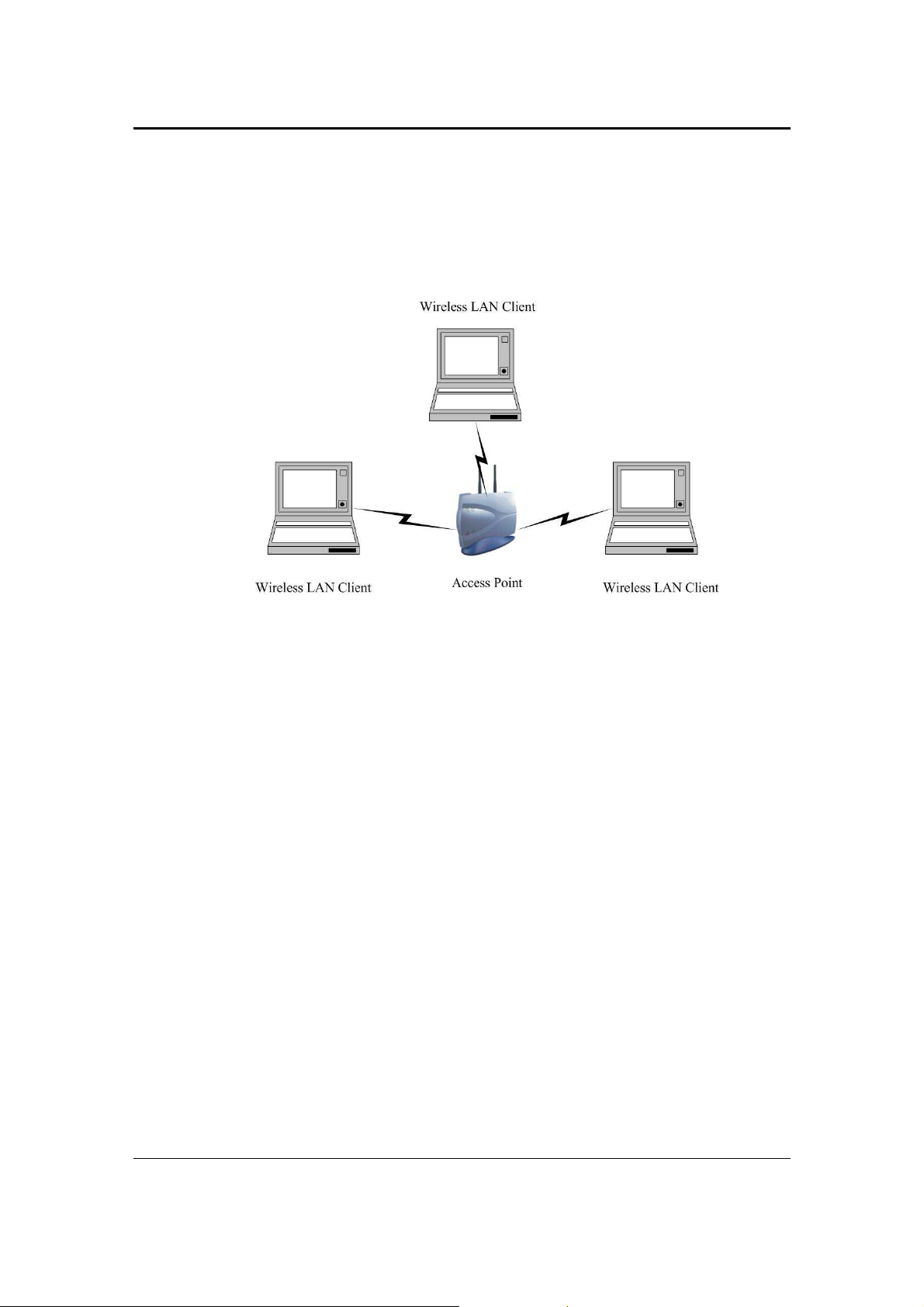
EAP-3660 11b/g Wireless Access Point Version 1.1
the AP. It doesn’t matter if the AP is stand-alone or wired to an Ethernet
network. If used in stand-alone, the AP can extend the range of
independent wireless LANs by acting as a repeater, which effectively
doubles the distance between wireless stations. The image below
depicts a network in infrastructure mode.
8
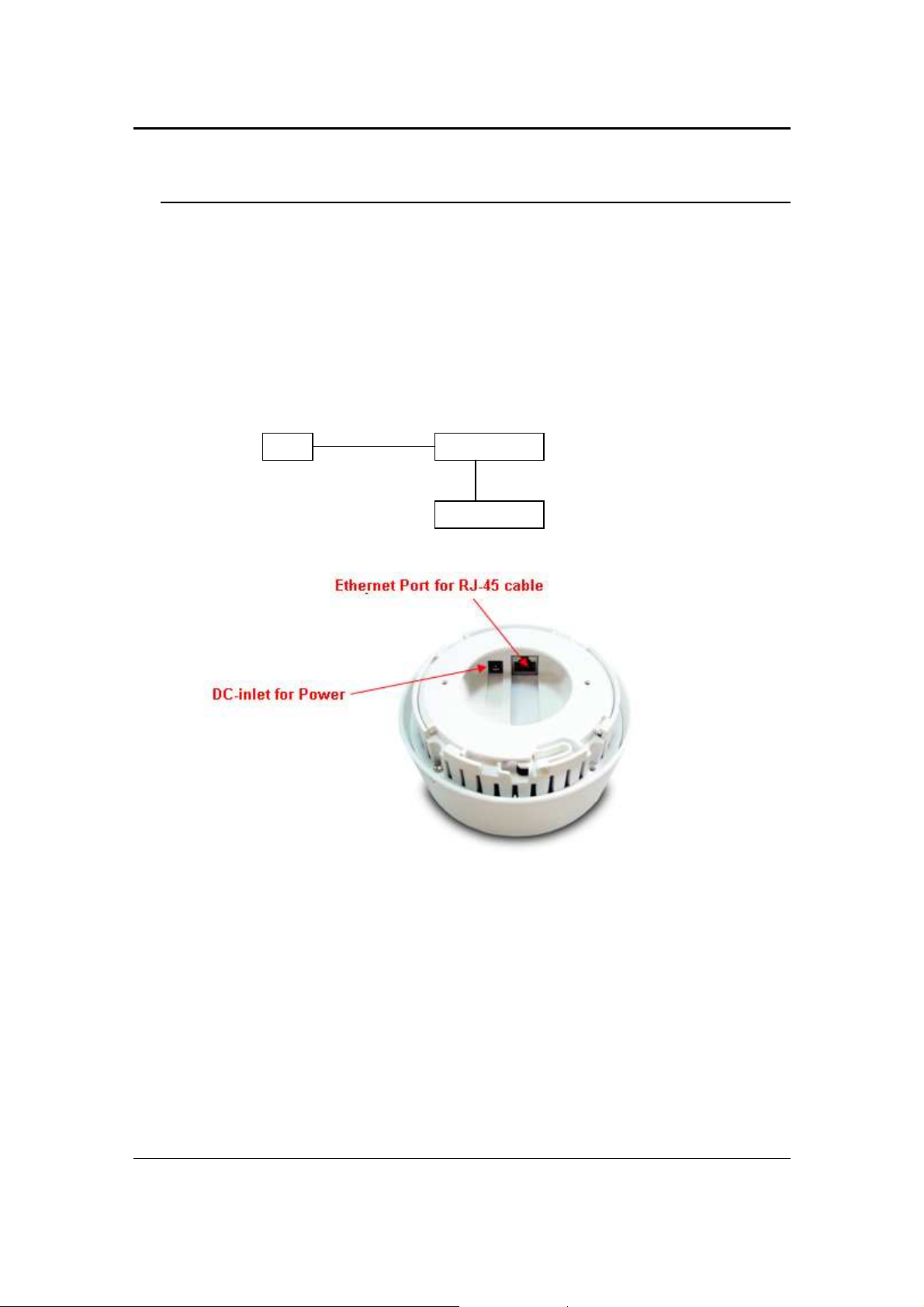
EAP-3660 11b/g Wireless Access Point Version 1.1
Access Point
PC
Power Outlet
2 Understanding the Hardware
Hardware Installation
1 Place the unit in an appropriate place after conducting a site survey.
2 Plug one end of the Ethernet cable into the RJ-45 port on the rear panel of the
device and another end into your PC/Notebook.
3 Insert the DC-inlet of the power adapter into the port labeled “DC-IN” and the
other end into the power socket on the wall.
This diagram depicts the hardware configuration
Ethernet
AC/DC cable
9
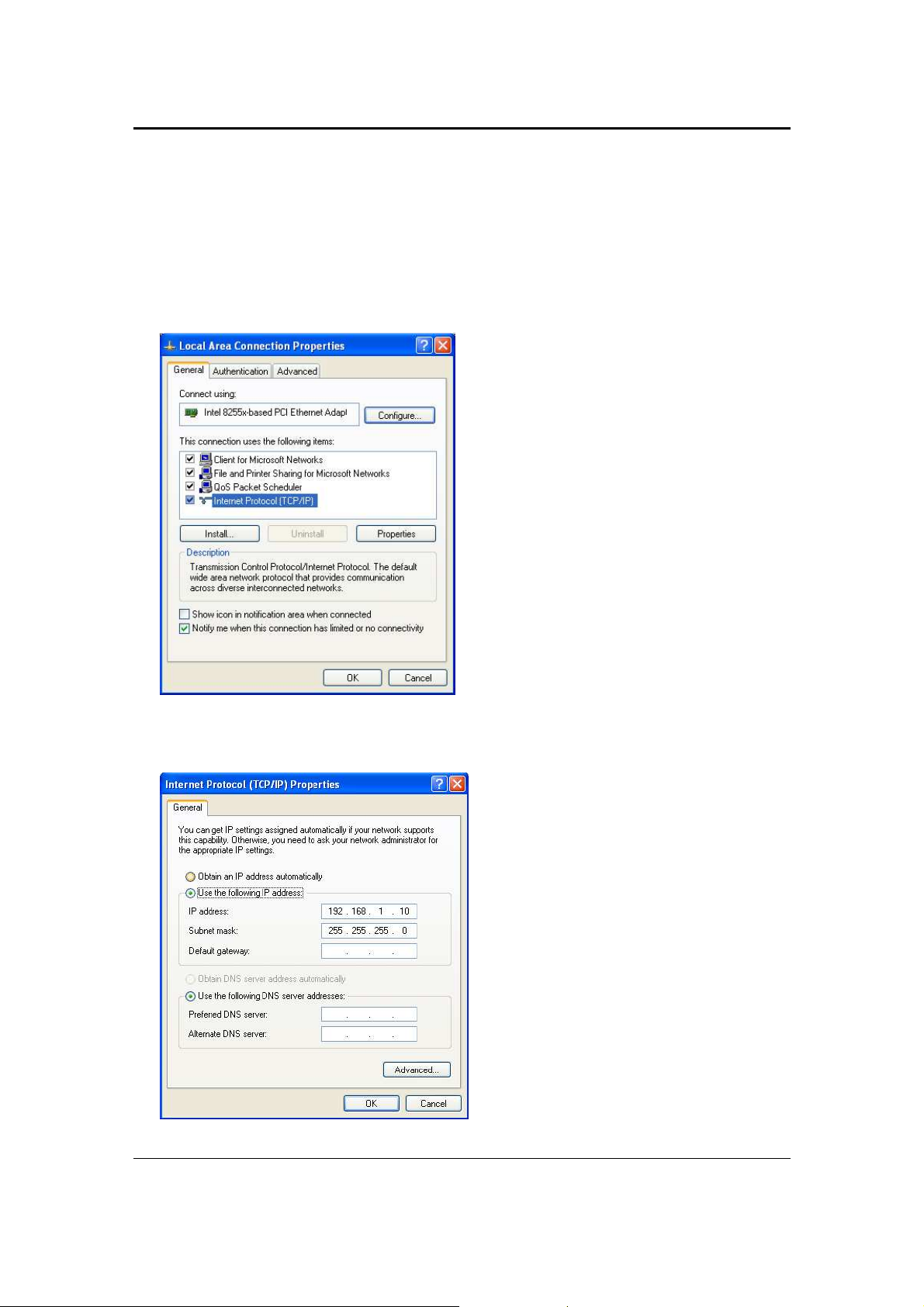
EAP-3660 11b/g Wireless Access Point Version 1.1
IP Address Configuration
The default IP address of the device is 192.168.1.1. In order to log into this device,
you must first configure the TCP/IP settings of your PC/Notebook.
1. In the control panel, double click Network Connections and then double click on
the connection of your Network Interface Card (NIC). You will then see the
following screen.
2. Select Internet Protocol (TCP/IP) and then click on the Properties button. This
will allow you to configure the TCP/IP settings of your PC/Notebook.
10
