
WatchGuard® AP
AP102
Quick Start Guide
Guide de démarrage rapide
Kurzanleitung
Guida introduttiva
Guía Rápida
Guia de início rápido
快速設定手冊
WatchGuard® Technologies, Inc.
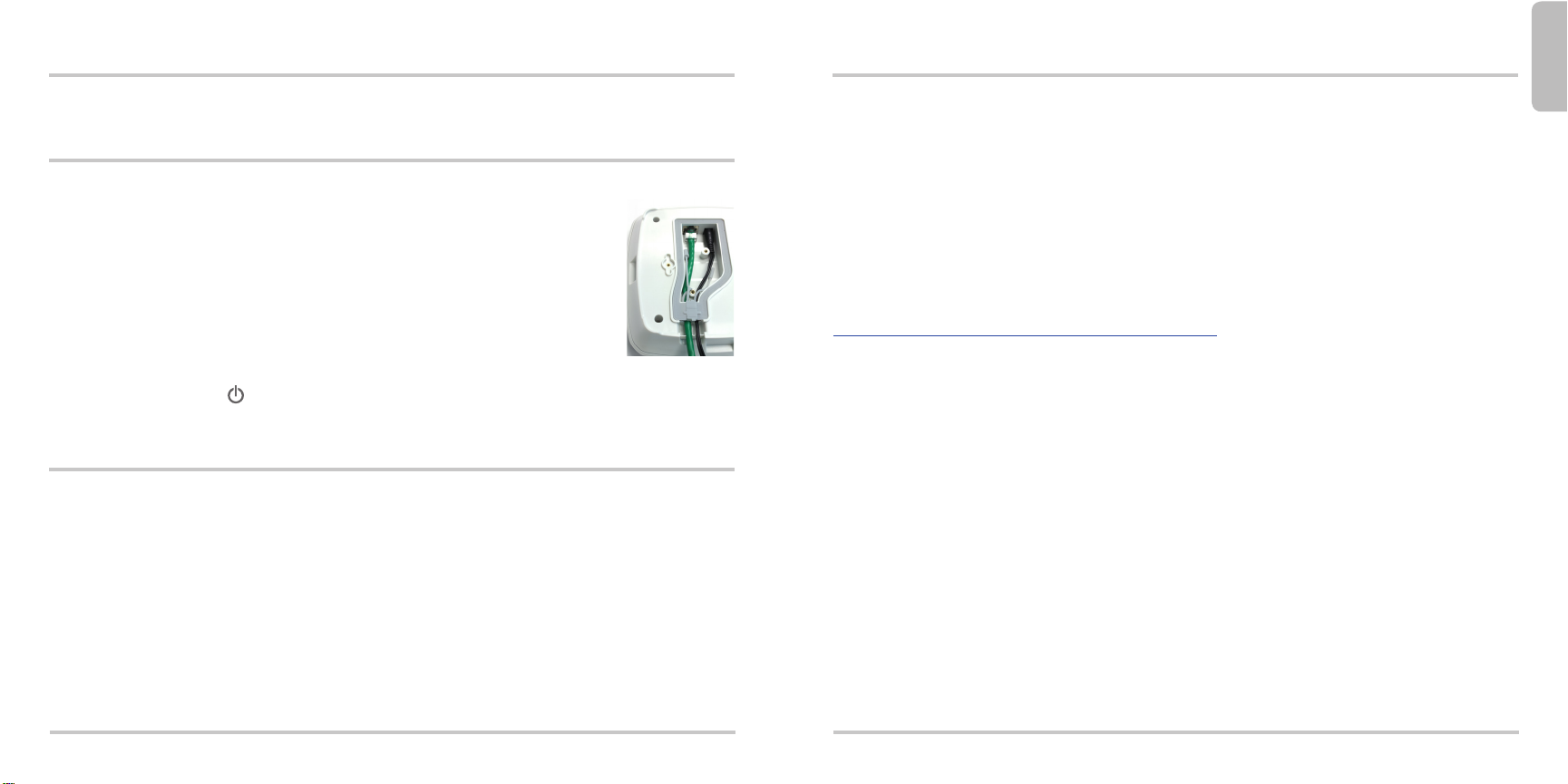
English
Package Contents
• AP device and mounting kit
• Quick Start Guide
Connect the WatchGuard AP Device
1. Loosen the two screws on the rear cover of the AP device and remove the cover.
2. If you plan to use an AC power adapter, remove the plug from the right gasket
opening. Then, connect the power adapter and push the cord into the right
gasket opening. Note: If you use PoE, do not remove the plug from the right
gasket opening.
3. Connect an Ethernet cable and push the cable into the left gasket opening.
4. Put the gasket cover over the gasket opening and push it in place.
5. Replace the AP device cover and tighten the screws.
6. Connect the other end of the Ethernet cable to your network.
7. Connect your power supply.
The device powers on. The light on the front of the device ashes amber while the device boots up and
then changes to steady green when the device is ready.
Assign an IP Address to the WatchGuard AP Device
There are two ways the WatchGuard AP device can get an IP address:
• Automatic IP Address Conguration by DHCP - When rst powered on, the WatchGuard AP
device automatically requests an IP address from a DHCP server on your network.
• Manual IP Address Conguration - If you do not use DHCP on your network, you must directly
connect to the WatchGuard AP device to assign a static IP address.
To set the IP address on your WatchGuard AP device:
• Connect an Ethernet cable from the AP device to your computer.
• Congure your computer to use these settings: IP Address: 192.168.1.2, Subnet mask:
255.255.255.0, Gateway: 192.168.1.1.
• Open a web browser and type https://192.168.1.1.
• To log in to the WatchGuard AP web UI, type the default password: wgwap.
• Set the IP address of the AP device to an IP address on the same network as your XTM device.
Pair the AP Device
You can now pair the WatchGuard AP device with a Firebox or XTM device.
1. Use Policy Manager or the Fireware XTM Web UI to edit the Firebox or XTM device conguration.
2. Select Network > Gateway Wireless Controller.
3. Enable the Gateway Wireless Controller, and save the conguration to the Firebox or XTM device.
4. In the Gateway Wireless Controller conguration, on the Access Points tab, click Refresh to
discover the AP device.
5. Select the unpaired Access Point and click Pair.
6. In the Pairing Passphrase dialog box, type the passphrase of the AP device. The default
passphrase is wgwap.
For detailed information about WatchGuard AP pairing, management, and conguration with your Firebox
or XTM device, see the WatchGuard AP Device Setup section of the product Help at
http:www.watchguard.com/help/documentation/xtm.asp
1
2

简体中文
包装内容
• AP 设备和安装工具包
• 快速入门指南
连接 WatchGuard AP 设备
1. 拧松 AP 设备后盖上的两个螺钉,卸下后盖。
2. 如果您打算使用交流电源适配器,请取下右侧密封口的塞子。然后,连接电
源适配器并将线缆推入右侧密封口。注意:如果您使用 PoE,请勿取下右侧
密封口的塞子。
3. 请连接以太网线缆并将其插入左侧密封口。
4. 将密封盖置于密封口上并将其推入到位。
5. 装上 AP 设备盖,然后拧紧螺钉。
6. 将以太网线缆的另一端连接到网络。
7. 连接电源。
这时设备处于开机状态。在启动期间,设备正面的 灯会呈琥珀色闪烁;设备准备就绪后,该指示
灯呈绿色常亮状态。
为 WatchGuard AP 设备分配 IP 地址
可通过两种方式为 WatchGuard AP 设备分配 IP 地址:
• 通过 DHCP 自动配置 IP 地址 - 首次开机时,WatchGuard AP 设备会自动从您网络上的 DHCP 服
务器申请 IP 地址。
• 手动配置 IP 地址 - 如果您的网络中未使用 DHCP,则必须直接连接到 WatchGuard AP 设备以分
配静态 IP 地址。
要在 WatchGuard AP 设备上设置 IP 地址,请执行以下操作:
• 通过以太网线缆将 AP 设备连接到您的计算机。
• 将您的计算机配置为使用以下设置:IP 地址:192.168.1.2,子网掩码:255.255.255.0,
网关:192.168.1.1。
• 打开 Web 浏览器并输入 https://192.168.1.1。
• 要登录 WatchGuard AP Web 用户界面,请输入默认密码:wgwap。
• 将 AP 设备的 IP 地址设置为相同网络上 XTM 设备使用的 IP 地址。
AP 设备配对
现在,您可以将 WatchGuard AP 设备与 Firebox 或 XTM 设备配对。
1. 使用 Policy Manager 或 Fireware XTM Web 用户界面编辑 Firebox 或 XTM 设备的配置。
2. 选择 Network> Gateway Wireless Controller。
3. 启用“Gateway Wireless Controller”,并将配置保存到 Firebox 或 XTM 设备。
4. 在“Gateway Wireless Controller”配置中,找到 Access Points 选项卡,然后单击 Refresh以查
找 AP 设备。
5. 选择未配对的接入点并单击 Pair。
6. 在 Pairing Passphrase 对话框中,输入 AP 设备的密码。默认密码为 wgwap。
有关 WatchGuard AP 配对、管理以及 Firebox 或 XTM 设备配置的详细信息,请参阅产品“Help”
中的“WatchGuard AP Device Setup”(WatchGuard AP 设备设置)部分,网址为
http://www.watchguard.com/help/documentation/xtm.asp
3
4
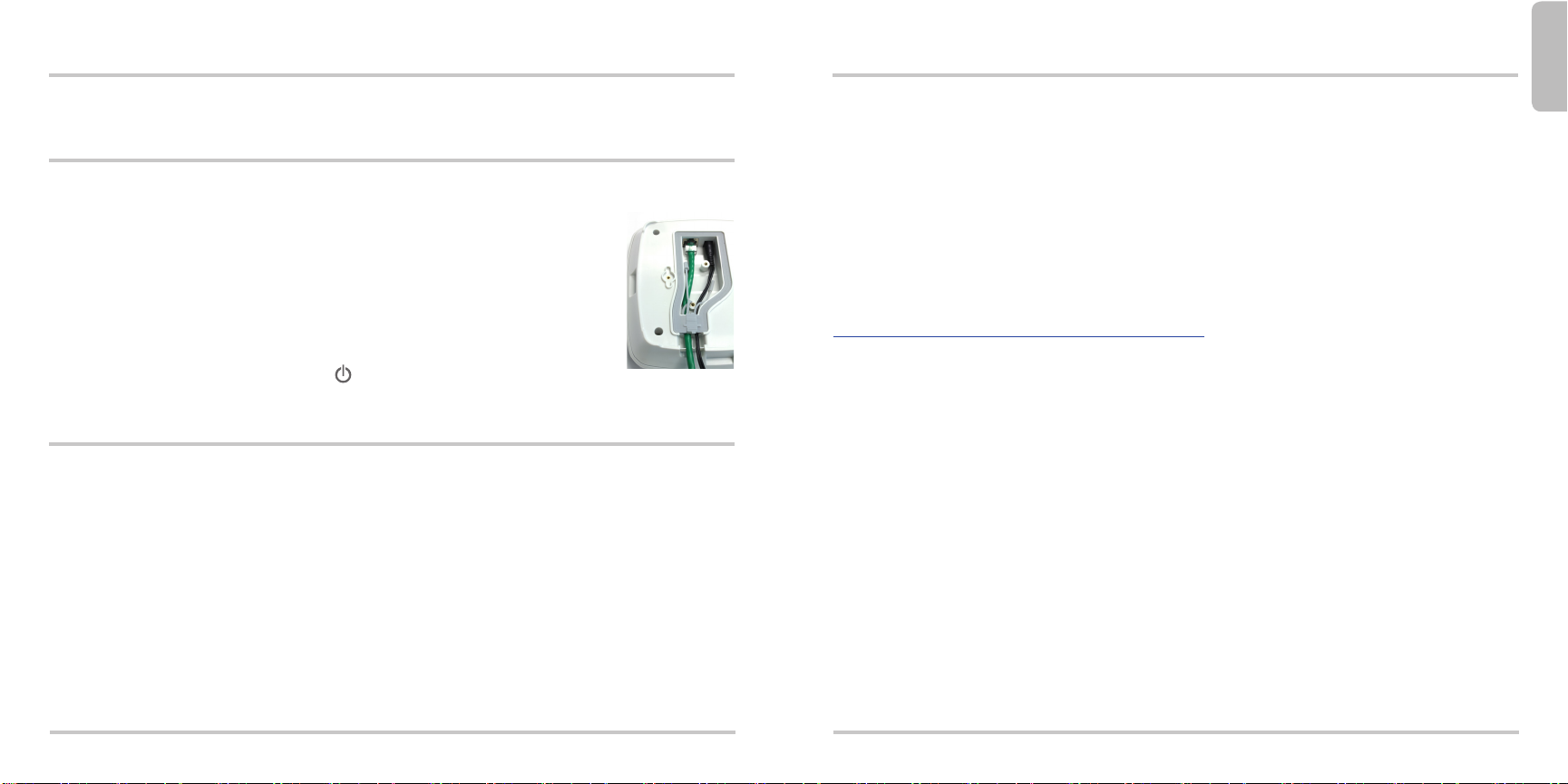
Français
Contenu de l'emballage
• Périphérique AP et kit de montage
• Guide de démarrage rapide
Connecter le périphérique WatchGuard AP
1. Dévissez les deux vis situées sur le panneau arrière du périphérique AP et retirez le panneau.
2. Si vous comptez utiliser un adaptateur secteur, retirez la prise de l'orice droit de l'ouverture jointée.
Ensuite, branchez l'adaptateur secteur et insérez le cordon dans l'orice droit de
l'ouverture jointée. Remarque: Si vous utilisez PoE, ne retirez pas la prise de l'orice
droit de l'ouverture jointée.
3. Branchez un câble Ethernet et insérez ce câble dans l'orice gauche de l'ouverture
jointée.
4. Remettez le couvercle de l'ouverture jointée en place.
5. Replacez le panneau du périphérique AP et serrez les vis.
6. Connectez l'autre extrémité du câble Ethernet à votre réseau.
7. Branchez votre alimentation.
Le périphérique se met sous tension. Le voyant situé à l'avant du périphérique clignote en
couleur ambre lorsque le périphérique s'allume et devient vert lorsqu'il est prêt à être utilisé.
Attribuer une adresse IP au périphérique WatchGuard AP
Il y a deux façons d'attribuer une adresse IP au périphérique WatchGuard AP:
• Conguration automatique de l'adresse IP grâce au protocole DHCP - Lorsque vous l'allumez pour
la première fois, le périphérique WatchGuard AP demande automatiquement une adresse IP au serveur
DHCP de votre réseau.
• Conguration manuelle de l'adresse IP - Si vous n'utilisez pas le protocole DHCP sur votre réseau, vous
devez vous connecter directement au périphérique WatchGuard AP pour lui attribuer une adresse IP statique.
Pour dénir une adresse IP sur votre périphérique WatchGuard AP:
• Connectez un câble Ethernet reliant le périphérique AP et votre ordinateur.
• Congurez votre ordinateur avec les paramètres suivants: adresses IP: 192.168.1.2, masque de
sous-réseau: 255.255.255.0, passerelle: 192.168.1.1.
• Ouvrez votre navigateur Web et saisissez https://192.168.1.1.
• Pour vous connecter à l'interface Web du périphérique WatchGuard AP, saisissez le mot de passe
par défaut: wgwap.
• Dénissez l'adresse IP du périphérique AP sur une adresse IP se trouvant sur le même réseau que
votre périphérique XTM.
Associer le périphérique AP
Vous pouvez maintenant associer le périphérique WatchGuardAP à un périphérique XTM.
1. Utilisez Policy Manager ou l'interface Web Fireware XTM pour modier la conguration du périphérique
XTM.
2. Sélectionnez Network > Gateway Wireless Controller.
3. Activez le Gateway Wireless Controller et enregistrez la conguration sur le périphérique XTM.
4. Dans la conguration Gateway Wireless Controller, cliquez sur Refresh dans l'onglet Access Points pour
acher le périphérique AP.
5. Sélectionnez le point d'accès non associé et cliquez sur Pair.
6. Dans la boîte de dialogue Pairing Passphrase saisissez le mot de passe du périphérique AP. Le mot de
passe par défaut est wgwap.
Pour obtenir des informations détaillées sur l'association, la gestion et la conguration du périphérique
WatchGuard AP avec votre périphérique XTM, consultez la section d'installation du périphérique WatchGuard AP
de l'interface Web Fireware XTM ou l'aide WSM en ligne accessible à l'adresse
http://www.watchguard.com/help/documentation/xtm.asp
5
6
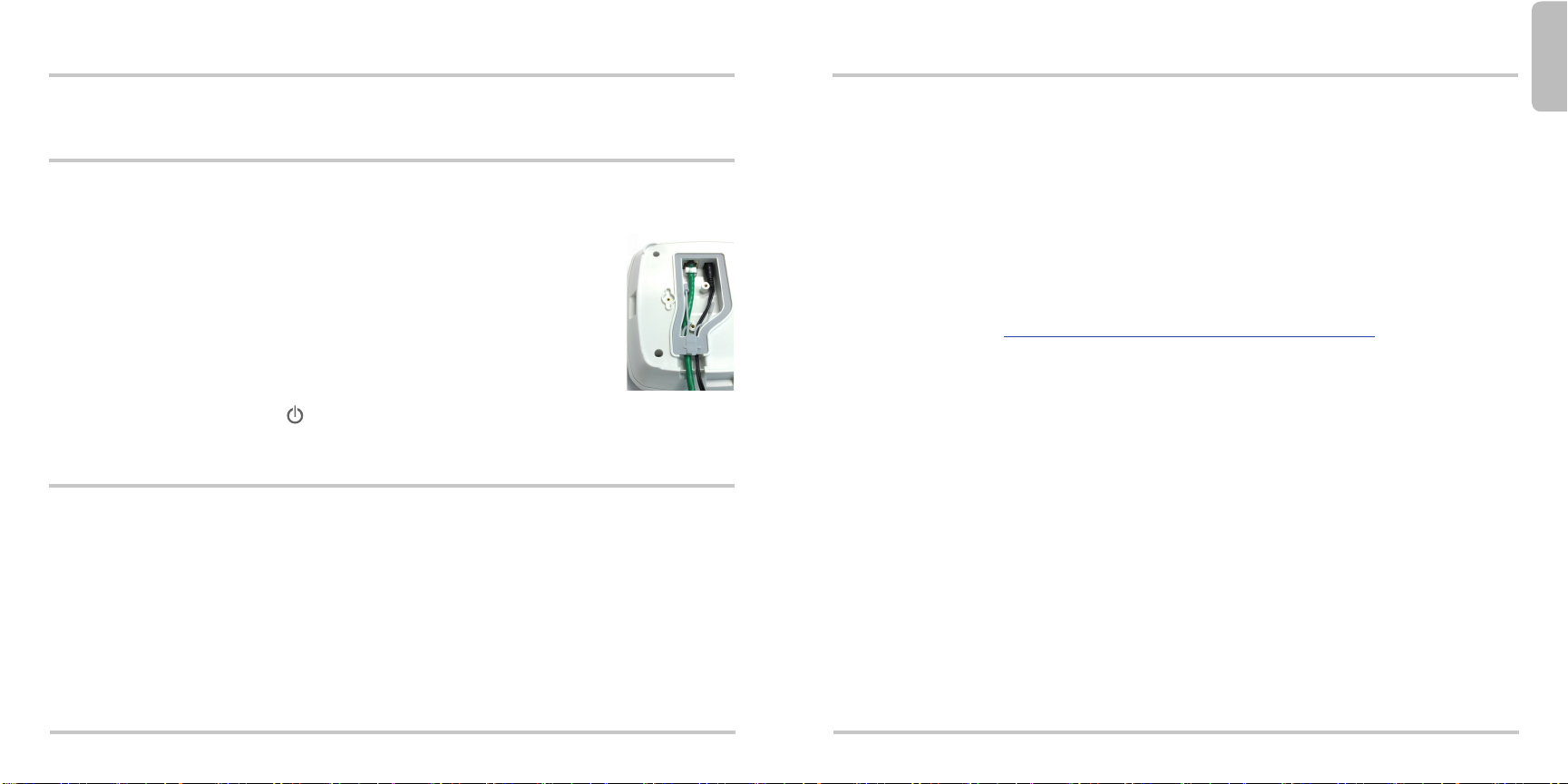
Deutsch
Paketinhalt
• AP-Gerät und Einbausatz
• Kurzanleitung
Anschließen eines WatchGuard AP-Geräts
1. Lösen Sie die zwei Schrauben an der Abdeckung auf der Rückseite des AP-Geräts, und entfernen Sie
die Abdeckung.
2. Wenn Sie einen Wechselstromadapter verwenden möchten, ziehen Sie den Stecker aus der rechten
Dichtungsönung. Schließen Sie dann den Stromadapter an, und drücken Sie das
Kabel in die rechte Dichtungsönung. Hinweis: Wenn Sie PoE verwenden möchten,
ziehen Sie nicht den Stecker aus der Dichtungsönung auf der rechten Seite.
3. Schließen Sie ein Ethernet-Kabel an, und schieben Sie das Kabel in die linke
Dichtungsönung.
4. Setzen Sie den Dichtungsabdeckung auf die Dichtungsönung, und drücken Sie,
damit sie einrastet.
5. Setzen Sie die AP-Geräteabdeckung wieder ein, und ziehen Sie die Schrauben fest.
6. Verbinden Sie das andere Ende des Ethernet-Kabels mit Ihrem Netzwerk.
7. Schießen Sie das Gerät an die Stromversorgung an.
Das Gerät wird eingeschaltet. Das Licht auf der Vorderseite des Geräts blinkt gelb, während das Gerät
hochgefahren wird und leuchtet anschließend dauerhaft grün, wenn das Gerät betriebsbereit ist.
Zuweisen einer IP-Adresse für das WatchGuard AP-Gerät
Dem WatchGuard AP-Gerät kann eine IP-Adresse auf zweierlei Weise zugewiesen werden:
• Automatische IP-Adressenkonguration durch DHCP: Wenn das WatchGuard AP-Gerät zum ersten Mal
eingeschaltet wird, fordert es automatisch von einem DHCP-Server des Netzwerks eine IP-Adresse an.
• Manuelle IP-Adressenkonguration: Wenn Sie für das Netzwerk kein DHCP verwenden, muss eine
direkte Verbindung zum WatchGuard AP-Gerät hergestellt werden, damit eine statische IP-Adresse
zugewiesen werden kann. So richten Sie die IP-Adresse auf dem WatchGuard AP-Gerät ein:
• Verbinden Sie das AP-Gerät und den Computer mit einem Ethernet-Kabel.
• Kongurieren Sie den Computer so, dass folgende Einstellungen verwendet werden:
IP-Adresse: 192.168.1.2, Subnetzmaske: 255.255.255.0, Gateway: 192.168.1.1.
• Önen Sie einen Webbrowser, und geben Sie https://192.168.1.1 ein.
• Geben Sie zum Anmelden auf der Webbenutzeroberäche von WatchGuard AP das
Standardkennwort wgwap ein.
• Verwenden Sie als IP-Adresse des AP-Geräts eine IP-Adresse, die sich im selben Netzwerk bendet
wie das XTM-Gerät.
Koppeln des AP-Geräts
Sie können jetzt das WatchGuard AP-Gerät mit einem Firebox- oder XTM-Gerät koppeln.
1. Verwenden Sie den Policy Manager oder die Webbenutzeroberäche von Fireware XTM zum Bearbeiten
der Firebox- oder XTM-Gerätekonguration.
2. Wählen Sie Network > Gateway Wireless Controller aus.
3. Aktivieren Sie den Gateway Wireless Controller, und speichern Sie die Konguration auf dem Fireboxoder XTM-Gerät.
4. Klicken Sie in der Gateway Wireless Controller-Konguration auf der Registerkarte Access Points auf
Refresh, damit das AP-Gerät erkannt wird.
5. Wählen Sie den nicht gekoppelten Zugrispunkt aus, und klicken Sie auf Pair.
6. Geben Sie im Dialogfeld Pairing Passphrase die Passphrase des AP-Geräts ein. Die Standard-Passphrase
lautet wgwap.
Genauere Informationen über die Kopplung, Verwaltung und Konguration von WatchGuard AP nden Sie auf
der Webbenutzeroberäche von Fireware XTM im Abschnitt über die Einrichtung von WatchGuard AP-Geräten
oder in der WSM-Hilfe unter http://www.watchguard.com/help/documentation/xtm.asp.
7
8
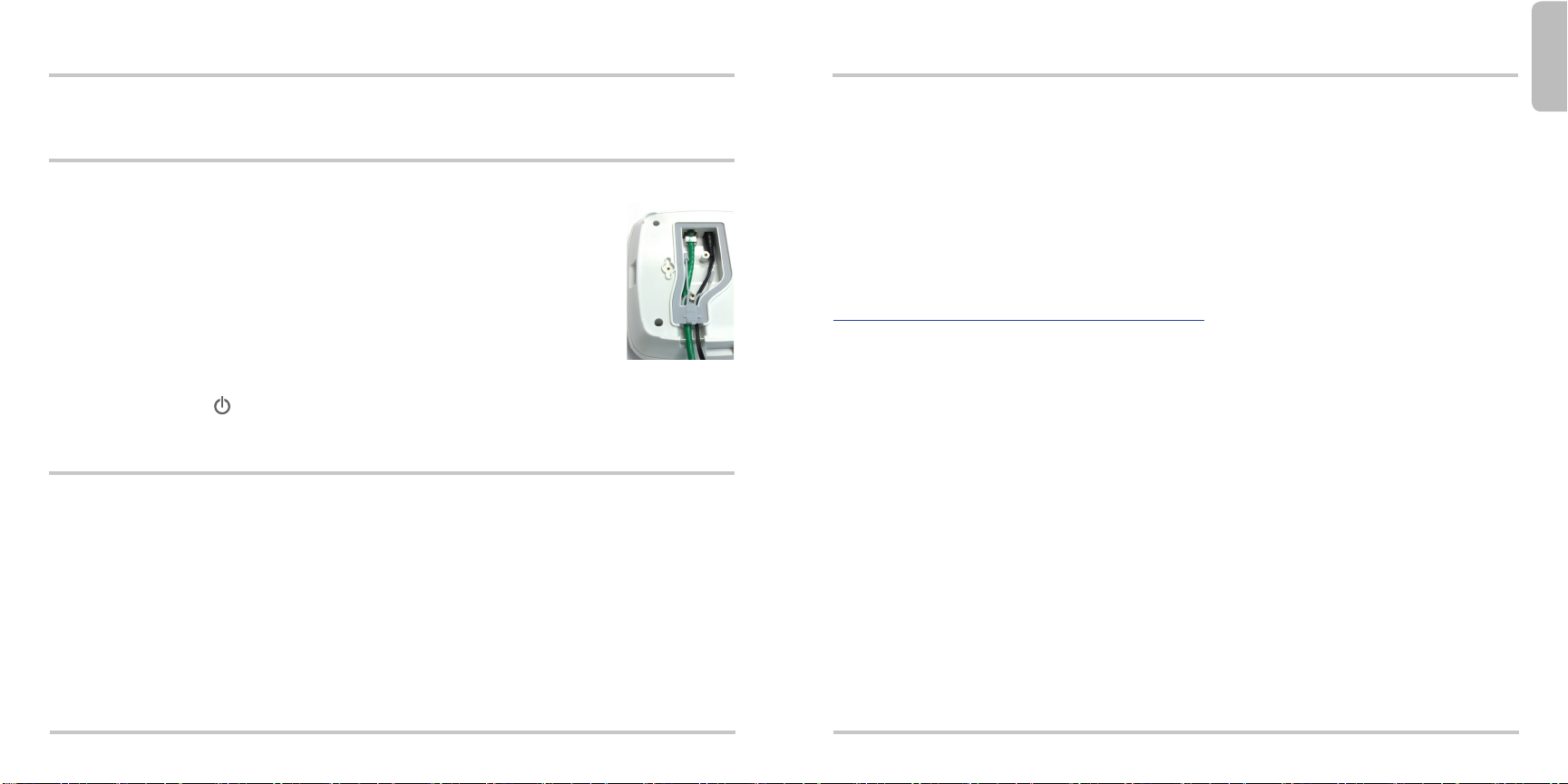
Italiano
Contenuti pacchetto
• Dispositivo AP e kit di montaggio
• Guida di avvio rapido
Connessione del dispositivo WatchGuard AP
1. Allentare le due viti sul coperchio posteriore del dispositivo AP e rimuoverlo.
2. Se si ha intenzione di inserire un adattatore per l’alimentazione CC, rimuovere
la presa dall’apertura destra della guarnizione. In seguito, collegare l’adattatore
dell’alimentazione e inserire il cavo nell’apertura destra della guarnizione.
Nota: Se si utilizza Power Over Ethernet (PoE), non rimuovere la presa
dall’apertura destra della guarnizione.
3. Collegare un cavo Ethernet e inserirlo nell’apertura sinistra della guarnizione.
4. Mettere la copertura della guarnizione sull’apertura della guarnizione e inserirla
al suo posto.
5. Riposizionare il dispositivo AP e stringere le viti.
6. Collegare l’altra estremità del cavo Ethernet alla rete.
7. Collegare all’alimentazione.
Il dispositivo si accende. La spia sulla parte anteriore del dispositivo lampeggia in ambra mentre il dispositivo si
avvia e quindi diventa verde a luce ssa quando il dispositivo è pronto.
Assegnazione di un indirizzo IP al dispositivo WatchGuard AP
Il dispositivo WatchGuard AP può ottenere un indirizzo IP secondo l’uno o l’altro dei seguenti modi:
• Congurazione indirizzo IP automatica tramite DHCP - Quando si accende, il dispositivo WatchGuard
AP richiede automaticamente un indirizzo IP da un server DHCP della rete.
• Congurazione manuale dell’indirizzo IP - Se non si usa DHCP sulla rete, occorre collegarsi
direttamente al dispositivo WatchGuard AP per assegnare un indirizzo IP statico.
Per impostare l’indirizzo IP sul dispositivo WatchGuard AP:
• Collegare un cavo Ethernet dal dispositivo AP al computer.
• Congurare il computer con le seguenti impostazioni: Indirizzo IP: 192.168.1.2, subnet mask:
255.255.255.0, gateway: 192.168.1.1.
• Aprire un browser e digitare https://192.168.1.1.
• Per accedere all’interfaccia utente web del dispositivo WatchGuard AP, digitare la password
predenita: wgwap.
• Impostare l’indirizzo IP del dispositivo AP in modo che corrisponda a un indirizzo IP sulla stessa
rete del dispositivo XTM.
Associazione del dispositivo AP
A questo punto si può associare il dispositivo WatchGuard AP a un dispositivo Firebox o XTM.
1. Usare Policy Manager o l’interfaccia utente web di Fireware XTM per modicare la congurazione del
dispositivo Firebox o XTM.
2. Selezionare Network > Gateway Wireless Controller.
3. Abilitare il Gateway Wireless Controller e salvare la congurazione nel dispositivo Firebox o XTM.
4. Nella congurazione del Gateway Wireless Controller, sulla scheda Access Points, fare clic su Refresh
per rilevare il dispositivo AP.
5. Selezionare l’Access Point non associato e fare clic su Pair.
6. Nella nestra di dialogo Pairing Passphrase, digitare la password del dispositivo AP. La password
predenita è wgwap.
Per informazioni dettagliate sull’associazione del dispositivo WatchGuard AP, sulla gestione, e sulla congurazione
con il dispositivo Firebox o XTM, consultare la sezione WatchGuard AP Device Setup della guida in linea su:
http://www.watchguard.com/help/documentation/xtm.asp
9
10
