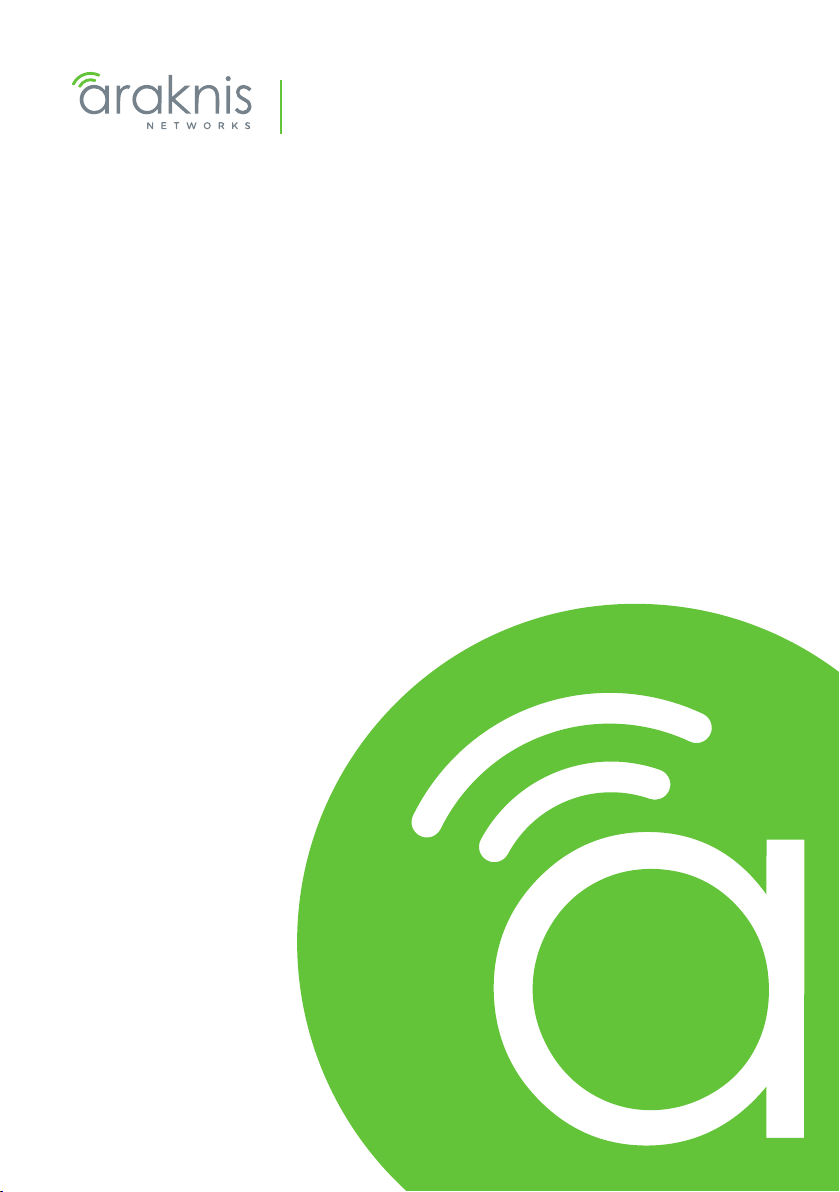
WIRELESS ACCESS POINT
Quick Start Guide
Models:
AN-100-AP-I-N
AN-300-AP-I-N
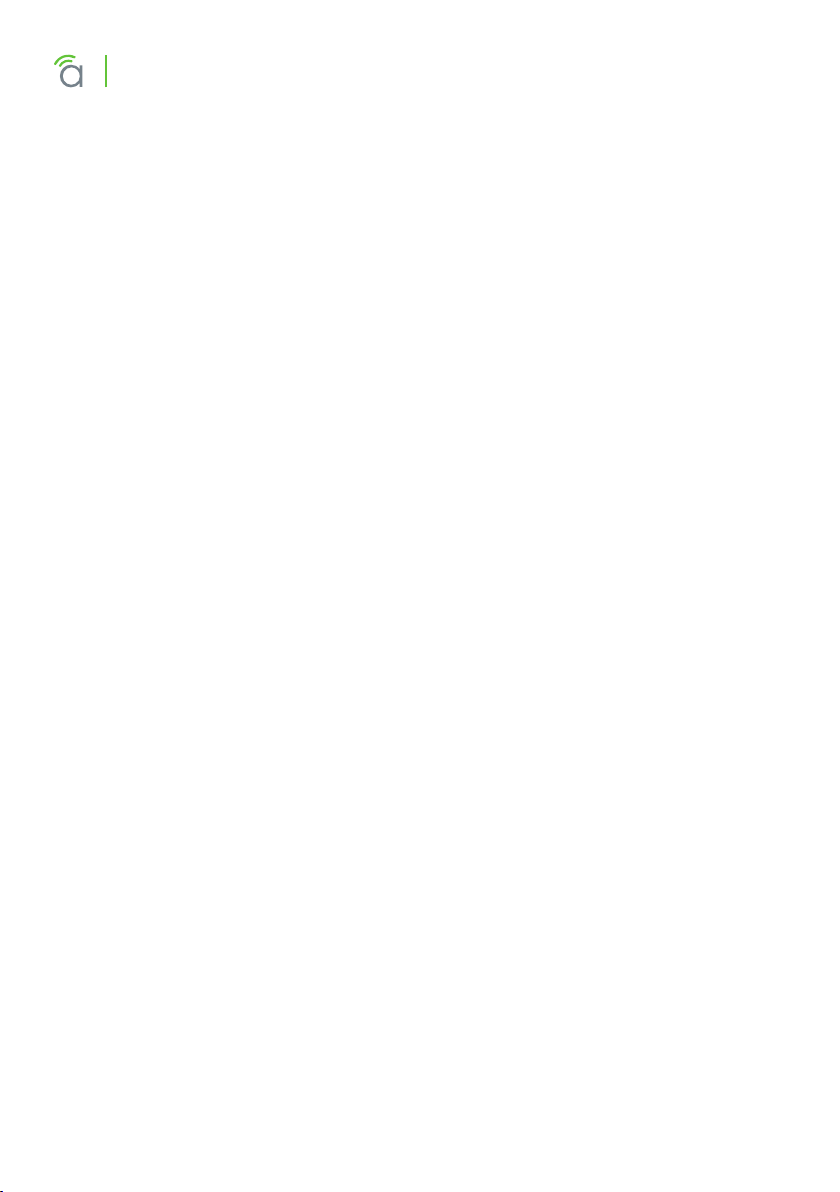
Araknis Networks Wireless Access Point
Quick Start Guide
FCC Warning
Changes or modifications not expressly approved by the party responsible for compliance could void the user’s authority to operate the
equipment. This device complies with Part 15 of the FCC Rules. Operation is subject to the following two conditions:
1. This device may not cause harmful interference, and
2. This device must accept any interference received, including interference that may cause undesired operation.
NOTE: This equipment has been tested and found to comply with the
limits for a Class A digital device, pursuant to part 15 of the FCC Rules.
These limits are designed to provide reasonable protection against
harmful interference when the equipment is operated in a commercial
environment. This equipment generates, uses, and can radiate radio
frequency energy and, if not installed and used in accordance with the
instruction manual, may cause harmful interference to radio communications. Operations of this equipment in a residential area is likely to
cause harmful interference in which case the user will be required to
correct the interference at his own expense.
CE Warning
This is a Class A product. In a domestic environment, this product may
cause radio interference, in which case the user may be required to
take adequate measures.
2
© 2014 Araknis Networks
®
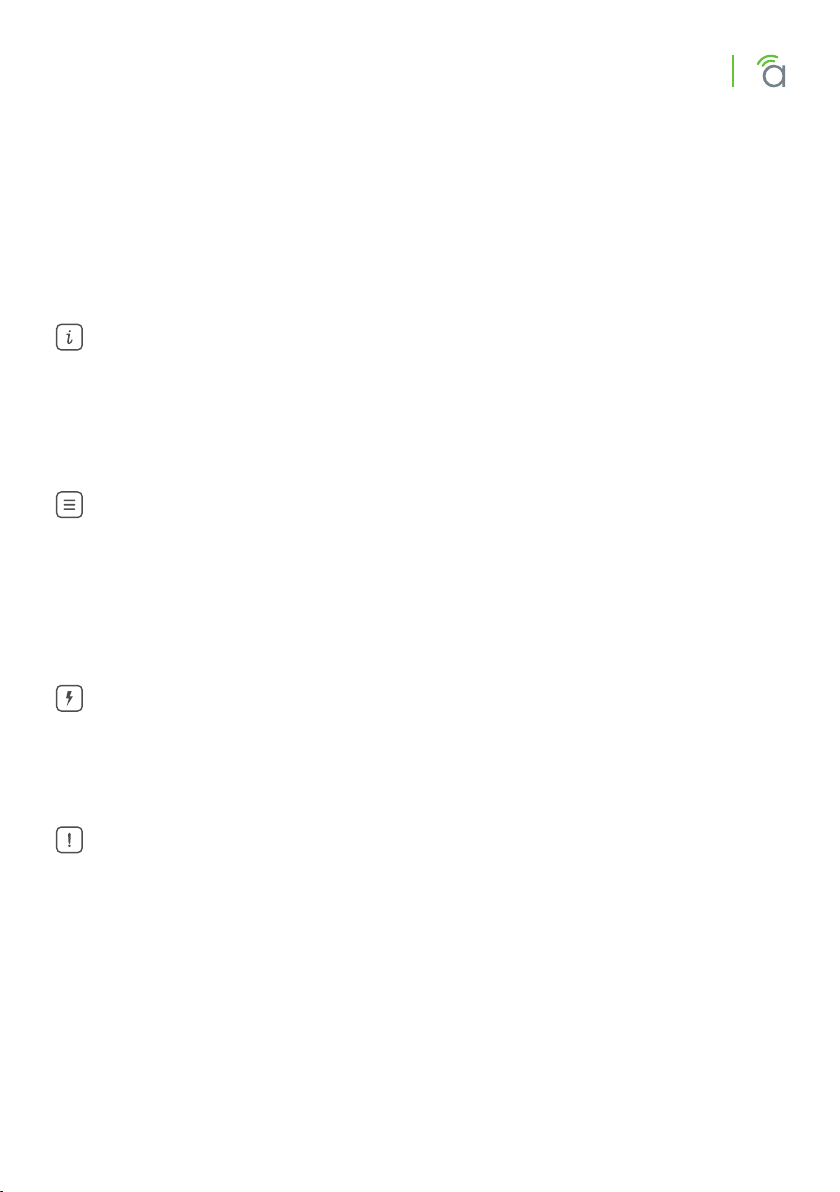
Araknis Networks Wireless Access Point
Quick Start Guide
About this Manual
This manual was created to provide a reference for installers and end
users of Araknis Networks™ products. It provides all known information
regarding the installation, setup, use, and maintenance of the product.
The symbols below are used to identify important information:
Pro Tip – Pro tips are included in sections of the manual to add information that provides extra value, utility, or ease-of-use for the installer
or end user of the product. Pro tips may also link to extra information
that will provide a better understanding of application, technology or
use of the product or feature in question. These items are not required,
but have been added for your convenience.
Note – Notes emphasize information important to the installation, setup, or use of the product that is not essential to follow for safety of the
equipment or user. Notes may be located before or in the midst of the
section they apply to, depending on the type of information. These
items usually contain essential information, like the size or dimension
of a separate part required, or a critical step in the process, that, if
missed, would cause the installer or end user extra work to overcome.
Caution – The caution symbol is used to indicate information vital to
the safety of the equipment in use with the product, or the product itself. Cautions are always provided before the information they relate to.
Not following a caution will almost always result in permanent damage
to equipment that is not covered by warranty.
Warning – Warnings indicate information vital to the safety to the installer or end user of the product. Warnings are always provided before the information they relate to. Not following a warning may result
in permanent damage to equipment and serious injury or death of the
installer or end user.
3
www.snapav.com | Support: 866.838.5052
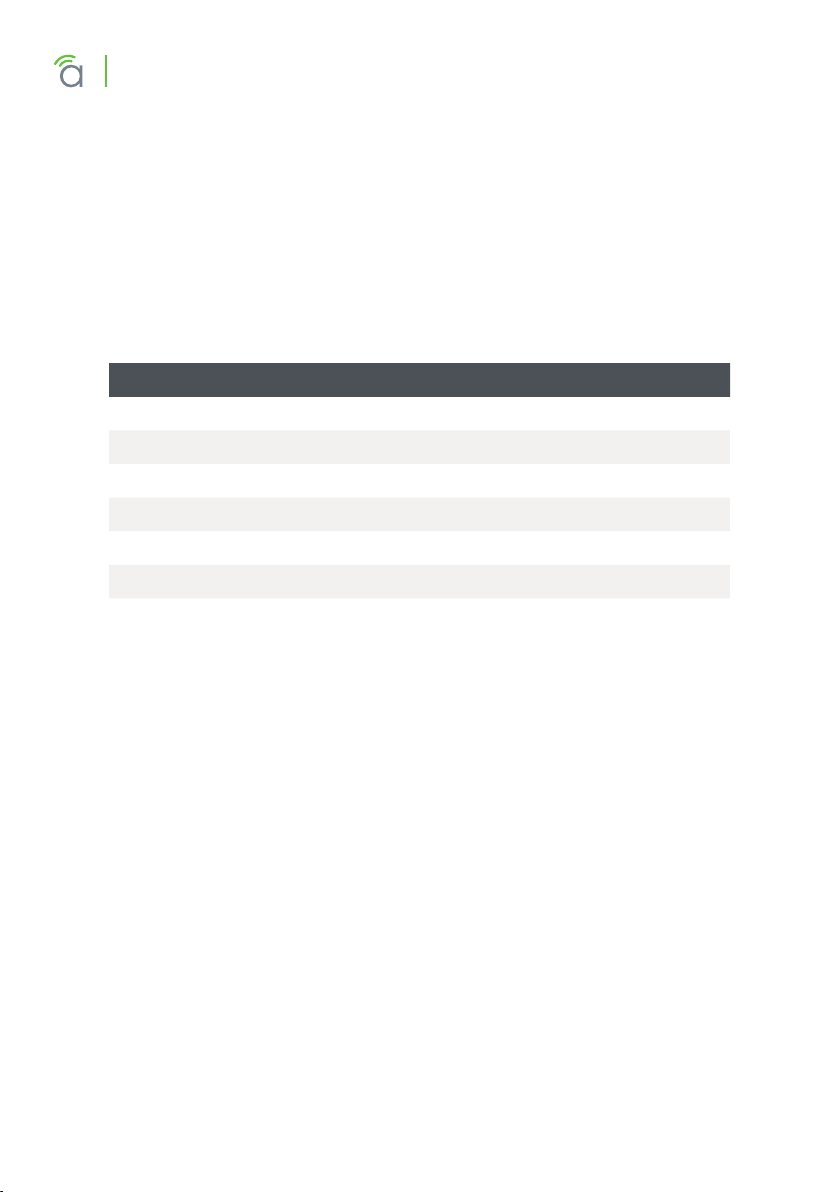
Araknis Networks Wireless Access Point
Quick Start Guide
Welcome to Araknis Networks™
Thank you for choosing an Araknis™ Wireless Access Point (WAP).
With sleek, unobtrusive housings, extensive features, unique easy setup, and convenient PoE power, these products are ideal for use in both
residential and commercial applications.
Features
Feature AN-100-AP-I-N AN-300-AP-I-N
2.4GHz Radio Yes Yes
5GHz Radio No Ye s
Concurrent Dual-band No Ye s
Gigabit Ethernet No Ye s
PoE Standard 802.3af 802.3af/at
WiFi Standard 802.11 b/g/n 802.11 a/b/g/n
OvrC Enabled Yes Ye s
4
© 2014 Araknis Networks
®
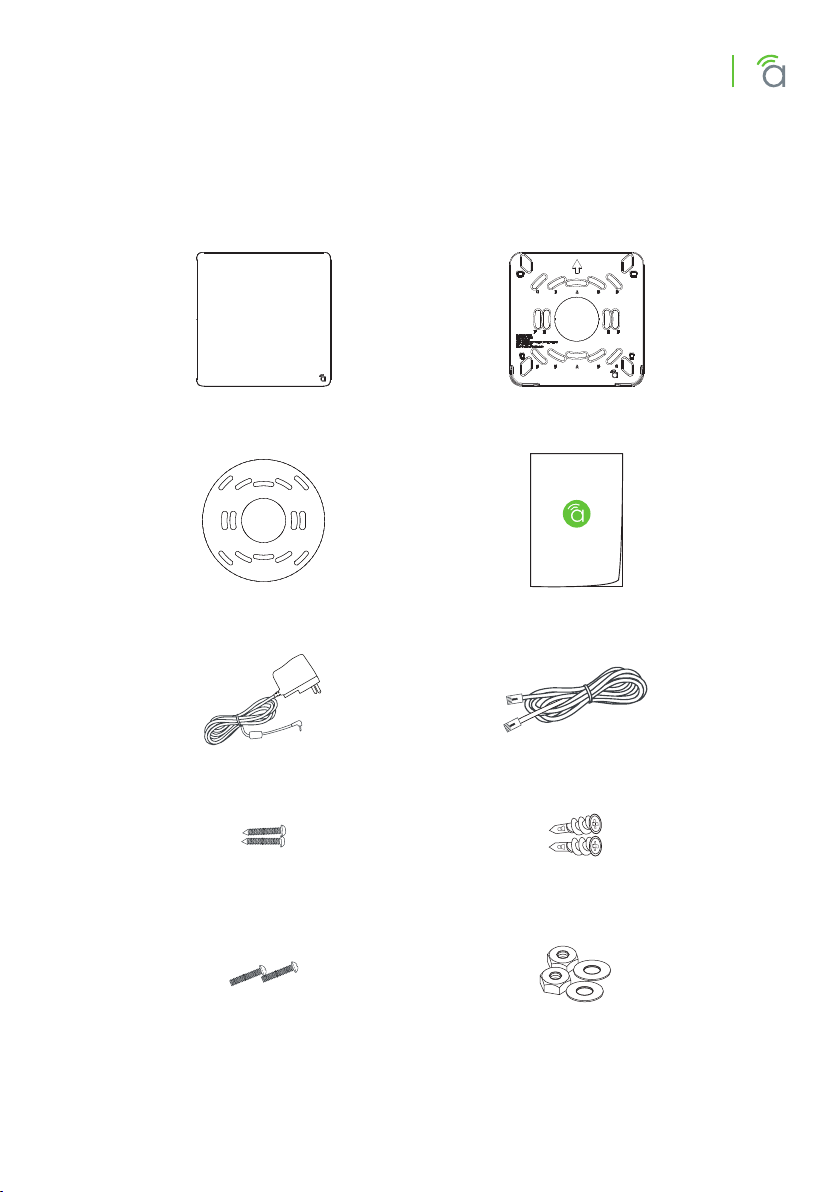
Package Contents
*Not Pictured: Wall Mount Template
Araknis Networks Wireless Access Point
Quick Start Guide
AN-100/300-AP-I-N (WAP)
Surface Mounting
Screws (2)
Mounting Bracket
Quick Start GuideCeiling Backing Plate
LAN CableDC Power Supply
Drywall Anchors (2)
Ceiling/Junction Box
Mounting Screws (2)
www.snapav.com | Support: 866.838.5052
Ceiling/Structured Wiring
Nuts & Washers (2 ea.)
5

Araknis Networks Wireless Access Point
Quick Start Guide
Hardware Overview
Top
AN-100-AP-I-N AN-300-AP-I-N
Reset Button
Side
Bottom
RJ45 PoE
Ethernet Jack
Status LED
Reset
Button
Status
LED
Status LED
Ventilation Holes
12V DC Input
(For non-PoE)
Rubber Feet (4)
6
© 2014 Araknis Networks
Ethernet Cable
Knockout
®

Araknis Networks Wireless Access Point
Quick Start Guide
Installation
Step 1. Select A Mounting Location
General Guidelines
• Locate the WAP in a central location. Mounting height or position
(ceiling/wall) will not aect performance, but higher mounting will
provide better coverage.
• Avoid mounting near kitchens or rooms with large appliances that
may give o EMI noise, which can reduce connection speed, and in
extreme cases, block WiFi connectivity altogether.
• As a rule of thumb, each WAP can cover about a 300 ft (100m)
circle (actual performance varies based on multiple variables).
• Plan multiple WAPs about 600 ft apart. Signal should overlap but
only slightly.
• Use network site survey tools (not included) to determine mounting locations if possible. This will ensure you get the best coverage
and performance from your installation.
Kitchen Area
(Weak signal due
to interference)
Strong
Signal
WAP
Router
Weak
Signal
7
www.snapav.com | Support: 866.838.5052

Araknis Networks Wireless Access Point
Quick Start Guide
Step 2. Install Wiring
Decide how the WAP will be powered, then install the required wiring.
Network Cable Requirements
• Use a Cat5e/6 straight-through cable. 568B termination is recommended:
EIA/TIA 568B Pattern (Gold Pins Facing Up)
Pin 1 White/Orange Pin 5 White/Blue
Pin 2 Orange Pin 6 Green
Pin 3 White/Green Pin 7 White/Brown
Pin 4 Blue Pin 8 Brown
• Maximum cable length is 328 feet (100m). A repeater device is
required for longer runs.
PoE Requirements
Caution – Use an 802.3af/at compliant PoE injector, switch, or router to
power the WAP. Non-compliant devices can harm the WAP and lead to
unpredicted results.
Power Requirements for Non-PoE Applications
• AC Outlet – 100-240V AC, 50/60Hz (AN-100: 0.3A; AN-300: 0.6A)
• DC Input – 12V DC 1A (AN-100); 2A (AN-300)
Wiring Instructions
Warning – Do not connect any equipment to the wiring until every-
thing has been terminated and testing is complete.
A. For PoE installations, run a network cable from the PoE device to
the WAP and terminate both ends to the same pattern. The DC
power supply is not needed.
B. For non-PoE installations, locate an outlet for the power supply.
Pro Tip – If needed, extend a 2-conductor power wire from the power
supply to the WAP.
8
© 2014 Araknis Networks
®

Wiring Diagram
Araknis Networks Wireless Access Point
Quick Start Guide
Web Browser
Access
1 Gbps
1 3 5 7 9 11 13 15
2 4 6 8 10 12 14 16
Link/Ac t
17
SFP
18
Mobile
Apps
Router
AN-300-SW-R-16
PoE Switch
WAP with Power Supply
www.snapav.com | Support: 866.838.5052
PoE Powered WAP
9

Araknis Networks Wireless Access Point
Quick Start Guide
Step 3. Mount the Access Point
Table Top/Shelf
The WAP comes with rubber feet installed for placement on flat
surfaces. The mounting bracket is not required for this application.
Junction Box Mounting
The mounting bracket is compatible with most common junction box
and plaster ring dimensions, including common ceiling box sizes:
• Single/Double Gang
• 4” Square Box
• 3” Octagonal Box
• 4” Octagonal Box
A. Place the mounting bracket over
the junction box and attach it
loosely with 2 screws. (6-32 x 1”
screws included)
B. Level or align the bracket with
nearby object and tighten the
screws enough to secure it. Avoid
over-tightening and warping the
bracket.
C. Connect the wiring to the WAP and
push any extra wiring back into the
opening.
D. Snap the WAP onto the bracket.
10
© 2014 Araknis Networks
®

Araknis Networks Wireless Access Point
Wall or Ceiling Mounting
A. Place the bracket over the desired mounting location.
B. Level the bracket or align it with
nearby objects for uniformity. Point
the arrow on the bracket up for wall
mounting.
C. Mark the “C” or “D” slots on the
mounting surface.
D. Thread one of the included drywall
anchors into the center of each mark
using a Phillips screwdriver.
E. Level or align the bracket with
nearby object and tighten the
screws enough to secure it. Avoid
over-tightening and warping the
bracket.
Quick Start Guide
F. Connect the wiring to the WAP and
push any extra wiring back into the
opening.
G. Snap the WAP onto the bracket.
11
www.snapav.com | Support: 866.838.5052

Araknis Networks Wireless Access Point
Quick Start Guide
Ceiling Tile Mounting
A. Place the bracket over the desired mount-
ing location and align it with nearby objects for uniformity.
B. Mark the “C” or “D” slots on the ceiling tile
(and the center hole if needed for wiring).
C. Cut the opening with a keyhole saw. Use a
drill to make clean holes for the mounting
screws.
D. Place the ceiling backing plate and nuts
on top of the tile as shown and fasten the
mounting bracket to the tile using the
included screws.
E. Connect the wiring to the WAP and push
any extra wiring back into the opening.
F. Snap the WAP onto the bracket.
12
© 2014 Araknis Networks
®

Araknis Networks Wireless Access Point
Quick Start Guide
Step 4. Check Operation of the WAP
Once the WAP is powered, the status LED can be used to determine
proper operation.
You may check the Wireless Network Connections in your PC to see if
the default SSID “araknis_initial” is being broadcast. If the SSID is being
broadcast, continue to the next page to begin setup.
Status LED Operation
After installing the WAP, connect the network and power cables and
check the status LED. Once the LED remains illuminated (no more
flashes), then the device is ready to be accessed for setup.
Status LED
AN-100-AP-I-N
Blue LED
• Blinking: Device is not working correctly. Refer to the full man-
ual or contact SnapAV technical support.
• Solid: WAP is operating correctly.
AN-300-AP-I-N
Blue/green LED
• Solid Blue, no change to green after 2 minutes: Boot-up or net-
work connection issue.
• Solid Green: WAP is operating correctly.
• Blinking Green: Device is not working correctly. Refer to the full
manual or contact SnapAV technical support.
13
www.snapav.com | Support: 866.838.5052

Araknis Networks Wireless Access Point
Quick Start Guide
Step 5. Access the WAP over WiFi
Warning – If multiple WAPs are to be installed in the same network,
power on and complete network setup for one device at a time to
avoid confusion about which WAP you are connected to.
Araknis EZ Setup Method (with DHCP Address/Router)
Note – Araknis WAPs use a unique setup method that relies on receiving a DHCP IP address. If setup cannot be initiated using this method,
see below for instructions to access the WAP at its default IP address.
A. Using a PC with a WiFi antenna, connect to the WAP by access-
ing the SSID, “araknis_initial”. If the SSID does not appear and
the WAP LED is flashing, see the “Status LED Operation” on page
13 to troubleshoot the issue, then continue. If the LED is solid
(blue for AN-100 and green for AN-300 devices), then check the
settings in the PC.
Setup Method without DHCP Address/Router
A. On a PC with a WiFi antenna, open the TCP/IP settings.
B. Change the IP address to
“192.168.20.2” and set the subnet
mask to “255.255.255.0”.
C. Click Okay and open the wireless
settings menu.
D. Connect to the WAP by accessing
the SSID, “araknis_initial”. If the
SSID does not appear and the WAN status LED is flashing, see the
“Status LED Operation” on page 13 to troubleshoot the issue,
then continue. If the LED is solid (blue for AN-100 and green for
AN-300 devices), then check the settings in the PC.
14
© 2014 Araknis Networks
®

Araknis Networks Wireless Access Point
Quick Start Guide
Step 6. Log In and Complete Setup
A. After connecting to the WAP over WiFi, open a web browser and
enter the configuration address for your device:
• AN-100-AP-I-N use: http://config.an100.wap/
• AN-300-AP-I-N use: http://config.an300.wap/
Note – You can also identify your WAP’s network IP address by using
the DHCP table on your router (for DHCP mode), or by using IP scanner
software. Free IP scanners available online.
B. Log into the device using the default login credentials:
• Username: araknis
• Password: araknis
C. Change the default SSID to the preferred SSID.
Pro Tip – It is recommended to assign static IP addresses outside the
DHCP range to your network devices. Document the IP information for
all devices in a spreadsheet for easier future service.
Pro Tip – The Device Name can be used to login to that device in the
future. For example, you log in to a WAP for the first time using “http://
config.an100.wap”. Then, you change the Device Name from “an100” to
“bedroom”. The next time you want to access the WAP, you can type
“http://config.bedroom.wap” instead of the IP address.
Pro Tip – The Araknis Networks WAP comes defaulted with an open
SSID called “araknis_initial”. This SSID is only for initial setup purposes.
It is highly recommended to change the network name and apply better security measures for your wireless network.
Note – For additional setup, see the full manual at www.SnapAV.com.
15
www.snapav.com | Support: 866.838.5052

2-Year Limited Warranty
Araknis Networks® products have a 2-Year Limited Warranty. This warranty includes parts and labor repairs on all components found to be defective in material or workmanship under normal conditions of use. This warranty shall not
apply to products that have been abused, modified, or disassembled. Products
to be repaired under this warranty must be returned to SnapAV or a designated service center with prior notification and an assigned return authorization
number (RA).
Contacting Technical Support
P: (866) 838-5052
E: Techsupport@araknisnetworks.com
© 2014 Araknis Networks
140819-1545
®
