Page 1

IEEE 802.11a/b/g Dual Band
Wireless USB 2.0 Adapter
User’s Manual
Version: 2.0
Page 2
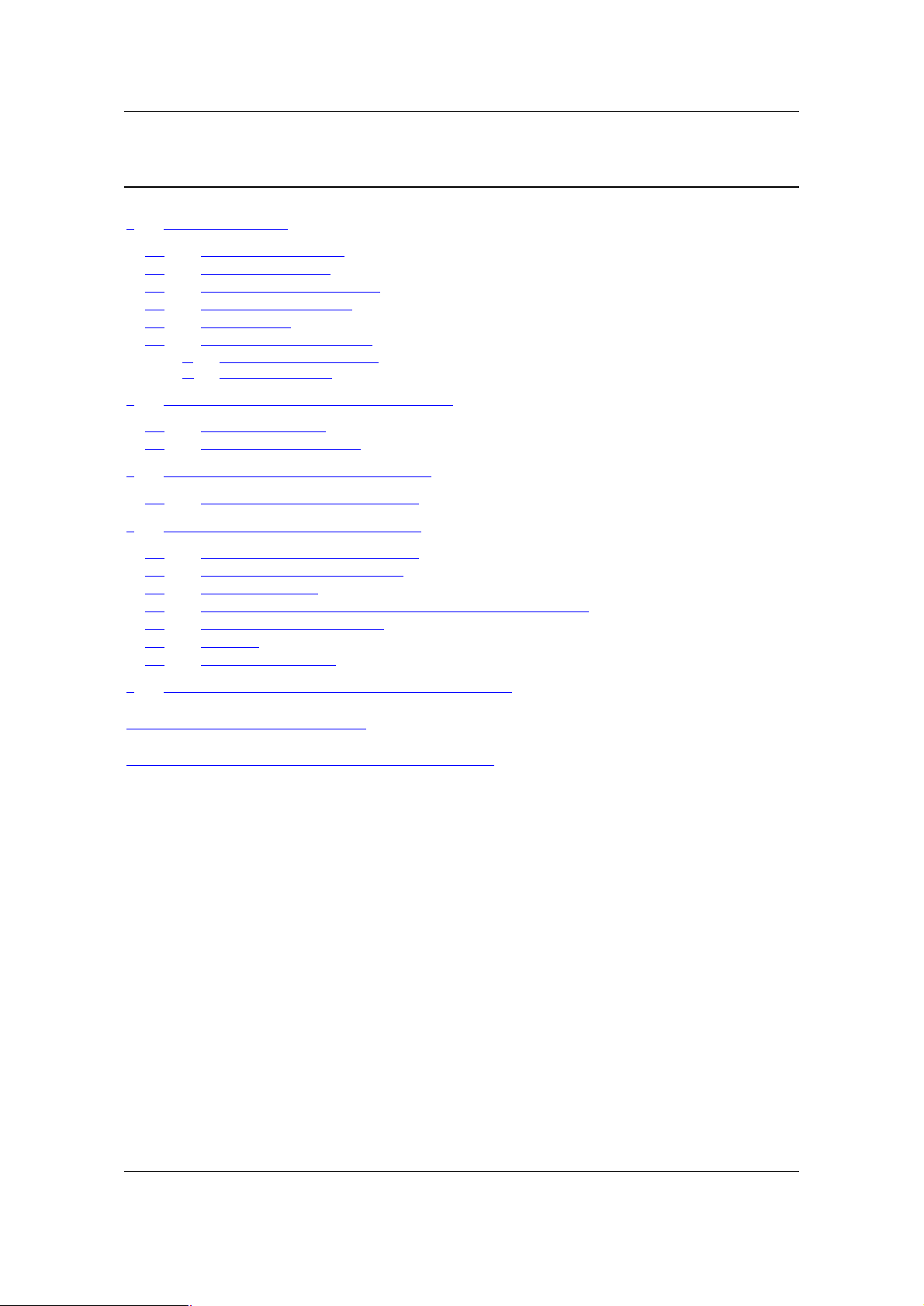
IEEE 802.11a/b/g Wireless USB 2.0 Adapter Version 2.0
Table of Contents
1 INTRODUCTION.........................................................................................................................3
1.1 FEATURES & BENEFITS...........................................................................................................3
1.2 PACKAGE CONTENTS ..............................................................................................................4
1.3 USB ADAPTER DESCRIPTION ..................................................................................................4
1.4 SYSTEM REQUIREMENTS .........................................................................................................5
1.5 APPLICATIONS ........................................................................................................................6
1.6 NETWORK CONFIGURATION ....................................................................................................7
a) Ad-hoc (peer-to-peer) Mode.............................................................................................................7
b) Infrastructure Mode .........................................................................................................................7
2 INSTALL DRIVERS & CLIENT UTILITY.................................................................................9
2.1 BEFORE YOU BEGIN................................................................................................................9
2.2 INSTALLING THE DRIVERS .......................................................................................................9
3 UNDERSTANDING CLIENT UTILITY....................................................................................14
3.1 CURRENT NETWORK INFORMATION.......................................................................................14
4 STATION MODE CONFIGURATION ......................................................................................16
4.1 CURRENT NETWORK INFORMATION.......................................................................................16
4.2 GENERAL CONNECTION SETTING...........................................................................................17
4.3 WEP ENCRYPTION ...............................................................................................................19
4.4 WPA/WPA2 AUTHENTICATION WITH TKIP/AES ENCRYPTION .............................................21
4.5 WPA-PSK AUTHENTICATION ...............................................................................................24
4.6 PROFILES..............................................................................................................................25
4.7 ADVANCED SETTINGS ...........................................................................................................26
5 UNINSTALL THE DRIVERS & CLIENT UTILITY ................................................................28
APPENDIX A – SPECIFICATIONS....................................................................................................30
APPENDIX B – FCC INTERFERENCE STATEMENT ....................................................................32
2
Page 3
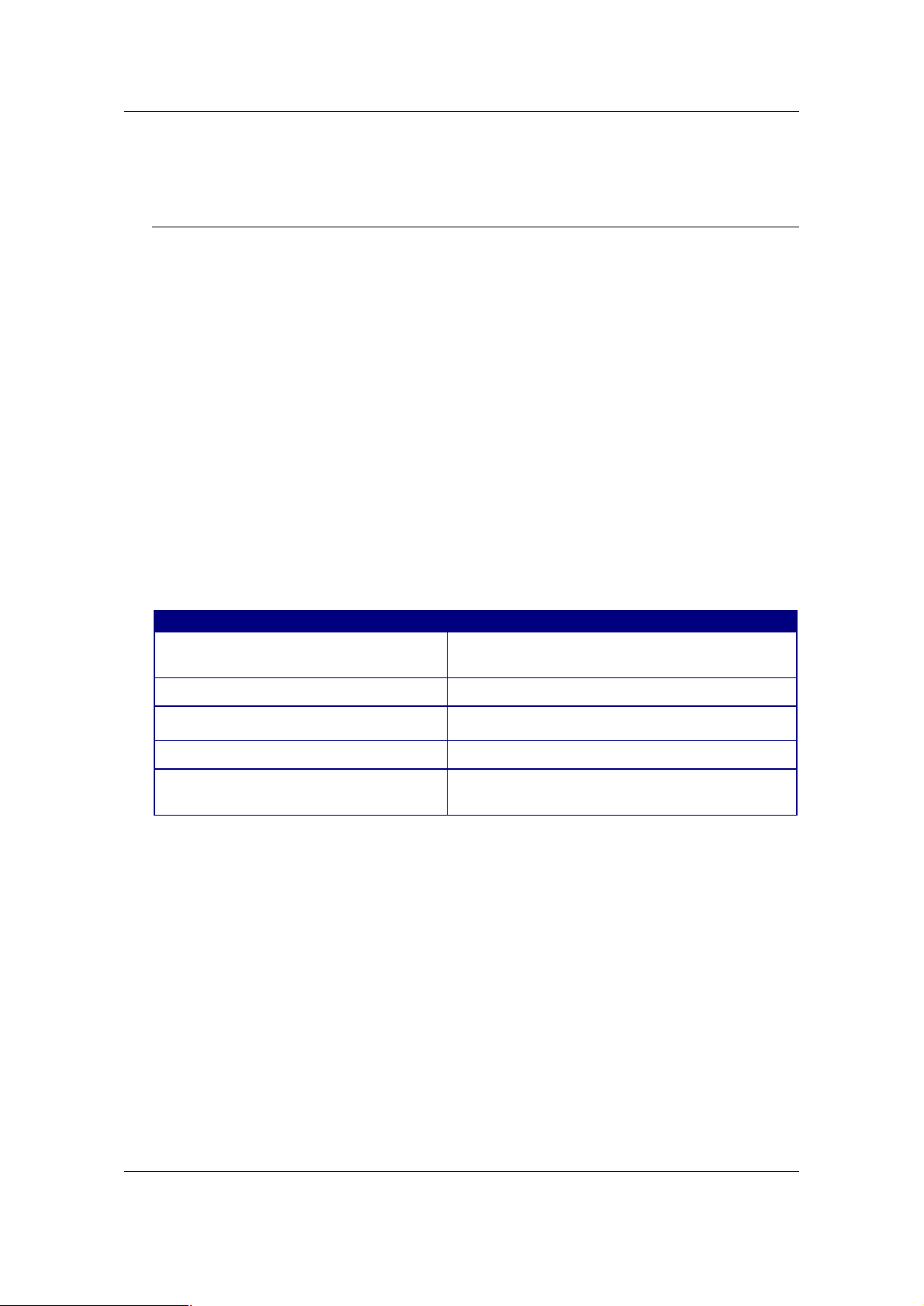
IEEE 802.11a/b/g Wireless USB 2.0 Adapter Version 2.0
1 Introduction
This is a USB 2.0 pen-size wireless adapter supporting dual-band 802.11a/b/g
(2.4GHz & 5GHz) radio operation. It provides high-speed wireless connection with
data rate up to 54Mbps.
It is based on the 802.11g standard backwards compatible with 802.11b products.
This means that you do not need to change your entire network to maintain
connectivity. You may sacrifice some of 802.11g speed when you mix 802.11b and
802.11g devices, but you will not lose the ability to communicate when you
incorporate the 802.11g standard into your 802.11b network. You may choose to
slowly change your network by gradually replacing the 802.11b devices with 802.11g
devices. For a more secure application, it supports 802.1x, WPA and WPA2.
This chapter describes the features & benefits, package contents, applications, and
network configuration.
1.1 Features & Benefits
Features Benefits
WEP64/128/256, WPA(HW TKIP
support) and AES128-CCMP
IEEE802.1x Client Support Enhances authentication and security
Advanced Power Management Low power consumption in power saving mode.
USB 2.0 USB 2.0 interface and compatible with USB 1.1
High Speed Data Rate Up to 54Mbps Capable of handling heavy data payloads such
High level security
as MPEG video streaming
3
Page 4

IEEE 802.11a/b/g Wireless USB 2.0 Adapter Version 2.0
USB
Connector
LED Indicator:
wireless is connected or not.
1.2 Package Contents
Open the package carefully, and make sure that none of the items listed below are
missing. Do not discard the packing materials, in case of return; the unit must be
shipped in its original package.
† One Wireless LAN USB Adapter
† One CD-ROM with User’s Manual Included
1.3 USB Adapter Description
The USB adapter is a standard USB adapter that fits into any USB interface. The
USB adapter has a LED indicator and a built-in antenna for wireless connectivity.
Ad-hoc Mode: Solid Green, whether the
Infrastructure Mode: Solid green while
connected, and blinking during activity.
4
Page 5
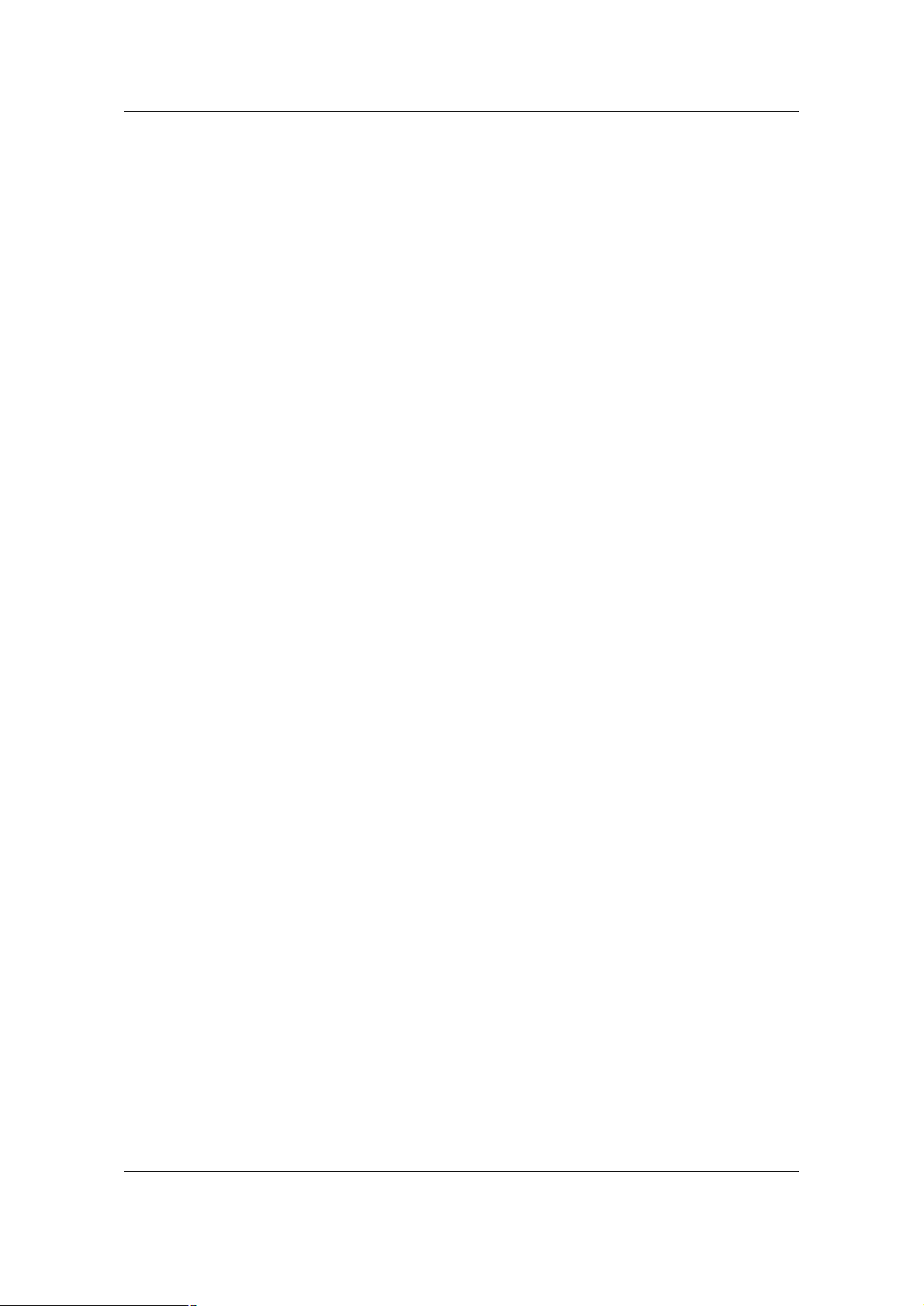
IEEE 802.11a/b/g Wireless USB 2.0 Adapter Version 2.0
1.4 System Requirements
The following are the minimum system requirements in order to use the USB
adapter.
† PC/AT compatible computer with a USB interface.
† Windows 98SE/ME/2000/XP operating system.
(Windows 98SE/ME don’t support USB 2.0, the performance could be
influenced)
† 20 MB of free disk space for installing the USB adapter driver and utility
program.
5
Page 6
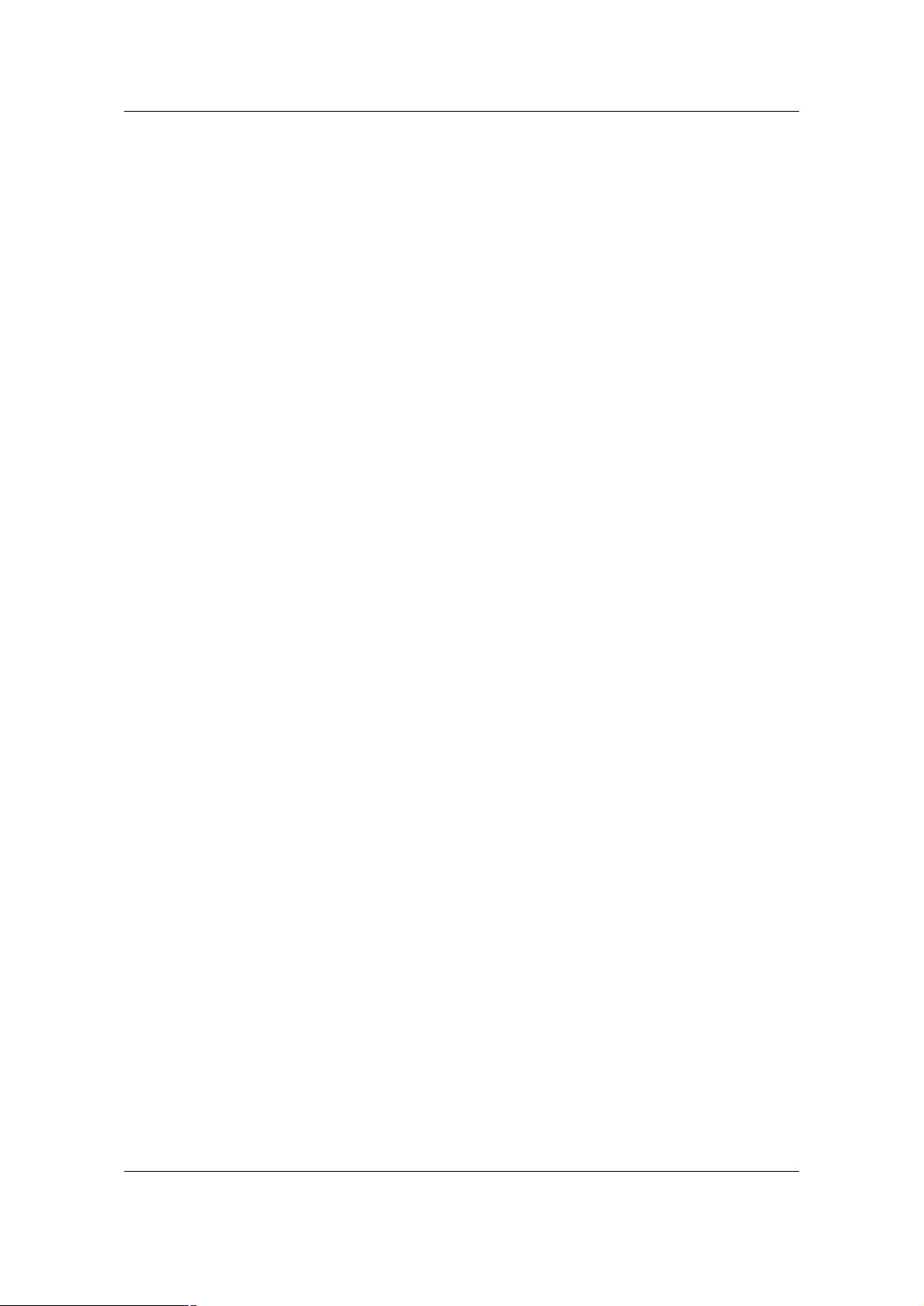
IEEE 802.11a/b/g Wireless USB 2.0 Adapter Version 2.0
1.5 Applications
The wireless LAN products are easy to install and highly efficient. The following list
describes some of the many applications made possible through the power and
flexibility of wireless LANs:
a) Difficult-to-wire environments
There are many situations where wires cannot be laid easily. Historic
buildings, older buildings, open areas and across busy streets make the
installation of LANs either impossible or very expensive.
b) Temporary workgroups
Consider situations in parks, athletic arenas, exhibition centers, disasterrecovery, temporary offices and construction sites where one wants a
temporary WLAN established and removed.
c) The ability to access real-time information
Doctors/nurses, point-of-sale employees, and warehouse workers can
access real-time information while dealing with patients, serving
customers and processing information.
d) Frequently changed environments
Show rooms, meeting rooms, retail stores, and manufacturing sites where
frequently rearrange the workplace.
e) Small Office and Home Office (SOHO) networks
SOHO users need a cost-effective, easy and quick installation of a small
network.
f) Wireless extensions to Ethernet networks
Network managers in dynamic environments can minimize the overhead
caused by moves, extensions to networks, and other changes with
wireless LANs.
g) Wired LAN backup
Network managers implement wireless LANs to provide backup for
mission-critical applications running on wired networks.
h) Training/Educational facilities
Training sites at corporations and students at universities use wireless
connectivity to ease access to information, information exchanges, and
learning.
6
Page 7
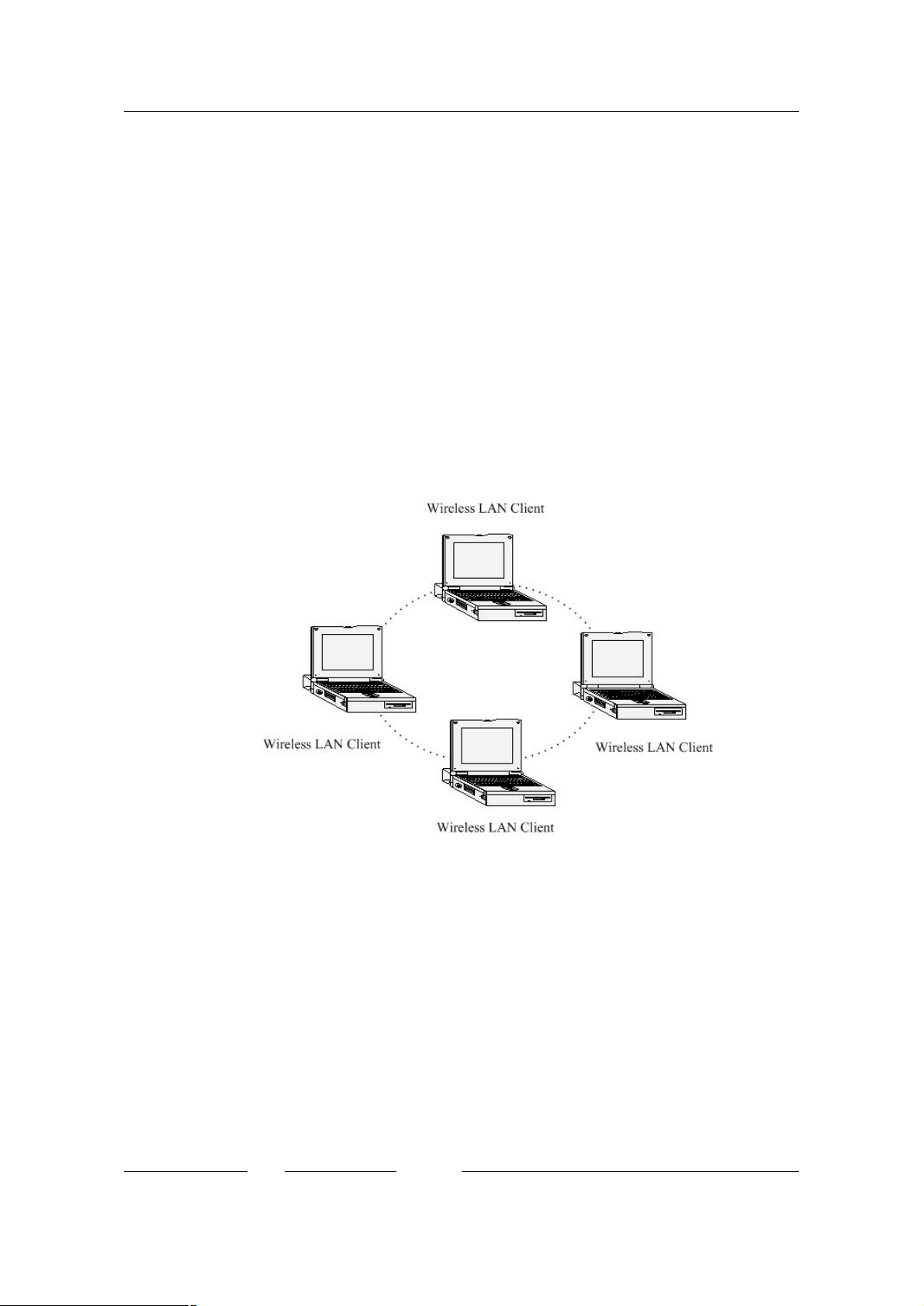
IEEE 802.11a/b/g Wireless USB 2.0 Adapter Version 2.0
1.6 Network Configuration
To better understand how the wireless LAN products work together to create a
wireless network, it might be helpful to depict a few of the possible wireless LAN PC
card network configurations. The wireless LAN products can be configured as:
a) Infrastructure for enterprise LANs.
a) Ad-hoc (peer-to-peer) Mode
This is the simplest network configuration with several computers
equipped with the PC Cards that form a wireless network whenever they
are within range of one another. In ad-hoc mode, each client is peer-topeer, would only have access to the resources of the other client and
does not require an access point. This is the easiest and least expensive
way for the SOHO to set up a wireless network. The image below depicts
a network in ad-hoc mode.
b) Infrastructure Mode
The infrastructure mode requires the use of an access point (AP). In this
mode, all wireless communication between two computers has to be via
the AP. It doesn’t matter if the AP is stand-alone or wired to an Ethernet
network. If used in stand-alone, the AP can extend the range of
independent wireless LANs by acting as a repeater, which effectively
doubles the distance between wireless stations. The image below
depicts a network in infrastructure mode.
7
Page 8
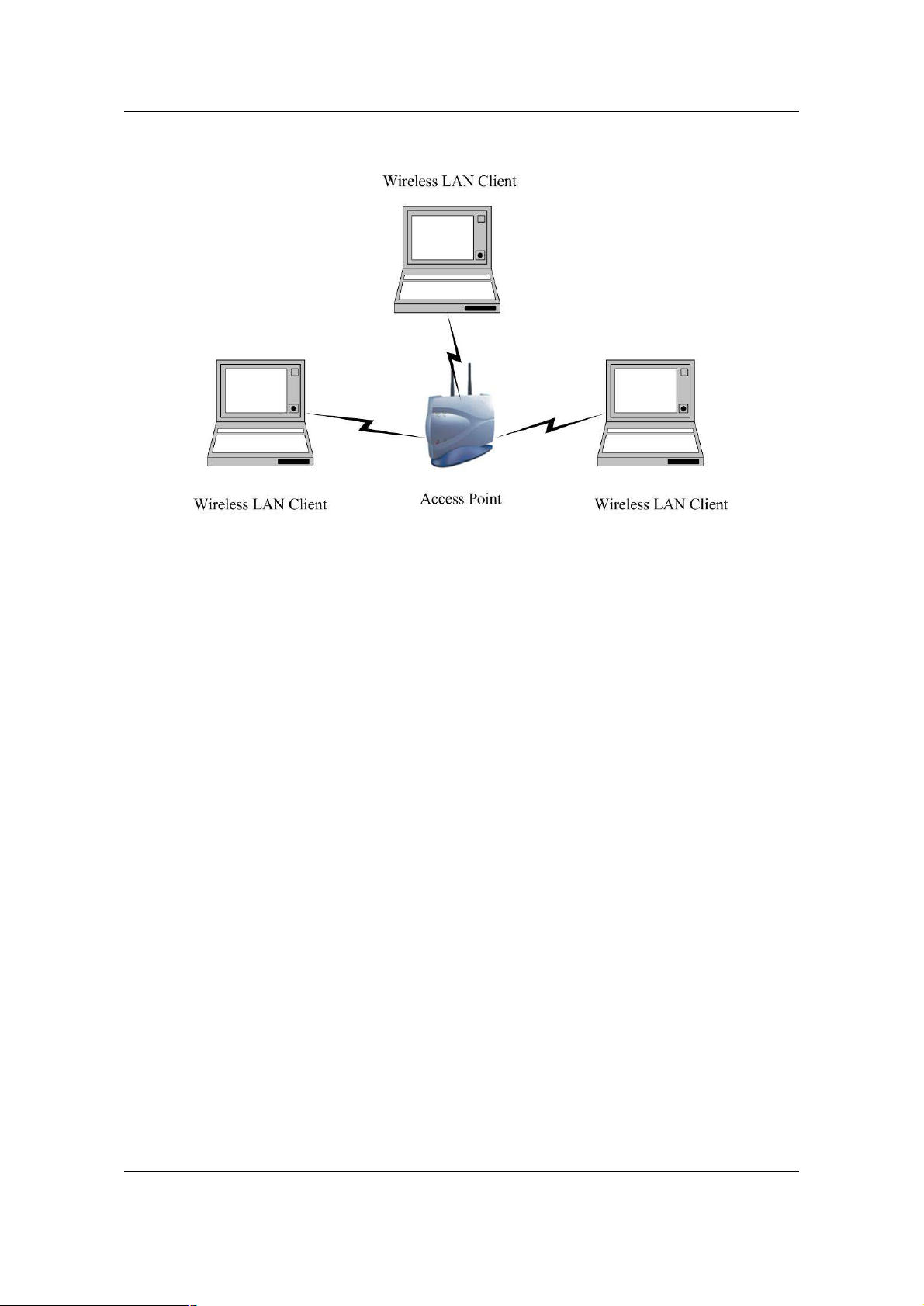
IEEE 802.11a/b/g Wireless USB 2.0 Adapter Version 2.0
8
Page 9
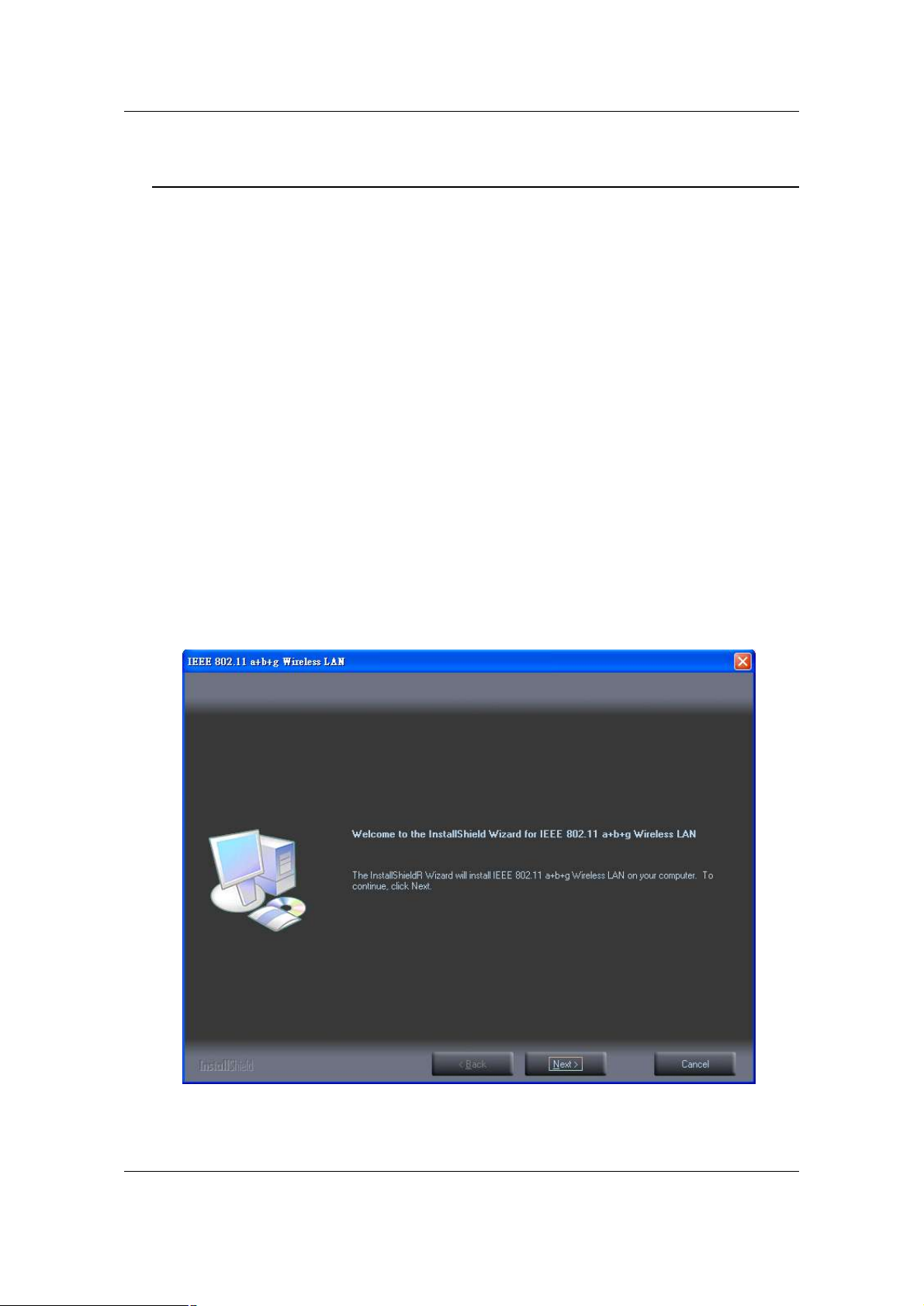
IEEE 802.11a/b/g Wireless USB 2.0 Adapter Version 2.0
2 Install Drivers & Client Utility
2.1 Before You Begin
Before installing the new drivers of your USB adapter, you need to disable all of the
Wireless LAN drivers that you have installed.
During the installation, Windows 98SE/ME/2000/XP may need to copy systems files
from its installation CD. Therefore, you may need a copy of the Windows installation
CD at hand before installing the drivers. On many systems, instead of a CD, the
necessary installation files are archived on the hard disk in C:\WINDOWS
\OPTIONS\CABS directory.
2.2 Installing the Drivers
Follow the steps below in order to install the USB adapter drivers:
1. Insert the CD-ROM that was provided to you in this package. The setup
should run automatically. If the setup does not run automatically, then you
must manually select the setup.exe file from the CD-ROM drive.
2. Once the setup begins you will see the Install Shield Wizard, as the image
depicts below.
3. Click on the Next button to continue.
4. Select the location where you would like the driver installed. Click on the
9
Page 10
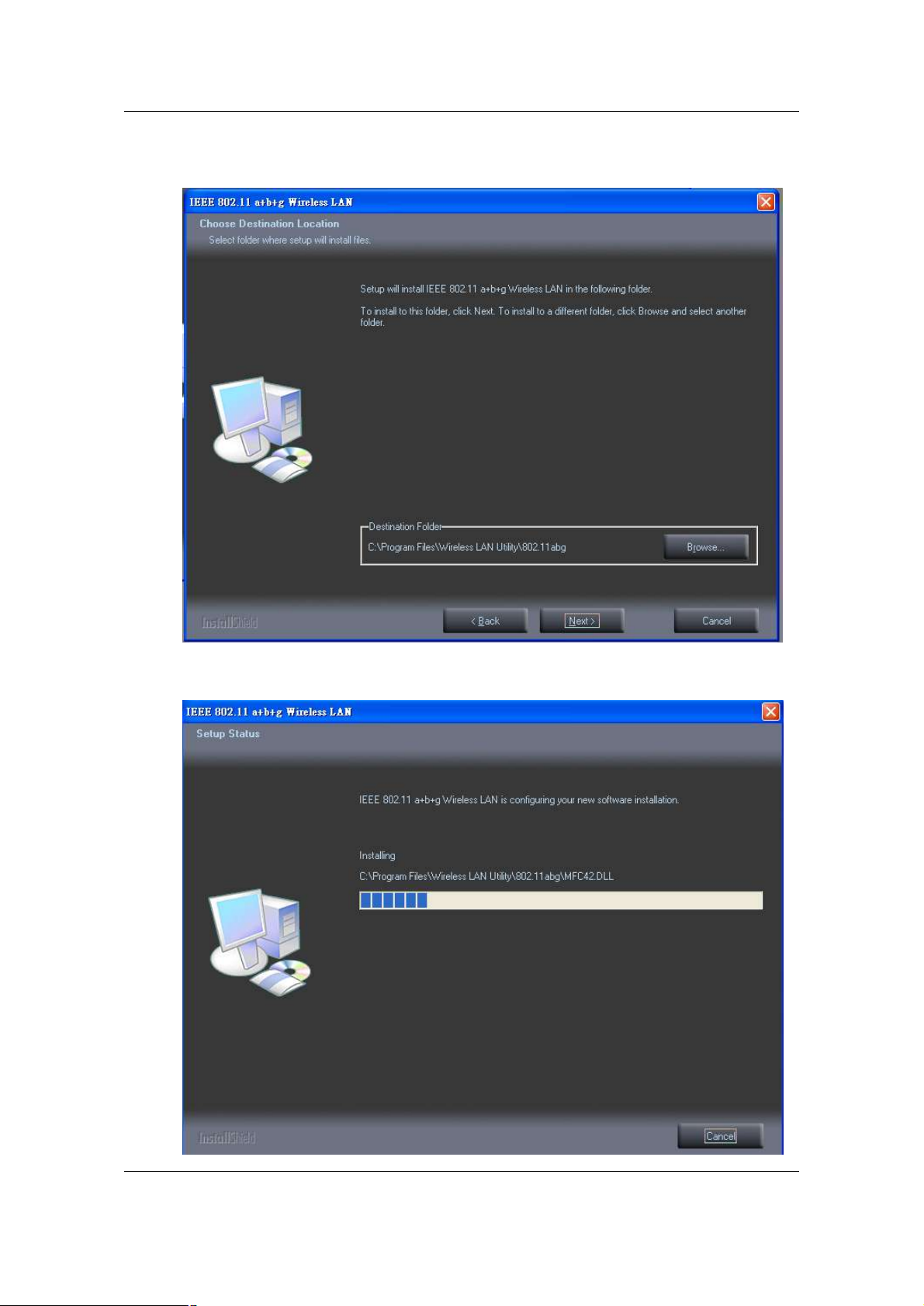
IEEE 802.11a/b/g Wireless USB 2.0 Adapter Version 2.0
Browse button to change the directory, or click on the Next button to
continue using the default directory.
5. Wait a few moments until the files are copied to the computer.
10
Page 11

IEEE 802.11a/b/g Wireless USB 2.0 Adapter Version 2.0
6. The first part of the installation is complete. Click on the Finish button.
7. At this point, carefully insert the device into the USB port of your computer.
8. Windows will automatically detect the device and display the Found New
Hardware Wizard, as the image depicts below. It will ask you to connect to
the Windows Update website, to search for software. Select No, not this
time, and click on the Next button.
11
Page 12

IEEE 802.11a/b/g Wireless USB 2.0 Adapter Version 2.0
9. Once again the Found New Hardware Wizard will ask you to install software.
Click on the Cancel button to continue.
10. Select Install the software automatically (Recommended) radio button and
then click on the Next button. Please wait while the files are copied to the
computer.
11. If you are using Windows XP, you will see a message regarding Windows
12
Page 13

IEEE 802.11a/b/g Wireless USB 2.0 Adapter Version 2.0
Logo Testing, click on the Continue Anyway button to continue.
12. A message will then appear indicating that the installation process is
complete Click on the Finish button.
13
Page 14

IEEE 802.11a/b/g Wireless USB 2.0 Adapter Version 2.0
Client Utility
3 Understanding Client Utility
After a successful installation you will see the USB adapter Client Utility in the
Windows Program group called 802.11 a+b+g Wireless LAN.
To run the Client Utility click Start > Programs > 802.a+b+g Wireless LAN >
Wireless LAN Utility. You will then see the Client Utility icon in the system tray of
your computer.
3.1 Current Network Information
The Current Network Information screen displays the current status of the
wireless radio as a station. To configure each mode separately refer to Chapter
4 (Station mode) .
† Available Network: If you would like to associate with a specific network,
double click on the network name (SSID), you will then get connected to
the network if you have the correct permission keys.
14
Page 15

IEEE 802.11a/b/g Wireless USB 2.0 Adapter Version 2.0
† Channel: Displays the channel at which this device is connected.
† Type: Displays the type of network, such as: Infrastructure or Ad-hoc.
† SSID: Displays the SSID of the network. The SSID is a unique name
shared among all points in your wireless network. The SSID must be
identical for all points in the network, and is case-sensitive.
† Tx Rate: Display the data transmit rate, 54Mbps or 11Mbps.
† Encryption: Displays the type of encryption used, None, WEP, or WPA.
Refer to chapter 4 to configure the settings for station mode.
15
Page 16

IEEE 802.11a/b/g Wireless USB 2.0 Adapter Version 2.0
4 Station Mode Configuration
This chapter focuses on how to configure the device in Station mode (wireless LAN
client)
4.1 Current Network Information
The Current Network Information screen displays the current status of the
wireless radio as a station.
† Available Network: If you would like to associate with a specific network,
double click on the network name (SSID), you will then get connected to
the network if you have the correct permission keys.
† Channel: Displays the channel at which this device is connected.
† Type: Displays the type of network, such as: Infrastructure or Ad-hoc.
† SSID: Displays the SSID of the network. The SSID is a unique name
shared among all points in your wireless network. The SSID must be
identical for all points in the network, and is case-sensitive.
† Tx Rate: Display the data transmit rate, 54Mbps or 11Mbps.
† Encryption: Displays the type of encryption used, None, WEP, or WPA.
Click on the More Setting button to configure a profile and change the default
settings.
16
Page 17
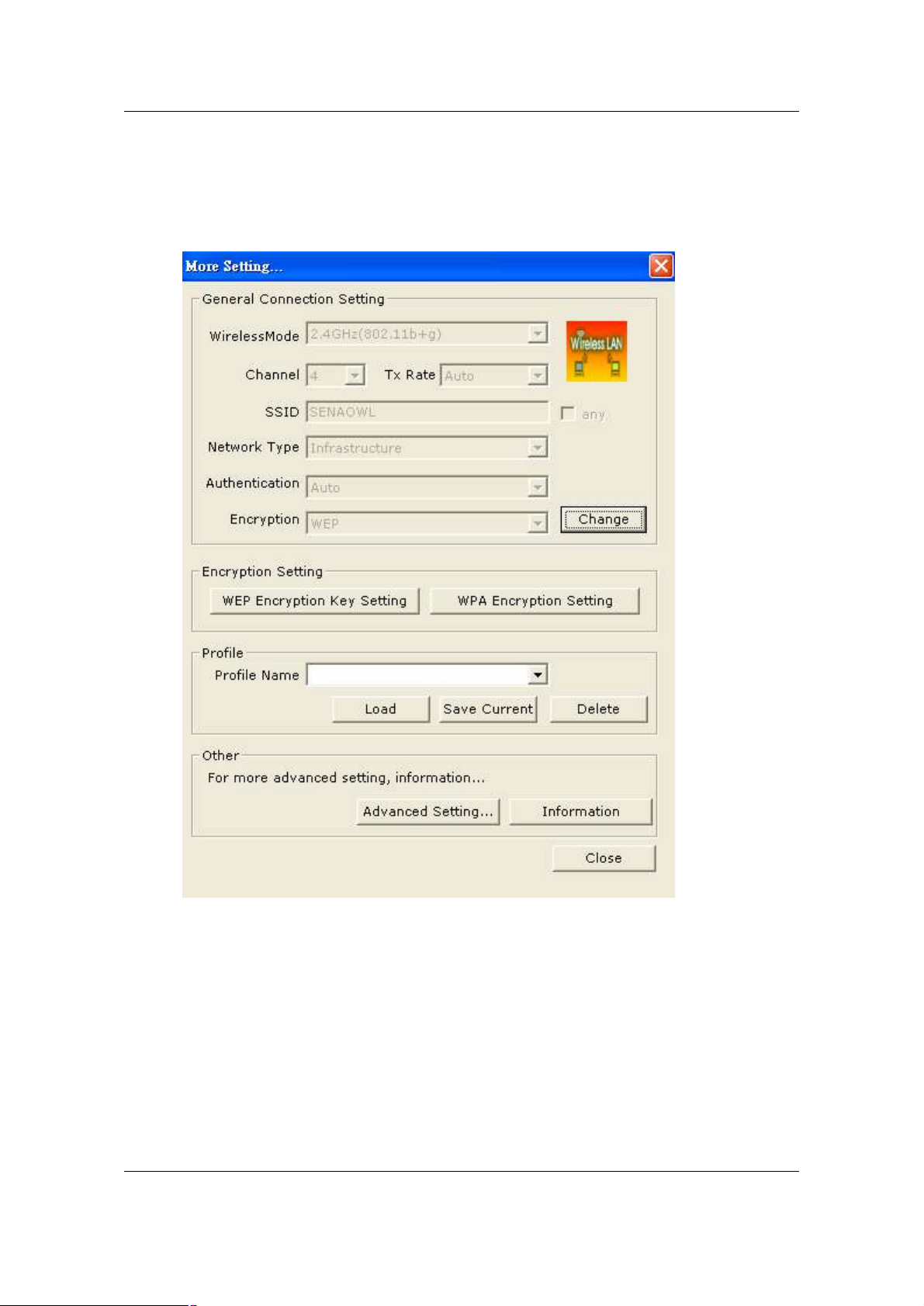
IEEE 802.11a/b/g Wireless USB 2.0 Adapter Version 2.0
4.2 General Connection Setting
The General Connection Setting allows you to configure the SSID, network
type, authentication, and encryption type.
You may click “Change” button to set change those settings.
.
17
Page 18
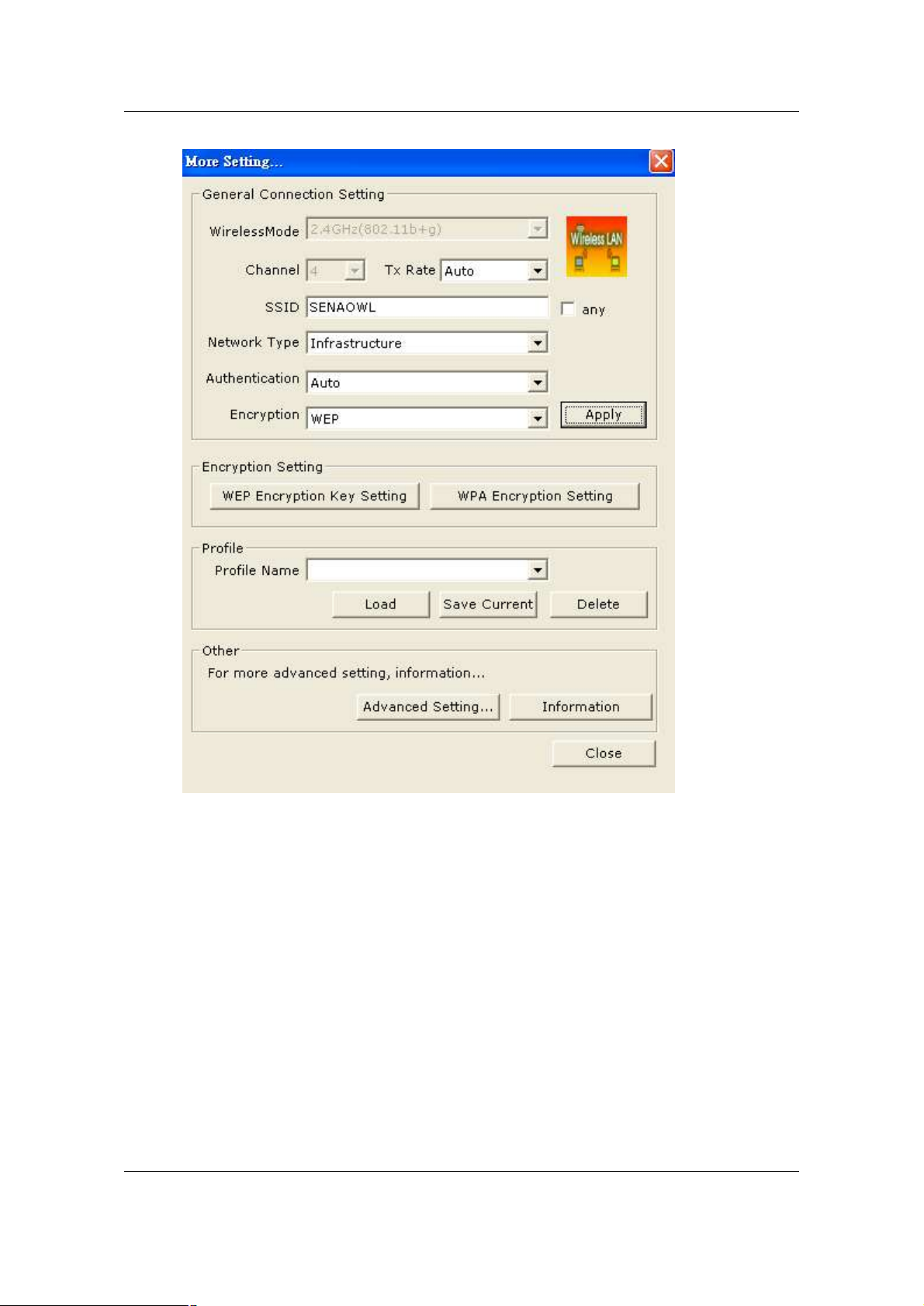
IEEE 802.11a/b/g Wireless USB 2.0 Adapter Version 2.0
† SSID: Enter the SSID of the network. The SSID is a unique name
shared among all points in your wireless network. The SSID must be
identical for all points in the network, and is case-sensitive. Place a
check in the any box if you would like the device to connect to the first
available Access Point with the strongest signal.
† Network Type: Select a network type from the drop-down list,
Infrastructure or Ad-hoc. If you select infrastructure, the device must
be connected to an Access Point. If you select ad-hoc, you may connect
the device to another WLAN client adapter (such as this one).
† Authentication: Select an authentication type from the drop down list.
Options available are: Auto, Open System Shared Key, WPA, WPA-
PSK, WPA2, WPA2-PSK.
† Encryption: Select an encryption type from the drop-down list: Options
available are Disable, WEP, TKIP, AES.
Note: Refer to the WEP encryption and WPA encryption sections in this
chapter to configure the security settings.
18
Page 19

IEEE 802.11a/b/g Wireless USB 2.0 Adapter Version 2.0
4.3 WEP Encryption
You may select 64, 128 or 256-bit WEP (Wired Equivalent Privacy) key to encrypt
data (Default setting is Disable). WEP encrypts each frame transmitted from the
radio using one of the Keys from a panel. When you use WEP to communicate
with the other wireless clients, all the wireless devices in this network must have
the same encryption key or pass phrase.
† Authentication: Select Open System or Shared Key from the drop-
down list. If you are not sure what to choose, select auto.
† Encryption: Select WEP from the drop-down list.
† Click on the WEP Encryption Key Setting button.
19
Page 20

IEEE 802.11a/b/g Wireless USB 2.0 Adapter Version 2.0
† Key Lengh: Select an encryption key length: 64, 128 or 256-bit. The
setting must be the same as the Access Point.
† Default Key ID: Since you can specify up to 4 different WEP keys,
select the WEP key value that will be used for this network.
† Key Format: Select Hexadecimal or ASCII.
† Key Value #1 - #4: You may enter up to 4 different WEP keys. However,
only that WEP key will be used that is defined by the Default Key ID.
† Click on the Apply button to save the changes.
20
Page 21

IEEE 802.11a/b/g Wireless USB 2.0 Adapter Version 2.0
† The key is provided via 802.1x authentication: Place a check in this
box is 802.1x authentication is used. By selecting this option, the WEP
key settings will be disabled.
† Click on the Apply button to save the changes.
† Click OK or Cancel to exit this setting.
4.4 WPA/WPA2 Authentication with TKIP/AES Encryption
WPA (Wi-Fi Protected Access) was designed to improve upon the security
features of WEP (Wired Equivalent Privacy). The technology is designed to work
with existing Wi-Fi products that have been enabled with WEP. WPA provides
improved data encryption through the Temporal Integrity Protocol (TKIP), which
scrambles the keys using a hashing algorithm and by adding an integritychecking feature which makes sure that keys haven’t been tampered with.
21
Page 22

IEEE 802.11a/b/g Wireless USB 2.0 Adapter Version 2.0
† Authentication: Select WPA from the drop-down list.
† Encryption: Select TKIP or AES from the drop-down list.
† Click on the WPA Encryption Setting button.
In this section you can configure the settings for TLS or PEAP. TLS (Transport
Layer Security) is an IETF standardized authentication protocol that uses PKI
(Public Key Infrastructure) certificate-based authentication of both the client and
authentication server.
† Protocol: Select TLS from the drop-down list.
† User Name: Enter the user name that is used for authentication
purposes.
† Certificate: Make sure that you have downloaded and installed the
certificate on the computer. Then select the appropriate certificate from
the drop-down list.
† Click on the Apply button to save the changes. OK to exit this page.
The PEAP authentication type is based on EAPTLS authentication, but uses a
password instead of a client certificate for authentication. PEAP uses a dynamic
session-based WEP key, which is derived from the device and RADIUS server, to
encrypt data.
22
Page 23

IEEE 802.11a/b/g Wireless USB 2.0 Adapter Version 2.0
† Protocol: Select PEAP from the drop-down list.
† User Name: Enter the user name that is used for authentication
purposes.
† Password: Enter the password for the specified user name.
† Click on the Apply button to save the changes. OK to exit this page.
23
Page 24

IEEE 802.11a/b/g Wireless USB 2.0 Adapter Version 2.0
4.5 WPA-PSK Authentication
† Authentication: Select WPA-PSK from the drop-down list.
† Encryption: Select an encryption type from the drop-down list.
† Click on the Apply button to save the changes.
† Click on the WPA Encryption Setting button.
24
Page 25

IEEE 802.11a/b/g Wireless USB 2.0 Adapter Version 2.0
† Passphrase: Enter a WPA passphrase. For ASCII text, enter 8-63
characters, for hexadecimal enter 64 characters).
† Key Format: Select ASCII or Hexadecimal.
† Click on the Apply button to save the changes.
4.6 Profiles
Multiple profiles can be created for different Network Names (SSIDs) and security
settings. This allows a user to quickly associate with another network, instead of
entering the credentials each time.
25
Page 26

IEEE 802.11a/b/g Wireless USB 2.0 Adapter Version 2.0
† Profile Name: Displays the name of current profile. One device can
have many profiles, but only one profile can be loaded at a time.
† Load: Select a profile from the drop-down list and then click on the Load
button.
† Save Current: Enter a new profile name and then click on the Save
Current button to save the profile.
† Delete: To delete an existing profile, select it from the drop-down list and
then click on the Delete button.
4.7 Advanced Settings
The Advanced Settings allows you to configure the user interface language,
power consumption, and threshold values.
26
Page 27

IEEE 802.11a/b/g Wireless USB 2.0 Adapter Version 2.0
† Language: Select a user interface language from the drop-down list.
Options available are: English or Traditional Chinese
† Power Consumption Setting: If your desktop or notebook is connected
to external power, select Continuous Access Mode (CAM), if your
notebook is using a battery, select Maximum Power-Saving Mode, or
Fast Power-Saving Mode.
27
Page 28

IEEE 802.11a/b/g Wireless USB 2.0 Adapter Version 2.0
5 Uninstall the Drivers & Client Utility
If the device installation is unsuccessful for any reason, the best way to solve the
problem may be to completely uninstall the device and its utility and repeat the
installation procedure again.
Follow the steps below in order to uninstall the Drivers and Client Utility:
1. Click on Start > Settings > Control Panel > Add or Remove Programs
2. You will then see the following window. Select the IEEE 802.11a+b+g
Wireless LAN and then click on Change/Remove.
3. Click on the OK button to confirm the Uninstallation process.
4. The process will then remove the drivers from your computer. Click on the
Finish button and then remove the USB adapter.
28
Page 29

IEEE 802.11a/b/g Wireless USB 2.0 Adapter Version 2.0
29
Page 30
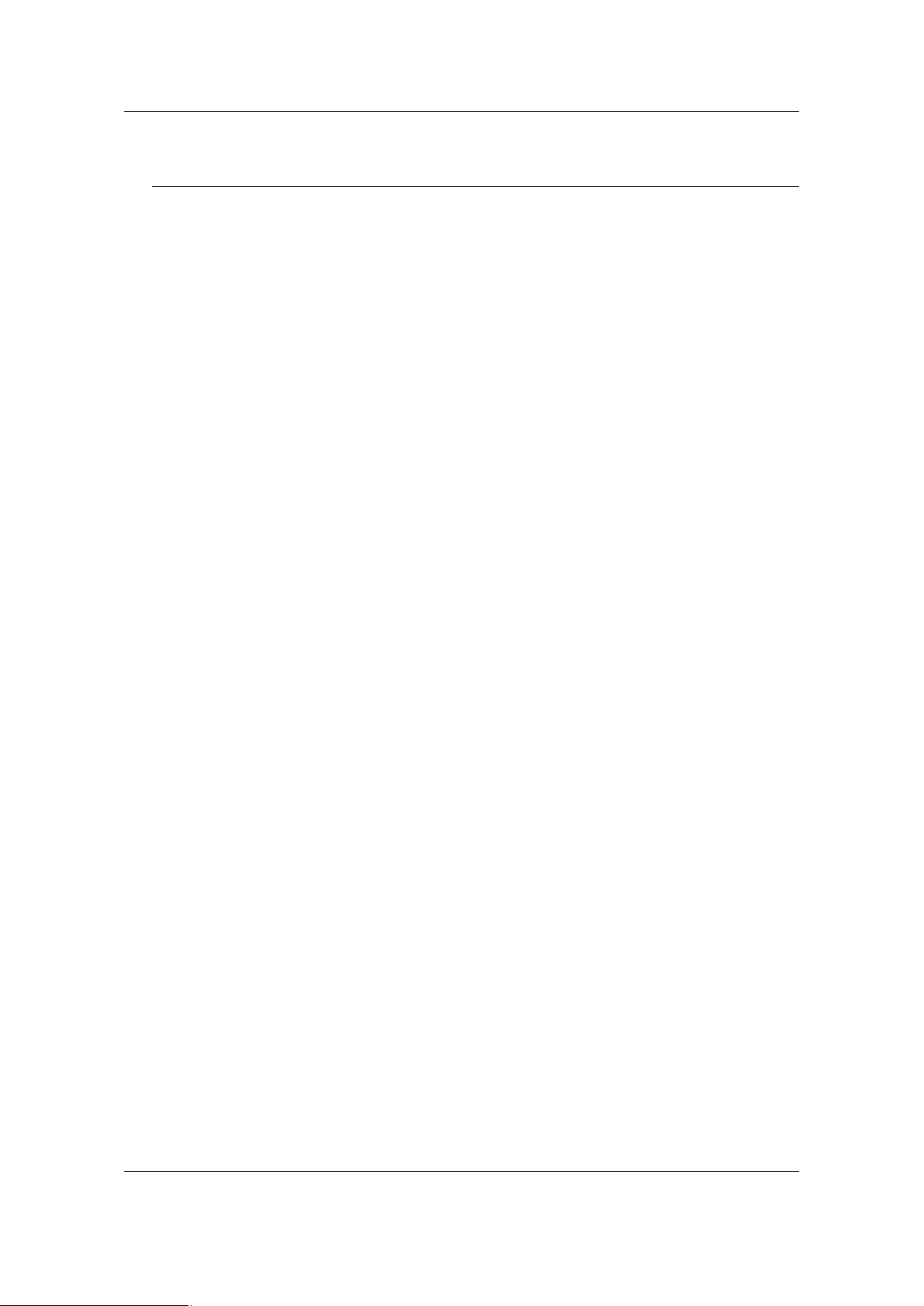
IEEE 802.11a/b/g Wireless USB 2.0 Adapter Version 2.0
Appendix A – Specifications
Data Rates
802.11a: 6, 9, 12, 18, 24, 36, 48, 54 Mbps
802.11g: 6, 9, 12, 18, 24, 36, 48, 54,
Mbps
802.11b: 1, 2, 5.5, 11Mbps
Standards / Compliance
IEEE802.11, IEEE802.11a, IEEE802.11g,
IEEE802.11b, IEEE802.1h, IEEE802.1x
Regulation Certifications
FCC Part 15/UL, ETSI 300/328/CE
Operating Voltage
3.3V
Status LEDs
RF link activity
Drivers
Windows 98SE/ME/2000/XP
RF Information
Frequency Band
802.11a: 5.15~5.35GHz,
5.725~5.825GHz
802.11b/g: 2.4~2.462GHz
Media Access Protocol
Carrier Sense Multiple Access with
Collision Avoidance (CSMA/CA)
Modulation Technology
802.11a/g: OFDM (64-QAM, 16-QAM,
QPSK, BPSK)
802.11b: DSSS (DBPSK, DQPSK, CCK)
Operating Channels
11a: 12 Channels
11b/g: 11 Channels
Receive Sensitivity (Typical)
l 5.15~5.35GHz
6Mbps@ -90dBm;
54Mbps@ -72dBm
l 5.47~5.725GHz
6Mbps@ -90dBm;
54Mbps@ -72dBm
l 5.725~5.825GHz
6Mbps@ -89dBm;
54Mbps@ -72dBm
l 2.412~2.462G(IEEE802.11g)
6Mbps@ -90dBm;
54Mbps@ -73dBm
l 2.412~2.462G(IEEE802.11b)
11Mbps@ -87dBm;
1Mbps@ -94dBm
Available Transmit Power
l 5.15~5.35 GHz
15± 2dBm @6Mbps
12 ± 2dBm @54Mbps
l 5.725 ~ 5.825GHz
15 ± 2dBm @6Mbps
12 ± 2dBm @54Mbps
l 2.432~2.452G (IEEE802.11g)
17 ± 2dBm @6Mbps
15 ± 2dBm @54Mbps
2.4~2.427G / 2.457~2.483 (IEEE802.11g)
16 ± 2dBm @6Mbps
14 ± 2dBm @54Mbps
l 2.412~2.462G(IEEE802.11b)
17 ± 2dBm @1~11Mbps
Antenna
Integrated with built-in diversity
Networking
Topology
Ad-Hoc, Infrastructure
Security
IEEE802.1x support for LEAP/PEAP
WPA – Wi-Fi Protected Access (AES,
64,128,152-WEP with shared-key
authentication)
Physical
Form Factor
USB 2.0 dongle
Dimensions (HxWxD)
79.5(L) mm x 26(W) mm x 10.4(H) mm
Weight
40 g/ 1.6oz
Environmental
30
Page 31

IEEE 802.11a/b/g Wireless USB 2.0 Adapter Version 2.0
Temperature Range
Operating: -0°C to 55°C
Storage: -20°Cto 75°C
Humidity (non-condensing)
5%~95% Typical
31
Page 32

IEEE 802.11a/b/g Wireless USB 2.0 Adapter Version 2.0
Appendix B – FCC Interference Statement
Federal Communication Commission Interference Statement
This equipment has been tested and found to comply with the limits for a Class B digital device,
pursuant to Part 15 of the FCC Rules. These limits are designed to provide reasonable protection
against harmful interference in a residential installation. This equipment generates uses and can
radiate radio frequency energy and, if not installed and used in accordance with the instructions, may
cause harmful interference to radio communications. However, there is no guarantee that interference
will not occur in a particular installation. If this equipment does cause harmful interference to radio or
television reception, which can be determined by turning the equipment off and on, the user is
encouraged to try to correct the interference by one of the following measures:
l Reorient or relocate the receiving antenna.
l Increase the separation between the equipment and receiver.
l Connect the equipment into an outlet on a circuit different from that to which the receiver is
connected.
l Consult the dealer or an experienced radio/TV technician for help.
FCC Caution: Any changes or modifications not expressly approved by the party responsible for
compliance could void the user's authority to operate this equipment.
This device complies with Part 15 of the FCC Rules. Operation is subject to the following two conditions:
(1) This device may not cause harmful interference, and (2) this device must accept any interference
received, including interference that may cause undesired operation.
IMPORTANT NOTE:
FCC Radiation Exposure Statement:
This equipment complies with FCC radiation exposure limits set forth for an uncontrolled environment. End users must follow the
specific operating instructions for satisfying RF exposure compliance. To maintain compliance with FCC RF exposure compliance
requirements, please avoid direct contact to the transmitting antenna during transmitting.
For operation within 5.15 ~ 5.25GHz frequency range, it is restricted to indoor environment.
This transmitter must not be co-located or operating in conjunction with any other antenna or transmitter.
We declare that this product is limited in CH1~CH11 by specified firmware controlled in the USA.
The highest SAR test value: 0.996W/Kg
32
