Page 1

11g Wireless LAN
USB 2.0 Client Adapter
User’s Manual
Version: 1.0
Page 2
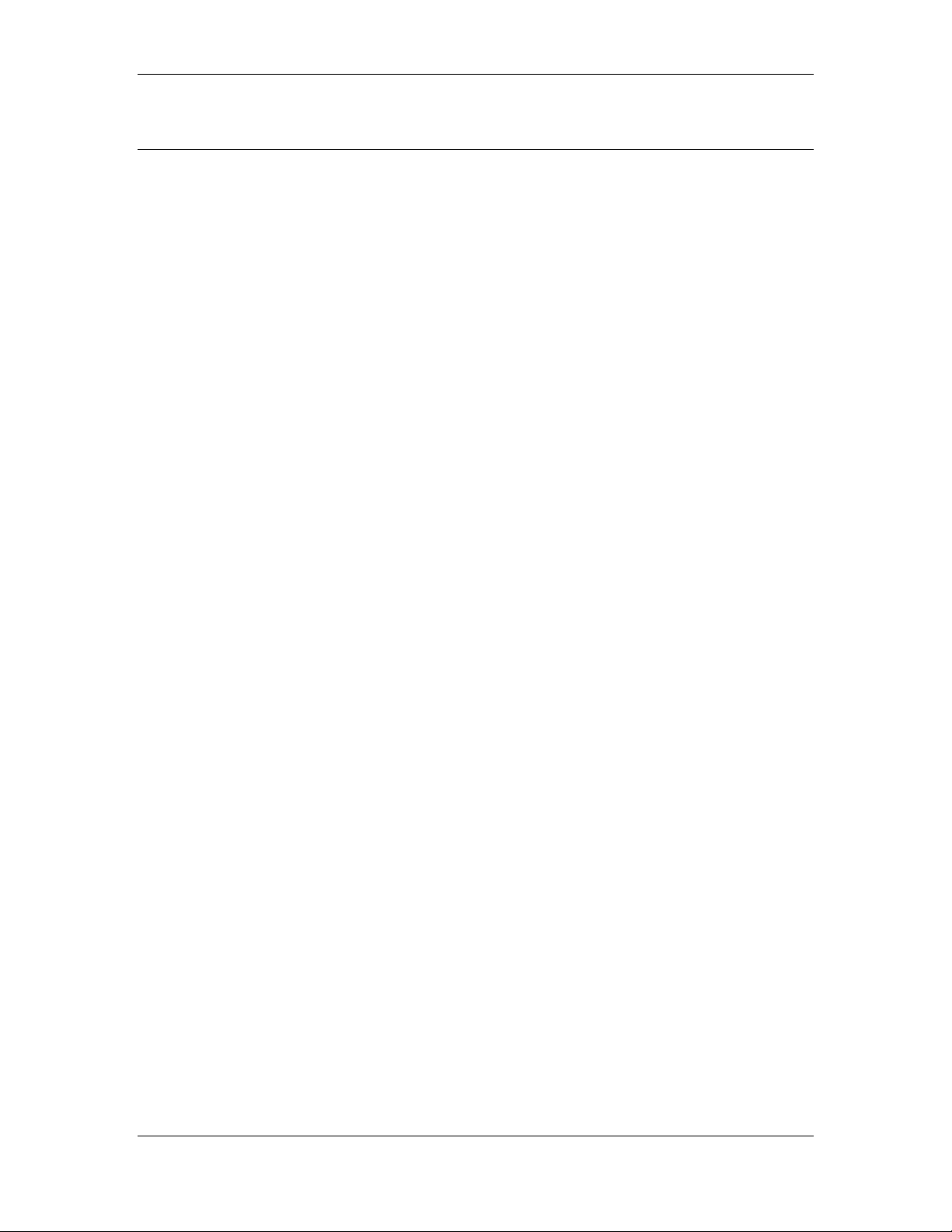
11g Wireless LAN USB 2.0 Client Adapter Version 1.0
Table of Contents
1 INTRODUCTION ....................................................................................................................4
1.1 F
1.2 P
1.3 USB A
1.4 S
1.5 A
1.6 N
EATURES & BENEFITS..................................................................................................... 4
ACKAGE CONTENTS........................................................................................................ 4
DAPTER DESCRIPTION............................................................................................ 5
YSTEM REQUIREMENTS ..................................................................................................5
PPLICATIONS.................................................................................................................. 5
ETWORK CONFIGURATION............................................................................................... 6
2 INSTALL DRIVERS & CLIENT UTILITY................................................................................ 8
2.1 B
2.2 I
2.3 V
2.4 D
EFORE YOU BEGIN......................................................................................................... 8
NSTALLING THE DRIVERS.................................................................................................. 8
ERIFY THE INSTILLATION ............................................................................................... 13
ISABLE WINDOWS WEP/SSID CONFIGURATION ............................................................ 14
3 USING THE CLIENT UTILITY.............................................................................................. 16
3.1 S
3.2 S
3.3 C
TATUS.......................................................................................................................... 16
ITE SURVEY ................................................................................................................. 17
ONFIGURATION............................................................................................................. 18
3.4 WEP ............................................................................................................................. 19
3.5 S
ECURITY ...................................................................................................................... 20
3.5.1 No Authentication..................................................................................................... 20
3.5.2 MD5-Challenge........................................................................................................ 21
3.5.3 LEAP........................................................................................................................ 22
3.5.4 TTLS ........................................................................................................................ 23
3.5.5 PEAP........................................................................................................................ 24
3.5.6 TLS / Smart Card..................................................................................................... 26
3.5.7 WPA - PSK .............................................................................................................. 27
3.6 A
BOUT........................................................................................................................... 28
4 UNINSTALL THE DRIVERS & CLIENT UTILITY................................................................ 29
APPENDIX A – SPECIFICA TIONS............................................................................................... 31
APPENDIX B – FCC INTERFERENCE STATEMENT.................................................................. 33
2
Page 3
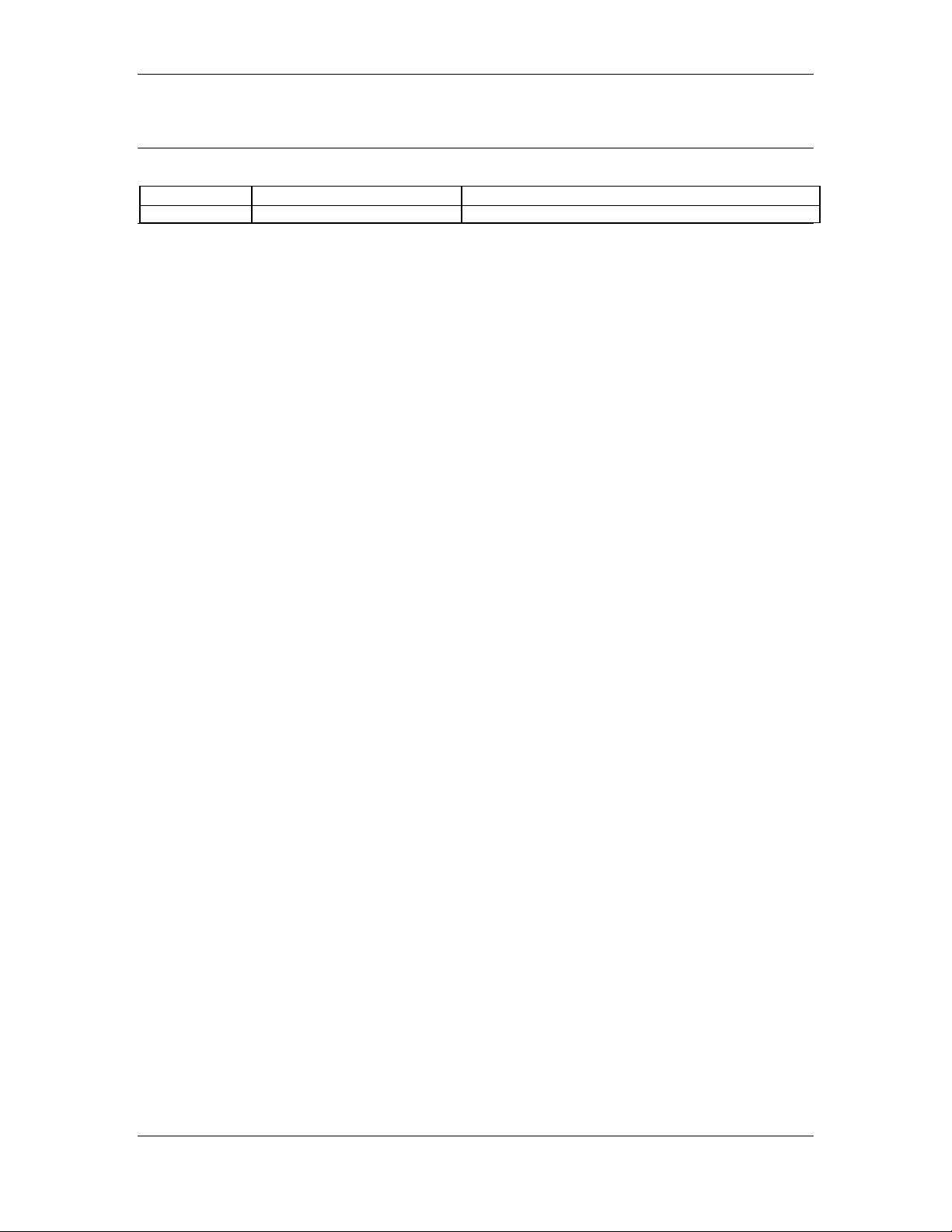
11g Wireless LAN USB 2.0 Client Adapter Version 1.0
Revision History
Version Date Notes
1.0 July 8, 2004 Initial Version
3
Page 4
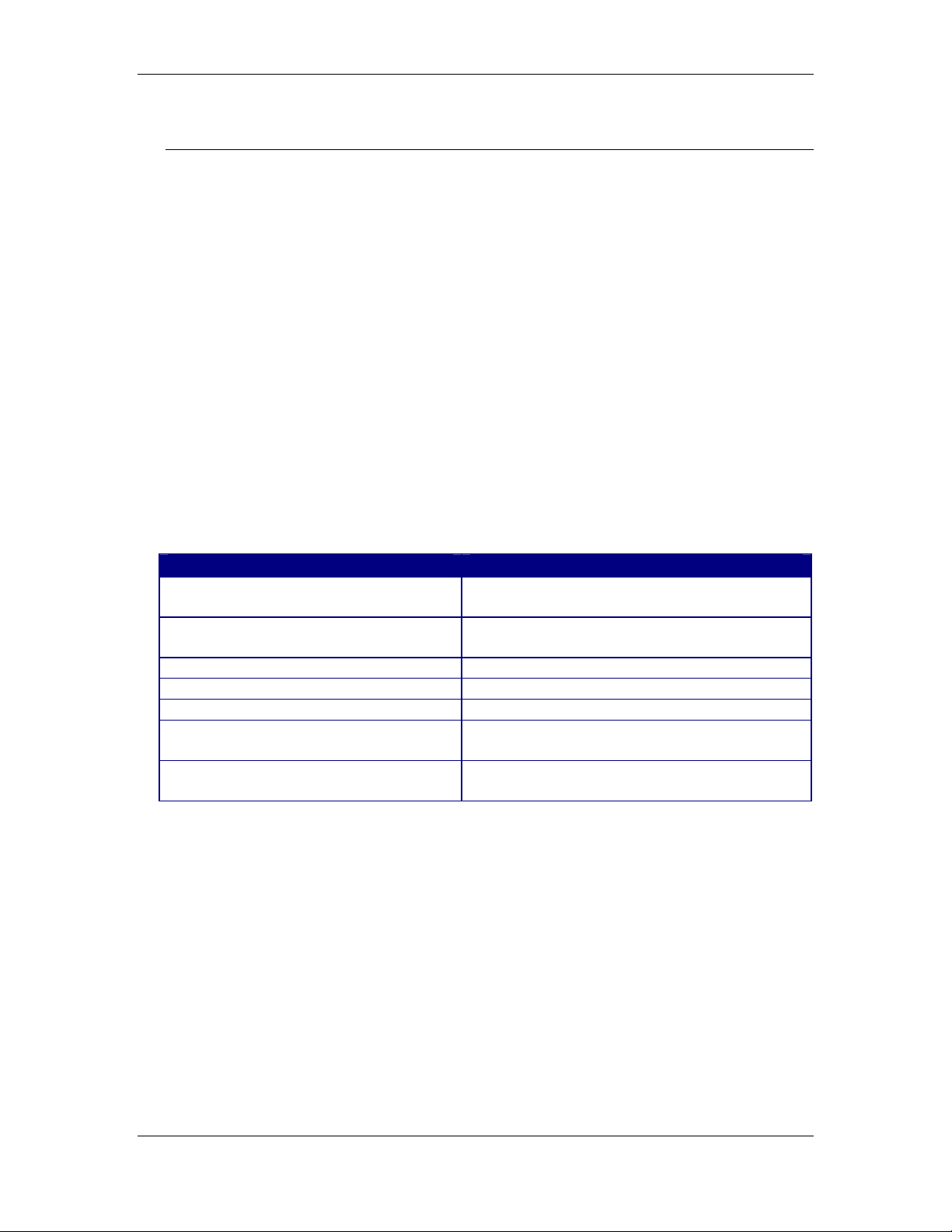
11g Wireless LAN USB 2.0 Client Adapter Version 1.0
1 Introduction
The High-Speed Wireless USB 2.0 Client Adapter is the most convenient way to let
you put a desktop/notebook computer almost anywhere without the hassle of running
network cables. Now you don’t need to suffer from drilling holes and exposed cables.
Once you are connected, you can do anything, just like the wired network . This USB
Client Adapter operates seamlessly in 2.4GHz frequency spectrum supporting the
802.11b (11Mbps) and the 802.11g (54Mbps) wireless standards. It’s the best way to
add wireless capability to your existing wired network or simply surf the web.
To protect your wireless connectivity, the High-Speed Wireless USB 2.0 Client
Adapter can encrypt all wireless transmissions through 64/128-bit WEP data
encryption allowing you to experience the most secure wireless connectivity
available.
This chapter describes the features & benefits, package contents, applications, and
network configuration.
1.1 Features & Benefits
Features Benefits
High-speed data rate up to 54 Mbps Capable of handling heavy data payloads
such as MPEG video streaming.
IEEE 802.11 b/g compliant Fully interoperable with IEEE 802.11b/g
compliant products
Wi-Fi Prot ect ed Access (WPA) Powerful data security
IEEE 802.1x client support Enhances authentication and security
Plug and Play USB interface Easy installation
Multi-country roaming (802.11d)
support
Advanced Power Management Low power consumption in power saving
Automatically adjusts regulatory domain to
operate in different countries.
mode.
1.2 Package Contents
Open the package carefully, and make sure that none of the items listed below are
missing. Do not discard the packing materials, in case of return; the unit must be
shipped in its original package.
One Wir eless LAN USB Adapt er
One USB Cable
One Quick Installation Guide
One CD-ROM with User’s Manual Included
4
Page 5
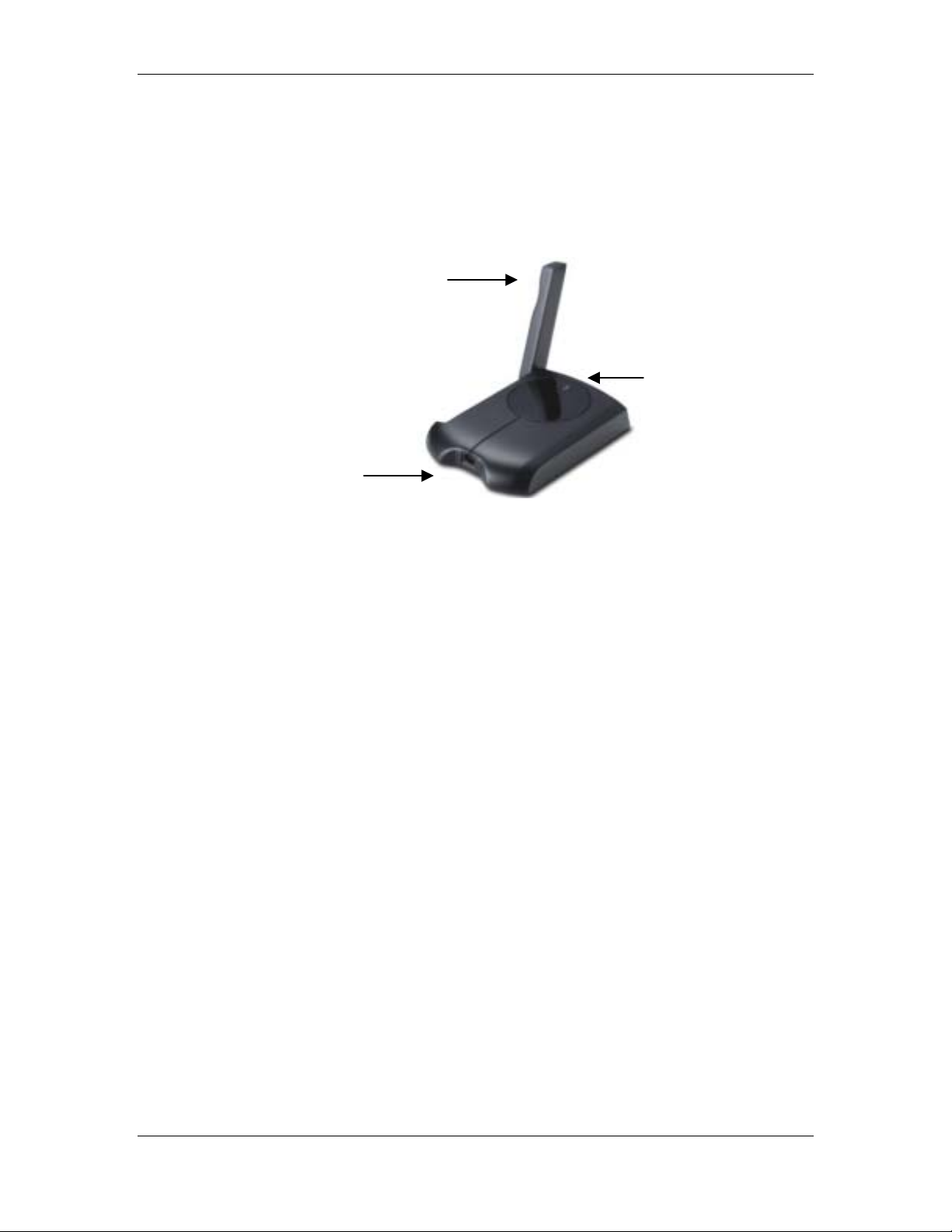
11g Wireless LAN USB 2.0 Client Adapter Version 1.0
1.3 USB Adapter Description
The USB adapter is a standard USB adapter that fits into any USB interface. The
USB adapter has a LED indicator and an external flip-up ant enna.
Flip-up Antenna
RF LED Indicator
1.4 System Requirements
The following are the minimum system requirements in order to use the USB
adapter.
PC/AT compatible computer with a USB interface.
Windows 98SE/ME/ /2000/XP operating system.
10 MB of free disk space for installing the USB adapter driver and utility
program.
1.5 Applications
The wireless LAN products are easy to install and highly efficient. The following list
describes some of the many applications made possible through the power and
flexibility of wireless LANs:
a) Difficult-to-wire environments
There are many situations where wires cannot be laid easily. Historic
buildings, older buildings, open areas and across busy streets make the
installation of LANs either impossible or very expensive.
b) Temporary workgroups
Consider situations in parks, athletic arenas, exhibition centers, disasterrecovery, temporary offices and construction sites where one wants a
temporary WLAN established and removed.
c) The ability to access real-time information
5
Page 6
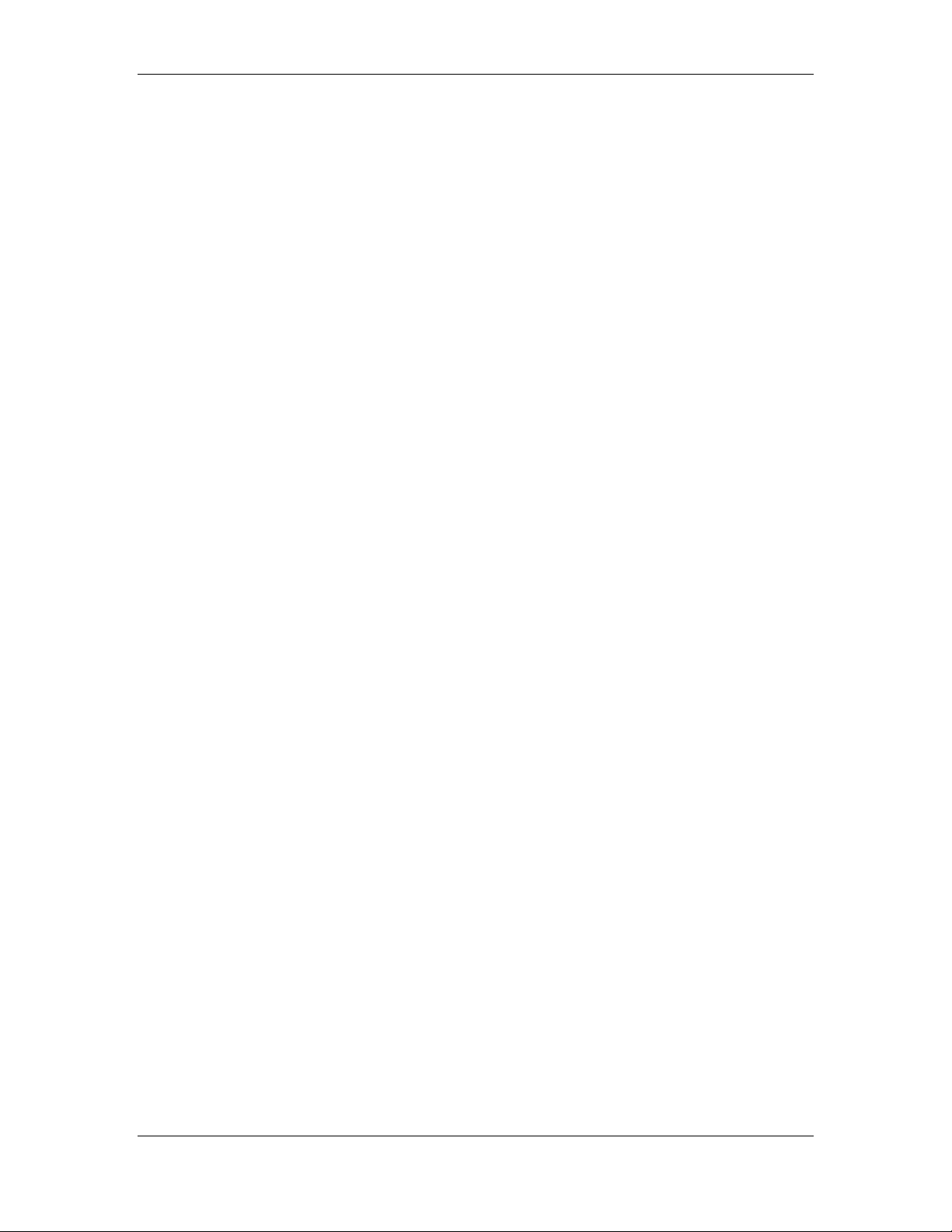
11g Wireless LAN USB 2.0 Client Adapter Version 1.0
Doctors/nurses, point-of-sale employees, and warehouse workers can
access real-time information while dealing with patients, serving
customers and processing inform at ion.
d) Frequently changed environments
Show rooms, meeting rooms, retail stores, and manufacturing sites where
frequently rearrang e t he work place.
e) Small Office and Home Office (SOHO) networks
SOHO users need a cost-effective, easy and quick installation of a small
network.
f) Wireless extensions to Ethernet networks
Network managers in dynamic environments can minimize the overhead
caused by moves, extensions to networks, and other changes with
wireless LANs.
g) Wired LAN backup
Network managers implement wireless LANs to provide backup for
mission-critical applications running on wired networks.
h) Training/Educational facilities
Training sites at corporations and students at universities use wireless
connectivity to ease access to information, information exchanges, and
learning.
1.6 Network Configuration
To better understand how the wireless LAN products work together to create a
wireless network, it might be helpful to depict a few of the possible wireless LAN PC
card network configurations. The wireless LAN products can be configured as:
a) Ad-hoc (or peer-to-peer) for departmental or SOHO LANs.
b) Infrastructure for enterprise LANs.
a) Ad-hoc (peer-to-peer) Mode
This is the simplest network configuration with several computers
equipped with the PC Cards that form a wireless network whenever they
are within range of one another. In ad-hoc mode, each client is peer-topeer, would only have access to the resources of the other client and
does not require an access point. This is the easiest and least expensive
way for the SOHO to set up a wireless network. The image below depicts
a network in ad-hoc mode.
6
Page 7
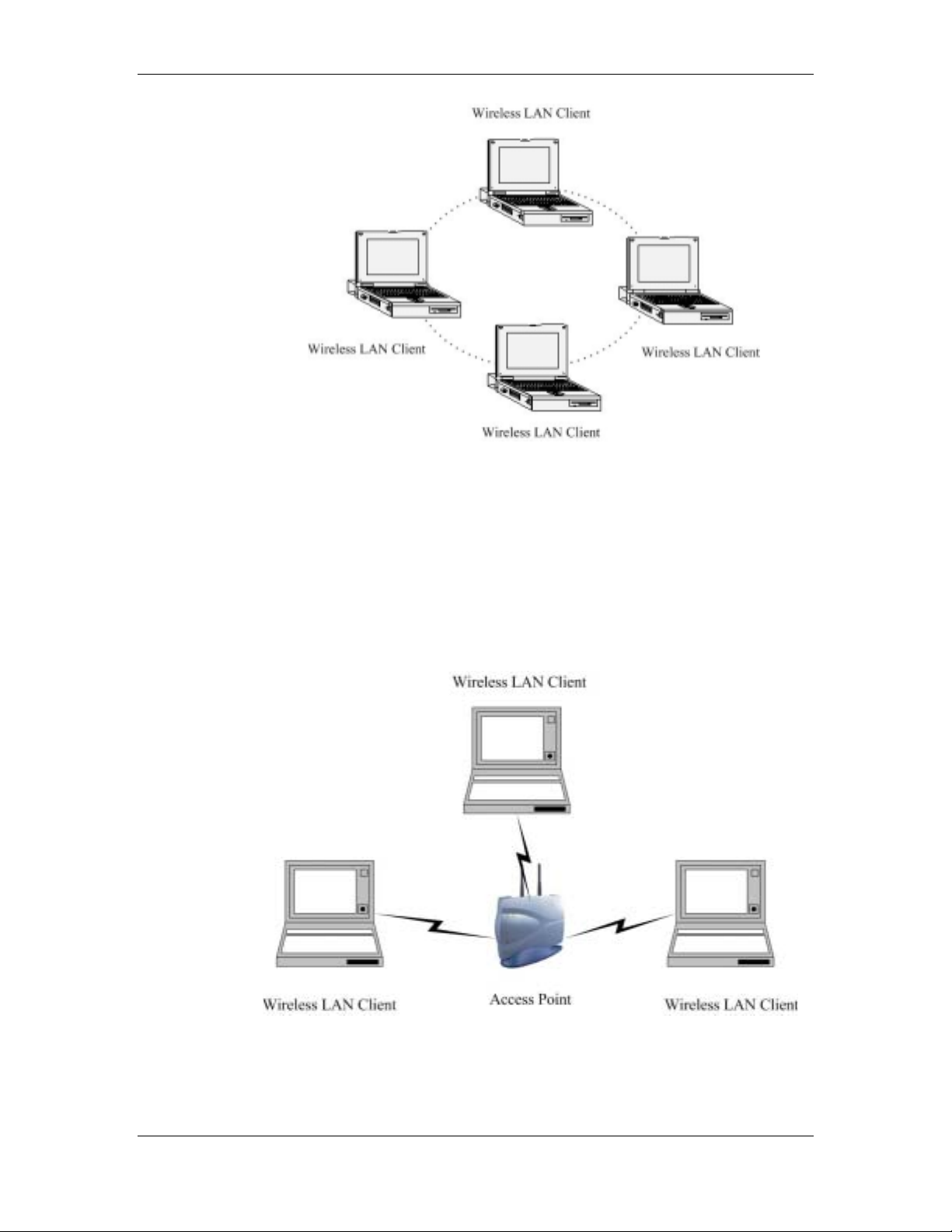
11g Wireless LAN USB 2.0 Client Adapter Version 1.0
b) Infrastructure Mode
The infrastructure mode requires the use of an access point (AP). In this
mode, all wireless communication between two computers has to be via
the AP. It doesn’t matter if the AP is stand-alone or wired to an Ethernet
network. If used in stand-alone, the AP can extend the range of
independent wireless LANs by acting as a repeater, which effectively
doubles the distance between wireless stations. The image below
depicts a network in infrastructur e mode.
7
Page 8
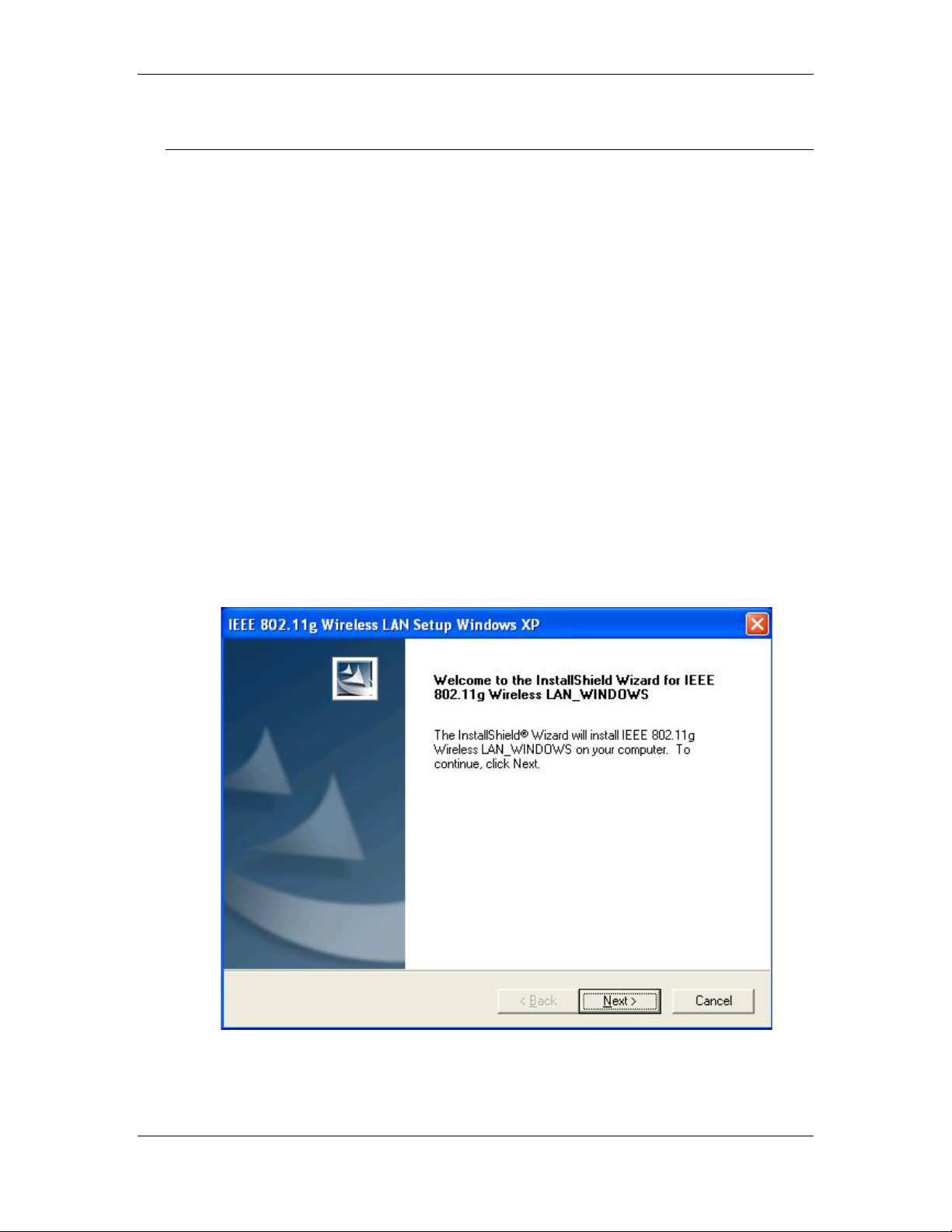
11g Wireless LAN USB 2.0 Client Adapter Version 1.0
2 Install Drivers & Client Utility
2.1 Before You Begin
Before installing the new drivers of your USB adapter, you need to disable all of the
Wireless LAN USB drivers t hat you have installed.
During the installation, Windows 98SE/ME/2000/XP may need to copy systems files
from its installation CD. Therefore, you may need a copy of the Windows installation
CD at hand before installing the drivers. On many systems, instead of a CD, the
necessary installation files are archived on the hard disk in C:\WINDOWS
\OPTIONS\CABS directory.
2.2 Installing the Drivers
Follow the steps below in order to install the USB adapter drivers:
1. Insert the CD-ROM that was provided to you in this package. The setup
should run automatically. If the setup does not run automatically, then you
must manually select the setup.exe file from the CD-ROM drive.
2. Once the setup begins you will see the Install Shield Wizard, as the image
depicts below.
8
Page 9
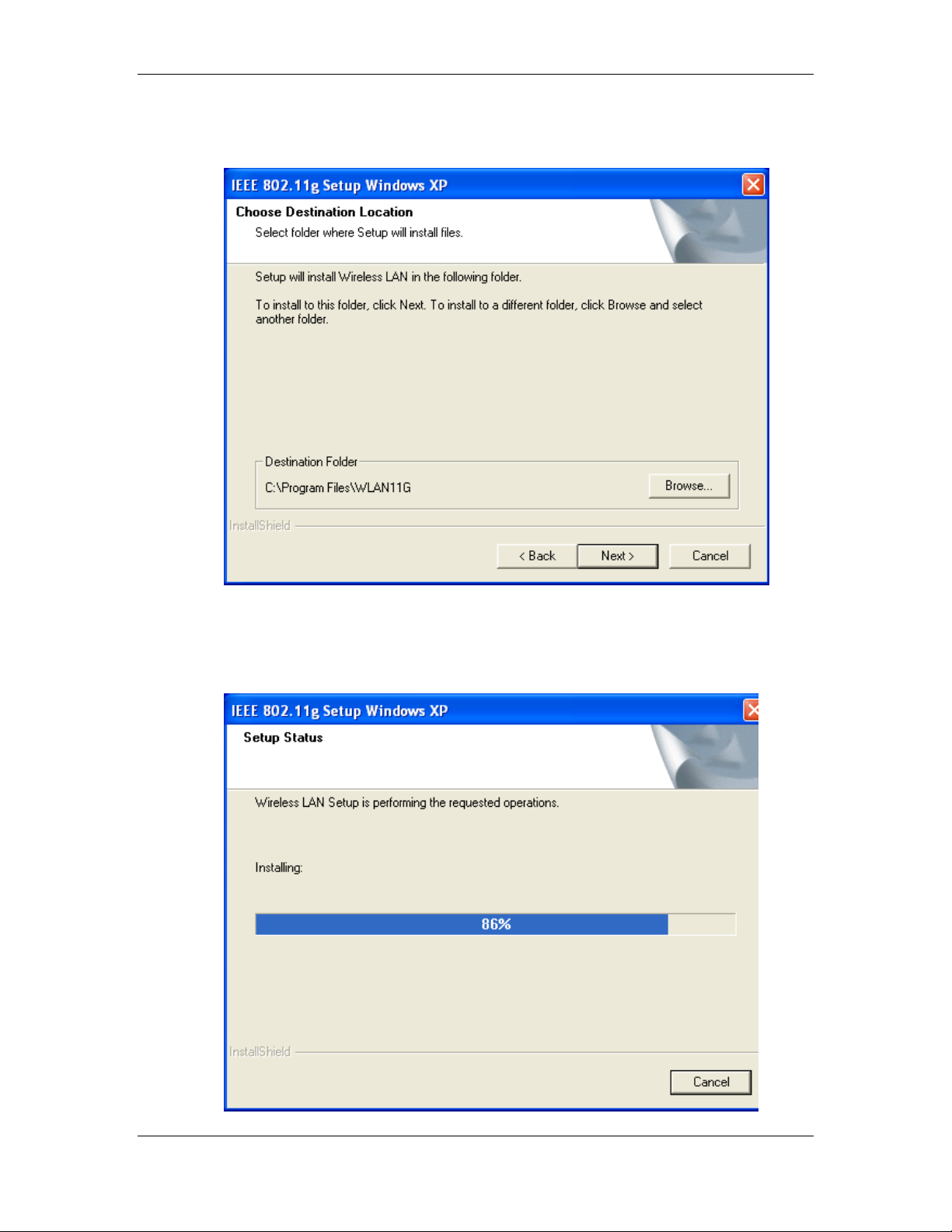
11g Wireless LAN USB 2.0 Client Adapter Version 1.0
3. Click on the Next button to continue. The Setup Wizard will then let you
select a destination folder for the drivers, as the image depicts below.
4. Click on the Browse button to select another drive or folder to install the
drivers, and then click on the Next button. If you would like to use the default
destination folder, click on the Next button. The drivers will then copy to your
hard disk drive, as displayed below.
9
Page 10
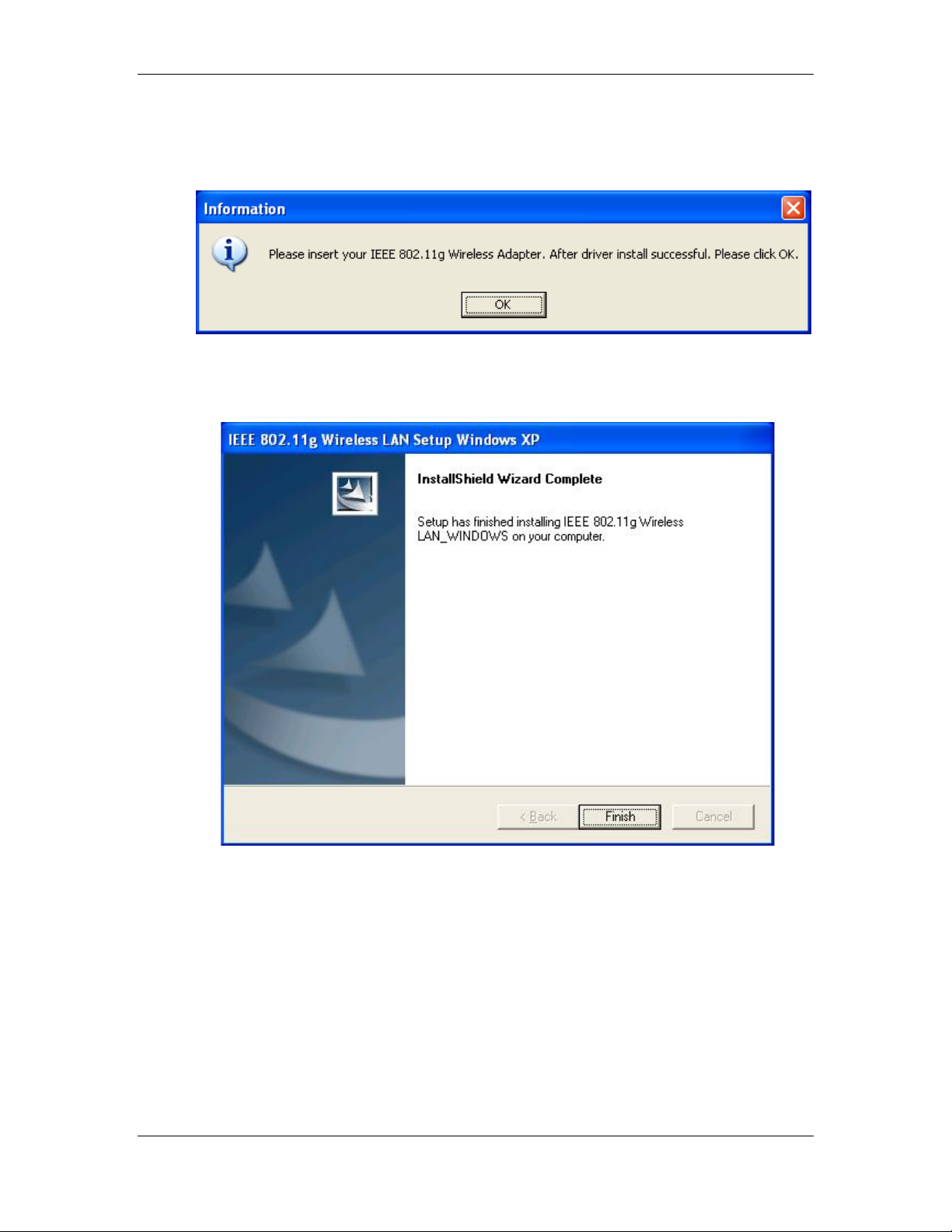
11g Wireless LAN USB 2.0 Client Adapter Version 1.0
5. The Install Wizard will then remind you to insert the WLAN adapter after the
setup is complete. Click on the OK button to continue.
6. The first part of the driver installation is complete. Select Yes, I want to
restart my computer now, radio button and then click on the Finish button.
7. After you computer has restarted, plug the USB cable into the USB port of
your notebook or PC. Windows will automatically detect the USB adapter
and display the Found New Hardware Wizard, as t he im age depicts below.
10
Page 11

11g Wireless LAN USB 2.0 Client Adapter Version 1.0
8. Select the Install the software automatically (Recommended) radio button,
and then click on the Next button to continue.
9. If you are using Windows XP, you will see a message regarding Windows
Logo Testing , click on the Continue Any way button to continue.
11
Page 12

11g Wireless LAN USB 2.0 Client Adapter Version 1.0
10. The Setup Wizard will then copy the necessary files. The Driver & Utility
installation is now complete, click on the Finish button.
12
Page 13

11g Wireless LAN USB 2.0 Client Adapter Version 1.0
2.3 Verify the Instillation
Follow the steps below in order to verify that the USB adapter has been installed and
is functioning properly:
1. Click on Start > Settings > Control Panel.
2. Double click on the System icon.
3. Click on the Hardware tab, and then click on the Device Manger button.
4. Select Network adapters to view a list of network adapters on your PC. You
will then see a window similar to the image below.
5. Make sur e that there isn’t a yellow (?) or a red (X) next to the USB adapter
(Local 11g USB). If you see a (?) or (X) you would need to uninstall the
drivers, and reinstall them again. In order to uninstall the drivers refer to
Chapter 4.
13
Page 14

11g Wireless LAN USB 2.0 Client Adapter Version 1.0
2.4 Disable Windows WEP/SSID Configuration
In order to configure SSID and WEP settings from the Client Utility, you must first
disable the Windows based SSID and WEP configuration from the Network
Configuration in the Control Panel. Follow the steps below in order to disable the
SSID and WEP on Windows.
1. Click on Start > Settings > Control Panel.
2. Double click on the Network Connections icon.
3. Right-click on the wireless network connection for the USB adapter, and then
select Properties. The icon may look similar to the imag e below.
After you click on Properties, the Wireless Network Connection Properties
window will appear, as the image depicts below:
4. Click on the Wireless Networks tab, you will then see the f ollowing scr een.
14
Page 15

11g Wireless LAN USB 2.0 Client Adapter Version 1.0
5. Make sure that there isn’t any check placed in the Use Windows to
configure my wireless netw ork set t i ngs check box.
6. Click on the OK button.
15
Page 16

11g Wireless LAN USB 2.0 Client Adapter Version 1.0
3 Using the Client Utility
After a successful installation you will see the USB adapter Client Utility in the
Windows Program group called IEEE 802.11g.
To run the Client Utility click Start > Programs > IEEE 802.11.g > IEEE 802.11.g
WLAN Utility.
3.1 Status
The Status tab displays the current status of the wireless radio. The following information is included in this tab, as the im age depicts below.
State: This indicates the state of the client. There are three options:
o Associated: Indicates t hat the wireless client is connected to an
Access Point (AP). The BSSID is shown in the form of six HEX
digits, which is the MAC address of the AP.
o Scanning: Indicates that the wireless client is searching for an AP
in the area.
o Disconnected: Indicates that there are no APs or clients in the
area.
Current Channel: The operating frequency channel that the client is
using (infrastructure m ode) .
Current Tx Rate: The current rate at which the client is tr ansm it ting.
Throughput (bytes/sec): Displays the Tx (transmit) and Rx (receive)
16
Page 17

11g Wireless LAN USB 2.0 Client Adapter Version 1.0
bytes per second.
Link Quality: In infrastructure m ode, this bar displays the transmission
quality between an AP and a client. In Ad-hoc mode, this bar displays
the transmission quality between one client, and another.
Signal Strength: This bar displays the strength of t he signal received
from an AP or client.
Enable/Disable Radio: Click on this button to switch on/off the wireless
radio.
Rescan: Click on this button to rescan t he environm ent for a better
signal/frequency.
Click on the Apply or OK button if you have made any changes.
3.2 Site Survey
The Site Survey tab displays a list of Access Points and Stations in the area, and allows you to connect to a specific one. The following information is included in this tab, as the image depicts below.
SSID: displays the SSID of the Access Point.
LQ: displays the link quality of t he Access Point.
NT: displays the network type, 11g or 11b.
C: displays the channel number of the Access Point.
BSSID: displays the MAC address of the Access Point.
W: indicates whether W EP is enabled.
17
Page 18

11g Wireless LAN USB 2.0 Client Adapter Version 1.0
Mode: indicates whether the SSID is a Station (PP) or Access Point (AP).
WPA: indicates whether WPA (Wi-Fi Protected Access) is enabled.
Connect: to connect with a specific Access Point, select the Access
Point from the drop-down list, and t hen click on the Connect button.
Scan: to view a list of Access Points in the area click on the Scan button.
Click on the Apply or OK button if you have made any changes.
3.3 Configuration
The Configuration tab displays settings such as profile name, network name, network type, and 802.11d country selection. The following information is included in this tab, as the image depicts below.
Profile: click on the Save As button and enter a name for this profile;
this can be any name that you may associate with your network. This
feature comes in handy when you need to work at several locations
where there are different network set t ings. Using this you can configure
a different profile for each of your networks.
Network Name: ent er t he SSID of the network. The SSID is a unique
name shared among all points in your wireless network. The SSID must
be identical for all points in the network, and is case- sensitive.
Network Type: select Peer-to-Peer or Access Point from the drop-down
list.
o Peer-to-Peer: if two or more stations exchange data directly
18
Page 19

11g Wireless LAN USB 2.0 Client Adapter Version 1.0
without an AP.
o Access Point: if the stations exchange data through an Access
Point.
Peer-to-Peer Channel: this option is just for Peer-to-Peer (Ad-Hoc)
mode. You need to specify a channel on which the communications are
established. Each station in a Peer-to-Peer (Ad-Hoc) network must
specify the same channel and network type (SSID) .
802.11d: Select Strict or Flexible if you would like to enable 802.11d. If
you select Flexible, you must select your country from the Domain
drop-down list.
Click on the Apply button to save the changes.
3.4 WEP
The WEP tab displays the WEP settings. Encryption is designed to make the
data transmission more secure. You may select 64 or 128-bit WEP (Wired
Equivalent Privacy) key to encrypt data (Default setting is Disable). WEP
encrypts each frame transmitted from the radio using one of the Keys from a
panel. When you use WEP to communicate with the other wireless clients, all the
wireless devices in this network must have the same encryption key or pass
phrase. The following information is included in this tab, as the image depicts
below.
Encryption (WEP security): Select one of the encryption keys (64-bit, 128-
bit, or disable) from t he drop-down list. Click either on Create Keys
Manually radio button or on Create Keys with Passphrase radio button.
19
Page 20

11g Wireless LAN USB 2.0 Client Adapter Version 1.0
There are two ways, Alphanumeric and Hexadecimal, to set the different
characters
Create Keys with Pass phrase: Type a character string into the field. For
64-bit enter 5 alphanumeric or 10 hexadecimal characters . For 128-bit enter
13 alphanumeric or 26 hexadecimal characters.
Click on the Apply button to save the changes.
3.5 Security
The Security tab displays the authentication security settings such as MD5, LEAP, TTLS, PEAP, TLS Smart card, and WPA-PSK. Details on how to configure each of these settings are listed in t his sect ion.
3.5.1 No Authentication
Authentication Type: If your network does not require any authentication,
select None from the drop down list.
Enable WPA: Place a check in this box if you would like to enable the WPA
function. WPA (Wi-Fi Protected Access) was designed to improve upon the
security features of WEP (Wired Equivalent Privacy). The technology is
designed to work with existing Wi-Fi products that have been enabled with
WEP. WPA provides improved data encryption through the Temporal
Integrity Protocol (TKIP), which scrambles the keys using a hashing
algorithm and by adding an integrity-checking feature which makes sure that
keys haven’t been tampered with.
20
Page 21

11g Wireless LAN USB 2.0 Client Adapter Version 1.0
Authentication Mode: select an authentication mode from the drop-down
list. Options available are Open, Shared, or AutoSwitch. Select
AutoSwitch if you would like the device to automatically switch between
Open and Shared authentication mode.
Click on the Apply button to save the changes.
3.5.2 MD5-Challenge
Authentication Type: If your network uses MD5 to authenticate its users,
select MD5-Challenge from the drop down list.
Username: Enter the user name.
Password: Enter the password.
Authentication Mode: select an authentication mode from the drop-down
list. Options available are Open, Shared, or AutoSwitch. Select
AutoSwitch if you would like the device to automatically switch between
Open and Shared authentication mode.
Click on the Apply button to save the changes.
21
Page 22

11g Wireless LAN USB 2.0 Client Adapter Version 1.0
3.5.3 LEAP
Authentication Type: If your network uses LEAP to authenticate its users,
select LEAP from the drop down list. LEAP (Lightweight Extensible Authentication Protocol) also known as Cisco-Wireless EAP provides username/password-based authentication between a wireless client and a RADIUS server. LEAP is one of several protocols used with the IEEE
802.1X standard for LAN port access control. LEAP also delivers a session
key to the authenticated station, so that future frames can be encrypted with
a key that is different than keys used by others sessions. Dynamic key
delivery eliminates one big vulnerability; static encryption keys that are
shared by all stations in the WL AN.
Username: Enter the user name.
Password: Enter the password.
Enable WPA: Place a check in this box if you would like to enable the WPA
function. WPA (Wi-Fi Protected Access) was designed to improve upon the
security features of WEP (Wired Equivalent Privacy). The technology is
designed to work with existing Wi-FI products that have been enabled with
WEP. WPA provides improved data encryption through the Temporal
Integrity Protocol (TKIP), which scrambles the keys using a hashing
algorithm and by adding an integrity-checking feature which makes sure that
keys haven’t been tampered with.
Authentication Mode: select an authentication mode from the drop-down
list. Options available are Open, Shared, or AutoSwitch. Select
AutoSwitch if you would like the device to automatically switch between
Open and Shared authentication mode.
22
Page 23

11g Wireless LAN USB 2.0 Client Adapter Version 1.0
Use Network EAP: Place a check in box if you would like to use EAP. EAP
(Extensible Authentication Protocol) is an extension to the PPP protocol that
enables a variety of authentication protocols to be used. It passes through
the exchange of authentication messages, allowing the authentication
software stored in a server to interact with its counterpart in the client
Click on the Apply button to save the changes.
3.5.4 TTLS
Authentication Type: If your network uses TTLS to authenticate its users,
select TTLS from the drop down list. TLS (Transport Layer Security) is an IETF standardized authentication protocol that uses PKI (Public Key Infrastructure) certificate-based authentication of both the client and authentication server.
Username: Enter the user name.
Use Client Certificate: Place a check in this box if you would like to use a
client certificate and then click on the Select button.
Server Name: Enter the name of the server.
Allow Intermediate CA: During tunnel creation the Client must verify the
Server’s certificate. When checking this certificate the signature
is verified against a list of trusted certificate authorities. If this param eter is
true then the Client will also accept a signature from a trusted intermediate
certificate authority, otherwise we will not.
Allow Subdomains: During tunnel creation the Client must verify the
Server’s certificate.
This parameter indicates whether the Server’s name
23
Page 24

11g Wireless LAN USB 2.0 Client Adapter Version 1.0
must match the Server Name parameter exactly or if only the sub domain
must match.
Tunneled Authentication / Username: Enter the user name.
Tunneled Authentication / Password: Enter the password.
Authentication: Select an authentication method from the drop-down list.
Enable WPA: Place a check in this box if you would like to enable the WPA
function. WPA (Wi-Fi Protected Access) was designed to improve upon the
security features of WEP (Wired Equivalent Privacy). The technology is
designed to work with existing Wi-Fi products that have been enabled with
WEP. WPA provides improved data encryption through the Temporal
Integrity Protocol (TKIP), which scrambles the keys using a hashing
algorithm and by adding an integrity-checking feature which makes sure that
keys haven’t been tampered with.
Authentication Mode: select an authentication mode from the drop-down
list. Options available are Open, Shared, or AutoSwitch. Select
AutoSwitch if you would like the device to automatically switch between
Open and Shared authentication mode.
Click on the Apply button to save the changes.
3.5.5 PEAP
Authentication Type: If your network uses PEAP to authenticate its users,
select PEAP from the drop down list. PEAP (Protected Extensible Authentication Protocol) is a protocol developed jointly by Microsoft, RSA Security, and Cisco for transmitting authentication data, including passwords over an 802.11 wireless network. PEAP authenticates wireless LAN clients using only server-side digital certificates by creating an SSL/TLS tunnel
24
Page 25

11g Wireless LAN USB 2.0 Client Adapter Version 1.0
between the client and the authentication server. The tunnel then protects
the subsequent user authentication exchange.
Username: Enter the user name.
Use Client Certificate: Place a check in this box if you would like to use a
client certificate and then click on the Select button.
Server Name: Enter the name of the server.
Allow Intermediate CA: During tunnel creation the Client must verify the
Server’s certificate. When checking this certificate the signature
is verified against a list of trusted certificate authorities. If this param eter is
true then the Client will also accept a signature from a trusted intermediate
certificate authority, otherwise we will not.
Allow Subdomains: During tunnel creation the Client must verify the
Server’s certificate.
This parameter indicates whether the Server’s name
must match the Server Name parameter exactly or if only the sub domain
must match.
Tunneled Authentication / Username: Enter the user name.
Tunneled Authentication / Password: Enter the password.
Authentication: Select an authentication method from the drop-down list.
Enable WPA: Place a check in this box if you would like to enable the WPA
function. WPA (Wi-Fi Protected Access) was designed to improve upon the
security features of WEP (Wired Equivalent Privacy). The technology is
designed to work with existing Wi-Fi products that have been enabled with
WEP. WPA provides improved data encryption through the Temporal
Integrity Protocol (TKIP), which scrambles the keys using a hashing
algorithm and by adding an integrity-checking feature which makes sure that
keys haven’t been tampered with.
Authentication Mode: select an authentication mode from the drop-down
list. Options available are Open, Shared, or AutoSwitch. Select
AutoSwitch if you would like the device to automatically switch between
Open and Shared authentication mode.
Click on the Apply button to save the changes.
25
Page 26

11g Wireless LAN USB 2.0 Client Adapter Version 1.0
3.5.6 TLS / Smart Card
Authentication Type: If your network uses TLS or Smart Card to
authenticate its users, select TLS/Smartcard from the drop down list. TLS (Transport Layer Security) is an IETF standardized authentication protocol that uses PKI (Public Key Infrastructure) certificate-based authentication of both the client and authentication server.
Username: Enter the user name.
Use Client Certificate: Place a check in this box if you would like to use a
client certificate and then click on the Select button.
Server Name: Enter the name of the server.
Allow Intermediate CA: During tunnel creation the Client must verify the
Server’s certificate. When checking this certificate the signature
is verified against a list of trusted certificate authorities. If this param eter is
true then the Client will also accept a signature from a trusted intermediate
certificate authority, otherwise we will not.
Allow Subdomains: During tunnel creation the Client must verify the
Server’s certificate.
must match the Server Name parameter exactly or if only the sub domain
must match.
Tunneled Authentication / Username: Enter the user name.
Tunneled Authentication / Password: Enter the password.
Authentication: Select an authentication method from the drop-down list.
Enable WPA: Place a check in this box if you would like to enable the WPA
function. WPA (Wi-Fi Protected Access) was designed to improve upon the
security features of WEP (Wired Equivalent Privacy). The technology is
This parameter indicates whether the Server’s name
26
Page 27

11g Wireless LAN USB 2.0 Client Adapter Version 1.0
designed to work with existing Wi-Fi products that have been enabled with
WEP. WPA provides improved data encryption through the Temporal
Integrity Protocol (TKIP), which scrambles the keys using a hashing
algorithm and by adding an integrity-checking feature which makes sure that
keys haven’t been tampered with.
Authentication Mode: select an authentication mode from the drop-down
list. Options available are Open, Shared, or AutoSwitch. Select
AutoSwitch if you would like the device to automatically switch between
Open and Shared authentication mode.
Click on the Apply button to save the changes.
3.5.7 WPA – PSK
Authentication Type: If your network uses WPA-PSK (Pre-shared key) to
authenticate its users, select WPA-PSK from the drop down list. WPA –
PSK (Pre-shared Key) is used in a Pre Shared Key mode that does not
require an authentication server. Access to the Internet and the rest of the
wireless network services is allowed only if the pre-shared key of the
computer matches that of the Access Point. This approach offers the
simplicity of the WEP key, but uses stronger TKIP encryption.
Shared Secret Key (PSK): Enter the shared secret key.
Click on the Apply button to save the changes.
27
Page 28

11g Wireless LAN USB 2.0 Client Adapter Version 1.0
3.6 About
The About tab displays information about the device. This includes the network
driver version and date, configuration utility version and date, and the NIC
(Network Interface Card) firmware version and date.
28
Page 29

11g Wireless LAN USB 2.0 Client Adapter Version 1.0
4 Uninstall the Drivers & Client Utility
If the USB Client Adapter installation is unsuccessful for any reason, the best
way to solve the problem may be to completely uninstall the USB adapter and its
utility and repeat the installation procedure again.
Follow the steps below in order to uninstall the Client Utility:
1. Click on Start > Programs > IEEE 802.11.g > Uninstall WLAN Utility.
2. You will then see the following message, click on the OK button to continue.
3. At this you must remove the device from your notebook or PC, and then click
on the OK button. The Utility & Drivers will then be removed from your
system.
29
Page 30

11g Wireless LAN USB 2.0 Client Adapter Version 1.0
4. The Uninstallation is complete. Select the Yes, I want to restart my
computer now radio button, and t hen click on the Finish button.
30
Page 31

11g Wireless LAN USB 2.0 Client Adapter Version 1.0
Appendix A – Specifications
General
Data Rates
Network Standards
Compliance
USB Interface
Physical
Form Factor
Interface
LED
Antenna
Dimension
RF Information
Frequency Band
Channels
Media Access Protocol
1, 2, 5.5, 6, 9, 11, 12, 18, 24, 36, 48, 54 Mbps
IEEE 802.11b, IEEE 802.11g
FCC Part 15, ETSI 300/328/CE
Operational Voltage: 5V
Current Limited: 500mA
USB Data Rate: 12Mbps(USB1.1), 480Mbps(USB2.0)
USB2.0
USB Mini A Type
Action: Blinking
Omni-directional Integrated Antenna
115(L) mm x 100(W) mm x 25.5(H) mm
2412 – 2483.5 MHz
11 for North America, 14 for Japan, 13 for Europe,
2 for Spain, 4 for France
Carrier Sense Multiple Access with Collision Avoidance
(CSMA/CA)
Orthogonal Frequency Division Multiplexing (OFDM)
Modulation Technology
Receive Sensitivity (typical)
Available transmit power
DBPSK @ 1Mbps
DQPSK @2Mbps
CCK @ 5.5 & 11Mbps
BPSK @ 6 and 9 Mbps
QPSK @ 12 and 18 Mbps
16-QAM @ 24 and 36 Mbps
64-QAM @ 48 and 54 Mbps
-89dBm @ 1Mbps -87dBm @ 6Mbps -79dBm @
24Mbps
-86dBm @ 2Mbps -87dBm @ 9Mbps -75dBm @
36Mbps
-85dBm @ 5.5Mbps -84dBm @ 12Mbps -68dBm @
48Mbps
-82dBm @ 11Mbps -82dBm @ 18Mbps -68dBm @
54Mbps
18dBm @1, 2, 5.5 and 11Mbps
18dBm @6Mbps 14dBm @24Mbps
31
Page 32

11g Wireless LAN USB 2.0 Client Adapter Version 1.0
18dBm @9Mbps 14dBm @36Mbps
16dBm @12Mbps 12.5dBm @48Mbps
16dBm @18Mbps 12.5dBm @54Mbps
Software
Drivers
Security
Compliance
Environmental
Windows98SE/ME/2000/XP
WEP—64/128bit Encryption
WPA— Wi-Fi Protected Access
PSK (Pre share key) with 64/ 128-bit WEP Key
IEEE802.1x (TLS/TTLS supplicant) Support
TKIP
WIFI and WHQL compatible
Temperature Range
Humidity (non-condensing)
-0°C to 50°C - Operating
-20°Cto 70°C - Storage
5%~95% Ty pical
32
Page 33

11g Wireless LAN USB 2.0 Client Adapter Version 1.0
Appendix B – FCC Interference Statement
Federal Communication Commission Interference Statement
This equipment has been tested and found to comply with the limits for a Class B digital device,
pursuant to Part 15 of the FCC Rules. These limits are designed to provide reasonable protection
against harmful interference in a residential installation. This equipment generates uses and can
radiate radio frequency energy and, if not installed and used in accordance with the instructions, may
cause harmful interference to radio communications. However, there is no guarantee that interference
will not occur in a particular installation. If this equipment does cause harmful interference to radio or
television reception, which can be determined by turning the equipment off and on, the user is
encouraged to try to correct the interference by one of the following measures:
Reorient or relocate the receiving antenna.
Increase the separation between the equipment and receiver.
Connect the equipment into an outlet on a circuit different from that to which the receiver is
connected.
Consult the dealer or an experienced radio/TV technician for help.
FCC Caution: Any changes or modifications not expressly approved by the party responsible for
compliance could void the user's authority to operate this equipment.
This device complies with Part 15 of the FCC Rules. Operation is subject to the following two conditions:
(1) This device may not cause harmful interference, and (2) this device must accept any interference
received, including interference that may cause undesired operation.
IMPORTANT NOTE:
FCC Radiation Exposure Statement:
This equipment complies with FCC radiation exposure limits set forth for an uncontrolled environment.
This equipment should be installed and operated with minimum distance 20cm between the radiator &
your body.
This transmitter must not be co-located or operating in conjunction with any other antenna or transmitter.
Senao declared that WUB-3014 is limited in CH1~11 by specified firmware controlled in USA.
33
