Page 1
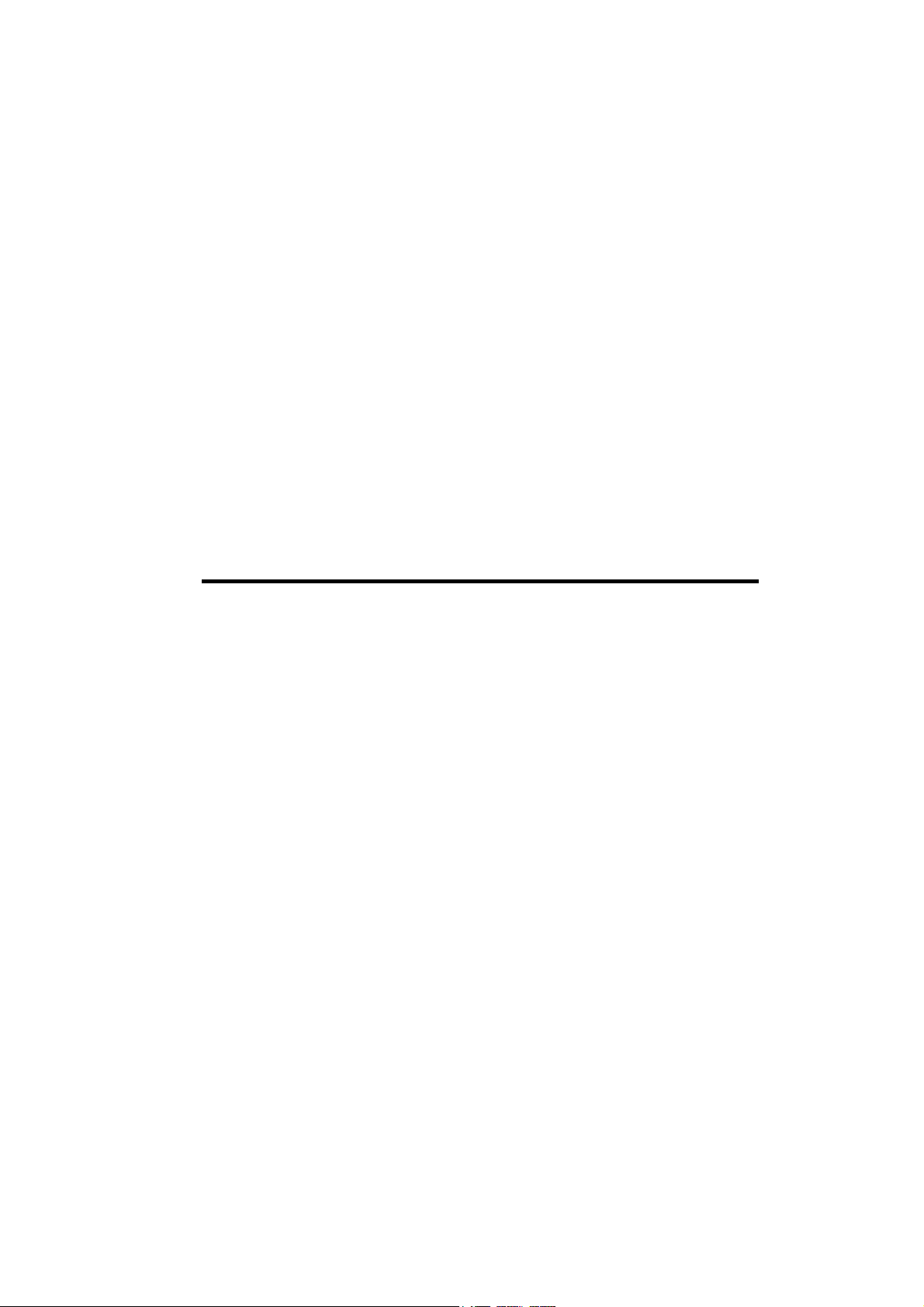
Wireless Compact Flash Card
Users Guide
Before operating the unit, please read this manual and retain it for future
use.
1
Page 2
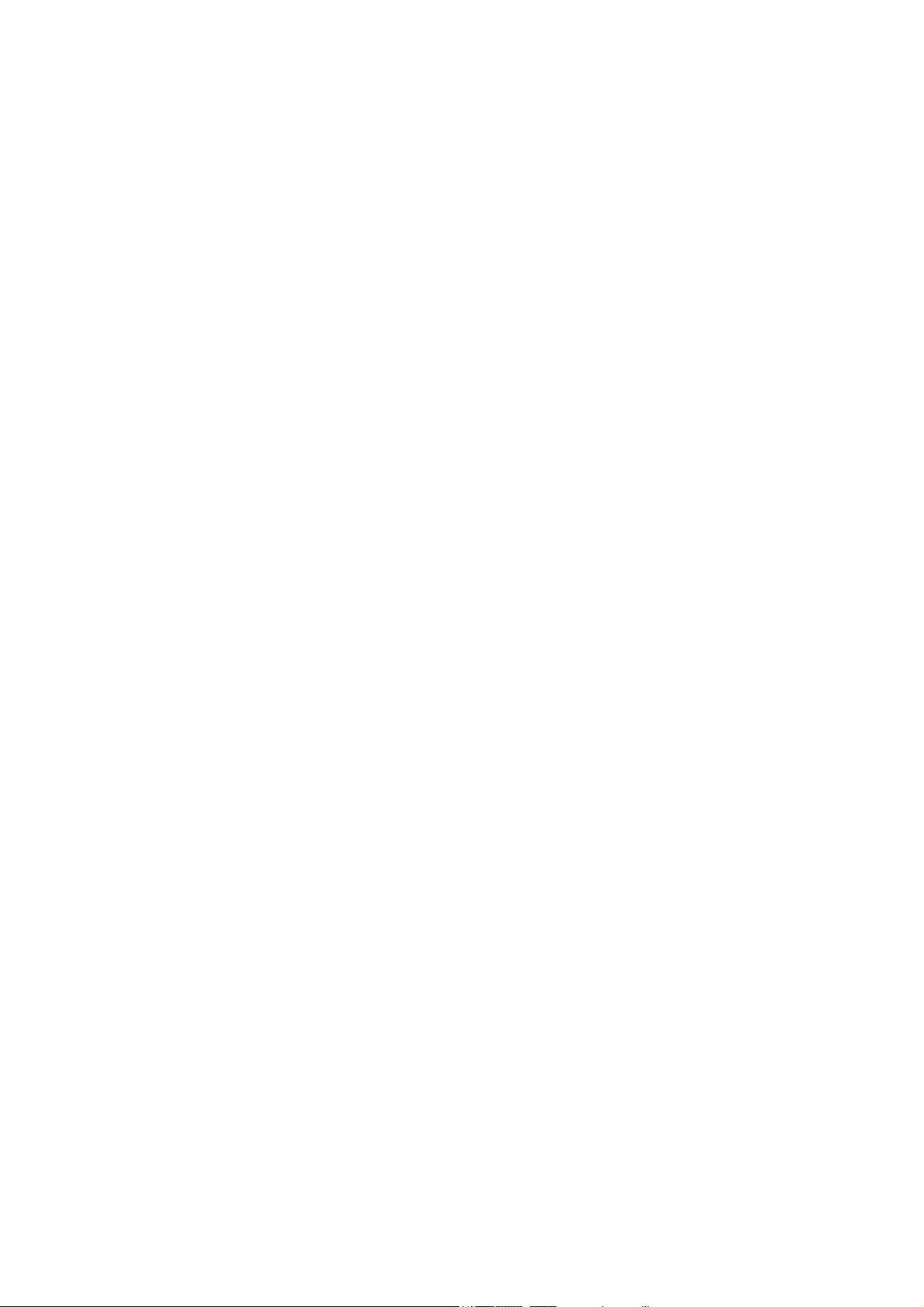
Contents
IInnttrroodduuccttiioon
n...............................................................................................3
Features and Benefits.........................................................................3
Wireless Solutions and Application..................................................4
Package Contents ...............................................................................4
System Requirements ........................................................................4
IInnssttaalllliinngg SSeettuupp UUttiilliittyy ooff WWiirreelleessss LLAANN CCoommppaacctt FFllaasshh CCaarrd
WWiirreelleessss LLAANN SSeettttiinng
UUssiinngg tthhee WWiirreelleessss LLAANN UUttiilliitty
SSppeecciiffiiccaattiioon
n.............................................................................................18
g .............................................................................10
y .............................................................13
d ...........5
AAppppeennddiixx A
A ..............................................................................................20
Network Topology ............................................................................20
AAppppeennddiixx B
B ..............................................................................................24
2
Page 3
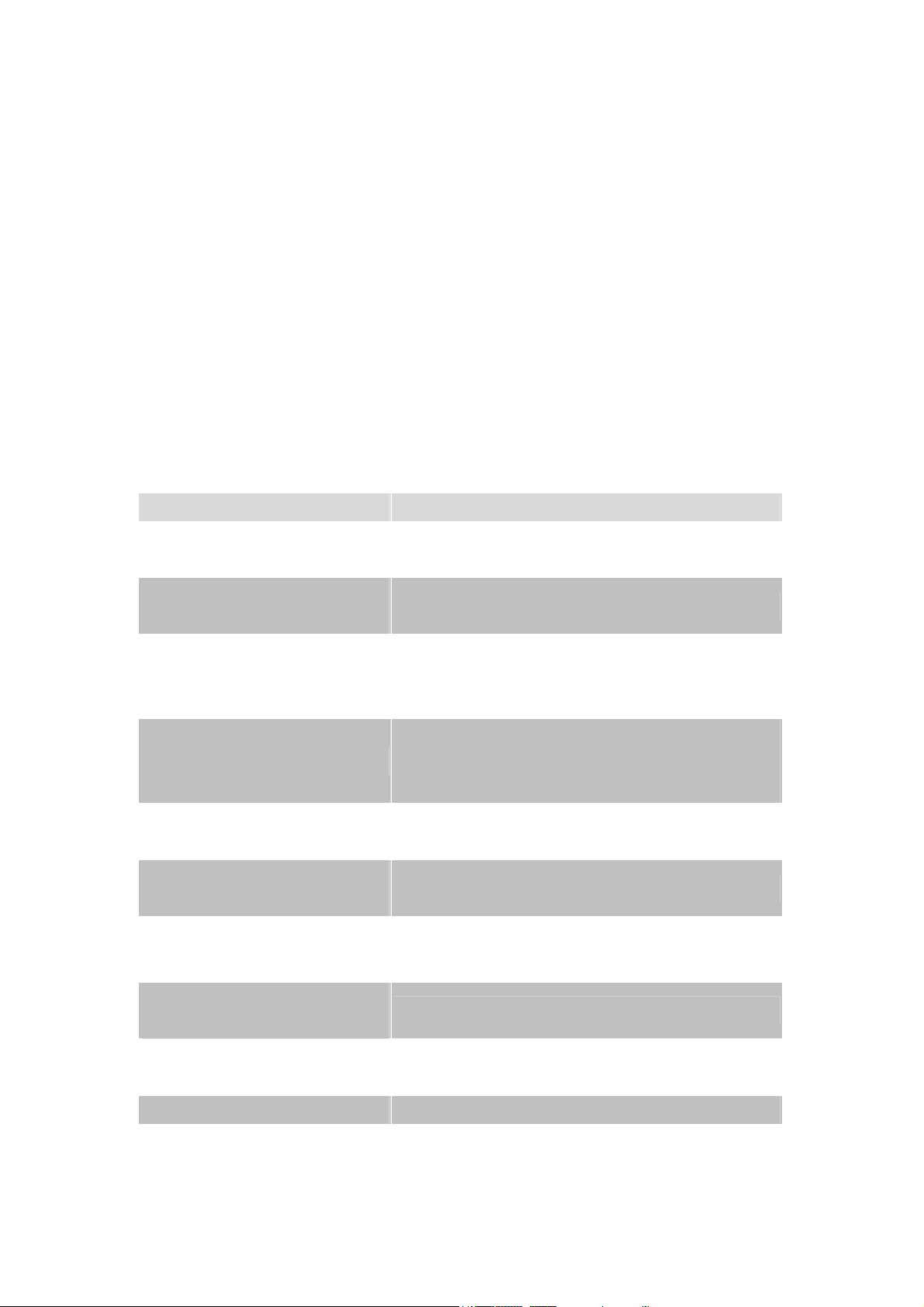
IInnttrroodduuccttiioonn
This product is an IEEE 802.11b Wireless Compact Flash Adapter that uses a
standard Type I CF adapter interface which integrated with wireless LAN technology.
It provides an easy and fast way to access the Internet via wireless network. This
Wireless Compact Flash adapter allows the users to install on PDAs (Personal Digital
Assistants), Pocket/Handheld PCs and other devices equipped with a Type I CF slot.
This Compact Flash Card is 802.11b compliant and the data rate of connection is up
to 11Mbps. With an 802.11b Compact Flash Card you can send and receive E-mail,
synchronize with your desktop computer, and surf the Internet while on the move.
Features and Benefits
11Mbps data transfer rate High-speed data transmission
IEEE 802.11b compliant
Automatic data rate scaling at
11, 5.5, 2 and 1 Mbps
Wired Equivalent Privacy
(WEP) encryption and
decryption support
Compact Flash Type-I standard
Supports both Pocket PC and
Windows PC operating systems
Wide coverage range up to 300
meters in open space
Advanced Power Management
and Suspend on WLAN
Fully interoperable with IEEE802.11b compliant
products
Optimized throughput, range and connectivity
Powerful data security at 64 and 128 bits
Supports a variety of popular computing devices
such as PDA, Pocket PC, Tablet PC, Webpad and
Handheld device
Flexible to work with both your PDA and your
notebook PC
Wireless connectivity for all your computers
Very low power consumption delivers extended
battery life for client devices
Plug and Play Compact Flash
Type-I interface
Significantly improved indoor
multipath distortion
Seamless roaming Full mobility
Direct Sequence Spread Spectrum
(DSSS) technology
Easy installation
Higher link quality in indoor environment
Provides robust, interference-resistant, and secure
wireless connection
3
Page 4
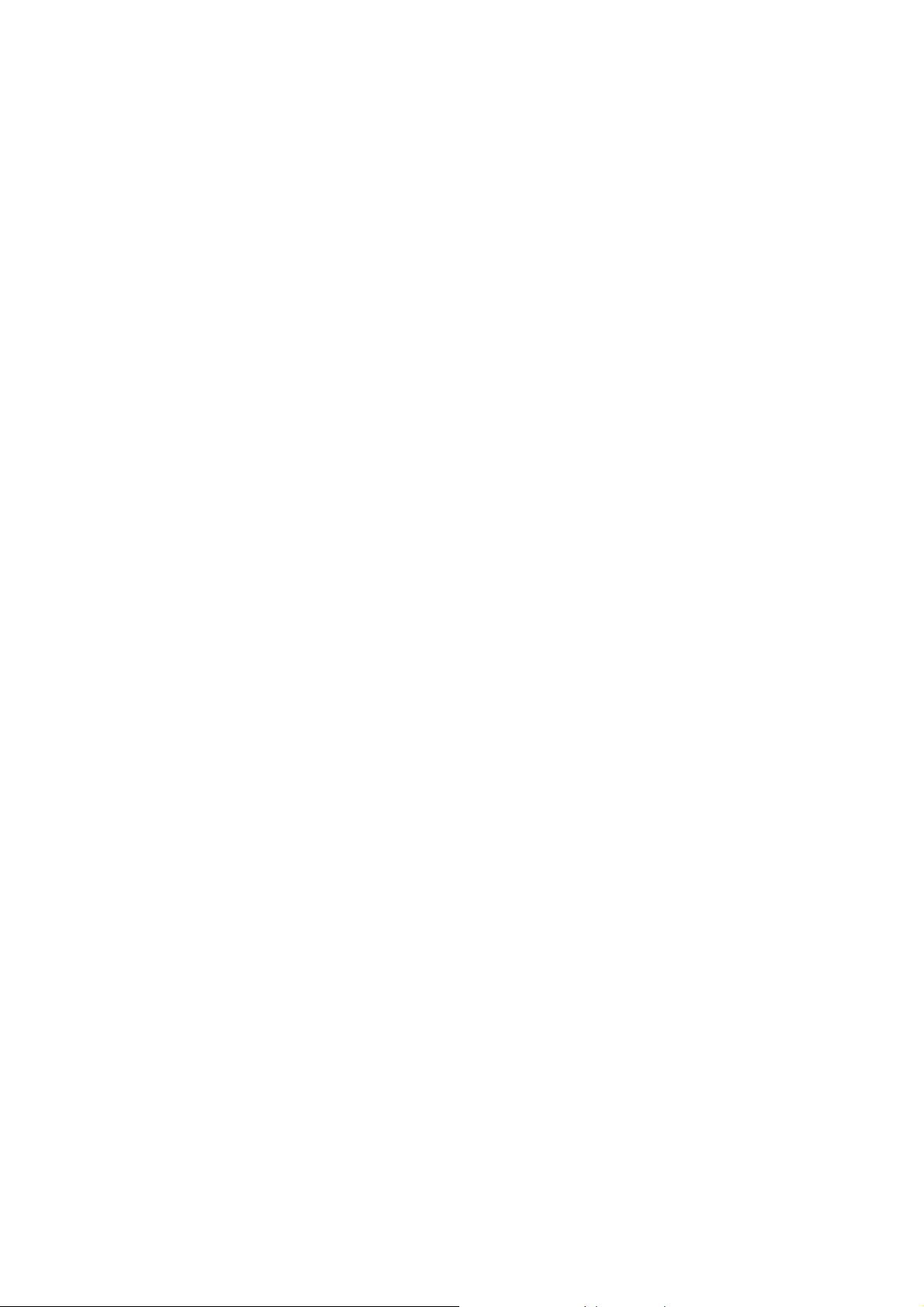
Wireless Solutions and Application
Access existed networks for mobile workers
Allow doctors, nurses, sales access their database while keeping mobility in the
hospitals, retail stores, office campus or other buildings.
Difficult-to-wire environment
There are many situations where wires cannot or cannot easily be laid. Historic
buildings, older buildings, open areas and across busy streets make the installation
of LANs either impossible or very expensive.
Frequently changed environment
Show rooms, meeting rooms, retail stores, and manufacturing sites where the
workplace located are frequently rearranged.
Wired LAN backup
Network managers implement wireless LANs to provide backup for
mission-critical applications running on wired networks.
Wireless extensions to wired networks
Network managers in dynamic environments can minimize the overhead caused
by moves, extensions to networks, and other changes with wireless LANs.
Temporary workgroup
Trade shows, exhibitions, and construction sites that require a temporary network.
Retailers, airlines, and shipping companies need additional workstations during
peak periods.
Small Office/ Home Office (SOHO) Networks
SOHO users need a cost-effective, easy and quick installation of a small network.
Package Contents
y Compact Flash Card Unit
y Installation CD (Include User’s Manual, Acrobat® Reader and Packet PC
Utility Program)
y Quick Installation Guide
System Requirements
For using this Compact Flash Card, the following requirements are needed:
y A Handheld/Pocket PC running Windows CE 3.0/4.0 with an available
Compact Flash Type I slot.
y A computer which uses Windows 98/ME/2000/XP operating system has an
ActiveSync program to connect with the Pocket PC
4
Page 5
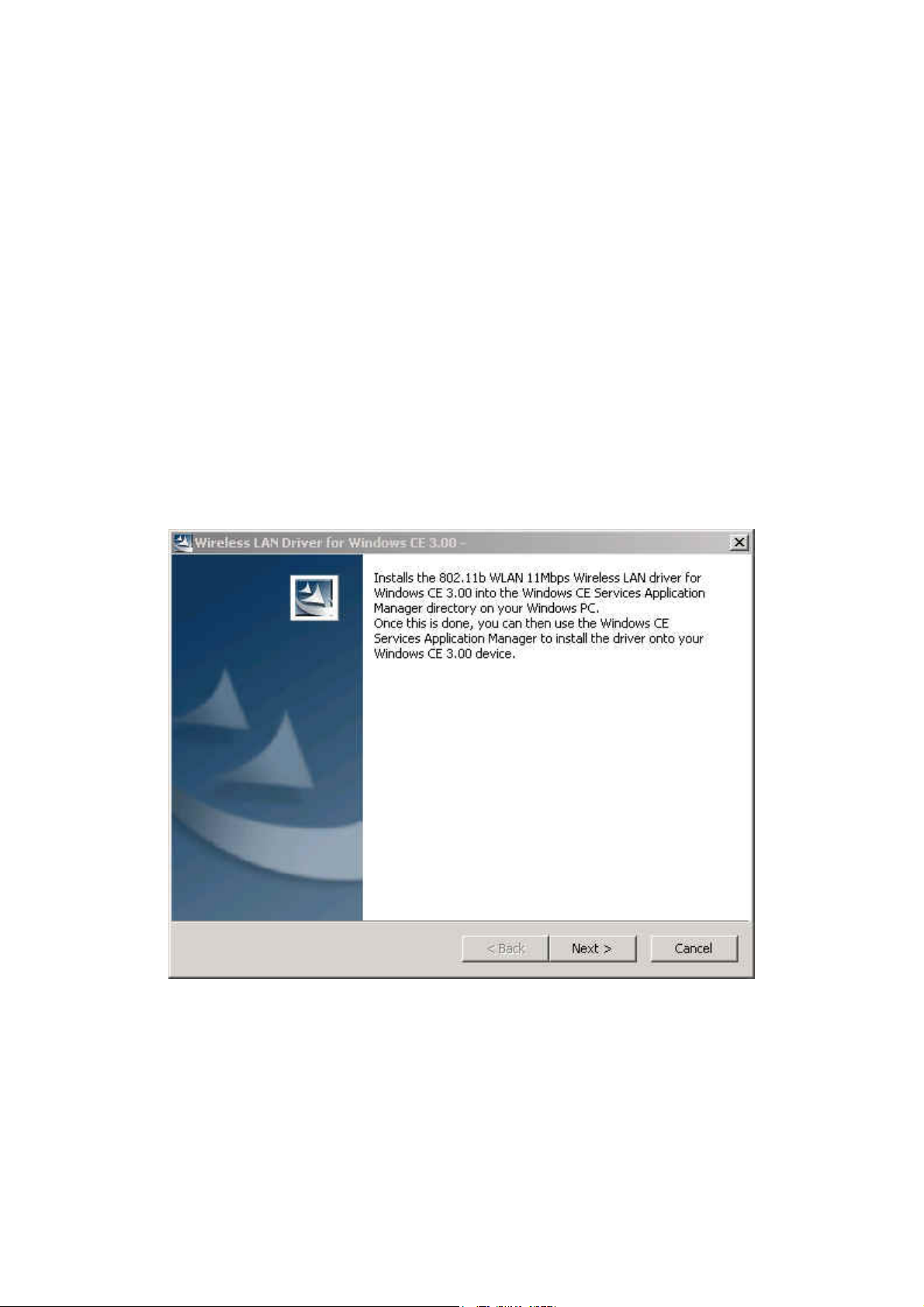
IInnssttaalllliinngg SSeettuupp U
A
N
LLA
1. Create a connection between Hand PC and Desktop/Laptop by Microsoft Active
Sync.
2. To install the PDA’s driver and utility as shown in Figure1 and Figure 2. First,
insert the Wireless LAN Installation CD into your CD-ROM drive on your
Desktop/Laptop. The setup program should start automatically. If it does not start,
you can run it manually by double clicking the file Setup.htm from CD-ROM
drive. From Wireless LAN Installer, select Install CE3.0 Driver or Install CE4.0
Driver based on your PDA model. After the installation dialogue pop up, click
Open button. The InstallShield Wizard should be launched and the Setup window
will display. Click NEXT to continue.
N
Coo
C
mppaacctt FFllaasshh
m
Uttiilliittyy ooff
Wiirreelleessss
W
Caarrdd
C
Figure 1
5
Page 6
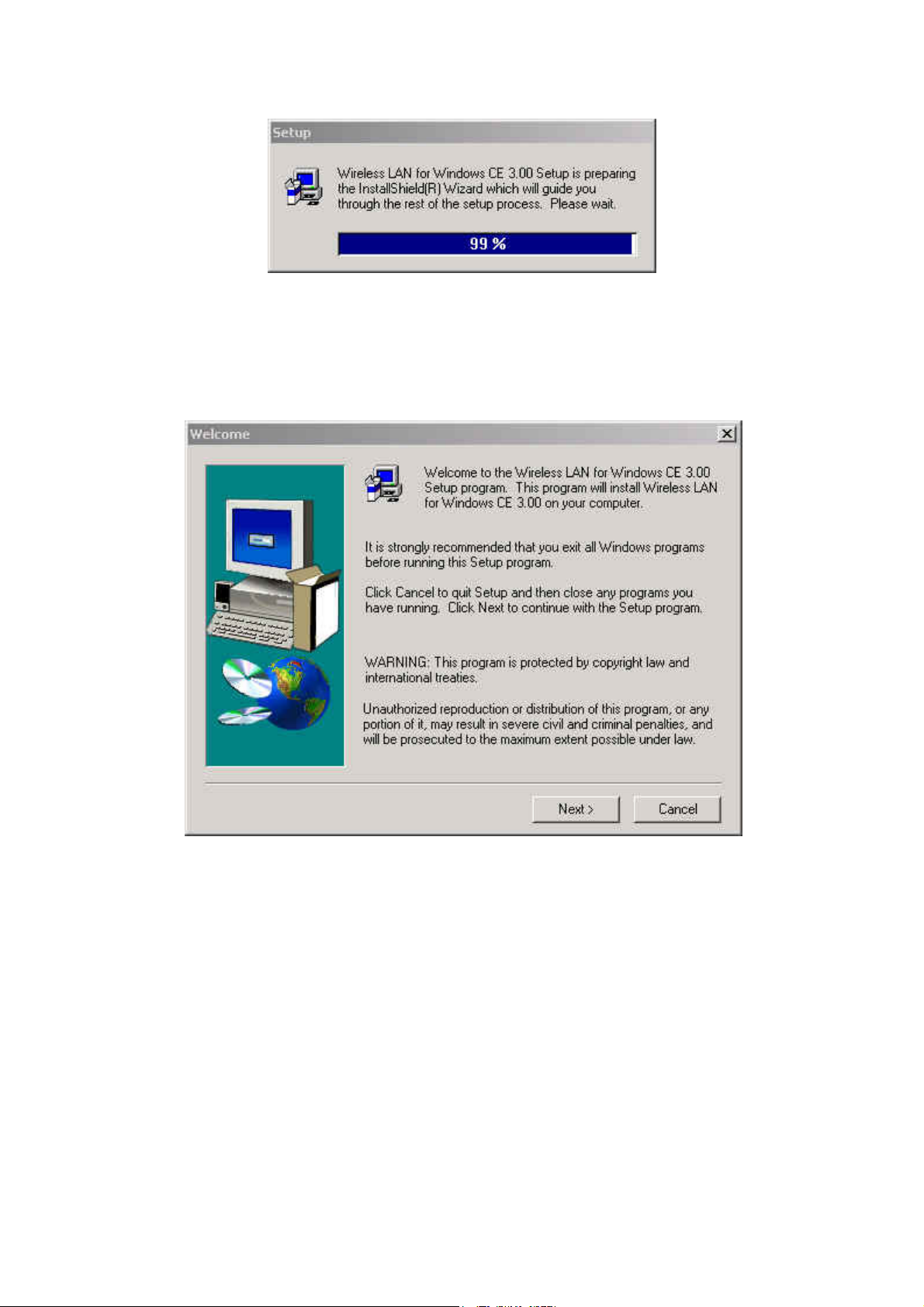
Figure 2
3. After the Install Shield Wizard window appears, click Next to continue as shown
in Figure3.
Figure 3
4. In the Software License Agreement dialog window, click Yes to accept all the
terms of the License Agreement as shown in Figure4.
6
Page 7
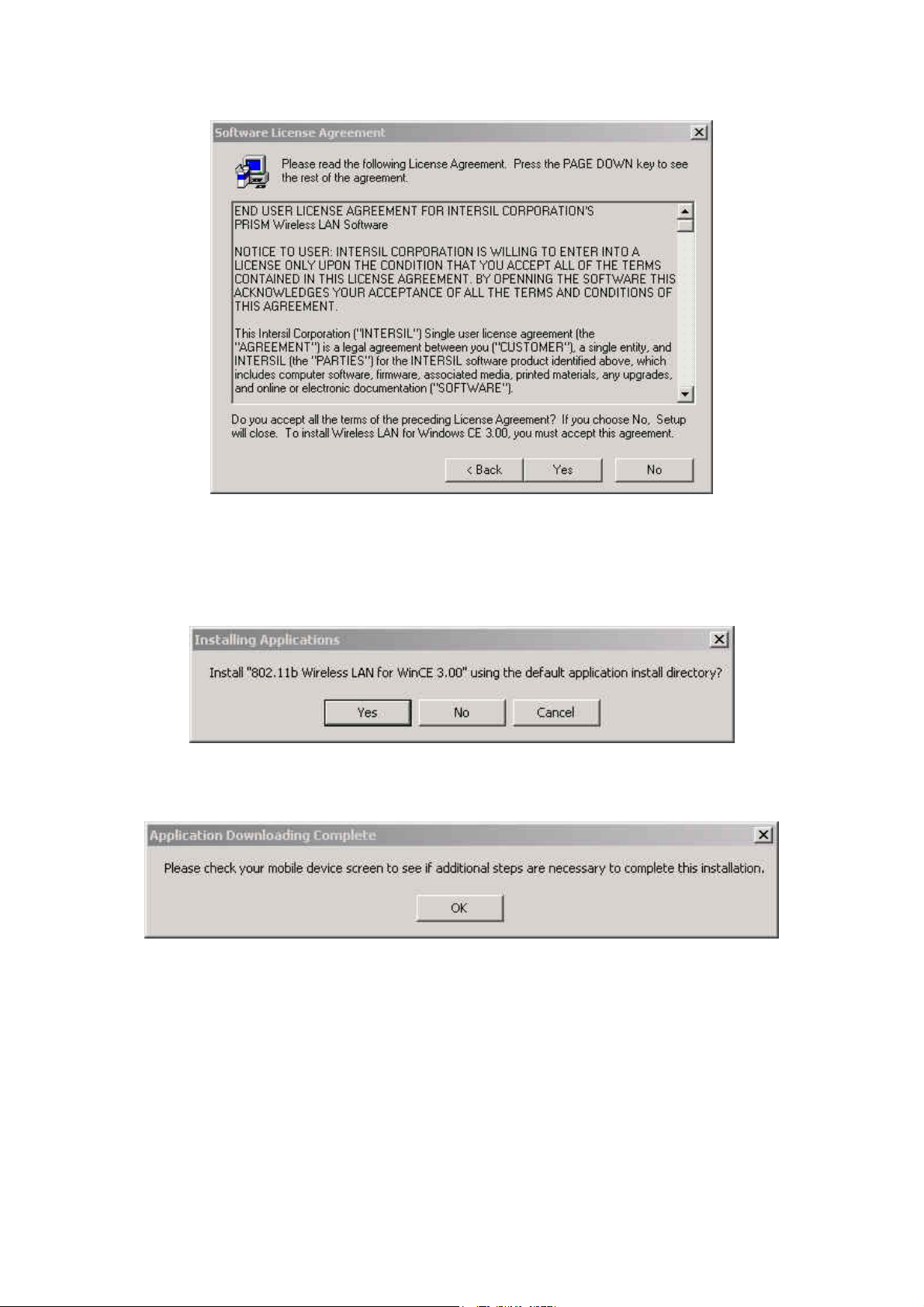
Figure 4
5. Click Ye s to install the driver in the default install directory as shown in Figure 5,
then click OK to continue the setup procedure as shown in Figure 6.
Figure 5
Figure 6
6. Click Finish to complete the setup procedure.
7
Page 8
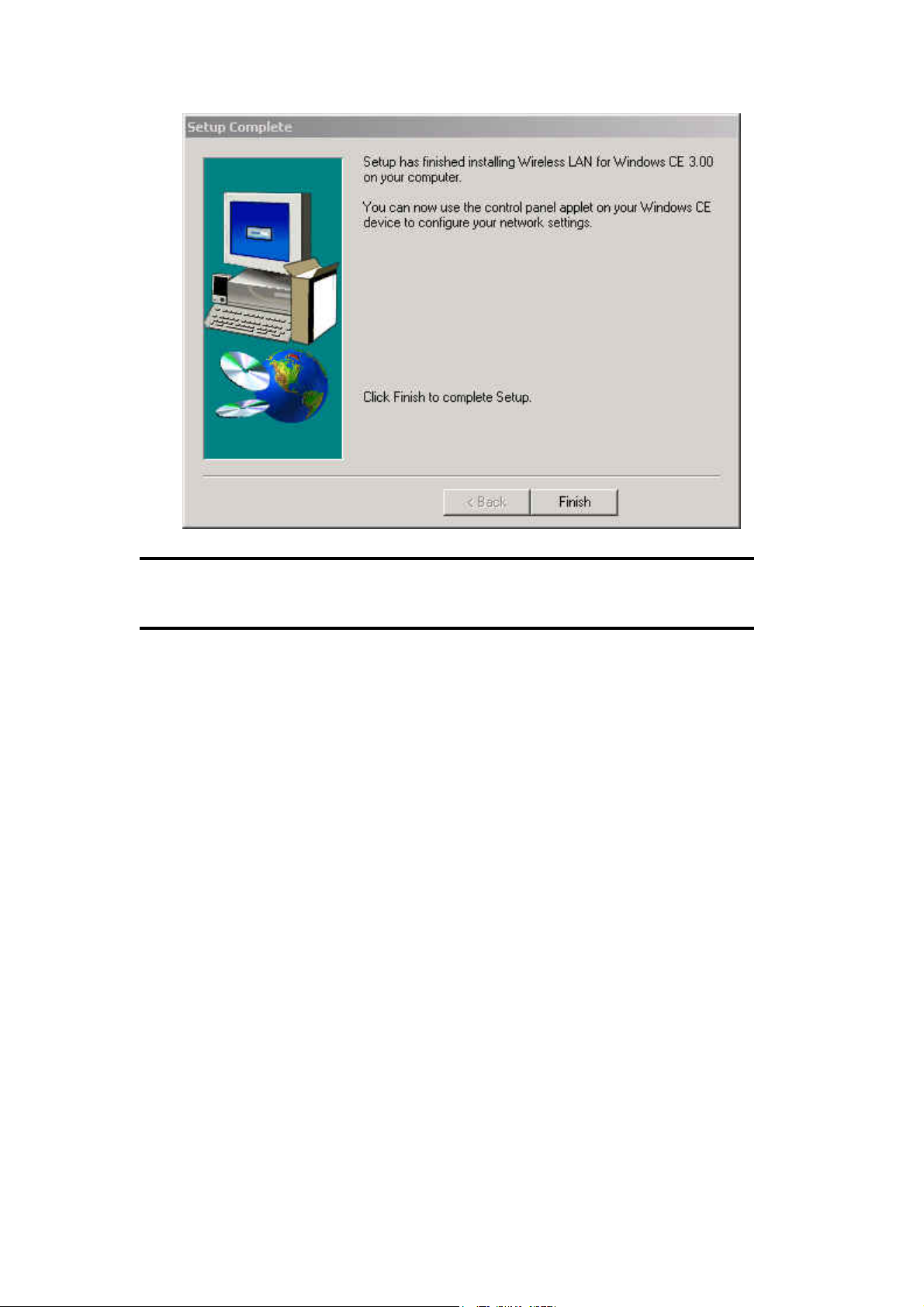
Figure 7
NOTE: Insert the Wireless Compact Flash card to the PDAs AFTER the Setup
Utility and Driver’s installation procedure.
7. Start the Microsoft ActiveSync to check the installation status of the PDAs. In the
Microsoft ActiveSync dialog window, click Tools and then choose Add/
Remove Programs to check out the drivers or programs that has been installed as
shown in Figure 8.
8
Page 9

Figure 8
9
Page 10

Wiirreelleessss LL
W
1. Connect the wireless compact flash card to PDAs.
2. Select StartÆSettings on the handheld. In the Settings dialog, click Connections
and then click Network Adapters icon as shown in Figure 9.
A
N SSeettttiinngg
A
N
Figure 9
3. In the Network Adapter tab, choose IEEE 802.11b WLAN Network Adapter
and click Properties to set up the IP address as shown in Figure 10.
10
Page 11

Figure 10
4. In the IP Address label, choose Use server-assigned IP address if there is a
DHCP server in your own network as shown in Figure 11.
Figure 11
5. In the IP Address label, choose Use specific IP address if you need to set up the
fix IP address as shown in Figure 12.
Figure 12
11
Page 12

6. After the setting of Step 5, move to Name Servers to set up the DNS server as
shown in Figure 13.
Figure 13
7. In Start -> Settings -> Connections tab, click Connections icon. In Work
Settings -> Modify -> Proxy Settings tab, check This Network Use a proxy
server to connect to the Internet as shown in Figure 14 when you connect
Internet via Proxy Server.
Figure 14
12
Page 13

Ussiinngg tthhee
U
This Wireless Compact Flash Adapter is a “ready-to-use” device. The default
settings have finished for a typical Infrastructure Wireless LAN. After installing
the Setup Utility and the Driver into the handheld devices, simply install the Wireless
LAN Compact Flash Card onto your handheld devices and it is ready to use. In some
situations, however, you may want to adjust the configuration settings to manage
your wireless network. The Wireless LAN Utility of this Compact Flash Card
provides you to make the configuration changes by an easily interface. If you need to
adjust the settings, please following the instructions below.
Wiirreelleessss LL
W
A
A
N
Uttiilliittyy
N
U
Status
State
This item shows status information about the radio link as shown in Figure 15.
y Associated BSSID – means the wireless client is
connected to an access point. BSSID is shown
in the form of six hex digits which is the MAC
address of the access point.
y Scanning – means the wireless client is
searching for an available access point in
infrastructure mode.
y Disconnected – means there are no access
points or other wireless clients (if
communicating in Ad-hoc mode), or the PC
Card is unplugged in your computer.
Current Tx Rate (Mbits/s)
The data speed that wireless client is
transmitting.
Current Channel
The operation radio frequency channel that wireless client is using in
infrastructure mode. In infrastructure mode, wireless client will always go the
Figure 15
same channel as their Access Point.
Throughput (Bytes/sec)
Tx: shows the outgoing (sent) data speed.
Rx: shows the incoming (received) data speed.
13
Page 14

Link Quality
In infrastructure mode, this bar displays the transmission quality between a
WLAN station (Access Point) and Wireless LAN PC Card. In Peer-to-Peer mode
(Ad-Hoc), this bar displays the link quality between two Wireless LAN PC Cards.
Signal Strength
This bar displays the signal strength level. The higher bar is, the more powerful
radio signal is received by the PC Card.
Disable/Enable Radio
This button is used like a switch that allows users to turn off the wireless radio by
clicking this button and turn it on again.
Rescan
The radio will rescan all available channels by pressing this button. You can push
this button to rescan the channels for better link quality when the link quality is
poor.
Configuration
Make configuration changes by specifying the proper configuration
parameters on this configuration tab as shown in Figure 16.
Profile
Figure 16
You can give a name for this field to a setting of configuration parameters, such as
Network Name, Network Type, Transmit Rate, Encryption (WEP Security), etc. It
makes much easier for users to change WLAN configuration settings who need to
switch working places frequently. Suppose that a user has to work between the
two different offices where there are different network settings. In this case, this
14
Page 15

user just needs to setup two profiles for the two offices and simply selects the
proper profile when the user switches to the different office.
Network Name
For infrastructure mode, you need to type in the SSID of the access point to which
your computer connects. For Ad-Hoc (peer-to-peer) mode, you need to type in the
virtual SSID of the Ad-Hoc network to which your computer attaches.
Network Type
There are two types of network modes in this drop-down list, Peer-to-Peer and
Access Point (Infrastructure).
y Peer to Peer: If two or more stations exchange data directly without an access
point, you need to select Peer-to-Peer mode. Each station in a Peer-to-Peer
(Ad-Hoc) network must specify the same network name (SSID) and
peer-to-peer channel.
y Access Point: If at least one access point involves in the communications in a
group of stations, you need to select Infrastructure mode. Each station needs to
specify the same network name (SSID) as the access point.
Peer-to-Peer Channel
This option is just for Peer-to-Peer (Ad-Hoc) mode. You need to specify a
channel on which the communications are established. Each station in a
Peer-to-Peer (Ad-Hoc) network must specify the same channel and network type
(SSID).
Power Save Mode
Power Save function as shown in Table 1 .This function can conserve more
battery energy and extend the battery life. This function has three options for
power save mode. Below is detailed description.
On: Enable Power Save function.
Off: Disable Power Save function.
Auto: Utility will automatically detect what kind of
power supply a machine uses and then determine
to enable or disable Power Save function.
If device uses battery, Power Save Mode is set to
on.
If device uses AC Power, Power Save Mode is
set to off.
Tab le 1
Transmit Rate
The transmission rate on which the data packets are transmitted by the client can
15
Page 16

be specified in this drop-down list as shown in Table 2. Below are the available
transmission rates.
Full Automatic PC Card chooses the highest
available transmission rate
11 Mbps allows only 11 Mbps operation
5.5 Mbps allows only 5.5 Mbps operation
Auto 1 or 2 Mbp allows only 1 or 2 Mbps operation
Tab le 2
Defaults
Once this button is pressed, all the settings will be set back to the default settings.
Encryption
Encryption is designed to make the data transmission more secure. you can
select 64 or 128-bit WEP (Wired Equivalent Privacy) key to encrypt data (Default
setting is Disable). WEP encrypts each frame transmitted from the radio using one of
the Keys from this panel. When you use WEP to communicate with the other wireless
clients, all the wireless devices in this network must have the same encryption key or
passphrase.
Encryption (WEP)
Choose one of the encryption key (64 bit or
128bit) from the Encryption (WEP
Security) drop-down list to create
encryption key. Click either on Create Keys
Manually radio button or on Create Keys
with Passphrase radio button. There are
two ways, Alphanumeric and
Hexadecimal, to set the different characters
as shown in Table 3.
Create Keys Manually: Alphanumeric
Type 5/13 alphanumeric characters in the
key field
Create Keys Manually: Hexadecimal
Type a 10/26 hexadecimal numbers (1-9;
A-F) in the key field
Use WEP Key
This drop-down list allows you to specify which of the four encryption keys that
you want to use.
16
Figure 17
Page 17

Create Keys with Passphrase
Type a character string in the field Passphrase.
Data
Mode
64 bit 5 10
128 bit 13 26
Disabled
Select Disabled item in the Encryption (WEP ) drop-down list allows you to
disable the encryption function.
Alphanumeric Hexadecimal
Tab le 3
Site Survey
Browse the available access points in your network environment by clicking the
Scan button and make a connection to one of them by pushing the Connect button in
the Site Survey tab as shown in Figure 18.
Figure 18
About
About tab shows the product/driver/utility/PC Card firmware version as shown
in Figure 19. Users have to use this version number when reporting their problems to
technical support.
17
Page 18

Figure 19
SSppeecciiffiiccaattiioonn
General
Radio Data Rate 11, 5.5, 2 and 1 Mbps, Auto Fall-Back
11 Mbps –150m
5.5 Mbps –200m
Range (open environment)
2 Mbps – 300m
1 Mbps –400m
Operating Voltage 3.3V
Regulation Certifications FCC Part 15/UL, ETSI 300/328/CE
Fully interoperable with IEEE802.11b compliant
Compatibility
products
LED Indicator RF Link activity
Network Information
Network Architecture Support ad-hoc, peer-to-peer networks and
infrastructure communications to wired Ethernet
networks via Access Point
Driver Software Support Windows XP/ME/2000/98/CE 3.0/PocketPC 2002
Access Protocol CSMA/CA
Roaming IEEE802.11b compliant
18
Page 19

Security 64/128-bit WEP data encryption
Radio
Frequency Range U.S., Europe and Japan product covering 2.4 to 2.484
GHz, programmable for different country regulations
Radio Type Direct Sequence Spread Spectrum (DSSS)
Modulation CCK (11, 5.5Mbps)
DQPSK (2Mbps)
DBPSK (1Mbps)
Operation Channels 11 for North America, 14 for Japan,
13 for Europe, 2 for Spain, 4 for France
RF Output Power
13dBm
Antenna Integrated, with built-in diversity
Sensitivity @FER=0.08 11 Mbps <-85dbm ; 5.5 Mbps <-87dbm
2 Mbps <-89dbm ; 1 Mbps <-91dbm
Environmental
Temperature Range
-10°C to 50°C (14°F to 122°F)-operating
-30°C to 80°C (-22°F to 176°F)-storage
Humidity 95% maximum non condensing
Physical Specifications
Form Factor Fits Compact Flash Type-I Slots
Dimensions 55.4(L) mm x 42.8(W) mm x 3.3(H) mm
2.18(L) in x 1.69(W) in x 0.13(H) in
Weight 45.36 g/ 1.6oz
19
Page 20

Appppeennddiixx
A
A
A
Network Topology
To better understand how the wireless LAN products work together to create a
wireless network, it might be helpful to depict a few of the possible wireless LAN
USB Adapter network configurations. The wireless LAN products can be configured
as:
1. Ad-hoc (or peer-to-peer) for departmental or SOHO LANs.
2. Infrastructure for enterprise LANs.
3. IP Sharing for 56K/ISDN TA/Cable/DSL Modem – Connect Internet and your
SOHO network.
Ad-Hoc Wireless Network
20
Page 21

Laptop with Wireless LAN Card
Desktop with Wireless USB Adapter
AAdd--HHoocc WWiirreelleessss LLAANN
Desktop with Wireless USB Adapter
PDA with CF Card
Laptop with Wireless LAN Card
PDA with CF Card
An Ad-Hoc wireless LAN is a group of computers as well as PDAs that are equipped
with a wireless adapter, connected as an independent wireless LAN (Local Area
Network).
NOTE: Must configure all wireless devices in the same Radio Channel, SSID and
Encryption Key (if WEP is enabled).
Infrastructure Wireless Network
21
Page 22

Server
Internet
PC
Wireless Broadband Router/ AP
Desktop with Wireless USB Adapter
PDA with CF Card
Laptop with Wireless LAN Card
All of the Senao’s wireless devices provide access to a wired LAN through the
wireless extension of the local network. An integrated wireless and wired LAN by
using the Access Points is called an Infrastructure configuration.
Infrastructure configuration allowed users extend the accessibility of the wireless
and wired LAN. Multiple 802.11b Access Points will allow roaming and will increase
the effective transmission range.
Roaming
22
Page 23

PC
Server
Access Point/Router Access Point/Router Access Point/Router
Wireless device roams
Internet
Mobile Device
between APs while
maintaining uniterrupted
network connectivity
Mobile Device
The mobile client will connect to any 802.11b AP that is within range. Each
802.11b Access Point within a roaming network must have a unique Channel and the
same SSID and Encryption Keys (if WEP is enabled). 802.11b products can use
three non-overlapping Channels within the same vicinity (Channels 1, 6, and 11 are
non-overlapping). Users can move between the 802.11b Access Points in the network
freely.
23
Page 24

Appppeennddiixx BB
A
Radio Frequency Interference Requirements
This device complies with Part 15 of FCC Rules and Canada RSS-210.
Operation is subject to the following conditions:
1. This device may not cause harmful interference.
2. This device must accept any interference received, including interference
that may cause undesired operation.
3. This equipment complies with FCC radiation exposure limits set forth for an uncontrolled environment.
End users must follow the specific operating instructions for satisfying RF exposure compliance.
4. This transmitter must not be co-located or operating in conjunction with any
other antenna or transmitter.
Interference Statement
This equipment has been tested and found to comply with the limits for a Class B digital device,
pursuant to Part 15 of the FCC Rules, These limits are designed to provide reasonable
protection against harmful interference in a residential installation. This equipment generates,
uses and can radiate radio frequency energy and, if not installed and used in accordance with
the instructions, may cause harmful interference to radio communications. However, there is
no guarantee that interference will not occur in a particular installation. If this equipment does
cause harmful interference to radio or television reception, which can be determined by turning
the equipment off and on, the user is encouraged to try to correct the interference by one of the
following measures:
Reorient or relocate the receiving antenna.
Increase the separation between the equipment and receiver.
Connect the equipment into an outlet on a circuit different from that to which the
receiver is connected.
Consult the dealer or an experienced radio/TV technician for help.
FCC Caution: To assure continued compliance, (example – use only shielded interface cables
when connecting to computer or peripheral devices). Any changes or modifications not
expressly approved by the party responsible for compliance could void the user’s authority to
operate this equipment.
24
