Page 1

Version: 1.
36
11g Wireless Multi-Client
Bridge/Bridge Router/AP/WDS
User’s Manual
Page 2

11g Wireless Multi-Client Bridge/Bridge Router/AP/WDS Version 1.36
Table of Contents
1 INTRODUCTION .....................................................................................................................................5
1.1 FEATURES & BENEFITS ......................................................................................................................5
1.2 PACKAGE CONTENTS..........................................................................................................................6
1.3 UNIT DESCRIPTION.............................................................................................................................6
1.4 SYSTEM REQUIREMENTS....................................................................................................................6
1.5 APPLICATIONS ....................................................................................................................................6
1.6 NETWORK CONFIGURATION...............................................................................................................7
a) Ad-hoc (peer-to-peer) Mode..............................................................................................................7
b) Infrastructure Mode...........................................................................................................................8
2 UNDERSTANDING THE HARDWARE...............................................................................................9
2.1 HARDWARE INSTALLATION ...............................................................................................................9
2.2 IP ADDRESS CONFIGURATION............................................................................................................9
3 SWITCH BETWEEN BRIDGE/ BRIDGE ROUTER/ AP ...............................................................11
3.1 BRIDGE/BRIDGE ROUTER TO ACCESS POINT ..................................................................................11
3.2 ACCESS POINT TO BRIDGE/BRIDGE ROUTER ..................................................................................12
4 BRIDGE MODE – WEB CONFIGURATION...................................................................................13
4.1 LOGGING IN ......................................................................................................................................13
4.2 MANAGEMENT..................................................................................................................................14
4.2.1 OPERATION MODE............................................................................................................................14
4.2.2 STATUS..............................................................................................................................................16
4.2.3 STATISTICS........................................................................................................................................17
4.2.4 LOG...................................................................................................................................................17
4.2.5 UPGRADE FIRMWARE.......................................................................................................................18
4.2.6 SAVE / RELOAD SETTINGS, RESET TO DEFAULT .............................................................................18
4.2.7 PASSWORD ........................................................................................................................................19
4.3 TCP/IP SETTINGS .............................................................................................................................20
4.3.1 LAN INTERFACE...............................................................................................................................20
4.4 WIRELESS..........................................................................................................................................21
4.4.1 BASIC SETTINGS (INFRASTRUCTURE, ADHOC)................................................................................21
4.4.2 ADVANCED SETTINGS (INFRASTRUCTURE, ADHOC).......................................................................22
4.4.3 SECURITY..........................................................................................................................................24
4.4.3.1 ENCRYPTION DISABLED..............................................................................................................24
4.4.3.2 WEP 64-BIT / 128-BIT .................................................................................................................24
4.4.3.3 WPA / WPA2 PASSPHRASE........................................................................................................26
4.4.3.4 WPA / WPA2 RADIUS AUTHENTICATION ...............................................................................27
4.4.4 SITE SURVEY.....................................................................................................................................28
5 ACCESS POINT MODE – WEB CONFIGURATION.....................................................................29
5.1 LOGGING IN ......................................................................................................................................29
5.2 MANAGEMENT..................................................................................................................................30
5.2.1 OPERATION MODE............................................................................................................................30
5.2.2 STATUS..............................................................................................................................................31
5.2.3 STATISTICS........................................................................................................................................33
5.2.4 LOG...................................................................................................................................................33
5.2.5 UPGRADE FIRMWARE.......................................................................................................................34
5.2.6 SAVE / RELOAD SETTINGS, RESET TO DEFAULT .............................................................................34
5.2.7 PASSWORD ........................................................................................................................................35
5.3 TCP/IP SETTINGS .............................................................................................................................35
5.3.1 LAN INTERFACE...............................................................................................................................35
5.3.1.1 STATIC IP ADDRESS ....................................................................................................................36
2
Page 3
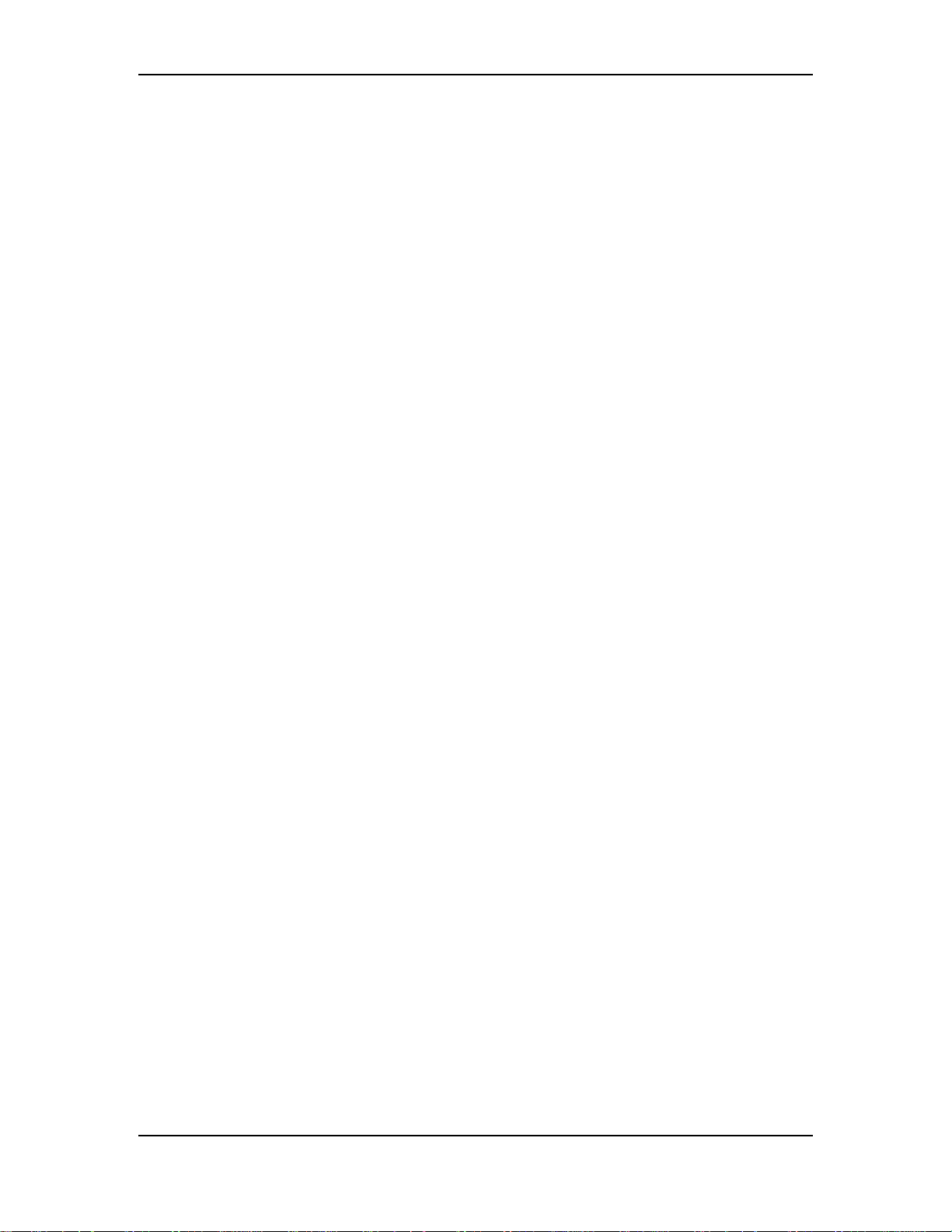
11g Wireless Multi-Client Bridge/Bridge Router/AP/WDS Version 1.36
5.3.1.2 DHCP CLIENT .............................................................................................................................37
5.3.1.3 DHCP SERVER ............................................................................................................................38
5.4 WIRELESS..........................................................................................................................................39
5.4.1 BASIC SETTINGS ...............................................................................................................................40
5.4.2 ADVANCED SETTINGS ......................................................................................................................40
5.4.3 SECURITY..........................................................................................................................................42
5.4.3.1 ENCRYPTION DISABLED..............................................................................................................42
5.4.3.2 WEP 64-BIT / 128-BIT .................................................................................................................43
5.4.3.3 WPA / WPA2 / WPA2 MIXED PASSPHRASE..............................................................................44
5.4.3.4 WPA / WPA2 / WPA2 MIXED RADIUS AUTHENTICATION ....................................................45
5.4.4 ACCESS CONTROL ............................................................................................................................46
5.4.5 WDS.................................................................................................................................................47
APPENDIX A – SPECIFICATIONS..............................................................................................................49
APPENDIX B – FCC INTERFERENCE STATEMENT............................................................................50
3
Page 4
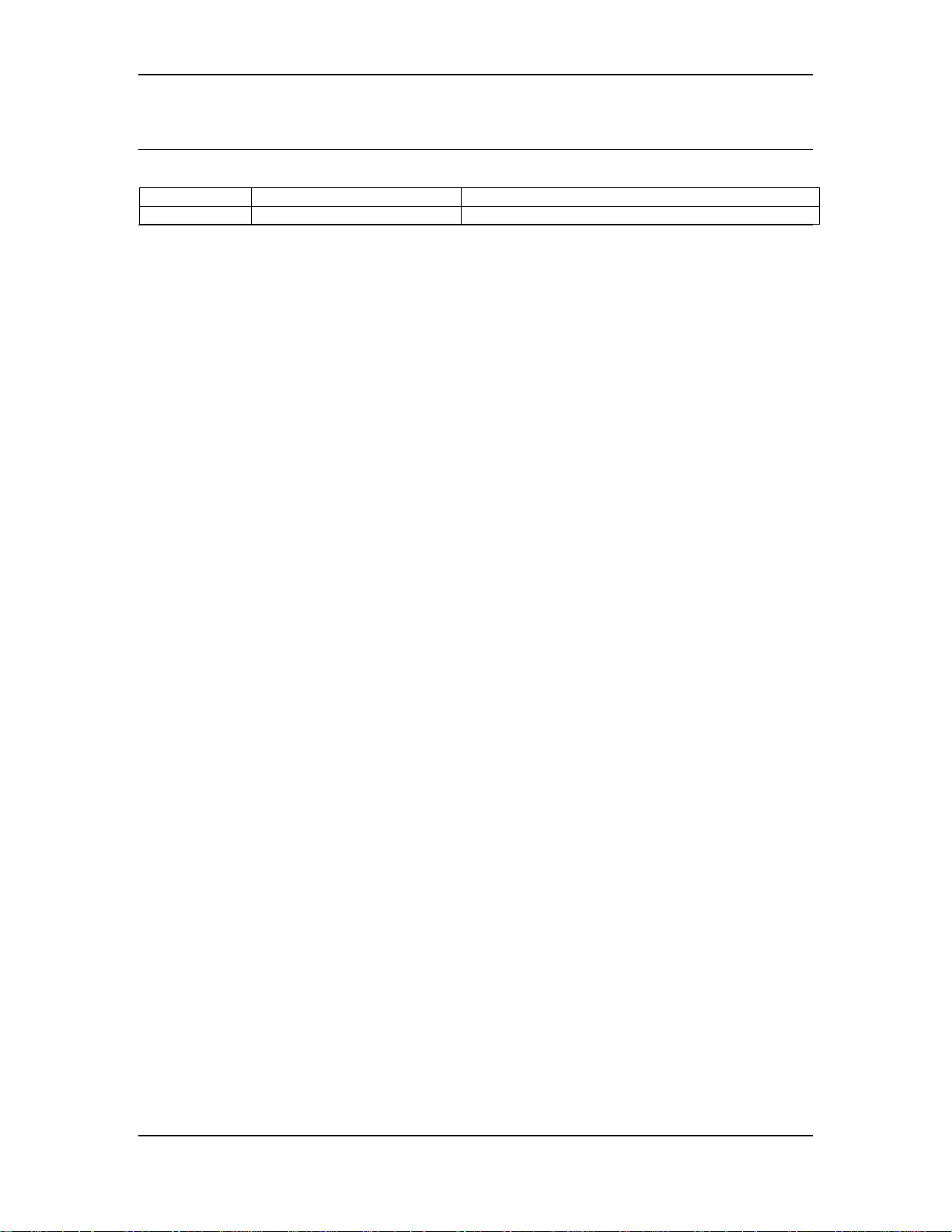
11g Wireless Multi-Client Bridge/Bridge Router/AP/WDS Version 1.36
Revision History
Version Date Notes
1.36 April 26, 2006
4
Page 5

11g Wireless Multi-Client Bridge/Bridge Router/AP/WDS Version 1.36
1 Introduction
The Wireless Client Bridge/Bridge Router/Access Point/WDS (wireless distribution
system) operates seamlessly in the 2.4 GHz frequency spectrum supporting the
802.11b (2.4GHz, 11Mbps) and faster 802.11g (2.4GHz, 54Mbps) wireless standards.
It's the best way to add wireless capability to your existing wired network, or to add
bandwidth to your wireless installation.
NCB-3220 has high transmitted output power and high receivable sensitivity. High
output power and high sensitivity can extend range and coverage to reduce the
roaming between APs to get more stability wireless connection. It also can reduce
the expense of equipment in the same environment.
To protect your wireless connectivity, it can encrypt all wireless transmissions
through 64/128-bit WEP data encryption and also supports WPA/WPA2. The MAC
address filter lets you select exactly which stations should have access to your
network.
This chapter describes the features & benefits, package contents, applications, and
network configuration.
1.1 Features & Benefits
Features Benefits
High Speed Data Rate Up to 54Mbps Capable of handling heavy data payloads
such as MPEG video streaming
High Output Power and High Sensitivity Spreads the operation distance and reduce
the roaming between APs to get more stability
wireless connection
Point-to-point, Point-to-multipoint
Wireless Connectivity
WPA2/WPA/ IEEE 802.1x Authenticator
support
WDS (Wireless Distribution System) Make wireless AP and Bridge mode
Watertight and Weatherproof Avoid water invaded and weather corroded
Wide temperature range and robust
mechanical design
MAC address filtering (AP Mode) Ensures secure network connection
Power-over-Ethernet (IEEE802.3af
Compliant)
Let users transfer data between two
buildings or multiple buildings
More Powerful data security
simultaneously as a wireless repeater
Delivers reliable, top performance in the
most demanding environments
Flexible Access Point locations and cost
savings
5
Page 6

11g Wireless Multi-Client Bridge/Bridge Router/AP/WDS Version 1.36
1.2 Package Contents
Open the package carefully, and make sure that none of the items listed below are
missing. Do not discard the packing materials, in case of return; the unit must be
shipped in its original package.
† One Wireless Client Bridge Unit
† One Power Adapter (12V/ 1A)
† One CAT5 UTP Cable
† One CD-ROM with User’s Manual
1.3 Unit Description
1.4 System Requirements
The following are the minimum system requirements in order configure the
device.
† PC/AT compatible computer with a Ethernet interface.
† Operating system that supports HTTP web-browser
1.5 Applications
The wireless LAN products are easy to install and highly efficient. The following list
describes some of the many applications made possible through the power and
flexibility of wireless LANs:
a) Difficult-to-wire environments
There are many situations where wires cannot be laid easily. Historic
buildings, older buildings, open areas and across busy streets make the
installation of LANs either impossible or very expensive.
6
Page 7

11g Wireless Multi-Client Bridge/Bridge Router/AP/WDS Version 1.36
b) Temporary workgroups
Consider situations in parks, athletic arenas, exhibition centers, disasterrecovery, temporary offices and construction sites where one wants a
temporary WLAN established and removed.
c) The ability to access real-time information
Doctors/nurses, point-of-sale employees, and warehouse workers can
access real-time information while dealing with patients, serving
customers and processing information.
d) Frequently changed environments
Show rooms, meeting rooms, retail stores, and manufacturing sites where
frequently rearrange the workplace.
e) Small Office and Home Office (SOHO) networks
SOHO users need a cost-effective, easy and quick installation of a small
network.
f) Wireless extensions to Ethernet networks
Network managers in dynamic environments can minimize the overhead
caused by moves, extensions to networks, and other changes with
wireless LANs.
g) Wired LAN backup
Network managers implement wireless LANs to provide backup for
mission-critical applications running on wired networks.
h) Training/Educational facilities
Training sites at corporations and students at universities use wireless
connectivity to ease access to information, information exchanges, and
learning.
1.6 Network Configuration
To better understand how the wireless LAN products work together to create a
wireless network, it might be helpful to depict a few of the possible wireless LAN PC
card network configurations. The wireless LAN products can be configured as:
a) Ad-hoc (or peer-to-peer) for departmental or SOHO LANs.
b) Infrastructure for enterprise LANs.
a) Ad-hoc (peer-to-peer) Mode
This is the simplest network configuration with several computers
equipped with the PC Cards that form a wireless network whenever they
are within range of one another. In ad-hoc mode, each client is peer-topeer, would only have access to the resources of the other client and
does not require an access point. This is the easiest and least expensive
way for the SOHO to set up a wireless network. The image below depicts
a network in ad-hoc mode.
7
Page 8

11g Wireless Multi-Client Bridge/Bridge Router/AP/WDS Version 1.36
b) Infrastructure Mode
The infrastructure mode requires the use of an access point (AP). In this
mode, all wireless communication between two computers has to be via
the AP. It doesn’t matter if the AP is stand-alone or wired to an Ethernet
network. If used in stand-alone, the AP can extend the range of
independent wireless LANs by acting as a repeater, which effectively
doubles the distance between wireless stations. The image below
depicts a network in infrastructure mode.
8
Page 9
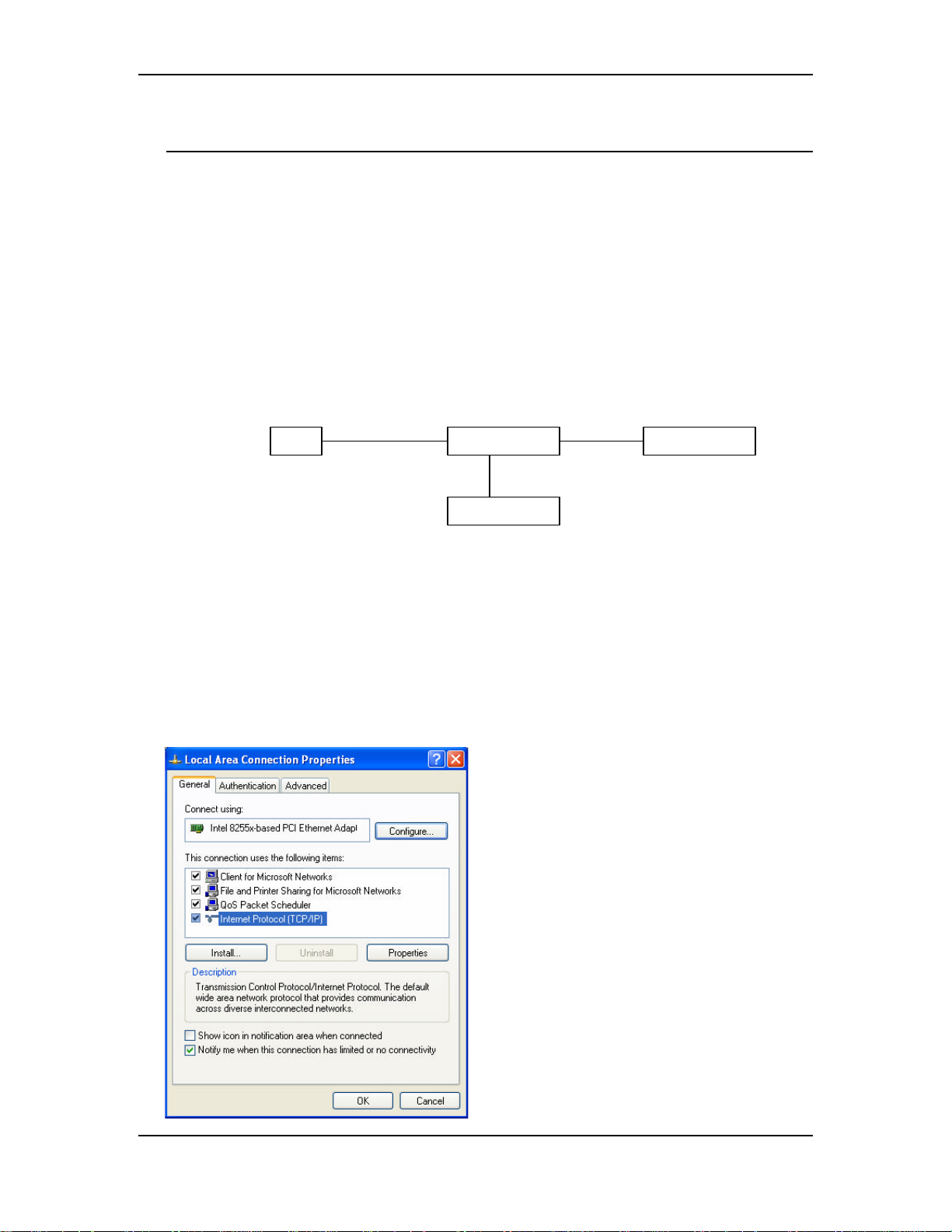
11g Wireless Multi-Client Bridge/Bridge Router/AP/WDS Version 1.36
Unit Po
E Injector
PC
Power Outlet
Ethernet
Ethernet
AC/DC cable
2 Understanding the Hardware
2.1 Hardware Installation
1. Place the unit in an appropriate pace using the mounting kit.
2. Run the Ethernet cable indoors and plug it into the PoE injector port labeled
“AP/Router”.
3. Plug one end of another Ethernet cable into your PC/Notebook and the other end
into the PoE injector port labeled “Network”.
4. Insert the DC-inlet of the power adapter into the PoE injector port labeled
“DC240V” and the other end into the power socket on the wall.
This diagram depicts the hardware configuration
2.2 IP Address Configuration
This device can be configured as a Bridge or Access Point. The default IP address
of the device is 192.168.1.1. In order to log into this device, you must first configure
the TCP/IP settings of your PC/Notebook.
1. In the control panel, double click Network Connections and then double click on
the connection of your Network Interface Card (NIC). You will then see the
following screen.
9
Page 10

11g Wireless Multi-Client Bridge/Bridge Router/AP/WDS Version 1.36
2. Select Internet Protocol (TCP/IP) and then click on the Properties button. This
will allow you to configure the TCP/IP settings of your PC/Notebook.
3. Select Use the following IP Address radio button and then enter the IP address
and subnet mask. Ensure that the IP address and subnet mask are on the same
subnet as the device.
For Example: Device IP address: 192.168.1.1
PC IP address: 192.168.1.10
PC subnet mask: 255.255.255.0
4. Click on the OK button to close this window, and once again to close LAN
properties window.
10
Page 11

11g Wireless Multi-Client Bridge/Bridge Router/AP/WDS Version 1.36
3 Switch between Bridge/ Bridge Router/
AP
This device can be configured as a Bridge or Access Point. The default IP address
of the device is 192.168.1.1 in Bridge mode. This chapter will describe the steps to
switch from Bridge to Access Point and Access Point to Bridge.
3.1 Bridge/Bridge Router to Access Point
1 Enter the default IP address (192.168.1.1) of the bridge into the address bar of
the web-browser.
2 By default, a user name and password has not been configured. If you have
configured a user name and password, please enter them into the field to
continue
3 Once you have logged in, click on the Operation Mode link under the
Management menu.
4 Since this device is currently in Bridge mode, the Bridge radio button will be
selected by default.
5 Select the AP radio button to and then click on the Apply Change to switch the
operation mode to Access Point.
6 Wait for about 1 minute and the device will automatically restart into Access
Point mode.
11
Page 12

11g Wireless Multi-Client Bridge/Bridge Router/AP/WDS Version 1.36
3.2 Access Point to Bridge/Bridge Router
1 Enter the default IP address (192.168.1.2) of the bridge into the address bar of
the web-browser.
2 By default, a user name and password has not been configured. If you have
configured a user name and password, please enter them into the field to
continue
3 Once you have logged in, click on the Operation Mode link under the
Management menu.
4 Since this device is currently in Access Point mode, the AP radio button will be
selected by default.
5 Select the Bridge or Bridge Router radio button to and then click on the Apply
Change to switch the operation mode to Bridge.
6 Wait for about 1 minute and the device will automatically restart into Bridge
mode.
12
Page 13

11g Wireless Multi-Client Bridge/Bridge Router/AP/WDS Version 1.36
4 Bridge Mode – Web Configuration
4.1 Logging In
§ To configure the Bridge through the web-browser, enter the IP address of the Bridge
(default: 192.168.1.1) into the address bar of the web-browser and press Enter.
§ Make sure that the Bridge and your computers are on the same subnet. Refer to
Chapter 2 in order to configure the IP address of your computer.
§ Username:admin; Password:admin
§ After logging in you will graphical user interface (GUI) of the bridge. The navigation
drop-down menu on left is divided into three main sections:
1. Management: This includes operation mode, status, statistics, logs, upgrade
firmware, save/reload settings, and password.
2. TCP/IP Settings: This includes the configuration of the LAN port and settings for
the LAN IP, subnet mask, DHCP client, spanning tree and MAC cloning.
3. Wireless: This includes the basic, advanced, security and site-survey settings for
the wireless interface.
§ The Bridge status page is also displayed once you have logged in. This includes
details about the system, wireless, and TCP/IP configuration.
13
Page 14

11g Wireless Multi-Client Bridge/Bridge Router/AP/WDS Version 1.36
§ System
o Uptime: Duration of time since the device was last reset.
o Firmware version : Version of the firmware that is currently loaded on the
device.
§ Wireless Configuration:
o Mode: Wireless configuration mode such as client bridge, AP, or WDS.
o Band: Frequency and IEEE 802.11 operation mode (b-only, g-only, or b+g).
o SSID: The name used to identify the wireless network.
o Channel Number: The channel used to communicate on the wireless
network.
o Encryption: The type of security used on this network. It may be disabled,
WEP, WPA, etc.
o BSSID: The MAC address of the SSID.
o State: The current state of the bridge. It may be scanning or associated or
disabled.
§ TCP/IP Configuration:
o Attain IP Protocol: The IP address setting may be fixed or static.
o IP Address: Displays the current IP address of the LAN port.
o Subnet Mask: Displays the current subnet mask for the IP address.
o Default Gateway: Displays the default gateway for the device.
o DHCP: Displays the DHCP setting.
o MAC Address: Displays the MAC address of the device.
4.2 Management
§ Click on the Management link on the navigation
drop-down menu. You will then see five options:
operation mode, status, statistics, log, upgrade
firmware, save/reload settings, and password.
Each option is described below.
4.2.1 Operation Mode
§ Click on the Operation Mode link under the Management menu. The Operation
Mode allows you to switch from Client Bridge to Access Point mode.
14
Page 15

11g Wireless Multi-Client Bridge/Bridge Router/AP/WDS Version 1.36
§ Select the AP, Bridge or Bridge Router and then click on the Apply Change button.
§ Wait for about a minute until you see the following Pop-Up message.
§ Click on the OK button and then enter the specified IP address into the web-browser.
**Switch to other mode, the configuration settings will continue using.**
§ Refer to Chapter 5 to learn how to configure this device in Access Point mode.
15
Page 16

11g Wireless Multi-Client Bridge/Bridge Router/AP/WDS Version 1.36
4.2.2 Status
§ Click on the Status link under the Management menu. The Status page is the first
page that is displayed once you have logged in. This includes details about the
system, wireless, and TCP/IP configuration.
§ System
o Uptime: Duration of time since the device was last reset.
o Firmware version : Version of the firmware that is currently loaded on the
device.
§ Wireless Configuration:
o Mode: Wireless configuration mode such as client bridge, AP, or WDS.
o Band: Frequency and IEEE 802.11 operation mode (b-only, g-only, or b+g).
o SSID: The name used to identify the wireless network.
o Channel Number: The channel used to communicate on the wireless
network.
o Encryption: The type of security used on this network. It may be disabled,
WEP, WPA, etc.
o BSSID: The MAC address of the SSID.
o State: The current state of the bridge. It may be scanning or associated or
disabled.
§ TCP/IP Configuration:
o Attain IP Protocol: The IP address setting may be fixed or static.
o IP Address: Displays the current IP address of the LAN port.
o Subnet Mask: Displays the current subnet mask for the IP address.
o Default Gateway: Displays the default gateway for the device.
16
Page 17

11g Wireless Multi-Client Bridge/Bridge Router/AP/WDS Version 1.36
o DHCP: Displays the DHCP setting.
o MAC Address: Displays the MAC address of the device.
4.2.3 Statistics
§ Click on the Statistics link under the Management menu. This page displays the
number of sent and received packets on the Ethernet and Wireless interface.
§ Since the packet counter is not dynamic, you must click on the Refresh button for
the most recent statistics.
4.2.4 Log
§ Click on the Log link under the Management menu. The Log page displays a list of
events that are triggered on the Ethernet and Wireless interface. This log can be
referred when an unknown error occurs on the system or when a report needs to be
sent to the technical support department for debugging purposes.
17
Page 18

11g Wireless Multi-Client Bridge/Bridge Router/AP/WDS Version 1.36
§ In order for the log to record all the events, you must first place a check in the
Enable Log or Enable Remote Log (Log Server required) check box.
§ Select system all or wireless depending on the type of events you want recorded.
§ Since the log is not dynamic, you must click on the Refresh button for the most
recent events, or click on the Clear button to clear the log.
4.2.5 Upgrade Firmware
§ Click on the Upgrade Firmware link under the Management menu. This page is
used to upgrade the firmware on the device. Make sure that downloaded the
appropriate firmware from your vendor.
§ Click on the Browse button and then select the appropriate firmware and then click
on the Upload button.
Note: The upgrade process may take about 1 minute to complete. Do not power off
the device during this process as it may crash the device and make it unusable. The
device will restart automatically once the upgrade is complete.
4.2.6 Save / Reload Settings, Reset to Default
§ Click on the Save / Reload Setting link under the Management menu. This option is
used to save the current settings of the device in a file on your local disk or load
settings on to the device from a local disk. This feature is very handy for
administrators who have several devices that need to be configured with the same
settings.
§ This page also allows you to reset the device to its factory default settings.
18
Page 19

11g Wireless Multi-Client Bridge/Bridge Router/AP/WDS Version 1.36
§ Click on the Save button to save the current settings to a file on the local disk.
§ Click on the Browse button to select the settings file and then click on the Upload
button to load the previously saved settings.
§ Click on the Reset button to reset the device to its factory default settings. Click
Restart to reboot the device.
4.2.7 Password
§ Click on the Password link under the Management menu. This option allows you to
create a user name and password for the device. By default, this device is configured
without a user name and password. For security reasons it is highly recommended
that you create a user name and password.
§ Enter a user name into the first field.
§ Enter a password into the New Password field and then re-type the password into
the Confirmed Password field. Then click on the Apply Changes button.
§ By clicking on the Reset button, the user name and password fields will become
blank indicating that the username and password has been disabled.
19
Page 20

11g Wireless Multi-Client Bridge/Bridge Router/AP/WDS Version 1.36
4.3 TCP/IP Settings
§ Click on the TCP/IP Settings link on the
navigation drop-down menu. You will then see
the LAN Interface option. This option is
described in detail below.
4.3.1 LAN Interface
§ Click on the LAN Interface link under the TCP/IP Settings menu. Using this option
you may change the IP address of the device as well as toggle the DHCP and
802.1d spanning tree feature.
§ IP Address: Enter the IP address.
§ Subnet Mask: Enter the subnet mask for the IP address.
§ Default Gateway: Enter the IP address for the default gateway.
§ DHCP: If this device is a DHCP client and will receive its IP settings from a DHCP
server, then select Enabled from the drop-down list. Enabling the DHCP client will
disable the IP address, subnet mask, and default gateway fields. If the DHCP option
is Disabled, then the IP address, subnet mask, and default gateway fields must be
filled in.
§ Click on the Apply Changes button to confirm the changes. This device will
automatically restart once these changes have been applied.
4.3.2 SNMP Settings
20
Page 21

11g Wireless Multi-Client Bridge/Bridge Router/AP/WDS Version 1.36
n Check Enable to activate the SNMP and then configure the Read/Write Community
Strings.
n Enable Send SNMP Trap to activate the SNMP Trap Agent and input the IP address of
SNMP Trap Host.
4.4 Wireless
§ Click on the Wireless link on the navigation
drop-down menu. You will then see four options:
basic settings, advanced settings security and
site survey. Each option is described below.
4.4.1 Basic Settings (Infrastructure, Adhoc)
§ Click on the Basic Settings link under the Wireless menu. Using this option you
may configure the 802.11b/g settings as well as the frequency, channel, and SSID.
21
Page 22

11g Wireless Multi-Client Bridge/Bridge Router/AP/WDS Version 1.36
§ Network Type: Select Infrastructure or Adhoc from the drop-down list.
Infrastructure is a point-to-multipoint (PtMp) topology where as Adhoc is a point-topoint topology (PtP).
§ SSID: The SSID is a unique named shared amongst all the points of the wireless
network. The SSID must be identical on all points of the wireless network and cannot
exceed 32 characters. Enter the MAC address of AP Radio IF for Desired BSSID.
§ Channel: Select a channel from the drop-down list. The channels available are
based on the country’s regulation. When selecting Infrastructure mode, a channel is
not required, however, when selecting Adhoc mode, you must select the same
channel on all points.
§ Enable MAC cloning: Change the Bridge’s MAC to the connected Client’s MAC
which is the first client connects with Bridge. This function only allow one Client
connect to network.
§ Clone MAC Address: Bridge’s MAC will be defined by the value in blank space.
§ Click on the Apply Changes button to confirm the changes. This device will
automatically restart once these changes have been applied.
4.4.2 Advanced Settings (Infrastructure, Adhoc)
§ Click on the Advanced Settings link under the Wireless menu. On this page you
can configure the advanced settings to tweak the performance of your wireless
network. Options available are: fragmentation threshold, RTS threshold, beacon
interval, output power, preamble type, and 802.11g protection.
22
Page 23

11g Wireless Multi-Client Bridge/Bridge Router/AP/WDS Version 1.36
§ Authentication Type: select an authentication method. Options available are Open
System, Shared Key or Auto. An open system allows any client to authenticate as
long as it conforms to any MAC address filter policies that may have been set. All
authentication packets are transmitted without encryption. Shared Key sends an
unencrypted challenge text string to any device attempting to communicate with the
AP. The device requesting authentication encrypts the challenge text and sends it
back to the access point. If the challenge text is encrypted correctly, the access point
allows the requesting device to authenticate. It is recommended to select Auto if you
are not sure which authentication type is used.
§ Fragment Threshold: Packets over the specified size will be fragmented in order to
improve performance on noisy networks.
§ RTS Threshold: Packets over the specified size will use the RTS/CTS mechanism to
maintain performance in noisy networks and preventing hidden nodes from
degrading the performance.
§ Beacon Interval: Beacons will be sent out to devices at the specified intervals. This
value is measured in milliseconds (ms).
§ Preamble Type : For best performance, all devices on the wireless network should
use the same preamble type. However, the wireless network will still function even
though the wrong preamble type is used.
§ Transparent Bridge: check Enable to activate the Transparent Bridging Function.
§ Turbo Mode: Select “Enable” to activate the Turbo mode for better performance.
The Default is disabled.
§ Click on the Apply Changes button to confirm the changes. This device will
automatically restart once these changes have been applied.
23
Page 24

11g Wireless Multi-Client Bridge/Bridge Router/AP/WDS Version 1.36
4.4.3 Security
§ Click on the Security link under the Wireless menu. On this page you can configure
the authentication and encryption settings such as WEP, WPA, and 80.1x.
4.4.3.1 Encryption Disabled
§ Encryption: Select None from the drop-down list if your wireless network does not
use any type of encryption.
§ Click on the Apply Changes button to confirm the changes. This device will
automatically restart once these changes have been applied.
4.4.3.2 WEP 64-bit / 128-bit
24
Page 25

11g Wireless Multi-Client Bridge/Bridge Router/AP/WDS Version 1.36
§ Encryption: Select WEP from the drop-down list if your wireless network uses WEP
encryption. WEP is an acronym for Wired Equivalent Privacy, and is a security
protocol that provides the same level of security for wireless networks as for a wired
network.
§ Set WEP Key: Click on this button to configure the WEP Key.
§ Key Length: Select a 64-bit or 128-bit from the drop-down list.
§ Key Format: Select a key format from the drop-down list. 64bit-hex keys require 10
characters, where as 128-bit keys require 26 characters. A hex key is defined as a
number between 0 through 9 and letter between A through F.
§ Default Tx Key: You may use up to four different keys for four different networks.
Select the current key that will be used.
§ Encryption Key 1-4: You may enter four different WEP keys.
§ Click on the Apply Changes button to confirm the changes and then click on the
Close button to return to the pervious window.
25
Page 26

11g Wireless Multi-Client Bridge/Bridge Router/AP/WDS Version 1.36
4.4.3.3 WPA / WPA2 Passphrase
§ Encryption: Select WPA or WPA2 from the drop-down list if your wireless network
uses this encryption. WPA (Wi-Fi Protected Access) was designed to improve upon
the security features of WEP (Wired Equivalent Privacy). The technology is designed
to work with existing Wi-Fi products that have been enabled with WEP. WPA
provides improved data encryption through the Temporal Integrity Protocol (TKIP),
which scrambles the keys using a hashing algorithm and by adding an integrity
checking feature which makes sure that keys haven’t been tampered with.
§ WPA Authentication Mode: Select the Personal (Pre-Shared Key) radio button.
§ WPA/WPA2: Select TKIP or AES as the cipher suite.
§ Pre-Shared Key Format: Select Passphrase from the drop-down list.
§ Pre-Shared Key: Enter the pass phrase here, this should be between 8 and 63
characters.
§ Click on the Apply Changes button to confirm the changes. This device will
automatically restart once these changes have been applied.
26
Page 27

11g Wireless Multi-Client Bridge/Bridge Router/AP/WDS Version 1.36
4.4.3.4 WPA / WPA2 RADIUS Authentication
§ Encryption: Select WPA or WPA2 from the drop-down list if your wireless network
uses this encryption. WPA (Wi-Fi Protected Access) was designed to improve upon
the security features of WEP (Wired Equivalent Privacy). The technology is designed
to work with existing Wi-Fi products that have been enabled with WEP. WPA
provides improved data encryption through the Temporal Integrity Protocol (TKIP),
which scrambles the keys using a hashing algorithm and by adding an integrity
checking feature which makes sure that keys haven’t been tampered with.
§ WPA Authentication Mode: Select the Enterprise (RADIUS) radio button.
§ WPA/WPA2: Select TKIP or AES as the cipher suite.
§ RADIUS Port: Enter the port number of the RADIUS server. The default is usually
1812.
§ RADIUS IP Address: Enter the IP address of the RADIUS server.
§ RADIUS Password: Enter the shared password of the RADIUS server.
§ Click on the Apply Changes button to confirm the changes. This device will
automatically restart once these changes have been applied.
27
Page 28

11g Wireless Multi-Client Bridge/Bridge Router/AP/WDS Version 1.36
4.4.4 Site Survey
§ Click on the Site Survey link under the Wireless menu. This page displays the list of
Access Points in the coverage area and allows you to connect to them if you have
the required credentials.
§ The site survey table lists the following:
o SSID: This is the unique name of the wireless network.
o BSSID: This is the MAC address of the Access Point.
o Channel: This indicates the current channel that the Access Point is
operating on, along with the 802.11 network type (B, G, or B+G).
o Encrypt: This indicates the encryption type.
o Signal: This indicates the signal strength of the Access Point.
§ You may select the radio button of a specific Access Point and then click on the
Conenct button. If the credentials of this device match that of the Access Point that
you will be connected immediately, if not, you must specify the appropriate
credentials.
§ You may click on the Refresh button at any time to re-scan the area.
28
Page 29

11g Wireless Multi-Client Bridge/Bridge Router/AP/WDS Version 1.36
5 Access Point Mode – Web Configuration
5.1 Logging In
§ To configure the Access Point through the web-browser, enter the IP address of the
Bridge (default: 192.168.1.2) into the address bar of the web-browser and press
Enter.
§ Make sure that the Access Point and your computers are on the same subnet. Refer
to Chapter 2 in order to configure the IP address of your computer.
§ Log in User name:admin; Password:admin
§ After logging in you will graphical user interface (GUI) of the Access Point. The
navigation drop-down menu on left is divided into three main sections:
4. Management: This includes operation mode, status, statistics, logs, upgrade
firmware, save/reload settings, and password.
5. TCP/IP Settings: This includes the configuration of the LAN port and settings for
the LAN IP, subnet mask, DHCP client, spanning tree and MAC cloning.
6. Wireless: This includes the basic, advanced, security and site-survey settings for
the wireless interface.
§ The Access Point status page is also displayed once you have logged in. This
includes details about the system, wireless, and TCP/IP configuration.
29
Page 30

11g Wireless Multi-Client Bridge/Bridge Router/AP/WDS Version 1.36
§ System
o Uptime: Duration of time since the device was last reset.
o Firmware version : Version of the firmware that is currently loaded on the
device.
§ Wireless Configuration:
o Mode: Wireless configuration mode such as client bridge, AP, or WDS.
o Band: Frequency and IEEE 802.11 operation mode (b-only, g-only, or b+g).
o SSID: The name used to identify the wireless network.
o Channel Number: The channel used to communicate on the wireless
network.
o Encryption: The type of security used on this network. It may be disabled,
WEP, WPA, etc.
o BSSID: The MAC address of the SSID.
o Associated Clients : Displays the number of clients currently associated to
the Access Point.
§ TCP/IP Configuration:
o Attain IP Protocol: The IP address setting may be fixed or static.
o IP Address: Displays the current IP address of the LAN port.
o Subnet Mask: Displays the current subnet mask for the IP address.
o Default Gateway: Displays the default gateway for the device.
o DHCP: Displays the DHCP setting.
o MAC Address: Displays the MAC address of the device.
5.2 Management
§ Click on the Management link on the navigation
drop-down menu. You will then see five options:
operation mode, status, statistics, log, upgrade
firmware, save/reload settings, and password.
Each option is described below.
5.2.1 Operation Mode
§ Click on the Operation Mode link under the Management menu. The Operation
Mode allows you to switch from Access Point to Client Bridge mode.
30
