Page 1

Trapeze
™
Mobility Point
MP-Models / WSR-8001
Installation Guide
Version 3.0—Beta2 Draft
www.trapezenetworks.com
© 2004 Trapeze Networks, Inc. All rights reserved.
Trademarks
Trapeze Networks, the Trapeze Networks logo, the Trapeze Networks flyer icon, Mobility System,
Mobility Exchange, MX, Mobility Point, MP, Mobility System Software, MSS, RingMaster, AAA
Integration and RADIUS Scaling, AIRS, FastRoaming, Granular Transmit Power Setting, GTPS,
Layer 3 Path Preservation, Location Policy Rule, LPR, Mobility Domain, Mobility Profile,
MultibandSweep, Passport-Free Roaming, SentrySweep, Time-of-Day Access, TDA, TAPA,
Part Number
730-9502-0042, Revision B
Page 2

Trapeze Access Point Access Protocol, Virtual Private Groups, VPGs and Virtual Site Survey are
trademarks of Trapeze Networks, Inc. Trapeze Networks SafetyNet is a service mark of Trapeze
Networks, Inc. All other products and services are trademarks, registered trademarks, service marks
or registered service marks of their respective owners.
Disclaimer
All statements, specifications, recommendations , and technical info rmation are current or pl anned as
of the date of the publication of this document. They are reliable as of the t ime of this writing and are
presented without warranty of any kind, expressed or implied. In an effort to continuously improve
the product and add features, Trapeze Networks reserves the right to change any specifications
contained in this document without prior notice of any kind.
Comments and Feedback
Your feedback on Trapeze documentation is important to us. Send any comments and suggestions to
doc-bugs@trapezenetworks.com.
For the most current version of this document, see www.trapezenetworks.com.
2
Page 3

r
Customer Service
For general information about Trapeze Networks Mobility System™ products
and services, visit www.trapezenetworks.com. For warranty, license, and support
information, visit the following sites:
l Warranty and software licenses. Current Trapeze Networks warranty and
software licenses are available at
www.trapezenetworks.com/services/warranty.asp.
l Support services. For information about Trapeze support services, visit
www.trapezenetworks.com/services/. Or call 1-866-877-9822 (in the US or
Canada) or +1 925-474-2400 and select option 5.
Note. TRAPEZE NETWORKS SELLS AND SERVICES ITS PRODUCT S PRIMARILY
THROUGH ITS AUTHORIZED RESELLERS AND DISTRIBUTORS. If you purchased
your product from an authorized Trapeze reseller or distributor and do not have
a service contract with Trapeze Networks, you must contact your local reseller o
distributor for technical assistance.
l
Contacting the Technical Assistance Center
Contact the Trapeze Networks Technical Assistance Center (TAC) by telephone,
email, or fax. If you have a service contract or are a Trapeze Authorized Partner,
log in to www.trapezenetworks.com/services/sup_programs.asp for more help.
l Within the US and Canada, call 1-866-TRPZTAC (1-866-877-9822).
1
Page 4

l Within Europe, call +31 35 64 78 193.
l From locations outside the US and Canada, call +1 925-474-2400.
l In non-emergencies, send email to support@trapezenetworks.com.
l When your case is active, you can fax more information to +1 925-474-2423.
TAC Response Time
TAC responds to service requests as follows:
Contact
method
Telephone Emergency Monday through Friday,
Priority
Time of call
Probable response
time
Immediate
8 a.m. to 6 p.m.
Pacific Time (GMT-8)
Emergency After hours 1-hour callback
Non-emergency Monday through Friday,
Same business day
8 a.m. to 6 p.m.
Pacific Time (GMT-8)
Non-emergency After hours Next business day
Email Non-emergency Monday through Friday,
Same business day
8 a.m. to 6 p.m.
Pacific Time (GMT-8)
Non-emergency After hours Next business day
2
Trapeze Mobility Point Installation Guide
Version 3.0
Page 5

Information to Have Available
To expedite your service request, have the following information available when
you call or write to TAC for technical assistance:
l Your company name and address
l Your name, telephone number, cell phone or pager number, and email address
l Name, model, and serial number of the product(s) requiring service
l Software version and release number
l Output of the show tech-support command
l Wireless client information
l License levels for RingMaster™ and Mobility Exchange™ (MX™) products
l Description of the problem and status of the troubleshooting effort
3
Page 6

Customer Service ...............................................................................iii
1
Introducing the Trapeze Networks Mobility System
Trapeze Networks Mobility System ...............................................................1
Documentation ................................................................................................2
Safety and Advisory Notices ....................................................................3
Text and Syntax Conventions ...................................................................4
2
MP Overview
..................................................................................................................7
MP Model Numbers ........................................................................................8
External Hardware Features ............................................................................9
Cable Ports .............................................................................................11
External Antenna Connector ..................................................................12
MP Mounting Options ............................................................................13
Status LEDs ............................................................................................14
LEDs on Models MP-341 and MP-352 ...........................................14
LEDs on Model MP-52 ....................................................................16
Connection Options ......................................................................................17
3
.....................................1
Installing and Connecting an MP
.........................................................................19
Unpacking an MP .........................................................................................20
Installation Requirements and Recommendations ........................................23
RingMaster Network Plan and Work Orders .........................................23
MX Switch Recommendation ................................................................23
Wall Installation Recommendations .......................................................24
MP Radio Safety Advisories ..................................................................24
Radio Frequency Exposure ..............................................................24
Additional Radio Safety Advisories ................................................25
Contents
1
Page 7

Cable Requirements ...............................................................................25
Installing an MP—Models MP-341 and MP-352 .........................................27
Installation Hardware and Tools ............................................................27
Suspended Ceiling Installation—Flush Ceiling Tiles ............................29
Suspended Ceiling Installation—Drop Ceiling Tiles .............................35
Junction Box Installation ........................................................................41
Solid Wall or Ceiling Installation ...........................................................45
Tabletop Installation ...............................................................................50
Connecting an MP to an External Antenna ............................................53
Installing an MP—Model MP-52 .................................................................54
Installation Hardware and Tools ............................................................54
Suspended Ceiling Installation ...............................................................54
Solid Wall or Ceiling Installation ...........................................................58
Tabletop Installation ...............................................................................59
Connecting an MP to an MX Switch ............................................................59
Verifying MP Health .....................................................................................61
A
MP Troubleshooting
B
MP Technical Specifications
C
Translated Warning Conventions and Warnings
Index ................................................................................................ 83
..................................................................................................63
...................................................................................67
...........................................75
Trapeze Mobility Point Installation Guide
Version 3.0
2
Page 8

Introducing the Trapeze
Networks Mobility System
1
1
Trapeze Networks Mobility System
Documentation
This guide shows you how to install a Trapeze Networks™ Mobility Point™
(MP™) access point in a Trapeze Networks Mobility System™ wireless LAN
(WLAN).
Read this guide if you are a network administrator or other person installing MP
access points in a network.
Trapeze Networks Mobility System
The Trapeze Networks Mobility System is a system for planning and deploying a
secure WLAN in an existing wired enterprise network. The Trapeze system
provides authenticated connectivity to both wireless and wired users in large
environments such as office buildings, hospitals, and university campuses.
Introducing the Trapeze Networks Mobility Syste m
1
Page 9

Trapeze Networks Mobility System
Chapter 1
The Trapeze Mobility System fulfills the three fundamental requirements of an
enterprise WLAN: It eliminates the distinction between wired and wireless
networks, allows users to work safely from anywhere (secure mobility), and
provides a comprehensive suite of intuitive tools for planning and managing the
network before and after deployment.
The Trapeze Networks Mobility System consists of the following components:
l RingMaster tool suite—A full-featured graphical user interface (GUI) client
application for planning, configuring, and deploying a WLAN and its users;
and a centralized service application for WLAN and user monitoring,
reporting, and diagnostics
l One or more Mobility Exchange™ (MX™) switches—Distributed,
intelligent machines for managing user connectivity, connecting and powering
Mobility Point (MP) access points, and connecting the WLAN to the wired
network backbone
l Multiple Mobility Point™ (MP™) access points—Wireless access points
(APs) that transmit and receive radio frequency (RF) signals to and from
wireless users and connect them to an MX switch
l Mobility System Software ™ (MSS™)—The operating system that runs all
MX switches and MP access points in a WLAN, and is accessible through a
command-line interface (CLI), the Web View interface, or the RingMaster
GUI
Documentation
Consult the following documents to plan, install, configure, and manage a
Trapeze Networks Mobility System.
Trapeze Mobility Point Installation Guide
2
Version 3.0
Page 10

b
Trapeze Networks Mo
Chapter 1
Planning, Configuration, and Deployment
Trapeze RingMaster User’s Guide. Instructions for planning, configuring,
deploying, and managing the entire WLAN with the RingMaster tool suite. Read
this guide to learn how to plan wireless services, how to configure and deploy
Trapeze equipment to provide those services, and how to optimize and manage
your WLAN.
Trapeze RingMaster Reference Manual. Detailed instructions and information for
all RingMaster planning, configuration, and management features.
Installation
l Trapeze Mobility Exchange Installation and Basic Configuration Guide.
Instructions and specifications for installing an MX switch in a Trapeze
Mobility System WLAN, and basic instructions for deploying a secure IEEE
802.11 wireless service
l Trapeze Mobility Point Installation Guide. Instructions and specifications for
installing an MP access point and connecting it to an MX switch
l Trapeze Regulatory Information. Important safety instructions and
compliance information that you must read before installing Trapeze
Networks products
Note. Trapeze Regulatory Information is updated frequently. See
www.trapezenetworks.com for the most current version.
Configuration and Management
l Trapeze RingMaster Reference Manual. Instructions for planning, configuring,
deploying, and managing the entire WLAN with the RingMaster tool suite
Introducing the Trapeze Networks Mobility Syste m
3
Page 11

Trapeze Networks Mobility System
Chapter 1
l Trapeze Mobility System Software Configuration Guide. Instructions for
configuring and managing the system through the MSS CLI
l Trapeze Mobility System Software Command Reference. Functional and
alphabetic reference to all MSS commands supported on MX switches and MP
access points
Safety and Advisory Notices
The following kinds of safety and advisory notices appear in this manual. (For
translations of the warning conventions and of all warnings in this manual, see
Appendix C, “Translated Warning Conventions and Warnings,” on page 75.)
Caution! This situation or condition can lead to data loss or damage to the
product or other property.
Warning! This situation or condition can cause injury.
Warning! High voltage. This situation or condition can cause injury due to
electric shock.
4
Trapeze Mobility Point Installation Guide
Version 3.0
Page 12

b
Trapeze Networks Mo
Chapter 1
Warning! Radiation. This situation or condition can cause injury due to
improper handling of fiber-optic equipment.
Note. This information is of sp e c ial interest.
Text and Syntax Conventions
Trapeze manuals use the following text and syntax conventions:
Convention
Use
Monospace text Sets off command syntax or sample commands and
system responses.
Bold text
Highlights commands that you enter or items you
select.
Italic text
Designates command variables that you replace
with appropriate values, or highlights publication
titles or words requiring special emphasis.
Menu Name > Command Indicates a menu item that you select. For example,
File > New indicates that you select New from the
File menu.
[ ] (square brackets) Enclose optional parameters in command syntax.
{ } (curly brackets) Enclose mandatory parameters in command syntax.
Introducing the Trapeze Networks Mobility Syste m
5
Page 13

Trapeze Networks Mobility System
Chapter 1
| (vertical bar) Separates mutually exclusive options in command
syntax.
6
Trapeze Mobility Point Installation Guide
Version 3.0
Page 14

MP Overview
MP
External Hardware Features
2
2
Connection Options
A Trapeze Networks Mobility Point (MP) access point provides IEEE 802.11
wireless access to the network. MP access points are designed for use with a
Trapeze Networks Mobility Exchange (MX) switch. MP access points require
hardware installation only. All configuration for an MP access point takes place on
the MX switch.
MP Overview
1
Page 15

Chapter 2
Warning! Installation must be performed by qualified service personnel only.
Read and follow all warning notices and instructions marked on the product or
included in the documentation. Before installing the product, read the Trapeze
Regulatory Information document. (For translations of this warning, see
“Qualified Service Personnel Warning” on page 77.)
2
Trapeze Mobility Point Installation Guide
Version 3.0
Page 16

MP Model Numbers
The MP access point models differ based on the number of 802.11 radios they
contain. MP Access Point Model Numbers lists the MP access point model
numbers.
Table 1. MP Access Point Model Numbers
Model
MP-352 One 802.11a radio and one 802.11b/g radio. Both radios have
Radios and Antennas
internal diversity omnidirectional antennas. In addition, the
802.11b/g radio has a jack for attachment of an optional
external sectorized or directional antenna. The antenna must
be ordered separately.
Chapter 2
MP-341 One radio that can be configured through software for 802.11a
or 802.11b/g. The radio has internal diversity omnidirectional
antennas. In addition, the 802.11b/g radio has a jack for
attachment of an optional external sectorized or directional
antenna. The antenna must be ordered separately.
MP-52/WSR-80
01
One 802.11a radio and one 802.11b/g radio. Both radios have
external attached dipole antennas that are adjustable and are
installed at the factory.
MP-262
(discontinued—
order MP-352)
One 802.11a radio and one 802.11b/g radio. The 802.11a radio
has internal diversity omnidirectional antennas. The 802.11b/g
radio uses an external sectorized or directional antenna, which
must be ordered and installed separately.
MP-252
(discontinued—
One 802.11a radio and one 802.11b/g radio. Both radios have
internal diversity omnidirectional antennas.
order MP-352)
MP Overview
3
Page 17

Chapter 2
MP-241
(discontinued—
order MP-341)
MP-122
(discontinued—
One radio that can be configured through software for 802.11a
or 802.11b/g. The radio has internal diversity omnidirectional
antennas.
One 802.11a radio and one 802.11b radio. Both radios have
internal diversity omnidirectional antennas.
order MP-352)
MP-101
(discontinued—
order MP-341)
One radio that can be configured through software for 802.11a
or 802.11b. The radio has internal diversity omnidirectional
antennas.
The model number is listed on the product label, located to the right of the cable
ports on the bottom of the device.
Note. The MP access point radios are disabled by default and can be enabled
only by a system administrator using the MX switch.
4
Trapeze Mobility Point Installation Guide
Version 3.0
Page 18

External Hardware Features
MP and MP show the external hardware features of MP access point models
MP-341 and MP-352. (The MP-1xx and MP-2xx models also have these features,
except the external antenna connector is on model MP-262 only.)
Figure 1. MP Access Point Model MP-3xx—Top View
Chapter 2
MP Overview
5
Page 19

Chapter 2
Figure 2. MP Access Point Model MP-3xx—Bottom View
6
Trapeze Mobility Point Installation Guide
Version 3.0
Page 20

Chapter 2
MP and MP show the external hardware features of MP access point model
MP-52/WSR-8001.
Figure 3. MP Access Point Model MP-52/WSR-8001—Front View
Figure 4. MP Access Point Model MP-52/WSR-8001—Rear View
MP Overview
7
Page 21

Chapter 2
Cable Ports
All MP access point models except the MP-52/WSR-8001 have two RJ-45 ports.
(See MP .) Each port provides a 10/100BASE-TX Ethernet connection to an MX
switch. The connection can be direct to an MX-switch or indirect through an
intermediate Layer 2 or Layer 3 network.
MP model MP-52/WSR-8001 has one RJ-45 port for direct or indirect connection
to an MX switch. (See MP .)
Note. The DC input and serial console port on the MP-52/WSR-8001 are not
used.
The MPs receive power and data through the RJ-45 ports. Use a Category 5 (Cat 5)
cable with straight-through signaling and standard RJ-45 connectors to connect an
MP to an MX switch or other device in the network.
The two RJ-45 ports support dual-homed configurations for redundancy. An MP
uses only one link for booting, configuration, and data transfer. If the link becomes
unavailable, the MP can reboot using the other link. The ports are identical except
for logical numbering (1 or 2). You can use either port to connect an MP access
point to an MX switch. However, an MP always attempts to boot on MP port 1 first.
Only if the boot attempt on port 1 fails does the MP attempt to boot on port 2. If
both ports are directly connected to MX switch ports supplying Power over
Ethernet (PoE), the ports load-share. If one port becomes unavailable, the other
port can provide full power to the MP.
Note. MP access points do not support daisy-chain configurations. Do not
connect the MP access point to another MP access point.
8
Trapeze Mobility Point Installation Guide
Version 3.0
Page 22

External Antenna Connector
The MP-341 and MP-352 each have a connector for attaching an optional external
sectorized or directional antenna for the 802.11b/g radio. (See MP .) External
Antennas lists the external antennas. (The MP-262 also uses these antenna
models. An external antenna is required for the 802.11b/g radio in an MP-262.)
Table 2. External Antennas
Chapter 2
Model
Beamwidth
Type
Horizontal
Vertical
ANT-1060 Directional 60° 65°
ANT-1120 Sectorized 120° 60°
ANT-1180 Sectorized 180° 40°
External Antennas shows the antennas.
MP Overview
9
Page 23

Chapter 2
Figure 5. External Antennas
The antennas come with a connector cable, mounting hardware, and installation
instructions.
Note. The MP-341, MP-352, and MP-262 802.11b/g radios are certified for use
only with these external antennas.
MP Mounting Options
You can mount an MP access point on any of the following types of surfaces:
l Suspended T-bar ceiling
l Junction box
Trapeze Mobility Point Installation Guide
10
Version 3.0
Page 24

Chapter 2
l Solid surface wall or ceiling
l Tabletop
Note. The solid surface mounting option requires Cat 5 cable that does not
have strain relief. The other mounting options can use Cat 5 cable with or
without strain relief.
l
Status LEDs
MP access points have LEDs that provide status information for the device.
LEDs on Models MP-341 and MP-352
Health and Radio LEDs—MP-341 and MP-352 shows the locations of the LEDs
on models MP-341 and MP-352. (These are also the LED locations for models
MP-241, MP-252, MP-262, MP-101, and MP-122.) MP describes the LEDs.
Figure 6. Health and Radio LEDs—MP-341 and MP-352
MP Overview
11
Page 25

Chapter 2
On model MP-341, radio LED 1 indicates activity for the single radio. On model
MP-352, radio LED 1 indicates activity for the 802.11b/g or 802.11b radio, and
radio LED 2 indicates activity for the 802.11a radio.
Table 3. MP Access Point LEDs—MP-341 and MP-352
LED
Appearance
Meaning
Health
Radio 1
Radio 2
Solid green All the following are true:
• Management link with an MX switch is
operational.
• MP access point has booted.
• MP access point has received a valid
configuration from an MX switch.
• At least one radio is enabled or is in sentry
mode.
Solid amber MP access point is waiting to receive boot
instructions and a configuration file from an MX
switch.
Slowly alternating
green and amber
MP access point is booting and receiving its
configuration file from an MX switch.
Solid green A client is associated with the radio.
Blinking green Associated client is sending or receiving traffic.
Blinking amber Non-associated client is sending or receiving
traffic.
12
Trapeze Mobility Point Installation Guide
Version 3.0
Page 26

Chapter 2
Alternating green and
amber
Radio is unable to transmit. This state can occur
due to any of the following:
• The radio is in sentry rogue detection mode.
• Excessive radio interference in the
environment is preventing the radio from
sending beacons.
• The radio has failed.
Solid amber Radio is disabled.
Unlit No radio is present or, if a radio is present and
enabled, no clients are associated with the radio
and there is no traffic activity.
MP Overview
13
Page 27

Chapter 2
LEDs on Model MP-52/WSR-8001
MP shows the locations of the LEDs on model MP-52/WSR-8001. MP describes
the LEDs.
Table 4. MP Access Point LEDs—MP-52/WSR-8001
LED
Appearance
Meaning
Solid green MP is receiving power. Power
Unlit MP is not receiving power.
LINK
WLAN 5.0
GHz
WLAN 2.4
GHz
Solid green All the following are true:
• Management link with an MX switch is
operational.
• MP access point has booted.
• MP access point has received a valid
configuration from an MX switch.
• At least one radio is enabled or is in sentry
mode.
Blinking green Management link with the MX is operational, but
at least one of the other conditions for a solid
green has not been achieved.
Unlit Management link with the MX is not operational.
Solid green A client is associated with the radio.
Slowly blinking green Associated client is sending or receiving traffic.
Rapidly blinking
The radio is unable to transmit.
green
14
Trapeze Mobility Point Installation Guide
Version 3.0
Page 28

Chapter 2
Unlit Either of the following is true:
• Radio is disabled.
• No clients are associated with the radio and
there is no traffic activity.
Connection Options
You can connect an MP access port directly to an MX switch port or indirectly to
MX switches through an intermediate Layer 2 or Layer 3 network. In either case,
use Category 5 (CAT 5) cable with straight-through signaling for each MP
connection.
For MP models with two Ethernet ports, you can provide data link redundancy by
connecting both of its ports directly to MX switch ports or indirectly to MX
switches through the network.
For all MP models, you can provide MX management redundancy even on a single
MP Ethernet port by connecting the MP indirectly to multiple MX switches
through an intermediate Layer 2 or Layer 3 network.
Note. Install the Cat 5 cables for the MP access point at the installation site
before installing the access point itself. During installation, you will insert the
Cat 5 cable(s) into the MP port(s) before attaching the access point to the
bracket.
MP Overview
15
Page 29

Installing and Connecting
an MP
3
3
Installing and Connecting an MP
1
Page 30

Chapter 3
Unpacking an MP
Installation Requirements and Re
Installing an MP—
Installing an MP—
Connecting an MP
Verifying MP
Note. Before installing an MP access point, you might need to generate a
network plan and an MP work order with RingMaster. (See
RingMaster
.)
2
Trapeze Mobility Point Installation Guide
Version 3.0
Page 31

Unpacking an MP
The shipping carton for an MP access point contains the following items:
l One MP access point
l Mounting kit (models MP-341 and MP-352):
l One universal mounting bracket (attached to the MP)
l One paper mounting template (used for marking cutting areas and screw
holes)
l One two-piece 14.2mm (9/16inch) T-bar clamp
Chapter 3
l One two-piece 15.9mm (5/8inch) Tbar clamp
l One two-piece 23.9mm (15/16inch) T-bar clamp
l Two #6 sheet metal screws and two drywall anchors
l Three adhesive rubber feet
l Mounting kit (model MP-52/WSR-8001):
l One single-piece 14.2mm (9/16inch) T-bar clamp
l One single-piece 23.9mm (15/16inch) T-bar clamp
l Four 10-24 x 1/2-inch pan-head screws and four matching hexagonal nuts
l One mounting template (MP-341 and MP-352).
Installing and Connecting an MP
3
Page 32

Chapter 3
l One documentation pack that includes quick mounting instructions and a
registration card (not shown).
MP- shows the contents of the shipping carton for model MP-341 and MP-352.
Figure 7. MP-341 and MP-352 Shipping Carton Contents
4
Trapeze Mobility Point Installation Guide
Version 3.0
Page 33

shows the contents of the shipping carton for model MP-52/WSR-8001.
Figure 8. MP-52/WSR-8001 Shipping Carton Contents
Chapter 3
Before you begin installation:
1 Open the carton and carefully remove the contents, if you have not already
done so.
2 Place the packing materials back in the carton and save the carton.
3 Verify that you received each item in the previous list. If any item is missing or
damaged, contact Trapeze Networks.
Installing and Connecting an MP
5
Page 34

Chapter 3
Installation Requirements and
Recommendations
For best results, follow these requirements and recommendations before installing
an MP access point.
RingMaster Network Plan and Work Orders
If you are using RingMaster to plan your Trapeze Networks Mobility System
installation, you might want to create and verify a network plan for the entire
Trapeze network installation and generate an MP work order, before installing MP
access points. A network plan and the MP work orders generated from it provide
the following information about MP access point installation and configuration:
l Number of MP access points required for adequate WLAN capacity in each
coverage area
l Detailed installation location for each MP access point
l Settings for all MP access points in the WLAN
(For information about installing RingMaster, creating and verifying a network
plan, and generating an MP work order, see the Trapeze RingMaster User’s Guide
and Trapeze RingMaster Reference Manual.)
MX Switch Recommendation
Trapeze Networks recommends that you install and configure the MX switch
before installing an MP access point. If the switch is already installed and
configured for the MP access point(s), you can immediately verify the cable
connection(s) when you plug the cable(s) into the MP access point.
Trapeze Mobility Point Installation Guide
Version 3.0
6
Page 35

Chapter 3
Caution! MP models MP-341, MP-352 and MP-52/WSR-8001 are designed to
receive power only from an 802.11af-compliant source, a Trapeze Networks
Mobility Exchange (MX) switch, or a Trapeze-approved power injector.
Connecting an MP access point to a Power over Ethernet (PoE) device that is not
approved by Trapeze Networks can damage the equipment. Other MP models
do not support 802.11af.
(For information about connecting an MP access point to an MX switch port, see
Connecting an MP
.)
Wall Installation Recommendations
If you plan to install MP model MP-341 or MP-352 on a partial wall or other
vertical surface, orient the top of the access point (the side with the LEDs) toward
the intended coverage area. The radio antennas transmit through the top of the
access point but not through the bottom (where the bracket is).
This recommendation does not apply if you plan to use only the 802.11b/g radio,
with an external antenna. You can orient the antenna independently of the MP
itself. Orient an external antenna to face the intended coverage area.
MP Radio Safety Advisories
When you enable the MP radio(s) as part of MX switch configuration, the radios
are able to receive and transmit radio frequency energy as soon as you connect the
MP access point(s) to the MX switch, either directly or through the network.
Installing and Connecting an MP
7
Page 36

r
Chapter 3
Radio Frequency Exposure
Federal Communications Commission (FCC) Docket 96-8 for Spread Spectrum
Transmitters specifies a safety standard for human exposure to radio frequency
electromagnetic energy emitted by FCC-certified equipment. When used with the
proper antennas (shipped in the product), Trapeze Networks MP access point
products meet the uncontrolled environmental limits found in OET-65 and
ANSI C95.11991. Proper installation of the MP access point according to the
instructions in this manual will result in user exposure that is below the FCC
recommended limits.
Additional Radio Safety Advisories
(For translations of these warnings, see “Radio Safety Warnings” on page 78.)
Warning! In the U.S., locate the MP access point a minimum of 20 cm
(7.9 inches) away from people. This safety warning conforms with FCC radio
frequency exposure limits for dipole antennas such as those used in the MP
access point.
Warning! Do not operate the MP access point near unshielded blasting caps o
in an otherwise explosive environment unless the device has been modified for
such use by qualified personnel.
8
Warning! Do not touch or move the MP access point when the antennas are
transmitting or receiving.
Trapeze Mobility Point Installation Guide
Version 3.0
Page 37

r
Chapter 3
Warning! Do not hold any radio device so that the antenna is very close to o
touching the face, eyes, or other exposed body part while the device's radio
antenna is transmitting.
Warning! Before using a wireless device in a hazardous location, consult the
local codes, national codes, and safety directors of the location for usage
constraints.
Cable Requirements
Warning! Do not connect or disconnect cables or otherwise work with the MP
access point hardware during periods of lightning activity. (For translations of
this warning, see “Lightning Warning” on page 81.)
Note. The MP access point is intended for indoor use only. Do not install the
device outdoors, unless you install it in a properly installed Trapeze Networks
outdoor MP enclosure.
Note. To reduce the possibility of connection interference caused by dust,
clean the Cat 5 connector pins before inserting a cable into an MP access point.
Installing and Connecting an MP
9
Page 38

Chapter 3
Cat 5 cable with straight-through signaling must be installed at the site before you
install an MP access point. A single connection requires one cable. A dual-homed
connection requires two cables.
10/100 Ethernet Straight-Through Pin Signals lists the pin signals for 10/100
Ethernet straight-through wiring. Pins 4, 5, 7, and 8 are used when Trapeze Power
over Ethernet (PoE) is enabled on the port. RD means Receive Data and TD means
Transmit Data.
Table 5. 10/100 Ethernet Straight-Through Pin
Signals
MX Switch
Pin
Function
Other Device
Pin
Function
1 RD+ 1 TD+
2 RD- 2 TD3 TD+ 3 RD+
4 PoE+ 4 PoE+
5 PoE+ 5 PoE+
6 TD- 6 RD7 PoE- 7 PoE8 PoE- 8 PoE-
Mounting an MP access point on a solid surface requires Cat 5 cable that does not
have strain relief. For installation on all other surfaces, you can use Cat 5 cable
with or without strain relief.
10
Trapeze Mobility Point Installation Guide
Version 3.0
Page 39

Chapter 3
(For more information about cables, see “Cable Ports” on page 11.)
Installing an MP—Models MP-341 and
MP-352
To install an MP access point, use one of the procedures in this section.
Installation Hardware and Tools
Required Mounting Hardware and Tools—Models MP-341 an lists the mounting
hardware and tools required for each type of installation.
Table 6. Required Mounting Hardware and Tools—Models MP-341
and MP-352
Mounting Option
Suspended ceiling—flush
Required Hardware and Tools
Mounting template Yes
Included with the
Product
ceiling tiles
Universal mounting bracket Yes
Tbar clamp
Yes
Note: A Tbar clamp is not required
for a 23.9mm (15/16inch) Tbar
ceiling with flush ceiling tiles.
Box cutter No
Small screwdriver (3mm or 1/8inch) No
Installing and Connecting an MP
11
Page 40

Chapter 3
Suspended ceiling—drop
ceiling tiles
Junction box
Solid wall or ceiling
Mounting template Yes
Universal mounting bracket Yes
Tbar clamp Yes
Box cutter No
Small screwdriver (3mm or 1/8inch) No
Junction box No
Two #6-32 x 1-inch machine screws Yes
Universal mounting bracket Yes
Small screwdriver (3mm or 1/8inch) No
#2 Phillips-head screwdriver No
Two #6 sheet metal screws and two
Yes
drywall anchors
Universal mounting bracket Yes
Tabletop
Universal Mounting Bracket shows the universal mounting bracket.
12
Hammer No
Small screwdriver (3mm or 1/8inch) No
#2 Phillips-head screwdriver No
Universal mounting bracket Yes
Three adhesive rubber feet Yes
Small screwdriver (3mm or 1/8inch) No
Trapeze Mobility Point Installation Guide
Version 3.0
Page 41

Chapter 3
Figure 9. Universal Mounting Bracket
Suspended Ceiling Installation—Flush Ceiling Tiles
(For required mounting hardware and tools, see Required Mounting Hardware and
Tools—Models MP-341 an.)
1 Select an installation location that is centered over a Tbar in the ceiling.
2 Cut a hole as follows in the ceiling tile for the Cat 5 cable(s):
a Place the mounting template over the area where you plan to install the
MP access point.
b Use the box cutter to cut along the line marking the opening for the port
connectors.
c Remove the mounting template and the material you cut from the ceiling
panel.
Installing and Connecting an MP
13
Page 42

Chapter 3
3 Determine whether to install a Tbar clamp onto the ceiling Tbar:
4 Install the 14.2mm (9/16-inch) Tbar clamp onto the ceiling Tbar as shown in
l If the T-bar width is 14.2 mm (9/16 inches), you need to install the
14.2mm (9/16-inch) Tbar clamp. Go to Install the 14.2mm (9/16-inch)
Tbar clamp onto the ceiling Tbar as shown in.
l If the Tbar width is 23.9 mm (15/16 inches), the universal mounting
bracket fits directly onto the Tbar. Go to Unlock the universal mounting
bracket from the MP .
Step 4—Installing a T-bar Clamp.
a Slide each half of the clamp onto the Tbar so that the clamp lip is fully on
the T-bar.
b Slide the two halves of the clamp toward each other until the tabs are
inserted completely into the holes and the clamp fits snugly on the Tbar.
Figure 10. Step 4—Installing a T-bar Clamp
5 Unlock the universal mounting bracket from the MP access point by inserting
the 3mm or 1/8inch screwdriver into the Unlock hole on the MP access point
as shown in
Trapeze Mobility Point Installation Guide
Version 3.0
14
Page 43

Chapter 3
Ste.
5
Figure 11.
Caution! To avoid damage to the MP access point’s lock mechanism
or electronic components, do not use excessive force when inserting a
tool into the Unlock or Lock hole.
Step 5—Unlocking the Bracket
6 Remove the bracket as shown in Step 6—Removing the Bracket.
Installing and Connecting an MP
15
Page 44

Chapter 3
Figure 12. Step 6—Removing the Bracket
7 Install the universal mounting bracket as follows onto the Tbar or Tbar clamp:
a As shown in Step 7—Top View, place the universal mounting bracket
against the Tbar or clamp so that the two screw holes face downward and
the two Tbar flanges face upward and are adjacent to the Tbar edges.
Figure 13. Step 7—Top View
Trapeze Mobility Point Installation Guide
16
Version 3.0
Page 45

b Properly align the bracket for mounting by placing the bracket so that its
port connector opening is to the left of the hole you cut for the cables.
c Rotate the universal mounting bracket clockwise until the flanges snap
into place on the Tbar or clamp as shown in Step 7—Bottom View.
Figure 14. Step 7—Bottom View
8 Pull the Cat 5 cable(s) about 15 cm (about 6 inches) out of the hole in the
ceiling tile and through the port connector opening to create enough slack to
insert the cable(s).
Chapter 3
9 Insert the Cat 5 cable(s) into the connector(s):
l For a single connection, use the connector for port 1.
l For a dual-homed connection, insert one cable into each connector.
10 Lift the MP access point into place on the universal mounting bracket as
shown in Step 10—Placing the MP .
Make sure the cable feeds properly into the ceiling as you lift the device, and
does not become trapped between the access point and the bracket.
Installing and Connecting an MP
17
Page 46

Chapter 3
Figure 15. Step 10—Placing the MP Access Point on the Bracket
11 Lock the MP access point onto the bracket by inserting the 3mm or 1/8inch
screwdriver into the Lock hole on the access point as shown in Step
11—Locking the Bracket.
18
Caution! To prevent possible damage to the MP access point, make
sure the device is fully locked onto the bracket before letting go of it.
Trapeze Mobility Point Installation Guide
Version 3.0
Page 47

Figure 16. Step 11—Locking the Bracket
12 To ensure that the MP access point is fully locked onto the bracket, gently pull
down on the access point and attempt to rotate it from side to side.
Chapter 3
13 If the access point comes off the bracket, relock the device onto the bracket as
described in Lock the MP .
14 If the MP requires an external antenna, install and connect the antenna. (See
Connecting an MP
15 If the other ends of the Cat 5 cable(s) are not already connected and the link
activated, go to
Installing and Connecting an MP
.)
Connecting an MP
. Otherwise, go to
Verifying MP
.
19
Page 48

Chapter 3
Suspended Ceiling Installation—Drop Ceiling Tiles
(For required mounting hardware and tools, see Required Mounting Hardware and
Tools—Models MP-341 an.)
1 Select an installation location that is centered over a Tbar in the ceiling.
2 Cut a hole as follows in the ceiling tile for the Cat 5 cable(s):
a Place the mounting template over the area where you plan to install the
MP access point.
b Use the box cutter to cut along the line marking the opening for the port
connectors.
c Remove the mounting template and the material you cut from the ceiling
panel.
3 Install the Tbar clamp that fits the Tbar:
a Slide each half of the clamp onto the Tbar so that the clamp lip is fully on
b Slide the two halves of the clamp toward each other until the tabs are
Step 3—Installing the T-bar Clamp for a 23.9mm (1 shows an example for a
23.9mm (15/16inch) Tbar. Step 3—Installing the T-bar Clamp for a 15.9mm
(5 shows an example for a 15.9mm (5/8inch) Tbar.
20
the T-bar.
inserted completely into the holes and the clamp fits snugly on the Tbar.
Trapeze Mobility Point Installation Guide
Version 3.0
Page 49

Chapter 3
Figure 17. Step 3—Installing the T-bar Clamp for a 23.9mm
(15/16inch) Tbar
Figure 18. Step 3—Installing the T-bar Clamp for a 15.9mm (5/8inch)
Tbar
4 Unlock the universal mounting bracket from the MP access point by inserting
the 3mm or 1/8inch screwdriver into the Unlock hole on the MP access point
as shown in Step 4—Unlocking the Bracket.
Installing and Connecting an MP
21
Page 50

Chapter 3
Caution! To avoid damage to the MP access point’s lock mechanism
or electronic components, do not use excessive force when inserting a
tool into the Unlock or Lock hole.
4
Figure 19. Step 4—Unlocking the Bracket
5 Remove the bracket as shown in Step 5—Removing the Bracket.
Figure 20. Step 5—Removing the Bracket
Trapeze Mobility Point Installation Guide
Version 3.0
22
Page 51

6 Install the universal mounting bracket as follows onto the Tbar clamp:
a As shown in Step 6—Top View, place the universal mounting bracket
against the Tbar clamp so that the two screw holes face downward and the
two Tbar flanges face upward and are adjacent to the Tbar edges.
b Properly align the bracket for mounting by placing the bracket so that its
port connector opening is to the left of the hole you cut for the cables.
c Rotate the universal mounting bracket clockwise until the flanges snap
into place on the Tbar clamp as shown in Step 6—Bottom View.
Figure 21. Step 6—Top View
Chapter 3
Installing and Connecting an MP
23
Page 52

Chapter 3
Figure 22. Step 6—Bottom View
7 Pull the Cat 5 cable(s) about 15 cm (about 6 inches) out of the hole in the
ceiling tile and through the port connector opening to create enough slack to
insert the cable(s).
8 Insert the Cat 5 cable(s) into the connector(s):
l For a single connection, use the connector for port 1.
l For a dual-homed connection, insert one cable into each connector.
9 Lift the MP access point into place on the universal mounting bracket as
shown in Step 9—Placing the MP .
Make sure the cable feeds properly into the ceiling as you lift the device, and
does not become trapped between the access point and the bracket.
24
Trapeze Mobility Point Installation Guide
Version 3.0
Page 53

Figure 23. Step 9—Placing the MP Access Point on the Bracket
10 Lock the MP access point onto the bracket by inserting the 3mm or 1/8inch
screwdriver into the Lock hole on the access point as shown in Step
10—Locking the Bracket.
Chapter 3
Caution! To prevent possible damage to the MP access point, make
sure the device is fully locked onto the bracket before letting go of it.
10
Installing and Connecting an MP
25
Page 54

Chapter 3
Figure 24. Step 10—Locking the Bracket
11 To ensure that the MP access point is fully locked onto the bracket, gently pull
down on the access point and attempt to rotate it from side to side.
If the access point comes off the bracket, relock the device onto the bracket as
described in Lock the MP .
12 If the MP requires an external antenna, install and connect the antenna. (See
Connecting an MP
13 If the other ends of the Cat 5 cable(s) are not already connected and the link
activated, go to
26
.)
Connecting an MP
Trapeze Mobility Point Installation Guide
. Otherwise, go to
Version 3.0
Verifying MP
.
Page 55

Junction Box Installation
(For required mounting hardware and tools, see Required Mounting Hardware and
Tools—Models MP-341 an.)
1 Unlock the universal mounting bracket from the MP access point by inserting
the 3mm or 1/8inch screwdriver into the Unlock hole on the MP access point
as shown in Step 1—Unlocking the Bracket.
Chapter 3
Caution! To avoid damage to the MP access point’s lock mechanism
or electronic components, do not use excessive force when inserting a
tool into the Unlock or Lock hole.
1
Figure 25. Step 1—Unlocking the Bracket
2 Remove the bracket as shown in Step 2—Removing the Bracket.
Installing and Connecting an MP
27
Page 56

Chapter 3
Figure 26. Step 2—Removing the Bracket
3 Attach the universal mounting bracket to the junction box as shown in Step
3—Placing the Bracket on the Junction Box:
a Place the universal mounting bracket against the junction box so that the
two screw holes face the junction box and align over the screw holes in the
box.
b Insert the #6-32 x 1-inch machine screws in the universal mounting
28
bracket’s screw holes, and use a #2 Phillips-head screwdriver to tighten
them.
Trapeze Mobility Point Installation Guide
Version 3.0
Page 57

Figure 27. Step 3—Placing the Bracket on the Junction Box
4 Pull the Cat 5 cable(s) about 15 cm (about 6 inches) out of the junction box
and through the port connector opening to create enough slack to insert the
cable(s) into the port connectors.
Chapter 3
5 Insert the Cat 5 cable(s) into the connector(s):
l For a single connection, use the connector for port 1.
l For a dual-homed connection, insert one cable into each connector.
6 Lift the MP access point into place on the universal mounting bracket.
Make sure the cable feeds properly into the junction box as you lift the device,
and does not become trapped between the access point and the bracket.
7 Lock the MP access point onto the bracket by inserting the 3mm or 1/8inch
screwdriver into the Lock hole on the access point as shown in Step
7—Locking the Bracket.
Installing and Connecting an MP
29
Page 58

Chapter 3
Caution! To prevent possible damage to the MP access point, make
sure the device is fully locked onto the bracket before letting go of it.
7
Figure 28. Step 7—Locking the Bracket
8 To ensure that the MP access point is fully locked onto the bracket, gently pull
down on the access point and attempt to rotate it from side to side.
If the access point comes off the bracket, relock the device onto the bracket as
described in Lock the MP .
9 If the MP requires an external antenna, install and connect the antenna. (See
Connecting an MP
10 If the other ends of the Cat 5 cable(s) are not already connected and the link
activated, go to
30
.)
Connecting an MP
Trapeze Mobility Point Installation Guide
. Otherwise, go to
Version 3.0
Verifying MP
.
Page 59

Solid Wall or Ceiling Installation
Chapter 3
Note. The solid surface mounting option requires Cat 5 cable that does not
have strain relief, unless you plan to route the cable through a hole in the wall or
ceiling. The other options can use Cat 5 cable with or without strain relief.
(For required mounting hardware and tools, see Required Mounting Hardware and
Tools—Models MP-341 an.)
1 Prepare holes in the wall or ceiling for the universal mounting bracket, using
the following steps:
a Place the paper mounting template over the location where you want to
install the MP access point.
b Mark the screw hole location(s).
m If you plan to route the Cat 5 cable externally along the wall or ceiling,
mark the locations of both the center screw hole and the screw hole by
the port connector opening.
m If you plan to route the Cat 5 cable through a hole in the wall or ceiling,
mark the location of the center screw hole only. You cannot use the
screw hole by the port connector opening if you cut a hole for the
opening.
Installing and Connecting an MP
Note. Do not mark the four holes on the edges of the bracket. (These
are the holes indicated by the dashed lines in Steps 5 and 6—Bracket
Placement on Solid Wall or Ceiling.) The MP access point fits into these
holes. They are not screw holes.
m
31
Page 60

Chapter 3
2 Install the drywall anchor(s):
3 Unlock the universal mounting bracket from the MP access point by inserting
c Remove the template.
a Hammer a drywall anchor into each hole, up to the beginning of the
threads on the anchor.
b Screw each anchor the rest of the way into its hole using a #2 Phillips-head
screwdriver.
c Remove the screw from each anchor and save the screw(s) for Insert the
#6 sheet metal screws into the screw holes, and tighten them to se.
the 3mm or 1/8inch screwdriver into the Unlock hole on the MP access point
as shown in Step 3—Unlocking the Bracket.
Caution! To avoid damage to the MP access point’s lock mechanism
or electronic components, do not use excessive force when inserting a
tool into the Unlock or Lock hole.
Figure 29. Step 3—Unlocking the Bracket
Trapeze Mobility Point Installation Guide
Version 3.0
32
Page 61
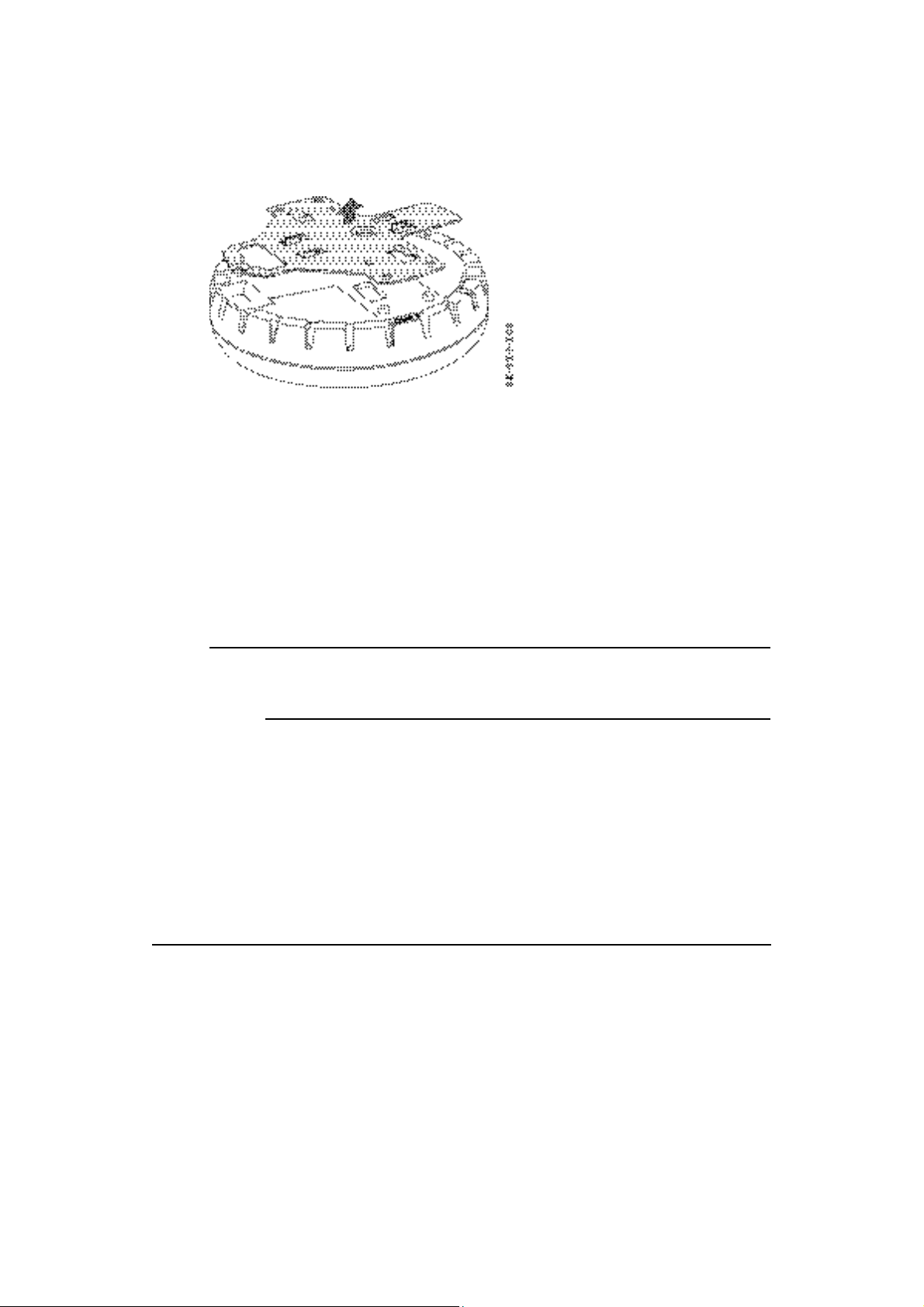
4 Remove the bracket as shown in Step 4—Removing the Bracket.
Figure 30. Step 4—Removing the Bracket
5 As shown in Steps 5 and 6—Bracket Placement on Solid Wall or Ceiling, feed
the Cat 5 cable(s) through the port connector opening and align the universal
mounting bracket over the drywall anchors so that the two screw holes in the
bracket face the drywall anchors.
Chapter 3
6 Insert the #6 sheet metal screws into the screw holes, and tighten them to
secure the universal mounting bracket to the wall or ceiling.
(If you routed the Cat 5 cable through a hole in the wall or ceiling, insert the
screw into the center screw hole only.)
Installing and Connecting an MP
Note. Do not insert screws in the four holes on the edges of the
bracket. (These are the holes indicated by the dashed lines in Steps 5
and 6—Bracket Placement on Solid Wall or Ceiling.) The MP access point
fits into these holes. They are not screw holes.
33
Page 62

Chapter 3
Figure 31. Steps 5 and 6—Bracket Placement on Solid Wall or Ceiling
7 Insert the Cat 5 cable(s) into the connector(s):
l For a single connection, use the connector for port 1.
l For a dual-homed connection, insert one cable into each connector.
8 As shown in Step 8—Cable Placement, place the MP access point on the
bracket, making sure to remove any slack that occurs in the cable between the
bracket and the MP access point.
34
Trapeze Mobility Point Installation Guide
Version 3.0
Page 63

Figure 32. Step 8—Cable Placement
9 Lock the MP access point onto the bracket by inserting the 3mm or 1/8inch
screwdriver into the Lock hole on the access point as shown in Step
9—Locking the Bracket.
Chapter 3
Caution! To prevent possible damage to the MP access point, make
sure the device is fully locked onto the bracket before letting go of it.
9
Installing and Connecting an MP
35
Page 64

Chapter 3
Figure 33. Step 9—Locking the Bracket
10 To ensure that the MP access point is fully locked onto the bracket, gently pull
on the access point and attempt to rotate it from side to side.
If the access point comes off the bracket, relock the device onto the bracket as
described in Lock the MP .
11 If the MP requires an external antenna, install and connect the antenna. (See
Connecting an MP
12 If the other ends of the Cat 5 cable(s) are not already connected and the link
activated, go to
36
.)
Connecting an MP
Trapeze Mobility Point Installation Guide
. Otherwise, go to
Version 3.0
Verifying MP
.
Page 65

Tabletop Installation
(For required mounting hardware and tools, see Required Mounting Hardware and
Tools—Models MP-341 an.)
1 Reverse the universal mounting bracket:
a Unlock the universal mounting bracket from the MP access point by
inserting the 3mm or 1/8inch screwdriver into the Unlock hole on the MP
access point as shown in Step 1a—Unlocking the Bracket.
Chapter 3
Caution! To avoid damage to the MP access point’s lock mechanism
or electronic components, do not use excessive force when inserting a
tool into the Unlock or Lock hole.
a
Figure 34. Step 1a—Unlocking the Bracket
Installing and Connecting an MP
37
Page 66

Chapter 3
b Remove the bracket as shown in Step 1b—Removing the Bracket.
Figure 35. Step 1b—Removing the Bracket
c Turn over the universal mounting bracket, then align the bracket over the
cable ports and the four mounting posts as shown in Step 1c—Turning
Over the Bracket.
Figure 36. Step 1c—Turning Over the Bracket
d Once the bracket is fully seated, lock the bracket onto the MP access point
by inserting the 3mm or 1/8inch screwdriver into the Lock hole on the
access point as shown in Step 1d—Locking the Bracket.
Trapeze Mobility Point Installation Guide
Version 3.0
38
Page 67
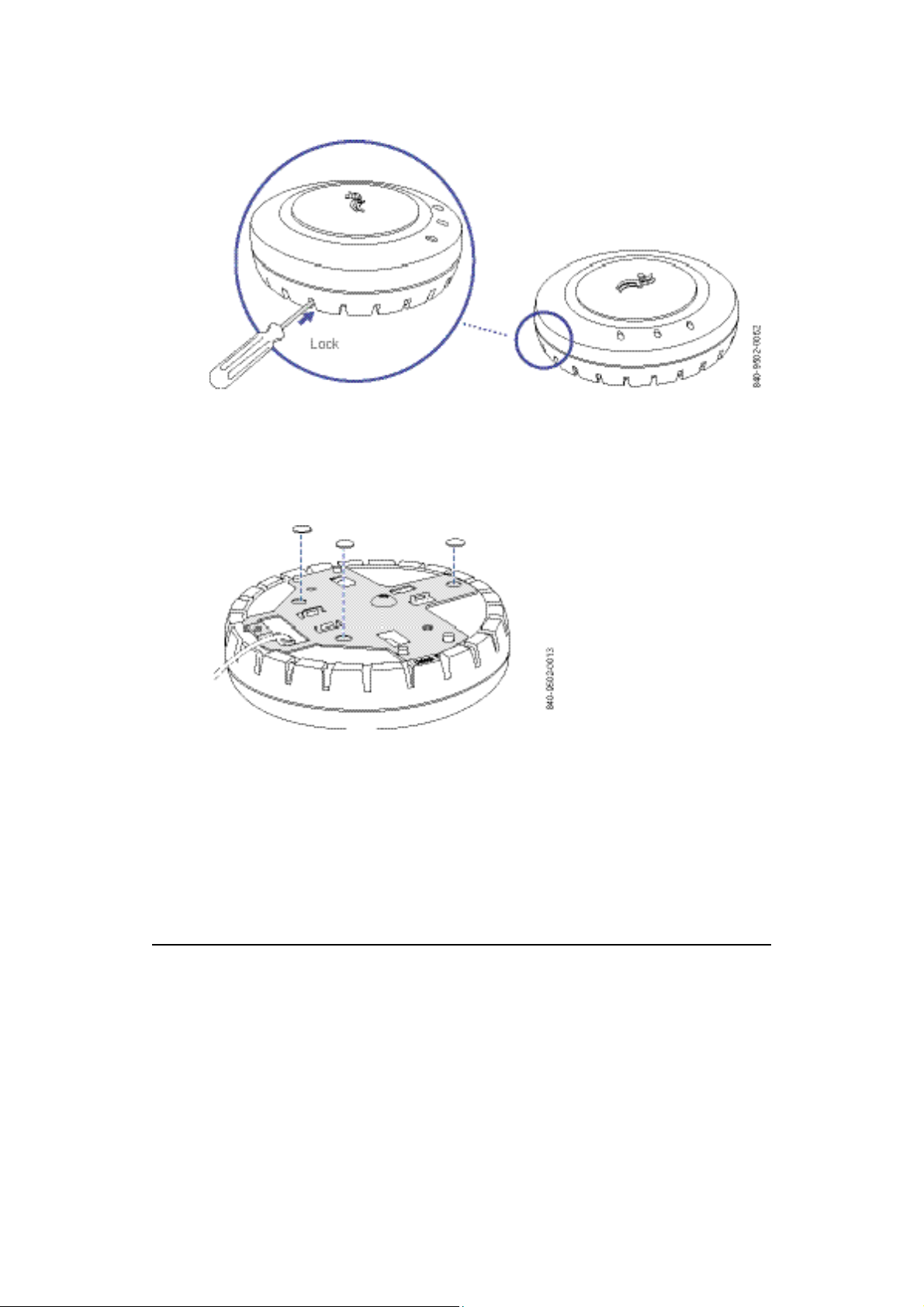
Figure 37. Step 1d—Locking the Bracket
2 Attach the three rubber adhesive feet onto the universal mounting bracket, in
the three location circles, as shown in Step 2—Installing the Rubber Feet.
Figure 38. Step 2—Installing the Rubber Feet
Chapter 3
3 Insert the Cat 5 cable(s) into the connector(s):
l For a single connection, use the connector for port 1.
l For a dual-homed connection, insert one cable into each connector.
Installing and Connecting an MP
39
Page 68

Chapter 3
4 Place the MP access point in the desired location on the table.
5 If the MP requires an external antenna, install and connect the antenna. (See
Connecting an MP
6 If the other ends of the Cat 5 cable(s) are not already connected and the link
activated, go to
.)
Connecting an MP
. Otherwise, go to
Verifying MP
Connecting an MP to an External Antenna
The 802.11b/g radio in models MP-341 and MP-352 can use an optional Trapeze
external antenna. To install the antenna, see the instructions that come with the
antenna.
.
Caution! The external antenna must be installed at least 20 cm from the MP
access point.
To connect the installed antenna to model MP-341 or MP-352:
1 Attach the 3foot exterior antenna cable to the MP external antenna connector.
(For the location of the external antenna connector, see Figure 2 on page 10.)
1
2 Attach the other end of the antenna cable to the antenna.
40
Note. If the MP is installed in a Trapeze Networks outdoor MP
enclosure, attach the antenna cable to the lightning surge arrestor (if
installed) or the enclosure’s SMA bulkhead connector.
Trapeze Mobility Point Installation Guide
Version 3.0
Page 69

Chapter 3
3 If the other ends of the Cat 5 cable(s) are not already connected and the link
activated, go to
Connecting an MP
. Otherwise, go to
Verifying MP
.
(You also can use the procedure above for the MP-262 external antenna.)
Installing an MP—Model MP-52/WSR-8001
To install MP access point model MP-52/WSR-8001, use one of the procedures in
this section.
Installation Hardware and Tools
Required Mounting Hardware and Tools—Model MP-52/WSR-8001 lists the
mounting hardware and tools required for each type of installation.
Table 7. Required Mounting Hardware and Tools—Model
MP-52/WSR-8001
Mounting Option
Suspended ceiling
Required Hardware and Tools
One of the Tbar clamps:
Included with the
Product
Yes
• 14.2-mm (9/16-inch)
• 23.9-mm (15/16-inch)
Two 10-24 x 1/2-inch pan-head
Yes
screws
Two 10-24 hexagonal nuts
(optional)
Installing and Connecting an MP
41
Page 70

Chapter 3
#2 Phillips-head screwdriver
No
12 mm (3/8inch) deep-socket nut
driver (optional)
Box cutter No
Solid wall or ceiling Two panhead screws or wall
No
anchors and tools to install them
Tabletop None Not Applicable
Suspended Ceiling Installation
1 Select an installation location that is centered under a Tbar in the ceiling.
2 Cut a hole for the Cat 5 cable and pull about 15 cm (about 6 inches) of the
cable through the hole.
3 Prepare the 14.2mm (9/16-inch) or 23.9-mm (15/16-inch) mounting bracket:
a Place a 1024 hexagonal nut on each 1024 x 1/2inch panhead screw to act
as a locking device for the screws. Turn the nut until two or three threads
are visible on the end of the screw.
b Insert the screws into the holes of the bracket as shown in Step
c If you are using the hexagonal nuts, you can use a nut driver to tighten
42
3—Preparing the Mounting Bracket. Tighten the screws only until the
ends of the threads are flush with the back of the bracket.
them further. Alternatively, use the screwdriver to continue tightening the
screws until the nuts lock tightly into place. (Make sure the ends of the
screws do not stick out from the bracket.)
Trapeze Mobility Point Installation Guide
Version 3.0
Page 71

Figure 39. Step 3—Preparing the Mounting Bracket
4 Turn the MP-52/WSR-8001 over, align the screwheads over the screw
openings on the bottom of the MP-52/WSR-8001, and place the screwheads
into the screw holes so that the bracket is flush with the MP-52/WSR-8001.
(See Step 4—Attaching the Mounting Bracket to the MP.)
Chapter 3
Installing and Connecting an MP
43
Page 72

Chapter 3
Figure 40. Step 4—Attaching the Mounting Bracket to the MP
5 Firmly push the bracket toward the rear of the MP-52/WSR-8001 to lock the
bracket into place.
6 Lift the MP against the T-bar and twist the MP until the bracket fits completely
onto the T-bar, as shown in Step 6—Attaching the MP to the T-bar.
6
44
Caution! To prevent possible damage to the MP, make sure the
device is fully locked onto the bracket before letting go of it.
Trapeze Mobility Point Installation Guide
Version 3.0
Page 73
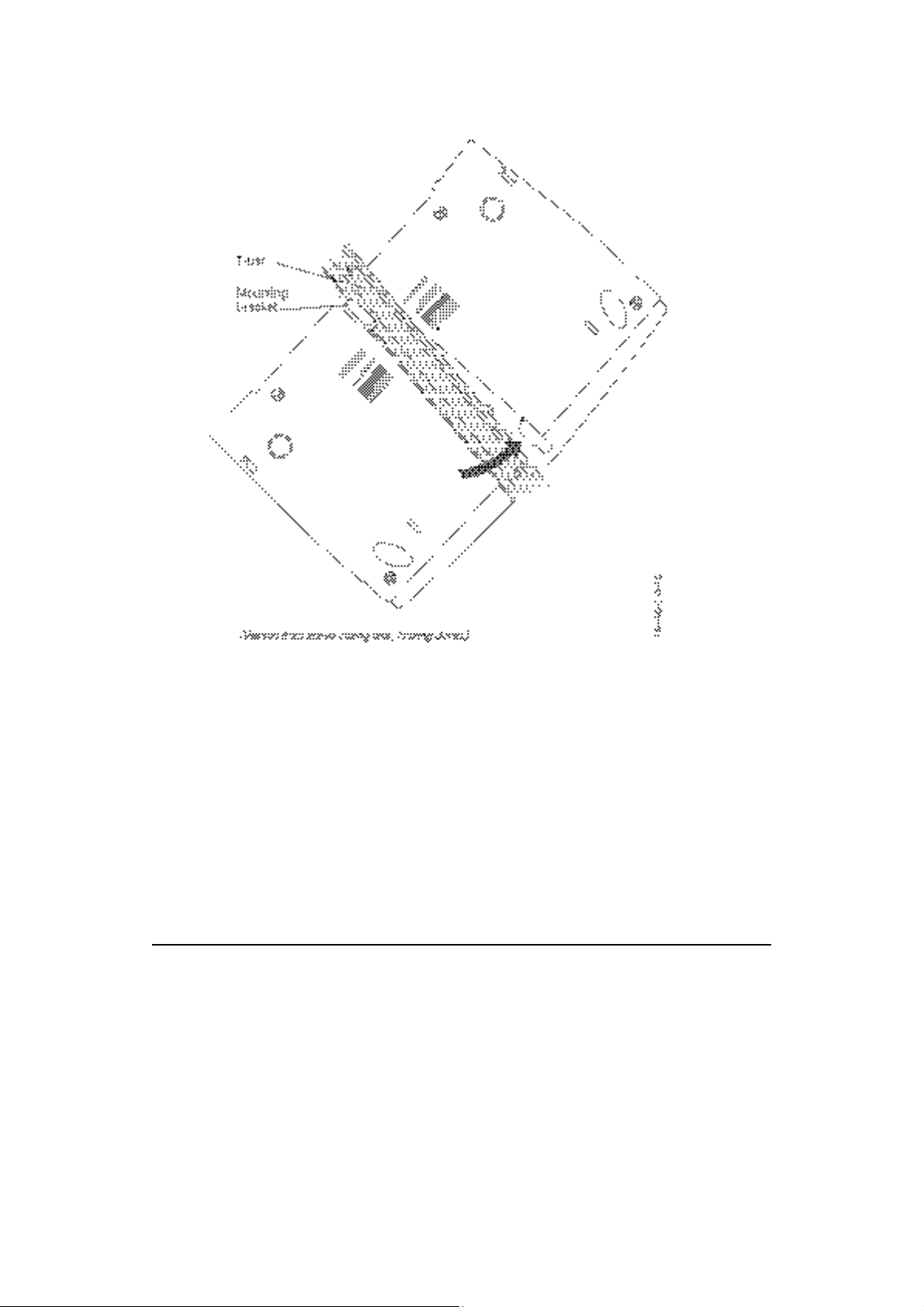
Figure 41. Step 6—Attaching the MP to the T-bar
Chapter 3
7 Plug the Cat 5 cable into the LAN connector on the back.
8 If the other end of the Cat 5 cable is not already connected and the link
activated, go to
Connecting an MP
. Otherwise, go to
Verifying MP
.
Installing and Connecting an MP
45
Page 74

Chapter 3
Solid Wall or Ceiling Installation
1 Drill two pilot holes 6 cm (23/8 inches) apart. To install the MP as shown
below, place the holes vertically (not side to side).
2 Insert a mounting screw into each hole. Leave the screws about 6 mm (about
1/4 inch) above the surface. (Do not use the screws from the MP mounting kit.
Use screws appropriate for anchoring the device to the wall or ceiling.)
3 With the front panel of the MP facing downward, align the screw holes on the
bottom of the MP-52/WSR-8001 over the screws and slide the MP downward
to secure it onto the screws, as shown in Step 3—Attaching the MP to the Wall
or Ceiling.
3
Caution! To prevent possible damage to the MP, make sure the
device is fully locked onto the screws before letting go of it.
46
Trapeze Mobility Point Installation Guide
Version 3.0
Page 75

Figure 42. Step 3—Attaching the MP to the Wall or Ceiling
Chapter 3
4 If the other end of the Cat 5 cable is not already connected and the link
activated, go to
Connecting an MP
. Otherwise, go to
Verifying MP
.
Tabletop Installation
1 Place the MP-52/WSR-8001 on the table.
2 Insert the Cat 5 cable(s) into the LAN connector on the rear of the MP.
3 If the other end of the Cat 5 cable is not already connected and the link
activated, go to
Installing and Connecting an MP
Connecting an MP
. Otherwise, go to
Verifying MP
.
47
Page 76

Chapter 3
Connecting an MP to an MX Switch
You can connect an MP access point directly to an MX switch or indirectly to the
switch through an intermediate Layer 2 or Layer 3 network.
l To connect the MP directly to an MX switch, configure the MX switch port as
an MP access port and use the following procedure to insert the cable into the
MX switch and verify the link.
l To connect the MP indirectly to an MX switch though the network, configure a
Distributed MP connection on the MX switch.
You can use the CLI or RingMaster to configure an MP access port or Distributed
MP connection. (See the Trapeze Mobility System Software Configuration Guide
or the Trapeze RingMaster Reference Manual.)
10/100 Cat 5 Cable Installation shows how to insert a Cat 5 cable into 10/100
Ethernet port on an MX switch. Refer to this figure as you perform the procedure.
Figure 43. 10/100 Cat 5 Cable Installation
Trapeze Mobility Point Installation Guide
Version 3.0
48
Page 77

Chapter 3
1 Insert a Cat 5 cable with a standard RJ-45 connector as shown in 10/100 Cat 5
Cable Installation. For connection to an MP access point, use a
straight-through cable.
2 When the link is activated, observe the MP LED for the port on the MX
switch:
MP LED Appearance
Meaning
Solid green For an MP access point’s active link, all the
following are true:
• MP access point has booted.
• MP access point has received a valid
configuration from the MX switch.
• Management link with an MP access point is
operational.
• At least one radio is enabled or is in sentry
mode.
For an MP access point’s secondary link, the
link is present.
Alternating green and
amber
MP access point is booting with an image
received from the MX switch. After the access
point boots and receives its configuration, this
LED appearance persists until a radio is enabled
or is placed in sentry mode.
Solid amber PoE is on.
Blinking amber MP is unresponsive or there is a PoE problem.
Unlit PoE is off.
Installing and Connecting an MP
49
Page 78

Chapter 3
Note. An MX switch’s 10/100 Ethernet ports are configured as wired network
ports by default. You or the system administrator must change the port type for
an MX port directly connected to an MP to activate the link. (See the Trapeze
Mobility Exchange Installation and Basic Configuration Guide.)
Verifying MP Health
After you install the MP access point and enable PoE on the Ethernet cable
connected to the MP, you can easily verify the MP’s status by observing the LEDs,
particularly the health LED (MP-341 or MP-352) or the LINK LED
(MP-52/WSR-8001). (See Figure 6 on page 14 or Figure 3 on page 10.)
The health or LINK LED indicates whether the MP access point is ready for
operation.
l If the LED is green and glowing steadily, the MP has been booted
successfully by the MX switch and is ready for operation.
l If the LED is not steadily glowing green, contact the system administrator for
the MX switch or, if you are the system administrator, see Appendix A, “MP
Troubleshooting,” on page 63.
50
Trapeze Mobility Point Installation Guide
Version 3.0
Page 79

MP Troubleshooting
After you insert a Cat 5 cable into an MP access point’s port connector and enable
PoE on the cable, observe the device’s health or LINK LED to determine the status
of the connection with the MX switch.
A
A
l If the LED is green and is glowing steadily, the MP has been booted
successfully by the MX switch and is ready for operation.
l If the LED is not steadily glowing green, see Health LED States .
(For descriptions of all the LEDs, see “Status LEDs” on page 14.)
Table 8. Health LED States
Health or LINK LED
Appearance
Diagnosis
MP Troubleshooting
Remedy
1
Page 80

Appendix A
Not solid green MP radio needs to be
enabled.
Unlit MP access point is not
receiving power.
Enable at least one of the radios. If
the LED is still not solid green, try
the remedy listed in this table
based on the LED’s appearance.
Check the Cat 5 cable
connection(s).
For a direct connection to an MX
switch:
• Set the port type on the MX
switch to an MP port.
• Verify that Power over Ethernet
(PoE) is enabled on the MX
switch port connected to the
MP access point.
For an indirect connection through
the network:
• Configure a Distributed MP
connection on an MX switch.
• Verify that a Trapeze-approved
power injector is supplying
power to the MP.
Slowly alternating
green and amber
(MP-341 or MP-352)
2
MP access point is booting
with an image received from
an MX switch.
Wait a few seconds for the boot
process to complete. If this LED
appearance persists, enable a radio
or place a radio in sentry mode.
Trapeze Mobility Point Installation Guide
Version 3.0
Page 81

Appendix A
Solid amber
(MP-341 or MP-352)
MP access point is waiting
to receive boot instructions
and a configuration file from
an MX switch.
Wait a few seconds for the boot
process to begin.
If the LED remains amber, try the
remedies for the other health LED
appearances.
If the LED still remains amber,
make sure the MP access point is
securely connected to an MX
switch.
MP Troubleshooting
3
Page 82

B
B
MP Technical Specifications
This appendix lists the technical specifications for the Trapeze Networks MP
access point. MP lists the mechanical and compliance specifications. Unless
otherwise noted, the values apply to all currently shipping MP models. (For
detailed compliance information, see the Trapeze Regulatory Information
document.) 802.11a Radio Specifications , 802.11b Radio Specifications , and
802.11g Radio Specifications list the radio specifications. MAC Address
Allocations on MP lists the MAC address allocation schemes for MPs.
(For specifications for the MX switch, see the Trapeze Mobility Exchange
Installation and Basic Configuration Guide.)
Note. This Listed Accessory is designed and approved to be used only with
Trapeze Networks Mobility Exchange (MX) models MX-20 and MX-8. (The
MX-400 switch does not directly connect to the MP.)
MP Technical Specifications
1
Page 83

Appendix B
Note. The MP access point radios are disabled by default and can be enabled
only by the system administrator using the RingMaster management application
or the MX switch’s command-line interface (CLI).
Note. The radio frequency band, operating channels, and transmit power
depend on the country of operation specified by the system administrator using
RingMaster or the MX switch’s CLI.
Table 9. MP Mechanical and Compliance Specifications
Specification
Description
Size MP-341 and MP-352 (also applies to MP-101, MP-122,
MP-241, MP-252, and MP-262):
2
• Diameter: 16.76 cm (6.6 inches)
• Height: 4.69 cm (1.85 inches)
MP-52/WSR-8001:
• Width: 22.00 cm (8.66 inches)
• Depth: 14.50 cm (5.71 inches)
• Height: 3.50 cm (1.38 inches)
Trapeze Mobility Point Installation Guide
Version 3.0
Page 84

Appendix B
Weight MP-341 and MP-352 (also applies to MP-101, MP-122,
MP-241, MP-252, and MP-262):
• Without mounting bracket: 0.35 kg (12.5 ounces)
• With mounting bracket: 0.40 kg (14 ounces)
MP-52/WSR-8001:
• 0.50 kg (17.6 ounces)
Operating Temperature 0° C to +50° C (32° F to 122° F)
Storage Temperature -20° C to +70° C (-4° F to +158° F)
Humidity 10% to 95% noncondensing
Power over Ethernet
41 VDC to 49 VDC (46 VDC nominal)
(PoE)
Status indicators Health/MX and radio LEDs
(For descriptions of the LEDs, see “Status LEDs” on page 14.)
Wired network ports MP-341 and MP-352 (also applies to MP-101, MP-122,
MP-241, MP-252, and MP-262):
• Two RJ-45 ports for 10/100BASE-T Ethernet and Power
over Ethernet (PoE)
MP-52/WSR-8001:
• One RJ-45 port for 10/100BASE-T Ethernet and Power
over Ethernet (PoE)
Standards compliance IEEE 802.11
IEEE 802.11a
IEEE 802.11b
IEEE 802.11g
IEEE 802.11af (MP-341, MP-352, and MP-52/WSR-8001
MP Technical Specifications
3
Page 85

Appendix B
only)
Safety and
electromagnetic
compliance
MP-341 and MP-352 (also applies to MP-101, MP-122,
MP-241, MP-252, and MP-262):
• FCC Part 15, UL 60950
• IC Part 15, CSA 22.2 N0-950, RSS-139-1 and RSS-210
• ETS 300 328 (2.4 GHz) and 301 893 (5 GHz), EN 301
489-17
• R&TTE Directive 1999/5/EC
• TELEC, ARIB T66
• GBT-15941-1995, GBT-16841-1997
• LP0002
MP-52/WSR-8001:
• FCC Part 15
• IC Part 15, RSS-139-1 and RSS-210
• ETS 300 328 (2.4 GHz) and 301 893 (5 GHz),
EN 60101-1-2 (1993)
• R&TTE Directive 1999/5/EC
Encryption Wi-Fi Protected Access (WPA)
Advanced Encryption Standard (AES)
40-bit/104-bit Wired-Equivalent Privacy (WEP)
4
Trapeze Mobility Point Installation Guide
Version 3.0
Page 86

General Power-save mode supported
Transmit power control in 1 dBm increments
Supports up to 250 clients per radio
Wi-Fi Certified for 802.11a and 802.11b
Appendix B
Table 10. 802.11a Radio Specifications
Specification
Description
Antenna type MP-341 and MP-352 (also applies to MP-101, MP-122,
MP-241, MP-252, and MP-262):
• Integrated diversity omnidirectional antennas
MP-52/WSR-8001:
• External attached dipole antennas
Antenna gain Internal (MP-341 and MP-352; also applies to MP-101,
MP-122, MP-241, MP-252, and MP-262):
• 2 dBi
External (MP-52/WSR-8001):
MP Technical Specifications
5
Page 87
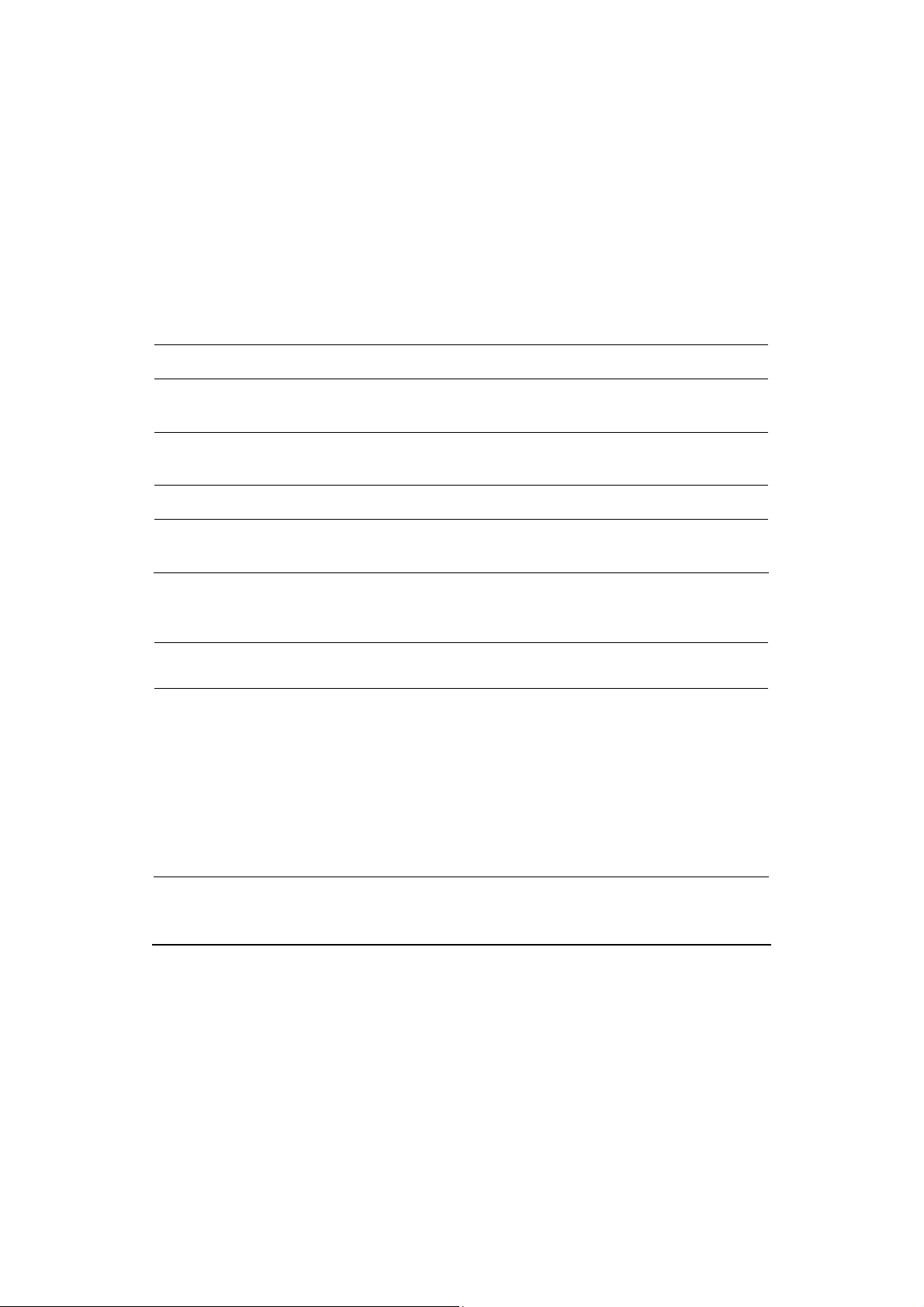
Appendix B
• 2 dBi
Frequency band 5.15 GHz to 5.85 GHz based on country regulations
Operating channels Based on the country of operation specified by the system
administrator
Association rates 54 Mbps, 48 Mbps, 36 Mbps, 24 Mbps, 18 Mbps, 12 Mbps,
9 Mbps, and 6 Mbps, with automatic fallback
Modulation Orthogonal frequency division multiplexing (OFDM)
Transmit power Based on the country of operation specified by the system
administrator
Table 11. 802.11b Radio Specifications
Specification
Description
Antenna type MP-341 and MP-352 (also applies to MP-101, MP-122,
MP-241, and MP-252):
• Integrated diversity omnidirectional antennas
MP-341 and MP-352 (also applies to MP-262):
• External sectorized or directional antenna
MP-52/WSR-8001:
• External attached dipole antennas
Trapeze Mobility Point Installation Guide
Version 3.0
6
Page 88

Appendix B
Antenna gain Internal (MP-341 and MP-352; also applies to MP-101,
MP-122, MP-241, and MP-252):
• 2 dBi
External (MP-341, MP-352, and MP-262):
• 6 dBi or more (ANT-1180); 7 dBi or more (ANT-1120);
greater than 10 dBi (ANT-1060)
External (MP-52/WSR-8001):
• 2 dBi
Frequency band 2.4 GHz to 2.4835 GHz based on country regulations
Operating channels Based on the country of operation specified by the system
administrator
Association rates 11 Mbps, 5.5 Mbps, 2 Mbps, and 1 Mbps, with automatic
fallback
Modulation Direct-sequence spread-spectrum (DSSS)
Transmit power Based on the country of operation specified by the system
administrator
Table 12. 802.11g Radio Specifications
Specification
Description
MP Technical Specifications
7
Page 89

Appendix B
Antenna type MP-341 and MP-352 (also applies to MP-101, MP-122,
MP-241, and MP-252):
• Integrated diversity omnidirectional antennas
MP-341 and MP-352 (also applies to MP-262):
• External sectorized or directional antenna
MP-52/WSR-8001:
• External attached dipole antennas
Antenna gain Internal (MP-341 and MP-352; also applies to MP-101,
MP-122, MP-241, and MP-252):
• 2 dBi
External (MP-341, MP-352, and MP-262):
• 6 dBi or more (ANT-1180); 7 dBi or more (ANT-1120);
greater than 10 dBi (ANT-1060)
External (MP-52/WSR-8001):
• 2 dBi
Frequency band 2.4 GHz to 2.4835 GHz based on country regulations
Operating channels Based on the country of operation specified by the system
administrator
Association rates 54 Mbps, 48 Mbps, 36 Mbps, 24 Mbps, 18 Mbps, 12 Mbps,
9 Mbps, and 6 Mbps, with automatic fallback
Modulation Orthogonal frequency division multiplexing (OFDM)
Transmit power Based on the country of operation specified by the system
administrator
Trapeze Mobility Point Installation Guide
Version 3.0
8
Page 90

Appendix B
MAC Addresses
All MP access point models except MP-101 and MP-122 are assigned blocks of 64
MAC addresses each. Each radio has 32 MAC addresses and can therefore support
up to 32 SSIDs, with one MAC address assigned to each SSID as its BSSID.
Models MP-101 and MP-122 are assigned blocks of four MAC addresses each.
Each radio on models MP-101 and MP-122 is assigned one MAC address, which
is shared by both the clear SSID and the encrypted SSID.
An MP access point's MAC address block is listed on a label on the back of the
access point. If the MP is already deployed and running on the network, you can
display the MAC address assignments by using the show {ap | dap} status
command.
All MAC addresses on an MP are assigned based on the MP’s base MAC address,
as described in MAC Address Allocations on MP .
Table 13. MAC Address Allocations on MP Access Points
MP access point All models
• The MP has a base MAC address. All the other
addresses are assigned based on this address.
• Ethernet port 1 equals the MP base MAC address.
Ethernet Ports All models
• Ethernet port 2 (if the MP model has one) equals
the MP base MAC address + 1.
MP Technical Specifications
9
Page 91

Appendix B
Radios and
SSIDs
MP-352
MP-262
MP-252
MP-52/WS
R-8001
• The 802.11b/g radio equals the MP base MAC
address + 2.
• The BSSIDs for the SSIDs configured on the
802.11b/g radio end in even numbers. The first
BSSID is equal to the MP’s base MAC address.
The next BSSID is equal to the MP’s base MAC
address + 2, and so on.
• The 802.11a radio equals the MP base MAC
address + 3.
• The BSSIDs for the SSIDs configured on the
802.11b/g radio end in odd numbers. The first
BSSID is equal to the MP’s base MAC address + 1.
The next BSSID is equal to the MP’s base MAC
address + 3, and so on.
• The radio equals the MP base MAC address + 2.
10
MP-341
MP-241
• The BSSIDs for the SSIDs configured on the radio
end in even numbers. The first BSSID is equal to
the MP’s base MAC address. The next BSSID is
equal to the MP’s base MAC address + 2, and so
on.
• The 802.11b radio equals the base MAC address
+ 2, for both the clear and encrypted SSIDs.
MP-122
• The 802.11a radio equals the base address + 3, for
both the clear and encrypted SSIDs.
MP-101
Trapeze Mobility Point Installation Guide
• The radio equals the base MAC address + 2, for
both the clear and encrypted SSIDs.
Version 3.0
Page 92

C
C
Translated Warning
Conventions and Warnings
The following warning conventions and warnings apply to this manual.
Warning Conventions
Warning! This situation or condition can cause injury.
Waarschuwing! Deze situatie of omstandigheid kan letsel veroorzaken.
Warnung! Diese Situation oder dieser Zustand kann zu Verletzungen fŸhren.
Avertissement ! Cette situation ou cette condition peuvent provoquer des
blessures.
Aviso Esta situaci—n o condici—n puede causar lesiones.
Translated Warning C on ventions and Warnings
1
Page 93

Appendix C
Warning! High voltage. This situation or condition can cause injury due to
electric shock.
Waarschuwing! Hoog voltage. Deze situatie of omstandigheid kan letsel
veroorzaken door elektrische schokken.
Warnung! Hochspannung. Diese Situation oder dieser Zustand kann einen
Elektroschock verursachen.
Avertissement ! Haute tension. Cette situation ou cette condition peuvent
provoquer des blessures dues à des dŽcharges Žlectriques.
Aviso Alta tensi—n. Esta situaci—n o condici—n puede causar lesiones por
descarga elŽctrica.
Warning! Radiation. This situation or condition can cause injury due to
improper handling of fiber-optic equipment.
Waarschuwing! Straling. Deze situatie of omstandigheid kan letsel
veroorzaken door onjuist gebruik van glasvezelapparatuur.
Warnung! Strahlung. Diese Situation oder dieser Zustand kann durch
falschen Umgang mit glasfaserbasierten GerŠten zu Verletzungen fŸhren.
Avertissement ! Radiation. Cette situation ou cette condition peuvent
provoquer des blessures dues à une manipulation inappropriŽe d’appareils
ŽquipŽs de fibres optiques.
Aviso Radiaci—n. Esta situaci—n o condici—n puede causar lesiones debido a
un manejo inadecuado del equipamiento de fibra —ptica.
2
Trapeze Mobility Point Installation Guide
Version 3.0
Page 94

Appendix C
Qualified Service Personnel Warning
Warning! Installation must b e perfor med by q ualified servic e pers onnel only .
Read and follow all warning notices and instructions marked on the product or
included in the documentation. Before installing the product, read the Trapeze
Regulatory Information document.
Waarschuwing! De installatie mag alleen worden uitgevoerd door bevoegd
onderhoudspersoneel. Het is essentieel dat u kennis neemt van alle
waarschuwingen en instructies aangebracht op het product zelf en/of
opgenomen in de documentatie. Voordat u het product installeert, dient u
Trapeze Regulatory Information in zijn geheel te hebben gelezen.
Warnung! Die Installation darf nur von einem qualifizierten
Kundendienstmitarbeiter vorgenommen werden. Lesen Sie alle Warnhinweise
und Anweisungen auf dem Produkt oder in der Dokumentation und befolgen Sie
sie. Bevor Sie das Produkt installieren, sollten Sie Trapeze Regulatory
Information vollstŠndig lesen.
Avertissement !
L’installation doit tre effectuŽe uniquement par des
techniciens qualifiŽs. Lisez et suivez toutes les notices d’avertissement et les
instructions figurant sur le produit ou comprises dans la documentation. Lisez l
Trapeze Regulatory Information avant d’installer ce produit.
Aviso S—lo puede realizar la instalaci—n personal cualificado de asistencia
tŽcnica. Lea y siga todas las notas de advertencia e instrucciones indicadas en el
producto o incluidas en la documentaci—n. Antes de instalar el producto, lea
Trapeze Regulatory Information.
Translated Warning C on ventions and Warnings
3
Page 95

r
Appendix C
Radio Safety Warnings
Warning! Do not operate the MP access point near unshielded blasting caps o
in an otherwise explosive environment unless the device has been modified for
such use by qualified personnel.
Waarschuwing! Het MP-toegangspunt mag niet worden gebruikt in de
nabijheid van onafgeschermde slaghoedjes of in een andere explosieve
omgeving tenzij het apparaat voor een dergelijk gebruik is aangepast door
bevoegd personeel.
Warnung! Die MP-Zugriffspunkte sollten nicht neben ungeschirmten
Sprengkapseln betrieben oder in einer explosiven Umgebung eingesetzt werden.
FŸr einen solchen Einsatz muss das GerŠt von einem qualifizierten
Kundendienstmitarbeiter entsprechend angepasst werden.
Avertissement !
Le point d’acc s MP ne doit pas fonctionner pr s de
dŽtonateurs non blindŽs ou dans un autre environnement qui prŽsent un risque
d’explosion, à moins que cet appareil n’ait Žté adapté en vue d’une telle
utilisation par du personnel qualifié.
Aviso No utilice el punto de acceso de MP cerca de detonadores no blindados ni
en un entorno explosivo, a menos que haya sido modificado el dispositivo con
ese fin por personal cualificado.
4
Trapeze Mobility Point Installation Guide
Version 3.0
Page 96

Š
Ž
Appendix C
Warning! Do not touch or move the MP access point when the antennas are
transmitting or receiving.
Waarschuwing! Het MP-toegangspunt mag niet worden aangeraakt of
verplaatst terwijl de antennes uitzenden of ontvangen.
Warnung! BerŸhren oder bewegen Sie den MP-Zugriffspunkt nicht, w
die Antennen senden oder empfangen.
Avertissement !
Ne touchez ni ne dŽplacez le point d’acc s MP lorsque les
antennes sont en cours de transmission ou de rŽception.
Aviso No toque ni mueva el punto de acceso de MP cuando las antenas est
transmitiendo o recibiendo se–ales.
hrend
n
Translated Warning C on ventions and Warnings
5
Page 97

r
r
Appendix C
Warning! Do not hold any radio device so that the antenna is very close to o
touching the face, eyes, or other exposed body part while the device's radio
antenna is transmitting.
Waarschuwing! De antenne van een apparaat dat radiogolven aan het
uitzenden is, mag nooit vlakbij of tegen het gezicht, de ogen of een andere
onbedekt deel van het lichaam worden gehouden.
Warnung! Halten Sie die drahtlosen GerŠte wŠhrend der †bertragung mit de
Antenne nicht nahe ans Gesicht, an die Augen oder an andere ungeschŸtzte
Kšrperteile und berŸhren Sie die Antenne nicht.
Avertissement !
Ne maintenez pas l’antenne d’un appareil radio pr s du
visage, des yeux ou d’une autre partie du corps exposŽe ou en contact avec ces
parties du corps, lorsqu’elle est en cours de transmission.
Aviso No coloque ningœn dispositivo de radio demasiado cerca de la antena ni
en contacto con la cara, los ojos u otras partes del cuerpo que estŽn al
descubierto mientras la antena de radio del dispositivo esté transmitiendo
se–ales.
Trapeze Mobility Point Installation Guide
Version 3.0
6
Page 98

Appendix C
Warning! Before using a wireless device in a hazardous location, consult the
local codes, national codes, and safety directors of the location for usage
constraints.
Waarschuwing! Voordat u een draadloos apparaat gebruikt op een
gevaarlijke locatie, dient u de plaatselijke en landelijke voorschriften, en de
veiligheidsvoorschriften voor de locatie te raadplegen over eventuele
gebruiksbeperkingen.
Warnung! Bevor Sie drahtlose GerŠte an einem gefŠhrlichen Standort
einsetzen, sollten Sie die lokalen und nationalen Regelungen und
Sicherheitsbestimmungen des Standorts auf NutzungsbeschrŠnkungen
ŸberprŸfen.
Avertissement ! Avant d’utiliser un appareil sans fil dans un endroit
dangereux, consultez la rŽglementation locale et nationale ainsi que les
responsables de la sŽcurité de l’endroit concerné pour obtenir des informations
relatives aux conditions et aux limites d’utilisation de cet appareil.
Aviso Antes de utilizar un dispositivo inal‡mbrico en una ubicaci—n peligrosa,
consulte los c—digos locales y nacionales y a los responsables de seguridad de la
ubicaci—n para conocer las restricciones de uso.
Translated Warning C on ventions and Warnings
7
Page 99

Ž
Appendix C
Lightning Warning
Warning! Do not connect or disconnect cables or otherwise work with the MP
access point hardware during periods of lightning activity.
Waarschuwing! Tijdens onweer met bliksem mogen kabels nooit worden
aangekoppeld aan of losgekoppeld van het MP-toegangspunt of andere
werkzaamheden aan het MP-toegangspunt worden verricht.
Warnung! Verbinden und trennen Sie wŠhrend eines Gewitters keine Kabel
zum MP-Zugriffspunkt und arbeiten Sie nicht damit.
Avertissement ! Ne connectez pas et ne d
mani re gŽnŽrale, ne travaillez pas sur le matŽriel du point d’acc s MP lorsqu’il
connectez pas de c‰bles et, de
y a un risque de foudre.
Aviso No conecte ni desconecte cables, ni tampoco trabaje con el hardware del
punto de acceso de MP durante una tormenta elŽctrica.
Trapeze Mobility Point Installation Guide
Version 3.0
8
Page 100

Federal Communication Commission Interference Statement
This equipment has been tested and found to comply with the limits for a Class B
digital device, pursuant to Part 15 of the FCC Rules. These limits are designed to
provide reasonable protection against harmful interference in a residential
installation. This equipment generates, uses and can radiate radio frequency
energy and, if not installed and used in accordance with the instructions, may cause
harmful interference to radio communications. However, there is no guarantee that
interference will not occur in a particular installation. If this equipment does cause
harmful interference to radio or television reception, which can be determined by
turning the equipment off and on, the user is encouraged to try to correct the
interference by one of the following measures:
- Reorient or relocate the receiving antenna.
- Increase the separation between the equipment and receiver.
- Connect the equipment into an outlet on a circuit different from that
to which the receiver is connected.
- Consult the dealer or an experienced radio/TV technician for help.
This device complies with Part 15 of the FCC Rules. Operation is subject to the
following two conditions: (1) This device may not cause harmful interference, and (2)
this device must accept any interference received, including interference that may
cause undesired operation.
FCC Caution: Any changes or modifications not expressly approved by the party
responsible for compliance could void the user's authority to operate this equipment.
For operation within 5.15 ~ 5.25GHz frequency range, it is restricted to indoor
environment, and the antenna of this device must be integral.
IMPORTANT NOTE:
FCC Radiation Exposure Statement:
This equipment complies with FCC radiation exposure limits set forth for an
uncontrolled environment. This equipment should be installed and operated with
minimum distance 20cm between the radiator & your body.
This transmitter must not be co-located or operating in conjunction with any other
antenna or transmitter.
Senao declared that WSR-8001 is limited in CH1~11 from 2400 to 2483.5 MHz by
specified firmware controlled in USA.
