Page 1
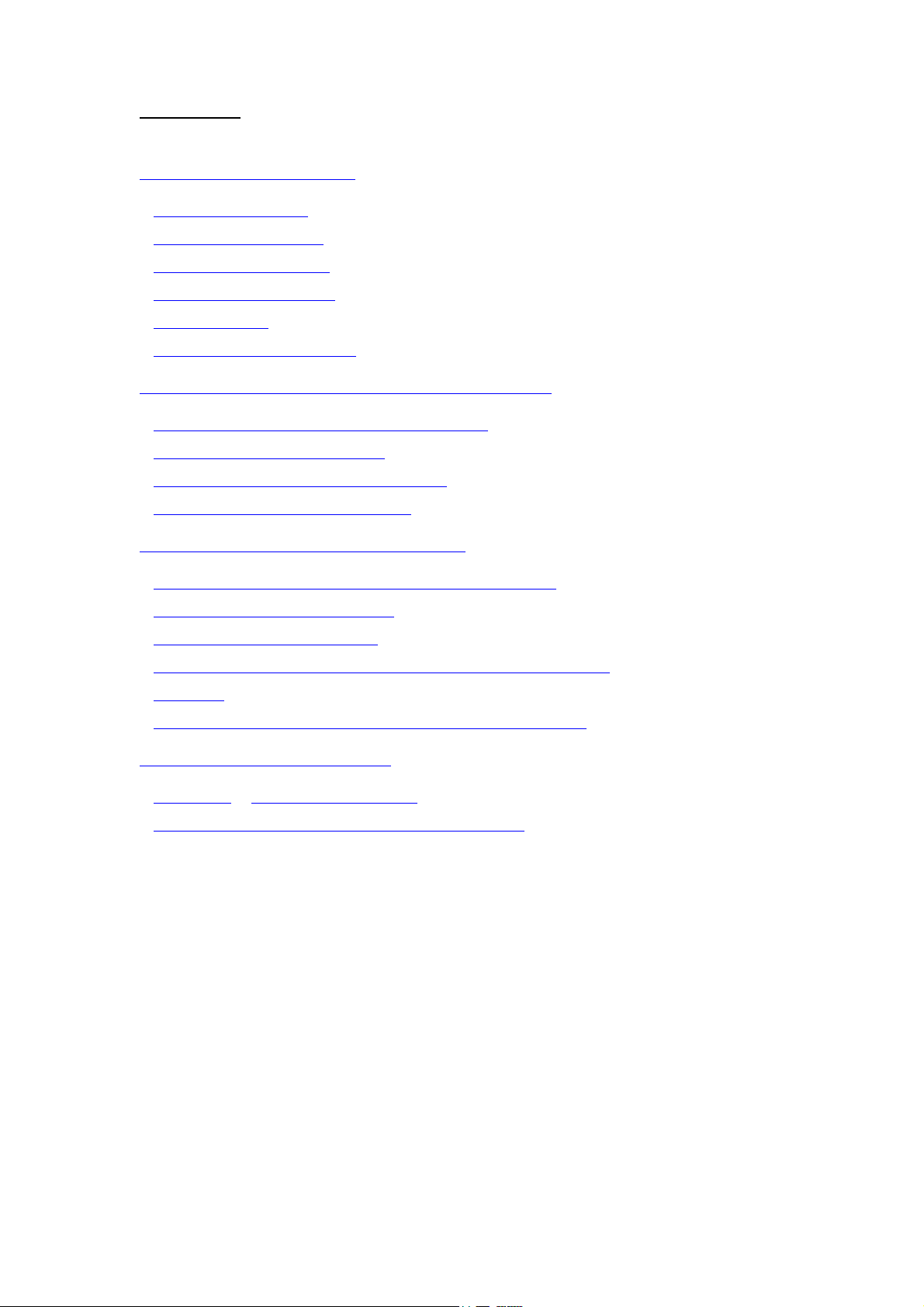
Contents
CHAPTER 1 INTRODUCTION...........................................................................................................2
ACKAGE CONTENTS
1-1 P
.......................................................................................................................2
1-2 PC C
1-3 S
1-4 F
1-5 A
1-6 N
ARD DESCRIPTION
YSTEM REQUIREMENTS
EATURES AND BENEFITS
PPLICATIONS
ETWORK CONFIGURATIONS
.................................................................................................................................3
...................................................................................................................2
.................................................................................................................3
................................................................................................................3
..........................................................................................................4
CHAPTER 2 INSTALLING DRIVERS & CLIENT UTILITY ........................................................ 6
NSTALLATION FOR WINDOWS
2-1 I
HECKING AFTER INSTALLATION
2- 2 C
2- 3 IEEE 802.11 WLAN NIC C
NINSTALLING DRIVER AND UTILITY
2- 4 U
98SE/ME/2000/XP......................................................................... 7
.................................................................................................10
LIENT UTILITY
.................................................................................11
..........................................................................................14
CHAPTER 3 CONNECTING TO A NETWORK ............................................................................15
HECKING AND ADDING CLIENT FOR MICROSOFT NETWORKS
3-1 C
HECKING AND ADDING NET
3-2 C
HECKING AND ADDING
3-3 C
HECKING AND ADDING FILE AND PRINTER SHARING FOR MICROSOFT
3-4 C
BEUI............................................................................................... 16
TCP/IP...................................................................................................16
.....................................................15
.......................................17
ETWORKS
N
3-5 C
..........................................................................................................................................17
HECKING AND ADDING COMPUTER NAME
ORKGROUP NAME
& W
.............................................17
CHAPTER 4 TROUBLESHOOTING ...............................................................................................19
PPENDIX
A
PPENDIX
A
RODUCT SPECIFICATIONS
A P
B R
EGULATORY COMPLIANCE INFORMATION
.........................................................................................22
.............................................................23
1
Page 2
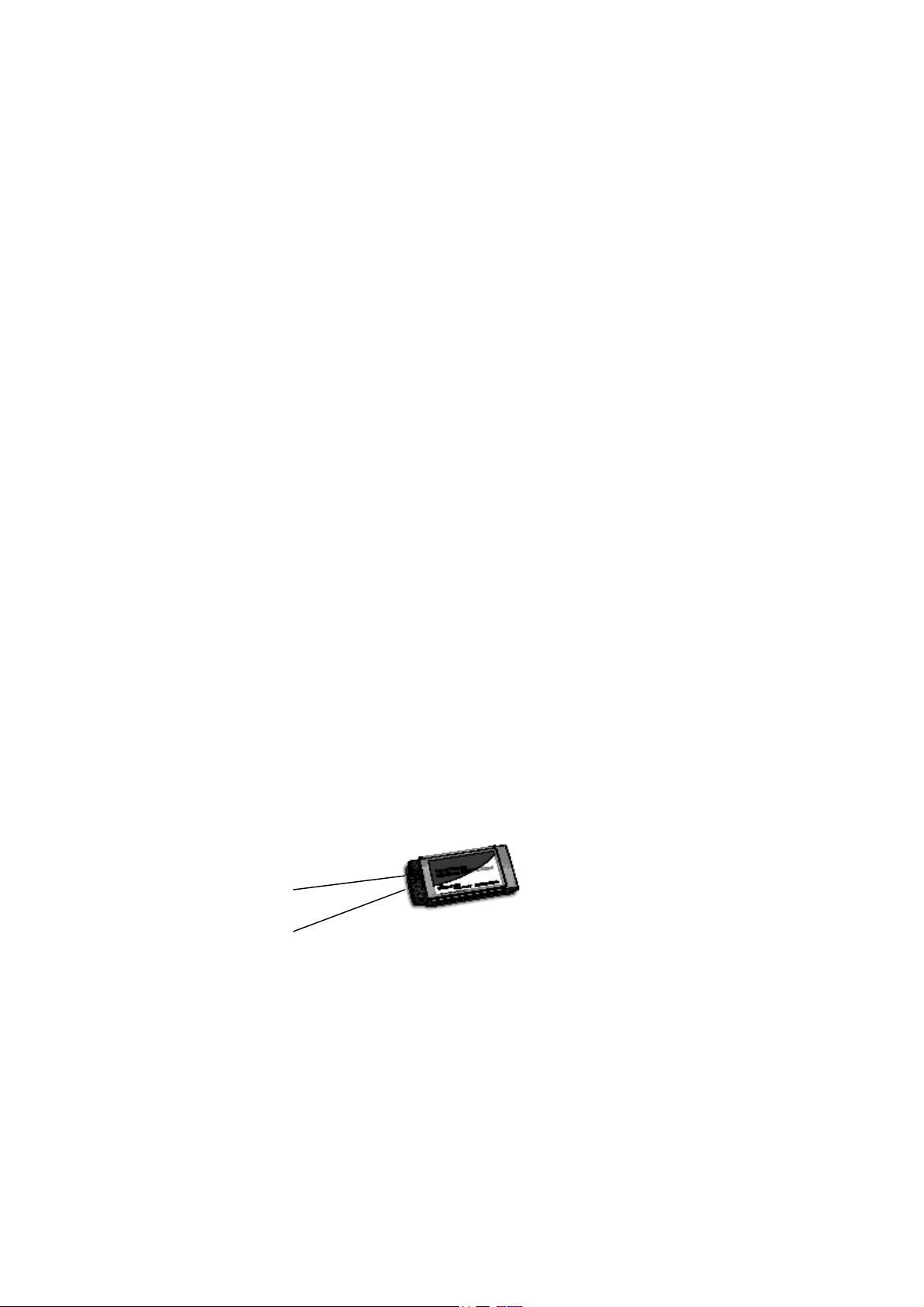
Chapter 1 Introduction
The Dual-Band Wireless A/G Cardbus Adapter operates seamlessly and simultaneouslyin both the
2.4GHz and 5GHz frequency spectrum supporting the 802.11b (2.4GHz, 11Mbps) and the newer, faster
802.11a (5GHz, 54Mbps/108Mbps turbo mode) and 802.11g (2.4GHz, 54MHz) wireless standards. It’s
the best way to add wireless capability to your existing wired network, or to add bandwidth to your wirless
installation.
To protect your wireless connectivity, the Dual-Band Wireless A/G Cardbus Adapter can encrypt all
wireless transmissions through 64/128/152-bit WEP data encryption. Dynamic Frequency Selection
(DFS) puts your network on the cleanest channel in your location. With the Dual-Band Wireless Cardbus
Adapter, you will experience the bes wireless connectivity nowadays.
1-1 Package Contents
The PC Card package contains the following items.
1. One PC Card
2. One Quick Installation Guide
3. One Installation CD
1-2 PC Card Description
The PC Card is a standard PC Card that fits into any PCMCIA Card Type II slot. The PC Card has a LED
indicator and two antenna connectors as shown in Figure 1-1.
1
2
Figure 1-1
1.Integrated, with built-in diversity Antenna
2. Link LED
802.11 AdHoc mode – Blinking, no matter the wireless is connected or not
Infrastructure – Solid GREEN when the wireless is connected
Off – No wireless activity
2
Page 3
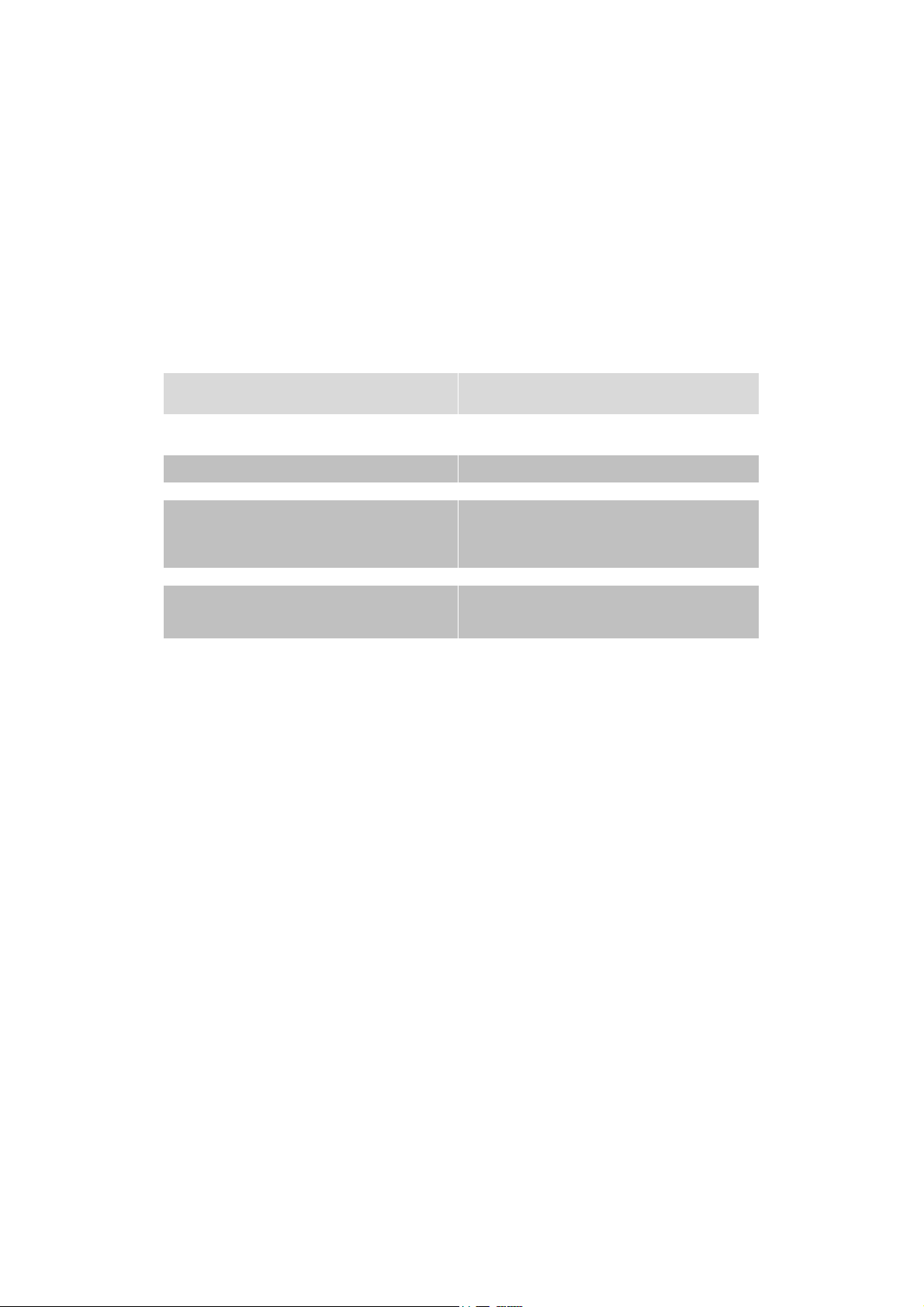
1-3 System Requirements
Installation of the PC Card requires:
Laptop PC containing :
– 32-bit CardBus slot (or Desktop PC with PC Card-PCI adapter)
– 32 MB memory or greater
– 300 MHz processor or higher
Microsoft Windows 2000/Windows Millennium Edition/Windows 98
Second Edition/Windows XP/Windows NT 4.0 (with Service Pack 6)
1-4 Features and Benefits
2.4GHz IEEE802.11b/g (draft) standard and
5GHz IEEE802.11a standard compliant
Up to 54Mbps and 108Mbps (turbo mode)
high-speed data rates
Up to 152-bit WEP Data Encryption with TKIP Powerful data security.
IEEE802.11x Client support (Optional) Enhances authentication and security.
Dynamic Frequency Selection (DFS) support
Transmission Power Control (TPC) support Offers flexibility to adjust RF output power.
Multi-country Roaming (802.11d) support
Fully interoperable with IEEE802.11a/b/g (draft)
compliant products.
Capable of handling heavy data payloads such
as MPEG video streaming.
Provides flexible selection of the best frequency
to allow mobility among all existing
IEEE802.11a/b/g networks.
Automatically adjusts regulatory domain to
operate in different countries.
1-5 Applications
The wireless LAN products are easy to install and highly efficient. The following list describes some of the
many applications made possible through the power and flexibility of wireless LANs:
1. Difficult-to-wire environments
There are many situations where wires can not or not easily be laid. Historic buildings, older buildings,
open areas and across busy streets make the installation of LANs either impossible or very expensive.
2. Temporary workgroups
Consider situations in parks, athletic arenas, exhibitions, disaster-recovery, temporary office and
construction sites where one wants a temporary WLAN established and removed.
3. The ability to access real-time informatios
Doctors/nurses, point-of-sale employees, and warehouse workers can access real-time information while
dealing with patients, serving customers and processing information.
4. Frequently changed environments
Show rooms, meeting rooms, retail stores, and manufacturing sites where frequently rearrange the
workplace.
5. Small Office and Home Office (SOHO) networks
SOHO users need a cost-effective, easy and quick installation of a small network.
3
Page 4
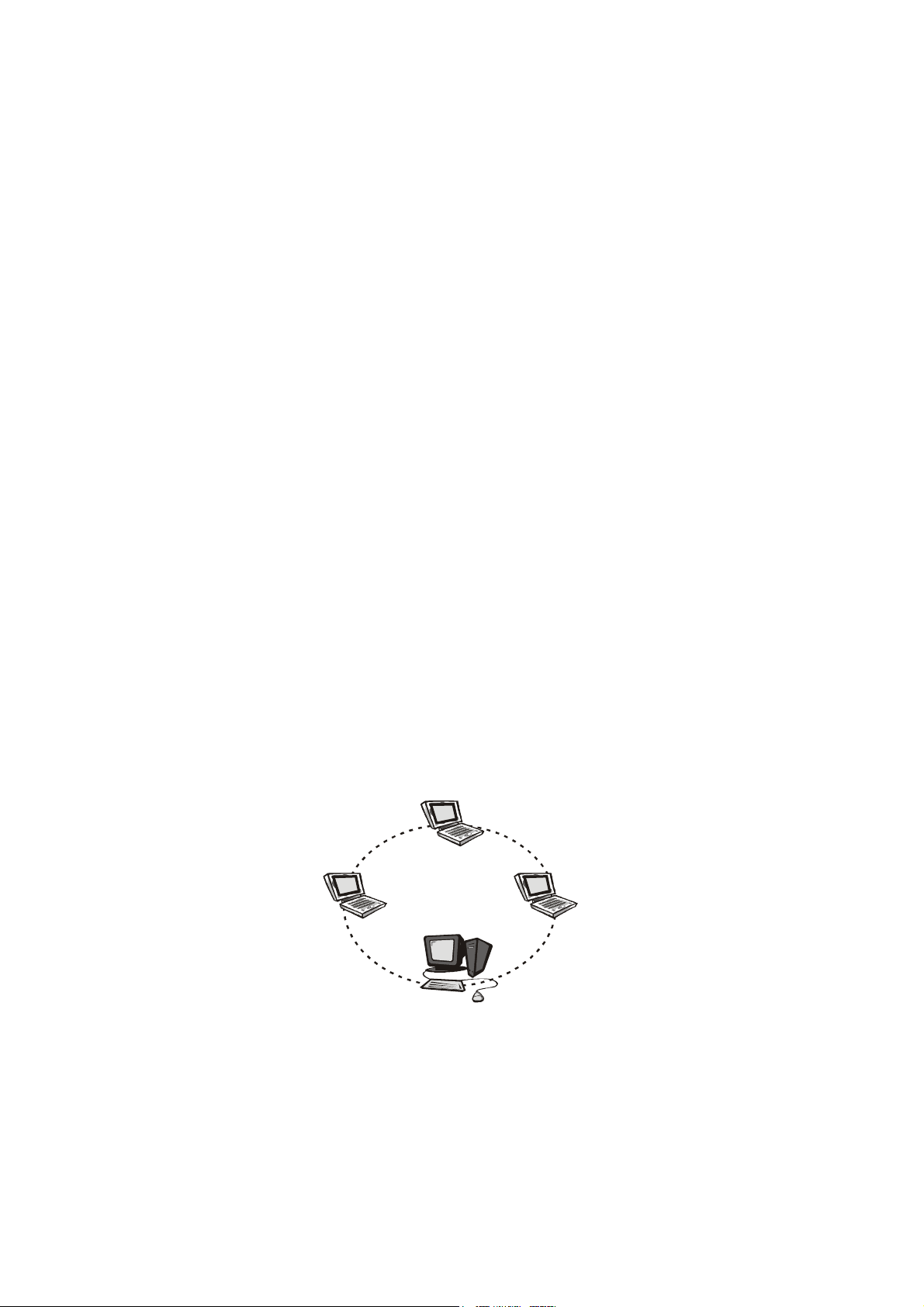
6. Wireless extensions to Ethernet networks
Network managers in dynamic environments can minimize the overhead caused by moves, extensions to
networks, and other changes with wireless LANs.
7. Wired LAN backup
Network managers implement wireless LANs to provide backup for mission-critical applications running
on wired networks.
8. Training/Educational Facilities
Training sites at corporations and students at universities use wireless connectivity to ease access to
information, information exchanges, and learning.
1-6 Network Configurations
To better understand how the wireless LAN products work together to create a wireless network, it might
be helpful to depict a few of the possible wireless LAN PC card network configurations. The wireless LAN
products can be configured as:
1. Ad-hoc (or peer-to-peer) for departmental or SOHO LANs.
2. Infrastructure for enterprise LANs.
3. IP Sharing for 56K/ISDN TA/Cable/DSL Modem – Connect Internet and your SOHO network.
Ad-hoc (peer-to-peer) Mode
This is the simplest network configuration that several computers equipped with the PC Cards that form a
wireless network whenever they are within range of one another (Figure 1-2). In ad-hoc mode, each
client, is peer-to-peer, would only have access to the resources of the other client and requires no the
access point. This is the easiest and least expensive way for the SOHO to set up a wireless network.
Peer to Peer
Wireless LAN PC C ard
Wireless LAN PC C ard
Wireless LAN PC C ard
Wireless LAN USB Adapter
Figure 1-2 A wireless Ad-hoc network
Infrastructure Mode
The infrastructure mode requires the use of an access point (AP). In this mode, all wireless
4
Page 5
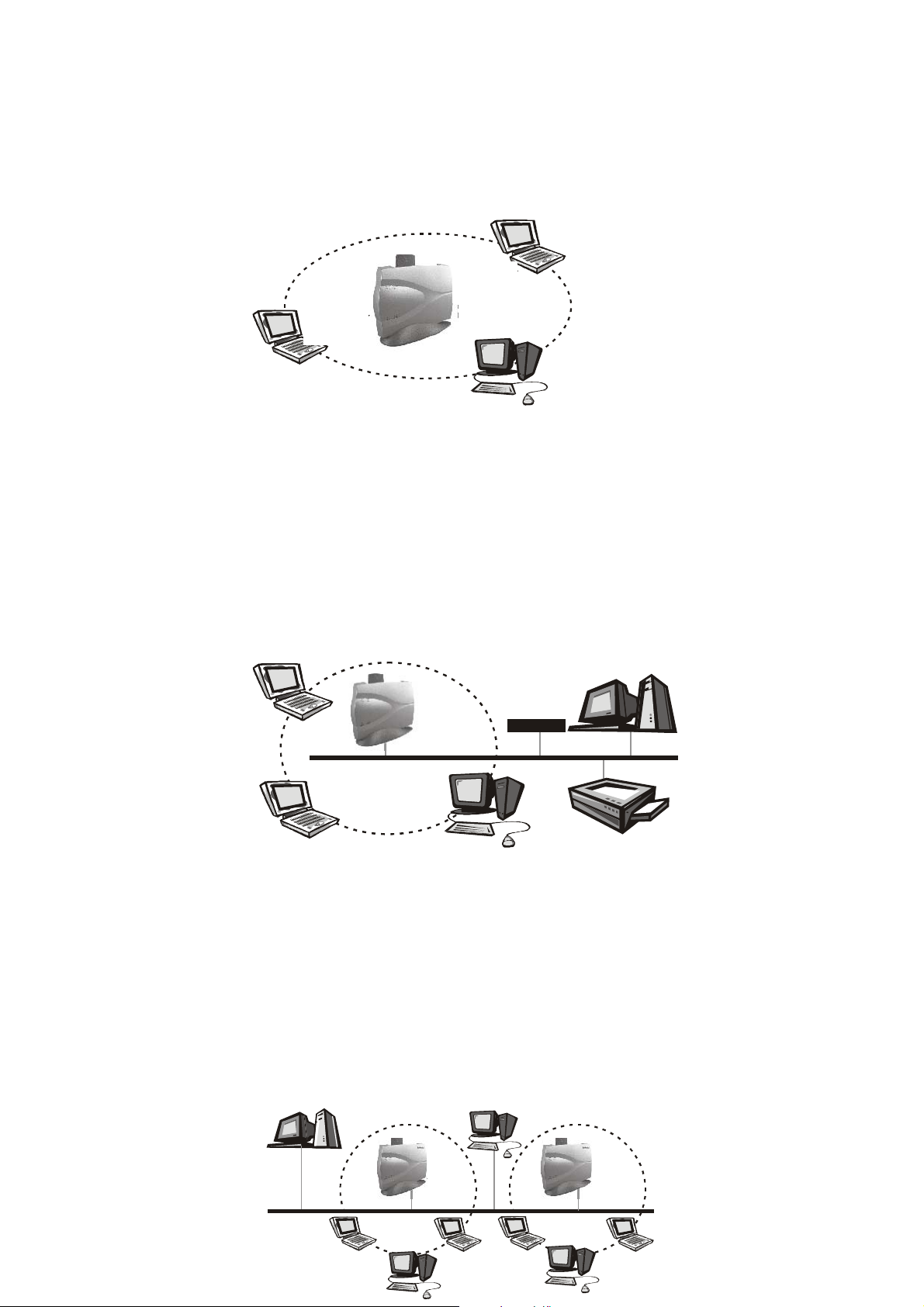
communications between two computers have to be via the AP no matter the AP is wired to Ethernet
network or stand-alone. If used in stand-alone, the AP can extend the range of independent wireless
LANs by acting a repeater, which effectively doubling the distance between wireless stations as shown in
Figure 1-3.
Infrastructure
Wireless LAN PC Card
L
Wireless LAN
L
Router/AP
Wireless LAN PC Card
Wireless LAN USB Adapter
Figure 1-3
Extended-range independent WLAN using AP as repeater
If wired to an Ethernet network as shown in Figure 1-4, the AP serves as a bridge and provides the link
between the server and the wireless clients. The wireless clients can move freely throughout the
coverage area of the AP while remaining connected to the server. Since the ap is connected to the wired
network, each client would have access to server resources as well as to other clients.
File server
Wireless LAN PC Card
Wirel ess LAN
Router/AP
En t e rn e t
Wireless LAN PC Card
Wireless LAN USB Adapter
Network Printer
Figure 1-4 Single AP bridge
Access points have a finite range, on the order of 50 meters indoor and 100 meters outdoors. In a very
large facility such as an enterprise, a warehouse, or on a college campus, it will probably be necessary to
install more than one access point to cover an entire building or campus, as shown in Figure 1-5. In this
scenario, access points hand the client off from one to another in a way that is invisible to the client,
ensuring roken connectivity. Wireless clients can roam seamlessly between different coverage areas and
remain connected to the network.
File server
Wireless LAN
PC Card
Wireless LAN
USB Adapter
5
Wireless LAN
Router/AP
Wireless LAN
PC Card
Wireless LAN
PC Card
Wireless LAN
USB Adapter
Wireless LAN
Router/AP
Wireless LAN
PC Card
Page 6
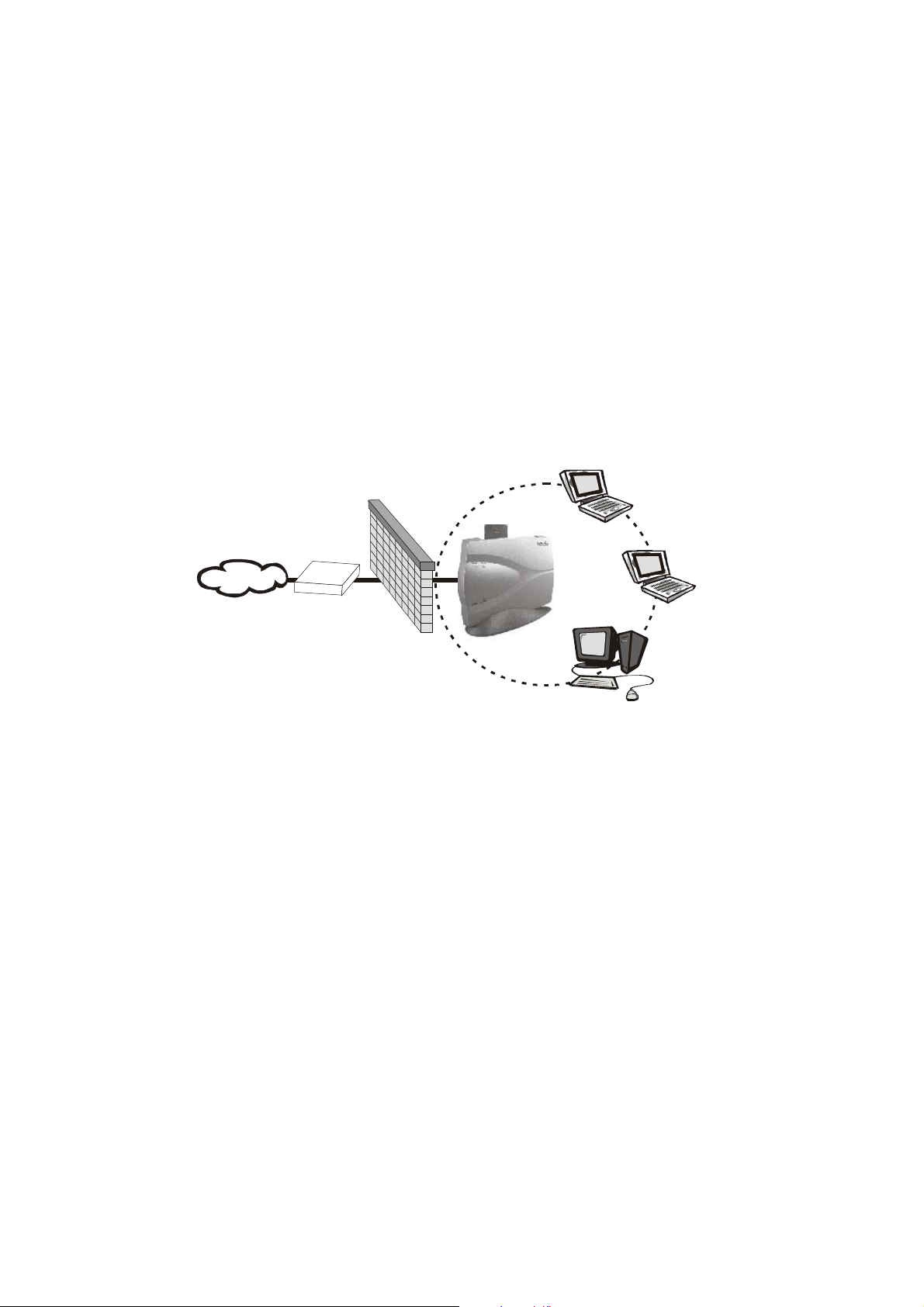
Figure 1-5 Multiple-AP and roaming
Wireless Router and IP Sharing
In infrastructure mode, in addition to acting as a bridge between an Ethernet and wireless network, the
AP can be configured as a wireless router and IP sharing device for Internet access as shown in Figure
1-6. You don’t have to buy an expensive router. Nor you have to buy several modems and setup phone
lines. Just share one AP, one Modem, single dial-up account, and one phone line, dozens of network
users can go surfing the Internet concurrently.
Wireless LAN
PC Card
Firewall
Wireless LAN
Router/AP
Internet
56K/ISDN TA/
Cable/Xdsl Modem
Figure 1-6 Wireless router and IP Sharing
Wireless LAN
PC Card
Wireless LAN
USB Adapter
Chapter 2 Installing Drivers & Client Utility
This chapter describes how to install the PC Card drivers and client utility under Windows
6
Page 7
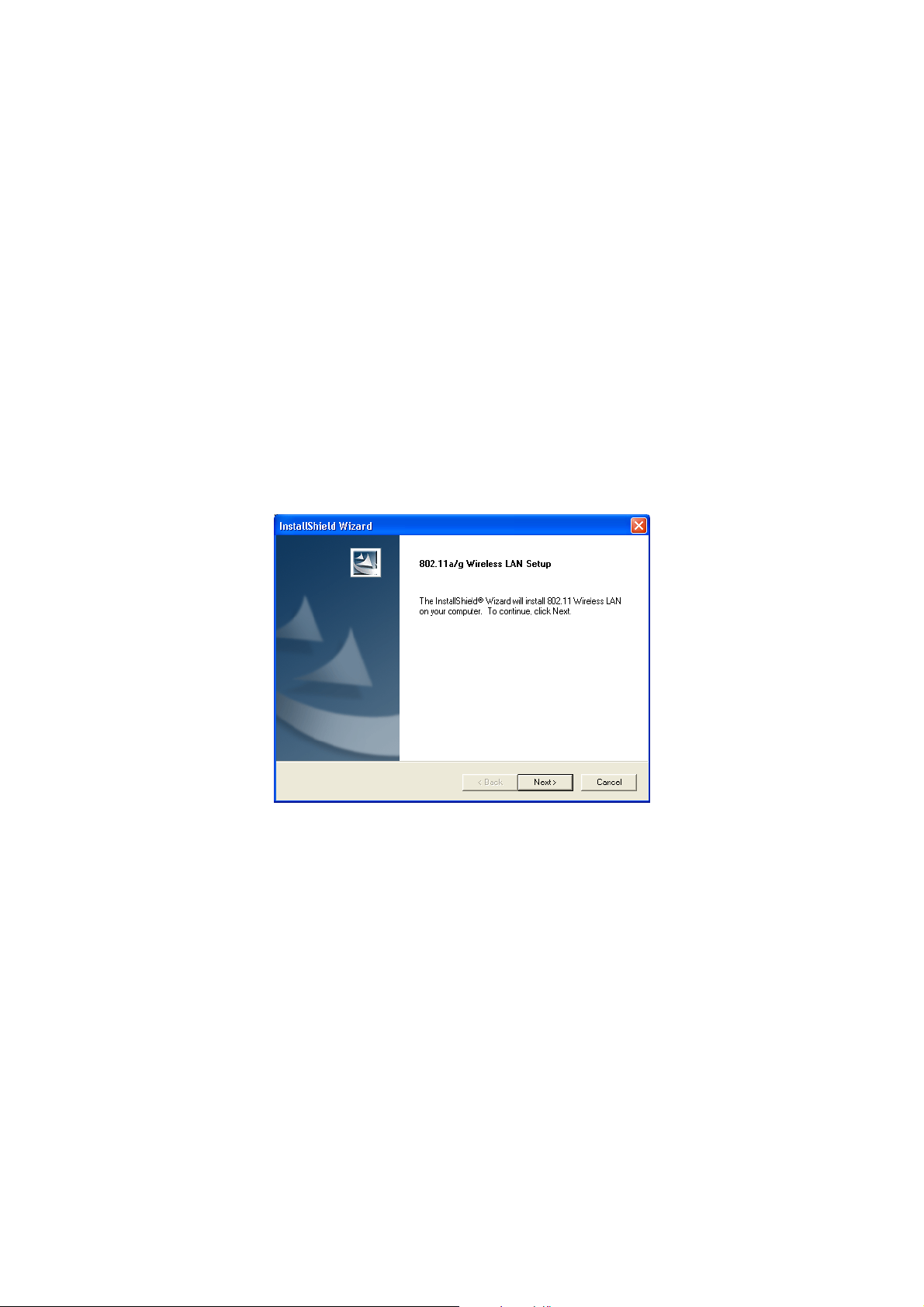
98/ME/2000/XP.
2-1 Installation for Windows 98SE/ME/2000/XP
This section describes the first-time installation for the driver installation under Windows 98SE/ME/2000.
For a previously installed driver, we provides the InstallShield Wizard, which includes an application for
upgrading the present driver and the Utility.
Installation Procedure:
1. Turn on your computer.
2. Be sure that there is no PCMCIA adapter inserted yet.
3. Insert the Wireless LAN Installation CD into your CD-ROM drive. Then executing Setup.exe by
selecting file from the CD-ROM drive.
4. When the Setup.exe program starting, it will pop up an window as shown in
Next button to continue the installation.
Figure 2-1
Figure 2-1., click on the
5. After finishing all installation steps, click Finish to complete the installation as
7
Figure 2-2.
Page 8

Figure 2-2
6. Insert the PC Card into the PCMCIA slot of your computer and wait for the Found New Hardware
Wizard dialog box to display.
7. During the installation, the driver and utility will both been installed into the system, so please select
Install the software automatically (Recommended) as shown in
search the driver installation file.
Figure 2-3
Figure 2-3
and click Next to
8. Then the system will find the driver and start to install as shown in
8
Figure 2-4.
Page 9

Figure 2-4
9. The driver currently does not have a digital signature from Microsoft. Therefore, Windows 2000/XP will
show a warning message. Click Continue Anyway to proceed with driver installation as shown in
Figure 2-5.
Figure 2-5
10. Click Finish to complete the driver installation as shown in
Figure 2-6
9
Figure 2-6
.
Page 10

2- 2 Checking after Installation
After installing the driver and utility, follow the steps below to check that the PC Card is
operating correctly.
1. Click the Start button, select Settings, and then click Control Panel.
2. In the Control Panel window, double-click the System icon, then select the Device Manager tab.
3. Double-click Network adapters, then select Wireless Network Adapter as shown in Figure 2-7.
Figure 2-7
4. Right mouse and click the Properties button, then check the message. This device is working
properly is displayed for Device status as shown in Figure 2-8.
Figure 2-8
5.
If you find the Yellow (?) sign on the adapter or the above message is not displayed, it
shows the installation is not successful or the wireless LAN PC Card is not operating
properly. Uninstall and re-install the driver, referring to Chapter 2-4 Uninstalling Driver and
Utility.
10
Page 11

2- 3 IEEE 802.11 WLAN NIC Client Utility
Use the WLAN NIC Client Utility to configure the device driver. Access the Utility by clicking
the Start button and choosing Programs > IEEE 802.11 > ACU. The ACU tray icon is displayed
in the right side of the Toolbar. Launch the ACU by double-clicking the tray icon, or by rightclicking the tray icon and selecting Launch Client Utility …
WLAN Client Utility is used to display or change the PC Card information about Current
Status, Profile Management and Diagnostics. The client utility will be installed automatically
after installing the driver and utility. After finishing installing the driver and utility, the client utility
will automatically be executed and show a small icon at the right corner of Taskbar whenever
the PC Card is inserted into the PC Card slot of your computer. You can click the taps on the
top of the windows to select various screen messages as shown in Figure 2-9.
Figure 2-9
The tool bar provides three functions of Action, Option and Help.
Action : the Disable Radio function is used to break down the wireless connection, the
Country Select… is used to select suitable country code for the utility and if you
don’t want to see icon shown in Taskbar, you can use Disable Tray Icon function to
hide the icon.
Option : you can use Display settings to change Signal Strength Display Units, Refreash
Interval and Data Disply settings.
Help : click About IEEE 802.11 Client Utility… function to get related information of the Client
Utility.
Except for tool bar’s function, the Utility also provides Current Status, Profile Management and
Diagnostics three main function page for configuration.
Below we explain the use and meanings of the various screen messages.
1. Current Stasus
In Current Status, it will provides user information of Profile Name, Network Type, Wireless Mode,
Current Channel, Link Status, Encryption and IP Address. If you click Advanced button, it will pop
advanced status as shown in Figure 2-10, and in Advanced Status, it provide user information of Country,
Transmit Power Level, Network Name (SSID), Power Save Mode, Frequency, Transmit Rate and
Receive Rate.
11
Page 12

Figure 2-10
2. Profile Management
In Profile Management, it provides function to New, Modify, Remove or Activate an Profile settings as
shown in Figure 2-11. With default status, the profile will be empty and you have to click New button to
add an profile settings and if there exist Profile file, we can use Modify button to change settings or use
Remove button to erase file or Activate button to activate another profile settings.
Figure 2-11
After click New button, it will pop Profile Management window including General, Security and Advanced
three configuration pages.
In General page : type the desirable profile name into the Profile Name field and the known SSID into
the Network field.
In Security page : the default value is Disable and we provide Pre-Shared Keys, LEAP and Externally
Managed 802.1x Keys for selection.
In Advanced page : you can set Power Save Mode, Network Type, 802.11 Preamble, Transmit Power
Level and Wireless Mode in this page.
In Profile Management, it also provides Available Networks…. for the user to get information
of available AP and Ad Hoc Networks as shown in Figure 2-12.
12
Page 13

Figure 2-12
3. Diagnostics
In Diagnostics, it provides statistics of Multicast Frames, Broadcast Frames. Unicast Frames
and Total Bytes for Transmit and Receive as shown in Figure 2-13.
Figure 2-13
In Advanced Statistics, it provides more advanced information for reference as shown in
Figure 2-14.
Figure 2-14
In Driver Information, it provides information of Card Name, MAC Address, Driver, Driver
Version and Driver Date as shown in Figure 2-15.
13
Page 14

Figure 2-15
2- 4 Uninstalling Driver and Utility
If the PC Card installation is unsuccessful for any reason, the best way to solve the problem
may be to completely uninstall the PC Card and its software and repeat the installation
procedure again.
1.Click the Start button, select Settings, and then click Control Panel.
2.In the Control Panel window, double-click the Add or Remove Programs icon, then select the 802.11
Wireless LAN item and remove the driver and utility as shown in Figure 2-16.
Figure 2-16
4. Select Remove in InstallShield Wizard and click Next to start to remove driver then click Finish to
complete driver and utility uninstallation as shown in Figure 2-17.
5.
14
Page 15

Figure 2-17
Chapter 3 Connecting to a Network
This chapter describes how to prepare for connection to network after install the PC Card drivers and
utility. The following is required for all computers if you want to connect to a network.
1. Check Client for Microsoft Networks is installed.
2. Check NetBEUI -> Wireless LAN PC Card installed.
3. Check TCP/IP -> Wireless LAN PC Card is installed.
4. Check file and printer sharing for Microsoft Networks.
5. Check computer name and workgroup name.
3-1 Checking and Adding Client for Microsoft Networks
The Client for Microsoft Networks enables you to connect to other Microsoft Windows computers and
servers and use the files and printers shared on them. If you works on Microsoft network environment,
you need to set up Client for Microsoft Networks.
After finishing installing the driver & utility and rebooting the computer as described in Chapter 2. The
computer will show a dialog box titled Enter Network Password dialog box. Enter your password if it had
been set or just click Cancel.
Click Start button, select Settings and then click Control Panel to open the Control Panel window.
In the Control Panel window, double-click the Network icon to open the Network dialog box.
Select Configuration tab to check Client for Microsoft Networks is installed as shown in Figure 3-1. If no,
click the Add or Install button. Select Client and click the Add button.
15
Page 16

Figure 3-1
Select Microsoft for Manufacturer and Client for Microsoft Networks for Network Client, and then click
OK.
3-2 Checking and Adding NetBEUI
NetBEUI is a protocol you can use to connect to Windows NT, Windows for Workgroups, or LAN
Manager servers. If you work on Microsoft network environment, you need to set up NetBEUI protocol.
Repeat the step 2 and 3 of Chapter 3-1 Checking and Adding Client for Microsoft Networks. Select
Configuration tab to check NetBEUI -> Wireless LAN PC Card is installed. If no, click the Add or Install
button. Select Protocol and click the Add button. Select Microsoft for Manufacturer and NetBEUI for
Network Protocol, and then click OK.
3-3 Checking and Adding TCP/IP
TCP/IP is the protocol you use to connect to the Internet and wide-area networks. If you want to connect
to Internet, you need to set up TCP/IP protocol.
Repeat the step 2 and 3 of Chapter 3-1 Checking and Adding Client for Microsoft Networks. Select
Configuration tab to check TCP/IP -> Wireless LAN PC Card is installed. If no, click the Add or Install
button. Select Protocol and click the Add button. Select Microsoft for Manufacturer and TCP/IP for
Network Protocol, and then click OK.
If yes, double-click TCP/IP -> Wireless LAN PC Card to open TCP/IP properties as shown in Figure 3-2.
Due to different network applications there are many different settings here. You can select either Obtain
an IP address automatically or Specify an IP address. If you use the Specify and IP address, then you
need to enter an IP address, Subnet Mask, Gateway IP address, and DNS Server IP address for
16
Page 17

connecting to Internet.
Figure 3-2
3-4 Checking and Adding File and Printer Sharing for Microsoft
Networks
File and printer sharing for Microsoft networks gives you the ability to share your files or printers with
Windows NT and Windows for Workgroups computers. If you want to share your files or printers with
Microsoft networks, you need to set up this service.
Repeat the step 2 and 3 of Chapter 3-1 Checking and Adding Client for Microsoft Networks. Select
Configuration tab to check File and printer sharing for Microsoft Networks is installed. If no, click the File
and Printer Sharing button.
In the File and Print Sharing window, select what you need, and click OK. File and printer sharing for
Microsoft Networks, and then click OK.
3-5 Checking and Adding Computer Name & Workgroup Name
Windows uses the computer name and workgroup name to identify your computer on the network.
Please enter an unique name for your computer, the workgroup it will appear in, and a short description
of the computer.
In Windows 98SE/ME, Repeat the step 2 and 3 of Chapter 3-1 Checking and Adding Client for Microsoft
Networks. Select Identification tab or User Information tab to check the computer name, workgroup and
computer description are entered. If no, enter a computer name, a workgroup name and then click OK.
The description field may be left blank. If you want to share data with other persons, make sure you have
the same workgroup name.
In Windows 2000/XP, from Start > Settings > Control Panel and click System, select Computer Name
page as shown in Figure 3-3.
17
Page 18

Figure 3-3
Then click Change… button to rename the computer or join a domain or a Workgroup as shown in
Figure 3-4.
Figure 3-4
18
Page 19

Chapter 4 Troubleshooting
This chapter describes the problems and corresponding solutions that may occur when installing a PC
Card.
Symptom Solution
Verify that the PC Card is properly
inserted into the PC Card slot.
Check whether the computer has a
Windows does not
detect the PC Card when
installed.
Remove the previous driver, and redo
Driver fails to load
Plug and Play BIOS.
Windows 98/ME/2000/XP might not
detect the PC Card if a previous
installation of the PC Card was
cancelled before it was finished.
The installation again.
A resource conflict could exist.
For Windows 98/ME/2000, use the
Device Manager to resolve resource
conflicts.
Select System from the Control Panel,
then click on the Device Manager tab.
19
Page 20

Device conflict on a
Windows system
No resource conflicts were
detected, but the wireless
station does not attach to
the network
A device conflict under Windows
98/ME/2000 may be related to
the PC Card.
For Windows 98/ME/2000, use the
Computer properties to identify the
used I/O port addresses and IRQ
values.
If there is a device conflict, select
alternative settings for I/O Base Address
or IRQ values. If you know which device
is conflicting with the PC Card, you have
the option of changing that device’s I/O
address or IRQ instead of changing the PC
Card.
Verify that the SSID of the PC Card
matches that of the access point. Use
the Network Configuration Properties
Application in the Control Panel to
modify the SSID.
Verify that the Network Mode of the
PC Card is configured correctly.
Nonfunctioning card LED
Weak signal or
intermittent connection.
The PC Card is not powered on. The
cause may be:
y No Driver loaded or installed.
y Card – Driver mismatch which
prevented the driver from loading.
y Device conflict which prevented
the driver from loading.
Actions:
y
Verify that a driver has been
installed.
y
Determine if there is a conflict
with another device.
Try reorienting the antenna. The PC
Card antenna is attached to the end
of the PC Card. For best use of the
antenna:
Keep the area around the antenna
clear from materials that could block
radio transmission, such as metal
objects, electronic devices, and
cordless telephones.
If your signal is weak, change the
direction of the antenna slightly.
If necessary, move your notebook
20
Page 21

computer a few inches to find a better
signal.
Use the Signal Strength display in the
Client Utility to determine the best location
and orientation for a network connection.
21
Page 22

Appendix A Product Specifications
1. General
Radio Data Rate
(Auto-rate capable)
Network Standards WECA (Wi-Fi & Wi-Fi5 Compliant), IEEE802.11,
Security
Network Architecture Support ad-hoc, peer-to-peer networks and infrastructure
Drivers Windows 98/ME/2000/XP
Access Protocol CSMA/CA with ACK
Roaming IEEE802.11b compliant
Operating Voltage 3.3V/5V
Regulation Certifications FCC Part 15/UL, ETSI 300/328/CE
LED Indicator RF Link activity
2. RF Information
Frequency Band
Modulation Technology
Receive Sensitivity
(Typical)
Transmit Output Power
802.11a :
6, 9, 12, 18, 24, 36, 48, 54 & 108Mbps turbo mode
802.11g :
6, 9, 12, 18, 24, 36, 48 & 54Mbps
802.11b :
1, 2, 5.5, 11Mbps
IEEE802.11a, IEEE802.11g draft, IEEE802.11b, draft
IEEE802.11e, f, h and I standards, IEEE802.11x (Optional)
z IEEE802.11x Support for LEAP (Optional)
z WPA – Wi-Fi Protected Access (64, 128, 152-WEP
with TKIP)
communications to wired Ethernet networks via Access
Point
802.11a :
5.15 to 5.25GHz
5.25 to 5.35GHz
5.725 to 5.825GHz
802.11b/g :
2.412 to 2.462GHz
2.412 to 2.484GHz
2.412 to 2.472GHz
2.457 to 2.462GHz
2.457 to 2.472GHz
802.11a/g : OFDM (64-QAM, 16-QAM, QPSK, BPSK)
802.11b : DSSS (DBSK, DQPSK, CCK)
802.11a :
-86dBm@6Mbps, -80dBm@18Mbps, -70dBM@ 48Mbps
-84dBm@9Mbps, -77dBm@24Mbps, -68dBM@ 54Mbps
-82dBm@12Mbps, -73dBm@36Mbps
802.11b/g :
-91dBm@1Mbps, -85dBm@9Mbps, -77dBM@ 36Mbps
-89dBm@2Mbps, -82dBm@12Mbps, -76dBM@ 48Mbps
-87dBm@5.5Mbps, -80dBm@18Mbps, -73dBM@ 54Mbps
-86dBm@6Mbps, -78dBm@24Mbps
802.11a : Up to 18dBm
802.11b/g : Up to 21dBm
3. Environmental
Temperature Range
Humidity (non-condensing) 5% to 95% Typical
-10℃ to 60℃ (14℉ to 140℉) – Operating
-40℃ to 70℃ (-40℉ to 158℉) - Storage
4. Physical Specifications
Interface 32-bit CardBus PC Card Standard V7.1 Type II
Antenna Integrated built-in diversity Antenna
Dimensions 118(L)mm * 54(W)mm * 6.3(H)mm (4.65in * 2.13in * 0.30in)
22
Page 23

Appendix B Regulatory Compliance Information
Radio Frequency Interference Requirements
This device complies with Part 15 of FCC Rules and Canada RSS-210.
Operation is subject to the following conditions:
1. This device may not cause harmful interference.
2. This device must accept any interference received, including interference that may cause undesired
operation.
3. This transmitter must not be co-located or operating in conjunction with any other antenna or transmitter
Interference Statement
This equipment has been tested and found to comply with the limits for a Class B digital device, pursuant
to Part 15 of the FCC Rules, These limits are designed to provide reasonable protection against harmful
interference in a residential installation. This equipment generates, uses and can radiate radio frequency
energy and, if not installed and used in accordance with the instructions, may cause harmful interference
to radio communications. However, there is no guarantee that interference will not occur in a particular
installation. If this equipment does cause harmful interference to radio or television reception, which can
be determined by turning the equipment off and on, the user is encouraged to try to correct the
interference by one of the following measures:
Reorient or relocate the receiving antenna.
Increase the separation between the equipment and receiver.
Connect the equipment into an outlet on a circuit different from that to which the receiver is connected.
Consult the dealer or an experienced radio/TV technician for help.
FCC Caution : Any changes or modifications not expressly approved by the party responsible for compliance coul
void the user¡¦s authority to operate this equipment.
23
