Page 1

USER’S GUIDE
Table of Contents:
Introduction ................... 2
Overview ........................ 3
Precautions .................... 4
Assembling
the UB-440 ....................5
Plugging In
and Setting Up .............6
Gain Control .................12
Using the
Attenuation Pad ..........12
Monitoring with
Your Headphones .......12
High-Pass Filter ...........13
Positioning
the UB-440 .................. 13
Troubleshooting ......... 14
Specifi cations ..............15
Warranty ....................... 16
Page 2
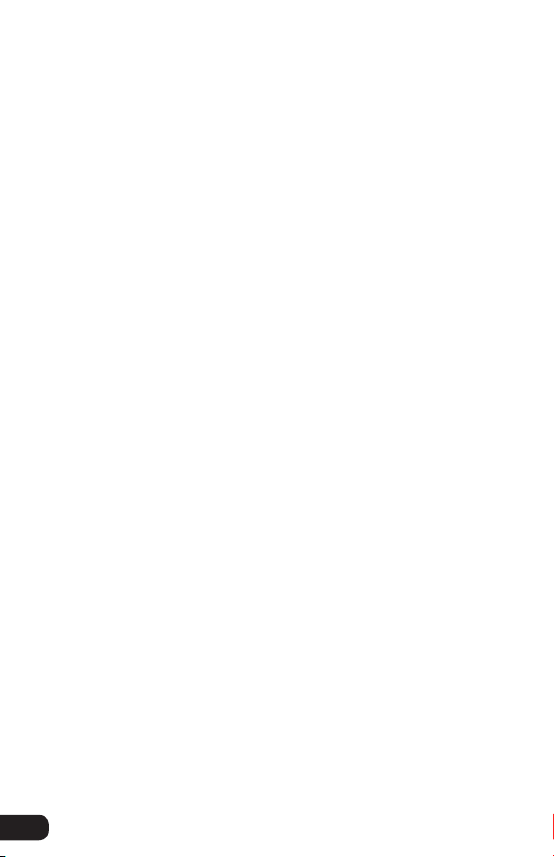
2
Thank you for choosing Senal.
Designed for use with today’s sophisticated digital recording
equipment, the Senal UB-440 Professional USB Microphone
provides crystal-clear, crisp sound, perfect for home studio
recording and ideal for podcasts, voiceovers, writing sessions,
and rehearsals.
The large-diaphragm condenser element combined with a
studio-grade microphone preamp and analog-to-digital
converter makes it easier than ever to create your own
studio-quality recordings.
The built-in headphone amplifi er provides latency-free
monitoring for real-time playback and multitracking. Separate
headphone and microphone gain controls plus the ease of
plug-and-play connectivity make this the perfect choice for
the professional and home recording afi cionado.
Among the benefi ts you’ll enjoy:
▪ USB plug-and-play connectivity
▪ Cardioid polar pattern
▪ Integrated preamp with microphone gain control
▪ Headphone monitor output with integrated volume control
▪ Latency-free monitoring for real-time playback and
multitracking
▪ -10 dB attenuation pad
▪ High-pass fi lter at 80 Hz
▪ 16 bit, 48 kHz sample rate
▪ Full compatibility with Windows and Macintosh operating
systems
▪ ▪ ▪ ▪ ▪ ▪ ▪ ▪ ▪ ▪ ▪ ▪ ▪ ▪ ▪ ▪ ▪ ▪ ▪ ▪ ▪ ▪ ▪ ▪ ▪ ▪ ▪ ▪ ▪ ▪ ▪ ▪ ▪ ▪ ▪ ▪ ▪ ▪ ▪ ▪ ▪ ▪ ▪ ▪ ▪ ▪ ▪ ▪ ▪ ▪ ▪ ▪ ▪ ▪ ▪
Introduction
Page 3
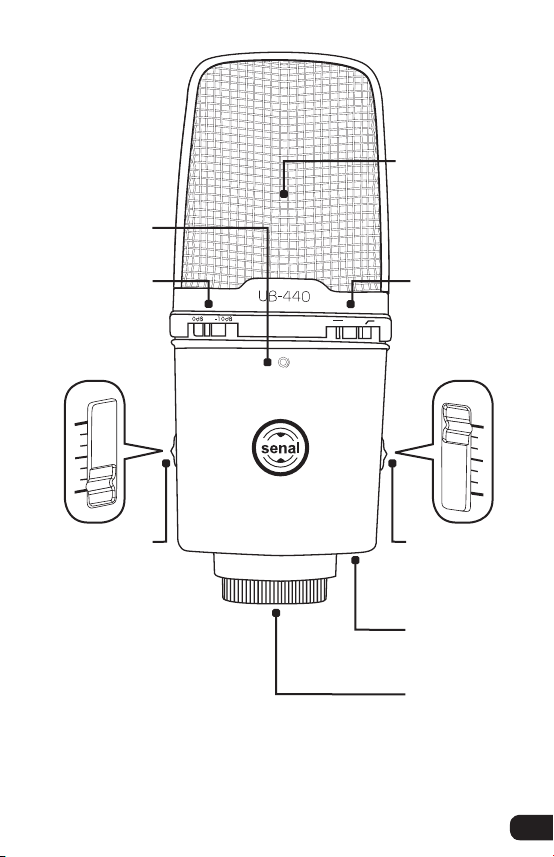
3
Overview
Overview
▪ ▪ ▪ ▪ ▪ ▪ ▪ ▪ ▪ ▪ ▪ ▪ ▪ ▪ ▪ ▪ ▪ ▪ ▪ ▪ ▪ ▪ ▪ ▪ ▪ ▪ ▪ ▪ ▪ ▪ ▪ ▪ ▪ ▪ ▪ ▪ ▪ ▪ ▪ ▪ ▪ ▪ ▪ ▪ ▪ ▪ ▪ ▪ ▪ ▪ ▪ ▪ ▪ ▪ ▪ ▪ ▪ ▪
Also Included:
Microphone stand
USB cable
User manual
V
Microphone
capsule
Pad switch
Power LED
High-pass
fi lter switch
USB port
Continuously
variable gain
slider
Headphone
volume
control
Headphone
jack
MAX
MIN
MIC
OLUME
MAX
MIN
Page 4
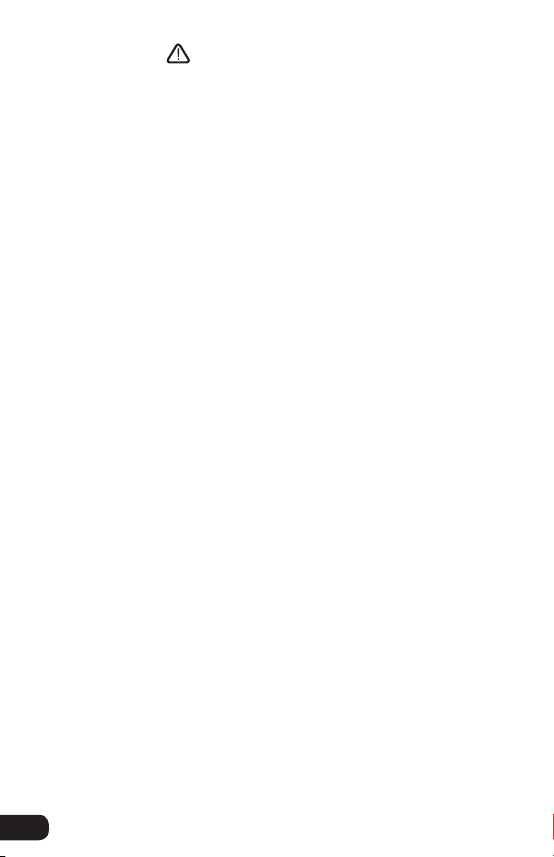
4
Precautions
▪ Please read and follow these instructions and keep this
manual in a safe place.
▪ Exposure to high sound levels can cause permanent
hearing loss. Avoid listening at high volumes for extended
periods.
▪ Keep this product away from water and fl ammable gases
or liquids.
▪ Do not attempt to disassemble or repair this product
yourself. There are components inside that can produce a
hazardous electric shock.
▪ Handle this product with care.
▪ Clean this product with a soft, dry cloth only.
▪ To avoid damage to this product, be careful to not
overtighten or improperly thread any threaded fi ttings.
▪ Make sure that this product is intact and that there are no
missing parts.
▪ ▪ ▪ ▪ ▪ ▪ ▪ ▪ ▪ ▪ ▪ ▪ ▪ ▪ ▪ ▪ ▪ ▪ ▪ ▪ ▪ ▪ ▪ ▪ ▪ ▪ ▪ ▪ ▪ ▪ ▪ ▪ ▪ ▪ ▪ ▪ ▪ ▪ ▪ ▪ ▪ ▪ ▪ ▪ ▪ ▪ ▪ ▪ ▪ ▪ ▪ ▪ ▪ ▪ ▪
Precautions
Page 5
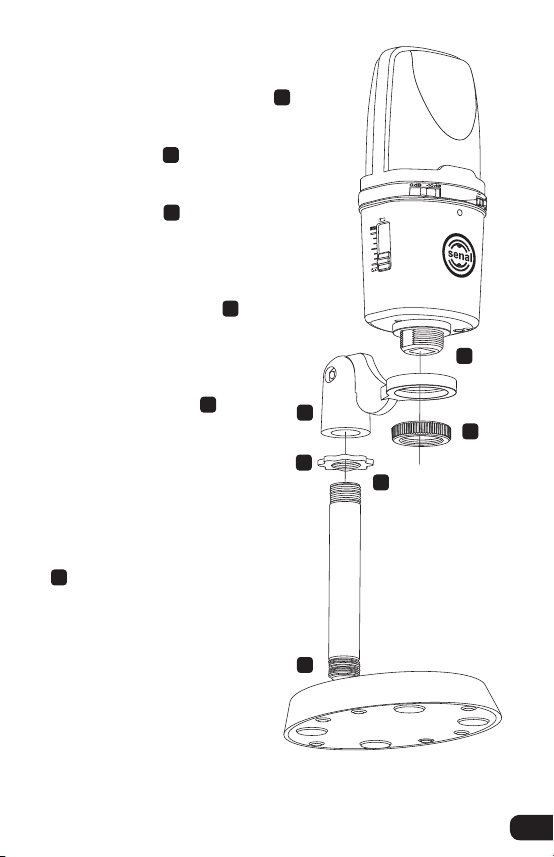
5
Assembling the UB-440
Screw the shaft into the base. a
Screw the washer all the way
onto the shaft. b
Screw the microphone mount
onto the shaft
c
by three or
four turns until it is centered
over the base of the stand.
Tighten the microphone mount
by rotating the washer d
counterclockwise until secure.
Insert the UB-440’s
mounting thread into the
microphone mount. e
Make sure the Senal logo
on the front of the
UB-440 is facing you
when the stand is tilted
upward.
Screw the locking collar
onto the mounting thread
f
until secure.
a
b
c
d
e
f
Assembling the UB-440
▪ ▪ ▪ ▪ ▪ ▪ ▪ ▪ ▪ ▪ ▪ ▪ ▪ ▪ ▪ ▪ ▪ ▪ ▪ ▪ ▪ ▪ ▪ ▪ ▪ ▪ ▪ ▪ ▪ ▪ ▪ ▪ ▪ ▪ ▪ ▪ ▪ ▪ ▪ ▪ ▪ ▪ ▪ ▪
Page 6

6
Plugging In and Setting Up
Windows XP
Setting Up the Microphone
1. Use the included USB cable to plug the UB-440 into your
computer. One end of the cable corresponds with the
USB port on the bottom of the microphone, and one end
of the cable corresponds with the USB port on your
computer. Once the UB-440 is plugged in, the power LED
on the front of the microphone will glow blue.
2. Your computer will automatically detect the UB-440, but
it may not set it as the default sound device. To set the
UB-440 as the default, go to the Control Panel and then
double-click on the Sounds and Audio Devices icon.
3. Click on the Audio tab. In the drop-down menu under
Sound playback, select USB PnP Sound Device as the
default device.
▪ ▪ ▪ ▪ ▪ ▪ ▪ ▪ ▪ ▪ ▪ ▪ ▪ ▪ ▪ ▪ ▪ ▪ ▪ ▪ ▪ ▪ ▪ ▪ ▪ ▪ ▪ ▪ ▪ ▪ ▪ ▪ ▪ ▪ ▪ ▪ ▪ ▪ ▪ ▪ ▪ ▪ ▪
Plugging in and Setting Up
Page 7

7
4. In the drop-down menu under Sound recording, select
USB PnP Sound Device as the default device.
Plugging in and Setting Up
▪ ▪ ▪ ▪ ▪ ▪ ▪ ▪ ▪ ▪ ▪ ▪ ▪ ▪ ▪ ▪ ▪ ▪ ▪ ▪ ▪ ▪ ▪ ▪ ▪ ▪ ▪ ▪ ▪ ▪ ▪ ▪ ▪ ▪ ▪ ▪ ▪ ▪ ▪ ▪ ▪ ▪ ▪
5. Click OK to save your changes and exit.
Adjusting the Microphone Volume via the Computer
You can adjust the microphone’s volume from the computer’s
Sounds and Audio Devices Properties window.
1. Go to the Control Panel and then double-click on the
Sounds and Audio Devices icon.
2. Click on the Volume tab. Under Device volume, click on
the Advanced… button to display the Speaker window.
Page 8

8
3. If the Microphone volume adjustment column appears on
the right side of the window, skip to step 6.
If the Microphone volume adjustment column does not
appear on the right side of the window, click Options in
the menu bar, and then select Properties.
▪ ▪ ▪ ▪ ▪ ▪ ▪ ▪ ▪ ▪ ▪ ▪ ▪ ▪ ▪ ▪ ▪ ▪ ▪ ▪ ▪ ▪ ▪ ▪ ▪ ▪ ▪ ▪ ▪ ▪ ▪ ▪ ▪ ▪ ▪ ▪ ▪ ▪ ▪ ▪ ▪ ▪ ▪
Plugging in and Setting Up
4. In the Mixer device drop-down menu, make sure USB PnP
Sound Device is selected. Under Adjust volume for, make
sure the Playback radio button is selected.
Page 9

9
Plugging in and Setting Up
▪ ▪ ▪ ▪ ▪ ▪ ▪ ▪ ▪ ▪ ▪ ▪ ▪ ▪ ▪ ▪ ▪ ▪ ▪ ▪ ▪ ▪ ▪ ▪ ▪ ▪ ▪ ▪ ▪ ▪ ▪ ▪ ▪ ▪ ▪ ▪ ▪ ▪ ▪ ▪ ▪ ▪ ▪
5. Under Show the following volume controls, click the
checkbox next to Microphone to select it. Click OK to
confi rm your selection. The Microphone volume
adjustment column should appear on the right side of
the window.
6. To adjust the microphone volume,
click and drag the slider up or down.
To mute the volume, click the
checkbox labeled Mute. You can
close the window when you are done
adjusting the volume.
Page 10

10
Macintosh OS X
1. Use the included USB cable to plug the UB-440 into
your computer. One end of the cable corresponds with
the USB port on the bottom of the microphone, and one
end of the cable corresponds with the USB port on your
computer. Once the UB-440 is plugged in, the power LED
on the front of the microphone will glow.
2. Your computer will automatically detect the UB-440, but
it may not set it as the default sound device. To set the
UB-440 as the default, go to System Preferences and
select Sound.
▪ ▪ ▪ ▪ ▪ ▪ ▪ ▪ ▪ ▪ ▪ ▪ ▪ ▪ ▪ ▪ ▪ ▪ ▪ ▪ ▪ ▪ ▪ ▪ ▪ ▪ ▪ ▪ ▪ ▪ ▪ ▪ ▪ ▪ ▪ ▪ ▪ ▪ ▪ ▪ ▪ ▪ ▪
Plugging in and Setting Up
Page 11

11
3. Click on the Input tab and then click on USB PnP Sound
Device to select it as the default sound input device.
Plugging in and Setting Up
▪ ▪ ▪ ▪ ▪ ▪ ▪ ▪ ▪ ▪ ▪ ▪ ▪ ▪ ▪ ▪ ▪ ▪ ▪ ▪ ▪ ▪ ▪ ▪ ▪ ▪ ▪ ▪ ▪ ▪ ▪ ▪ ▪ ▪ ▪ ▪ ▪ ▪ ▪ ▪ ▪ ▪ ▪
From the Sound window, you can adjust the computer’s
input and output volumes, adjust the stereo balance, and
elect to show the volume in the menu bar.
4. Click on the Output tab and then click on USB PnP Sound
Device to select it as the default sound output device.
Page 12

12
▪ ▪
Gain Control/Using the Attenuation Pad/ Monitoring with Your Headphones
Gain Control
Use the continuously variable gain slider to adjust the
UB-440’s input gain. To increase the gain, raise the gain slider.
To decrease the gain, lower the gain slider.
Higher gain is usually preferable when recording quiet
subjects and lower gain is preferable for loud subjects,
although your needs will depend upon your specifi c scenario.
Using the Attenuation Pad
The attenuation pad lowers the UB-440’s output by 10 dB
and is useful for preventing distortion when recording loud
sounds like cymbals and electric guitar cabinets.
To turn on the attenuation pad, slide the pad switch so it rests
under the -10 dB marking. To turn off the attenuation pad,
slide the pad switch so it rests under the 0 dB marking.
Monitoring with Your Headphones
You can plug your headphones directly into the UB-440 to
monitor your recording without the latency that often occurs
when monitoring through a computer’s headphone jack. To
monitor through your UB-440, plug your headphones into the
headphone jack on the bottom of the microphone. Use the
headphone volume control to adjust the headphone volume.
To increase the headphone volume, raise the headphone
volume control on the side of the microphone. To decrease
the headphone volume, lower the headphone volume control.
Tip: To avoid an accidental burst of high volume, make sure
to turn the headphone volume down before plugging in your
headphones.
Page 13

13
High-Pass Filter
The high-pass fi lter helps prevent the UB-440 from picking
up low-frequency noises that may interfere with your
recording, like a rumble from an air conditioner. The
high-pass fi lter is programmed to 80 Hz.
To turn on the high-pass fi lter, slide the
switch so it rests
under the marking. To turn off the high-pass fi lter, slide the
switch so it rests under the marking.
Positioning the UB-440
The UB-440’s cardioid polar pattern will pick up sound
mostly from in front of the microphone. You will usually want
the front of the microphone—the side with the Senal logo—to
face the sound source, although it is important to experiment
with microphone placement and positioning to fi nd the best
solution for your specifi c needs.
You can adjust the angle of the microphone stand to aim the
microphone toward the sound source.
When singing into the microphone, you may want to use a
pop fi lter to reduce noise from aspirated plosives like p and b
sounds and to keep corrosive moisture away.
High-Pass Filter/Positioning the UB-440
▪ ▪ ▪ ▪ ▪ ▪ ▪ ▪ ▪ ▪ ▪ ▪ ▪ ▪ ▪▪ ▪ ▪ ▪ ▪ ▪ ▪ ▪ ▪ ▪ ▪ ▪ ▪ ▪ ▪ ▪
Page 14

14
▪ ▪ ▪ ▪ ▪ ▪ ▪ ▪ ▪ ▪ ▪ ▪ ▪ ▪ ▪ ▪ ▪ ▪ ▪ ▪ ▪ ▪ ▪ ▪ ▪ ▪ ▪ ▪ ▪ ▪ ▪ ▪ ▪ ▪ ▪ ▪ ▪ ▪ ▪ ▪ ▪ ▪ ▪ ▪ ▪ ▪ ▪ ▪ ▪ ▪ ▪ ▪
Troubleshooting
Troubleshooting
Problem Solution
The microphone
will not turn on.
Make sure the USB cable is plugged
into the microphone and the
computer’s USB port.
There is no sound
coming from the
headphones or
the headphones
are too quiet.
Make sure the headphones are
plugged into the microphone’s
headphone jack.
Turn up headphone volume on the
microphone.
Turn up the volume on your
computer.
If your headphones have their own
built-in volume control, turn it up.
The sound is
distorted.
Turn down the microphone’s gain
control.
Turn on the microphone’s attenuation
pad.
Move the microphone away from the
sound source.
Page 15

15
Specifi cations
▪ ▪ ▪ ▪ ▪ ▪ ▪ ▪ ▪ ▪ ▪ ▪ ▪ ▪ ▪ ▪ ▪ ▪ ▪ ▪ ▪ ▪ ▪ ▪ ▪ ▪ ▪ ▪ ▪ ▪ ▪ ▪ ▪ ▪ ▪ ▪ ▪ ▪ ▪ ▪ ▪ ▪ ▪ ▪ ▪ ▪ ▪ ▪ ▪ ▪ ▪ ▪ ▪
Specifi cations
Transducer type:
Electret condenser
Sample Rate:
48 kHz
Bit Rate: 16 Bit
Frequency Response:
50 Hz to 18 kHz
Signal-to-noise ratio:
60 dB (at 1 kHz)
Sensitivity:
-46 dB ±4 dB (at 1 kHz 5.0 V
680 Ω, 0 dB = 1 V/u bar)
Power:
DC 5.0 V
Headphone out:
3.5 mm (1/8″)
Weight (microphone
and stand):
1.95 lb. (0.89 kg)
Compatible operating
systems:
Windows 2000, Windows XP,
Windows Vista, Windows 7,
Macintosh OS X
Page 16

Warranty
Senal provides a limited warranty that this product is free
from defects in materials and workmanship to the original
purchaser under normal use for a period of two (2) years
from the original purchase date or thirty (30) days after
replacement whichever occurs later. Our responsibility with
respect to this limited warranty shall be limited solely to
repair or replacement, at its option, of any product which fails
during normal consumer use.
To obtain warranty coverage during the Warranty Period,
contact your place of purchase (“Seller”) to obtain a return
merchandise authorization (“RMA”) number, and return to
Seller the defective product along with proof of purchase and
the RMA number.
This warranty does not extend to damage or failure which
results from misuse, neglect, accident, alteration, abuse,
improper installation or maintenance. EXCEPT AS PROVIDED
HEREIN, SENAL MAKES NEITHER ANY EXPRESS
WARRANTIES NOR ANY IMPLIED WARRANTIES, INCLUDING
BUT NOT LIMITED TO ANY IMPLIED WARRANTY OF
MERCHANTABILITY OR FITNESS FOR A PARTICULAR
PURPOSE. This warranty provides you with specifi c legal
rights, and you may also have additional rights which vary
from state to state.
© Copyright 2013 Gradus Group
All other trademarks are the property of their respective owners.
All photos are for illustrative purposes only.
www.senalsound.com
