Page 1

Industrial Bluetooth® Communication System
English
www.sena.com
User’s Guide
Page 2
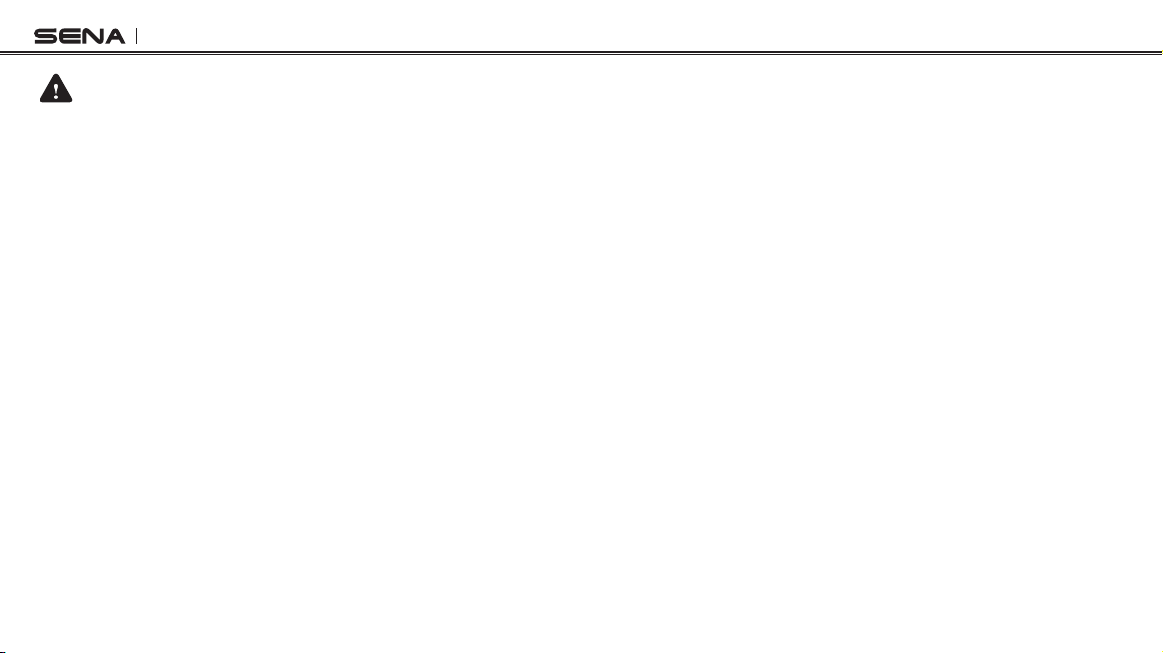
Tufftalk Lite
WARNING
To minimize the risk of serious injury, death or product damage, read this User's Guide and the Quick Start Guide before using the product for
the rst time. Go to sena.com/support/documents to access these documents if they are missing or unreadable. Keep both Guides for future
reference.
© 1998-2018 Sena Technologies, Inc. All rights reserved.
Sena Technologies, Inc reserves the right to make any changes and improvements to its product without providing prior notice.
Sena™ is a trademark of Sena Technologies, Inc. or its subsidiaries in the USA and other countries. SF1™, SF2™, SF4™, SRL™, Momentum™,
Momentum INC™, Momentum Lite™, Momentum Pro™, Momentum INC Pro™, Cavalry™, 30K™, 20S EVO™, 20S™, 10S™, 10C™, 10U™,
10Upad™, 10R™, 3S™, SMH5™, SMH5-FM™, SMH5 MultiCom™, SMH10™, SMH10R™, SPH10™, SPH10H-FM™, Prism Tube WiFi™, Prism
Tube™, Prism™, Bluetooth Audio Pack for GoPro
Powerbank™, FreeWire™, SR10™, SR10i™, SM10™, X1™, X1 Pro™, Expand™, Bluetooth Mic & Intercom™, Tufftalk™ and Tufftalk Lite™ are
trademarks of Sena Technologies, Inc. or its subsidiaries. These trademarks may not be used without the express permission of Sena.
®
is a registered trademark of Woodman Labs of San Mateo, California. Sena Technologies, Inc. (“Sena”) is not afliated with Woodman
GoPro
Labs. The Sena Bluetooth Pack for GoPro® is an after-market accessory specially designed and manufactured by Sena Technologies, Inc. for the
GoPro® Hero3 and Hero4 allowing for Bluetooth capabilities.
®
The Bluetooth
word mark and logos are owned by the Bluetooth SIG, Inc. and any use of such marks by Sena is under license. iPhone, iPod
touch are registered trademarks of Apple Inc. Zumo™ is a trademark of Garmin Ltd. or its subsidiaries. TomTom™ is the trademark or registered
trademark owned by TomTom International B.V. Other trademarks and tradenames are those of their respective owners.
®
, RC1™, RC3™, RC4™, Handlebar Remote™, Wristband Remote™, PowerPro Mount™,
Page 3
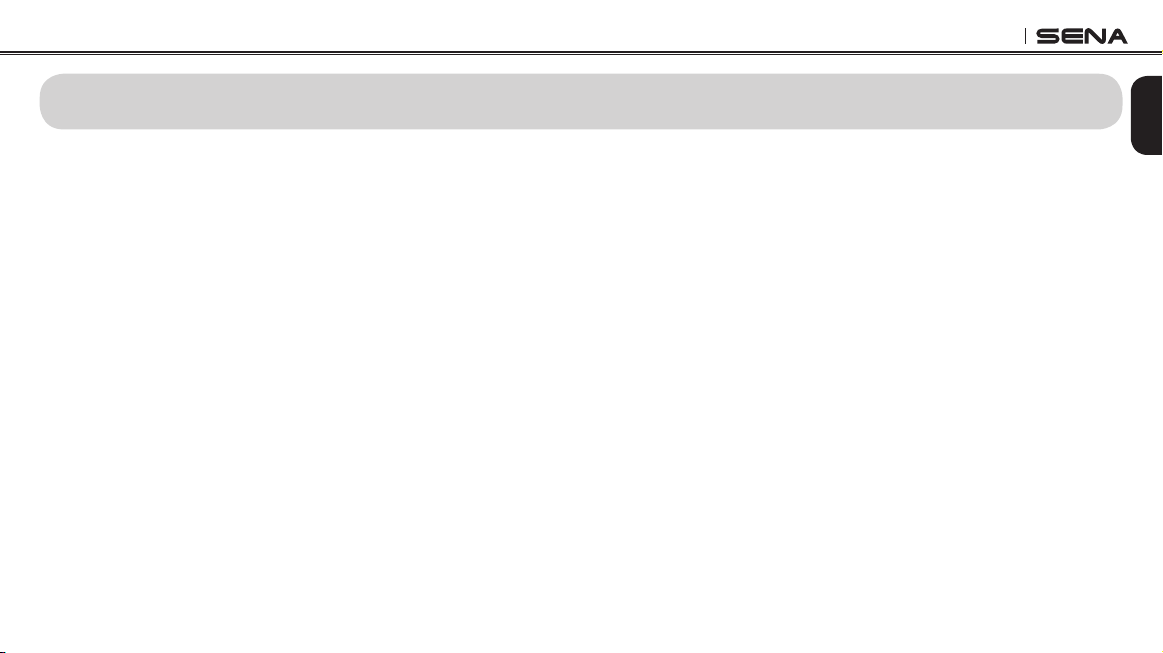
Tufftalk Lite
CONTENTS
Safety Precautions ...........................................................................................................5
1 INTRODUCTION .......................................................................................................8
2 PACKAGE CONTENTS ............................................................................................9
2.1 Over-the-Head Earmuff Type .................................................................................................. 9
2.2 Hard Hat Mount Earmuff Type ................................................................................................9
3 INSTALLING THE TUFFTALK LITE ...................................................................... 10
3.1 Installing the Headset (Hard Hat Mount Earmuff Type)........................................................10
3.2 Replacing the Ear Pads ........................................................................................................11
4 GETTING STARTED .............................................................................................. 12
4.1 Button Operation ...................................................................................................................12
4.2 Powering On and Off.............................................................................................................13
4.3 Charging................................................................................................................................13
4.4 Low Battery Warning .............................................................................................................14
4.5 Checking the Battery Level ...................................................................................................14
4.6 Volume Adjustment ...............................................................................................................14
4.7 Sena Softwares .....................................................................................................................15
5 PAIRING THE TUFFTALK LITE WITH BLUETOOTH DEVICES ......................... 15
5.1 Mobile Phone Pairing - Mobile Phone, Bluetooth Stereo Device .........................................16
5.2 Second Mobile Phone Pairing - Second Mobile Phone and SR10 ......................................16
5.3 Advanced Selective Pairing - A2DP Stereo or Handsfree ...................................................17
5.4 Intercom Pairing - Other Tufftalk Lite headsets.....................................................................18
6 MOBILE PHONE .................................................................................................... 19
6.1 Mobile Phone Call Making and Answering...........................................................................19
6.2 Speed Dialing ........................................................................................................................20
7 STEREO MUSIC .................................................................................................... 21
7.1 Bluetooth Stereo Music .........................................................................................................21
7.2 Music Sharing .......................................................................................................................22
8 INTERCOM ............................................................................................................. 22
8.1 Two-way Intercom .................................................................................................................22
8.2 Three-way Intercom ..............................................................................................................23
8.3 Four-way Intercom .................................................................................................................25
9 THREE-WAY CONFERENCE PHONE CALL
WITH INTERCOM PARTICIPANT ......................................................................... 26
10 UNIVERSAL INTERCOM ....................................................................................... 27
10.1 Universal Intercom Pairing ....................................................................................................28
10.2 Two-way Universal Intercom .................................................................................................28
10.3 Three-way Universal Intercom ..............................................................................................29
10.4 Four-way Universal Intercom ................................................................................................30
11 GROUP INTERCOM .............................................................................................. 32
12 FM RADIO .............................................................................................................. 33
12.1 FM Radio On and Off ............................................................................................................33
12.2 Preset Stations.......................................................................................................................33
12.3 Seek and Save ...................................................................................................................... 33
12.4 Scan and Save ...................................................................................................................... 34
12.5 Temporary Preset ..................................................................................................................34
12.6 Region Selection ................................................................................................................... 34
13 FUNCTION PRIORITY ........................................................................................... 35
English
Page 4
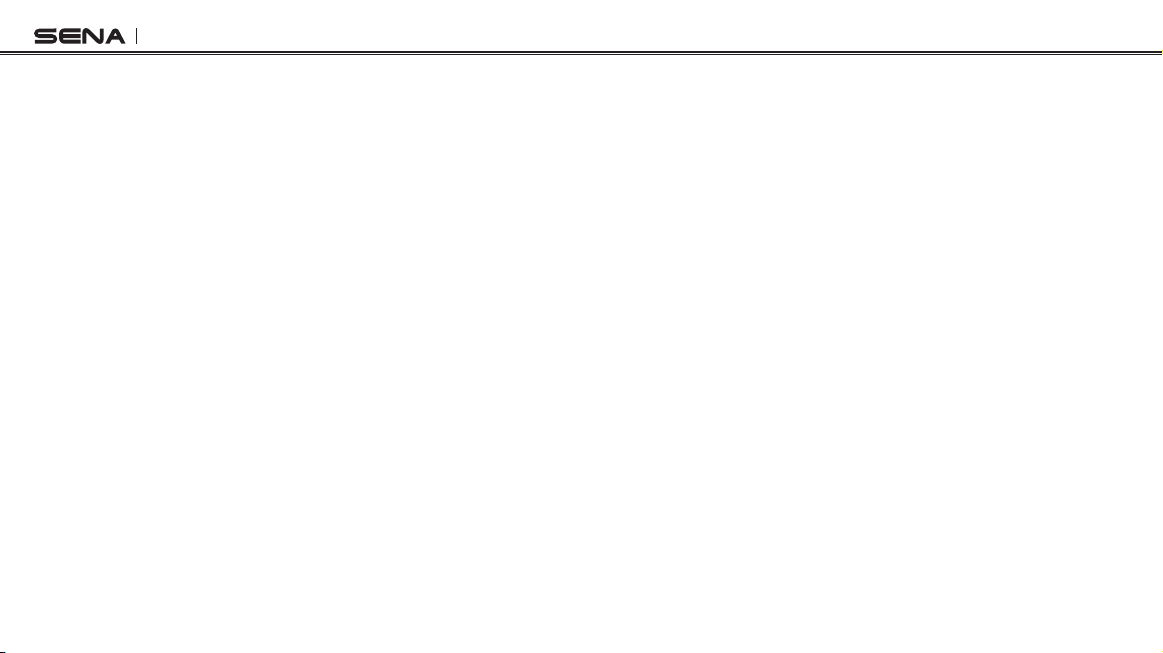
Tufftalk Lite
14 HEADSET CONFIGURATION SETTINGS ............................................................ 35
14.1 Mobile Phone Pairing ............................................................................................................ 36
14.2 Second Mobile Phone Pairing ..............................................................................................36
14.3 Phone selective pairing ......................................................................................................... 37
14.4 Media Selective Pairing ........................................................................................................37
14.5 Delete All Bluetooth Pairing Information ............................................................................... 37
14.6 Universal Intercom Pairing ....................................................................................................37
14.7 Factory Reset ........................................................................................................................ 38
14.8 Exit Voice Conguration Menu ..............................................................................................38
15 SOFTWARE CONFIGURATION SETTINGS ........................................................ 39
15.1 Assigning Speed Dial ...........................................................................................................39
15.2 Enabling/Disabling Audio Boost (Default: Disable) ..............................................................39
15.3 Enabling/Disabling Voice Activated Phone Answering (Default: Enable)............................39
15.4 Enabling/Disabling Voice Activated Intercom (Default: Disable) .........................................39
15.5 Enabling/Disabling HD Intercom (Default: Enable) ..............................................................40
15.6 Setting Intercom VOX Sensitivity (Default: 3)........................................................................40
15.7 Enabling/Disabling Voice Prompts (Default: Enable) ...........................................................40
15.8 Enabling/Disabling RDS AF (Default: Disable) ....................................................................40
15.9 Enabling/Disabling FM Station Guide (Default: Enable) ......................................................40
15.10 Enabling/Disabling Sidetone (Default: Disable) ................................................................. 41
15.11 Enabling/Disabling Advanced Noise Control™ (Default: Enable) .....................................41
16 FIRMWARE UPGRADE ......................................................................................... 41
17 TROUBLESHOOTING ........................................................................................... 42
17.1 Intercom Failure.....................................................................................................................42
17.2 Intercom Reconnection .........................................................................................................42
17.3 Fault Reset.............................................................................................................................42
17.4 Factory Reset ........................................................................................................................ 42
18 OPERATION QUICK REFERENCE ...................................................................... 43
CERTIFICATION AND SAFETY APPROVALS ........................................................... 45
• FCC Compliance Statement ......................................................................................................45
• FCC RF Exposure Statement .....................................................................................................45
• FCC Caution ..............................................................................................................................45
• CE Declaration of Conformity ...................................................................................................46
• Industry Canada Statement ......................................................................................................46
• Bluetooth License ......................................................................................................................47
• NRR Information.........................................................................................................................47
• WEEE (Waste Electrical and Electronic Equipment) .................................................................48
LIMITED PRODUCT WARRANTY DISCLAIMERS, and LIMITATIONS ..................... 49
• Limited Warranty ........................................................................................................................49
• Warranty Exclusions ..................................................................................................................50
• Warranty Service ........................................................................................................................51
Page 5
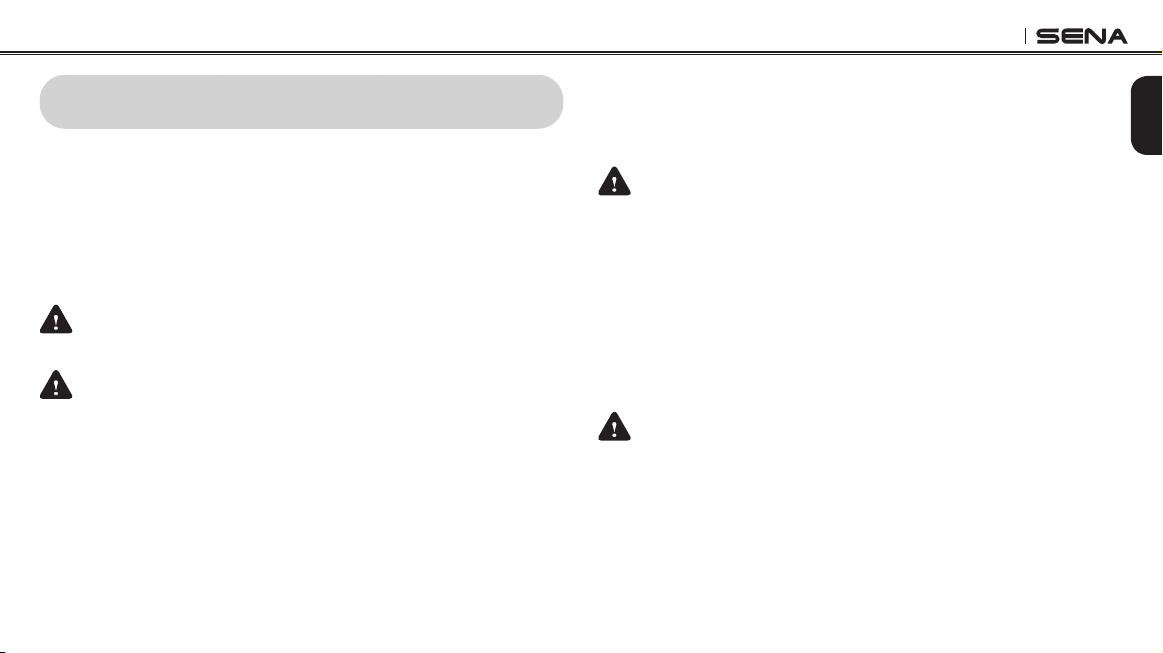
Tufftalk Lite
Safety Precautions
Please ensure that the product is properly used by observing the
safety precautions below to prevent any risk of serious injury, death
and/or damage to property.
Hazard alert signal words
The following safety symbols and signal words are used in this manual.
WARNING
CAUTION
NOTICE
Note
The following safety symbols and signal words are
used in this manual.
Indicates a potential hazardous situation that, if not
avoided, could result in minor or moderate injury.
Indicates information considered important, but not
hazard-related. If not avoided, it could cause
damage to your product.
Notes, usage tips, or additional information
Product Use
Observe the following precautions to avoid injury or damage to your
product while using the product.
WARNING
• Use of the product at a high volume for a long period of time may
damage your eardrums or hearing ability.
• In any place where wireless communication is prohibited, such as
hospitals or airplanes, turn off the power. In a place where wireless
communication is prohibited, electromagnetic waves may cause
hazards or accidents.
• When you use the product, use good judgment; never use it under the
inuence of alcohol or drugs or when you are extremely tired.
CAUTION
• If the product emits an unusual smell, feels hot, or appears abnormal in
any other way while using or charging, stop using it immediately. It may
cause damage, explosion, or re. Contact your sales location if any of
these problems are observed.
• Do not use the product in an explosive atmosphere. If you are in such a
location, turn off the power and heed any regulations, instructions, and
signs in the area.
English
5
Page 6
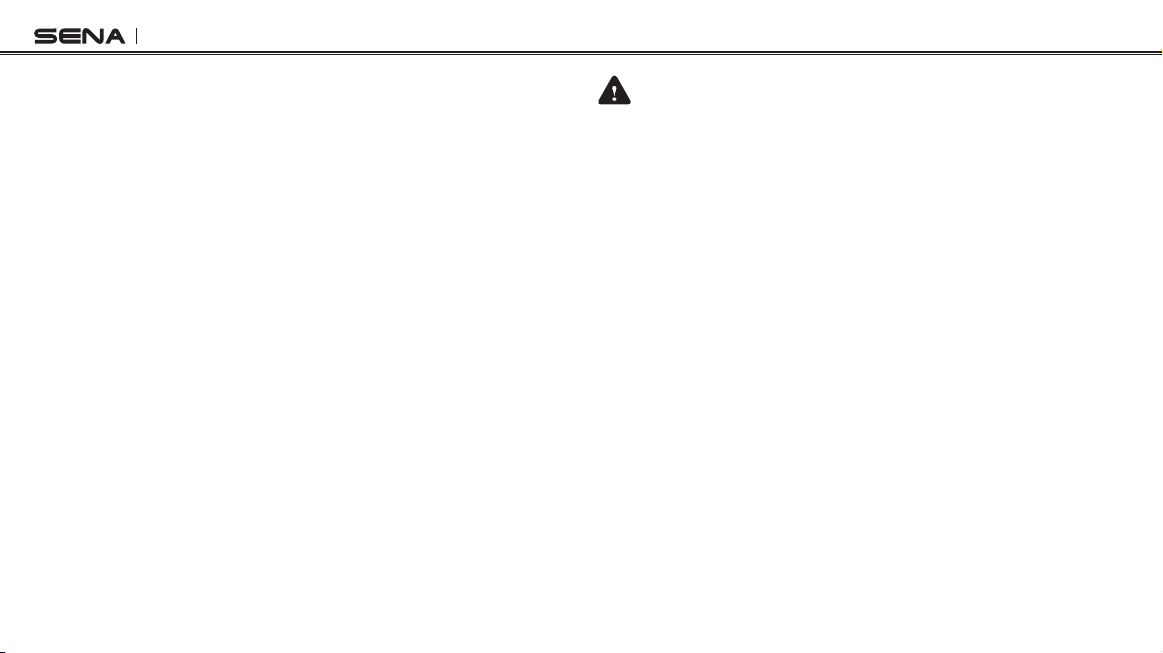
Tufftalk Lite
NOTICE
• Do not impact the product with sharp tools as this may damage the
product.
• Keep product away from pets or small children. They may damage the
product.
• Any changes or modications to the equipment not expressly approved
by the party responsible for compliance could void the limited warranty
to operate the equipment.
Battery
Your product has a built-in battery. Be careful to heed all safety
information in this guide. Failure to carefully observe the safety
precautions can cause battery heat generation, bursting, re and
serious personal injury.
6
WARNING
• Do not use the product in direct sunlight for a long period of time. Doing
so can damage the product and generate heat that can cause burns.
• Do not use or store the product inside cars in hot weather. It may cause
the battery to generate heat, rupture, or ignite.
• Do not continue charging the battery if it does not recharge within the
specied charging time. Doing so may cause the battery to become
hot, explode, or ignite.
• Do not leave the product near open ames. Do not dispose of the
product in a re. It may cause the battery to become hot, explode, or
ignite and cause serious injury.
• Never attempt to charge a battery with the charger which has been
physically damaged. It may cause explosion and/or accidents.
NOTICE
• Battery life may vary depending on conditions, environmental factors,
functions of the product in use, and devices used with it.
Page 7
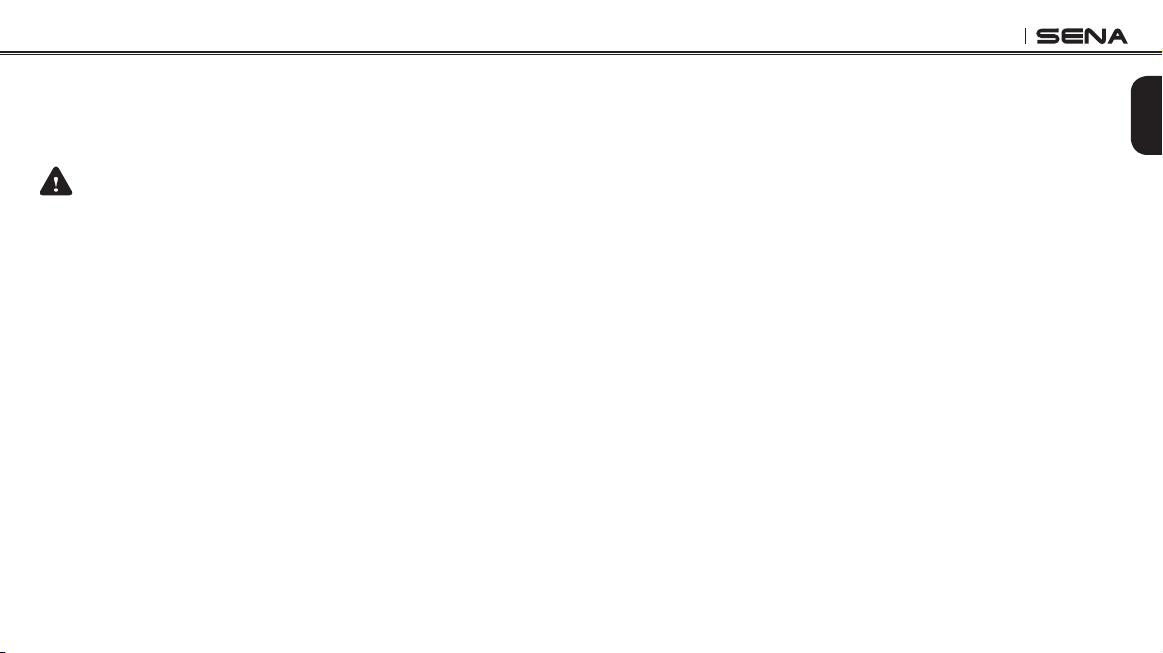
Tufftalk Lite
Product Storage and Management
Take the following precautions to avoid personal injury or damage to
your product while storing and maintaining the product.
CAUTION
• Do not dispose of the product with household waste. The built-in battery
is not to be disposed of in municipal waste stream and requires separate
collection. Disposal of the product should be done in accordance with
the local regulations.
NOTICE
• Keep the product free of dust. Dust may damage mechanical and
electronic parts of the product.
• The product should be stored at room temperature. Do not expose the
product to extremely high or low temperature as this may reduce the
life span of electronic devices, damage the battery, and/or melt plastic
parts of the product.
• Do not clean the product with cleaning solvents, toxic chemicals, or
strong detergents as this may damage the product.
• Do not paint the product. Paint may obstruct moving parts or interfere
with the normal operation of the product.
• Do not drop or otherwise shock the product. It may damage the product
or its internal electronic circuits.
English
• Do not disassemble, repair or modify the product as this may damage
the product and invalidate the product warranty.
• Do not store the product in humid environments, especially for long
periods of time. It may damage the internal electronic circuits.
• Battery performance will deteriorate over time if stored for a long period
of time without being used.
7
Page 8
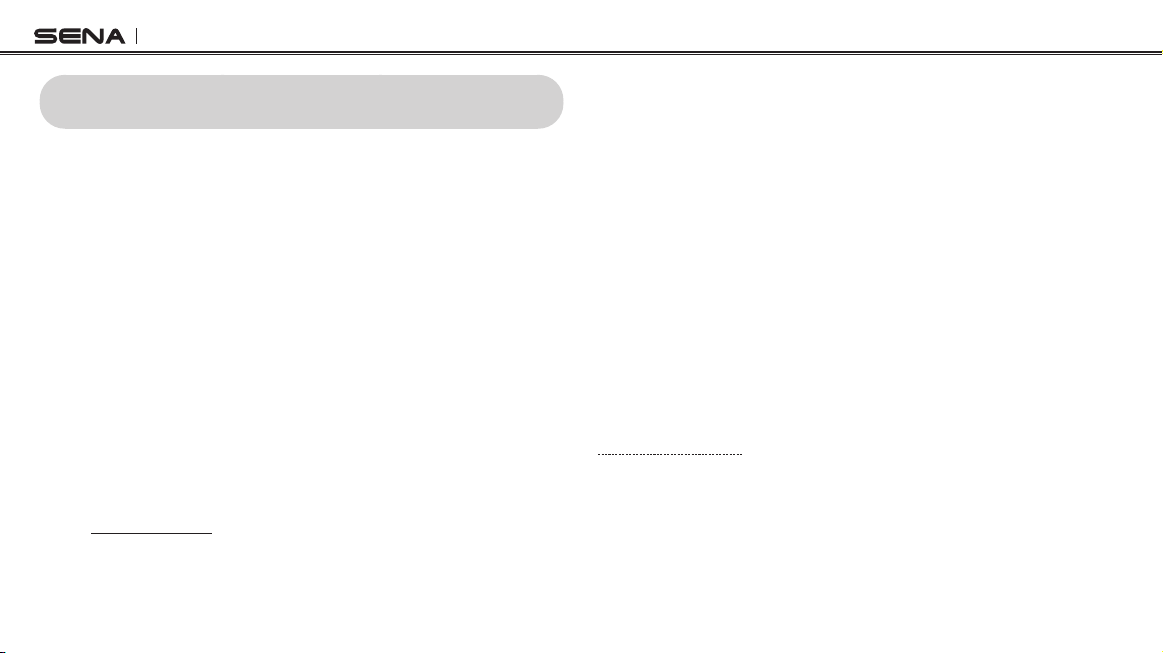
Tufftalk Lite
1 INTRODUCTION
Thank you for choosing the Sena Tufftalk Lite, Industrial Bluetooth
Communication System. Tufftalk Lite allows you to communicate
effectively in high-noise industrial environments. The Tufftalk Lite
offers passive noise cancellation with the level of noise entering a
person’s ear attenuated with up to the NRR of 21. Using its Bluetooth
features, you can call handsfree on your Bluetooth mobile phone,
listen to stereo music, or have intercom conversations in full duplex
with other members.
The Tufftalk Lite is compliant with the Bluetooth 4.1 supporting the
following proles: Headset Prole, Hands-Free Prole (HFP), Advanced
Audio Distribution Prole (A2DP), and Audio Video Remote Control
Prole (AVRCP). Please check with the manufacturers of other device
to determine their compatibility with this headset.
The Tufftalk Lite features:
• Bluetooth 4.1
• Multi-way intercom up to 4 connections
• Bluetooth intercom up to 800 meters (870 yards)*
• Passive noise cancellation with up to the NRR of 21
• Smartphone App for iPhone and Android
• Music Sharing
• Universal Intercom™
• Intuitive voice prompts
• Advanced Noise Control™
• Water resistant for use in inclement weather
• Built-in FM radio tuner with a station scan and save function
• Firmware upgradeable
* in open terrain
Please read this User’s Guide carefully before using the headset. Also
check www.sena.com for the latest version of the User’s Guide and
additional information related to Sena Bluetooth products.
8
Key Specications:
• Bluetooth 4.1
• Supporting proles: Headset Prole, Hands-Free Prole (HFP),
Advanced Audio Distribution Prole (A2DP), and Audio Video
Remote Control Prole (AVRCP)
Page 9
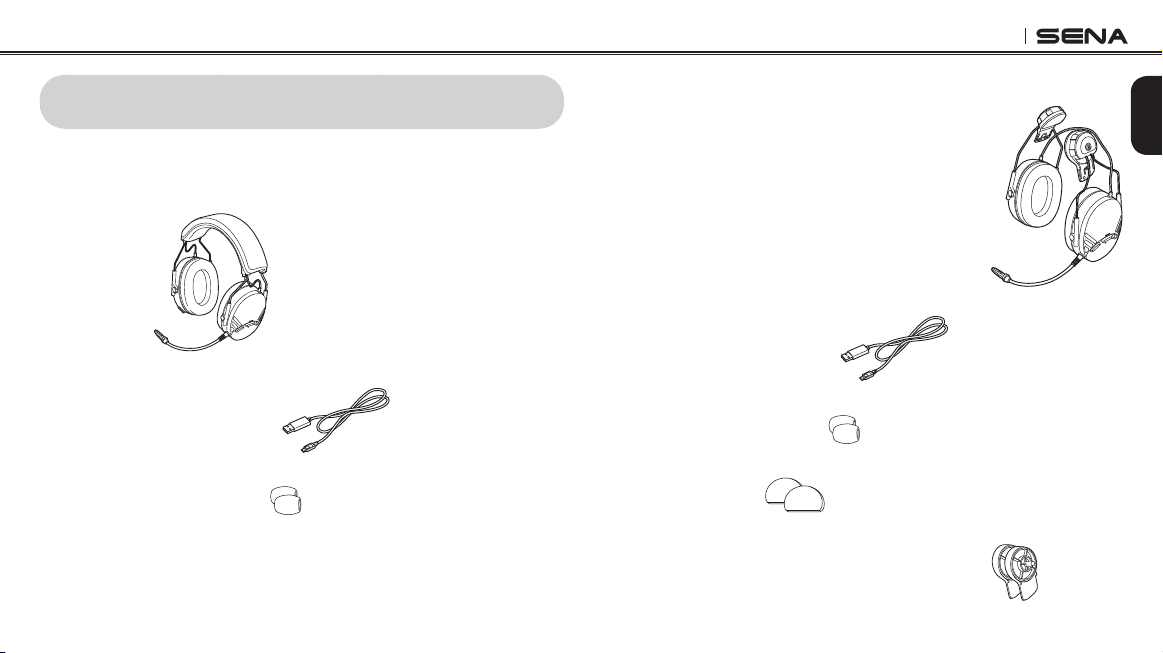
Tufftalk Lite
2 PACKAGE CONTENTS
2.1 Over-the-Head Earmuff Type
•Headset
•USBPower&DataCable
•MicrophoneSponge(2)
2.2 Hard Hat Mount Earmuff Type
•HeadsetMainUnits
(includingtheTypeAHardHatAdapter
forTufftalkLite)
•USBPower&DataCable
•MicrophoneSponge(2)
•RubberPad(2)
•TypeBHardHatAdapterforTufftalkLite(2)
English
9
Page 10
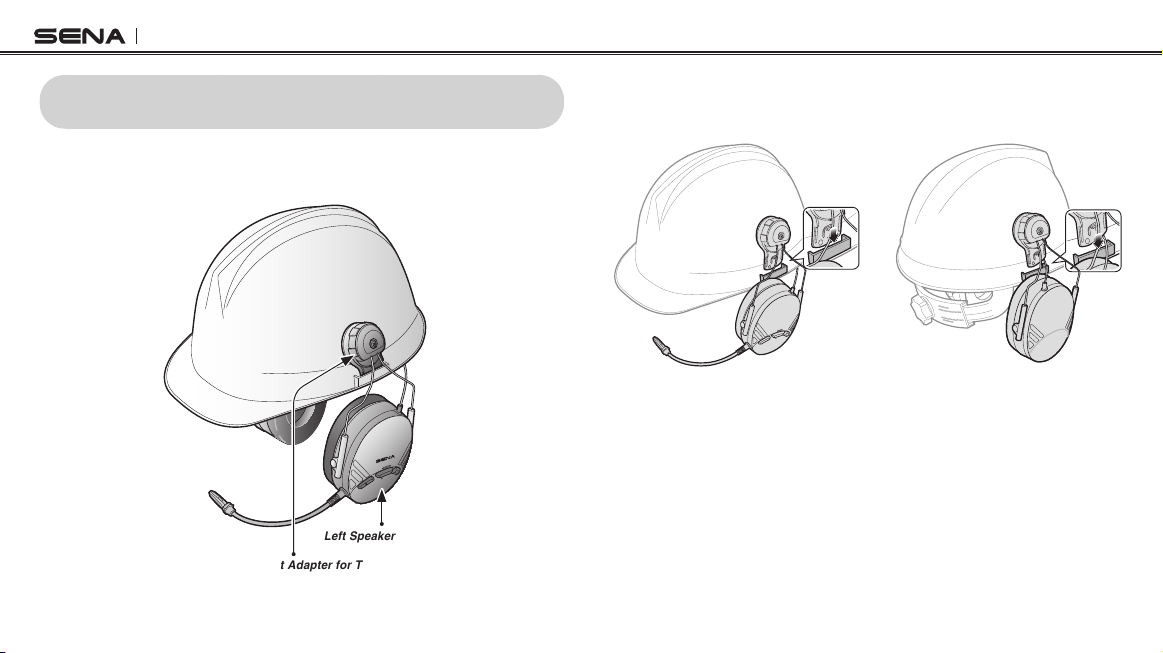
Tufftalk Lite
3 INSTALLING THE TUFFTALK LITE
3.1 Installing the Headset (Hard Hat Mount Earmuff Type)
Left Speaker Cover
Type A Hard Hat Adapter for Tufftalk Lite
Tufftalk Lite Headset
10
1. Attach the headsets to each side of the hard hat by sliding them
into the left and right slots of the hard hat. The headset with the
microphone should be mounted on the left side of the hard hat.
2. Organize the cables under the hard hat suspensions.
Page 11
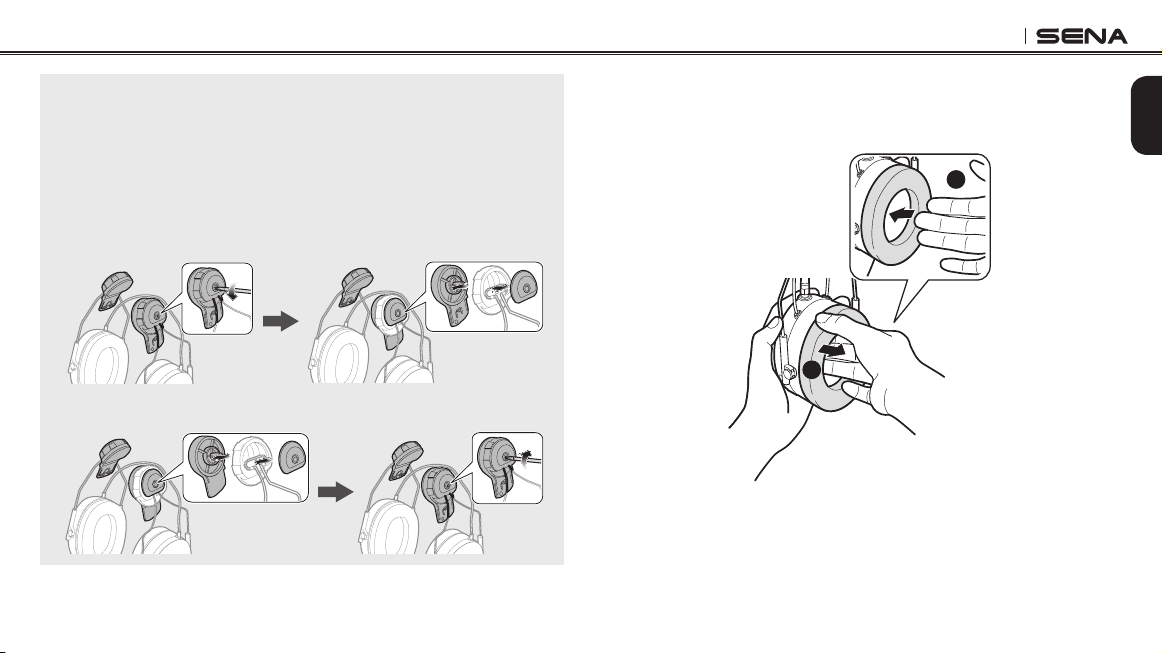
Tufftalk Lite
Note:
• If the rubber pad on the inner surface of the bracket-top begins to fray,
replace it with the included pad.
• If the Type A Hard Hat Adapters do not fit in the left and right slots of the
hard hat, replace them with the Type B Hard Hat Adapters. Refer to the
following procedure:
1. Loosen the screws and remove the Type A Hard Hat Adapters and the
top covers.
2. Assemble the Type B Hard Hat Adapters and the top covers, and
tighten the screws.
3.2 Replacing the Ear Pads
1. Use your ngers to remove the ear pads.
2. Insert the included ear pads.
2
English
1
11
Page 12
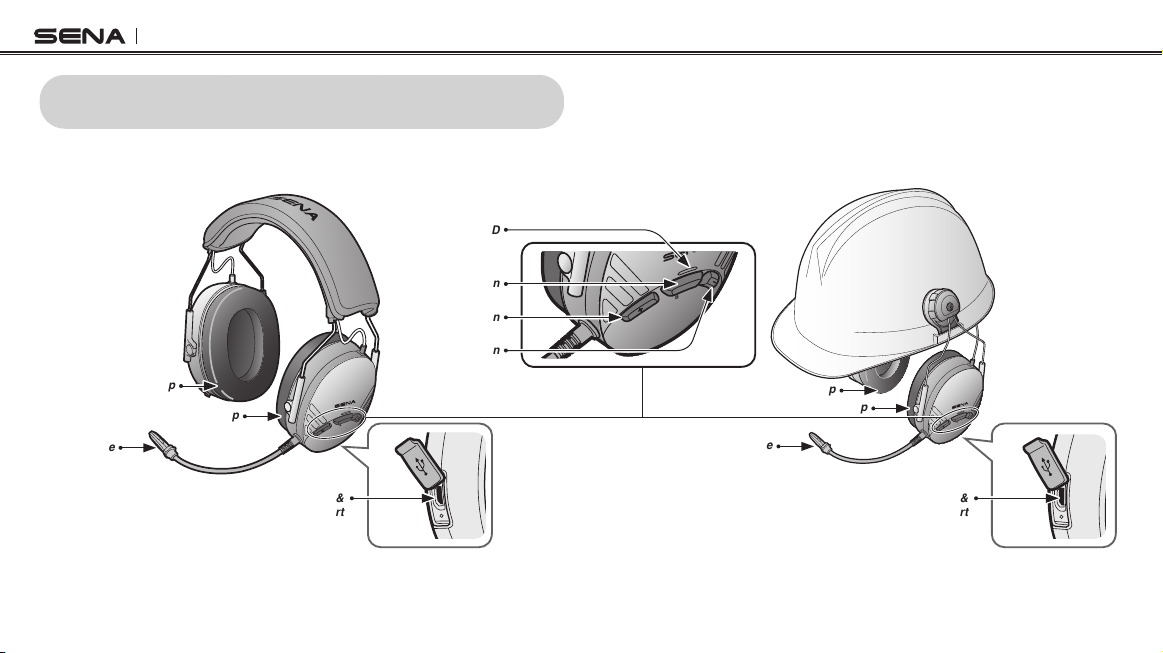
Tufftalk Lite
4 GETTING STARTED
4.1 Button Operation
Status LED
Center Button
(+) Button
(-) Button
Microphone
12
Right Ear Cup
Left Ear Cup
DC Power Charging &
Firmware Upgrade Port
Tufftalk Lite Headset Buttons
Right Ear Cup
Microphone
Left Ear Cup
DC Power Charging &
Firmware Upgrade Port
Page 13
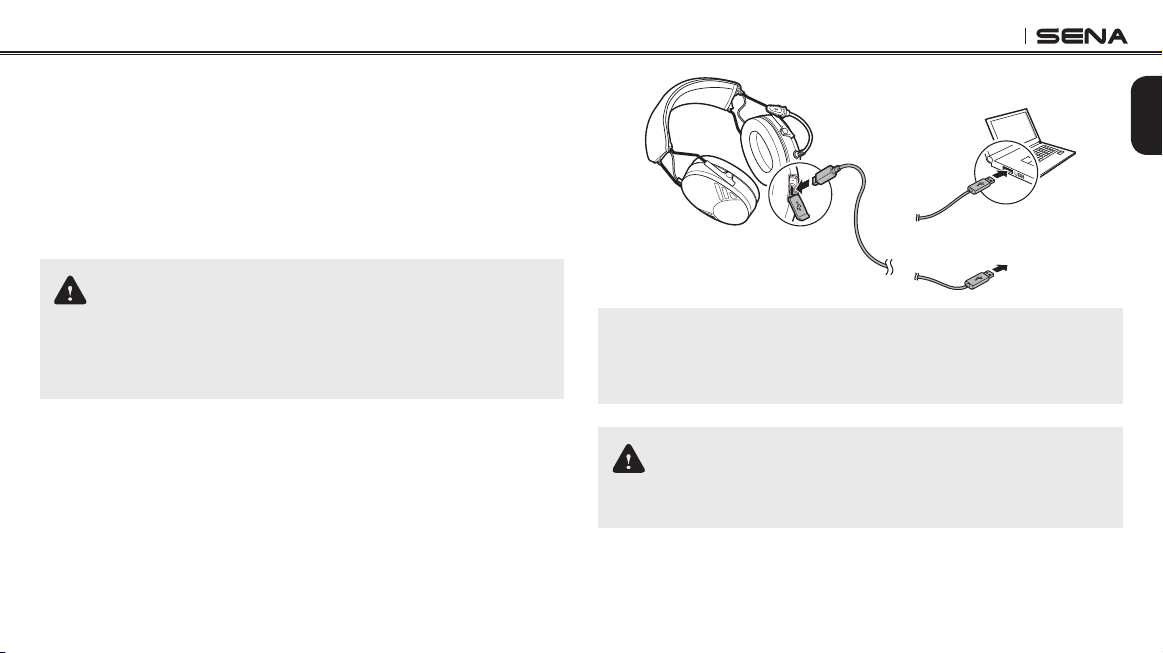
Tufftalk Lite
4.2 Powering On and Off
To power on the headset, press the Center Button and the (+) Button
for 1 second at the same time while hearing ascending beeps and a
voice prompt, “Hello”. To power off the headset, press the Center
Button and the (+) Button for 1 second at the same time while hearing
descending beeps and a voice prompt, “Goodbye”.
4.3 Charging
WARNING
When charging the battery, use only the approved charger provided
by the manufacturer. Use of a non-approved charger may cause fire,
explosion, leakage, and other hazards which may also reduce the life time
or performance of the battery.
You can charge the headset by connecting the supplied USB power &
data cable into a computer’s USB port or USB wall charger. You can
use any standard micro USB cable to charge the units. The charging
LED turns red while charging and turns blue when fully charged. It
takes about 2.5 hours to be completely charged.
English
or
AC Adapter
Note:
Any 3rd party USB charger can be used with Sena products if the charger
is approved by either the FCC, CE, IC or other locally approved agencies
that Sena accepts.
CAUTION
Please make sure to take off your Tufftalk Lite while charging. The headset
automatically turns off during charging.
13
Page 14
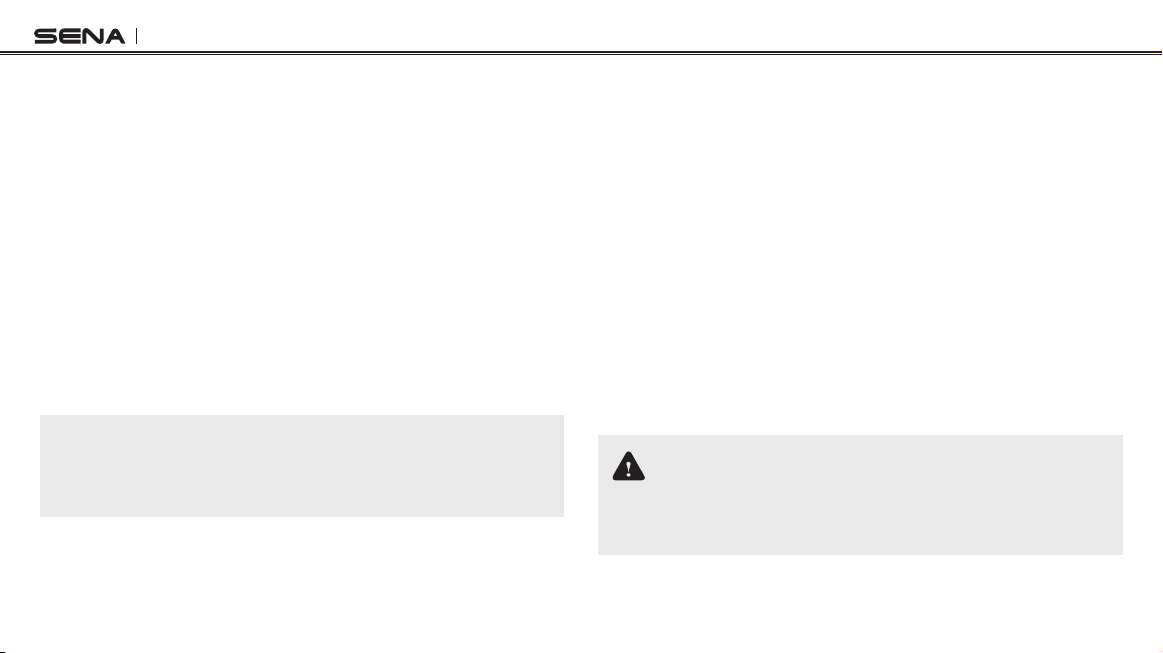
Tufftalk Lite
4.4 Low Battery Warning
When the battery is low, the blinking blue LED in stand-by mode turns
to red and you will hear a voice prompt, “Low battery”.
4.5 Checking the Battery Level
You can check the battery level in two different ways when the headset
is powering on.
4.5.1 LED Indicator
When the headset is powering on, the red LED ashes rapidly
indicating the battery level.
4 ashes = High, 70 ~ 100%
3 ashes = Medium, 30 ~ 70%
2 ashes = Low, 0 ~ 30%
Note:
1. The battery performance may be reduced over time with usage.
2. Battery life may vary depending on conditions, environmental factors,
functions of the product in use, and devices used with it.
14
4.5.2 Voice Prompt Indicator
When you power on the headset, keep pressing the Center Button and
the (+) Button simultaneously for 3 seconds until you hear three, hightoned beeps. Then you will hear a voice prompt indicating the battery
level. However, if you release the buttons as soon as the headset turns
on, you will not hear a voice prompt for the battery level indication.
4.6 Volume Adjustment
You can easily adjust the volume by tapping the (+) Button or the (-)
Button. You will hear a beep when the volume reaches the maximum or
minimum level. The volume is set and maintained independently at
different levels for each audio source even when you reboot the
headset. For example, once you set the volume for mobile phone
handsfree, it will not change even if you adjust the volume for your
Bluetooth MP3 music. However, if you adjust the volume during standby mode, it will affect volume levels of every audio source.
WARNING
Use of the product at a high volume for a long period of time may damage
your eardrums or hearing ability. Keep the volume at a modest level to
prevent damage.
Page 15
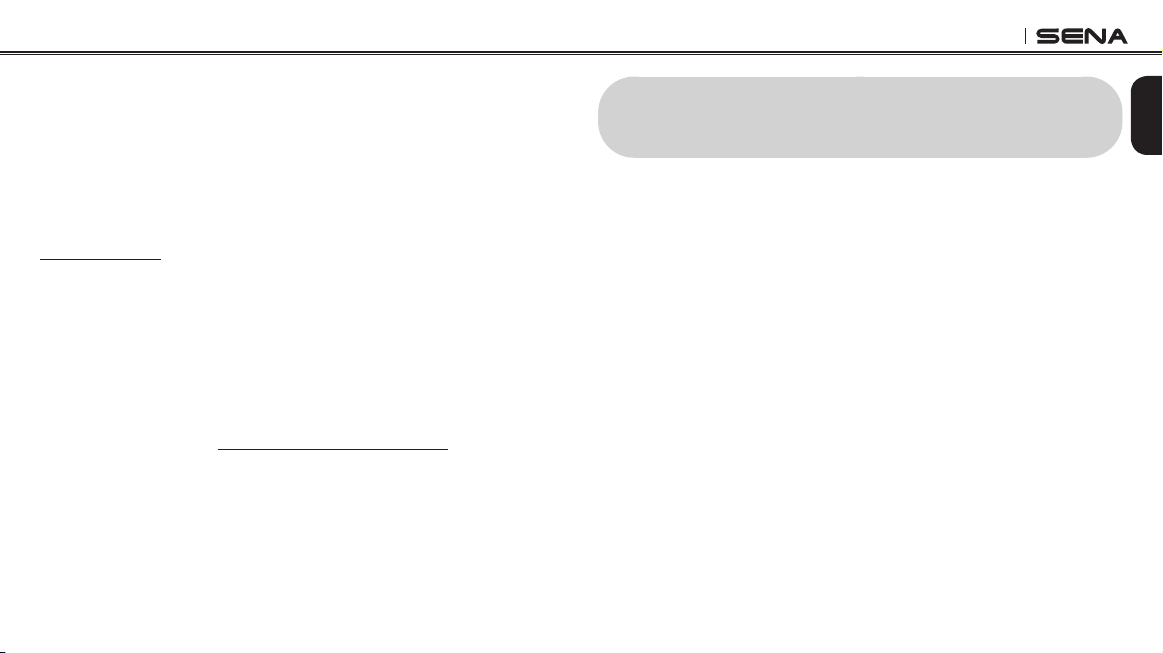
Tufftalk Lite
4.7 Sena Softwares
4.7.1 Sena Device Manager
The Sena Device Manager allows you to upgrade the rmware and
congure the device settings directly from your PC. Using this
software, you can assign speed dial presets, FM radio frequency
presets and more. It is available for both Windows and Mac. For more
information on downloading the Sena Device Manager, please visit
www.sena.com.
4.7.2 Sena Smartphone App
The Sena Smartphone App allows you to congure device settings
and read the User’s Guide and the Quick Start Guide. Pair your phone
with your Tufftalk Lite headset (please refer to
Phone Pairing - Mobile Phone, Bluetooth Stereo Device”
Sena Smartphone App and you can congure its settings directly from
your smartphone. You can download the Sena Smartphone App for
Android or iPhone from www.sena.com/headset-app/.
section 5.1, “Mobile
). Run the
5 PAIRING THE TUFFTALK LITE WITH
BLUETOOTH DEVICES
Before using the Tufftalk Lite Bluetooth headset with any other
Bluetooth devices for the rst time, you will need to pair them together.
You can pair the Tufftalk Lite with Bluetooth mobile phones, Bluetooth
stereo devices such as MP3 players and with other Sena Bluetooth
headsets. The pairing operation is required only once for each
Bluetooth device. The headset remains paired with the devices and
automatically reconnects to them when they are within range. You will
hear a high-toned single beep and a voice prompt whenever the
headset reconnects to the paired device: “Phone connected” to a
mobile phone, “Media connected” to a Bluetooth stereo device.
15
English
Page 16
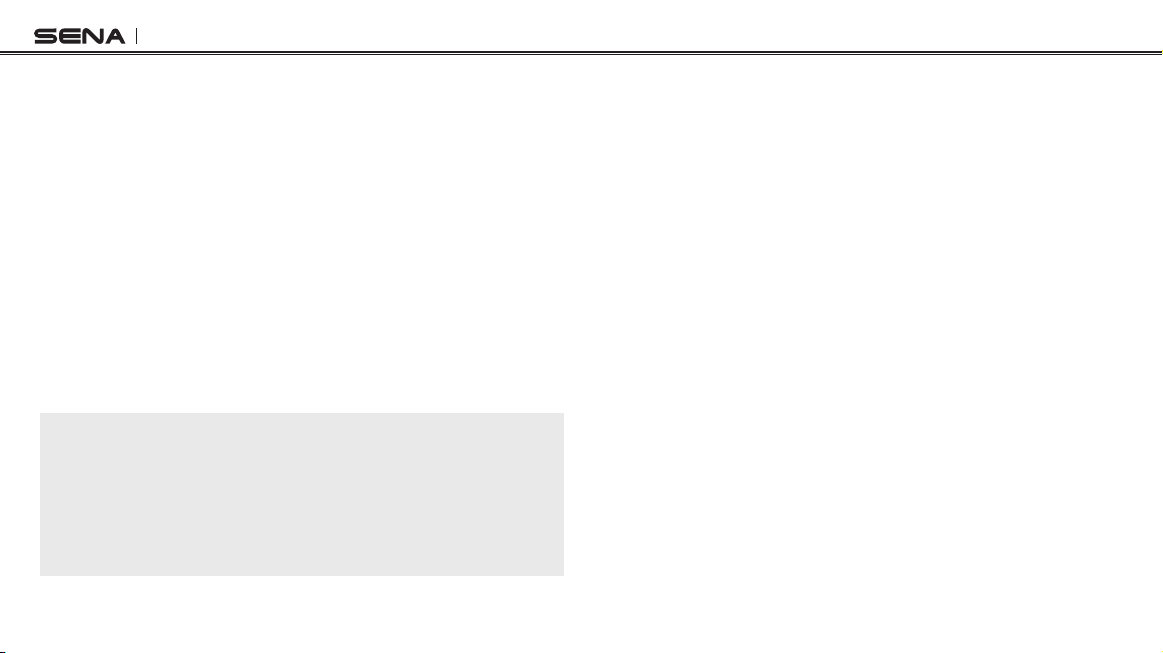
Tufftalk Lite
5.1 Mobile Phone Pairing - Mobile Phone, Bluetooth
Stereo Device
1. To enter the voice conguration menu, press and hold the
Center Button for 10 seconds until you hear the voice prompt,
“Conguration menu”.
2. By tapping the (+) Button, you will hear the voice prompt, “Phone
pairing”.
3. Enter 0000 for the PIN. Some mobile phones may not ask for the
PIN.
4. The mobile phone conrms that pairing has been completed and
the Tufftalk Lite is ready to use. You will hear a voice prompt,
“Your headset is paired”.
5. If the pairing process is not completed within three minutes, the
Tufftalk Lite will return to stand-by mode.
Note:
• If the Bluetooth connection between the headset and a mobile phone is
disconnected, press the Center Button for 3 seconds until you hear a
high-toned single beep to recover the Bluetooth connection immediately.
• If the Bluetooth connection between the headset and a media player is
disconnected, press the Center Button for 1 second to recover the
Bluetooth connection and play.
16
5.2 Second Mobile Phone Pairing - Second Mobile
Phone and SR10
Typical Bluetooth headsets can connect with only one Bluetooth
device, but a second mobile phone pairing allows the headset to
connect with another Bluetooth device such as a second mobile
phone, an MP3 Player, or the Sena SR10, the Bluetooth adapter.
1. To enter the voice conguration menu, press and hold the
Center Button for 10 seconds until you hear the voice prompt,
“Conguration menu”.
2. Tap the (+) Button until you hear a voice prompt, “Second mobile
phone pairing”.
3. Search for Bluetooth devices on your mobile phone. Select the
Sena Tufftalk Lite in the list of the devices detected on the mobile
phone.
4. Enter 0000 for the PIN. Some mobile phones may not ask for the
PIN.
5. The mobile phone conrms that the pairing has completed and
the Tufftalk Lite is ready to use. You will hear a voice prompt,
“Your headset is paired”.
Page 17

Tufftalk Lite
Note:
• If you have two audio (A2DP) devices connected to your headset then
the audio from one device will interrupt the audio from the other device.
For example, if you are playing music from the primary mobile phone,
then it can be interrupted by playing music from the secondary mobile
phone and vice versa.
• The Sena SR10 is a Bluetooth two-way radio adapter for group
communication, and uses Hands-Free Profile. The incoming audio from
the two-way radio via SR10 is heard in the background while having an
intercom conversation or a mobile phone call.
5.3 Advanced Selective Pairing - A2DP Stereo or
Handsfree
When you are using a smartphone, sometimes you may need to
selectively use the Tufftalk Lite for A2DP stereo music only or for
mobile phone handsfree only. These instructions are for advanced
users who want to pair the Tufftalk Lite to their smartphones with only
one selective prole: A2DP for stereo music of HFP for phone calls.
If you have previously paired a mobile phone to the Tufftalk Lite, you
must clear the previous pairing list on both devices: the mobile phone
and the Tufftalk Lite. To clear the pairing list on the Tufftalk Lite, please
do a factory reset or following the pairing list clearing procedure
described in
Bluetooth Pairing Information”
phone, please refer to
section 14.7, “Factory Reset”
. To clear the pairing list on the mobile
the mobile phone manual
or
14.5, “Delete All
. For most smartphones,
delete the Sena Tufftalk Lite from the list of Bluetooth devices in the
settings menu.
17
English
Page 18

Tufftalk Lite
5.3.1 A2DP Stereo Music Only
1. To enter the voice conguration menu, press and hold the
Center Button for 10 seconds until you hear the voice prompt,
“Conguration menu”.
2. Tap the (+) Button four times and you will hear the voice prompt,
“Media selective pairing”.
3. Search for Bluetooth devices on your smartphone. Select Sena
Tufftalk Lite in the list of devices detected on your phone.
4. Enter 0000 for the PIN. Some mobile phones may not ask for the
PIN.
5.3.2 HFP for Phone Call Only
1. To enter the voice conguration menu, press and hold the
Center Button for 10 seconds until you hear the voice prompt,
“Conguration menu”.
2. Triple tap the (+) Button and you will hear the voice prompt,
“Phone selective pairing”.
3. Search for Bluetooth devices on your smartphone. Select Sena
Tufftalk Lite in the list of devices detected on your phone.
4. Enter 0000 for the PIN. Some mobile phones may not ask for the
PIN.
18
5.4 Intercom Pairing - Other Tufftalk Lite headsets
The Tufftalk Lite can be paired with up to three other headsets for
Bluetooth intercom conversation.
1. Turn on the two Tufftalk Lite headsets (A and B) that you would like
to pair with each other.
2. Press and hold the Center Button for 5 seconds, then you will
hear a mid-toned single beep and the voice prompt, “Intercom
pairing”.
3. Simply tap the Center Button of any one of the two headsets A
or B and intercom connection is automatically established. The
two Tufftalk Lite headsets A and B are paired with each other for
intercom conversation. If the pairing process is not completed
within one minute, the Tufftalk Lite will return to stand-by mode.
A
B
C
Pairing A & B
D
Page 19

Tufftalk Lite
4. You can make other pairing between headsets A and C, and
between headsets A and D by following the same procedure as
above.
5. The intercom pairing queue is ‘Last-Come, First-Served ’. If a
headset has multiple paired headsets for intercom conversations,
the last paired headset is set as rst intercom friend. The
previous intercom friend becomes second intercom friend, and
third intercom friend.
Note:
For example, after the pairing procedures listed above, headset D is the
rst intercom friend of headset A. Headset C is the second intercom
friend of headset A, and headset B is the third intercom friend of headset
A.
6 MOBILE PHONE
6.1 Mobile Phone Call Making and Answering
1. When you have an incoming call, simply tap the Center Button to
answer the call.
2. You can also answer the incoming call by loudly speaking any
word of your choice if Voice Activated Phone Answering (VOX
Phone) is enabled, unless you are connected to intercom.
3. To end a call, press the Center Button for 2 seconds, or wait for
the called person to end the call.
4. To reject a call, press the Center Button for 2 seconds while the
phone is ringing.
5. There are several ways to make a phone call:
– Enter numbers on your mobile phone’s keypad and make a call.
Then the call is automatically transferred to the headset.
– In stand-by mode, press the Center Button for 3 seconds, to
activate the voice dialing of your mobile phone. For this, the
voice dialing function must be available on the mobile phone.
Refer to your mobile phone manual for further instruction.
19
English
Page 20

Tufftalk Lite
Note:
If you have two phones connected to your headset and you have an
incoming call from the second phone during the call of the first phone, then
you may still receive the call from the second phone. In this case, the call
from the first phone is on waiting mode. If you end a call, then it will
automatically guide you to the first phone call.
6.2 Speed Dialing
You can quickly make a phone call by using the voice speed dial
menu.
1. To enter into the voice speed dial menu, press and hold the (+)
Button for 3 seconds and you will hear a mid-toned single beep
and a voice prompt, “Speed dial”.
2. Tap the (+) Button or the (-) Button to navigate between the
menus. You will hear voice prompts for each menu item.
3. Tap the Center Button to select a voice menu among the followings:
(1) Last number redial
(2) Speed dial 1
(3) Speed dial 2
20
(4) Speed dial 3
(5) Cancel
4. After selecting the last number redial menu, you will hear a voice
prompt, “Last number redial”. Then, to redial the last phone call
number, tap the Center Button.
5. To call one of the speed dials, tap the (+) Button or the (-) Button
to navigate between the menus until you hear a voice prompt,
“Speed dial (#)”. Then, tap the Center Button.
6. If you want to exit the speed dial immediately, tap the (+) Button or
the (-) Button until you hear voice prompt, “Cancel”, and tap the
Center Button. If you do not press any button within 15 seconds,
the Tufftalk Lite will exit the voice speed dial menu and go back
to stand-by mode.
Note:
• Make sure that you connect the mobile phone and the headset to use the
speed dial function.
• You need to assign speed dial numbers before using the speed dial
(please refer to
section 15.1, “Assigning Speed Dial”
).
Page 21

Tufftalk Lite
7 STEREO MUSIC
7.1 Bluetooth Stereo Music
The Bluetooth audio device must be paired with the Tufftalk Lite by
following the
Bluetooth Stereo Device”
Audio/Video Remote Control Prole (AVRCP), so if your Bluetooth
audio device also supports the AVRCP, you can use the Tufftalk Lite to
remotely control music playback. Not only can you adjust the volume
but you can also use functions such as play, pause, next track and
previous track.
1. To play or pause music, press the Center Button for 1 second.
section 5.1, “Mobile Phone Pairing - Mobile Phone,
procedure. The Tufftalk Lite supports the
1
2. To adjust the volume, tap the (+) Button or the (-) Button.
3. To track forward or track back, press the (+) Button or the (-)
Button for 1 second.
1
21
English
Page 22

Tufftalk Lite
7.2 Music Sharing
You can start sharing music with an intercom friend using Bluetooth
stereo music during a two-way intercom conversation (please refer to
section 8.1, “Two-way Intercom”
you can go back to the intercom conversation. To start or terminate
sharing music, press the Center Button for 1 second during an
intercom conversation. To track forward or track back, press and hold
the (+) Button or the (-) Button for 1 second.
Note:
Both you and your intercom friend can remotely control music playback
such as track forward and track back.
). When you terminate music sharing,
8 INTERCOM
Please make sure your intercom devices are paired as described in
section 5.4, “Intercom Pairing - Other Tufftalk Lite headsets”
8.1 Two-way Intercom
8.1.1 Starting Two-way Intercom
You can start an intercom conversation with one of any intercom
friends by tapping the Center Button. Tap the Center Button once to
intercom with the rst intercom friend, tap the Center Button twice to
intercom with the second intercom friend, and tap the Center Button
three times to intercom with the third intercom friend.
.
22
Page 23

Tufftalk Lite
8.1.2 Ending Two-way Intercom
You can end an intercom conversation by using the Center Button.
Press and hold the Center Button for 1 second to end any intercom.
Or, you can single tap to end intercom with the rst intercom friend,
double tap to end intercom with the second intercom friend, and
triple tap to end intercom with the third intercom friend.
st
1
intercom
friend
Start/End Two-way Intercom Conversation
nd
2
intercom
friend
rd
3
intercom
friend
8.2 Three-way Intercom
8.2.1 Starting Three-way Intercom
You (A) can have a three-way conference intercom with two other
Tufftalk Lite friends (B & C) by establishing two intercom connections
simultaneously. While a three-way conference intercom is in progress,
mobile phone connection of all three participants is temporarily
disconnected. However, as soon as the conference intercom
terminates or one of the participants leaves the intercom, all mobile
phones automatically reconnect to their headsets. If you have an
incoming mobile phone call during the conference intercom, terminate
the conference intercom to automatically reconnect and receive the
phone call.
1. You (A) need to be paired with two other friends (B & C) for threeway conference intercom.
Pairing
(A)
Pairing
First Friend Second Friend
(B)
(C)
2. Start an intercom conversation with one of the two friends in
your intercom group. For example, you (A) may start an intercom
conversation with the intercom friend (B). Or intercom friend (B)
may start an intercom call with you (A).
(A)
First Friend Second Friend
(B)
(C)
23
English
Page 24

Tufftalk Lite
3. You (A) can call the second intercom friend (C) by double tapping
the Center Button, or the second intercom friend (C) may join the
intercom by making an intercom call to you (A).
(A)
First Friend Second Friend
(B)
(C)
4. Now you (A) and two Tufftalk Lite intercom friends (B & C) are
having a three-way conference intercom.
(A)
First Friend Second Friend
(B)
24
(C)
8.2.2 Ending Three-way Intercom
You can completely terminate the conference intercom or just
disconnect an intercom connection with one of your active intercom
friends.
1. Press the Center Button for 1 second until you hear a beep to
terminate three-way conference intercom completely. It terminates
both intercom connections with (B) and (C).
2. Tap or double tap the Center Button to disconnect intercom
connection with one of the two intercom friends accordingly. For
example, by single tapping the Center Button, you can terminate
the intercom connection with just the rst intercom friend (B).
However, you still have the intercom connection with your second
intercom friend (C).
Center Button Operation Result
Press for 1 second Disconnect (B) & (C)
Single tap Disconnect (B)
Double tap Disconnect (C)
End Three-way Intercom
Page 25

Tufftalk Lite
8.3 Four-way Intercom
8.3.1 Starting Four-way Intercom
You can have four-way conference intercom with three other Tufftalk
Lite users by adding one more intercom participant to the three-way
intercom. While you are having a three-way intercom as above in
section 8.2, “Three-way Intercom”
, a new participant (D), who is an
intercom friend of your intercom friend (C), may join the conference
intercom by making an intercom call to your intercom friend (C).
Please note that in this case, the new participant (D) is an intercom
friend of (C), not of you (A).
8.3.2 Ending Four-way Intercom
As same in the case of three-way intercom, you can completely get out
of the four-way conference intercom or just disconnect a single
intercom connection.
1. Press the Center Button for 1 second until you hear mid-tone
double beeps to terminate four-way conference intercom. It
terminates the intercom connections between you (A), and your
intercom friends (B) and (C).
2. Tap or double tap the Center Button to disconnect the intercom
connection with one of the two intercom friends accordingly.
However, when you disconnect the second friend (C) by double
tapping the Center Button, you will be disconnected with the third
participant (D) as well. This is because the third participant (D) is
connected with you via the second friend (C).
Center Button Operation Result
Press for 1 second Disconnect (B), (C) & (D)
Single tap Disconnect (B)
Double tap Disconnect (C) & (D)
End Four-way Intercom
Note:
Multiple headsets are connected during multi-way intercom. With various
signals interfering each other, the intercom distance of multi-way intercom
is relatively shorter than that of two-way intercom.
25
English
Page 26

Tufftalk Lite
9 THREE-WAY CONFERENCE PHONE CALL
WITH INTERCOM PARTICIPANT
1. When you have an incoming mobile phone call during an
intercom conversation, you will hear a ringtone. You can choose
whether to
conversation, or 2) reject the phone call and stay on the intercom
conversation.
1) To answer the phone call and stop the intercom conversation,
tap the Center Button. The VOX Phone feature does not work if
you are connected to intercom. When you hang up the phone
call, the intercom will automatically be recovered.
2) To reject the phone call and stay on the intercom conversation,
press the Center Button for 2 seconds.
2. When you have an incoming intercom call during a mobile phone
call, you will hear 4 high-toned beeps, alerting you that there is
an incoming intercom call. You will also hear a voice prompt,
“Intercom requested”. In this case, the intercom call does not
override the mobile call because intercom has lower priority than
mobile call. You have to hang up the mobile phone call to make or
receive an intercom call.
26
1) answer the mobile phone call and stop the intercom
3. You can have a three-way conference phone call by adding
an intercom friend to the mobile phone conversation. During a
mobile phone conversation, tap the Center Button to invite one
of the intercom friends to the mobile phone line. To disconnect
the intercom rst and go back to your private mobile phone call,
terminate the intercom by tapping the Center Button. To end the
mobile phone call rst and maintain the intercom conversation,
press the Center Button for 2 seconds, or wait for the person on
the mobile phone line to end the call.
Page 27

Tufftalk Lite
10 UNIVERSAL INTERCOM
You can have an intercom conversation with non-Sena Bluetooth
headsets using the Universal Intercom function. Non-Sena Bluetooth
headsets can be connected to the Sena Bluetooth headset if they
support the Bluetooth Hands-Free Prole (HFP). The working distance
may differ depending on the performance of Bluetooth headset that it
is connected to. In general, it is shorter than normal intercom distance
since it uses the Bluetooth Hands-Free Prole. The Universal Intercom
affects both the phone call connection and the multipoint connection
(devices paired via Second Mobile Phone Pairing). You cannot use a
multipoint connection device while you are using the Universal
Intercom in case as below.
1. If a non-Sena headset does not support a multipoint connection,
it cannot use a phone call connection while using the Universal
Intercom.
2. As for Sena headsets, the Universal Intercom affects the multipoint
connection.
3. If non-Sena headset (already paired as Universal Intercom with
Sena) is turned on, then the multipoint connection is automatically
deactivated. And the non-Sena headset is automatically
connected to Sena headset as a Universal Intercom. So you
cannot use multipoint connection devices, while a non-Sena
headset is turned on.
4. Even though you disconnect the non-Sena headset as a Universal
Intercom, it will not automatically restore the multipoint connection.
To restore the multipoint connection, you should turn off the
non-Sena headset rst, then try to connect to multipoint device
manually from the device screen or simply reboot the device so
that it automatically connects to the Sena headset.
27
English
Page 28

Tufftalk Lite
10.1 Universal Intercom Pairing
The Tufftalk Lite can be paired with non-Sena Bluetooth headsets for
Bluetooth intercom conversation. You can pair the Tufftalk Lite with
only one non-Sena Bluetooth headset so if you pair with a different
non-Sena Bluetooth headset, the previous pairing will be removed.
1. Turn on the Tufftalk Lite and a non-Sena Bluetooth headset that
you want to pair with.
2. Press the Center Button for 10 seconds to enter the conguration
menu. Tap the (+) Button or the (-) Button until you hear a voice
prompt, “Universal intercom pairing”. Tap the Center Button
to enter into Universal Intercom Pairing mode and the blue LED
will ash rapidly and you will hear multiple beeps. Please refer to
section 14.6, “Universal Intercom Pairing”
for more details.
3. Perform the operation required for handsfree pairing on the nonSena Bluetooth headset (refer to
the User’s Guide for the headsets
you want to use). The Tufftalk Lite will automatically pair with a
non-Sena Bluetooth headset when each are in pairing mode.
28
10.2 Two-way Universal Intercom
You can initiate the Universal Intercom connection with non-Sena
Bluetooth headsets using the same intercom connection method as
you would between other Sena headsets. You may single tap the
Center Button to begin an intercom conversation with the rst intercom
friend, double tap with the second intercom friend, and triple tap with
the third intercom friend.
Non-Sena Bluetooth headsets may initiate the Universal Intercom
connection, by activating the voice dialer or using the redialing
operation. You may also disconnect the existing connection by using
the operation to end a call (refer to
the User’s Guide of the headsets
for voice dialer, redialing, and ending a call).
Page 29

Tufftalk Lite
10.3 Three-way Universal Intercom
You may make a three-way Universal Intercom connection with two
Tufftalk Lite headsets and one non-Sena Bluetooth headset. If the
intercom connection is made, all headsets connected cannot use the
mobile phone call function since the connection between the headset
and the phone is disconnected temporarily. If you disconnect the
intercom call, the mobile phone connection is made again automatically
so that you can use a mobile phone call function.
1. You (A) need to be paired with a non-Sena Bluetooth headset (B)
and another Tufftalk Lite headset (C) for the three-way conference
intercom.
Pairing
(A)
Pairing
(B) (C)
2. Start an intercom conversation with non-Sena Bluetooth headset
(B) in your intercom group. For example, you (A) may start an
intercom conversation with non-Sena Bluetooth headset (B). The
non-Sena Bluetooth headset (B) may also start an intercom call
with you (A).
(A)
(B) (C)
3. The other Tufftalk Lite (C) may join the intercom by making an
intercom call to you (A).
(A)
(B) (C)
29
English
Page 30

Tufftalk Lite
4. Now you (A), non-Sena Bluetooth headset (B), and the other
Tufftalk Lite (C) are having a three-way conference intercom.
(A)
(B) (C)
5. You may disconnect three-way Universal Intercom using the
same way as you do in normal three-way intercom. Please refer to
section 8.2.2, “Ending Three-way Intercom”.
30
10.4 Four-way Universal Intercom
You may make a four-way Universal Intercom connection with a couple
of different congurations,
Sena Bluetooth headset
1) three Tufftalk Lite headsets and one non-
or
2) two Tufftalk Lite headsets and two non-
Sena Bluetooth headsets.
You may have a couple of other Four-way Universal Intercom
congurations,
1) your headset (A), a non-Sena Bluetooth headset (B),
another Tufftalk Lite (C), and a non-Sena Bluetooth headset (D), 2)
your headset (A), a non-Sena Bluetooth headset (B), and two other
Tufftalk Lite headsets (C and D).
You may make the four-way Universal
Intercom call the same way as a normal four-way intercom call.
10.4.1 Four-way Universal Intercom Case 1
Two Tufftalk Lite headsets (A and C) and two non-Sena Bluetooth
headsets (B and D)
1. You (A) may start an intercom conversation with the non-Sena
Bluetooth headset (B).
(A)
(B)
(C)
(D)
Page 31

Tufftalk Lite
2. The other Tufftalk Lite (C) may join the intercom by making an
intercom call to you (A).
(A)
(B)
(C)
(D)
3. The non-Sena Bluetooth headset (D) may join the conference
intercom by making an intercom call to the Tufftalk Lite (C).
(A)
(B)
(C)
(D)
4. Now two Tufftalk Lite headsets (A & C) and two non-Sena Bluetooth
headsets (B & D) are connected with the four-way Universal
Intercom.
(A)
(B)
(C)
(D)
You may disconnect a four-way Universal Intercom using the same
way as you do in a normal four-way intercom. Please refer to
section
8.3.2, “Ending Four-way Intercom”.
31
English
Page 32

Tufftalk Lite
10.4.2 Four-way Universal Intercom Case 2
Three Tufftalk Lite headsets (A, C and D) and one non-Sena Bluetooth
headset (B)
The procedure is the same as case 1 described in
“Four-way Universal Intercom Case 1”
(A)
(B)
.
(C)
section 10.4.1,
(D)
11 GROUP INTERCOM
Group Intercom allows you to instantly create a multi-way conference
intercom with three other most recently paired headsets.
1. Go through intercom pairing with up to three headsets you want to
have Group Intercom with.
2. Tap the (+) Button and (-) Button simultaneously to begin Group
Intercom. The LED will ash green and you will hear a voice
prompt, “Group intercom connected”.
3. To terminate Group Intercom, press the Center Button for
1 second during Group Intercom. You will hear a voice prompt,
“Group intercom terminated”.
32
Page 33

Tufftalk Lite
12 FM RADIO
12.1 FM Radio On and Off
To turn on the FM radio, press the (-) Button for 1 second until you hear
mid-toned double beeps sound. You will then hear a voice prompt,
“FM on”. To turn off the FM radio, press the (-) Button for 1 second
until you hear a voice prompt, “FM off”. When you power it off, the
Tufftalk Lite will remember the last station frequency. When you power
it on, the last station frequency will be playing.
12.2 Preset Stations
You can listen to preset stations while listening to the FM radio. Press
the Center Button for 1 second to go upward to your next saved preset
station.
12.3 Seek and Save
“Seek” is the function that searches for station to station frequencies.
To use the “Seek” function, please follow the procedure below:
1. Double tap the (+) Button or the (-) Button to search down or up
the station dial.
2. If the tuner nds a station while searching frequencies, it stops
the seek function.
3. To save the current station, press and hold the Center Button for
3 seconds until you hear a voice prompt, “Preset (#)”.
4. Tap the (+) Button or the (-) Button in order to select which preset
number you want for that specic station. You can save up to 10
preset stations. (You may cancel the preset operation by waiting
approximately 10 seconds. You will then hear “Save preset
cancelled”. You can also tap the (+) Button or the (-) Button until
you hear “Cancel”. Tap the Center Button to conrm cancellation.
You will then hear “Save preset cancelled”.)
5. To save the current station, press the (+) Button for 1 second. You
will then hear a voice prompt, “Save preset (#)”.
6. To delete the saved station in the preset number, press the (-)
Button for 1 second. You will then hear a voice prompt, “Delete
preset (#)”.
33
English
Page 34

Tufftalk Lite
Note:
• You can save FM stations to presets before using FM radio. Connect the
Tufftalk Lite to your PC and open the Sena Device Manager. It allows you
to save up to 10 FM station frequency presets on the Tufftalk Lite settings
menu. You may do the same operation by using the Sena Smartphone
App.
• You can still answer an incoming phone call and intercom while listening
to the FM radio.
12.4 Scan and Save
“Scan” is the function that automatically searches station frequencies,
starting from the current frequency and up. To use the scan function,
please follow the procedures below:
1. Press the (+) Button for 1 second. Then the current station
frequency moves upward to nd other station frequencies.
2. If the tuner nds a station, it stays at the station frequency for 8
seconds, then scanning to the next station frequency.
3. Scan function stops when you press the (+) Button for 1 second
again.
4. To save a station while scanning frequencies, tap the Center
Button when at that station. You will hear a voice prompt from the
Tufftalk Lite, “Save preset (#)”. The station will be saved as the
next preset number.
34
5. All stations preset during “Scan”, will overwrite previously set
stations.
12.5 Temporary Preset
With the temporary preset function, you may temporarily preset
stations automatically without changing the existing preset stations.
Tap the (+) Button three times to automatically scan for 10 temporary
preset stations. The temporary preset stations will be cleared when the
system is powered off.
12.6 Region Selection
You can select the proper FM frequency region from the Sena Device
Manager. With the region setting, you may optimize the seek function
to avoid unnecessary frequency ranges.
Region Frequency range Step
Worldwide 76.0 ~ 108.0 MHz ± 100 kHz
Americas 87.5 ~ 107.9 MHz ± 200 kHz
Asia 87.5 ~ 108.0 MHz ± 100 kHz
Australia 87.5 ~ 107.9 MHz ± 200 kHz
Europe 87.5 ~ 108.0 MHz ± 100 kHz
Japan 76.0 ~ 95.0 MHz ± 100 kHz
Page 35

Tufftalk Lite
13 FUNCTION PRIORITY
The Tufftalk Lite operates in the following order of priority:
(highest) Mobile phone
Intercom
Music sharing by Bluetooth stereo music
FM Radio
(lowest) Bluetooth stereo music
A lower priority function is always interrupted by a higher priority
function. For example, stereo music is interrupted by intercom call,
and an intercom conversation is interrupted by an incoming mobile
phone call.
14 HEADSET CONFIGURATION SETTINGS
You can set the conguration of the Tufftalk Lite by the voice menu
instruction described below.
1. To enter into voice conguration menu, press and hold the Center
Button for 10 seconds until you hear high-toned double beeps.
You will also hear a voice prompt, “Conguration menu”.
2. Tap the (+) Button or the (-) Button to navigate between the
menus. You will hear voice prompts for each menu item as below.
3. You can enable/disable a feature or execute a command by
tapping the Center Button.
4. If no button is pressed within 10 seconds, the Tufftalk Lite will exit
the conguration and go back to stand-by mode.
5. If you want to exit the conguration immediately, tap the (+)
Button or the (-) Button until you hear a voice prompt, “Exit
conguration”, and tap the Center Button.
35
English
Page 36

Tufftalk Lite
The voice prompt for each menu item is as below:
(1) Phone pairing (5) Delete all pairings
(2) Second mobile phone pairing (6) Universal intercom pairing
(3) Phone selective pairing (7) Factory reset
(4) Media selective pairing (8) Exit conguration
Phone pairing
Second mobile phone pairing
Phone selective pairing
(-) Button
or
(+) Button
36
Tap
Media selective pairing
Delete all pairings
Universal intercom pairing
Factory reset
Exit configuration
14.1 Mobile Phone Pairing
Voice Prompt
Factory Default N/A
“Phone pairing”
To go into mobile phone pairing mode, tap the (+) Button or the (-)
Button until you hear the voice prompt, “Phone pairing”. Please refer
to
section 5.1, “Mobile Phone Pairing - Mobile Phone, Bluetooth Stereo
Device”
for details on mobile phone pairing. If you tap the (+) Button
or the (-) Button, you can exit from the phone pairing mode.
14.2 Second Mobile Phone Pairing
Voice Prompt
Factory Default N/A
“Second mobile
phone pairing”
To go into second mobile phone pairing mode, tap the (+) Button or
the (-) Button until you hear the voice prompt, “Second mobile phone
pairing”. Please refer to
Second Mobile Phone and SR10”
section 5.2, “Second Mobile Phone Pairing -
for details on second mobile phone
pairing. If you tap the (+) Button or the (-) Button, you can exit from the
second mobile phone pairing mode.
Page 37

Tufftalk Lite
14.3 Phone selective pairing
Voice Prompt
Factory Default N/A
“Phone selective pairing”
To go into phone selective pairing mode, tap the (+) Button or the (-)
Button until you hear the voice prompt, “Phone selective pairing”.
Please refer to
section 5.3.2, “HFP for Phone Call Only”
for details on
phone selective pairing. If you tap the (+) Button or the (-) Button, you
can exit from the phone selective pairing mode.
14.4 Media Selective Pairing
Voice Prompt
Factory Default N/A
“Media selective pairing”
To go into media selective pairing mode, tap the (+) Button or the (-)
Button until you hear the voice prompt, “Media selective pairing”.
Please refer
section 5.3.1, “A2DP Stereo Music Only”
for details on
media selective pairing. If you tap the (+) Button or the (-) Button, you
can exit from the media selective pairing mode.
14.5 Delete All Bluetooth Pairing Information
Voice Prompt
Factory Default N/A
Disable Tap the Center Button
“Delete all pairings”
To delete all Bluetooth pairing information of the Tufftalk Lite, tap the
(+) Button or the (-) Button until you hear a voice prompt, “Delete all
pairings”, and tap the Center Button to conrm.
14.6 Universal Intercom Pairing
Voice Prompt
Factory Default N/A
Execute Tap the Center Button
“Universal intercom pairing”
To enter into Universal Intercom Pairing mode, tap the (+) Button or the
(-) Button until you hear a voice prompt, “Universal intercom pairing”.
Then tap the Center Button to enter into Universal Intercom Pairing
mode. The headset will automatically exit from the conguration menu.
37
English
Page 38

Tufftalk Lite
14.7 Factory Reset
Voice Prompt
Factory Default N/A
Execute Tap the Center Button
“Factory reset”
To restore factory default settings on the Tufftalk Lite, tap the (+) Button
or the (-) Button until you hear a voice prompt, “Factory reset”, and
tap the Center Button to conrm. The Tufftalk Lite powers off with a
voice prompt, “Headset reset, goodbye”.
14.8 Exit Voice Conguration Menu
Voice Prompt
Factory Default N/A
Execute Tap the Center Button
“Exit conguration”
To exit voice conguration menu and get back to stand-by mode, tap
the (+) Button or the (-) Button until you hear a voice prompt, “Exit
conguration”, and tap the Center Button to conrm.
38
Tap (+) Button or (-) Button Tap Center Button
Phone Pairing None
Second Mobile Phone Pairing None
Phone Selective Pairing None
Media Selective Pairing None
Delete All Pairings Execute
Universal Intercom Pairing Execute
Factory Reset Execute
Exit Conguration Execute
Voice Conguration Menu & Button Operations
Page 39

Tufftalk Lite
15 SOFTWARE CONFIGURATION SETTINGS
In addition to the headset conguration menu, you can change the
settings of the Tufftalk Lite through the Sena Device Manager or the
Sena Smartphone App.
15.1 Assigning Speed Dial
Assign phone numbers for speed dialing to make a phone call quickly.
Please visit the Sena Bluetooth website at www.sena.com for more
information.
15.2 Enabling/Disabling Audio Boost (Default: Disable)
Enabling Audio Boost increases the overall maximum volume.
Disabling Audio Boost reduces the overall maximum volume, but
delivers more balanced sound.
15.3 Enabling/Disabling Voice Activated Phone
Answering (Default: Enable)
If this feature is enabled, you can answer incoming calls by voice.
When you hear a ringtone for an incoming call, you can answer the
phone by saying a word such as “Hello” loudly or by blowing air into
the microphone. VOX phone is temporarily disabled if you are
connected to intercom. If this feature is disabled, you have to tap the
Center Button to answer an incoming call.
15.4 Enabling/Disabling Voice Activated Intercom
(Default: Disable)
If this feature is enabled, you can initiate an intercom conversation
with the last connected intercom friend by voice. When you want to
start intercom, say a word such as “Hello” loudly or blow air into the
microphone. If you start an intercom conversation by voice, the
intercom terminates automatically when you and your intercom friend
remain silent for 20 seconds. However, if you manually start an
intercom conversation by tapping the Center Button, you have to
terminate the intercom conversation manually. However, if you start
intercom by voice and end it manually by tapping the Center Button,
you will not be able to start intercom by voice temporarily. In this case,
you have to tap the Center Button to restart the intercom. This is to
prevent repeated unintentional intercom connections by strong wind
noise. After rebooting the Tufftalk Lite, you can start intercom by voice
again.
39
English
Page 40

Tufftalk Lite
15.5 Enabling/Disabling HD Intercom (Default: Enable)
HD Intercom enhances the two-way intercom audio from normal
quality to HD quality. HD Intercom will become temporarily disabled
when you enter into a multi-way intercom. If this feature is disabled,
the two-way intercom audio will change to normal quality.
Note:
The intercom distance of HD Intercom is relatively shorter than that of
normal intercom.
15.6 Setting Intercom VOX Sensitivity (Default: 3)
VOX sensitivity can be adjusted depending on your riding environment.
Level 5 is the highest sensitivity setting and 1 is the lowest.
40
15.7 Enabling/Disabling Voice Prompts (Default: Enable)
You can disable voice prompts by software conguration settings, but
the following voice prompts are always on.
– Voice prompts for headset conguration settings menu
– Voice prompts for battery level indicator
– Voice prompts for speed dial
– Voice prompts for FM radio functions
15.8 Enabling/Disabling RDS AF (Default: Disable)
RDS AF allows a receiver to re-tune to the second frequency location
when the rst signal becomes too weak. With RDS AF enabled on the
receiver, a radio station with more than one frequency can be used.
15.9 Enabling/Disabling FM Station Guide
(Default: Enable)
When FM Station Guide is enabled, FM station frequencies are given
by voice prompts as you select preset stations. When FM Station
Guide is disabled, the voice prompts on FM station frequencies will
not be given as you select preset stations.
Page 41

Tufftalk Lite
15.10 Enabling/Disabling Sidetone (Default: Disable)
Sidetone is audible feedback of your own voice. It helps you to
naturally speak at the correct level according to varying helmet noise
conditions. If this feature is enabled, you can hear what you are
speaking during an intercom conversation or a phone call.
15.11 Enabling/Disabling Advanced Noise Control™
(Default: Enable)
When Advanced Noise Control is enabled, the background noise is
reduced during an intercom conversation. When it is disabled, the
background noise is mixed with your voice during intercom.
Note:
If you use your Tufftalk Lite with the Bluetooth Audio Pack for GoPro, you
can enable or disable this feature only during Normal Audio Recording
Mode. This feature is automatically disabled while in Ultra HD (UHD) Audio
Mode.
16 FIRMWARE UPGRADE
The Tufftalk Lite supports rmware upgrades. You can update the
rmware using the Sena Device Manager (please refer to
4.7.1, “Sena Device Manager”
). Please visit Sena Bluetooth website at
www.sena.com to check the latest software downloads.
section
41
English
Page 42

Tufftalk Lite
17 TROUBLESHOOTING
17.1 Intercom Failure
When you try to start an intercom conversation with an intercom friend
who is unavailable within range or already having a conference
intercom with others or a mobile phone call, you will hear low-toned
double beeps signifying an intercom busy signal. In this case, you
have to try again later.
17.2 Intercom Reconnection
If your intercom friend goes out of range while having an intercom
conversation, you may hear static noise and eventually the intercom
will be disconnected. In this case, the Tufftalk Lite automatically tries
to reconnect the intercom every 8 seconds and you will hear hightoned double beeps until the intercom is reestablished. If you do not
want to make a reconnection, tap the Center Button to stop the
attempt.
17.3 Fault Reset
When the Tufftalk Lite is not working properly or is in faulty status for
any reason, you may reset by pushing the pin-hole reset button located
below the Center Button. Separate the left ear cup and insert a paper
clip into the reset pin-hole and press the reset button for a second with
light pressure. The Tufftalk Lite will be switched off. Restart the system
and try again. This will not restore the headset to factory default
settings.
17.4 Factory Reset
If you want to restore the headset to factory default settings, use the
Factory Reset in the conguration menu. The headset automatically
restores the default settings and turns off. Please refer to
“Factory Reset”
for more details.
section 14.7,
42
Page 43

Tufftalk Lite
18 OPERATION QUICK REFERENCE
Type Function Button Command LED Beep
Basic
Function
Power on
Power off
Volume adjustment
Press the Center Button and the
(+) Button for 1 second
Press the Center Button and the
(+) Button for 1 second
Tap the (+) Button or the
(-) Button
Solid blue
Solid red
Ascending
beeps
Descending
high-toned
double
beeps
- -
Type Function Button Command LED Beep
Press the Center Button for 10 seconds
Mobile
phone
Mobile phone
pairing
Second mobile
phone pairing
Answer mobile
phone call
End mobile phone
call
Voice dial
Speed dial
Reject incoming
call
Tap the (+) Button
Press the Center Button for 10 seconds
Double tap the (+) Button
Tap the Center Button - -
Press the Center Button for
2 seconds
Press the Center Button for
3 seconds
Press the (+) Button for
3 seconds
Press the Center Button for
2 seconds
Blue & red
alternatively
ashing
Blue
ashing
- -
- -
-
- -
Multiple
beeps
High-toned
double
beeps
Mid-toned
single beep
English
43
Page 44

Tufftalk Lite
Type Function Button Command LED Beep
Intercom
Music
Intercom pairing
Start/End each
intercom
End all intercoms
Start group
Intercom
End group
Intercom
Play/Pause
Bluetooth music
Track forward/back
Press the Center Button for
5 seconds
Tap the Center Button of any one of the two headsets
Tap the Center Button - -
Press the Center Button for
1 second
Tap the (+) Button and the
(-) Button
Press the Center Button for
1 second
Press the Center Button for
1 second
Press the (+) Button or the
(-) Button for 1 second
Red ashing
-
Green
ashing
- -
- -
- -
44
Mid-toned
single beep
Mid-toned
double
beeps
-
Type Function Button Command LED Beep
Mid-toned
-
double
beeps
Mid-toned
single beep
High-toned
triple beeps
- -
High-toned
double
beeps
- -
FM Radio
Reset
FM radio on/off
Select preset
Seek stations
Start/Stop
scanning FM band
Save preset while
scanning
Factory reset
Fault reset Press the Reset Button - -
Press the (-) Button for
1 second
Press the Center Button for
1 second
Double tap the (+) Button or the
(-) Button
Press the (+) Button for
1 second
Tap the Center Button -
Press the Center Button for
10 seconds
Double tap the (-) Button
Page 45

Tufftalk Lite
CERTIFICATION AND SAFETY APPROVALS
FCC Compliance Statement
This device complies with part 15 of the FCC rules. Operation is
subject to the following two conditions:
(1) This device may not cause harmful interference, and
(2) This device must accept any interference received, including
interference that may cause undesired operation.
This equipment has been tested and found to comply with the limits for
a Class B digital device pursuant to part 15 of the FCC rules. These
limits are designed to provide reasonable protection against harmful
interference in a residential installation. This equipment generates,
uses and can radiate radio frequency energy and, if not installed and
used in accordance with the instructions, may cause harmful
interference to radio communications. However, there is no guarantee
that interference will not occur in a particular installation. If this
equipment does cause harmful interference to radio or television
reception, which can be determined by turning the equipment on and
off, the user is encouraged to try to correct the interference by one or
more of the following measures:
• Reorient or relocate the receiving antennae
• Increase the separation between the equipment and the receiver
• Connect the equipment into an outlet on a circuit different from that
to which the receiver is connected.
• Consult the dealer or an experienced radio/TV technician for help.
FCC RF Exposure Statement
This product is compliance to FCC RF Exposure requirements and
refers to FCC website https://apps.fcc.gov/oetcf/eas/reports/
GenericSearch.cfm search for FCC ID: S7A-SP54
FCC Caution
Any changes or modications to the equipment not expressly approved
by the party responsible for compliance could void user’s authority to
operate the equipment.
45
English
Page 46

Tufftalk Lite
CE Declaration of Conformity
This product is CE marked according to the provisions of the R&TTE
Directive (2014/53/EU). Hereby, Sena declares that the radio
equipment type SP54 is in compliance with Directive 2014/53/EU. For
further information, please consult www.sena.com. Please note that
this product uses radio frequency bands not harmonized within EU.
Within the EU this product is intended to be used in Austria, Belgium,
Denmark, Finland, France, Germany, Greece, Ireland, Italy,
Luxembourg, The Netherlands, Portugal, Spain, Sweden, United
Kingdom and within EFTA in Iceland, Norway and Switzerland.
This device can be operated in at least one Member State without
infringing applicable requirements on the use of radio spectrum.
RF Range: 2402 ~ 2480 MHz
Max Output Power(E.I.R.P.): 17.43 dBm
Industry Canada Statement
This radio transmitter (identify the device by certication number) has
been approved by Industry Canada to operate with the antenna types
listed below with the maximum permissible gain indicated. Antenna
types not included in this list, having a gain greater than the maximum
gain indicated for that type, are strictly prohibited for use with this
device.
This device complies with Industry Canada license-exempt RSS
standard(s). Operation is subject to the following two conditions:
46
(1) This device may not cause interference.
(2) This device must accept any interference, including interference
that may cause undesired operation of the device.
Le présent appareil est conforme aux CNR d’Industrie Canada
applicables auxappareils radio exempts de licence. L'exploitation est
autorisée aux deux conditions suivantes : (1) l'appareil ne doit pas
produire de brouillage, et (2) l'utilisateur de l'appareil doit accepter
tout brouillage radioélectrique subi, même si le brouillage est
susceptible d’en compromettre lefonctionnement.
Le présent appareil est conforme aux CNR d’Industrie Canada
applicables aux appareils radio exempts de licence. Son
fonctionnement est soumis aux deux conditions suivantes :
(1) Cet appareil ne doit pas créer d’interférences préjudiciables.
(2) Cet appareil doit accepter toute interférence reçue, y compris
celles causant un fonctionnement indésirable.
Page 47

Tufftalk Lite
Bluetooth License
The Bluetooth® word mark and logos are owned by the Bluetooth SIG,
Inc. and any use of such marks by Sena is under license. Other
trademarks and trade names are those of their respective owners.
The product is compliant with and adopts the Bluetooth
®
Specication
4.1 and has successfully passed all interoperability tests that are
specied in the Bluetooth® specication. However, interoperability
between the device and other Bluetooth®-enabled products is not
guaranteed.
NRR Information
The Tufftalk Lite Over-the-Head Earmuff and Hard Hat Mount Earmuff
has been tested according to American National Standards Institute
(ANSI) Specications, ANSI S3. 19-1974.
Model (Over-the-Head Earmuff Type) Attenuation Characteristics
Frequency in Hz
Subject 125 250 500 1000 2000 3150 4000 6300 8000
Mean
Standard
Deviation
16.4 16.2 23.5 32.3 35.7 34.2 38.3 40.0 41.4
3.0 2.5 2.9 3.5 2.7 3.1 3.9 3.3 3.9
Overall device NRR when property tted is 21dB.
Model (Hard Hat Mount Earmuff Type) Attenuation Characteristics
Frequency in Hz
Subject
Mean
Standard
Deviation
125 250 500 1000 2000 3150 4000 6300 8000
15.7 15.7 23.7 30.7 34.2 36.1 37.8 41.0 40.4
3.1 2.6 2.9 3.2 3.2 3.3 3.6 3.1 4.4
Overall device NRR when property tted is 20dB.
Note:
Improper fit of this device will reduce its effectiveness in attenuating noise.
Important Earmuff Fitting Instructions
1. Inspect the product for dirt damage and foreign objects each time
before you place the headset on your head.
2. Ear muffs offer excellent protection if the earpieces are tted and
adjusted properly. Your ears should be completely enclosed by
the ear cushions.
3. Never attempt to physically modify, bend, or overstress the
headband which may compromise the NRR rating, proper t and
void the product warranty.
47
English
Page 48

Tufftalk Lite
4. Regularly check the ear cushions for wear and clean them
occasionally as necessary with a damp cloth or distinct ear
cushion surface with non-alcohol PPE wipes (Do not use harsh
detergents or any solvents which may damage the ear cushion
over time). Check the ear cushions for wear. If the cushions
become hard, damaged or otherwise deteriorate, they should be
replaced promptly (Contact Sena or your authorized dealer for
exact replacement parts).
WARNING
• Hats, balaclavas, glasses or other items worn on the head may
potentially prevent proper sealing and reduce the level of hearing
protection signicantly which can possibly cause hearing damage.
Although hearing protectors can be recommended for protection
against the harmful effects of impulsive noise, the Noise Reduction
Rating (NRR) is based on the attenuation of continuous noise and
may not be an accurate indicator of the protection attainable against
impulsive noise such as gunre.
48
NRR example
1. The environmental noise level as measured at the ear is 92 dBA.
2. The NRR is (value on label) decibels (dB).
3. The level of noise entering the ear is approximately equal to [92
dB(A) - NRR dB(A)].
CAUTION
• For noise environments dominated by frequencies below 500 Hz “the C
weighted environmental noise level should be used.”
WEEE (Waste Electrical and Electronic Equipment)
The crossed-out wheel bin symbol on the product,
literature, or packaging reminds you that all electrical
and electronic products, batteries, and accumulators
must be taken to separate collection at the end of their
working life. This requirement applies to the European
Union and other locations where separate collection
systems are available. To prevent possible harm to the environment or
human health from uncontrolled waste disposal, please do not dispose
of these products as unsorted municipal waste, but hand it in at an
ofcial collection point for recycling.
Page 49

Tufftalk Lite
LIMITED PRODUCT WARRANTY DISCLAIMERS,
and LIMITATIONS
Limited Warranty
Limited Warranty
Sena Technologies, Inc. (“Sena”) guarantees the product quality
based on the technical specication stated in the product manual, and
data regarding product warranty. Here, product warranty extends to
the product only.
Warranty Period
Sena warrants that this product shall conform to and perform in
accordance with published technical specications and the
accompanying written materials, and shall be free of defects in
materials and workmanship, for a period of two (2) years from the date
of purchase by the rst consumer purchaser of the Product.
Termination
Quality warranty of the product becomes effective on the date of initial
purchase. In addition, the quality warranty of the product expires
when the warranty period expires. However, in the following cases, the
warranty will be terminated prematurely.
• In the event the product has been sold or transferred to a third party.
• In the event the manufacturer's name, serial number, product label,
or other markings have been modied or removed.
• In the event any unauthorized person has tried to disassemble,
repair, or modify the product.
Notice and Waiver
By buying and using this product, you relinquish considerable legal
rights including any claim for compensation for damages. Therefore,
be certain to read and understand the following terms and conditions
before using the product. Use of this product will constitute consent to
this agreement, and forfeiture of rights to all claims. If you do not
consent to all the terms and conditions of this agreement, return the
product for a refund.
1. You must completely understand and accept all risks (including
those occurring due to any careless behavior of yours or others)
which may occur during the use of this product.
2. You are responsible for ensuring that your medical condition
permits usage of the product and that you are in sufcient
physical condition for using any device which can be used with it.
In addition, you must ensure that the product does not limit your
abilities and that you are able to use it safely.
3. You must be an adult who can take responsibilities for using the
product.
49
English
Page 50

Tufftalk Lite
4. You must read and understand the following warnings and alerts:
• Sena, together with employees, managers, par tners, subsidiaries,
representatives, agents, supporting rms and suppliers, sole
sellers of Sena (collectively referred to as “the company”)
recommend that, before using the product and similar devices of
any brands including its derivative models, you collect any
relevant information in advance and be entirely prepared in
terms of weather, trafc situation, and road conditions.
• When you use the product, use good judgment; never use it
under the inuence of alcohol.
5. You must read and completely understand all terms and conditions
of legal rights and warnings that are involved in using the product.
In addition, usage of the product constitutes acceptance of all
terms and conditions regarding waiver of rights.
Warranty Exclusions
Reasons for Limited Liabilities
If you do not return the product after purchasing it, you relinquish all
rights to liabilities, loss, claims, and claims for reimbursement of
expenses (including attorney's fees). Therefore, Sena will not be liable
for physical injury, death, or any loss or damage of transportation
means, possessions, or assets which belong to you or third parties
that may have occurred while you use the product. Further, Sena will
not be liable for any substantial damage not related to the condition,
50
environment, or malfunction of the product. All risks related with the
operation of the product depend entirely on the user regardless of its
use by the initial purchaser of a third party.
Use of this product may violate local or national laws. In addition, be
aware once again that correct and safe use of the product is entirely
your responsibility.
Limitation of Liability
TO THE FULL EXTENT ALLOWED BY LAW, SENA EXCLUDES FOR
ITSELF AND ITS SUPPLIERS ANY LIABILITY, WHETHER BASED IN
CONTRACT OR TORT (INCLUDING NEGLIGENCE), FOR INCIDENTAL,
CONSEQUENTIAL, INDIRECT, SPECIAL, OR PUNITIVE DAMAGES OF
ANY KIND, OR FOR LOSS OF REVENUE OR PROFITS, LOSS OF
BUSINESS, LOSS OF INFORMATION OR DATA, OR OTHER FINANCIAL
LOSS ARISING OUT OF OR IN CONNECTION WITH THE SALE,
INSTALLATION, MAINTENANCE, USE, PERFORMANCE, FAILURE, OR
INTERRUPTION OF ITS PRODUCTS, EVEN IF SENA OR ITS
AUTHORIZED RESELLER HAS BEEN ADVISED OF THE POSSIBILITY
OF SUCH DAMAGES, AND LIMITS ITS LIABILITY TO REPAIR,
REPLACEMENT, OR REFUND OF THE PURCHASE PRICE PAID, AT
SENA’S OPTION. THIS DISCLAIMER OF LIABILITY FOR DAMAGES
WILL NOT BE AFFECTED IF ANY REMEDY PROVIDED HEREIN SHALL
FAIL OF ITS ESSENTIAL PURPOSE. IN ANY CASE, THE TOTAL
COMPENSATION LIABILITIES OF SENA OR ITS SALES AGENTS
SHALL NOT EXCEED THE PRICE PAID FOR THE PRODUCT BY THE
PURCHASER.
Page 51

Tufftalk Lite
Liabilities Disclaimer
In addition to damages which may occur due to the use of the product,
Sena will not be liable for damages of the product which occur due to
the following events.
• In the event the product is misused or used for purposes other than
its intended purposes.
• In the event the product is damaged because the user does not
follow the content of the product manual.
• In the event the product is damaged because it has been left
unattended or has undergone any other accident.
• In the event the product is damaged because the user has used any
parts or software which are not provided by the manufacturer.
• In the event the product is damaged because the user has
disassembled, repaired, or modied it in such way as is not explained
in the product manual.
• In the event the product is damaged by a third party.
• In the event the product is damaged due to Acts of God (including
re, ood, earthquake, storm, hurricane or other natural disaster).
• In the event the surface of the product is damaged by use.
Warranty Service
To obtain product warranty service, send the defective product, at
your expense, to the manufacturer or the seller along with proof of
purchase (a receipt that shows the purchase date, a product
registration certicate of the Website, and other relevant information).
Take necessary measures to protect the product. In order to get a
refund or replacement, you must include the whole package as it was
purchased. Sena will provide free-of-charge repair or replacement
service for the product when product defects occur within the scope
of the product warranty during the warranty period.
51
English
Page 52

1.0.0
www.sena.com
User’s Guide for Firmware v1.0
