Page 1
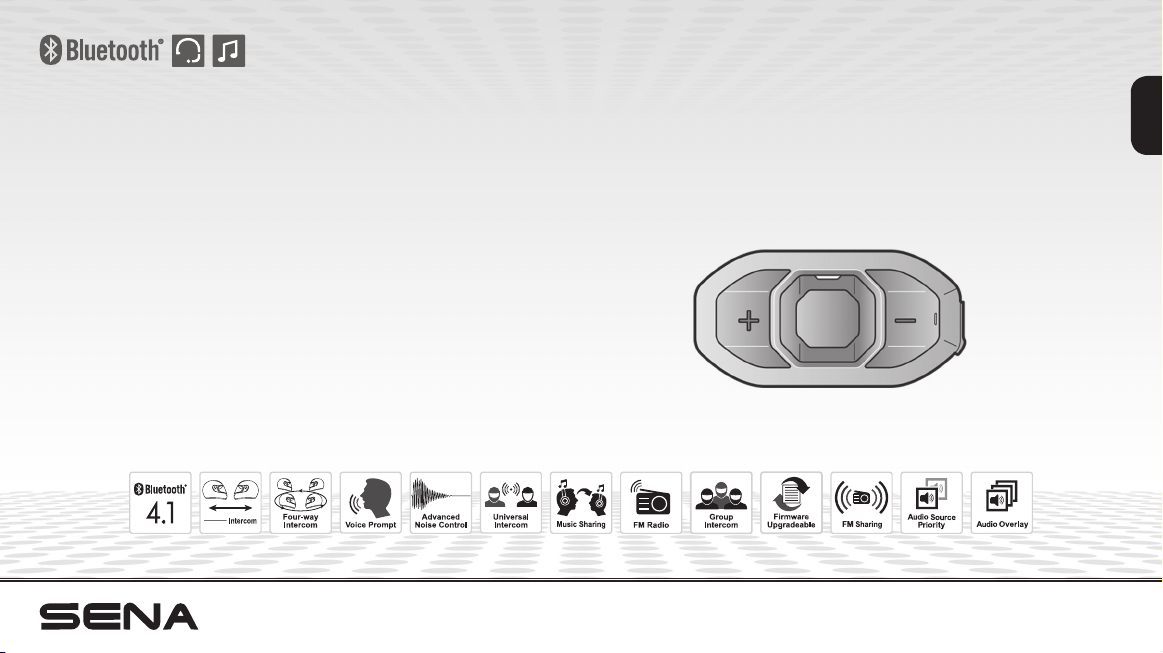
SF SERIES
Motorcycle Bluetooth®
Communication System
1.2 km
0.8 mile
English
1
1
www.sena.com
User’s Guide
Page 2
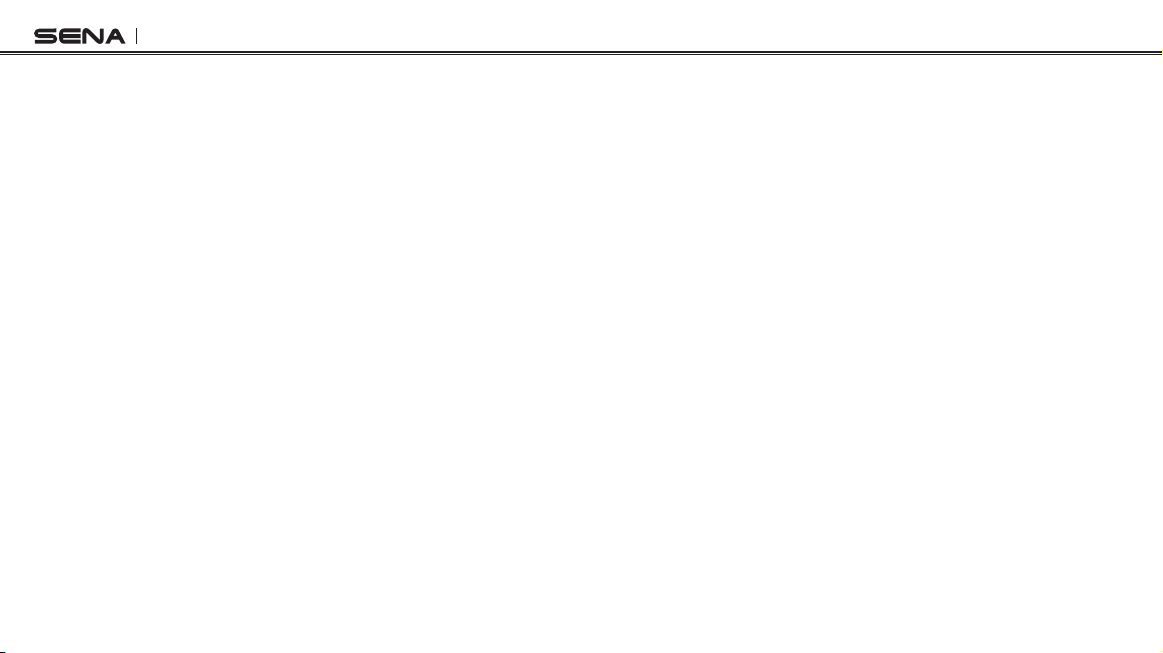
SF Series
© 1998-2019 Sena Technologies, Inc. All rights reserved.
Sena Technologies, Inc reserves the right to make any changes and improvements to its product without providing prior notice.
Sena™ is a trademark of Sena Technologies, Inc. or its subsidiaries in the USA and other countries. SF1™, SF2™, SF4™, SFR™, SRL™,Momentum™,
Momentum INC™, Momentum Lite™, Momentum Pro™, Momentum INC Pro™, Momentum M™, Cavalry™, 30K™, 20S EVO™, 20S™, 10S™,
10C™, 10C PRO™, 10U™, 10Upad™, 10R™, 3S™, SMH5™, SMH5-FM™, SMH5 MultiCom™, SMH10™, SMH10R™, SPH10™, SPH10H-FM™,
Savage™, Prism Tube WiFi™, Prism™, Bluetooth Audio Pack for GoPro®, R1™, RC3™, RC4™, Handlebar Remote™, Wristband Remote™,
PowerPro Mount™, Powerbank™, FreeWire™, WiFi Docking Staion™, +mesh™, Econo™, SR10™, SM10™, X1™, Expand™, Tufftalk™, Tufftalk
Lite™, Tufftalk M™ are trademarks of Sena Technologies, Inc. or its subsidiaries. These trademarks may not be used without the express
permission of Sena.
®
GoPro
is a registered trademark of Woodman Labs of San Mateo, California. Sena Technologies, Inc. (“Sena”) is not afliated with Woodman
Labs. The Sena Bluetooth Pack for GoPro® is an after-market accessory specially designed and manufactured by Sena Technologies, Inc. for the
GoPro® Hero3 and Hero4 allowing for Bluetooth capabilities.
®
The Bluetooth
touch are registered trademarks of Apple Inc. Zumo™ is a trademark of Garmin Ltd. or its subsidiaries. TomTom™ is the trademark or registered
trademark owned by TomTom International B.V. Other trademarks and tradenames are those of their respective owners.
word mark and logos are owned by the Bluetooth SIG, Inc. and any use of such marks by Sena is under license. iPhone, iPod
Page 3
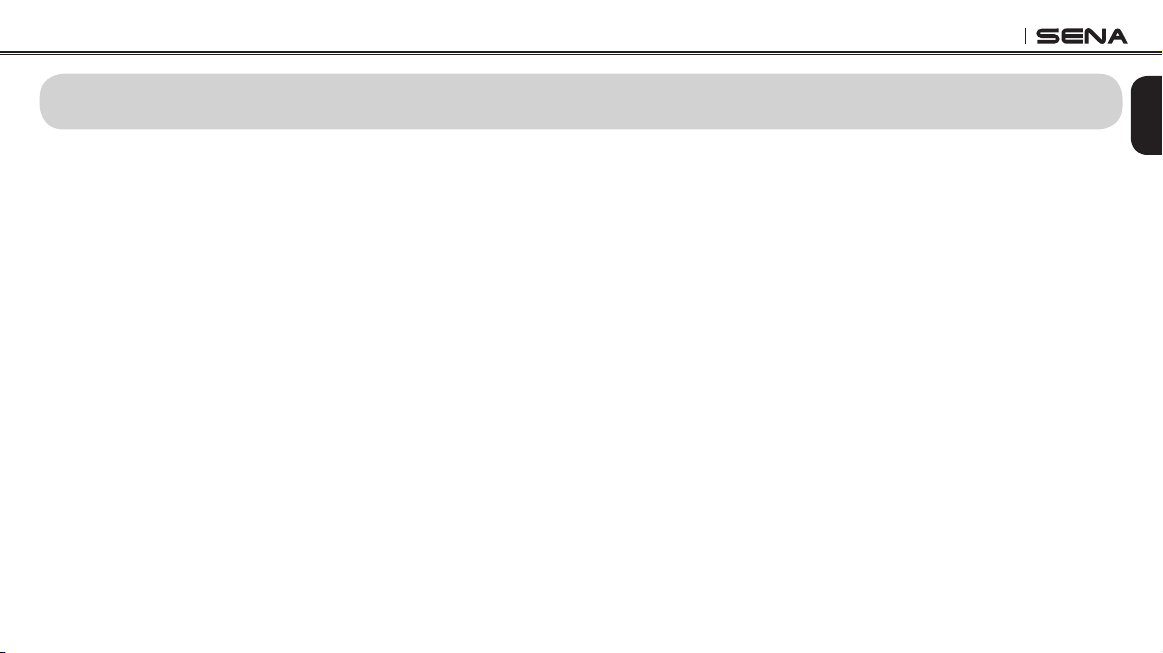
SF Series
CONTENTS
SAFETY INFORMATION.................................................................................................5
1 INTRODUCTION .......................................................................................................7
2 PACKAGE CONTENTS ............................................................................................8
3 INSTALLING THE SF SERIES ON YOUR HELMET ............................................ 10
3.1 Installing the Main Unit ..........................................................................................................10
3.2 Installing the Speakers ..........................................................................................................12
3.3 Installing the Microphones ....................................................................................................13
4 GETTING STARTED .............................................................................................. 14
4.1 Button Operation ...................................................................................................................14
4.2 Powering On and Off.............................................................................................................15
4.3 Charging................................................................................................................................15
4.4 Checking the Battery Level ...................................................................................................15
4.5 Volume Adjustment ...............................................................................................................16
4.6 Muting the Microphone .........................................................................................................16
4.7 Sena Softwares .....................................................................................................................16
5 PAIRING THE SF SERIES WITH BLUETOOTH DEVICES .................................. 17
5.1 Mobile Phone Pairing - Mobile Phone, Bluetooth Stereo Device .........................................17
5.2 Second Mobile Phone Pairing - Second Mobile Phone, GPS, and SR10 ............................18
5.3 Advanced Selective Pairing - A2DP Stereo or Handsfree ...................................................19
5.4 Intercom Pairing ....................................................................................................................20
6 MOBILE PHONE, GPS, SR10 ............................................................................... 22
6.1 Mobile Phone Call Making and Answering...........................................................................22
6.2 Speed Dialing ........................................................................................................................23
6.3 GPS Navigation .....................................................................................................................24
6.4 Sena SR10, Two-Way Radio Adapter ...................................................................................24
7 STEREO MUSIC .................................................................................................... 25
7.1 Bluetooth Stereo Music .........................................................................................................25
7.2 Music Sharing .......................................................................................................................25
8 INTERCOM ............................................................................................................. 26
8.1 Two-way Intercom .................................................................................................................26
8.2 Three-way Intercom .............................................................................................................27
8.3 Four-way Intercom ................................................................................................................29
9 THREE-WAY CONFERENCE PHONE CALL
WITH INTERCOM PARTICIPANT ........................................................................ 30
10 GROUP INTERCOM ............................................................................................. 31
11 UNIVERSAL INTERCOM ....................................................................................... 32
11.1 Universal Intercom Pairing ....................................................................................................32
11.2 Two-way Universal Intercom .................................................................................................33
11.3 Three-way Universal Intercom .............................................................................................33
11.4 Four-way Universal Intercom ...............................................................................................35
12 FM RADIO ............................................................................................................. 37
12.1 FM Radio On and Off ............................................................................................................37
12.2 Preset Stations.......................................................................................................................37
12.3 Seek and Save ...................................................................................................................... 37
12.4 Scan and Save ...................................................................................................................... 38
12.5 Temporary Preset ..................................................................................................................38
12.6 FM Sharing ............................................................................................................................ 38
12.7 Region Selection ................................................................................................................... 39
13 FUNCTION PRIORITY ........................................................................................... 39
English
Page 4
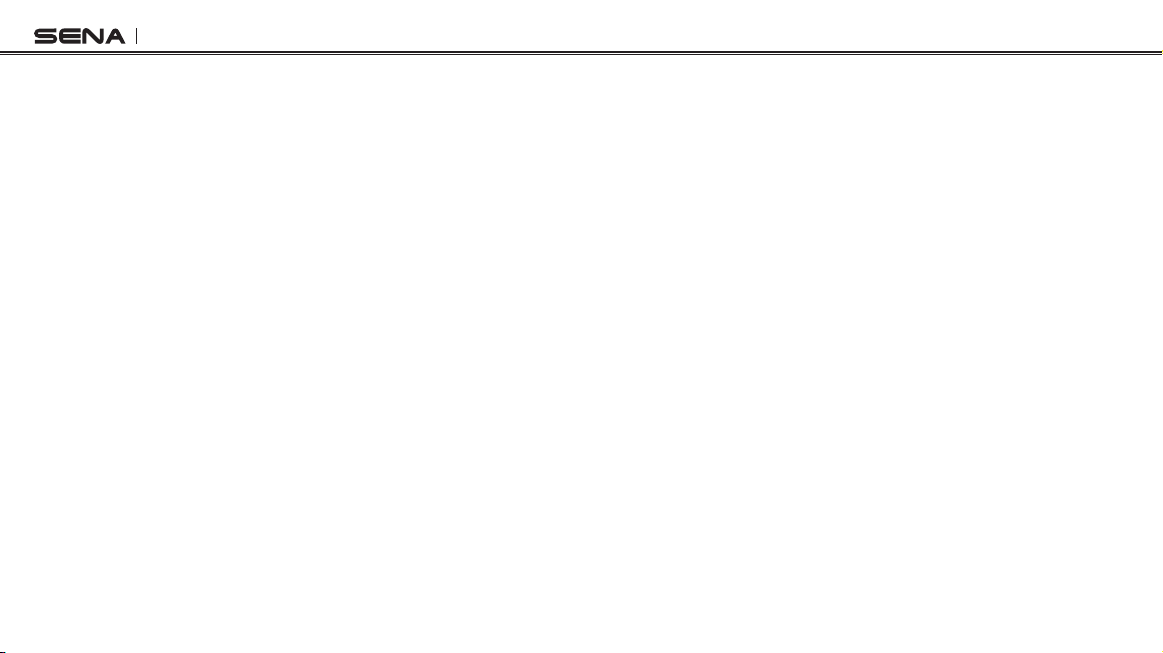
SF Series
14 HEADSET CONFIGURATION SETTINGS ............................................................ 40
14.1 Mobile Phone Pairing ............................................................................................................ 41
14.2 Second Mobile Phone Pairing ..............................................................................................41
14.3 GPS Pairing ........................................................................................................................... 42
14.4 Phone Selective Pairing ........................................................................................................ 42
14.5 Media Selective Pairing ........................................................................................................42
14.6 Delete All Bluetooth Pairing Information ............................................................................... 42
14.7 Remote Control Pairing .........................................................................................................43
14.8 Universal Intercom Pairing ....................................................................................................43
14.9 Factory Reset ........................................................................................................................ 43
14.10 Exit Voice Conguration Menu ..........................................................................................43
15 SOFTWARE CONFIGURATION SETTINGS ........................................................ 44
15.1 Assigning Speed Dial ...........................................................................................................44
15.2 Setting Audio Source Priority (Default: Intercom) .................................................................44
15.3 Enabling/Disabling Audio Boost (Default: Disable) .............................................................. 45
15.4 Enabling/Disabling Smart Volume Control (Default: Disable) ..............................................45
15.5 Enabling/Disabling Voice Activated Phone Answering (Default: Enable)............................45
15.6 Enabling/Disabling Voice Activated Intercom (Default: Disable) .........................................45
15.7 Enabling/Disabling HD Voice (Default: Disable) ..................................................................46
15.8 Enabling/Disabling HD Intercom (Default: Enable) ..............................................................46
15.9 Setting VOX Sensitivity (Default: 3) ....................................................................................... 46
15.10 Enabling/Disabling Voice Prompts (Default: Enable) .......................................................47
15.11 Enabling/Disabling RDS AF (Default: Disable) ................................................................47
15.12 Enabling/Disabling FM Station Guide (Default: Enable) ..................................................47
15.13 Enabling/Disabling Sidetone (Default: Disable) ...............................................................47
15.14 Enabling/Disabling Advanced Noise Control™ (Default: Enable) ...................................48
15.15 Enabling/Disabling Audio Overlay™ (Default: Disable) ...................................................48
16 FIRMWARE UPGRADE ......................................................................................... 50
17 TROUBLESHOOTING ........................................................................................... 50
17.1 Fault Reset.............................................................................................................................50
17.2 Factory Reset ........................................................................................................................ 50
Page 5

SF Series
SAFETY INFORMATION
Please ensure that the product is properly used by observing the
warnings and cautions below to prevent any risk and/or damage to
property.
Product Storage and Management
• Keep the product free of dust. It may damage mechanical and
electronic parts of the product.
• Do not store the product in high temperatures as this may reduce the
life span of electronic devices, damage the battery, and/or melt
plastic parts of the product.
• Do not store the product in cold temperatures. Abrupt changes in
temperatures may cause condensation and damage electronic
circuits.
• Do not clean the product with cleaning solvents, toxic chemicals, or
strong detergents as this may damage the product.
• Do not paint the product. Paint may obstruct moving parts or
interfere with the normal operation of the product.
• Do not drop or otherwise shock the product. It may damage the
product or its internal electronic circuits.
• Do not disassemble, repair or modify the product as this may
damage the product and invalidate the product warranty.
• Do not store the product in humid environments, especially for long
time storage.
Product Use
• In some regions, it is prohibited by law to ride motorcycles while
wearing headsets or earbuds. Therefore be certain to comply with all
relevant laws in the region before using the product.
• The headset is for motorcycle helmets only. To install the headset,
you must follow the installation instructions shown in the User’s
Guide.
• Use of the product at a high volume for a long period of time may
damage your eardrums or hearing ability. Keep the volume at a
modest level to prevent damage.
• Do not cause impact to the product or touch it with sharp tools as
this may damage the product.
• Do not use the product in high-temperatures or apply heat to the
product as this may cause damage, explosion, or re.
• Keep product away from pets or small children. It may damage the
product.
5
English
Page 6
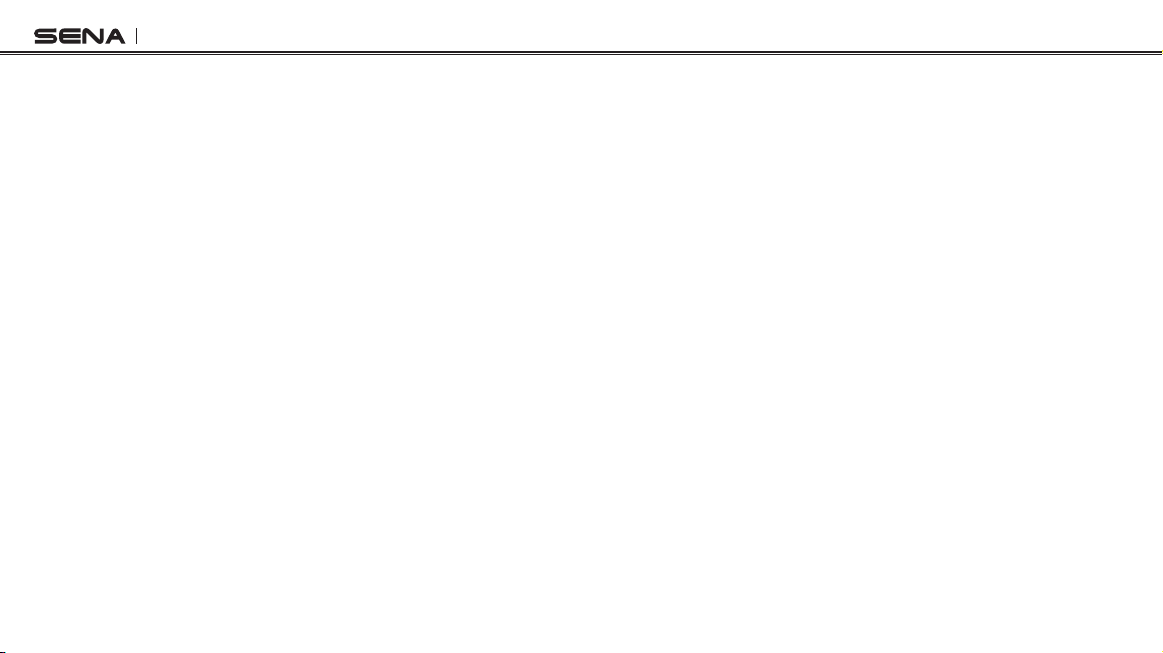
SF Series
• In any place where wireless communication is prohibited, such as
hospitals or airplanes, turn off the power and refrain from using the
product. In a place where wireless communication is prohibited,
electromagnetic waves may cause hazards or accidents.
• Do not use the product near hazardous explosives. When it is near
any explosion hazards, turn off the power and heed any regulations,
instructions, and signs in the area.
• When using the product, be certain to conform to laws regarding the
use of communications devices while riding.
• Do not put the product where it may hamper the rider's vision or
manipulate it while riding. This may cause trafc accidents.
• Before riding, fasten the product to the helmet, and double-check
that it is fastened. Separation of the product while riding may cause
damage to the product or accidents.
• If the product is damaged, stop using it immediately. It may cause
damage, explosion, or re.
Battery
This product has an irreplaceable rechargeable battery inside.
Therefore, when using the product, make sure to adhere to the
following:
• Never separate the battery from the product as this may damage the
product.
6
• The battery performance may be reduced over time with usage.
• In recharging the battery, make sure to use an approved charger
provided by the manufacturer. Use of a non-approved charger may
cause re, explosion, leakage, and other hazards may also reduce
the life time or performance of the battery.
• Any 3rd party USB charger can be used with Sena products if the
charger is approved by either the FCC, CE, IC or other locally
approved agencies that Sena accepts.
• Do not use cigarette chargers other than the included cigarette
charger to charge the headset.
• Store the battery at temperatures of 15°C~25°C (59°F~77°F). Higher
or lower temperatures may reduce the capacity and life of the
battery, or may cause temporary non-operation. Do not use the
product in sub-zero temperature, because it may cause serious
reduction of the battery performance.
• If you apply heat to the battery or throw it into re, it may explode.
• Do not use the product with a damaged battery. It may explode and/
or cause accidents.
• Never use a damaged charger. It may explode and/or cause
accidents.
• Battery life may vary depending on conditions, environmental
factors, functions of the product in use, and devices used with it.
Page 7
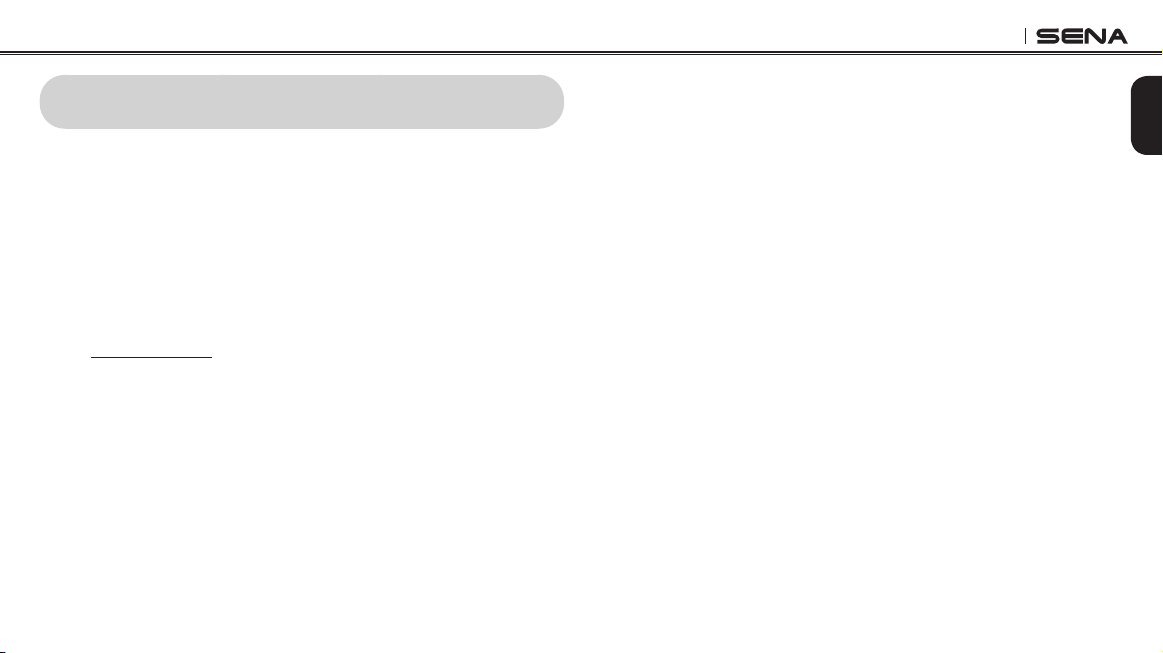
SF Series
1 INTRODUCTION
Thank you for choosing the Sena SF Series, Bluetooth Stereo Headset
and Intercom. With the SF Series, you can call handsfree on your
Bluetooth mobile phone or listen to stereo music or voice instructions
of GPS navigations wirelessly.
• SF4 is a Multi-way intercom headset.
• SF1/SF2 is a Two-way intercom headset.
Please read this User’s Guide carefully before using the headset. Also
check www.sena.com for the latest version of the User’s Guide and
additional information related to Sena Bluetooth products.
The SF Series feature:
• Bluetooth 4.1
• SF4 Bluetooth intercom up to 1.2 kilometers (0.8 miles)*
• SF2 Bluetooth intercom up to 800 meters (880 yards)*
• SF1 Bluetooth intercom up to 100 meters (110 yards)*
• Up to four-way intercom
• Three-way conference phone call with intercom participant**
• SF Utility App for iPhone and Android phones
• Audio Overlay™
• Built-in FM radio tuner with a station scan and save function***
• FM Sharing***
• Music Sharing
• Advanced Noise Control™
• Microphone mute option
• Smart Volume
• Universal Intercom™
• Group Intercom™**
• HD quality crystal clear and natural sound
7
English
Page 8
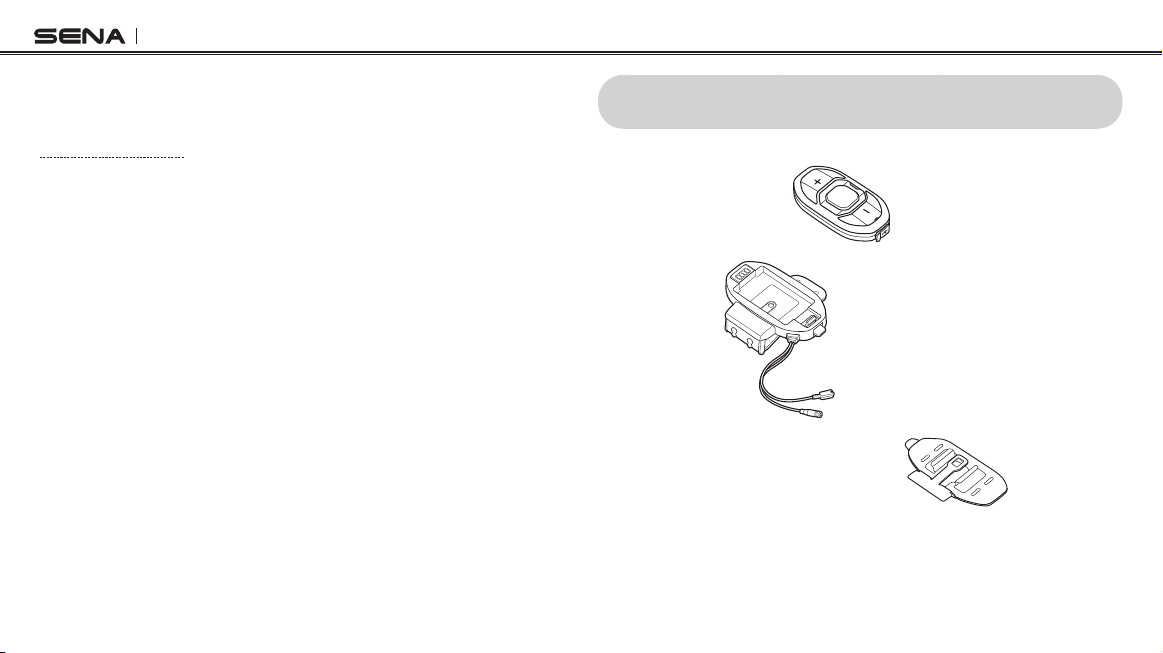
SF Series
• Firmware upgradeable
• Water resistant
2 PACKAGE CONTENTS
* In open terrain
** Only available in SF4
*** Only available in SF2 and SF4
Key Specications:
• Bluetooth 4.1
• Supporting proles: Headset Prole, Hands-Free Prole (HFP),
Advanced Audio Distribution Prole (A2DP), and Audio Video
Remote Control Prole (AVRCP).
8
•HeadsetMainUnit
•ClampKit
•GluedSurfaceMountingAdapter
Page 9
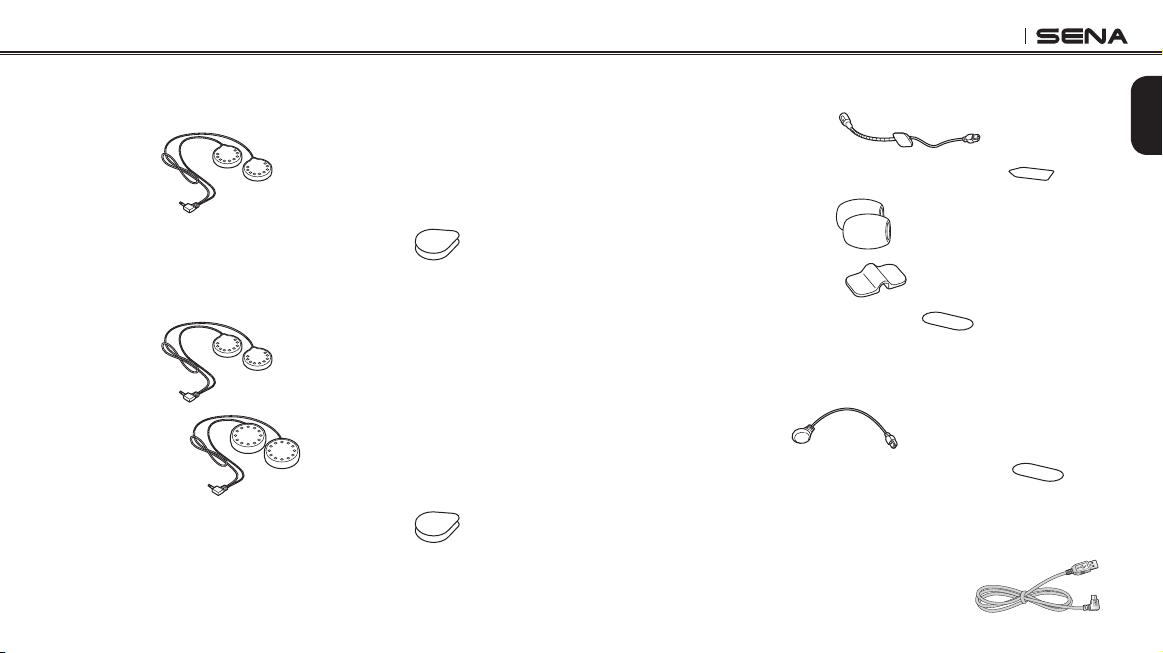
SF Series
Speaker
SF1
•Speakers
•HookandLoopFastenersforSpeakers(2)
SF2, SF4
•Speakers
•HDSpeakers
•HookandLoopFastenersforSpeakers(2)
Wired Boom Microphone
•WiredBoomMicrophone
•HookandLoopFastenerforBoomMicrophone
•MicrophoneSponges(2)
•BoomMicrophoneHolder
•HookandLoopFastenerforHolder
Wired Microphone
•WiredMicrophone
•HookandLoopFastenerforWiredMicrophone
Others
•USBPower&DataCable(MicroUSBType)
English
9
Page 10
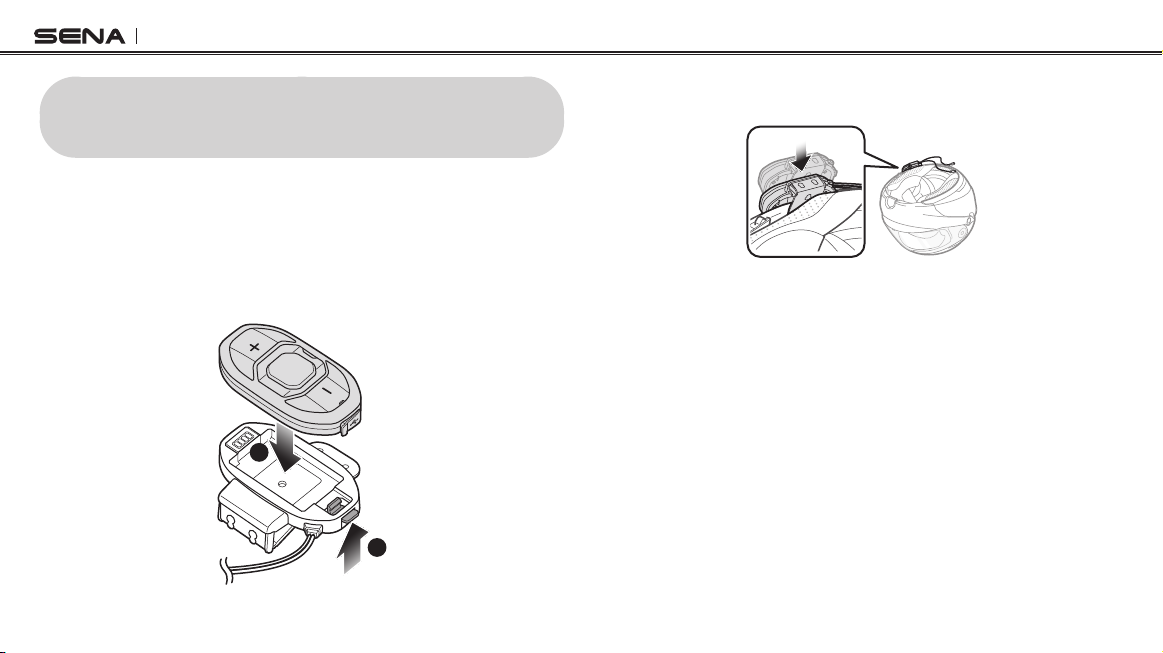
SF Series
3 INSTALLING THE SF SERIES ON YOUR
HELMET
3.1 Installing the Main Unit
3.1.1 Installing the Clamp Kit to the Main Unit
1. Push and hold the clamp kit’s tab upwards. While pushing the tab,
insert the main unit into the clamp kit.
2
1
2. Insert the back plate of the clamp kit between the internal padding
and external shell on the left side of the helmet.
10
Page 11
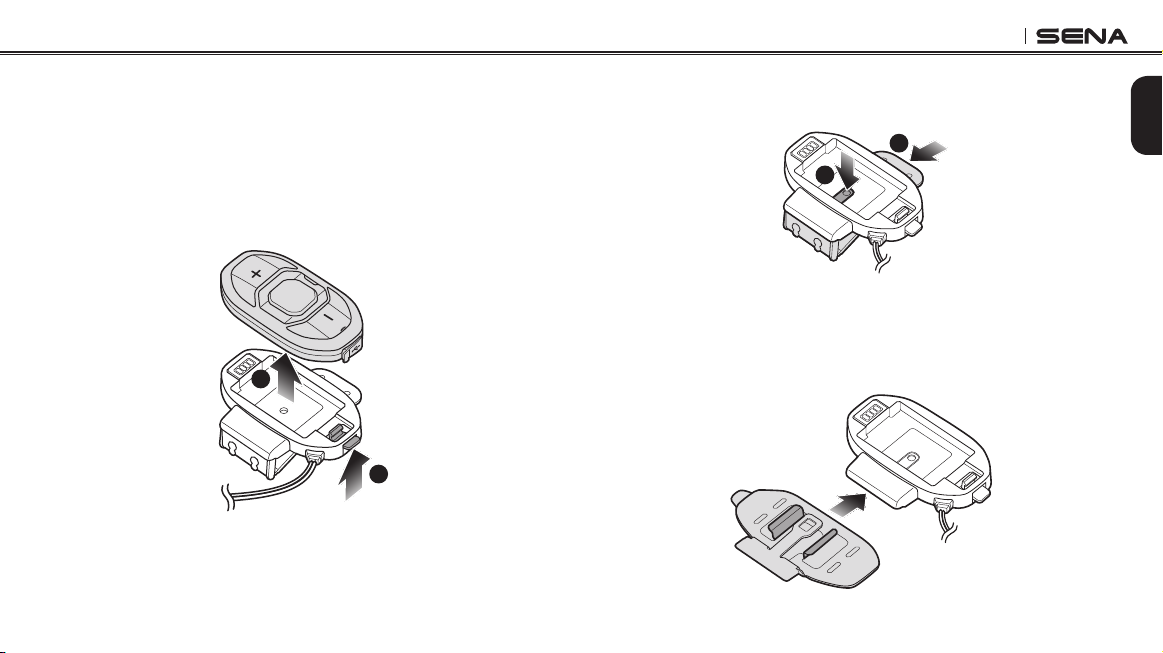
SF Series
3.1.2 Using the Glued Surface Mounting Adapter for the Main
Unit
If the clamp kit is not inserted into the helmet rmly, you can use the
glued surface mounting adapter.
1. Make sure that the main unit is separated from the clamp kit. If
not, push and hold the clamp kit’s tab upwards and remove the
main unit from the clamp kit.
2
1
2. While pushing the latch at the center of the clamp kit, push the
back plate of the clamp kit outwards to remove it.
2
1
3. Align the glued surface mounting adapter and the back of the
clamp kit and slide the adapter into the clamp kit until you hear a
click. Make sure that the glued surface mounting adapter ts the
back of the clamp kit’s grooves.
11
English
Page 12
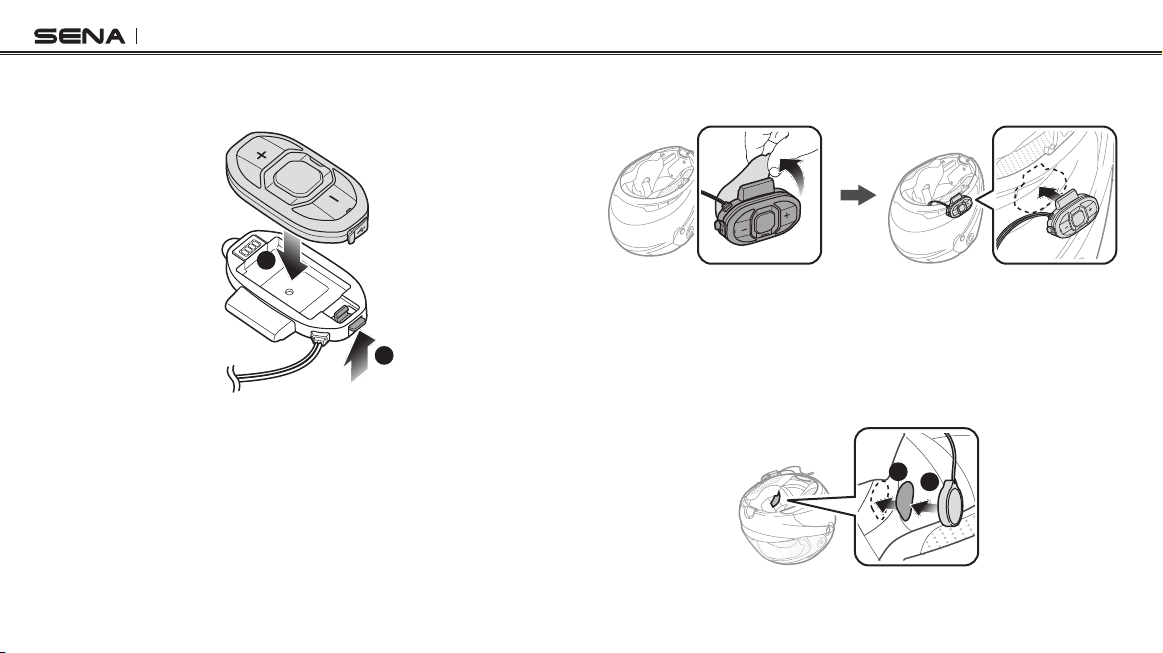
SF Series
1
2
4. Push and hold the clamp kit’s tab upwards. While pushing up the
tab, insert the main unit into the clamp kit.
2
1
5. Clean the area on the left side of the helmet where you will attach
the glued surface mounting adapter with a moistened towel and
dry thoroughly.
12
6. Peel off the glued cover and attach the main unit on the left side
of your helmet.
3.2 Installing the Speakers
1. Peel off each cover of the hook and loop fasteners for the speakers
to expose the adhesive surface.
2. Attach the fasteners to the ear pockets inside the helmet, and
then attach the speakers to the fasteners.
Page 13
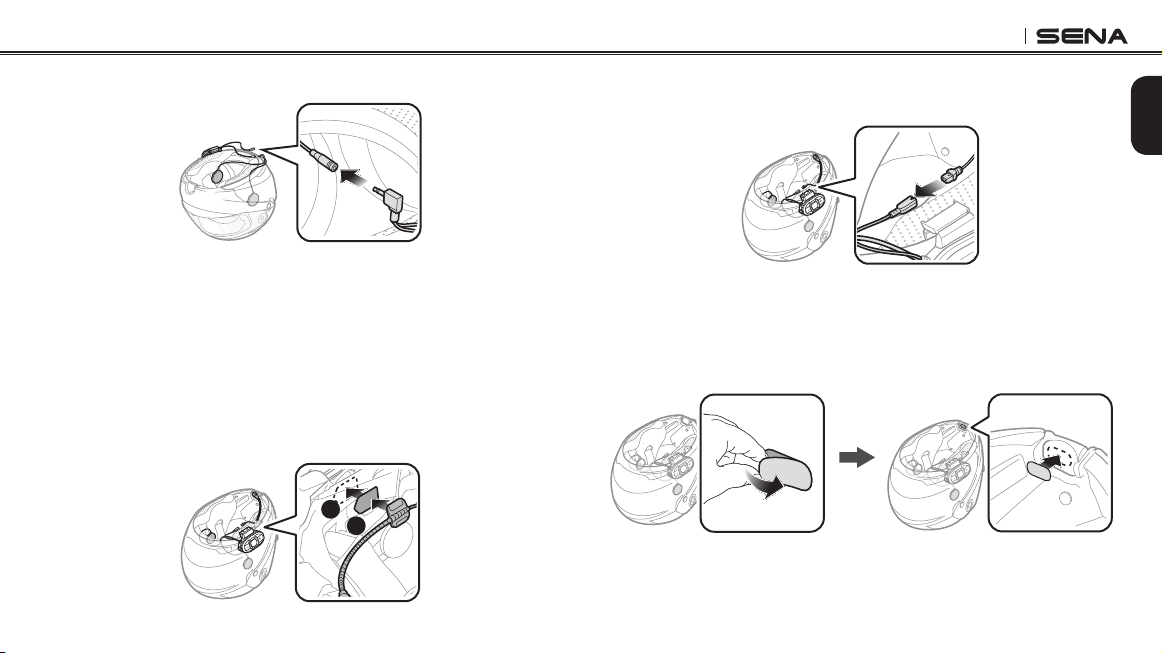
SF Series
3. Connect the speaker cable to the speaker connector.
3.3 Installing the Microphones
3.3.1 Using the Wired Boom Microphone
1. Peel off the cover of the hook and loop fastener for the wired
boom microphone to expose the adhesive tape.
2. Attach the hook and loop fastener on the inside surface of the
left external shell, and then attach the wired boom microphone’s
mounting plate to the hook and loop fastener.
1
2
3. Align the arrows on the main unit and microphone cables and
insert the microphone cable into the microphone connector.
3.3.2 Using the Wired Microphone
1. Peel off the cover of the hook and loop fastener for the wired
microphone to expose the adhesive tape. Then, attach the hook
and loop fastener on the inside of the helmet’s chin guard.
13
English
Page 14

SF Series
2. Attach the wired microphone to the hook and loop fastener for the
wired microphone.
3. Align the arrows on the main unit and microphone cables and
insert the microphone cable into the microphone connector.
4 GETTING STARTED
4.1 Button Operation
Center Button
•Answer and end a mobile phone call
•Reject an incoming mobile phone call
•Start and end intercom conversation
•Play and pause Bluetooth stereo device
•Enter into intercom pairing mode
•Enter into voice configuration setting
(+) Button
•Increase volume
•Track forward
•Scan FM radio station
•Speed dial
(-) Button
•Decrease volume
•Track back
•Turn on/off FM tuner
14
Page 15
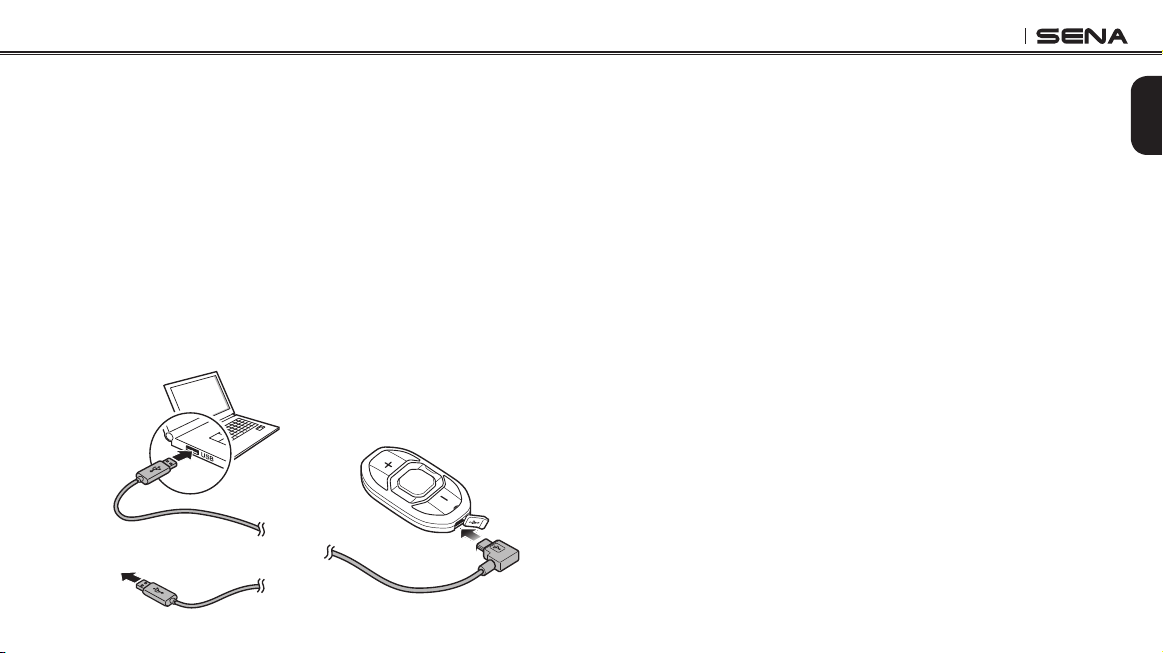
SF Series
4.2 Powering On and Off
To power on the headset, press the Center Button and the (+) Button
at the same time for 1 second while hearing ascending beeps and a
voice prompt, “Hello”. To power off the headset, tap the Center Button
and the (+) Button at the same time while hearing descending beeps
and a voice prompt, “Goodbye”.
4.3 Charging
You can charge the headset by connecting the supplied USB power &
data cable into a computer’s USB port or USB wall charger. You can
use any standard micro USB cable to charge the unit. The charging
LED turns red while charging and turns blue when fully charged. It
takes about 1.5 hours to be completely charged.
ACAdapter
or
4.4 Checking the Battery Level
4.4.1 LED Indicator
When the headset is powering on, the red LED ashes rapidly
indicating the battery level.
4 ashes = High, 70 ~ 100%
3 ashes = Medium, 30 ~ 70%
2 ashes = Low, 0 ~ 30%
4.4.2 Voice Prompt Indicator
When you power on the headset, keep pressing the Center Button and
the (+) Button simultaneously for about 5 seconds. Then you will hear
a voice prompt indicating the battery level. However, if you release the
buttons as soon as the headset turns on, you will not hear a voice
prompt for the battery level indication.
15
English
Page 16
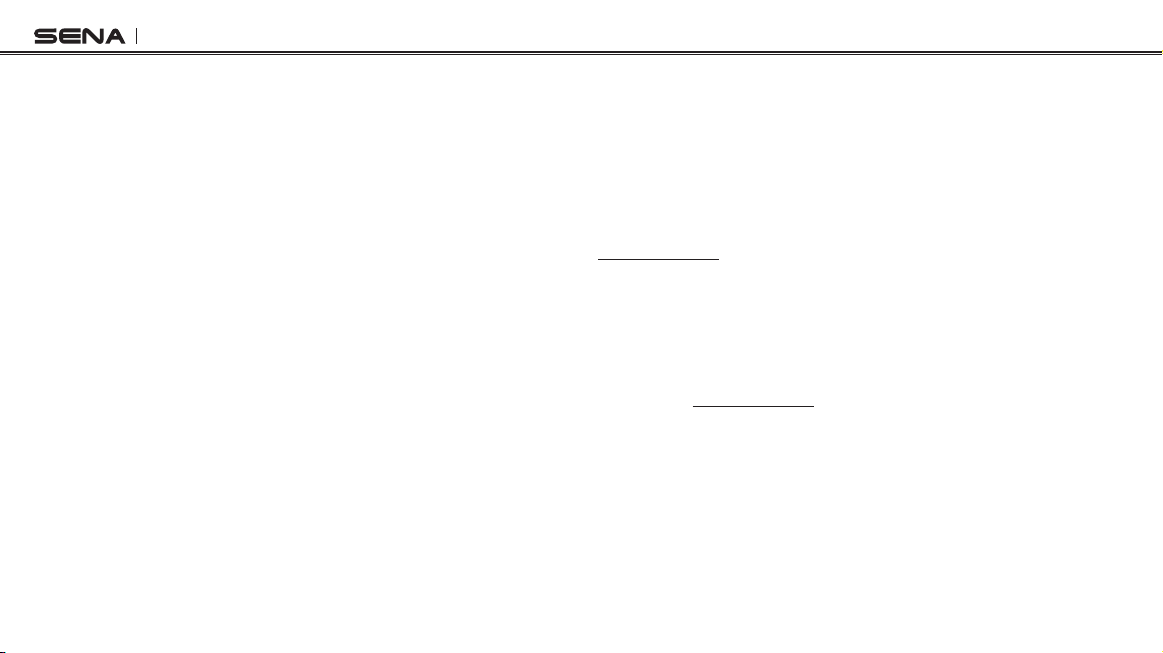
SF Series
4.5 Volume Adjustment
You can easily adjust the volume by tapping the (+) Button or the (-)
Button. The volume is set and maintained independently at different
levels for each audio source even when you reboot the headset. For
example, once you set the volume for mobile phone handsfree, it will
not change even if you adjust the volume for your Bluetooth MP3
music. However, if you adjust the volume during stand-by mode, it will
affect volume levels of every audio source.
4.6 Muting the Microphone
To mute or unmute the microphone, press and hold the Center Button
and the (-) Button for 1 second. When the microphone is muted, you
will hear descending beeps every 10 seconds. When you unmute the
microphone, you will hear ascending beeps and the microphone will
be active.
16
4.7 Sena Softwares
4.7.1 Sena Device Manager
The Sena Device Manager allows you to upgrade the rmware and
congure the device settings directly from your PC. Using this
software, you can assign speed dial presets, FM radio frequency
presets and more. It is available for both Windows and Mac. For more
information on downloading the Device Manager, please visit
www.sena.com.
4.7.2 Sena SF Utility App
The Sena SF Utility App allows you to congure device settings and
read the User’s Guide and the Quick Start Guide. Run the Sena SF
Utility App and you can congure its settings directly from your
smartphone. You can download the Sena SF Utility App for Android or
iPhone from www.sena.com.
Page 17

SF Series
5 PAIRING THE SF SERIES WITH
BLUETOOTH DEVICES
Before using the SF Series Bluetooth headset with any other Bluetooth
devices for the rst time, you will need to pair them together. You can
pair the SF Series with Bluetooth mobile phones, Bluetooth stereo
devices such as MP3 players, or motorcycle specic Bluetooth GPS
navigation, and with other Sena Bluetooth headsets. The pairing
operation is required only once for each Bluetooth device. The headset
remains paired with the devices and automatically reconnects to them
when they are within range. You will hear a high-toned single beep and
a voice prompt whenever the headset reconnects to the paired device:
“Phone connected” to a mobile phone, “Media connected” to a
Bluetooth stereo device.
5.1 Mobile Phone Pairing - Mobile Phone, Bluetooth
Stereo Device
1. To enter the voice conguration menu, press and hold the
Center Button for 10 seconds until you hear the voice prompt,
“Conguration menu”.
2. By tapping the (+) Button, you will hear the voice prompt, “Phone
pairing”.
3. Search for Bluetooth devices on your mobile phone. Select the
Sena SF Series in the list of the devices detected on the mobile
phone.
4. Enter 0000 for the PIN. Some mobile phones may not ask for the
PIN.
5. The mobile phone conrms that pairing has completed and the
SF Series are ready to use. You will hear a voice prompt, “Your
headset is paired”.
6. If the pairing process is not completed within three minutes, the
SF Series will return to stand-by mode.
Note:
1. If a Bluetooth connection between the headset and a mobile phone is
disconnected, press the Center Button for 3 seconds until you hear a
high-toned single beep to recover the Bluetooth connection immediately.
2. If the Bluetooth connection between the headset and a media player is
disconnected, press the Center Button for 1 second to recover the
Bluetooth connection and play.
17
English
Page 18
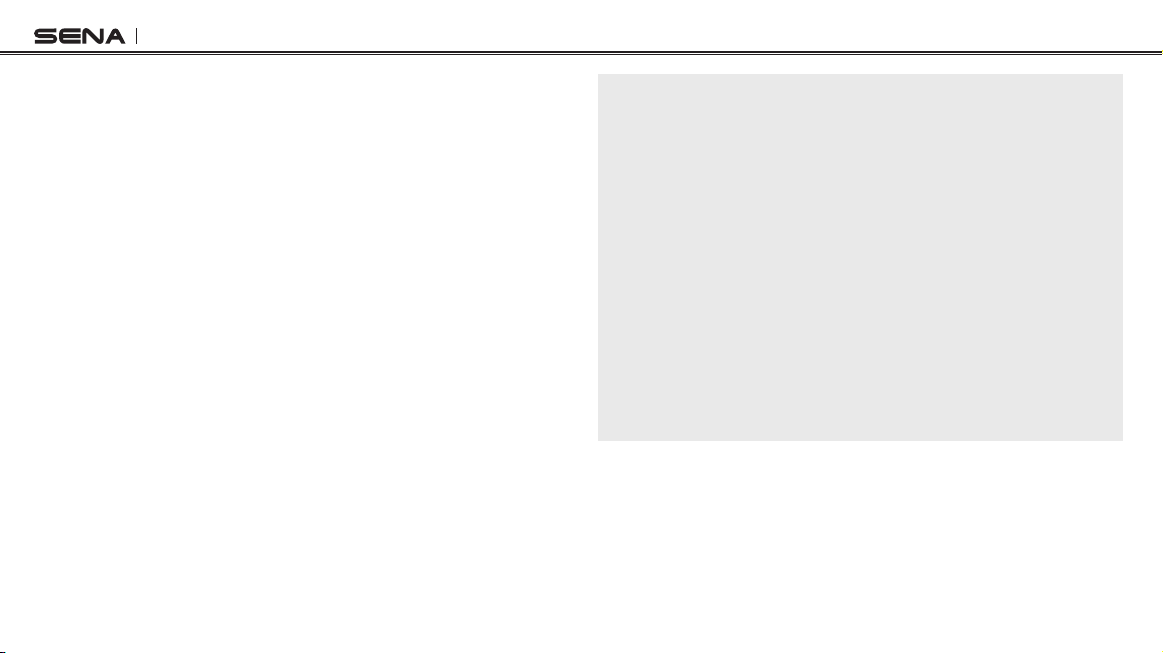
SF Series
5.2 Second Mobile Phone Pairing - Second Mobile
Phone, GPS, and SR10
Typical Bluetooth headsets can connect with only one Bluetooth
device, but a second mobile phone pairing allows the headset to
connect with another Bluetooth device such as a second mobile
phone, an MP3 Player, or the Sena SR10, the Bluetooth adapter.
1. To enter the voice conguration menu, press and hold the
Center Button for 10 seconds until you hear the voice prompt,
“Conguration menu”.
2. Tap the (+) Button until you hear a voice prompt, “Second mobile
phone pairing”.
3. Search for Bluetooth devices on your mobile phone. Select the
Sena SF Series in the list of the devices detected on the mobile
phone.
4. Enter 0000 for the PIN. Some mobile phones may not ask for the
PIN.
5. The mobile phone conrms that the pairing has completed and
the SF Series are ready to use. You will hear a voice prompt,
“Your headset is paired”.
18
Note:
1. If you have two audio (A2DP) devices connected to your headset then
the audio from one device will interrupt the audio from the other device.
For example, if you are playing music from the primary mobile phone,
then it can be interrupted by playing music from the secondary mobile
phone and vice versa.
2. You have to use a motorcycle specific GPS, which transmits turn-by-turn
voice instructions to the headset by Bluetooth. Most automotive GPS
systems do not have this feature.
3. The Sena SR10 is a Bluetooth two-way radio adapter for group
communication, and uses Hands-Free Profile. The incoming audio from
the two-way radio via SR10 is heard in the background while having an
intercom conversation or a mobile phone call.
4. The GPS navigation or a radar detector could be connected to the SR10
by wire. The GPS voice instruction or the radar detector alarm is also
heard in the background via SR10 while having an intercom conversation
or a phone call. Please refer to the SR10 User’s Guide for details.
Page 19

SF Series
5.3 Advanced Selective Pairing - A2DP Stereo or
Handsfree
When you are using a smartphone, sometimes you may need to
selectively use the SF Series for A2DP stereo music only or for mobile
phone handsfree only. These instructions are for advanced users who
want to pair the SF Series to their smartphones with only one selective
prole: A2DP for stereo music of HFP for phone calls.
If you have previously paired a mobile phone to the SF Series, you
must clear the previous pairing list on both devices: the mobile phone
and the SF Series. To clear the pairing list on the SF Series, please do
a factory reset or following the pairing list clearing procedure
described in
Bluetooth Pairing Information”
phone, please refer to
section 14.9, “Factory Reset”
. To clear the pairing list on the mobile
the mobile phone manual
or
14.6, “Delete All
. For most smartphones,
delete the Sena SF Series from the list of Bluetooth devices in the
settings menu.
5.3.1 A2DP Stereo Music Only
1. To enter the voice conguration menu, press and hold the
Center Button for 10 seconds until you hear the voice prompt,
“Conguration menu”.
2. Tap the (+) Button until you hear the voice prompt, “Media
selective pairing”.
3. Search for Bluetooth devices on your smartphone. Select the
Sena SF Series in the list of devices detected on your phone.
4. Enter 0000 for the PIN. Some mobile phones may not ask for the
PIN.
5.3.2 HFP for Phone Call Only
1. To enter the voice conguration menu, press and hold the
Center Button for 10 seconds until you hear the voice prompt,
“Conguration menu”.
2. Tap the (+) Button until you hear the voice prompt, “Phone
selective pairing”.
3. Search for Bluetooth devices on your smartphone. Select the
Sena SF Series in the list of devices detected on your phone.
4. Enter 0000 for the PIN. Some mobile phones may not ask for the
PIN.
19
English
Page 20

SF Series
5.4 Intercom Pairing
5.4.1 Pairing with Other Headsets for Intercom Conversation
The SF4 headset can be paired with up to three other headsets for
Bluetooth intercom conversation.
1. Turn on the two headsets (A and B) that you would like to pair with
each other.
2. Press and hold the Center Button for 5 seconds, then you will
hear a mid-toned single beep and the voice prompt, “Intercom
pairing”.
20
3. Simply tap the Center Button of any one of the two headsets
A or B and wait until the intercom connection is automatically
established. The two headsets A and B are paired with each other
for intercom conversation. If the pairing process is not completed
within one minute, the headset will return to stand-by mode.
A
B
C
Pairing A & B
D
Page 21

SF Series
4. You can make other pairing between headsets A and C, and
between headsets A and D by following the same procedure as
above.
5. The intercom pairing queue is ‘Last-Come, First-Served ’. If a
headset has multiple paired headsets for intercom conversations,
the last paired headset is set as rst intercom friend. The
previous intercom friend becomes second intercom friend, and
third intercom friend.
Note:
For example, after the pairing procedures listed above, headset D is the
rst intercom friend of headset A. Headset C is the second intercom
friend of headset A, and headset B is the third intercom friend of headset
A.
5.4.2 Pairing with Other Sena Headset Models for Intercom
Conversation
English
The headset can be paired with all other Sena headset models such
as the 20S, SMH10 and the SMH5 for intercom conversation. Please
follow the same procedure as above to pair with these headset models.
Note:
The SMH5 cannot participate in three-way or four-way conference intercom
with the SF4. The SMH5 has a limited capability of having two-way intercom
with other Sena headsets.
21
Page 22

SF Series
6 MOBILE PHONE, GPS, SR10
6.1 Mobile Phone Call Making and Answering
1. When you have an incoming call, tap the Center Button to answer
the call.
2. You can also answer the incoming call by loudly speaking any
word of your choice if
Voice Activated Phone Answering
Phone) is enabled, unless you are connected to intercom.
3. To end a call, press the Center Button for 2 seconds until you
hear a mid-tone single beep, or wait for the called person to end
the call.
4. To reject a call, press the Center Button for 2 seconds until you
hear a beep while the phone is ringing.
5. There are several ways to make a phone call:
– Enter numbers on your mobile phone’s keypad and make a call.
Then the call is automatically transferred to the headset.
– In stand-by mode, press the Center Button for 3 seconds, to
activate the voice dialing of your mobile phone. For this, the
voice dialing function must be available on the mobile phone.
Refer to
22
your mobile phone manual
for further instruction.
(VOX
Note:
1. If you have two phones connected to your headset and you have an
incoming call from the second phone during the call of the first phone,
then you may still receive the call from the second phone. In this case,
the call from the first phone is on waiting mode. If you end a call, then it
will automatically guide you to the first phone call.
2. If you have a mobile phone and a GPS connected to your headset, you
may not be able to listen to the GPS voice instruction during the phone
call.
Page 23

SF Series
6.2 Speed Dialing
You can quickly make a phone call by using the voice speed dial
menu.
1. To enter into the voice speed dial menu, press and hold the (+)
Button for 3 seconds and you will hear a mid-toned single beep
and a voice prompt saying “Speed dial”.
2. Tap the (+) Button or the (-) Button to navigate between the
menus. You will hear voice prompts for each menu item.
3. Tap the Center Button to select a voice menu among the followings:
(1) Last number redial (4) Speed dial 3
(2) Speed dial 1 (5) Cancel
(3) Speed dial 2
4. After selecting the last number redial menu, you will hear a voice
prompt, “Last number redial”. Then, to redial the last phone call
number, tap the Center Button.
5. To call one of the speed dials, tap the (+) Button or the (-) Button
to navigate between the menus until you hear a voice prompt
saying “Speed dial (#)”. Then, tap the Center Button.
6. If you want to exit the speed dial immediately, tap the (+) Button
or the (-) Button until you hear a voice prompt saying “Cancel”,
and tap the Center Button. If you do not press any button within
15 seconds, the SF Series will exit the voice speed dial menu and
go back to stand-by mode.
Note:
1. Make sure that you connect the mobile phone and the headset to use the
speed dial function.
2. You need to assign speed dial numbers before using the speed dial
(please refer to section 15.1, “Assigning Speed Dial”).
23
English
Page 24

SF Series
6.3 GPS Navigation
6.3.1 GPS Pairing
1. Turn on the headset and press the Center Button for 10 seconds
until you hear high-toned double beeps. You will also hear a voice
prompt saying “Conguration menu”.
2. Triple tap the (+) Button and you will hear the voice prompt saying
“GPS pairing”.
3. Search for Bluetooth devices on the GPS navigation screen.
Select the Sena SF Series in the list of the devices detected on
the GPS.
4. Enter 0000 for the PIN.
5. The GPS conrms that pairing has completed and the SF Series
are ready to use. You will hear a voice prompt saying “Your
headset is paired”.
6. If the pairing process is not completed within three minutes, the
SF Series will return to stand-by mode.
Note:
When Audio Overlay is enabled, if you pair your GPS device via GPS
Pairing, its instructions will not interrupt your intercom conversations, but
will overlay with them.
24
6.3.2 GPS Pairing as Mobile Phone
If a GPS is not only used for turn-by-turn voice instructions but also is
your preferred Bluetooth stereo music source, you can pair the GPS to
the SF Series by following the simple procedures in
Pairing - Mobile Phone, Bluetooth Stereo Device”
5.1, “Mobile Phone
. However, since
some GPS systems support mobile phone bridging over Bluetooth,
you can pair the mobile phone to the GPS to use your mobile phone.
When you do this, the SF Series think the GPS is a mobile phone so
you can no longer pair your mobile phone to the SF Series directly.
Please refer to the user’s guide of your GPS for details.
6.4 Sena SR10, Two-Way Radio Adapter
You can use a two-way radio and an intercom conversation or a mobile
phone call simultaneously by using the Sena SR10, a Bluetooth Twoway Radio Adapter (please refer to
Pairing - Second Mobile Phone, GPS, and SR10”
section 5.2, “Second Mobile Phone
). The incoming audio
from the two-way radio via SR10 is heard in the background while
having an intercom conversation or a mobile phone call. You can listen
to music, answer a mobile call, have an intercom conversation and
use a two-way radio via the SR10 for group communication. Please
refer to the SR10 User's Guide for details.
Page 25

SF Series
7 STEREO MUSIC
7.1 Bluetooth Stereo Music
The Bluetooth audio device must be paired with the SF Series by
following the
Device”
support the Audio/Video Remote Control Prole (AVRCP), so if your
Bluetooth audio device also supports the AVRCP, you can use the SF
Series to remotely control music playback. Not only can you adjust the
volume but you can also use functions such as play, pause, next track
and previous track.
1. To play or pause music, press the Center Button for 1 second until
you hear a double beep.
2. To adjust the volume, tap the (+) Button or the (-) Button.
3. To track forward or track back, press and hold the (+) Button or
the (-) Button for 1 second until you hear a beep.
“Mobile Phone Pairing - Mobile Phone, Bluetooth Stereo
procedures described in the
section 5.1
. The SF Series
7.2 Music Sharing
You can start sharing music with an intercom friend using Bluetooth
stereo music during a two-way intercom conversation. When you
terminate music sharing, you can go back to the intercom conversation.
To start or terminate sharing music, press the Center Button for
1 second during an intercom conversation. To track forward or track
back, press and hold the (+) Button or the (-) Button for 1 second.
Note:
1. Both you and your intercom friend can remotely control music playback
such as track forward and track back.
2. Music sharing will be paused when you are using your mobile phone or
listening to GPS instructions.
3. Music sharing will be terminated if the SF4 starts a multi-way intercom
conference.
4. When Audio Overlay is enabled, if an intercom call is made when you are
listening to music, music sharing will not work.
25
English
Page 26

SF Series
8 INTERCOM
8.1 Two-way Intercom
8.1.2 Ending Two-way Intercom
You can end an intercom conversation by using the Center Button. You
can single tap to end intercom with the rst intercom friend, double
tap to end intercom with the second intercom friend, and triple tap to
end intercom with the third intercom friend.
8.1.1 Starting Two-way Intercom
You can start an intercom conversation with one of any intercom
friends by tapping the Center Button. Tap the Center Button once to
intercom with the rst intercom friend, tap the Center Button twice to
intercom with the second intercom friend, and tap the Center Button
three times to intercom with the third intercom friend.
26
st
1
intercom
friend
Start/End Two-way Intercom Conversation
nd
2
intercom
friend
rd
3
intercom
friend
Page 27

SF Series
8.2 Three-way Intercom (SF4)
8.2.1 Starting Three-way Intercom
You (A) can have a three-way conference intercom with two other SF4
friends (B & C) by establishing two intercom connections
simultaneously. While a three-way conference intercom is in progress,
mobile phone connection of all three participants is temporarily
disconnected. However, as soon as the conference intercom
terminates or one of the participants leaves the intercom, all mobile
phones automatically reconnect to their headsets. If you have an
incoming mobile phone call during the conference intercom, terminate
the conference intercom to automatically reconnect and receive the
phone call.
1. You (A) need to be paired with two other friends (B & C) for threeway conference intercom.
Pairing
(A)
Pairing
FirstFriend SecondFriend
(B)
(C)
2. Start an intercom conversation with one of the two friends in
your intercom group. For example, you (A) may start an intercom
conversation with the intercom friend (B). Or intercom friend (B)
may start an intercom call with you (A).
(A)
FirstFriend SecondFriend
(B)
(C)
27
English
Page 28
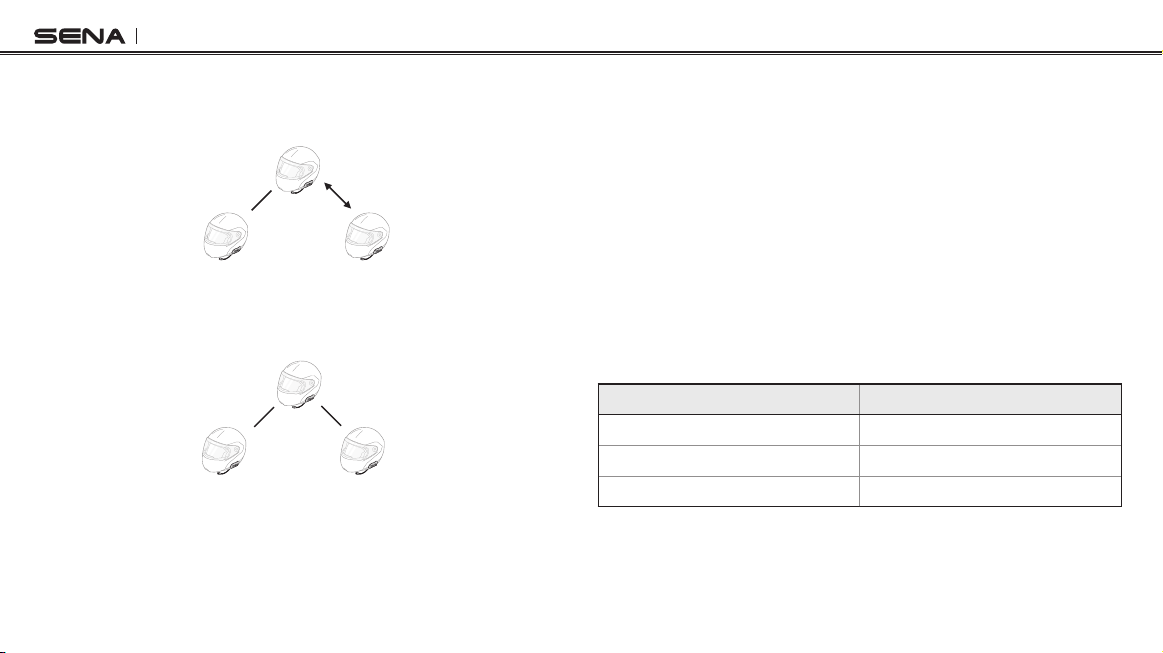
SF Series
3. You (A) can call the second intercom friend (C) by double tapping
the Center Button, or the second intercom friend (C) may join the
intercom by making an intercom call to you (A).
(A)
FirstFriend SecondFriend
(B)
(C)
4. Now you (A) and two SF4 intercom friends (B & C) are having a
three-way conference intercom.
(A)
FirstFriend SecondFriend
(B)
28
(C)
8.2.2 Ending Three-way Intercom
You can completely terminate the conference intercom or just
disconnect an intercom connection with one of your active intercom
friends.
1. Press the Center Button for 3 seconds until you hear a beep to
terminate three-way conference intercom completely. It terminates
both intercom connections with (B) and (C).
2. Tap or double tap the Center Button to disconnect intercom
connection with one of the two intercom friends accordingly. For
example, by single tapping the Center Button, you can terminate
the intercom connection with just the rst intercom friend (B).
However, you still have the intercom connection with your second
intercom friend (C).
Center Button Operation Result
Press for 3 seconds Disconnect (B) & (C)
Single tap Disconnect (B)
Double tap Disconnect (C)
End Three-way Intercom
Page 29

SF Series
8.3 Four-way Intercom (SF4)
8.3.1 Starting Four-way Intercom
You can have four-way conference intercom with three other SF4 users
by adding one more intercom participant to the three-way intercom.
While you are having a three-way intercom as above in
“Three-way Intercom (SF4)”,
a new participant (D), who is an intercom
section 8.2
,
friend of your intercom friend (C), may join the conference intercom by
making an intercom call to your intercom friend (C). Please note that in
this case, the new participant (D) is an intercom friend of (C), not of
you (A).
8.3.2 Ending Four-way Intercom
As same in the case of three-way intercom, you can completely get out
of the four-way conference intercom or just disconnect a single
intercom connection.
1. Press the Center Button for 3 seconds until you hear a beep
to terminate four-way conference intercom. It terminates the
intercom connections between you (A), and your intercom friends
(B) and (C).
2. Tap or double tap the Center Button to disconnect the intercom
connection with one of the two intercom friends accordingly.
However, when you disconnect the second friend (C) by double
tapping the Center Button, you will be disconnected with the third
participant (D) as well. This is because the third participant (D) is
connected with you via the second friend (C).
Center Button Operation Result
Press for 3 seconds Disconnect (B), (C) & (D)
Single tap Disconnect (B)
Double tap Disconnect (C) & (D)
End Four-way Intercom
Note:
Multiple headsets are connected during multi-way intercom. With various
signals interfering each other, the intercom distance of multi-way intercom
is relatively shorter than that of two-way intercom.
29
English
Page 30

SF Series
9 THREE-WAY CONFERENCE PHONE CALL
WITH INTERCOM PARTICIPANT (SF4)
1. When you have an incoming mobile phone call during an
intercom conversation, you will hear a ring tone. You can choose
whether to
conversation, or 2) reject the phone call and stay on the intercom
conversation
1) To answer the phone call and stop the intercom conversation,
tap the Center Button. The VOX Phone feature does not work if
you are connected to intercom. When you hang up the phone
call, the intercom will automatically be recovered.
2) To reject the phone call and stay on the intercom conversation,
press the Center Button for 2 seconds until you hear a beep.
Unlike other motorcycle Bluetooth headsets, this prevents a
user from being dropped out of an intercom conversation by an
incoming mobile call.
1) answer the mobile phone call and stop the intercom
.
2. When you have an incoming intercom call during a mobile phone
call, you will hear 4 high-toned beeps, alerting you that there is
an incoming intercom call. You will also hear a voice prompt,
“Intercom requested”. In this case, the intercom call does not
override the mobile call because intercom has lower priority than
mobile call. You have to hang up the mobile phone call to make or
receive an intercom call.
3. You can have a three-way conference phone call by adding
an intercom friend to the mobile phone conversation. During a
mobile phone conversation, tap the Center Button to invite one
of the intercom friends to the mobile phone line. To disconnect
the intercom rst and go back to your private mobile phone call,
terminate the intercom by tapping the Center Button. To end the
mobile phone call rst and maintain the intercom conversation,
tap the Center Button for 2 seconds, or wait for the person on the
mobile phone line to end the call.
30
Page 31

SF Series
Start
End intercom rst Tap the Center Button
End phone call rst
Start & End Three-way Conference Phone Call
Tap the Center Button while having a mobile
phone call
Tap the Center Button for 2 seconds
or
Wait for the called person to end the call
10 GROUP INTERCOM (SF4)
Group Intercom allows you to instantly create a multi-way conference
intercom with three other most recently paired headsets.
1. Go through intercom pairing with up to three headsets you want to
have Group Intercom with.
2. Tap the (+) Button and (-) Button simultaneously to begin Group
Intercom. The LED will ash green and you will hear a voice
prompt, “Group intercom connected”.
3. To terminate Group Intercom, press the Center Button for
3 seconds during Group Intercom. You will hear a voice prompt,
“Group intercom terminated”.
31
English
Page 32

SF Series
11 UNIVERSAL INTERCOM
You can have an intercom conversation with non-Sena Bluetooth
headsets using the Universal Intercom function. Non-Sena Bluetooth
headsets can be connected to the Sena Bluetooth headset if they
support the Bluetooth Hands-Free Prole (HFP).
11.1 Universal Intercom Pairing
The headset can be paired with non-Sena Bluetooth headsets for
Bluetooth intercom conversation. You can pair the headset with only
one non-Sena Bluetooth headset so if you pair with a different nonSena Bluetooth headset, the previous pairing will be removed.
1. Turn on the headset and a non-Sena Bluetooth headset that you
want to pair with.
2. Press and hold the Center Button for 10 seconds to enter the
conguration menu. Tap the (+) Button or the (-) Button until
you hear a voice prompt, “Universal intercom pairing”. Tap
the Center Button to enter into Universal Intercom Pairing mode.
Please refer to
details.
3. Perform the operation required for handsfree pairing on the
non-Sena Bluetooth headset (refer to
headsets
with a non-Sena Bluetooth headset when each are in pairing
mode.
section 14.8, “Universal Intercom Pairing”
the User’s Manual for the
you want to use). The headset will automatically pair
for more
32
Page 33

SF Series
11.2 Two-way Universal Intercom
You can initiate the Universal Intercom connection with non-Sena
Bluetooth headsets using the same intercom connection method as
you would between other Sena headsets. You may single tap the
Center Button to begin an intercom conversation with the rst intercom
friend, double tap with the second intercom friend, and triple tap with
the third intercom friend.
Non-Sena Bluetooth headsets may initiate the Universal Intercom
connection, by activating the voice dialer or using the redialing
operation. You may also disconnect the existing connection by using
the operation to end a call (refer to
the User’s Manual for the headsets
for voice dialer, redialing, and ending a call).
11.3 Three-way Universal Intercom (SF4)
You may make a three-way Universal Intercom connection with two
SF4s and one non-Sena Bluetooth headset. If the intercom connection
is made, all headsets connected cannot use the mobile phone call
function since the connection between the headset and the phone is
disconnected temporarily. If you disconnect the intercom call, the
mobile phone connection is made again automatically so that you can
use a mobile phone call function.
1. You (A) need to be paired with a non-Sena Bluetooth headset
(B) and another SF4 headset (C) for the three-way conference
intercom.
Pairing
(A)
Pairing
(B) (C)
English
33
Page 34

SF Series
2. Start an intercom conversation with non-Sena Bluetooth headset
(B) in your intercom group. For example, you (A) may start an
intercom conversation with non-Sena Bluetooth headset (B). The
non-Sena Bluetooth headset (B) may also start an intercom call
with you (A).
(A)
(B) (C)
3. The other SF4 (C) may join the intercom by making an intercom
call to you (A).
(A)
(B) (C)
34
4. Now you (A), non-Sena Bluetooth headset (B), and the other SF4
(C) are having a three-way conference intercom.
(A)
(B) (C)
5. You may disconnect three-way Universal Intercom using the
same way as you do in normal three-way intercom. Please refer to
section 8.2.2, “Ending Three-way Intercom”.
Page 35

SF Series
11.4 Four-way Universal Intercom (SF4)
You may make a four-way Universal Intercom connection with a couple
of different congurations,
headset
or
2) two SF4s and two non-Sena Bluetooth headsets
1) three SF4s and one non-Sena Bluetooth
.
You may have a couple of other Four-way Universal Intercom
congurations,
another SF4 (C), and a non-Sena Bluetooth headset (D)
1) your headset (A), a non-Sena Bluetooth headset (B),
,
2) your
headset (A), a non-Sena Bluetooth headset (B), and two other SF4
headsets (C and D)
. You may make the four-way Universal Intercom
call the same way as a normal four-way intercom call.
11.4.1 Four-way Universal Intercom Case 1
Two SF4 headsets (A and C) and two non-Sena Bluetooth headsets (B
and D).
1. You (A) may start an intercom conversation with the non-Sena
Bluetooth headset (B).
(A)
(B)
(C)
(D)
2. The other SF4 (C) may join the intercom by making an intercom
call to you (A).
(A)
(B)
(C)
(D)
35
English
Page 36

SF Series
3. The non-Sena Bluetooth headset (D) may join the conference
intercom by making an intercom call to the SF4 (C).
(A)
(B)
(C)
(D)
4. Now two SF4 headsets (A & C) and two non-Sena Bluetooth
headsets (B & D) are connected with the four-way Universal
Intercom.
(A)
(B)
(C)
(D)
You may disconnect a four-way Universal Intercom using the same
way as you do in a normal four-way intercom. Please refer to
section
8.3.2, “Ending Four-way Intercom”.
36
11.4.2 Four-way Universal Intercom Case 2
Three SF4 headsets (A, C and D) and one non-Sena Bluetooth headset
(B). The procedure is the same as case 1 described in
(A)
(B)
(C)
section 11.4.1
(D)
.
Page 37

SF Series
12 FM RADIO (SF2, SF4)
12.1 FM Radio On and Off
To turn on the FM radio, press the (-) Button for 1 second until you hear
a mid-toned double beep sound. You will then hear a voice prompt,
“FM on”. To turn off the FM radio, press the (-) Button for 1 second
until you hear a voice prompt, “FM off”. When you power it off, the
SF2/SF4 will remember the last station frequency. When you power it
on, the last station frequency will be playing.
12.2 Preset Stations
You can listen to preset stations while listening to the FM radio. Press
the Center Button for 1 second to go upward to your next saved preset
station.
12.3 Seek and Save
“Seek” is the function that searches for station to station frequencies.
To use the “Seek” function, please follow the procedure below:
1. Double tap the (+) Button or the (-) Button to search up or down
the station dial.
2. If the tuner nds a station while searching frequencies, it stops
the seek function.
3. To save the current station, press and hold the Center Button for
3 seconds until you hear a voice prompt, “Preset (#)”.
4. Tap the (+) Button or the (-) Button in order to select which preset
number you want for that specic station. You can save up to 10
preset stations. (You may cancel the preset operation by waiting
approximately 10 seconds. You will then hear “Save preset
cancelled”. You can also tap the (+) Button or the (-) Button until
you hear “Cancel”. Tap the Center Button to conrm cancellation.
You will then hear “Save preset cancelled”.)
5. To save the current station, press the (+) Button for 1 second. You
will then hear a voice prompt, “Save preset (#)”.
6. To delete the saved station in the preset number, press the (-)
Button for 1 second. You will then hear a voice prompt, “Delete
preset (#)”.
37
English
Page 38

SF Series
Note:
1. You can save FM stations to presets before using FM radio. Connect the
SF2/SF4 to your PC and open the Sena Device Manager. It allows you to
save up to 10 FM station frequency presets on the SF2/SF4 settings
menu. You may do the same operation by using the Sena SF Utility App.
2. You can still answer an incoming phone call and intercom while listening
to the FM radio.
12.4 Scan and Save
“Scan” is the function that automatically searches station frequencies,
starting from the current frequency and up. To use the scan function,
please follow the procedures below:
1. Press the (+) Button for 1 second. Then the current station
frequency moves upward to nd other station frequencies.
2. If the tuner nds a station, it stays at the station frequency for 8
seconds, then scanning to the next station frequency.
3. Scan function stops when you press the (+) Button for 1 second
again.
4. To save a station while scanning frequencies, tap the Center
Button at that station. You will hear a voice prompt, “Save preset
(#)”. The station will be saved as the next preset number.
5. All stations preset during “Scan”, will overwrite previously set
stations.
38
12.5 Temporary Preset
With the temporary preset function, you may temporarily preset
stations automatically without changing the existing preset stations.
Tap the (+) Button three times to automatically scan for 10 temporary
preset stations. The temporary preset stations will be cleared when the
system is powered off.
12.6 FM Sharing(SF2, SF4)
With FM sharing, you can listen to the radio during the intercom
conversation. To start FM sharing, press the (-) Button for 1 second
during the intercom conversation. During FM sharing, you can move to
the next preset station and you or your friend on the intercom can
change frequencies. If either person changes the frequency, the other
will listen to the same frequency. To terminate FM sharing, press the (-)
Button for 1 second or end the intercom call.
Note:
1. FM sharing will be terminated if the SF4 starts a multi-way intercom
conference.
2. When Audio Overlay is enabled, if an intercom call is made while you are
listening to the FM radio, FM sharing will not work.
Page 39

SF Series
12.7 Region Selection
You can select the proper FM frequency region from the Sena Device
Manager. With the region setting, you may optimize the seek function
to avoid unnecessary frequency ranges (factory default: worldwide).
Region Frequency Range Step
Worldwide 76.0 ~ 108.0 MHz ± 100 kHz
Americas 87.5 ~ 107.9 MHz ± 200 kHz
Asia 87.5 ~ 108.0 MHz ± 100 kHz
Australia 87.5 ~ 107.9 MHz ± 200 kHz
Europe 87.5 ~ 108.0 MHz ± 100 kHz
Japan 76.0 ~ 95.0 MHz ± 100 kHz
13 FUNCTION PRIORITY
The SF Series operate in the following order of priority:
(highest) Mobile phone
Intercom/FM sharing
Music sharing by Bluetooth stereo music
Bluetooth stereo music
(lowest) FM Radio*
*Only available in SF2 and SF4
A lower priority function is always interrupted by a higher priority
function. For example, stereo music is interrupted by an intercom call,
and an intercom conversation is interrupted by an incoming mobile
phone call.
39
English
Page 40

SF Series
Note:
If you select music as the audio source priority, the order of priority will
change as below:
(highest) Mobile phone
Bluetooth stereo music
Intercom/FM sharing
Music sharing by Bluetooth stereo music
(lowest) FM Radio
40
14 HEADSET CONFIGURATION SETTINGS
You can set the conguration of the SF Series by the voice menu
instruction described below.
1. To enter into voice conguration menu, press and hold the Center
Button for 10 seconds until you hear high-toned double beeps.
You will also hear a voice prompt, “Conguration menu”.
2. Tap the (+) Button or the (-) Button to navigate between the
menus. You will hear voice prompts for each menu item as below.
3. You can enable/disable a feature or execute a command by
tapping the Center Button.
4. If no button is pressed within 10 seconds, the SF Series will exit
the conguration and go back to stand-by mode.
5. If you want to exit the conguration immediately, tap the (+)
Button or the (-) Button until you hear a voice prompt, “Exit
conguration”, and tap the Center Button.
Page 41

SF Series
The voice prompt for each menu item is as below:
(1) Phone pairing (6) Delete all pairings
(2) Second mobile phone pairing (7) Remote control pairing
(3) GPS pairing (8) Universal intercom pairing
(4) Phone selective pairing (9) Factory reset
(5) Media selective pairing (10) Exit conguration
Phonepairing
Secondmobilephonepairing
GPSpairing
Phoneselectivepairing
Mediaselectivepairing
Deleteallpairings
Remotecontrolpairing
Universalintercompairing
Factoryreset
Exitconfiguration
14.1 Mobile Phone Pairing
Voice Prompt
Factory Default N/A
“Phone pairing”
To go into mobile phone pairing mode, tap the (+) Button or the (-)
Button until you hear the voice prompt, “Phone pairing”. Please refer
to
section 5.1, “Mobile Phone Pairing - Mobile Phone, Bluetooth Stereo
Device”
for details on mobile phone pairing. If you tap the (+) Button
or the (-) Button, you can exit from the phone pairing mode.
14.2 Second Mobile Phone Pairing
Voice Prompt
Factory Default N/A
“Second mobile phone
pairing”
To go into second mobile phone pairing mode, tap the (+) Button or
the (-) Button until you hear the voice prompt, “Second mobile phone
pairing”. Please refer to
Second Mobile Phone, GPS, and SR10”
section 5.2, “Second Mobile Phone Pairing -
for details on second mobile
phone pairing. If you tap the (+) Button or the (-) Button, you can exit
from the second mobile phone pairing mode.
41
English
Page 42

SF Series
14.3 GPS Pairing
Voice Prompt
Factory Default N/A
“GPS pairing”
To go into GPS pairing mode, tap the (+) Button or the (-) Button until
you hear the voice prompt, “GPS pairing”. Please refer
“GPS Pairing”
for details on GPS pairing. If you tap the (+) Button or
section 6.3.1,
the (-) Button, you can exit from the GPS pairing mode.
14.4 Phone Selective Pairing
Voice Prompt
Factory Default N/A
“Phone selective pairing”
To go into phone selective pairing mode, tap the (+) Button or the (-)
Button until you hear the voice prompt, “Phone selective pairing”.
Please refer to
section 5.3.2, “HFP for Phone Call Only”
for details on
phone selective pairing. If you tap the (+) Button or the (-) Button, you
can exit from the phone selective pairing mode.
42
14.5 Media Selective Pairing
Voice Prompt
Factory Default N/A
“Media selective pairing”
To go into media selective pairing mode, tap the (+) Button or the (-)
Button until you hear the voice prompt, “Media selective pairing”.
Please refer
section 5.3.1, “A2DP Stereo Music Only”
for details on
media selective pairing. If you tap the (+) Button or the (-) Button, you
can exit from the media selective pairing mode.
14.6 Delete All Bluetooth Pairing Information
Voice Prompt
Factory Default N/A
Execute Tap the Center Button
“Delete all pairings”
To delete all Bluetooth pairing information of the SF Series, tap the (+)
Button or the (-) Button until you hear a voice prompt, “Delete all
pairings”, and tap the Center Button to conrm.
Page 43
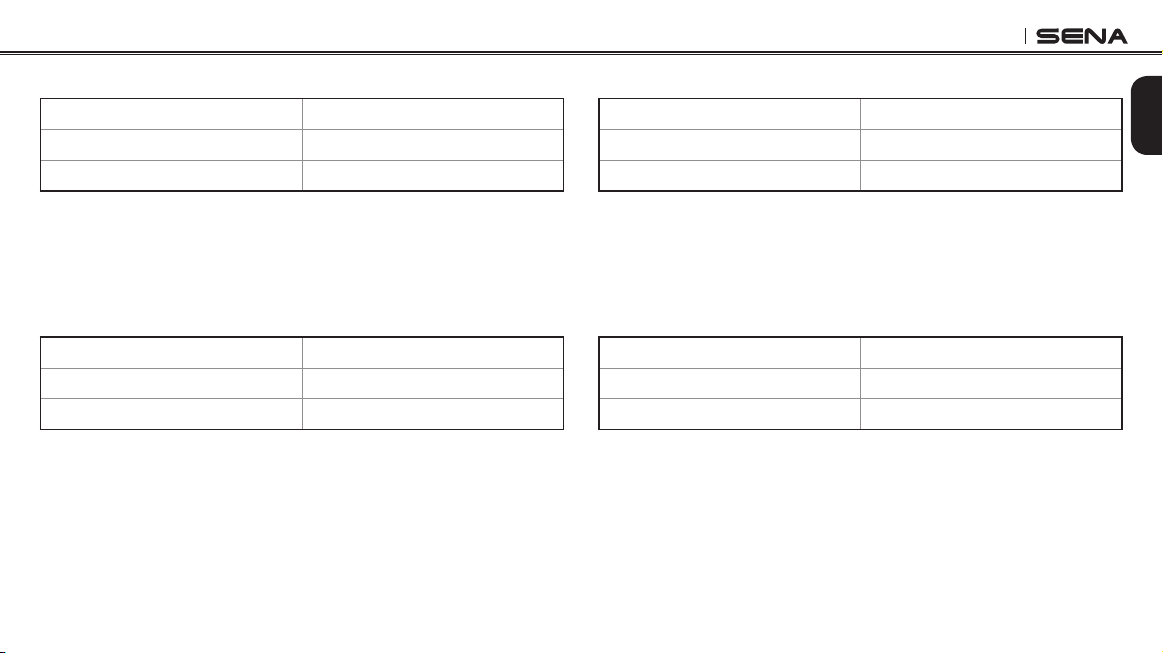
SF Series
14.7 Remote Control Pairing
Voice Prompt
Factory Default N/A
Execute Tap the Center Button
“Remote control pairing”
To enter into remote control pairing mode, tap the (+) Button or the (-)
Button until you hear a voice prompt, “Remote control pairing”. Then
tap the Center Button to enter into remote control pairing mode. The
headset will automatically exit from the conguration menu.
14.8 Universal Intercom Pairing
Voice Prompt
Factory Default N/A
Execute Tap the Center Button
“Universal intercom pairing”
To enter into universal intercom pairing mode, tap the (+) Button or the
(-) Button until you hear a voice prompt, “Universal intercom pairing”.
Then tap the Center Button to enter into universal intercom pairing
mode. The headset will automatically exit from the conguration menu.
14.9 Factory Reset
Voice Prompt
Factory Default N/A
Execute Tap the Center Button
“Factory reset”
To restore factory default settings on the SF Series, tap the (+) Button
or the (-) Button until you hear a voice prompt, “Factory reset”, and
tap the Center Button to conrm. The SF Series power off with a voice
prompt, “Headset reset, goodbye”.
14.10 Exit Voice Conguration Menu
Voice Prompt
Factory Default N/A
Execute Tap the Center Button
“Exit conguration”
To exit voice conguration menu and get back to stand-by mode, tap
the (+) Button or the (-) Button until you hear a voice prompt, “Exit
conguration”, and tap the Center Button to conrm.
43
English
Page 44

SF Series
Tap (+) Button or (-) Button Tap Center Button
Phone Pairing None
Second Mobile Phone Pairing None
GPS Pairing None
Phone Selective Pairing None
Media Selective Pairing None
Delete All Pairings Execute
Remote Control Pairing Execute
Universal Intercom Pairing Execute
Factory Reset Execute
Exit Conguration Execute
Voice Conguration Menu & Button Operations
44
15 SOFTWARE CONFIGURATION SETTINGS
In addition to the headset conguration menu, you can change the
settings of the SF Series through the Sena Device Manager or the
Sena SF Utility App.
15.1 Assigning Speed Dial
Assign phone numbers for speed dialing to make a phone call quickly.
15.2 Setting Audio Source Priority (Default: Intercom)
Audio Source Priority allows you to select the priority between the
intercom and music (which includes GPS app instructions and
message notications) from a smartphone. If the intercom is selected
as the audio source priority, your music will be interrupted during an
intercom conversation. If music is selected as the audio source priority,
intercom conversations will be interrupted while your music is heard.
Note:
Audio Source Priority is active only when Audio Overlay is disabled.
Page 45

SF Series
15.3 Enabling/Disabling Audio Boost (Default: Disable)
Enabling Audio Boost increases the overall maximum volume.
Disabling Audio Boost reduces the overall maximum volume, but
delivers more balanced sound.
15.4 Enabling/Disabling Smart Volume Control
(Default: Disable)
Smart Volume Control automatically changes the level of the speaker
volume based on the level of the environmental noise. When it is
disabled, volume is controlled manually. You can enable the level
adjustment by setting the sensitivity to low, medium, or high. Smart
Volume Control responds to smaller environmental noises as the
sensitivity level becomes higher.
15.5 Enabling/Disabling Voice Activated Phone
Answering (Default: Enable)
If this feature is enabled, you can answer incoming calls by voice.
When you hear a ringtone for an incoming call, you can answer the
phone by saying a word such as “Hello” loudly or by blowing air into
the microphone. VOX phone is temporarily disabled if you are
connected to intercom. If this feature is disabled, you have to tap the
Center Button to answer an incoming call.
15.6 Enabling/Disabling Voice Activated Intercom
(Default: Disable)
If this feature is enabled, you can initiate an intercom conversation
with the last connected intercom friend by voice. When you want to
start intercom, say a word such as “Hello” loudly or blow air into the
microphone. If you start an intercom conversation by voice, the
intercom terminates automatically when you and your intercom friend
remain silent for 20 seconds. However, if you manually start an
intercom conversation by tapping the Center Button, you have to
terminate the intercom conversation manually.
However, if you start intercom by voice and end it manually by tapping
the Center Button, you will not be able to start intercom by voice
temporarily. In this case, you have to tap the Center Button to restart
the intercom. This is to prevent repeated unintentional intercom
connections by strong wind noise. After rebooting the headset, you
can start intercom by voice again.
45
English
Page 46

SF Series
15.7 Enabling/Disabling HD Voice (Default: Disable)
HD Voice allows you to communicate in high-denition during phone
calls. This feature increases the quality so that the audio will be crisp
and clear during phone call conversations. If this feature is enabled,
incoming phone calls will interrupt intercom conversations and audio
from the SR10 will not be heard during intercom conversations. ThreeWay Conference Phone Call with Intercom Participant will not be
available if HD Voice is enabled.
Note:
Refer to the manufacturer of your Bluetooth device that will be connected to
the headset to see if it supports HD Voice.
46
15.8 Enabling/Disabling HD Intercom (Default: Enable)
HD Intercom enhances the two-way intercom audio from normal
quality to HD quality. HD Intercom will become temporarily disabled
when you enter into a multi-way intercom. If this feature is disabled,
the two-way intercom audio will change to normal quality.
Note:
1. The intercom distance of HD Intercom is relatively shorter than that of
normal intercom.
2. HD intercom is active only when Audio Overlay is disabled.
15.9 Setting VOX Sensitivity (Default: 3)
VOX sensitivity can be adjusted depending on your riding environment.
Level 5 is the highest sensitivity setting and 1 is the lowest.
Page 47

SF Series
15.10 Enabling/Disabling Voice Prompts (Default: Enable)
You can disable voice prompts by software conguration settings, but
the following voice prompts are always on.
– Voice prompts for headset conguration settings menu
– Voice prompts for battery level indicator
– Voice prompts for speed dial
– Voice prompts for FM radio functions
15.11 Enabling/Disabling RDS AF
(Default: Disable) (SF2, SF4)
RDS AF allows a receiver to re-tune to the second frequency location
when the rst signal becomes too weak. With RDS AF enabled on the
receiver, a radio station with more than one frequency can be used.
15.12 Enabling/Disabling FM Station Guide
(Default: Enable) (SF2, SF4)
When FM Station Guide is enabled, FM station frequencies are given
by voice prompts as you select preset stations. When FM Station
Guide is disabled, the voice prompts on FM station frequencies will
not be given as you select preset stations.
15.13 Enabling/Disabling Sidetone (Default: Disable)
Sidetone is audible feedback of your own voice. It helps you to
naturally speak at the correct level according to varying helmet noise
conditions. If this feature is enabled, you can hear what you are
speaking during an intercom conversation or a phone call.
47
English
Page 48

SF Series
15.14 Enabling/Disabling Advanced Noise Control™
(Default: Enable)
When Advanced Noise Control is enabled, the background noise is
reduced during an intercom conversation. When it is disabled, the
background noise is mixed with your voice during intercom.
Note:
If you use your SF Series with the Bluetooth Audio Pack for GoPro, you can
enable or disable this feature only during Normal Audio Recording Mode.
This feature is automatically disabled while in Ultra HD (UHD) Audio Mode.
48
15.15 Enabling/Disabling Audio Overlay™
(Default: Disable)
Audio Overlay allows you to hear the audio from two features
simultaneously. When Audio Overlay is enabled, phone calls, GPS
instructions and intercom conversations can be overlaid with audio
from the FM radio, music or GPS app instructions from a smartphone
in the background with reduced volume. Increasing or decreasing the
volume of the audio in the foreground will also increase or decrease
the volume of the overlaid audio in the background. The volume of the
foreground audio can be adjusted using the headset. How much
background audio that is heard can be adjusted using the SF Utility
App. HD Intercom and Audio Source Priority become disabled
temporarily when Audio Overlay is enabled.
Page 49

SF Series
Foreground* Background**
Model
SF2/SF4
SF1
Phone GPS Intercom
A
O
A
O
O O
B
O
C
O
A
O
A
O
O O
B
O
C
O
Foreground and Background Combination Table
FM
Radio
O O
C
O
Music or
Smart Navi
B
O
B
O
O
* Two audio sources in the foreground can be heard simultaneously with the
same volume level.
** Only one background source can be heard at a time while listening to an
audio source in the foreground.
A. GPS instructions can be heard during phone calls and the volume level of
both audio sources can be adjusted using the headset.
B. GPS app directions will be heard in the background during intercom
conversations.
C. The FM radio will be heard in the background when GPS instructions are
heard.
Note:
1. Audio Overlay will be activated during two-way intercom conversations
with a headset that also supports this feature.
2. When Audio Overlay is disabled, the background audio source will return
to its independent volume level.
3. For Audio Overlay to work properly, you need to power the headset off
and on. Please restart the headset.
4. Some GPS devices may not support this feature.
English
49
Page 50

SF Series
16 FIRMWARE UPGRADE
The SF Series support rmware upgrades. You can update the
rmware using the Sena Device Manager. Please visit Sena Bluetooth
website at www.sena.com to check the latest software downloads.
50
17 TROUBLESHOOTING
17.1 Fault Reset
When the SF Series are not working properly or is in faulty status for
any reason, you may reset by gently pushing the pin-hole reset button
on the back of the main unit. Insert a paper clip into the reset pin-hole
and press the reset button for a second with light pressure. The SF
Series will be switched off. Restart the system and try again. This will
not restore the headset to factory default settings.
17.2 Factory Reset
If you want to restore the headset to factory default settings, use the
Factory Reset in the conguration menu. The headset automatically
restores the default settings and turns off. Please refer to
“Factory Reset”
for more details.
section 14.9,
Page 51

2.0.0
www.sena.com
User’s Guide for Firmware v2.0
