Page 1

PRISM
Bluetooth® Action Camera
www.sena.com
User's Guide
Page 2
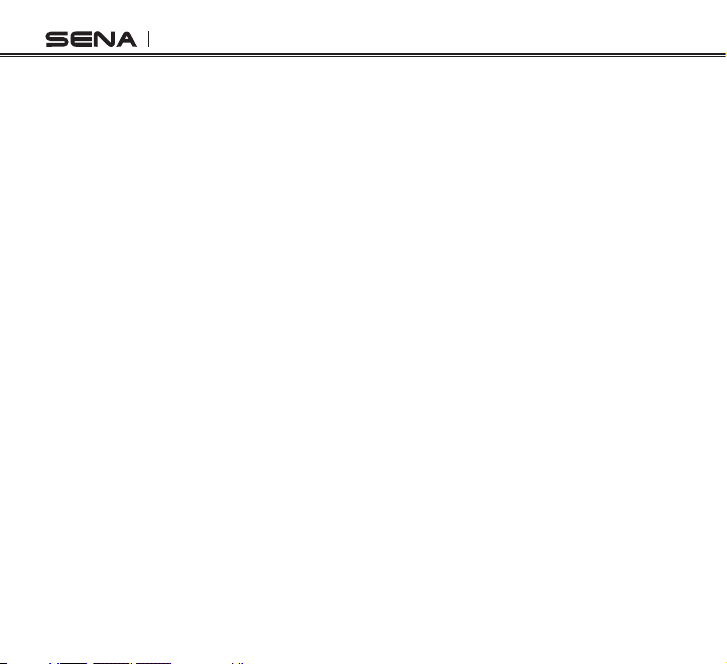
PRISM
© 1998-2014 Sena Technologies, Inc. All rights reserved.
Sena Technologies, Inc reserves the right to make any changes and improvements to its product without providing prior notice.
™
is a trademark of Sena Technologies, Inc. or its subsidiaries in the USA and other countries. PRISM™, SMH10™, SMH5™,
Sena
SMH5-FM™, SPH10™, SPH10H™, SPH10H-FM™, SMH10R™, SPH10S™, SPH10H™, SR10™, SM10™, EXPAND™, Bluetooth Pack
for GoPro®, and 20S™ are trademarks of Sena Technologies, Inc. or its subsidiaries. These trademarks may not be used without
the express permission of Sena.
®
The Bluetooth
iPhone, iPod touch are registered trademarks of Apple Inc. Zumo™ is a trademark of Garmin Ltd. or its subsidiaries. TomTom™
is the trademark or registered trademark owned by TomTom International B.V. Other trademarks and tradenames are those of
their respective owners.
word mark and logos are owned by the Bluetooth SIG, Inc. and any use of such marks by Sena is under license.
Page 3
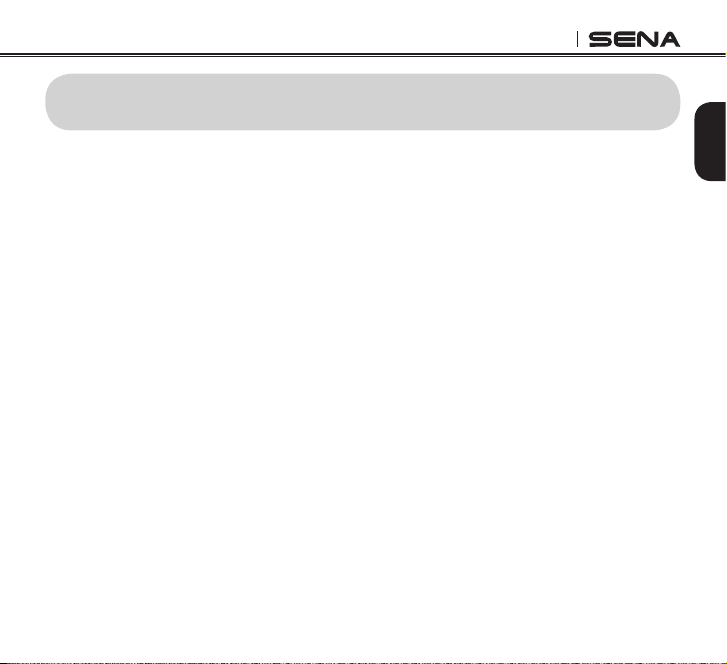
PRISM
CONTENTS
1. PACKAGE CONTENTS ...............................................................................................................5
2. GETTING STARTED ....................................................................................................................7
2.1 Assembling ...................................................................................................................................................8
2.2 Charging .......................................................................................................................................................9
2.3 Powering On and Off .....................................................................................................................................9
2.4 Voice Prompt .................................................................................................................................................9
3. CAMERA MODES AND MENU SYSTEM ..................................................................................10
3.1 Button Operations .......................................................................................................................................10
3.2 Camera Modes ............................................................................................................................................10
4. VIDEO MODE ............................................................................................................................12
4.1 Video Mode Operations ..............................................................................................................................12
4.2 Video Mode Settings ...................................................................................................................................14
4.3 Video Recording Time .................................................................................................................................14
5. SINGLE SHOT MODE ...............................................................................................................16
5.1 Single Shot Mode Operations .....................................................................................................................16
5.2 Single Shot Mode Settings ..........................................................................................................................17
6. BURST SHOT MODE ................................................................................................................18
6.1 Burst Shot Mode Operations .......................................................................................................................18
6.2 Burst Shot Mode Settings ............................................................................................................................19
7. TIMELAPSE MODE ...................................................................................................................20
7.1 Timelapse Mode Operations .......................................................................................................................20
7.2 Timelapse Mode Settings ............................................................................................................................22
8. PLAYBACK ................................................................................................................................23
Videos and Photos (HDMI) ..................................................................................................................................23
English
Page 4
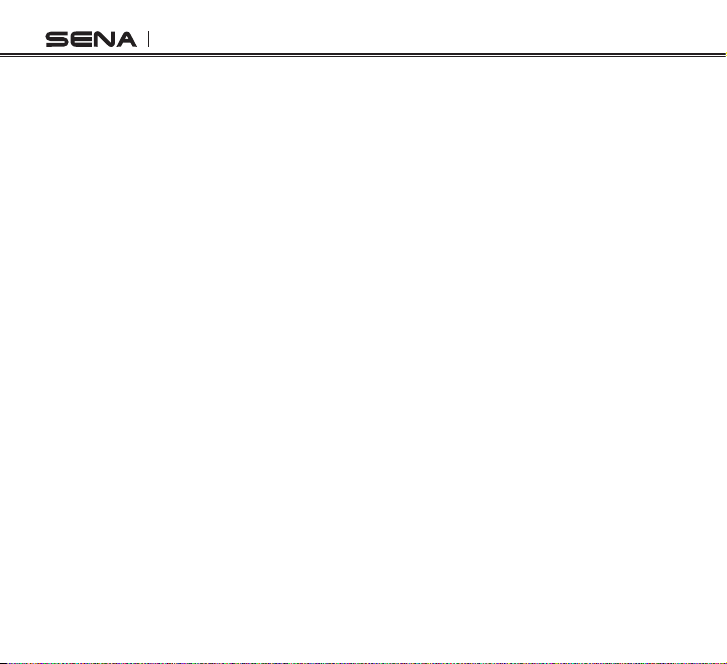
PRISM
9. CAMERA SETTINGS .................................................................................................................25
9.1 Camera Settings Operations .......................................................................................................................25
9.2 Video Settings .............................................................................................................................................26
9.3 Audio Settings .............................................................................................................................................27
9.4 Device Settings ...........................................................................................................................................30
9.5 SD Card Formatting ....................................................................................................................................34
10. BLUETOOTH AUDIO RECORDING ..........................................................................................35
10.1 Bluetooth Audio Recording with Sena Headsets ........................................................................................35
10.2 Bluetooth Audio Recording with Non-Sena Headsets ................................................................................36
10.3 Settings of Bluetooth Audio Recording .......................................................................................................37
11. Bluetooth Remote Control ..........................................................................................................38
11.1 Remote Control by Sena Headsets ............................................................................................................38
11.2 Remote Control by Sena Snowtalk ..............................................................................................................39
11.3 Remote Control by Non-Sena Headsets .....................................................................................................40
12. CAMERA CONNECTION ...........................................................................................................41
12.1 Connecting to a Windows PC ....................................................................................................................41
12.2 Connecting to a Mac ...................................................................................................................................41
12.3 Connecting the Camera to a TV ..................................................................................................................42
13. CAMERA HOUSING ..................................................................................................................43
14. CAMERA MOUNTING ..............................................................................................................44
14.1 Helmet Mount ..............................................................................................................................................45
14.2 Motorcycle Mounting System ......................................................................................................................46
15. FAULT RESET ...........................................................................................................................50
16. CAMERA SOFTWARE ...............................................................................................................51
Sena Device Manager .........................................................................................................................................51
17. CAMERA SPECIFICATIONS .....................................................................................................52
Page 5
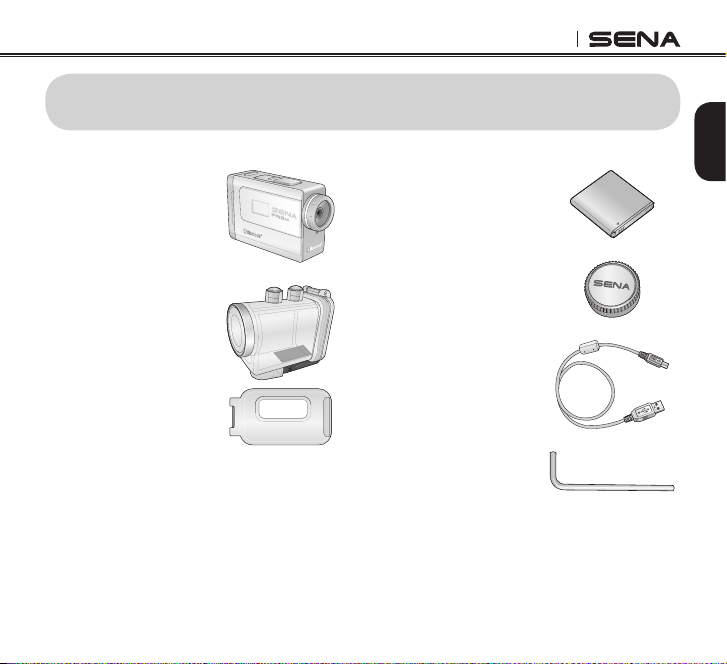
PRISM
1. PACKAGE CONTENTS
• PRISM Camera
• Waterproof Housing
(Skeleton Backdoor)
English
• Li-Ion Rechargeable
Battery
• Lens Cap*
• USB Power &
Data Cable
• Allen Wrench
5
Page 6
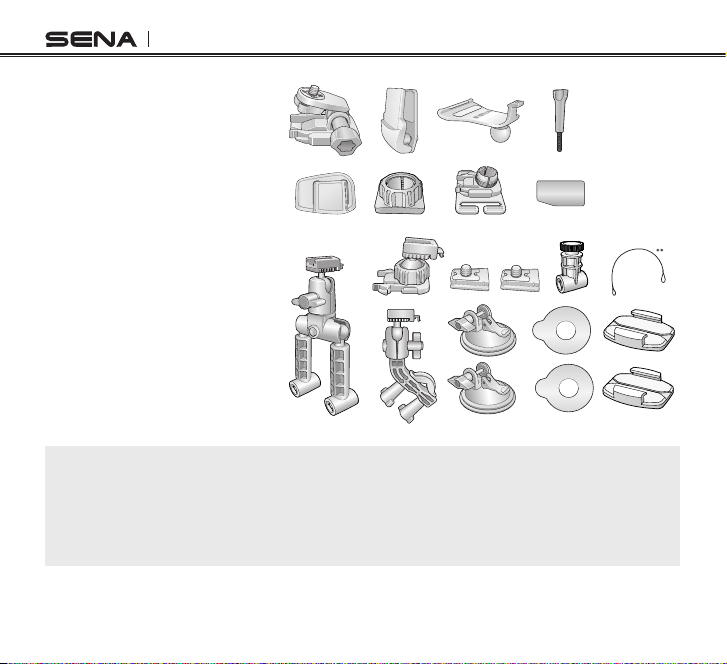
PRISM
• Helmet Mounting Kit
• Motorcycles Mounting Kit,
QRM System
Note:
* When you are not using the camera, close the lens cap to protect your lens from any contamination.
** To prevent your camera from falling accidentally, tie the QRM system to your bike with this QRM wire.
1. Micro SD card is not included in the package.
2. The camera is compatible with micro SD, SDHC or SDXC cards up to 32 GB. We recommend Class
10 cards for recording HD video and system stability.
6
Page 7
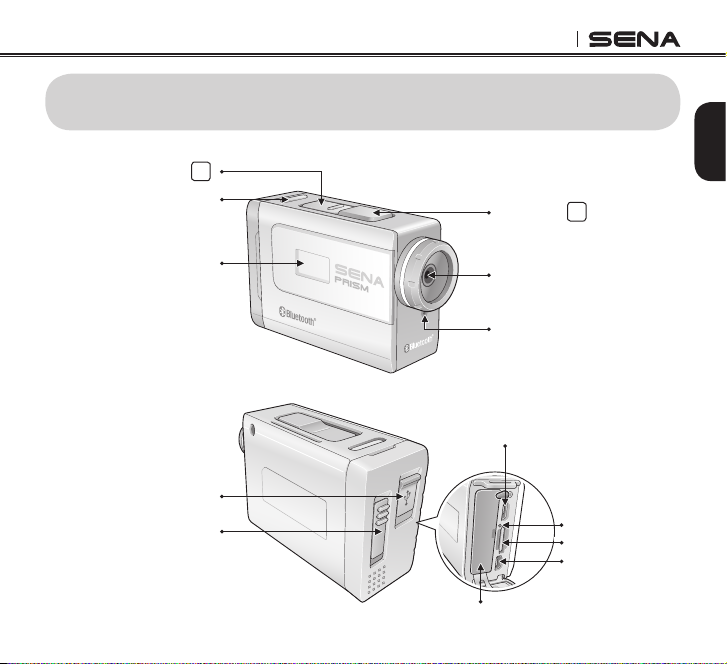
PRISM
2. GETTING STARTED
Mode Button
Charging Port
M
Status LED
Status LCD
Lock Switch
Battery
Shot Button
Lens
Microphone
Charging Port
English
S
Charging LED
micro SD Card Slot
micro HDMI Port
7
Page 8

PRISM
6
Battery life
5
4
1
2
1
Resolution / fps
2
Counter
3
Camera mode
4
Bluetooth
5
Memory
6
3
Camera LCD Menu Screen
2.1 Assembling
Unlock and open the back door of the camera. Insert a micro SD card. Insert the battery. Then close
and lock the back door of the camera.
2
1
Opening the Back Door
8
Closing the Back Door
1
2
Page 9
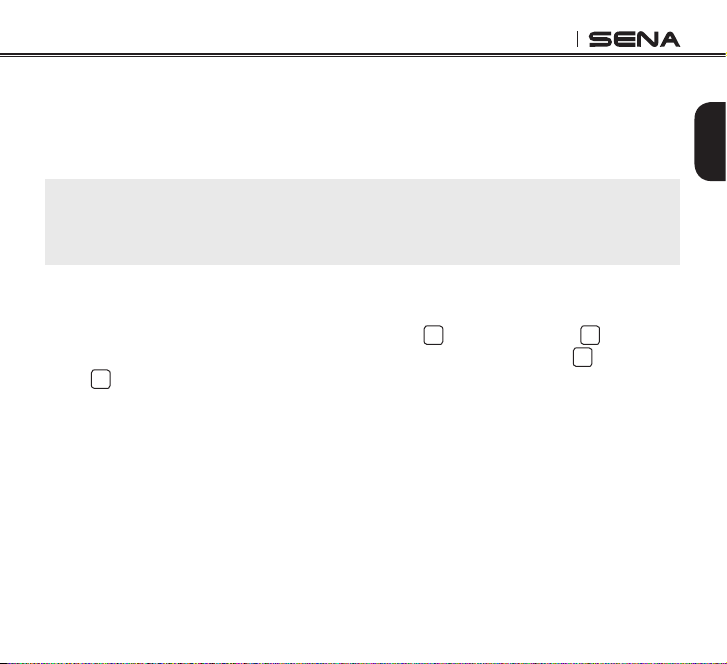
PRISM
2.2 Charging
You can charge the camera by connecting the supplied USB power & data cable to the charging
port. If the back door of the camera is closed, uncover the charging port and use it. If the back door
is open, you can see that the charging LED beside the charging port turns red while charging and
blue when fully charged.
Note:
1. You can use all the functions of the camera while charging the battery.
2. It is recommended to fully charge the camera before the initial use.
3. When you receive a low battery warning from the camera, charge it using the micro-USB cable.
2.3 Powering On and Off
To power on the camera, press and hold the Mode Button M and the Shot Button S at the same
time for about one second. To power off the camera, just press the Mode Button M and the Shot
Button S at the same time.
2.4 Voice Prompt
If the camera is paired with a Bluetooth headset, the voice prompts will help you audibly understand
which mode you are in and the operation you have performed. For more details on how to pair the
camera with a Bluetooth headset, please refer to the section 9.4, “Device Settings”.
English
9
Page 10
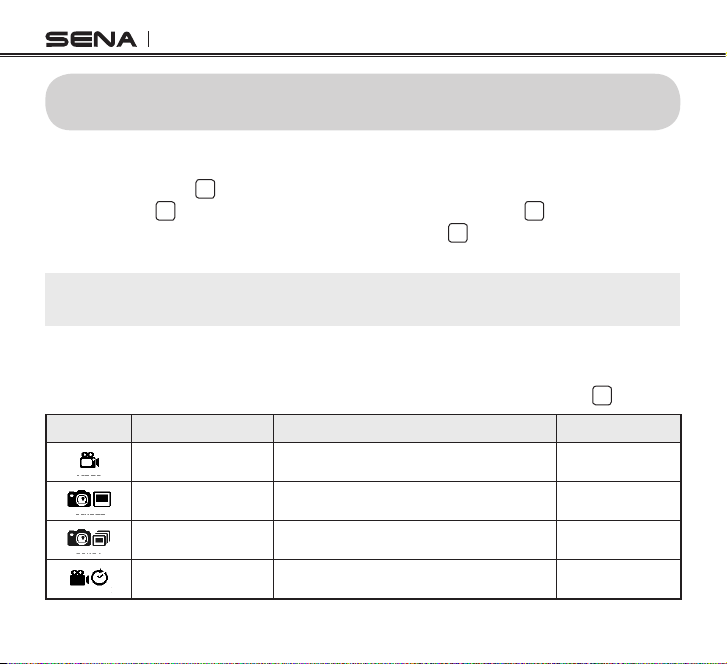
PRISM
3. CAMERA MODES AND MENU SYSTEM
3.1 Button Operations
Press the Mode Button M to change camera mode or move to the next menu item. Press and hold
the Mode Button M to enter or exit Quick Settings*. Press the Shot Button S to record video, take
photos or select a menu item. Press and hold the Shot Button S during video recording to take a
still shot.
Note:
* Quick Settings is a quick and easy way to enter the settings menu for each mode that you are currently in.
3.2 Camera Modes
The camera has several modes. To cycle through the modes, press the Mode Button M .
Icon Mode Application LED Color
VIDEO
SINGLE
BURST
TIME LAPSE
Video Record video Red
Single Shot Capture a single photo Blue
Burst Shot Capture up to 10 photos in one second Green
Timelapse
Capture series of photos or videos at timed
intervals
Pink
10
Page 11
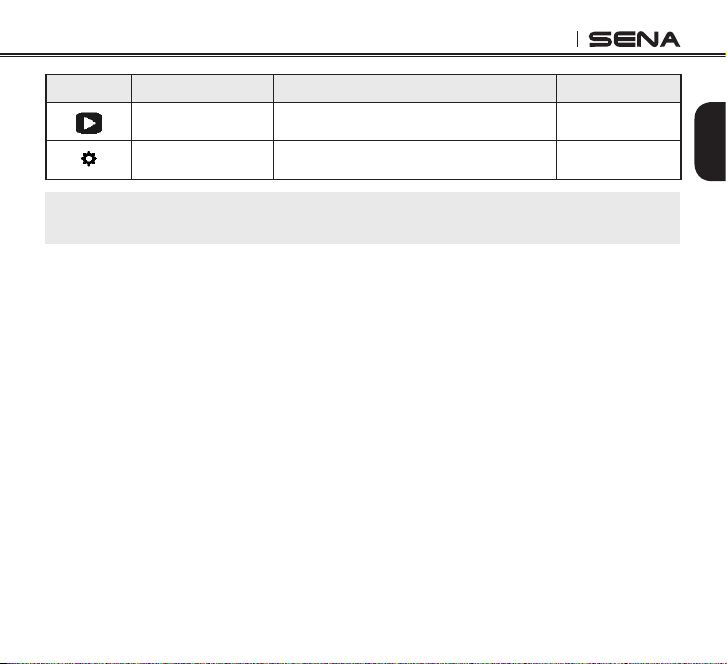
PRISM
Icon Mode Application LED Color
*Playback Playback videos and photos. -
English
SET
Settings Adjust camera settings -
Note:
* Playback mode activates only if the camera is connected to a TV with a micro HDMI cable.
11
Page 12
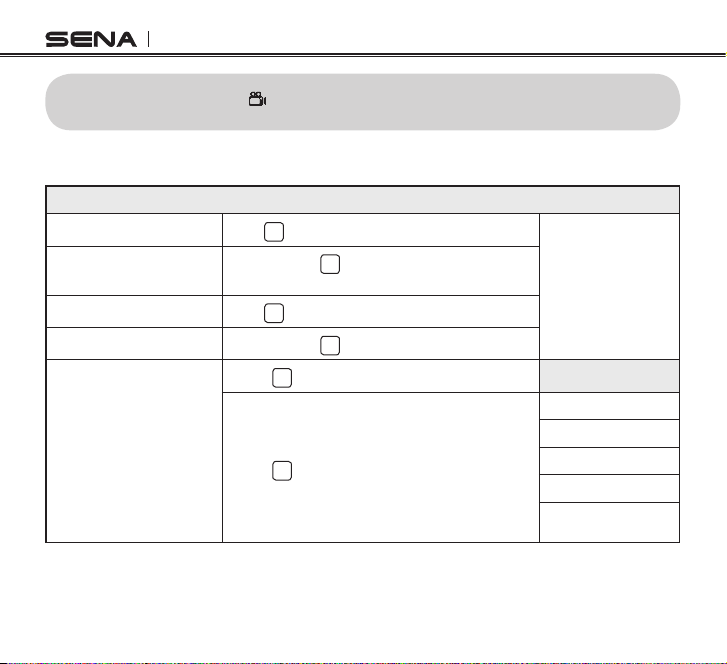
PRISM
4. VIDEO MODE
VIDEO
4.1 Video Mode Operations
Start/Stop recording
Take a still photo while
recording
Cycle to Single Shot Mode
Video Quick Settngs Menu
12
Press
Press and hold
are not supported.)
Press
Press and hold
- Press M to cycle through resolutions
- Press S to select resolution
S
M
Video Mode
S
(720p 60fps and 480p 120fps
M
Resolutions
1080p 30fps
720p 60fps
720p 30fps
480p 120fps
Exit to Quick Settings
Menu
Page 13
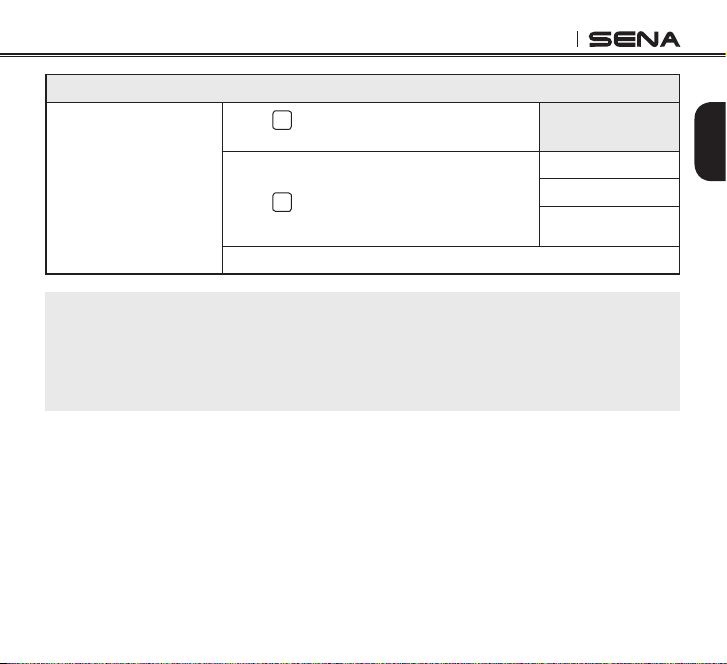
PRISM
Video Mode
- Press M to cycle through Narrow or Wide eld
of view
- Press S to select Narrow or Wide eld of view
Exit to Video Mode
Note:
1. You cannot record videos without a micro SD card.
2. The camera gives a warning and automatically stops recording when the micro SD card is full or the
battery runs out. Your video will be saved before the camera powers off.
3. If the camera becomes too hot, it gives a high temperature warning. Cool down your camera before
further use.
Field of View
Wide
Narrow
Exit to Quick Settings
Menu
English
13
Page 14
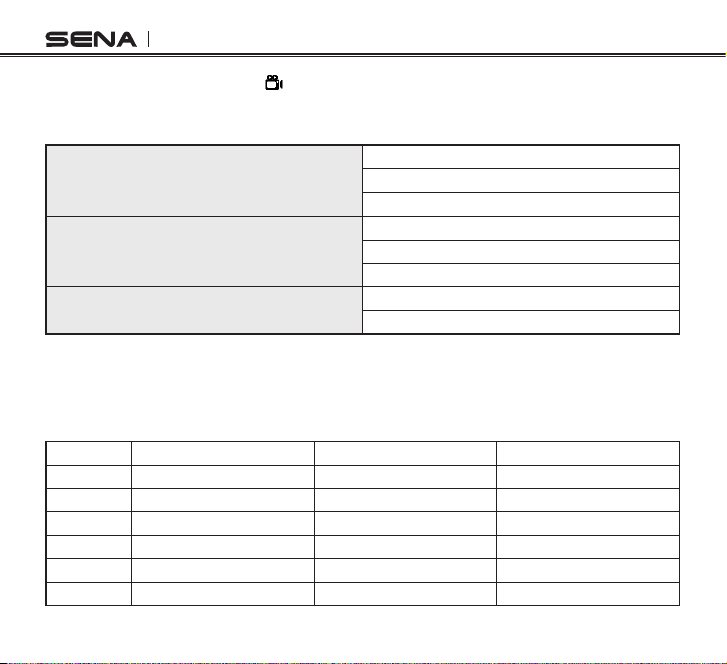
PRISM
4.2 Video Mode Settings
SET
You can change the video resolution in the video mode settings, and each resolution has a xed frame
rate. When you select 480P (120fps) 720P (60fps), you cannot take still shots during video recording.
1080p
Resolution
720p
480p
30fps (1080p, 720p)
Frame Rate
Field of View
60fps (720p)
120fps (480p)
Wide (137°)
Narrow (90°)
4.3 Video Recording Time
Below is a table of approximate video recording times to micro SD card size in specic resolutions
and frame rates.
1080p / 30fps 720p / 60fps 480p / 120fps
1GB 9 min 12 min 15 min
2GB 18 min 24 min 30 min
4GB 36 min 48 min 1 h
8GB 1 h 12 min 1 h 36 min 2 h
16GB 2 h 24 min 3 h 12 min 4 h
32GB 4 h 48 min 6 h 24 min 8 h
14
Page 15
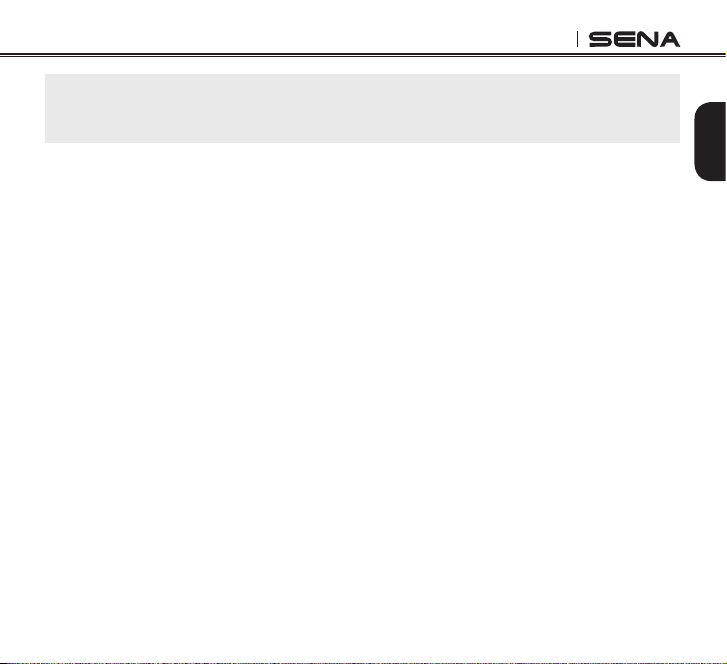
PRISM
Note:
The maximum size per video is limited to 4GB. Therefore, when the video reaches the 4GB size limit
during recording, it saves and creates a new video file to continue recording.
English
15
Page 16
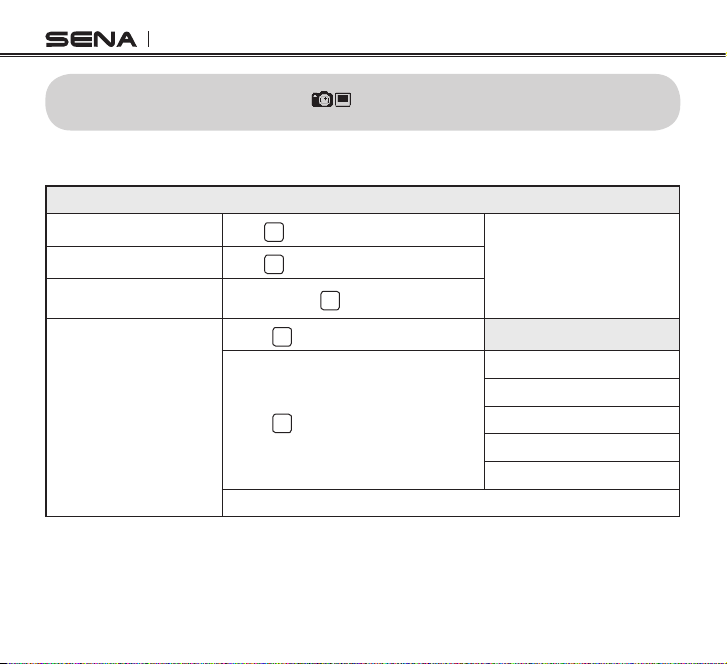
PRISM
5. SINGLE SHOT MODE
5.1 Single Shot Mode Operations
Take a single photo shot
Cycle to Burst Shot Mode
Single Shot Quick Settings
Menu
16
S
Press
M
Press
Press and hold
- Press M to cycle through resolutions
- Press S to select resolution
Exit to Single Shot Mode
SINGLE
Single Shot Mode
M
Resolutions
3.5MP (3:2)
3.2MP (4:3)
3.0MP (16:9)
5.0MP (16:9)
Exit to Quick Settings Menu
Page 17
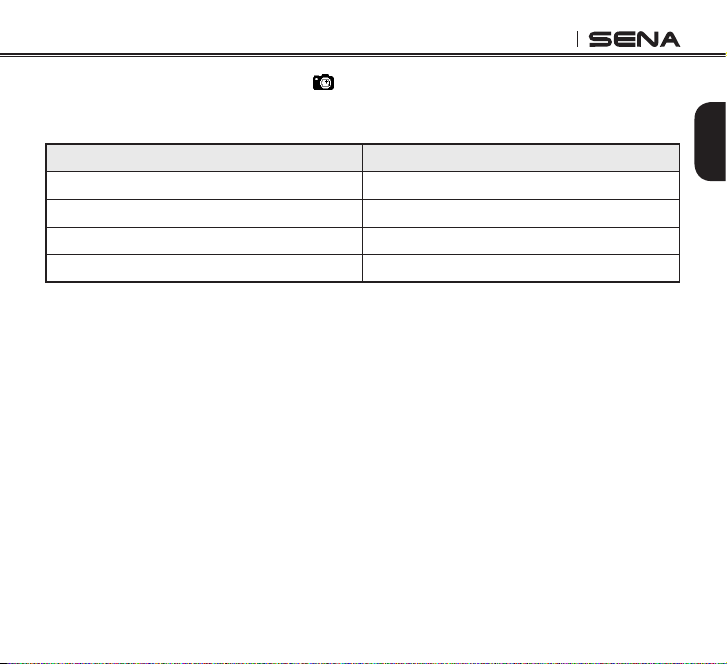
PRISM
5.2 Single Shot Mode Settings
You can change the photo resolution in the single shot settings, and each resolution has a xed
SINGLESET
aspect ratio.
Resolution Aspect Ratio
3.5MP
3.2MP
3.0MP 16:9
5.0MP 16:9
3:2
4:3
17
English
Page 18
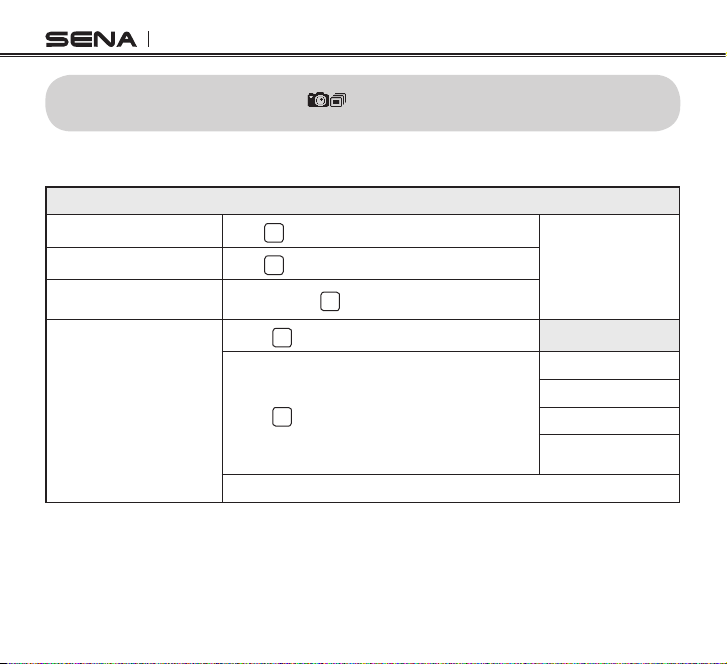
PRISM
6. BURST SHOT MODE
6.1 Burst Shot Mode Operations
Take a burst photo shot
Cycle to Timelapse Mode
Burst Shot Quick Settings
Menu
18
S
Press
M
Press
Press and hold
- Press M to cycle through number of shots
- Press S to select number of shots
Exit to Burst Shot Mode
BURST
Burst Shot Mode
M
Number of shots
10
5
3
Exit to Quick Settings
Menu
Page 19

PRISM
6.2 Burst Shot Mode Settings
You can change the burst shot resolution in the single shot settings, and each resolution has a xed
aspect ratio. If the single shot resolution is set to 5M (16:9), burst shot will take shots in 3M (16:9).
BURST SET
English
Burst shot does not support 5M (16:9).
Resolution Aspect Ratio
3.5MP
3.2MP
3.0MP 16:9
Number of shots
10
5
3
3:2
4:3
19
Page 20

PRISM
7. TIMELAPSE MODE
7.1 Timelapse Mode Operations
Start/Stop recording
Cycle to Playback Mode
Timelapse Quick Settings
Menu
S
Press
M
Press
Press and hold
- Press M to cycle through types
- Press S to select recording type
- Press M to cycle through video resolution
- Press S to select resolution.
Timelapse Mode
M
Type
Video
Photo
Exit to Quick Settings
Menu
Video resolution
1080p 30fps
720p 30fps
Exit to Quick Settings
Menu
20
Page 21

Timelapse Mode
- Press M to cycle through time Interval
- Press S to select time interval
Exit to Timelapse Mode
PRISM
Interval
1 sec
3 sec
5 sec
10 sec
30 sec
60 sec
Exit to Quick Settings
Menu
English
21
Page 22

PRISM
7.2 Timelapse Mode Settings
SET
Timelapse mode takes a shot at 1, 3, 5, 10, 30 or 60 second intervals. If the type is set to video, all
shots taken are stored as a single video. If the type is set to photo, all shots are stored as individual
photos. Timelapse video resolutions are 1080p 30fps and 720p 30fps. Timelapse photo resolutions
can be changed in the single shot settings. Each resolution has a xed aspect ratio. If the single
shot resolution is set to 5M (16:9), timelapse photo will take shots in 3M (16:9). Timelapse photo
does not support 5M (16:9).
Type Resolution
Video
Photo
Sequence Interval
1 sec
3 sec
5 sec
10 sec
30 sec
60 sec
22
1080p/30fps
720p/30fps
3.5MP (3:2)
3.2MP (4:3)
3.0MP (16:9)
Page 23

PRISM
8. PLAYBACK
Playback videos and photos by connecting the camera to a TV (requires micro HDMI sold separately).
Videos and Photos (HDMI)
To browse videos and photos:
1. Plug the camera into a TV/HDTV with a micro HDMI cable.
2. On your camera, use the Mode Button M to navigate to Playback mode. Press the Shot Button
S
to enter.
3. The camera shows thumbnail previews of videos and photos on the micro SD card.
Field of view
Resolution
Mode
Recording Time
Bluetooth Status
Storage
Battery
23
English
Page 24

PRISM
4. Use and to navigate backward and forward to cycle through the les on your micro SD card.
Use to view the le.
5. Depending on whether you are viewing videos or photos, different control options will appear.
Use the Mode Button M and the Shot Button S to navigate.
Playback Mode
Move Control Icon
Select Control Icon
Control Menu
Note:
You can choose to view all videos and pictures, only videos, or only photos by pressing and holding
the Shot Button.
M
Press
S
Press
Play
Stop
Navigate forward
Navigate backward
Trash
Exit Playback
24
Page 25

PRISM
9. CAMERA SETTINGS
9.1 Camera Settings Operations
Cycle through [Settings]
Select [Settings]
M
Press
S
Press
Video Settings
Audio Settings
Device Settings
SD Card Format
Exit Settings
Settings
Conrm Format (
(M to Cancel)
English
)
S
25
Page 26

PRISM
9.2 Video Settings
SET
Video, single shot, burst shot and timelapse settings inside video settings are the same as the quick
settings at each mode.
Settings - Video Settings
Cycle through [Settings]
Select [Settings]
M
Press
S
Press
Upside Down
Date Caption
On
Off
On
Off
Exit Video Settings
UPSIDE
OFF
9.2.1. Upside Down
DOWN
If you need to mount the camera upside down and still wish the les to appear upright, then set this
option to ‘on’. This setting eliminates the need to ip your video or photos during editing.
Factory Default Off
Off
On
Enable / Disable
26
Camera right side up
Camera upside down
S
Press
Page 27

DATE
9.2.2. Date Caption
CAPTION
ON
You can record or hide date caption during video recording.
Factory Default Off
Off
On
Enable / Disable
Note:
Timelapse video by default does not record date captions.
PRISM
Hide date caption
Record date caption
Press
S
English
9.3 Audio Settings
SET
You can connect Bluetooth headsets with the camera to overlay Bluetooth audio with video. You
can use both the camera’s internal microphone and the headset’s bluetooth microphone to record
versatile sounds.
Settings-Audio Settings
Cycle through [Settings]
Select [Settings]
M
Press
S
Press
Internal Microphone Gain
Off
Low
High
27
Page 28

PRISM
Settings-Audio Settings
Bluetooth Audio
Ultra HD Audio Mode
Internal Microphone Auto Mute
Exit Audio Settings
INTERNAL
9.3.1. Internal Microphone Gain
You can adjust the internal microphone gain of the camera to either Off, Low, or High. The default
MIC. GAIN
HIGH
gain is High. Set the gain to Off to turn off internal microphone. Set the gain to Low if you want to
record less ambient sound such as wind noise and exhaust sound.
Factory Default High
Level Adjustment
Application
Press
M
On
Off
On
Off
On
Off
(Off / Low / High)
Press
S
28
Page 29

PRISM
BLUETOOTH
ON
9.3.2. Bluetooth Audio
Once the camera is paired with a Bluetooth headset, you can use its microphone to record audio via
Bluetooth. You may choose to turn the Bluetooth microphone on or off.
9.3.3. Ultra HD Audio Mode™
Ultra HD Audio Mode enables you to record your voice in CD-quality with live ambient sound. It is
available only when a single Sena headset is connected with the camera. You can switch to Normal
Audio Recording mode by turning off Ultra HD Audio mode. If you choose to do so, you can select
whether you want to enable or disable Advanced Noise Control from your Sena headset. Non-Sena
Bluetooth headsets can only record in Normal Audio Recording mode.
Enable / Disable
Note:
Compared to Normal Audio Recording, Ultra HD Audio Mode has shorter connection distance between
the PRISM and the headset.
AUDIO
Factory Default On
On/Off
UHD AUDIO
MODE
ON
Press
Factory Default On
Off Normal Audio Recording
On Ultra HD Audio Mode
Press
English
S
S
29
Page 30

PRISM
INTERNAL
MIC.
9.3.4. Internal Mic. Auto Mute
If you turn on Internal Microphone Auto Mute, the internal microphone turns off whenever a Bluetooth
headset or microphone is connected to the camera. If you turn off Internal Microphone Auto Mute,
Bluetooth connections do not affect the internal microphone setting.
Factory Default On
On/Off
AUTO MUTE
ON
Press
S
9.4 Device Settings
Cycle through
[Settings]
Select [Settings]
30
Press
Press
Turning On/Off
Bluetooth
Bluetooth Headset
Pairing
Bluetooth
Smartphone Pairing
Delete All Pairing
List
Sidetone
SET
Settings-Device Settings
M
S
On
Off
S
to enter into pairing mode
S
to conrm
On
Off
Page 31

Auto Power Off
Beep
LED
Time Set
Device Info.
Settings-Device Settings
None
5 mins
On
Off
On
Off
Year
Month
Day
Hour
Minute
Exit to Device Settings
- S to select Year and cycle through
- M to cycle through numbers (1,2,3...)
PRISM
English
digits for year
Factory Reset
Exit Device Settings
S
to conrm
31
Page 32

PRISM
BLUETOOTH
9.4.1. Turning On/Off Bluetooth
You can choose to turn the Bluetooth on or off.
Factory Default On
On/Off
ON
Press
S
9.4.2. Bluetooth Headset Pairing
HEADSET
PAIRING
1. To pair the camera with a Bluetooth headset, enter the Bluetooth Headset Pairing in the Bluetooth
settings.
2. Use intercom pairing with Sena headsets or use phone pairing with non-Sena headsets.
3. To cancel pairing, press the Shot Button. Then press any button to return to Device Settings.
9.4.3. Bluetooth Smartphone Pairing
SMARTPHONE
PAIRING
1. To pair the camera with a smartphone, enter the Bluetooth Smartphone Pairing in the Bluetooth
settings.
2. Pair the camera with your smartphone.
3. To cancel pairing, press the Shot Button. Then press any button to return to Device Settings.
9.4.4. Delete Pairing List
DELETE ALL
PAIRING LIST
You may delete the Bluetooth pairing list of the camera. You will lose all your pairing information.
SIDE
9.4.5. Sidetone
TONE
ON
When using a Sena headset, sidetone is supported. If this feature is enabled, you can hear what you
are speaking during video recording.
Factory Default On
Press
On/Off
32
S
Page 33

PRISM
OFF
9.4.6. Auto power off
The camera can be congured to automatically power off after ve minutes of inactivity (when no
videos or photos are being taken and no buttons have been pressed). This feature does not work
while charging the camera.
TIMER
NONE
Factory Default None
Idle Time
Application
5 min
Press
S
English
9.4.7. Beep
BEEP ON
You can turn off or on the beep sound of the camera during operations.
Factory Default On
Press
S
9.4.8. LED
On / Off
LED ON
You can turn off or on the status LED.
Factory Default On
Press
On / Off
9.4.9. Time Set
TIME
SET
S
Set the camera clock to ensure video and photo les are saved with the correct date and time. Time
can be set by Year, Month, Hour, and Minute.
33
Page 34

PRISM
9.4.10. Device info
You can see the current rmware version on your camera.
9.4.11. Factory Reset
It will clear all the settings to factory default.
FW VER.
FACTORY
RESET
9.5 SD Card Formatting
FORMAT
Formatting will remove all les from a micro SD card. When you use a new card for the rst time,
always format it before using the camera.
34
Page 35

PRISM
10. BLUETOOTH AUDIO RECORDING
English
With the use of Bluetooth headsets, the camera allows users to add their voice to the video on-the-y
using the Bluetooth Audio Recording™ feature. Being able to narrate the video during recording not
only provides users a whole new experience but also reduces the need for follow-up audio editing
providing real-time audio experiences. To make the recording sound as clear as possible, you have
to keep the space between the camera and the Bluetooth headset clear of obstacles.
To record your voice to the camera with a Bluetooth headset, you should pair the camera with a
Bluetooth headset (or microphone). After the initial Bluetooth pairing, the camera will remain paired
with the headset and automatically reconnect with it when within the connection range.
10.1 Bluetooth Audio Recording with Sena Headsets
Camera Settings → Bluetooth Settings → Bluetooth Headset Pairing
Sena Headset
Status LED
Intercom Pairing (Jog Dial 5 sec or Center Button 5 sec)
Camera: LED ashes red and blue.
Headset: LED ashes red.
1. Perform Bluetooth pairing from the camera from the menu operation of Settings → Device
Settings → Bluetooth Headset Pairing.
2. Place the headset into intercom pairing mode. Then the headset will be paired automatically with
the camera. You do not need to press any buttons for pairing. For details on intercom pairing,
refer to the user’s guide of the Sena headset.
35
Page 36

PRISM
3. The pairing is completed when the headset’s LED ashes blue. You will hear the voice prompt
say “PRISM connected” from the connected Sena headset.
4. You can start recording your voice using your Sena headset once it is paired and connected
with the camera. When you are in an intercom conversation with another Sena headset, you can
record their conversations.
10.2 Bluetooth Audio Recording with Non-Sena Headsets
Camera Settings → Device Settings → Bluetooth Headset Pairing
Non-Sena Headset Phone Pairing
1. Perform Bluetooth pairing from the camera from the menu operation of Settings → Device
Settings → Bluetooth Headset Pairing.
2. Enter into the handsfree pairing mode of the non-Sena headset. For details on handsfree pairing,
refer to the user’s guide of the corresponding headset.
3. If the pairing is completed, you will hear the voice prompt say “PRISM connected” from the
connected corresponding headset.
4. You can start recording your voice using the headset once it is paired and connected with the
camera.
Note:
1. If you cannot pair the non-Sena Bluetooth headset, delete the pairing list and pair the non-Sena
Bluetooth headset again.
2. You can open or close the audio channel between the camera and the headset by making a phone
call on the headset. Please refer to the headset user’s guide for more information.
36
Page 37

PRISM
10.3 Settings of Bluetooth Audio Recording
You can record your voice in either Ultra HD Audio Mode or Normal Audio Recording mode. Ultra HD
Audio Mode enables you to record your voice in CD-quality with live ambient sound. It is available
only when a single Sena headset is connected to the camera. It is not supported in multi-way
intercom or for non-Sena headsets. Normal Audio Recording mode has the option of Advanced
Noise Control only for Sena headsets.
Customize your audio to record the desired sound. The internal microphone is more focused on
ambient sound while the Bluetooth microphone is more focused on your voice. You may choose
to turn them on or off. You may set the internal microphone gain to Low or High. You may choose
between Ultra HD Audio Mode or Normal Audio Recording mode for the Bluetooth microphone.
Parameter Value Menu
Internal
Microphone Gain
Bluetooth Audio
Recording Mode
Amount of audio from
camera microphone
Audio recording
mode of camera
Off-Low-High
Ultra HD Audio ModeNormal Audio Recording
(Advanced Noise Control*)
Settings
→ Audio Settings →
Internal Microphone Gain
Settings
→ Audio Settings →
Ultra HD Audio Mode
Note:
If you have a Bluetooth headset connected to your camera, it is recommended to turn off the internal
microphone (please refer to section 9.3, “Audio Settings”). Bluetooth microphone records your voice
and the ambient sounds with a good balance. At high speeds, the internal microphone may record
excessive wind noise.
English
37
Page 38

PRISM
11. Bluetooth Remote Control
The camera can be operated hands-free by using the remote control capability from Bluetooth
headsets. The wireless remote control helps to use less energy and allows for more versatile control
through the audio/video remote control prole (AVRCP) of Sena’s Bluetooth products.
11.1 Remote Control by Sena Headsets
Camera
Button
Camera Function Headset Function Sena Jog Dial Type Sena 3-button Type
Menu Move Track Back / forward
M
Execute Play / Pause
S
Camera Function Jog Dial Type Three Button Type
Video Start Press and hold Jog Dial for 1 sec Press and hold Center Button for 1 sec
Video Stop Press and hold Jog Dial for 1 sec Press and hold Center Button for 1 sec
Single Shot Press and hold Jog Dial for 1 sec Press and hold Center Button for 1 sec
Burst Shot Press and hold Jog Dial for 1 sec Press and hold Center Button for 1 sec
Timelapse Start Press and hold Jog Dial for 1 sec Press and hold Center Button for 1 sec
Timelapse Stop Press and hold Jog Dial for 1 sec Press and hold Center Button for 1 sec
Awake* Triple tap the Phone Button Press and hold the (-) Button for 3 sec
Rotate Jog Dial While
pressing
Press and hold Jog
Dial for 1 sec
Press and hold (+)/(-)
Button for 1 sec
Press and hold Center
Button for 1 sec
38
Page 39

PRISM
Camera Function Jog Dial Type Three Button Type
Deep Sleep* Triple tap the Phone Button Press and hold the (-) Button for 3 sec
Reconnect Triple tap the Phone Button Tap the (+) Button and (-) Button
Still Shot While Recording Tap the Phone Button Press and hold the (+) Button for 1 sec
Note:
* If you powered off the camera using camera button control, you cannot power on the camera using
the Bluetooth Remote Control. Use the camera buttons to power it back on.
11.2 Remote Control by Sena Snowtalk
Camera Button Camera Function Headset Function Snowtalk Button
M
S
Video Start Press and hold (L) Button for 2 sec
Video Stop Press and hold (L) Button for 2 sec
Single Shot Press and hold (L) Button for 2 sec
Burst Shot Press and hold (L) Button for 2 sec
TImelapse Start Press and hold (L) Button for 2 sec
Menu Move Track Forward Press and hold (R) Button for 2 sec
Execute Track Back Press and hold (L) Button for 2 sec
Camera Function Snowtalk Button
English
39
Page 40

PRISM
Camera Function Snowtalk Button
Timelapse Stop Press and hold (L) Button for 2 sec
11.3 Remote Control by Non-Sena Headsets
Camera Button Camera Function Non-Sena Headsets
M
S
Video Start Dial (or redial)
Video Stop Ending a call
Single Shot Dial (or redial)
Burst Shot Dial (or redial)
TImelapse Start Dial (or redial)
Timelapse Stop Ending a call
Menu Move -
Execute Dial (or Redial) / Ending a call
Type Operation
40
Page 41

PRISM
12. CAMERA CONNECTION
Recorded video and photos can be copied to a computer using the micro-USB cable provided
or—if your computer has an appropriate card reader—directly from the micro SD card.
12.1 Connecting to a Windows PC
1. Connect the camera to your PC using the USB cable. The camera LCD will display a USB logo.
2. Your PC’s operating system may install and open new devices automatically, if not, open My
Computer.
3. Your PC should recognize the camera as a removable device—look for PRISM card in the list of
all devices and open.
4. Open the DCIM folder. Inside, you will nd the 100MEDIA folder, which contains all the les
saved on the micro SD card by the camera. If there is a large number of les, there will be
multiple folders (100MEDIA, 101MEDIA, etc).
5. Copy the desired les to your PC.
12.2 Connecting to a Mac
1. Connect the camera to your Mac using the USB cable. The camera LCD will display a USB logo.
2. Your Mac’s operating system may install and open new devices automatically, if not, open a new
Finder window.
3. Your Mac should recognize the camera as a removable device—look for PRISM card in the list
of devices and open.
English
41
Page 42

PRISM
4. Open the DCIM folder—inside, you will nd the 100MEDIA folder which contains all the les
saved on the micro SD card by the camera. If there are a large numbers of les, there will be
multiple folders (100MEDIA, 101MEDIA, etc).
5. Copy the desired les to your Mac.
12.3 Connecting the Camera to a TV
Connect it to your TV using a micro HDMI type combo cable (not included in the basic package).
42
Page 43

PRISM
13. CAMERA HOUSING
The waterproof housing provided can protect the camera up to 40m underwater. It can be used in
rainy conditions as well. Follow the direction below to open the unit. Make sure the housing is clean
from any dirt. Insert the camera and close the back door. Check that the unit is rmly locked.
The skeleton backdoor has an open area for the charging port. After opening the housing, gently
pull out the back door and replace it with the skeleton backdoor. You can use it when you need to
charge the camera in rainy conditions.
2
1
43
English
Page 44

PRISM
14. CAMERA MOUNTING
44
Helmet Mount
Motorcycling Mounting System
Page 45

PRISM
14.1 Helmet Mount
14.1.1. Helmet Clamp Mount
The Helmet Clamp Mount enables you to mount the camera at the side of your helmet. You can
adjust the camera angle by rotating the joint. When you are not using the camera, you can take the
camera out from the support plate.
14.1.2. Helmet Surface Mount
Helmet Surface Mount enables you to mount the camera on any surface of the helmet. You can
adjust the camera angle by rotating the joints. When you are not using the camera, unscrew the
camera from the pivot.
English
45
Page 46

PRISM
14.1.3 Goggle Mount
The Google Mount enables you to mount the camera on the goggle band. This is useful when you
wear a helmet and a goggle separately.
14.2 Motorcycle Mounting System
The Quick Release Mount™ System provides fast and secure ways to switch the camera mount
system on the motorcycle. There are three different QRM types: Handlebar Mount, Top Surface
Mount, and Dual or Single Suction Cup Mount. Once you set up the system at a desired angle, you
can then mount and release the camera without using any screws or bolts or changing the camera
angle. You can lock QRM head to QRM body by using QRM body lock.
Mount Release
46
Page 47

PRISM
14.2.1. Top Surface Mount
The QRM Top Surface Mount enables you to mount your camera on a at or curved surface such
as windshield, gas tank and a helmet. You can adjust the camera angle by rotating the ball joint on
the QRM body. When you are not using the camera, you can simply separate the camera-attached
QRM head from the QRM body.
14.2.2. Handlebar Mount
The QRM Handlebar Mount enables you to mount the camera on your motorcycle’s handlebar
(between 7/8’’ and 1 1/2’’ diameter). You can choose the directions of the mounting arm and the
U-bolt to best t the mount on your handlebar. When you are not using the camera, you can take out
the camera-attached QRM head from the QRM body.
English
47
Page 48

PRISM
14.2.3. Suction Cup Mount
The QRM Dual Suction Cup Mount enables you to mount the camera on surfaces that require some
height for recording such as windshield, gas tank, and trunk. You can adjust the camera angle by
rotating the wheel joints or the ball joints on the legs. When you are not using the camera, you can
simply take out the camera-attached QRM head from the QRM body.
Dual Suction Cup Mount
48
Page 49

PRISM
QRM Single Suction Cup Mount can be installed on relatively at surface on motorcycle. You can
simply adjust the angle to make the view that you want.
Single Suction Cup Mount
Note:
Make sure you clean the surface before attaching the suction cups so that the suctions are firm and
tight. Also, use the QRM wire to tie the QRM system to the motorcycle to protect it from any accidental
falling.
English
49
Page 50

PRISM
15. FAULT RESET
When the camera is not working properly or is in faulty status for any reason, you may reset by taking
the battery out and putting it back in. Power the system back on and try again. This will not restore
the camera to factory default settings.
50
Page 51

PRISM
16. CAMERA SOFTWARE
Sena Device Manager
The Sena Device Manager allows you to upgrade the rmware and congure settings directly from
your PC. It is available for both Windows and Mac. For more information and to download the Sena
Device Manager, please visit www.sena.com.
Note:
The Sena Device Manager will not recognize the PRISM if it does not have a micro SD card inside.
51
English
Page 52

PRISM
17.
CAMERA SPECIFICATIONS
General
• Record time: 2 hours
• Operating temperature: -10˚C ~ 55˚C (14°F ~ 131°F)
• Water resistant
• Dimensions (main module): 63.0 mm x 44.0 mm x 23.0 mm (2.5 in x 1.7 in x 0.8 in)
• Camera weight: 100g (3.54 oz)
• Battery weight: 25g (0.88 oz)
Bluetooth
• Prole: Headset Prole, Hands-Free Prole (HFP)
• Bluetooth 4.0
Audio
• Internal microphone
Optical
• Field of view: 137 degrees
• 3.5M pixel CMOS
• Aperture f/2.0
Video mode
• Resolution
- 1080p 30fps
- 720p 30 / 60fps
- 480p 120fps
52
Page 53

Photo mode
• Resolution
- 3.5MP (3:2)
- 3.2MP (4:3)
- 3.0MP (16:9)
- 5.0MP (16:9)
• Burst shot
- 10 / 5 / 3 pic
Time lapse mode
• Photo & Video
- Single pic per 1 / 3 / 5 / 10 / 30 / 60 sec
TV-out
• Micro HDMI
Battery
• Charging time: 3.5 hours
• 1100mAh
• Type: Lithium ion battery
Certicates
• CE, FCC, IC
PRISM
English
53
Page 54

PRISM
CERTIFICATION AND SAFETY
APPROVALS
FCC Compliance Statement
This device complies with part 15 of the FCC rules. Operation is
subject to the following two conditions:
(1) This device may not cause har mful interference, and
(2) This device must accept any interference received,
including interference that may cause undesired operation.
This equipment has been tested and found to comply with
the limits for a Class B digital device pursuant to part 15
of the FCC rules. These limits are designed to provide
reasonable protection against harmful interference in a
residential installation. This equipment generates, uses and
can radiate radio frequency energy and, if not installed and
used in accordance with the instructions, may cause harmful
interference to radio communications. However, there is
no guarantee that interference will not occur in a particular
installation. If this equipment does cause harmful interference
to radio or television reception, which can be determined by
turning the equipment on and off, the user is encouraged to
try to correct the interference by one or more of the following
measures:
• Reorient or relocate the receiving antennae
•
Increase the separation between the equipment and the
receiver
•
Connect the equipment into an outlet on a circuit different from
that to which the receiver is connected.
•
Consult the dealer or an experienced radio/TV technician for
help.
54
FCC RF Exposure Statement
This equipment complies with FCC radiation exposure limits set
forth for an uncontrolled environment. End users must follow
the specic operating instructions for satisfying RF exposure
compliance. The antenna used for this transmitter must not
transmit simultaneously with any other antenna or transmitter,
except in accordance with FCC multi-transmitter product
procedures.
FCC Caution
Any changes or modications to the equipment not expressly
approved by the party responsible for compliance could void
user’s authority to operate the equipment.
CE Declaration of Conformity
This product is CE marked according to the provisions of the
R&TTE Directive (99/5/EC). Hereby, Sena declares that this
product is in compliance with the essential requirements and
other relevant provisions of Directive 1999/5/EC. For further
information, please consult www.sena.com. Please note that
this product uses radio frequency bands not harmonized
within EU. Within the EU this product is intended to be used in
Austria, Belgium, Denmark, Finland, France, Germany, Greece,
Ireland, Italy, Luxembourg, The Netherlands, Portugal, Spain,
Sweden, United Kingdom and within EFTA in Iceland, Norway
and Switzerland.
Industry Canada Statement
This device complies with Industry Canada license-exempt
RSS standard(s). Operation is subject to the following two
conditions:
(1) This device may not cause interference.
Page 55

PRISM
(2) This device must accept any interference, including
interference that may cause undesired operation of the
device.
Bluetooth License
The Bluetooth® word mark and logos are owned by the Bluetooth
SIG, Inc. and any use of such marks by Sena is under license.
Other trademarks and trade names are those of their respective
owners.
The product is compliant with and adopts the Bluetooth
Specication 3.0 and has successfully passed all interoperability
tests that are specied in the Bluetooth
interoperability between the device and other Bluetooth
products is not guaranteed.
WEEE (Waste Electrical and Electronic
Equipment)
collection systems are available. To prevent possible harm to
the environment or human health from uncontrolled waste
disposal, please do not dispose of these products as unsorted
municipal waste, but hand it in at an ofcial collection point for
recycling.
The crossed-out wheel bin symbol on the
product, literature, or packaging reminds you
that all electrical and electronic products,
batteries, and accumulators must be taken to
separate collection at the end of their working
life. This requirement applies to the European
Union and other locations where separate
®
specication. However,
®
-enabled
®
SAFETY INFORMATION
Please ensure that the product is properly used by observing
the warnings and cautions below to prevent any risk and/or
damage to property.
Product Storage and Management
• Keep the product free of dust. It may damage mechanical and
electronic parts of the product.
•
Do not store the product in high temperatures as this may
reduce the life span of electronic devices, damage the
battery, and/or melt plastic parts of the product.
•
Do not store the product in cold temperatures. Abrupt
changes in temperatures may cause condensation and
damage electronic circuits. Do not clean the product with
cleaning solvents, toxic chemicals, or strong detergents as
this may damage the product.
•
Do not paint the product. Paint may obstruct moving parts or
interfere with the normal operation of the product.
•
Do not drop or otherwise shock the product. It may damage
the product or its internal electronic circuits.
•
Do not disassemble, repair or modify the product as this may
damage the product and invalidate the product warranty.
Product Use
• In some regions, it is prohibited by law to ride motorcycles
or bicycles while wearing headsets. Therefore be certain to
comply with all relevant laws in the region before using the
product.
•
Use of the product at a high volume for a long period of time
may damage your eardrums or hearing ability. Keep the
volume at a modest level.
•
Do not cause impact to the product or touch it with sharp tools
as this may damage the product.
55
English
Page 56

PRISM
• Do not use the product in high-temperatures or apply heat
to the product as this may cause damage, explosion, or re.
•
Keep product away from pets or small children. It may
damage the product or cause accidents.
•
Do not use the product near a microwave oven or a wireless
LAN device as this may cause malfunction or interference with
the product.
•
In any place where wireless communication is prohibited, such
as hospitals or airplanes, turn off the power and refrain from
using the product. In a place where wireless communication
is prohibited, electromagnetic waves may cause hazards or
accidents.
•
Do not use the product near hazardous explosives. When
there are near any explosion hazards, turn off the power and
heed any regulations, instructions, and signs in the area.
•
When using the product, drive at a low speed (slower than
35km/h) for safety. In addition, be certain to conform to laws
regarding the use of communications devices while driving.
•
Do not put the product where it may hamper the driver’s
vision or manipulate it while driving. This may cause trafc
accidents.
•
Before driving, fasten the product to the helmet, and doublecheck that it is fastened. Separation of the product while
driving may cause damage to the product or accidents.
•
If the product is damaged, stop using it immediately. It may
cause damage, explosion, or re.
56
Battery
This product has an replaceable rechargeable battery inside.
Therefore, when using the product, make sure to adhere to the
following:
•
The batter y performance may be reduced over time with
usage.
•
In recharging the battery, make sure to use an approved
charger provided by the manufacturer. Use of a non-approved
charger may cause re, explosion, leakage, and other hazards
may also reduce the life time or performance of the battery.
•
Store the battery at temperatures of 15°C~25°C (59°F~77°F).
Higher or lower temperatures may reduce the capacity and
life of the battery, or may cause temporary non-operation. Do
not use the product in sub-zero temperature, because it may
cause serious reduction of the battery performance.
•
If you apply heat to the battery or throw it into re, it may
explode.
•
Do not use the product with a damaged battery. It may
explode and/or cause accidents.
•
Never use a damaged charger. It may explode and/or cause
accidents.
•
Batter y life may vary depending on conditions, environmental
factors, functions of the product in use, and devices used
with it.
Page 57

PRISM
PRODUCT WARRANTY AND
DISCLAIMER
Limited Warranty
Limited Warranty
Sena Technologies, Inc. (“Sena”) guarantees the product
quality based on the technical specication stated in the
product manual, and data regarding product warranty. Here,
product warranty extends to the product only. Sena will not be
liable for any loss, damage of human life, or loss of property
which may result from using the product beyond defective parts
or aws that occur due to problems in manufacture.
Warranty Period
Sena guarantees free-of-charge replacements of defective
parts of the product or aws that may have occurred due to
problems in manufacture for a period of 2 years from the date
of initial purchase.
Termination
Quality warranty of the product becomes effective on the date of
initial purchase. In addition, the quality warranty of the product
expires when the warranty period expires. However, in the
following cases, the warranty will be terminated prematurely.
•
In the event the product has been sold or transferred to a
third party.
•
In the event the manufacturer’s name, serial number, product
label, or other markings have been modied or removed.
•
In the event any unauthorized person has tried to disassemble,
repair, or modify the product.
Notice and Waiver
By buying and using this product, you relinquish considerable
legal rights including any claim for compensation for damages.
Therefore, be certain to read and understand the following
terms and conditions before using the product. Use of this
product will constitute consent to this agreement, and forfeiture
of rights to all claims. If you do not consent to all the terms and
conditions of this agreement, return the product for a refund.
(Refer to the section “Return for Full Refund”.)
1. You agree that you, your descendants, legal proxies,
successors, or transferees will not raise permanent volitional
request for any suit, claim, implementation, redemption or
similar action from Sena with regard to any occasion such as
difculty, pain, suffering, inconvenience, loss, injury, or death
which may occur to you or a third party during the use of
this product.
2. You must completely understand and accept all risks
(including those occurring due to any careless behavior
of yours or others) which may occur during the use of this
product.
3. You are responsible for ensuring that your medical condition
permits usage of the product and that you are in sufcient
physical condition for using any device which can be used
with it. In addition, you must ensure that the product does
not limit your abilities and that you are able to use it safely.
4. You must be an adult who can take responsibilities for using
the product.
5. You must read and understand the following warnings and
alerts:
•
Sena; together with employees, managers, partners,
subsidiaries, representatives, agents, supporting rms
and suppliers, sole sellers of Sena (collectively referred
to as “the company”) recommend that, before using the
product and similar devices of any brands including its
derivative models, you collect any relevant information
in advance and be entirely prepared in terms of weather,
English
57
Page 58

PRISM
trafc situation, and road conditions.
•
When you use the product while you operating any vehicle
or equipment such as motorcycles, scooters, mopeds,
ATVs, or quad-bikes (hereinafter called as “transportation
means”), you must take complete caution regardless of
the location of such operation.
•
Use of the product on the road may cause such risks as
fracture, serious disability, or death.
•
Risk factors, which may occur when you use the product,
may be due to errors of the manufacturer, its agents, or
third parties which are involved in the manufacturing.
•
Risk factors, which may occur when you use the product,
may be unforeseeable. Therefore, you must take full
responsibility for any damage or loss caused by all risk
factors which may occur when using the product.
•
When you use the product, use good judgment; never use
it under the inuence of alcohol.
6. You must read and completely understand all terms and
conditions of legal rights and warnings that are involved
in using the product. In addition, usage of the product
constitutes acceptance of all terms and conditions regarding
waiver of rights.
Warranty Exclusions
Reasons for Limited Liabilities
If you do not return the product after purchasing it, you
relinquish all rights to liabilities, loss, claims, and claims
for reimbursement of expenses (including attorney’s fees).
Therefore, Sena will not be liable for physical injury, death, or
any loss or damage of transportation means, possessions,
or assets which belong to you or third parties that may have
occurred while you use the product. Further, Sena will not be
liable for any substantial damage not related to the, condition,
58
environment, or malfunction of the product. All risks related
with the operation of the product depend entirely on the user
regardless of its use by the initial purchaser of a third party.
Use of this product may violate local or national laws. In
addition, be aware once again that correct and safe use of the
product is entirely your responsibility.
Limitation of Liability
TO THE FULL EXTENT ALLOWED BY LAW, SENA EXCLUDES
FOR ITSELF AND ITS SUPPLIERS ANY LIABILITY, WHETHER
BASED IN CONTRACT OR TORT (INCLUDING NEGLIGENCE),
FOR INCIDENTAL, CONSEQUENTIAL, INDIRECT, SPECIAL, OR
PUNITIVE DAMAGES OF ANY KIND, OR FOR LOSS OF REVENUE
OR PROFITS, LOSS OF BUSINESS, LOSS OF INFORMATION OR
DATA, OR OTHER FINANCIAL LOSS ARISING OUT OF OR IN
CONNECTION WITH THE SALE, INSTALLATION, MAINTENANCE,
USE, PERFORMANCE, FAILURE, OR INTERRUPTION OF ITS
PRODUCTS, EVEN IF SENA OR ITS AUTHORIZED RESELLER
HAS BEEN ADVISED OF THE POSSIBILITY OF SUCH DAMAGES,
AND LIMITS ITS LIABILITY TO REPAIR, REPLACEMENT, OR
REFUND OF THE PURCHASE PRICE PAID, AT SENA’S OPTION.
THIS DISCLAIMER OF LIABILITY FOR DAMAGES WILL NOT
BE AFFECTED IF ANY REMEDY PROVIDED HEREIN SHALL
FAIL OF ITS ESSENTIAL PURPOSE. IN ANY CASE, THE TOTAL
COMPENSATION LIABILITIES OF SENA OR ITS SALES AGENTS
SHALL NOT EXCEED THE PRICE PAID FOR THE PRODUCT BY
THE PURCHASER.
Liabilities Disclaimer
In addition to damages which may occur due to the use of the
product, Sena will not be liable for damages of the product
which occur due to the following events.
•
In the event the product is misused or used for purposes other
than its intended purposes.
Page 59

PRISM
• In the event the product is damaged because the user does
not follow the content of the product manual.
•
In the event the product is damaged because it has been left
unattended or has undergone any other accident.
•
In the event the product is damaged because the user has
used any parts or software which are not provided by the
manufacturer.
•
In the event the product is damaged because the user has
disassembled, repaired, or modied it in such way as is not
explained in the product manual.
•
In the event the product is damaged by a third party.
• In the event the product is damaged due to Acts of God
(including re, ood, earthquake, storm, hurricane or other
natural disaster).
•
In the event the surface of the product is damaged by use.
Warranty Service
To obtain product warranty service, send the defective product,
at your expense, to the manufacturer or the seller along with
proof of purchase (a receipt that shows the purchase date,
a product registration certicate of the Website, and other
relevant information). Take necessary measures to protect the
product. In order to get a refund or replacement, you must
include the whole package as it was purchased.
Free-of-charge Service
Sena will provide free-of-charge repair or replacement service
for the product when product defects occur within the scope of
the product warranty during the warranty period.
Return for Full Refund
Should you not agree to the terms and conditions explained
above, you may return the product for a full refund. To get a
refund, within 14 days from the purchase date you must return
the product to the seller in such a condition as it was purchased.
Unless you return the product within 14 days from the purchase
date, you will have read and agreed to all the terms and
conditions explained above, and Sena will not be liable for any
claim for damages related with the product.
English
59
Page 60

1.1.1
www.sena.com
User's Guide for Firmware v1.0.0.0
