Page 1
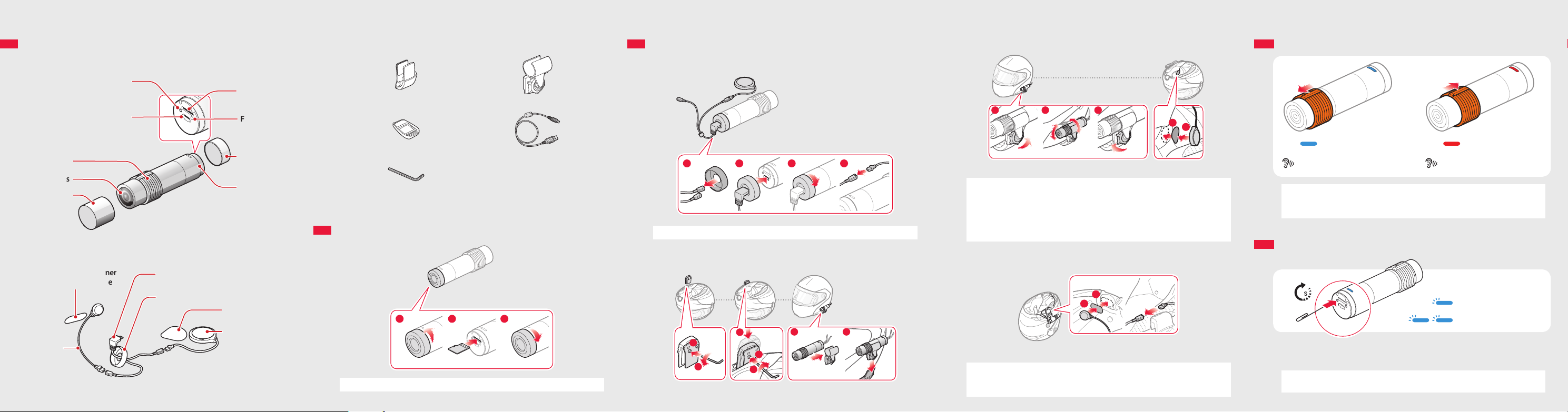
PREPARATION
1
2
1
2
3
1
2
1
2
Getting to Know the Prism Tube Layout
Others
Installing the Prism Tube System
BASIC OPERATION
Turning the Camera On or O
Camera
SD Card Format Button
DC Power Charging &
Firmware Upgrade Port
Slide Switch
Lens
Lens Cap
Speaker and Microphone
Hook and Loop Fastener
for Wired Microphone
Wired
Microphone
USB Cable for Speaker &
Microphone
Rear Cap for USB Cable
Hook and Loop
Fastener for Speaker
Speaker
MicroSD Card
Slot
Fault Reset
Pin-hole Button
Rear Cap
Status LED
Clamp Unit Tube Swivel Mount
Glued Surface Mounting Plate USB Power & Data Cable
Allen Wrench
Inserting a MicroSD Card
1 2 3
Note Optional microSD cards up to 32 GB are compatible with the Prism Tube.
Connecting the Speaker
1 42 3
Note Connect the speaker cable to the USB cable’s black connector.
Mounting
1
Clamp Unit Camera
2
1
2 3
Adjusting the Angle Speaker
Note • The tube swivel mount wheel must be fully tightened after adjusting the
camera angle.
• Make sure the tip of the slide switch faces upwards and is parallel to the
ground.
• You can use the glued surface mounting plate to attach the clamp unit to
the surface of the helmet. Full adhesion is achieved after 24 hours.
Connecting the Wired Microphone
To record your voice more clearly, connect the wired microphone.
Note • Connect the wired microphone cable to the USB cable’s red connector.
• The camera’s internal microphone automatically turns on when the wired
microphone is disconnected.
ON OFF
“Camera on”, “Recording” “Camera o”
Note • Recording will start shortly after the camera is turned on. Recording stops
shortly before the camera is turned o.
• A microSD card must be inserted to record video.
Switching Between Normal Recording and Loop Recording
1
Normal Recording
Loop Recording
While the camera is turned on, press the SD Card Format Button for 1 second to
switch between normal recording mode and loop recording mode.
Note The Blue LED blinks once during normal recording and twice during loop
recording.
Page 2
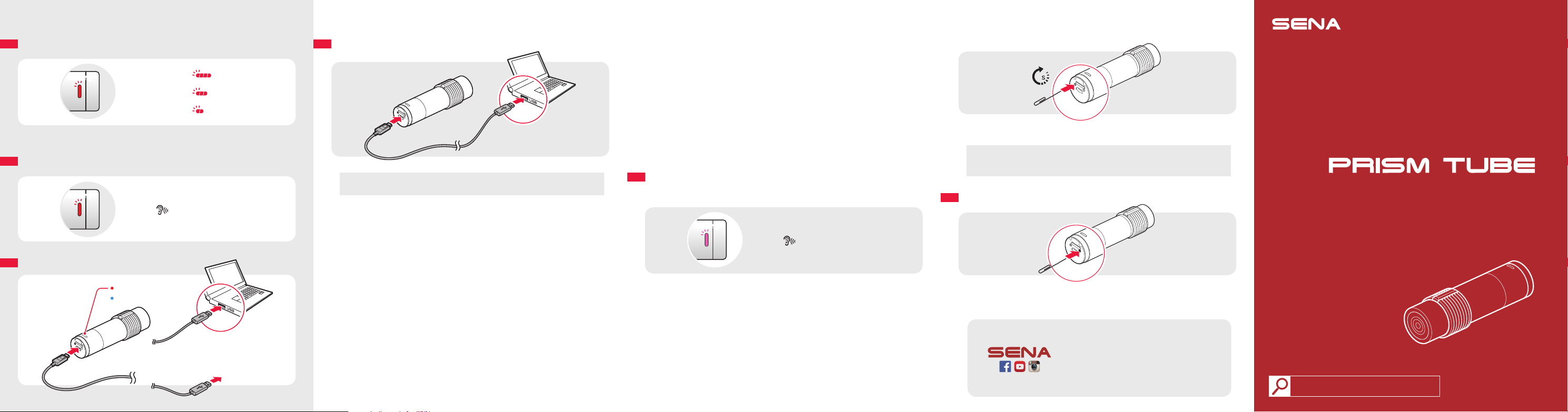
BATTERY
Checking the Battery Level
Blinking
Turn on the camera and check the battery level via the Status LED.
Blinking
Blinking
Blinking
Low Battery Warning
Blinking
“Battery low”
Charging the Battery
Charging
Fully charged
70~100%
30~70%
0~30%
AC adapter
or
TRANSFER
Transferring Video Files
Note Turn o the camera and connect it to your PC via a USB cable. Your PC
should recognize the camera as a removable device.
FIRMWARE UPGRADE
To install the latest rmware of the camera, follow the directions below.
1. Turn o the camera and connect it to your PC via a USB cable.
2. Download the latest rmware from www.sena.com.
3. Move the downloaded rmware le into the root folder of the camera.
4. Disconnect the camera from your PC and restart the camera. The rmware
will be installed automatically.
DATE AND TIME SETTING
To set the date and time of the camera, follow the directions below.
1. Turn o the camera and connect it to your PC via a USB cable.
2. Create a blank text le (.txt) with a name “timeset.txt” in the root folder of the
camera.
3. Disconnect the camera from your PC and restart the camera. The camera will
automatically take the date and time at which the text le was created.
TROUBLESHOOTING
Memory Card
When Memory is Full
Blinking
“Memory is full”
Formatting the Memory Card
5
To format the memory card, turn on the camera and press and hold the SD Card
Format Button for 5 seconds until the LED alternates red and blue.
Note It is recommended to format the SD Card using this method. If you are
formatting the SD Card using a PC, then set the allocation unit size to 32KB
in FAT32.
Fault Reset
If the Prism Tube is not working properly for any reason, push the pin-hole reset
button located on the back of the camera while it is turned on.
Sena Technologies, Inc.
www.sena.com
Customer Support: support.sena.com
E-mail: support@sena.com
Quick Start Guide
Action Camera for Motorcycle Helmet
You can view other Sena products at the
Sena website: www.sena.com.
16.Dec
