
CDM-820 User Guide

Printed in U.S.A.
P/N: 680-090-2020 Rev. FCC Submittal

Important Safety Instructions
When using your telephone equipment, basic safety precautions
should always be followed to reduce the risk of fire, electric shock
and injury to persons, including the following:
Do not use this product near water, for example, near a bath
1.
tub, wash bowl, kitchen sink or laundry tub, in a wet
basement or near a swimming pool.
Avoid using a telephone (other than a cordless type) during
2.
an electrical storm. There may be a remote risk of electric
shock from lightning.
Do not use the telephone to report a gas leak in the vicinity of
3.
the leak.
Use only the power cord indicated in this manual.
4.
SAVE THESE INSTRUCTIONS
Personal Information
DEALER / SERVICE PROVIDER
COMPANY NAME: ___________________________________
CONTACT NAME: ___________________________________
ADDRESS:__________________________________________
____________________________________________________
____________________________________________________
PRODUCT
DATE OF PURCHASE: _______________________________
MODEL NUMBER: ___________________________________
SERIAL NUMBER: ___________________________________
ATTACH SALES RECEIPT HERE
CDM-820 User Guide i

Introduction
Your new CDM-820 (CDMA/AMPS Dual-Band, Tri-Mode,
CMOS data & voice modem) is designed to provide quality
voice/data communications. Using the same technology as
digital cellular telephones, your CDM-820, in conjunction
with a cellular service provider, is a state of the art alterna
tive to traditional wireline service.
Disclaimer and Limitation of
Liability
Introduction
SeMax Wireless, Inc. assumes no responsibility for any
damage or loss resulting from the use of its products.
SeMax Wireless assumes no responsibility for any loss or
claims by third parties, which may arise through the use of
its products. SeMax Wireless assumes no responsibility for
any damage or loss caused by the deletion or loss of data
as a result of malfunctions or repairs.
The information disclosed herein is the exclusive property
of SeMax Wireless and no part of this publication may be
reproduced or transmitted in any form or by any means
including electronic storage, reproduction, execution or
transmission without the prior written consent of SeMax
Wireless. The information contained in this document is
subject to change without notice and should not be
construed as a commitment by SeMax Wireless unless
such commitment is expressly given in a covering
document.
Reproduction, adaptation, or translation of this document is
prohibited without prior written permission of SeMax Wireless.
-
CDM-820 User Guide ii

Important Safety Instructions ......................................................i
Introduction....................................................................ii
Disclaimer and Limitation of Liability ...............................................ii
Safety ........................................................................1
Electronic Life Supporting Devices and Medical Devices...............................................1
Electronic Devices .............................................................................1
Emergency Calls ..............................................................................1
Electrical Shock ...............................................................................1
Precautions ..................................................................................1
FCC RF Exposure Information....................................................................2
Radio Frequency Energy and Explosives ...........................................................3
Ventilation Requirement.........................................................................3
Antenna Safety ................................................................................3
Getting Started .................................................................5
Getting To Know Your CDM-820 ...................................................6
Serial Number ................................................................................7
Security .....................................................................................7
CDM-820 Installation and Connection...............................................9
Where to Install the CDM-820 ....................................................................9
Wall Mount Installation .........................................................................10
Connecting the CDM-820 to Your Device(s) ........................................................11
Table of Contents
CDM-820 User Guide iii
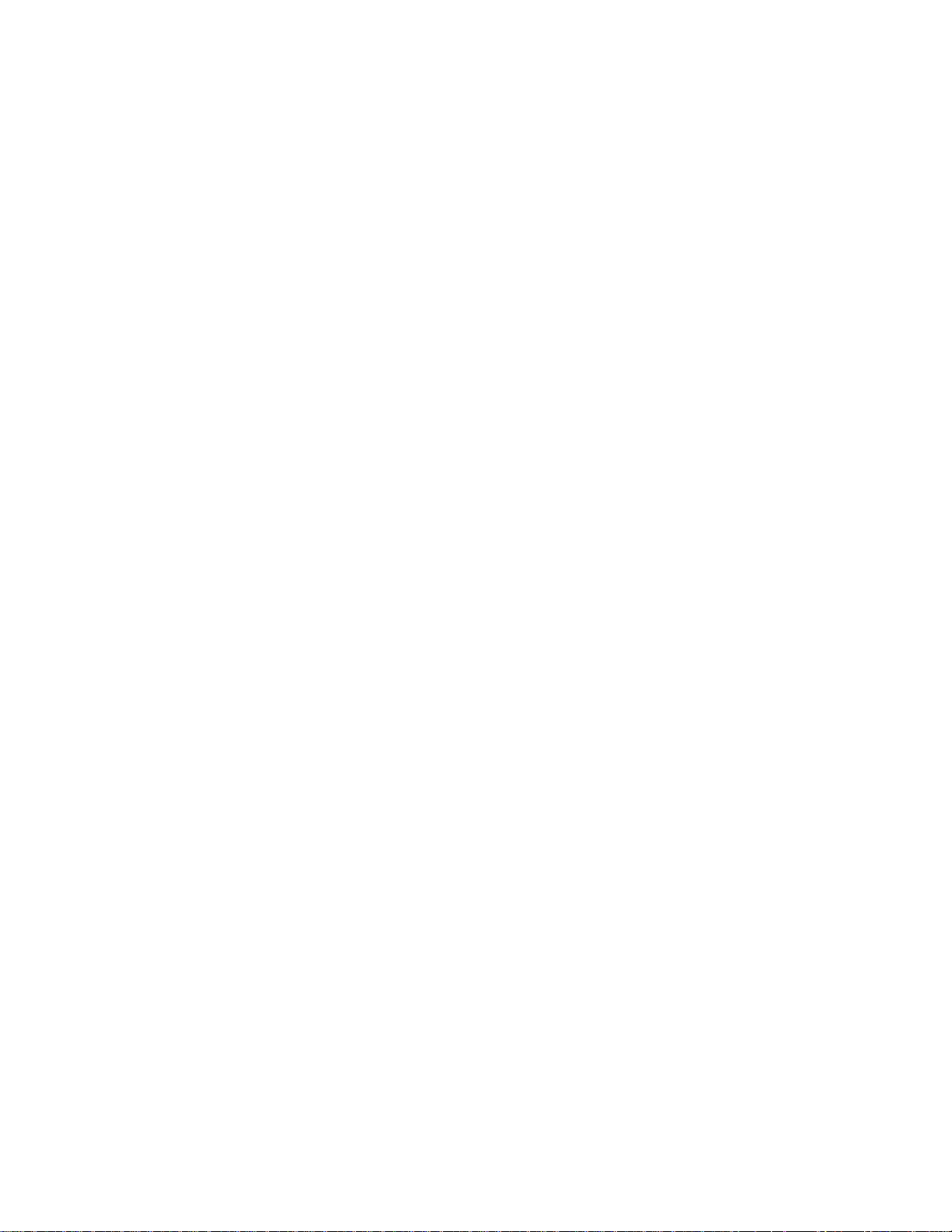
CDM-820 Operation ........................................................13
LED Indicators .......................................................................13
Making Calls ........................................................................13
Receiving Calls ......................................................................13
PC Modem Driver Configuration .........................................................14
Accessories .........................................................................24
Cleaning the CDM-820 ......................................................25
Technical Specifications ....................................................27
FCC Notice ...............................................................29
Industry Canada Statement ..................................................29
Table of Contents
CDM-820 User Guide iv

Safety
The following is a guide to safe, environmentally sound and
efficient use of the CDM-820.
Electronic Life Supporting Devices and
Medical Devices
DANGER: The operation of any radio transmitting equipment,
such as the CDM-820, may cause interference with medical
devices. The signal you transmit can interfere with the operation
of medical equipment used for treatment, communication,
monitoring or analysis.
Before using the CDM-820 in conjunction with life supporting
devices such as cardiac pacemakers, defibrillators, insulin diffusion pumps and related instruments, contact your physician.
DO NOT use the CDM-820 in locations bearing warning signs that
caution against radio transmission, and always request permission before using the unit near medical equipment.
Electronic Devices
Most modern electronic equipment is shielded from RF signals.
However, certain electronic equipment may not be shielded
against RF signals from your CDM-820. Some digital wireless
phones may interfere with some types of hearing aids. In the
event such interference occurs, you should consult your service
provider.
Emergency Calls
The operation of your CDM-820 is dependent on radio
signals, cellular and landline telecommunication networks.
Therefore, the CDM-820 cannot guarantee a connection
under all conditions - it is important that you never rely
exclusively on any cellular product for emergency
communications.
Electrical Shock
The CDM-820 uses internal voltages/currents that could
pose possible electric shock hazards, which could result
in bodily injury. For your safety, DO NOT attempt to open
the CDM-820 for any purpose.
Precautions
Unplug the CDM-820 from the electrical outlet should
one or more of the following occur:
•
If the AC power supply, its cord or plug is damaged or
frayed.
•
If liquid has been spilled into the CDM-820, or it has
been exposed to water or rain.
•
If the CDM-820 has been subject to an extreme physical
blow.
•
If the CDM-820 does not operate normally according to
these instructions, and the Troubleshooting Guide within
this User Guide has not solved the problem.
CDM-820 User Guide 1
Safety

If the unit exhibits a distinct change in performance that
•
is not documented in these instructions.
Under any of these conditions, DO NOT attempt to service
the CDM-820 yourself, as this could result in risk of fire or
personal injury.
Safety
FCC RF Exposure Information
WARNING! Read this information before using this device.
Your CDM-820 is a low power radio transmitter and
receiver. When it is ON, it receives and also sends out
Radio Frequency (RF) signals.
In August 1996 the Federal Communications Commission (FCC) of the United
States with its action in Report and Order
FCC 96-326 adopted an updated safety
standard for human exposure to radio frequency
electromagnetic energy emitted by FCC regulated
transmitters. Those guidelines are consistent with
the safety standard previously set by both U.S. and
international standards bodies. The design of this
phone complies with the FCC guidelines and these
international standards.
Your CDM-820 meets and/or exceeds the governments’
standard for maximum permissible exposure to RF
exposure of less than 1mw / cm
2
.
This device was tested with the significant
source of emissions (antenna) kept 1.8 cm.
from the body. Please maintain this distance to
comply with FCC RF exposure requirements.
Always install the unit in a place that will ensure that no part of
the body will be within 20 cm of the unit. Use an extension
phone located in another room, or remotely install the unit in a
closet or on the wall high enough to maintain 20 cm distance
while the unit is in operation.
The CDM-820 was tested and found to be in compliance with the
MPE levels required by the FCC and Industry Canada. The MPE
value for this model is .65 mW / cm2. This test was done with the
transmitter operating at its maximum power output. In normal
operations the RF output is lower due to the control signal sent
from the base station site.
Further information related to exposure to RF energy can be
obtained at the FCC’s website:www.fcc.gov/oet/rfsafety.
The long term characteristics or the possible physiological
effects of radio frequency electromagnetic fields have NOT been
investigated by U.L.
CDM-820 User Guide 2

Radio Frequency Energy and Explosives
DO NOT store or operate the CDM-820 in the same area where
flammable liquids, gases, or explosive materials are stored.
Safety
Frequencies from the CDM-820 can interfere with blasting opera
tions. DO NOT operate the CDM-820 near areas where blasting
operations are in progress or in areas posted “Turn off two-way
radio”.
Ventilation Requirement
DO NOT place the unit on surfaces such as a bed, sofa, rug, or
other similar surface, or place anything on the unit. DO NOT push
any object through the slots and openings in the cabinet. The
object may touch dangerous voltage points or cause damage to
the CDM-820 which could result in risk of fire or electrical shock.
Antenna Safety
Use only the supplied or an approved replacement antenna
(AX-702). Unauthorized antennas, modifications or attachments
could damage the unit and may violate FCC Regulations and/or
IC Standards.
DO NOT touch the antenna unnecessarily when the CDM-820 is
in use. Contact with the antenna affects the call quality and may
cause the unit to operate at a higher power level than otherwise
needed.
-
CDM-820 User Guide 3

Safety
CDM-820 User Guide 4
Intentionally Left Blank

Getting Started
Make sure that the following items are enclosed in your
original CDM-820 carton(s):
A. CDM-820 Unit
B. This User’s Guide
If any parts are missing, please contact your Dealer / Service
Provider.
Gettiing Started
A
For convenience, please retain the CDM-820’s original carton and
packing material in case of a return or needed warranty work.
NOTE: Before installing or using your CDM-820, please read all
instructions in this guide. If you have any questions concerning
the installation or use of your CDM-820, contact the Dealer /
Service Provider where you purchased your CDM-820.
B
CDM-820 User Guide 5

Getting To Know Your CDM-820
Getting To Know Your CDM-820
CDM-820 User Guide 6
Antenna
Connector
System
Connector
Dual-Color
LED
Accessory
Connector

Serial Number
Should you need to contact your network operator or service
provider with questions about your CDM-820, you will need to
provide them with the serial number. This is located on a label on
the bottom of the CDM-820 (see diagram at right). The ideal time
to record the serial number is prior to installing the unit. Record
the serial number in the front of this guide, and store this guide
(along with your sales receipt) in a safe place for future reference.
Security
If your CDM-820 becomes lost or stolen, you must notify your
network operator or service provider as soon as possible - they
can block your CDM-820 from any unauthorized use. This is
important as you may be liable for the cost of unauthorized calls
until your CDM-820 is reported lost or stolen. The network operator or Service Provider will need the serial number of your
CDM-820 in order to block it from unauthorized use.
Serial number
THIS DEVICE COMPLIES WITH PART 15 OF THE F.C.C. RULES.
OPERATION IS SUBJECT TO THE FOLLOWING TWO CONDITIONS,
(1)THIS DEVICE DOES NOT CAUSE HARMFUL INTERFERENCE. AND
(2)THIS DEVICE MUST ACCEPT ANY INTERFERENCE RECEIVED,
INCLUDINGINTERFERENCE THAT MAY CAUSEUNDESIRED OPERATION.
FCC: XXXCDM820
CAN: 153XXXXXXA
REV: A
MADE IN KOREA
CDM-820
SN: 904000001
ESN: 197/02359296
Getting To Know Your CDM-820
CDM-820 User Guide 7

Getting To Know Your CDM-820
CDM-820 User Guide 8
Intentionally Left Blank

CDM-820 Installation and
Connection
Where to Install the CDM-820
Before installing the CDM-820, you will need to determine a
mounting location - either on a flat horizontal or vertical wall
surface. You should consider the following in determining a
suitable mounting location for your CDM-820:
Place the CDM-820 in the highest location that is practical and
•
convenient. Avoid placing the CDM-820 in a basement.
Generally, the radio signal or received signal strength will be
better near an exterior wall or window and on higher floors in a
home or office.
•
If you wish to place the CDM-820 on a flat horizontal surface,
such as a desktop, table, stand, etc., make sure the surface is
stable, so that the unit cannot fall and be damaged.
•
Place the CDM-820 near an electrical outlet or where AC power
is available.
•
DO NOT place the CDM-820 near objects that generate a large
amount of heat (radiators, space heaters, base-board heaters,
portable heaters, ovens, fireplaces, etc.). Placement of the
CDM-820 near these locations could possibly damage the
exterior cabinet and effect the performance of the CDM-820.
DO NOT place the CDM-820 near liquids, near sinks,
•
kitchen counter tops or tables, bathtubs, swimming
pools, wet basements, etc.
DO NOT place the CDM-820 in direct sunlight, which
•
can cause the exterior finish to fade, and possibly cause
the CDM-820 to malfunction.
DO NOT place the CDM-820 where the temperature will
•
be below -15°C (+5°F) or above +50°C (+122°F).
Temperatures beyond these ranges could damage the
•
CDM-820.
• Placement of the CDM-820 near a television set is not
recommended as the CDM-820 may cause interference.
•
Use of cordless telephones with the CDM-820 is
permissible. However, you may want to keep the
cordless telephone base and handset away from the
unit, as they may interfere with each other.
•
Computers can occasionally cause interference with the
CDM-820. If the sound quality of your unit degrades
when switching on a computer, move the CDM-820
further away from the computer components. You may
also want to plug in the AC power supply of the
CDM-820 into an outlet that is different from the
computer.
Installation and Connection
CDM-820 User Guide 9

Microwave ovens can occasionally generate
•
interference with the CDM-820. If the sound quality of
your CDM-820 degrades when switching on a
microwave oven, move the unit further away from the
oven. You may also want to connect the unit’s AC power
supply into an outlet different from the oven.
DO NOT place the CDM-820 near radio transmitters
•
(Citizen Band radios, amateur radio, etc.). You may also
want to connect the CDM-820’s AC power supply into
another outlet that is different from the radio transmitter.
Wall Mount Installation
For the CDM-820 to be wall mounted, you must, verify that
AC power is available. Insure that there is enough space to
install the MMCX antenna. For this installation, you will
need a small, Phillips™ head screwdriver.
Locate the 4 mounting holes on the CDM-820.
1.
Align the mounting holes on the CDM-820 to those in
2.
the desired location on the wall. Using the provided
screws, tighten the unit securely to the wall.
CAUTION: Do not use screws other than those provided
with your CDM-820. If you lose the provided screws, you
may substitute four M6, self-tapping, Phillips™ head
Installation and Connection
screws of 20mm length.
CDM-820 User Guide 10
Figure 1. - Mounting

Connecting the CDM-820 to Your Device(s)
NOTE: You should have determined the mounting location for the
CDM-820 and have installed the unit prior to connecting it to any
devices.
Verify that the antenna provided with the CDM-820 is pointing
1.
up (vertically). If you are using an external antenna, attach
the antenna to the CDM-820.
Route the AX-601 Data/System Cable from the 22 pin system
2.
connector on the CDM-820 to the Serial Communications
port on the computer. (see Fig. 2)
WARNING: Verify that the AC voltage in your home or office
matches the rated AC input voltage of the CDM-820 power
supply.
WARNING: Use only the AC power supply that was provided with
the CDM-820. Use of any other AC power supply could damage
the CDM-820 and void your warranty.
WARNING: Do not overload your electrical wall outlet or electrical
extension cords as this can result in the risk of fire or electrical
shock.
NOTE: Do not allow anything to rest on cords attached to the
CDM-820. Route the AC power supply cord so that it cannot be
abused by people walking on it, pets chewing on it, etc.
©
50 ohm
Antenna
3.6 VDC ±5%
@ 1 A (regulated)
Power Supply
CDM-820
AX-601
Data/System Cable
Figure 2. - Computer Connection
After installing the CDM-820, connect the AX-501 or
3.
AX-502 to the unit and place a call by pressing the
control switch once. This will dial a pre-programmed
number. If you hear a ring tone in the headset the
CDM-820 is properly connected and has detected the
local network service provider.
IBM Compatible
Computer
Installation and Connection
RS-232
CDM-820 User Guide 11

Installation and Connection
CDM-820 User Guide 12
Intentionally Left Blank

CDM-820 Operation
LED Indicators
The CDM-820 has one dual color LED (Light Emitting Diode) to
inform you of the status of your CDM-820 unit.
RED LED (POWER): This LED is an indicator of the power source
being used by the CDM-820. It has two possible states:
Steady RED Light: AC power is being used to power the
CDM-820 and the unit is active.
No RED Light: The CDM-820 is not receiving power from the
AC power supply or the unit is in a “receive” mode and the
GREEN LED is on.
GREEN LED (INCOMING CALL): This LED indicates when a call
is being received. It has three possible states:
Steady GREEN Light: The unit is transmitting or receiving
information.
Slow Blinking GREEN Light:
There is an active carrier signal. (2 Hz)
3 Burst Blinking GREEN Light:
The unit is receiving an incoming call. (5 Hz)
Operation
Making Calls
There are two methods to making calls using the
CDM-820. The first method is to use the AX-501(Headset
w/Boom Mic) or AX-502 (Ear/Mic w/Control Switch). The
second method is to connect the CDM-820 to an IBM AT
compatible PC and use the appropriate AT command set
to place a call. (See Page 31 for the AT command set)
Receiving Calls
Receiving calls on the CDM-820 is identical to receiving
calls with a standard wireline service. When the CDM-820
rings (3 Burst Blinking GREEN Light), push the control
switch on the AX-501/AX-502 and speak into the microphone. When receiving a call when connected to a
computer, use the appropriate AT command set protocol.
CDM-820 User Guide 13

PC Modem Driver Configuration
Windows 95/98 configuration
1. From the Start menu, select Settings > Control Panel.
2. From Control Panel, double click MODEMS. (Fig. 3)
If a modem is already installed in the PC then click the
“ADD....” button.
3. From the “Install New Modem” window, choose “Don’t
Operation
detect my modem; I will select it from a list” and click
NEXT. (Fig. 4)
Figure 3 - Control Panel Window
CDM-820 User Guide 14
Figure 4 - Install New Modem Window

4. Select “(Standard Modem Types)” from the “Manufactures:”
list. Choose “Standard 28800 bps Modem” from the
“Models” list and click NEXT. (Fig.5 )
5. Select the port to use with this modem. Click NEXT.
Typically COM2 is used. (Fig. 6)
Operation
Figure 5 - Choose Modem Type
Figure 6 - Port Selection
CDM-820 User Guide 15

6. Once the port has been selected Windows will install
the modem. The installation screen will be displayed
for approximately 25 seconds. (Fig.7)
7. After the installation is complete click on FINISH.
(Fig. 8)
Operation
Figure 7 - Installation Message
CDM-820 User Guide 16
Figure 8 - Completion Window

8. From the “Modems Properties” window select the “Standard
28800 bps Modem” that was installed. Click on
PROPERTIES. (Fig. 9)
9. From “Maximum Speed” area, select “38400”. (Fig. 10)
Operation
Figure 9 - Modems Properties
Figure 10 - Maximum Speed
CDM-820 User Guide 17

10. From the “Standard 28800 bps Modem Properties”
select the “Connection” tab, then click on ADVANCED.
(Fig. 11)
11. From the “Advanced Configuration Settings” select
“Software (XON / XOFF)”. Click OK. (Fig. 12)
Operation
Figure 11 - Connection Properties
CDM-820 User Guide 18
Figure 12 - Advanced Connection Settings

12. Double click on the “My Computer” icon located on the
Windows Desktop. Double click on the “Dial-Up Networking”
icon. (Fig. 13)
13. From the Dial-Up Networking window, double click on the
“Make New Connection” icon. (Fig. 14)
Operation
Figure 13 - Dial-Up Networking Icon
Figure 14 - Make Connection Icon
CDM-820 User Guide 19

14. Type in a name for this new connection. Select a
modem from the list and click NEXT. (Fig. 15)
15. Type in the Area Code, Phone Number, and Country
code for the ISP you are using then click NEXT.
(Fig. 16)
Operation
Figure 15 - Modem Selection
CDM-820 User Guide 20
Figure 16 - Phone Number Entry

16. Click FINISH. (Fig. 18)
17. From the “Dial-Up Networking” window, right click on the
connection that was just setup. (Fig. 17)
18. Select PROPERTIES.
Operation
Figure 18 - Finish Window
Figure 17 - Connection Properties
CDM-820 User Guide 21

19. After selecting PROPERTIES, the “General” tab will be
displayed. (Fig. 19)
20. Select the “Server Types” tab. (Fig. 19)
21. From the “Type of Dial-Up Server” drop down menu,
Select “PPP:Windows95, Windows NT 3.5, Internet”.
22. In the “Advanced Options:” area check “Enable
Software Compression”. Uncheck all other options.
Operation
23. In the “Allowed Network Protocols:” area check
“TCP/IP”. Uncheck all other options. Click OK. (Fig.
20)
Figure 19 - General Tab
CDM-820 User Guide 22
Figure 20 - Server Types Tab

24. From the “Dial-Up Networking” window, double click on the
connection that was just setup.
25. From the “Connect To” window, type in the “User name” and
“Password” for the ISP. (Fig. 21)
26. Click “Connect”.
PC Fax Program
1. In the Fax program on your PC, such as WinFax, setup the
Answer Mode. Click on “Receive” and select “Automatic
Receive”.
Operation
Figure 21 - Connect To Window
Figure 22 - WinFax Menu
CDM-820 User Guide 23

Accessories
An ear mic w/control switch and external antenna kit may
be ordered from your Dealer / Service Provider.
Operation
CDM-820 User Guide 24

Cleaning the CDM-820
WARNING: Always disconnect the CDM-820’s power supply
for any cleaning.
Use a soft cloth dampened (not wet) and a mild soap/water
solution for cleaning. DO NOT use any other chemicals on the
CDM-820, such as dust sprays, cleaners, etc. These chemicals
could damage the finish on the exterior of the unit. NEVER
submerge the unit in water or any liquids. To remove dust from
the CDM-820, a soft, dry cloth or feather duster may be used.
After you have finished cleaning the unit, reconnect the CDM-820
power supply.
Cleaning
CDM-820 User Guide 25

Cleaning
CDM-820 User Guide 26
Intentionally Left Blank

Technical Specifications
General
Power: ..................Source: 3.6 VDC ±5%@1A
(regulated)
Serial Port: ...............CMOS Levels (3V)
Ear Mic Connector: ........
Interface Connector: .......22 Pin System Connector
FCCID:..................PENDING
CANADA ID: ..............PENDING
LED Indicators: ...........Power ON, RSSI, Transmit Data
2.5mm Jack
Complies with:.....Part 2, 15 Class B and 22, CFAR-47,
Subsection 22, JSTD-008 and IS-95,
JSTD-018 and IS-98A, IS-707 and 99
data services
Physical Specifications
Size: 116 x 73 x 16 (mm)
4.5 x 2.9 x 0.6 (in)
Weight: 66 g (2.3 oz.)
Shock/Vibration: EIA/TIA-571
Environmental Specifications
Temperature:
Operating: -30°Cto+60°C
Storage: -40°Cto+70°C
Technical Specifications
Command Protocol: .......AT Command Set
Modem: .................IS-707A compatible, V.42, V.17,
V.29, IS-95A/B (MDR verified on
IS-95B networks) (optional
enhanced AMPS modem avail
able)
Vocoder:.................8 Kbps CELP, 13 Kbps QCELP, 8
Kbps EVRC
-
Operating Humidity: 0 - 95% (non-condensing)
CDM-820 User Guide 27

RF Specifications
800 MHz 1900 MHz
Air Interface
Standards:
Emission
Designators:
AMPS: ANSI/TIA/EIA-553 J-STD-008
CDMA: TIA/EIA, IS-95A/B
AMPS: 40KF8W/440KF1D 1M25F9W
CDMA: 1M25F9W
Antenna
Interface:
50 ohm MMCX 50 ohm MMCX
Accessories & Options
AX-501: Headset w/Boom Mic &
Control Switch
AX-602: Data/System Cable
Frequencies: Tx: 824-849 MHz Tx: 1850-1910 MHz
Rx: 869-894 MHz Rx: 1930-1990 MHz
RF Power: AMPS: 600mW 200mW
(EIRP Nom.) (EIRP Nom.)
CDMA: 200mW
(EIRP Nom.)
Maximum Tx
Power:
Rx Sensitivity:AMPS:>-116dBm >-104dBm @
Technical Specifications
Frequency
Stability:
CDM-820 User Guide 28
AMPS:+26.7dBm min. +23dBm min.
CDMA:+23dBm min.
@12dB Sinad 0.5% FER
CDMA:>-104dBm
@ 0.5% FER
>±2.5 ppm >±2.5 ppm
AX-702: 50 ohm Antenna MMCX
AX-502: Ear/Mic with Control Switch
AX-802: Wall Adaptor 3.6VDC @ 1A ±5%
(regulated)
AX-901: PC Based Programming Kit

FCC Notice
This equipment has been tested and found to comply with the
limits for a Class B digital device pursuant to Part 15 of the FCC
Rules. These limits are designed to provide reasonable protection
against harmful interference in a residential installation. This
equipment generates, uses, and radiates radio frequency energy
and, if not installed and used in accordance with the instructions,
may cause harmful interference to radio or television communica
tions. However, there is no guarantee that interference will not
occur in a particular installation. If this equipment does cause
harmful interference to radio or television reception, (which can
be determined by turning the equipment off and on), the user is
encouraged to try to correct the interference by one or more of
the following measures:
•
Reorient or relocate this equipment.
•
Reorient or relocate the receiving antenna of the device
displaying the interference.
•
Increase the separation between this equipment and the
receiver.
•
Connect this equipment into an AC outlet on a circuit different
from that to which the device is connected.
FCC Notice & IC Statement
Industry Canada Statement
This device was tested and found to be in compliance with
applicable Industry Canada specifications.
Repairs to certified equipment should be made by an
Authorized maintenance facility designated by the
supplier. Any unauthorized repairs or alterations made by
-
the user to this equipment voids the warranty and will
cause the unit to be non-compliant with IC Standards.
•
Contact your Dealer / Service Provider, or an experienced
radio/TV technician for help.
CDM-820 User Guide 29

FCC Notice & IC Statement
CDM-820 User Guide 30
Intentionally Left Blank

Command A1 A2
ATH y y Hang up
A1: response OK
A2: Response OK-> NO CARRIER
ATA y y Hook off
+CICB y n Incomming Call Bearer
+VTD, +VTS y y Duration n* 100ms and DTMF tones 0..9,A..D,*,#
+COPS y y Operator selection
ATDL y n Dial last used number, useful
+CSQ y y Field strength
+CREG y y Registration
S-Registers y y A1/A2 SO:Rings to Auto-Answer
Only A2-S2:Escape-Character
Only A2-S3:Carriage Return-Character
Only A2-S4:Line Feed-Character
Only A2-S5:Backspace-Character
Only A2-S12:Escape Code Guard Time
no OK from A2 by AT+SO? ( only Content )
+VGR, +VGT y y Speaker and microphone gain
A1-VGR/VGT 0..255 Values larger 255 are accepted
A2 VGR 0..23 VGT 0..20
+SIDET y n Side tone, A2-MMI implemented, but not as an AT command
+ECHO y n Not working in A1, enough program space in A2 for echo cancellation?
+CGSN y y Serial number
+CGMM y y Model ID
+CGMR y y Software revision
+CGMI y y Manufacturer ID
+GCAP y y capabilites
+CPAS y y Phone activity status
+CPOF y n
CDM-820 User Guide 31
Appendix A

+CFUN y y Phone functionality
+CPIN y y Pin code state
Appendix A
+CLCK y y Phone lock
+CPWD y y Password change
+CPBS y y Select Phonebook-Memory Storage
+CPBR y y read from Phonebook A2 first Number in Phonebook will be not displayed
+CPBF y y Find Phonebook Entries A1: ERROR when Entry not found
+CPBW y y W rite to Phonebook
+CAOC y y Advice of charge
+CACM y n Call meter
+CAMM y n Call meter maximum
+CPUC y n Price per unit and currency
+CSMS y y Message service
+CPMS y y Message store, Hopefully soon flash for not using SIM card for storage
+CMGF y y Message format
+CSAS y y Save SMS settings
+CRES y y Restore SMS settings only
CDM-820 User Guide 32
After CFUN=0 A1- Answer for AT-Commands
AT -> OK
ATZ -> OK
AT+CPIN? -> +CPIN: READY (not OK)
A2- Answer for AT-Commands
AT -> OK
ATZ -> +CME ERROR: 11SIM PIN (and OK)
After CFUN=1 A1 not OK when Phone is ready
A2 OK when Phone is ready
A1: +CLCK? for request Modem or Network facilities
A2: +CLCK= SC ,2 as Sample for request SIM-Card Parameter
A2 Response 1 = READ
Response 2 = WRITE
Response 3 = Cell-Broadcast

+CSDH y y Show text mode parameters
+CSMP y y Set text mode parameters
+CSCS y y Character set used
A1-only PCCP437 available
A2-GSM, IRA, PCCP437 usable
+CNMI y y Message indication
A1-+CNMI: (0-3), (0-3), (0,2), (0,1), (0,1)
A2-+CNMI: (0-3), (0-3), (0,2), (0,1), (0,1)
+CMGR y y Message read
+CMGL y y Message list
A1 in Test-Mode: +CMGL=0..4
A2 in Text-Mode: +CMGL= REC UNREAD
+CMGL= REC READ
+CMGL= STO UNSENT
+CMGL= STO SENT
+CMGL= ALL
+CMGS y y Message send
+CMGD y y Message delete
+CSCA y y Service center
A1: +CSCA=1234567 or +CSCA= 1234567
A2: +CSCA= 1234567
+CSCB y y Cell broadcast missing
+CCFC y y Call forwarding
+CLCK y y Call barring
+CCWA y y Call waiting
+CLIR y n Incoming call restriction
+CLIP y n Incoming call presentation
+COLP y n Outgoing call presentation
+CBST y y Bearer service
A1: +CBST: (0-8,65,66,68,70,71),(0),(0,1,100,101)
A2: +CBST: (0-2,4,6-7,65-66,68,70-71),(0),(0-1)
+CR, +CRC y y Call report
Appendix A
CDM-820 User Guide 33

Appendix A
ATE y y Serial link echo mode
ATQ y y Serial link result code
+IPR y y Serial link baud rate
At: +IPR: (),(300,1200,2400,4800,9600,19200,38400,57600,115200)
A2: +IPR: (),(300,600,1200,2400,4800,9600,14400,19200)
ATO y y Back to online mode
ATV y y Serial link response mode
+ICF y y Serial link parameters
A1: +ICF: (1-6),(0-4)
A2: +ICF: (1,3-5),(0-1,4)
A/ y n Repeat last command
ATZ y y Default configuration
+IFC y y DTE-DCE local flow control
A1: +IFC: (2),(2) only RTS/CTS
A2: +IFC: (0,2),(0,2)
&C y y DCD signal
&D y y DTR signal
&S y n DSR signal not for A2
&W y n Save modem settings
+CRLP y y Radio link parameters
A1: +CRLP: (0-61),(0-61),(48-255),(6-255)
A2: +CRLP: (0-61),(0-61),(39-255),(1-255)
+CMEE y y Report last error
+CEER y y Extended error messages
A1: +CEER: Error 0
A2: +CEER: 31
+CKPD n y Send Key s to MMI
AT+CKPD= 0 is the same as press 1 on Keypad
AT+CKPD= 9 is the same as press 9 on Keypad
AT+CKPD= U is the same as press Arrow Up on Keypad
AT+CKPD= D is the same as press Arrow Down on Keypad
AT+CKPD= * is the same as press * on Keypad
AT+CKPD= # is the same as press # on Keypad
AT+CKPD= M is the same as press MENU on Keypad
AT+CKPD= S is the same as press SEND on Keypad
AT+CKPD= E is the same as press END on Keypad
CDM-820 User Guide 34
