
User manual
www.selfsat.com
SAT>IP™ Wi-Fi Dongle

Safety Notes
•
•
•
•
•
•
•
•
•
•
•
•
•
•
•
As the product of wireless device, there may be difference in
performance
after the usage environment.
Read thoroughly the manual before use.
Do not touch the device during operations to avoid risk of burns.
Keep the device unplugged if unused.
Do not access to power adaptor or cable with wet hands.
Do not give physical impact may cause malfunction.
Keep the device away from magnetic materials.
Do not place or install the device where high humidity.
Keep the device in well-ventilation space for use.
Do not install the device under direct sun light.
Do not open or disassemble the device discretionally.
Do not use power equipment except ones in the manual.
Connection to the device may differ depends on user’s device.
Disconnect smart device before unplug the device from TV.
Use of smart device connection is recommended in 3m.

ENGLISH ENGLISH - 3
Contents
1. SAT>IP Wi-Fi Dongle
•
•
•
•
Specification / Components
Name of parts – SAT>IP Wi-Fi Dongle
Name of parts – Bluetooth remote control
Operation diagram of SAT>IP Wi-Fi Dongle
04
05
05
06
...............................................................
.................................................
.........................................
........................................
3. Main function - SAT>IP
4. Entertainment functions
5. SAT>IP Wi-Fi Dongle settings
09
10
11
.........................................................................
.....................................................................
..............................................................
6. Troubleshooting for Bluetooth remote control
7. Common Q & A
14
15
.................................
....................................................................................
2. SAT>IP Wi-Fi Dongle preparation
• •SAT>IP Wi-Fi Dongle set up
Wi-Fi setting of Bluetooth remote control
07
08
.................................................................
...........................................
•
•
•
Remote control application for Android
Remote control application for iOS
Name of parts – Remote control application
12
12
13
.............................................
.....................................................
......................................

ENGLISH - 4
Model name
CPU
System / FLASH Memory
Input device
Audio/Video Output
Wi-Fi
Bluetooth
Power
DC Input type
Size
Weight
SELFSAT-IPD30A
ARM Cortex A5 833MHz
512MB / 2.5GB
SELFSAT SAT>IP RCU application
/ Bluetooth remote controller
HDMI 1.4
Wi-Fi 802.11n, 2.4 / 5GHz Dual Band
Bluetooth 4.0
DC 5V 1A / 5W
Mini USB Adaptor
100 × 42 × 15 mm
40g
• Specification
1. SAT>IP Wi-Fi Dongle
• Components
USB power cableHDMI extension cable
Power adaptorMain unit
User manual
Bluetooth remote
control

1
ENGLISH - 5
• Name of parts – SAT>IP Wi-Fi Dongle
Protective Rubber
1
HDMI connector
Connect the device to HDMI port of TV
2
Micro USB power port
To supply power to the device
3
Air vent
4
LED lamp
5
Power : On / OFF
LED lamp : Red light during operation
LANG* :
Change to other supportive language
Direction keys : Up/Down/Left/Right
OK : Perform the selected menu
Volume : Adjust volume
Channel : Move to other channels
Mute : Delete / Restore volume
BACK : Go to the previous menu
HOME : Go to the main screen
Leave : Finish & go back to previous stage
Color keys** : For custom usage of occasions
Number keys : Go to the desire channel or
other setting
1
2
3
4
5
6
7
8
9
10
11
12
13
• Name of parts – Bluetooth remote control
1
2
3
4
5
6
7
8
9
10
11
12
13
2
3
4
5
Pull the rubber to take out HDMI connector
and micro USB power port
Discharge heat during operation
Blue light on if the device is properly plugged
and reliably supplied power
1
*LANG : This is only supportive for bilingual broadcast of SAT>IP
**Color keys : Only available at SAT>IP. Different functions at each stage

ENGLISH - 6
• Operation diagram of SAT>IP Wi-Fi Dongle
√
√
√
√
√
To watch SAT>IP satellite broadcasting, [SELFSAT>IP antenna,
SAT>IP Wi-Fi Dongle and Wi-Fi AP] are required and
recommended.
SELFSAT>IP antenna and Wi-Fi AP are not included.
If SELFSAT>IP antenna is not used for the connection, [SAT>IP
server, antenna, SAT>IP Wi-Fi Dongle and Wi-Fi AP] are required
instead.
SAT>IP Dongle and Bluetooth remote control in the package are
1:1 paired for initial operation. No need further pairing except
case of factory reset.
Be aware of possibility of Wi-Fi interference during operations.
SELFSAT>IP Flat antenna
WLAN-Router

ENGLISH - 7
2. SAT>IP Wi-Fi Dongle preparation
①
②
Plug SAT>IP Wi-Fi Dongle direct into HDMI port of TV/monitor or
using HDMI extension cable.
Connect SAT>IP Wi-Fi Dongle and TV/monitor using USB power
cable. If TV/monitor does not have USB port to supply power,
connect SAT>IP Wi-Fi Dongle to wall socket using USB power
cable
and power adaptor included.
See below.
③
Make sure that required equipment and AP’s network ID/password
are prepared to add SAT>IP Wi-Fi Dongle to the Wi-Fi network. W-Fi
AP must be the one connected from SELFSAT>IP antenna which is
pointing the satellite.
√
√
√
In case TV/monitor outputs below than 1A(1,000mA), an
operation may not be smooth due to lack of power.
Use HDMI extension cable is recommended instead of direct
connection between SAT>IP Wi-Fi Dongle and TV/monitor .
Parts’ name and location may differ from stated in this manual.
• SAT>IP Wi-Fi Dongle set up
Example①, ②
USB HDMI
USB HDMI

ENGLISH - 8
①
Select “Setting” > “Set up Wi-Fi” on the right bottom at main screen
using Bluetooth remote control.
②
③
Find and select Wi-Fi AP’s network ID in Wi-Fi list available.
If the selected Wi-Fi is locked, input password to join to the network.
√
√
√
To add Wi-Fi network manually to the list, select “Add Wi-Fi
network” at the bottom to pop up related screen → Input Wi-Fi
name → Select security type among None, WEP and WPA/WPA2
(recommended) → Enter password → press “Connection”
button. If there is no security option, input Wi-Fi name and press
“Connection” button.
Wi-Fi AP must be the one connected from SELFSAT>IP antenna
which is pointing the satellite.
SAT>IP function is fully manageable by Bluetooth remote
control but other entertainment functions and setting of the
device will need “SELFSAT SAT>IP RCU”, relative mobile application.
√
SAT>IP Wi-Fi Dongle and Bluetooth remote control packed in a
box are 1:1 paired for initial operation. No need further pairing
except case of factory reset.
• Wi-Fi setting of Bluetooth remote control
1
23

ENGLISH - 9
3. Main function - SAT>IP
①
Select “SAT>IP” function at main screen of SAT>IP Wi-Fi Dongle
display.
SAT>IP is the main function of the device which enables live
streaming of target satellite channels.
②
③
Press Red key to see available SAT>IP server list and choose one to
connect.
Press Green key to select one satellite that SELFSAT>IP antenna is
pointing among all listed.
④
⑤
⑥
Default channel of the satellite will be shown.
Press Blue key to see all available channel list for selected satellite
and change using direction keys.
To make favorite channels list, press Yellow key and create list (up tp
9 lists) on your own.
√
When user plug SAT>IP Wi-Fi Dongle in TV/monitor and supply
power, the device boots and main screen is shown and default
(center) option is SAT>IP.
SAT>IP
23
45

ENGLISH - 10
4. Entertainment functions
①
②
Select “SmartShare” function at main screen of the device.
Select user’s device among the connected available devices in same
Wi-Fi AP.
To watch contents of mobile devices, connected in same AP,
using DLNA function.
If Wi-Fi AP is not available to use, go to “Setting” >”Set up system”
>”Phone to TV / SlideShow mode” and change from “Router” to
“Direct” to enjoy entertainment functions.
SmartShare connection
①
②
Select “SlideShow” function at main screen of the device.
Check the user’s device is connected in same Wi-Fi connection of
SAT>IP Wi-Fi Dongle.
Duplicating service of smart device contents onto bigger
screen as transferring to SAT>IP Wi-Fi Dongle.
SlideShow connection
①
②
The connection may takes time depends on Wi-Fi condition.
Video is recommended not to exceed 2GB some contents may not
be played if codec is not supportive.
Streaming service of smart device contents onto TV via
SAT>IP Wi-Fi Dongle.
Phone to TV connection
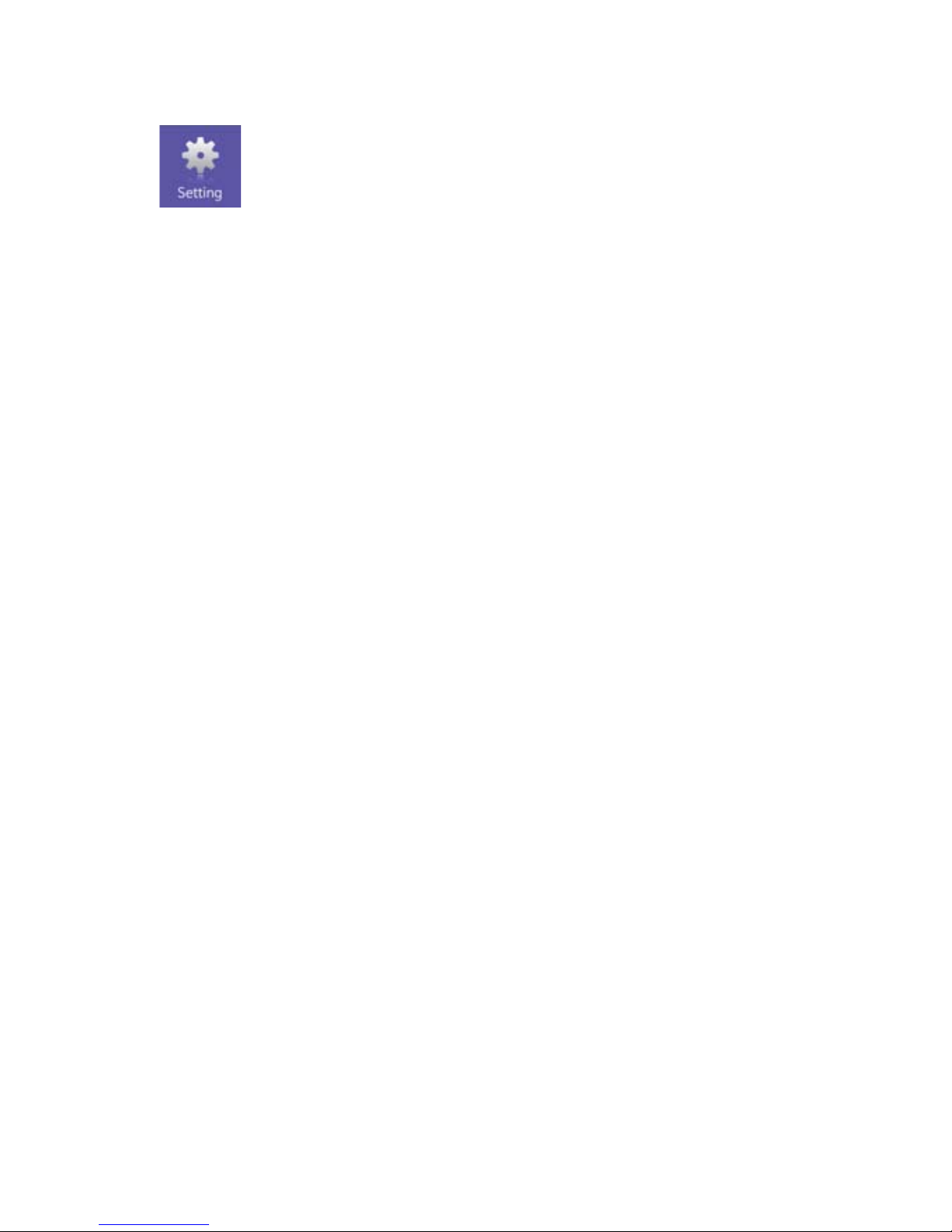
ENGLISH - 11
5. SAT>IP Wi-Fi Dongle settings
① Phone to TV/SlideShow mode :
Change mode from “Router” to “Direct” if Wi-Fi AP is not available.
② TV remote control supported HDMI-CEC :
Turn on for SAT>IP Wi-Fi Dongle controlling with TV remote control.
This is only available at TV/monitor supports controlling function of
HDMI connected device.
③ Alarm of the different devices :
Turn on for a notice of Qualcomm’s Alljoin based device is connected.
④ Alarm of the latest firmware update :
Turn on for a notice of the latest F/W released.
⑤
New firmware not be found / New firmware found on the system :
If there is new latest firmware released. UPDATE button on the right is
activated. Click “UPDATE” to update the latest firmware.
⑥ Reset your SAT>IP configuration to default :
Reset stored configurations and channel information back to default.
⑦ Reset your SAT>IP Dongle to factory settings :
To setup the device as manufactured from a factory. This makes
Bluetooth remote control & Wi-Fi AP connection and SAT>IP channel
information will be deleted. New connection process is required.
Set and change options of the device .
Setting
Select desire Wi-Fi for initial connection or change to a new.
• Set up Wi-Fi :
Scan/pair with available Bluetooth device.
• Set up Bluetooth :
Adjust the screen size using up/down/left/right buttons.
• Adjust Screen :
Change background of main screen.
• Change Image :
Change default program when booting.
• Startup Program :
• Set up System :
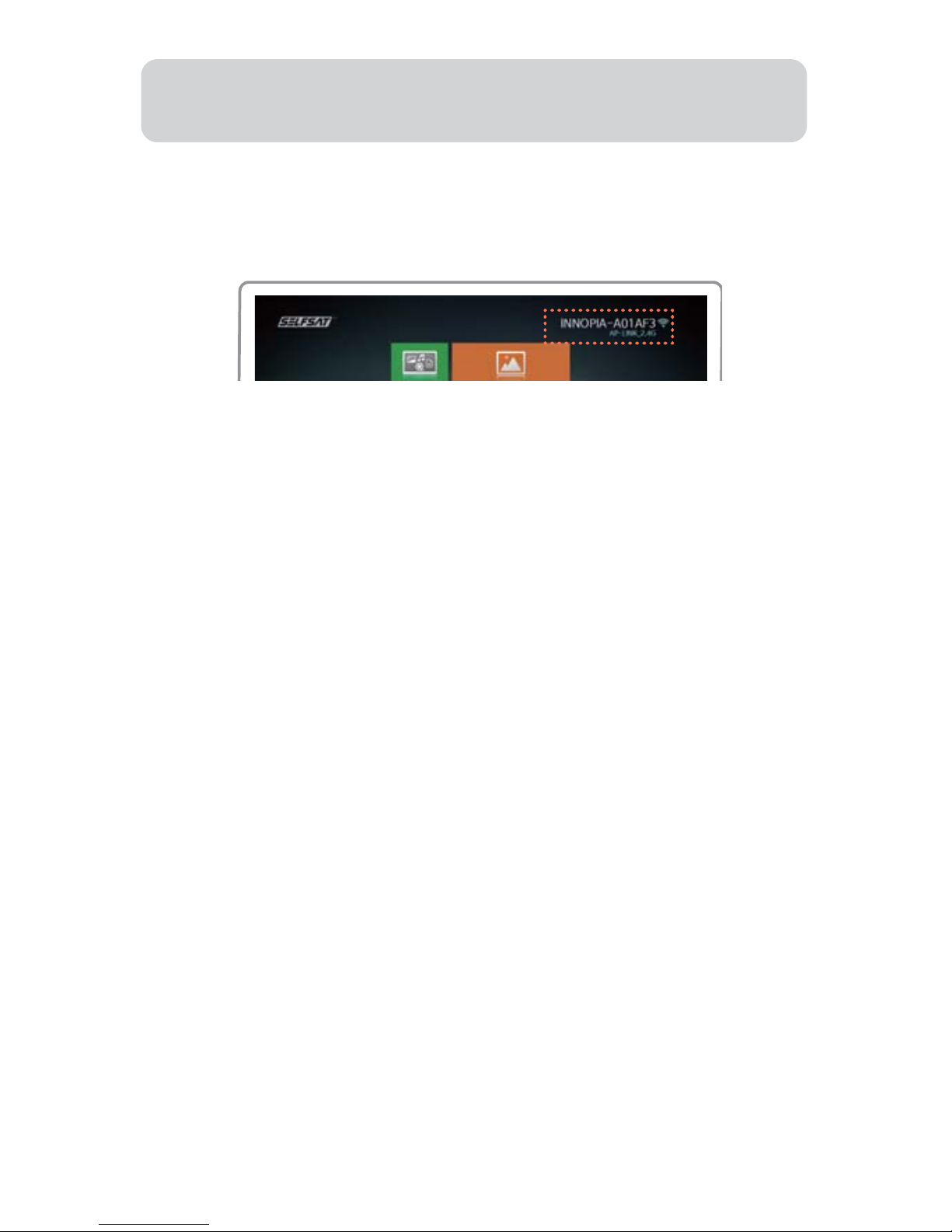
ENGLISH - 12
①
②
Download “SELFSAT SAT>IP RCU” at Google Play Store.
Run downloaded application and SAT>IP Wi-Fi Dongle will be
auto-detected.
③
④
Check the product code at SAT>IP Wi-Fi Dongle display (on the right
upper corner).
Select the same one at mobile application to complete Bluetooth
connection between SAT>IP Wi-Fi Dongle and mobile.
SAT>IP function is fully manageable by Bluetooth remote control but
other entertainment functions and setting of the device will need
“SELFSAT SAT>IP RCU”, relative mobile application.
√
If there is only one SAT>IP Dongle available and one mobile
device, the device may skip ③ and ④.
• Remote control application for Android
①
②
Download “SELFSAT SAT>IP RCU” at App Store.
Go to “Setting” > “Connection” and select SAT>IP Wi-Fi Dongle’s
product code to be connected.
①
②
③
④
⑤
⑥
⑦
⑧
Download “SELFSAT SAT>IP RCU” at App store.
Go to “Setting” > “Wi-Fi” on mobile and scan available Wi-Fi networks.
Check the product code at SAT>IP Wi-Fi Dongle display and select
the same one at mobile application.
Run downloaded application.
Go to “Setting” > “Set up Wi-Fi” > “Add Wi-Fi network” on TV/monitor
using direction keys of mobile application.
Input desire Wi-Fi AP’s network name and password, and choose
security option.
Change mobile Wi-Fi network from SAT>IP Wi-Fi Dongle’s product
code to desire Wi-Fi AP’s to complete.
For the final stage, go to “Setting” > “Connection” and select the
product code again at mobile application.
√
Wi-Fi setting for Bluetooth remote control (page8) should be
pre-conducted.
√
If user have to connect to new Wi-Fi AP without Bluetooth remote
control, please follow the below.
• Remote control application for iOS
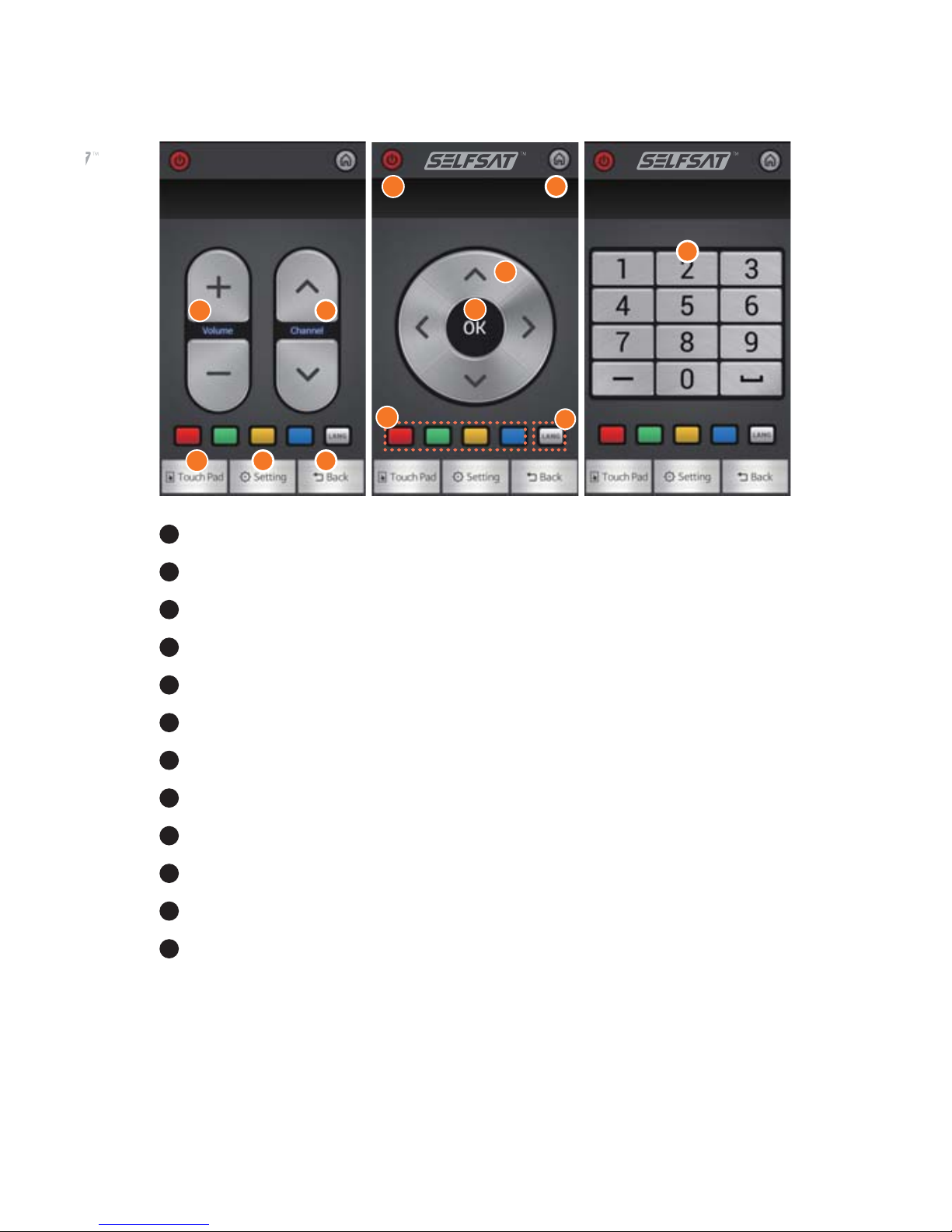
ENGLISH - 13
1
2
3
4
5
6
7
8
9
10
11
12
3
4
12
56
911
12
10
Power : ON / OFF
Home : Go to the main screen
Direction key : Up/Down/Left/Right
OK : Perform the selected menu
Volume : Adjust volume
Channel : Move to other channels
Color key** : For custom usage of occasions
LANG* : Change to other language
Touch pad : Touch pad/Keyboard inputs
Setting :
Bluetooth connection /Application info/Help
Back : Go to the previous menu
Number keys : Go to the desire channel or other setting
• Name of parts – Remote control application
*LANG : This is only supportive for bilingual broadcast of SAT>IP
**Color keys : Only available at SAT>IP. Different functions at each stage
7
8

ENGLISH - 14
• Re-pairing of Bluetooth remote control
①
Select “Setting” > “Set up Bluetooth” at main screen to see available
devices to be connected.
②
③
Press power button to turn on the Bluetooth remote control.
Press and hold “A#1” and “←” buttons for 10 seconds. If light on the
LED lamp, the devices is in connection mode.
④
⑤
Check the product code at SAT>IP Wi-Fi Dongle display and select
the same one on mobile RCU application to register and pair SAT>IP
Wi-Fi Dongle and Bluetooth remote control.
If the product code is not shown, re-scan the available devices on
user’s device.
√
√
Re-connection of Bluetooth is only required when user conducted
factory reset.
To re-connect of Bluetooth remote control and SAT>IP Wi-Fi
Dongle, “SELFSAT SAT>IP RCU” has to be downloaded and paired
to SAT>IP Wi-Fi Dongle in advance.
1
6. Troubleshooting for Bluetooth remote control
4
32

ENGLISH - 15
①
②
③
Restart SAT>IP server
or Check the connection of SAT>IP server and Wi-Fi AP
or Check the Wi-Fi connection of SAT>IP Wi-Fi Dongle
• No HDMI ports at TV/monitor
––Additional purchase of HDMI to RGB(analog) converter is required to
use the device.
Converter with external power supply port is recommended for
stable operation.
–
–
–
Check if the power of the device is properly connected.
Check the HDMI is properly plugged and TV’s external input is
arranged to HDMI.
Check the status of Wi-Fi at main screen. If signal is weak, get rid of
blockage between Wi-Fi AP and SAT>IP Wi-Fi Dongle and place
them closer.
• Problem with SAT>IP broadcasting reception
– Press red key to check the name and status of connected SAT>IP
server. If desire one is not found,
– If there is no issue from the above, go to “Setting” >”Set up system” >
SAT>IP Configuration to default” and then restart.
7. Common Q & A
Wi-Fi signal
strength
Wi-Fi AP’s name
• Contents is not playing or TV/monitor is flashing or “No signal”
is shown

www.selfsat.com
service@selfsat.com

www.selfsat.com
service@selfsat.com

DEUTSCH - 15
①
②
③
starten Sie den SAT>IP-Server neu.
oder überprüfen Sie die Verbindung von SAT>IP-Server und
WLAN-Netzwerk.
oder überprüfen Sie die WLAN-Verbindung von SAT>IP-WLAN
Dongle.
• Kein HDMI-Anschluss am Fernsehgerät/Bildschirm
––zusätzlicher Erwerb eines HDMI auf RGB (Analog)-Konverters ist
erforderlich, um das Gerät zu verwenden.
Ein Konverter mit externem Stromversorgungsanschluss wird für
einen stabilen Betrieb empfohlen.
–
–
–
Prüfen Sie, ob die Stromversorgung des Geräts ordnungsgemäß
angeschlossen ist.
Prüfen Sie, ob HDMI richtig angeschlossen ist und ob sich der
TV-Eingang auf dem richtigen HDMI Eingang befindet (z.B. HDMI 1).
Überprüfen Sie den Status des WLANs am Hauptbildschirm. Wenn
das Signal schwach ist, beseitigen Sie die Signalblockade zwischen
WLAN-Netz und SAT>IP WLAN-Dongle und stellen Sie diese näher
zusammen.
• Problem mit dem Empfang der SAT>IP-Übertragung
– Drücken Sie die rote Taste, um den Namen und den Status des
angeschlossenen SAT>IP-Servers zu überprüfen. Falls der gewün-
schte nicht gefunden wurde,
– Wenn das Problem oben nicht aufgeführt wurde, gehen Sie auf
„Einstellungen“ >„System einrichten“ > „SAT>IP Einstellung auf
Standard zurücksetzen“ und anschließend neustarten.
7. Allgemeine Fragen & Antworten
•
Inhalte werden nicht wiedergegeben oder Fernsehgerät/Bildschirm
blinkt oder „Kein Signal“ wird angezeigt

DEUTSCH - 14
• Erneute Paarung der Bluetooth-Fernbedienung
①
Wählen Sie „Einstellung" > "Bluetooth einrichten" im Hauptfenster,
um die verfügbaren Geräte anzuzeigen.
②
③
Drücken Sie die POWER-Taste um die Bluetooth-Fernbedienung
einzuschalten.
Drücken und halten Sie "A#1" und die "←"-Schaltfläche für 10 Sekunden.
Wenn die LED-Lampe aufleuchtet, sind die Geräte im Verbindungsmodus.
④
⑤
Prüfen Sie den Produktcode in der Anzeige des SAT->IP
WLAN-Dongle und wählen Sie den gleichen auf der mobile RCU App
zum registrieren und paaren von SAT>IP WLAN-Dongle und
Bluetooth-Fernbedienung.
Wenn der Produktcode nicht angezeigt wird, scannen Sie erneut die
verfügbaren Geräte.
√
√
Erneute Verbindung von Bluetooth ist nur erforderlich, wenn Sie
einen Werksreset durchgeführt haben.
Zum erneuten Verbinden der Bluetooth-Fernbedienung und
SAT>IP WLAN-Dongle muss "SELFSAT SAT>IP RCU" heruntergeladen
werden und im Voraus mit dem SAT->IP WLAN gepaart werden.
1
6. Fehlerbehebung für Bluetooth-Fernbedienung
4
32

DEUTSCH - 13
1
2
3
4
5
6
7
8
9
10
11
12
3
4
12
56
911
12
10
Power : An / Aus
HOME : Zum Hauptbildschirm wechseln
Richtungstasten : Nach oben/unten/links/rechts
OK : Bestätigung der Auswahl
Lautstärke : Anpassen der Lautstärke
Kanal : Wechsel auf andere Kanäle
Farbtasten** : Für benutzerdefinierte Aktionen
LANG* : Wechsel zu anderen Sprachen
Touch Pad : Touch Pad/Tastatureingaben
Einstellung : Bluetooth-Anschluss /Anwendungsinfo/Hilfe
Zurück : Zurück zum vorherigen Menü
Zahlentasten : Wechseln zum gewünschten Kanal oder andere
Einstellungen
• Bezeichnungen der Fernbedienungsapp
*LANG : Dies wird nur für zweisprachige Sendung unterstützt
**Farbtasten : Verschiedene Funktionen je nach Oberfläche
7
8

DEUTSCH - 12
①
②
Laden Sie die "SELFSAT SAT>IP RCU" App aus dem Google Play Store.
Starten Sie die heruntergeladene Anwendung und der SAT>IP
WLAN-Dongle wird automatisch erkannt.
③
④
Prüfen Sie den Produktcode auf der Anzeige des SAT->IP
WLAN-Dongle (in der rechten oberen Ecke).
Stellen Sie den gleichen Code in der App ein, um die Bluetooth-
Verbindung zwischen dem SAT>IP WLAN-Dongle und dem Mobilgerät
herzustellen.
Die SAT>IP-Funktionen sind vollständig verwaltbar über die Bluetooth-
Fernbedienung, aber andere Unterhaltungsfunktionen und die Einstellung
des Geräts benötigen die "SELFSAT SAT>IP RCU" App.
√
Wenn nur ein SAT>IP Dongle und ein Mobilgerät verfügbar ist,
kann das Gerät die Schritte ③ und ④ überspringen.
• Anwendung zur Fernbedienung für Android
①
②
Laden Sie die "SELFSAT SAT>IP RCU" App aus dem App Store.
Gehen Sie auf "Einstellung" > "Verbindung" und wählen Sie den
Produktcode des "SAT>IP WLAN-Dongle, um fortzufahren.
①
②
③
④
⑤
⑥
⑦
⑧
Laden Sie die "SELFSAT SAT>IP RCU" App aus dem App Store.
Gehen Sie auf "Einstellungen" > "WLAN" in Ihrem Mobilgerät und
scannen Sie die verfügbaren WLAN-Netzwerke.
Prüfen Sie den Produktcode auf der Anzeige des SAT->IP WLAN-Dongle
und stellen Sie den gleichen in der App ein.
Starten Sie die heruntergeladene App.
Weiter mit "Einstellung" > "WLAN einrichten" > "WLAN-Netzwerk hinzufügen
"
auf dem Fernsehgerät/Bildschirm mit Hilfe der Richtungstasten der App.
Geben Sie den gewünschten Netzwerknamen des WLAN-Netz und das
Passwort ein und wählen Sie die Sicherheitsoption.
Stellen Sie das gewünschte WLAN-Netzwerk im SAT>IP WLAN Dongle
auf den Produktcode ein, um die Einrichtung zu vervollständigen.
Zuletzt gehen Sie auf „Einstellungen" > „Verbindung" und wählen Sie
den Produkt Code in der mobilen App.
√
Die WLAN-Einstellungen für die Bluetooth-Fernbedienung (Seite
8) sollten im Vorfeld durchgeführt werden.
√
Wenn Sie eine Verbindung mit dem neuen WLAN-Netz ohne
Bluetooth-Fernbedienung herstellen wollen, befolgen Sie bitte
die folgenden Schritte.
• Anwendung zur Fernbedienung für iOS

DEUTSCH - 11
5. SAT>IP WLAN-Dongle Einstellungen
① Telefon auf TV/Diashow-Modus :
Modus ändern von "Router" auf "Direkt", wenn kein WLAN-Netz verfügbar ist
② TV-Fernbedienung unterstützt HDMI-CEC :
Aktivieren, um den SAT>IP WLAN-Dongle mit der TV-Fernbedienung
zu steuern. Dies ist nur bei Fernsehgeräten/Bildschirmen möglich,
die die Steuerung eines angeschlossenen HDMI-Gerätes erlauben.
③ Hinweis bei unterschiedlichen Geräten:
Einschalten für einen Hinweis, wenn ein Qualcomm Alljoin-basiertes
Gerät angeschlossen wird.
④ Hinweis bei Firmwareupdate :
Einschalten für einen Hinweis, wenn eine neue Firmware zur Verfügung
steht.
⑤
Neue Firmware nicht gefunden werden / auf dem System gefunden:
Wenn es neue neueste Firmware. UPDATE-Taste auf der rechten Seite
aktiviert. Klicken Sie auf "Update", um die neuste Firmware zu aktualisieren.
⑥ Zurücksetzen der SAT>IP-Konfiguration auf Standard :
Zurücksetzen der gespeicherten Konfigurationen und Kanalinforma-
tionen auf die Standardeinstellungen.
⑦ Zurücksetzen des SAT>IP Dongle auf werkseitige Einstellungen :
Für die Zurücksetzung des Geräts auf werkseitige Einstellungen.
Dadurch wird die Bluetooth-Fernbedienungseinstellung & der
WLAN-AP-Anschluss und die SAT>IP-Kanal-Informationen gelöscht. Ein
neue Verbindungseinstellung ist erforderlich.
Einstellen und ändern der Optionen des Gerätes .
Setting
Wählen Sie das gewünschte WLAN für die anfängliche Verbindung oder
wechseln zu einer neuen.
• Einrichten einer WLAN-Verbindung :
Scannen/paaren mit verfügbaren Bluetooth-Geräten.
• Bluetooth einrichten :
Einstellen der Bildschirmgröße mit oben/unten/links/rechts-Tasten.
• Bildschirm einstellen :
Ändern des Hintergrunds des Hauptbildschirms.
• Bild ändern :
Ändern des standardmäßigen Programms beim Starten.
• Start-Programm :
• Einrichten des Systems :

DEUTSCH - 10
4. Unterhaltungsfunktionen
①
②
Wählen Sie die „SmartShare“-Funktion auf dem Hauptbildschirm des
Geräts.
Wählen Sie das Gerät unter den verfügbaren angeschlossenen
Geräten im gleichen WLAN-Netz.
Um die Inhalte Ihres Mobilgeräts anzusehen, muss es mit dem
selben Router und der DLNA- Funktion verbunden sein.
Wenn kein WLAN-Rouer zur Nutzung zur Verfügung steht, gehen
Sie auf "Einstellung" >"Systemeinstellungen" >"Telefon zu TV /
Diashow Modus" und ändern Sie die Einstellung von "Router" auf
"Direkt" um die Unterhaltungsfunktionen zu nutzen.
SmartShare-Verbindung
①
②
Wählen Sie die „Diashow“-Funktion auf dem Hauptbildschirm des
Geräts.
Prüfen Sie, ob das Mobilgerät mit dem gleichen WLAN-Netzwerk wie
der SAT>IP WLAN-Dongle verbunden ist.
Spiegeln Sie die Oberfläche Ihres Mobilgerätes auf den
größeren Bildschirm mit Hilfe des SAT>IP WLAN-Dongle.
Diashow-Verbindung
①
②
Die Verbindung kann abhängig von der WLAN-Verbindung einige
Zeit benötigen.
Videos sollten nicht größer als 2GB sein. Manche Inhalte können
nicht wiedergegeben werden, wenn der Codec nicht unterstützt
wird.
Streamingservice um den Inhalt von Mobilgeräten auf den TV
über den SAT>IP WLAN-Dongle zu übertragen.
Telefon auf TV-Verbindung

DEUTSCH - 9
3. Hauptfunktion - SAT>IP
①
Wählen Sie "SAT>IP"-Funktion im Hauptmenü des SAT>IP WLAN-Dongle.
SAT>IP ist die Hauptfunktion des Geräts, dass das Live-Streamen
von Satellitenkanälen ermöglicht.
②
③
Drücken Sie die Rote Taste zum Anzeigen der verfügbaren SAT>IP
Serverliste und wählen Sie einen zum Verbinden aus.
Drücken Sie Grüne Taste, um den Satelliten unter all den aufgeführten
auszuwählen, auf den die SELFSAT>IP-Antenne zeigt.
④
⑤
⑥
Der Standardkanal des Satelliten wird angezeigt.
Drücken Sie die Blaue Taste um die Liste aller verfügbaren Kanäle für
den ausgewählte Satelliten anzuzeigen und ändern Sie den Kanal
mit Hilfe der Richtungstasten.
Um eine Favoritenliste der Kanäle zu erstellen, drücken Sie die Gelbe
Taste. Erstellen Sie bei Bedarf bis zu 9 Favoritenlisten.
√
Wenn Sie den SAT>IP WLAN-Dongle mit dem Fernsehgerät/Bildschirm
verbunden und die Stromversorgung angeschlossen haben,
bootet das Gerät und der Startbildschirm erscheint, mit der
Standardoption SAT>IP.
SAT>IP
23
45

DEUTSCH - 8
①
Wählen Sie "Einstellung" > "WLAN einrichten" rechts unten auf dem
Hauptbildschirm mit Hilfe der Bluetooth-Fernbedienung.
②
③
Finden und wählen Sie die Netzwerk-ID des WLAN-Routers in der
Liste der verfügbaren WLANs.
Wenn das ausgewählte WLAN gesperrt ist, müssen Sie das Passwort
eingeben (mit der mobilen Anwendung ist es einfacher), um sich mit
dem Netzwerk zu verbinden.
√
√
√
Zum manuellen Hinzufügen von WLAN-Netzwerken zu der Liste,
wählen Sie "WLAN-Netzwerk hinzufügen" unten auf dem
Pop-up-Bildschirm → WLAN-Namen eingeben → Wählen Sie den
Sicherheitstyp unter: Keine, WEP und WPA/WPA2 (empfohlen) →
Passwort eingeben → drücken Sie die Schaltfläche "Verbind-
ung". Wenn es keine Sicherheitsoption gibt, geben Sie den
WLAN-Namen ein und drücken Sie die Schaltfläche "Verbind-
ung".
Der WLAN-Router muss mit der SELFSAT>IP-Antenne verbun-
den sein, die auf den Satelliten zeigt.
Die SAT>IP-Funktionen sind vollständig verwaltbar über die
Bluetooth-Fernbedienung, aber andere Unterhaltungsfunktionen
und Einstellungen des Geräts benötigen die "SELFSAT SAT>IP
RCU" App.
√
Der SAT>IP Dongle und die Bluetooth-Fernbedienung sind
schon für die Inbetriebnahme gepaart (gekoppelt). Es besteht
keine Notwendigkeit für eine weitere Paarung außer im Falle
eines Fabrikresets.
• WLAN-Einstellungen der Bluetooth-Fernbedienung
1
23

DEUTSCH - 7
2. SAT>IP WLAN-Dongle Vorbereitung
①
②
Stecken Sie den SAT>IP WLAN-Dongle direkt oder mit einem
HDMI-Verlängerungskabel in den HDMI-Anschluss des Fernseher.
Verbinden Sie SAT>IP WLAN-Dongle und das Fernsehgerät mit dem
USB-Power Kabel. Wenn das Fernsehgerät keinen USB-Anschluss zur
Stromversorgung besitzt, schließen Sie den Sat>IP WLAN-Dongle an
eine Steckdose mit dem beiliegenden USB-Netzkabel und dem
Netzteil an (siehe unten).
③
Stellen Sie sicher, dass die erforderliche Netzwerk-ID/Passwort des
WLAN Routers bereit liegt, um den SAT>IP WLAN-Dongle mit dem
Netzwerk zu verbinden. Der WLAN-Router muss der sein, an dem die
SELFSAT>IP-Antenne angeschlossen ist, die zum Satelliten zeigt.
√
√
√
Bei Fernsehgeräten/Monitor mit Ausgängen von unter 1A (1.000
mA) kann ein fehlerfreier Betrieb, aufgrund mangelnder
Stromversorgung, nicht gewährleistet werden.
Die Verwenden eines HDMI-Verlängerungskabel wird empfohlen,
anstatt der direkten Verbindung zwischen SAT>IP WLAN-Dongle
und Fernsehgerät/Bildschirm .
Bezeichnungen und Position können sich von den Angaben in
dieser Bedienungsanleitung unterscheiden.
• SAT>IP WLAN-Dongle Einrichtung
Beispiel ①, ②
USB HDMI
USB HDMI
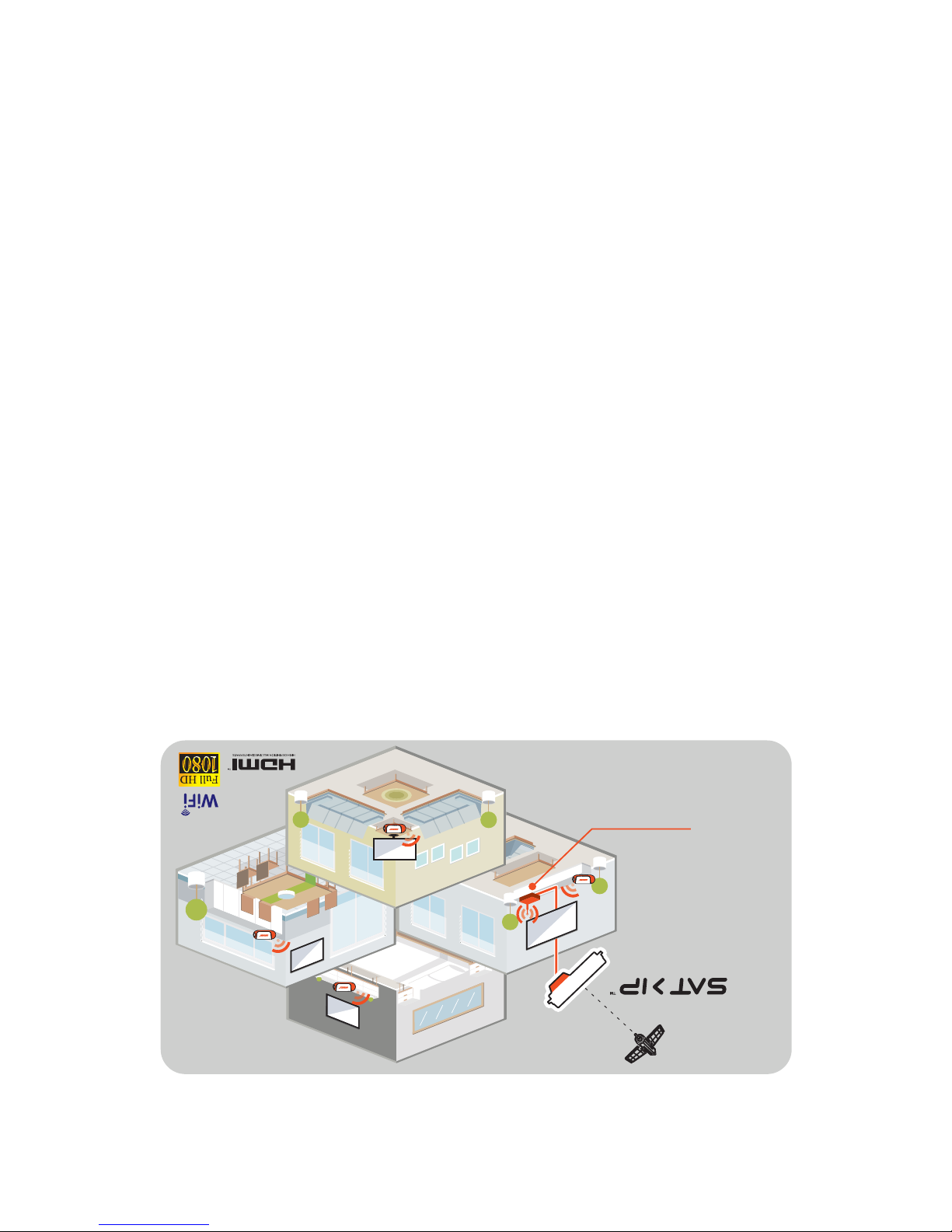
DEUTSCH - 6
• Betriebsdiagramm des SAT>IP WLAN Dongle
√
√
√
√
√
Um die SAT>IP Satellitenübertragung zu empfangen, ist eine
SELFSAT>IP
Antenne, der SAT->IP WLAN-Dongle und ein WLAN-Router
notwendig.
Eine SELFSAT>IP-Antenne und ein WLAN-Router sind nicht enthalten.
Wenn die SELFSAT>IP-Antenne nicht für die Verbindung verwendet
wird, ist stattdessen ein SAT>IP-Server, eine Sat-Antenne, der SAT->IP
WLAN-Dongle und ein WLAN-Router erforderlich.
Der SAT>IP Dongle und die Bluetooth-Fernbedienung sind schon für
die Inbetriebnahme gepaart (gekoppelt). Es besteht keine Notwendig-
keit für eine weitere Paarung außer im Falle eines Fabrikresets.
Denken Sie daran, dass eine evtl. WLAN-Störungen während des
Betriebs besteht.
SELFSAT>IP Flat antenna
WLAN-Router
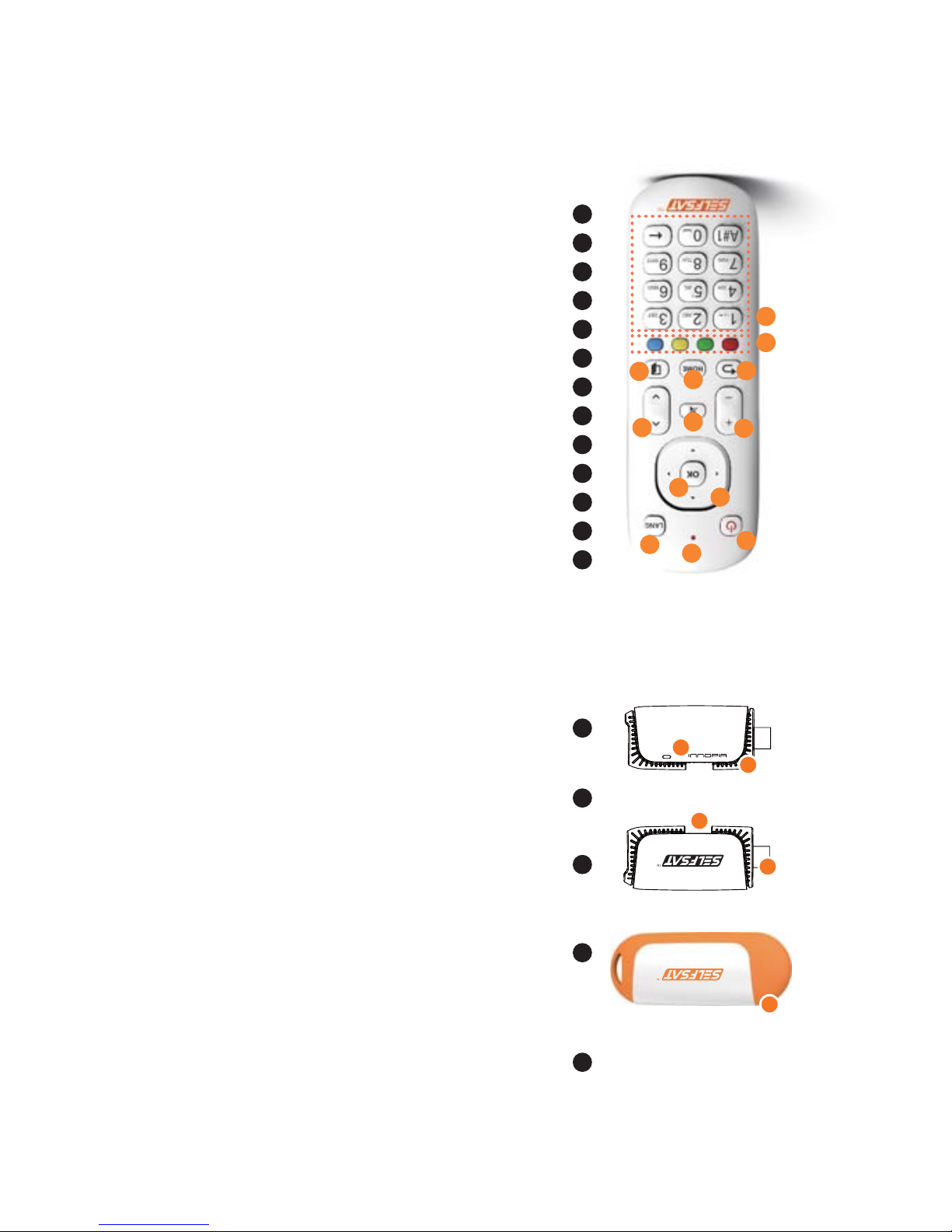
1
DEUTSCH - 5
• Teilenamen - SAT>IP WLAN Dongle
Gummischutz
1
HDMI-Anschluss
2
Micro USB-Stromanschluss
für die Stromversorgung des Geräts
3
Belüftungsschlitze
4
LED-Lampe
5
Power : An/ Aus
LED-Lampe :
Rotes Licht während des Betriebs
LANG* :
Wechsel zu anderen unterstützten Sprachen
Richtungstasten : Oben/Unten/Links/Rechts
OK : Bestätigung der Auswahl
Lautstärke : Anpassen der Lautstärke
Kanal : Wechsel auf andere Kanäle
Stummschaltung : Ton ein/aus
Zurück : Zurück zum vorherigen Menü
HOME : Zum Hauptbildschirm
Verlassen :
Beenden und zurück zur vorherigen Auswahl
Farbtasten** :
Für benutzerdefinierte Aktionen
Zahlentasten :
Wechselt zum gewünschten
Kanal oder zu anderen Einstellungen
1
2
3
4
5
6
7
8
9
10
11
12
13
• Bezeichnungen der Bluetooth-Fernbedienung
1
2
3
4
5
6
7
8
9
10
11
12
13
2
3
4
5
Entfernen Sie den Gummischutz vor der
Verwendung des HDMI und Micro USB
Anschlusses.
Verbinden Sie das Gerät mit dem HDMI
Anschluss des Fernsehgeräts
für die Wärmeabfuhr während des Betriebs
Die blaue Lampe leuchtet, wenn das Gerät
korrekt angeschlossen ist und mit Strom
versorgt wird
1
*LANG : Dies wird nur für zweisprachige Sendungen unterstützt
**Farbtasten : Verschiedene Funktionen je nach Oberfläche

DEUTSCH - 4
Modellname
CPU
System-/FLASH-Speicher
Eingabegerät
Audio-/Videoausgang
WLAN
Bluetooth
Power
DC Eingangstyp
Größe
Gewicht
SELFSAT-IPD30A
ARM Cortex A5 833MHz
512 MB /2,5 GB
SELFSAT SAT>IP RCU application
/Bluetooth-Fernbedienung
HDMI 1.4
Wi-Fi 802.11n, 2.4 /5GHz Dual Band
Bluetooth 4.0
DC 5,2V 1A /5W
Mini USB
100 × 42 × 15 mm
40g
• Spezifikationen
1. SAT>IP WLAN Dongle
• Komponenten
USB-PowerkabelHDMI Verlängerungskabel
NetzteilHauptgerät
Benutzerhandbuch
Bluetooth
Fernbedienung
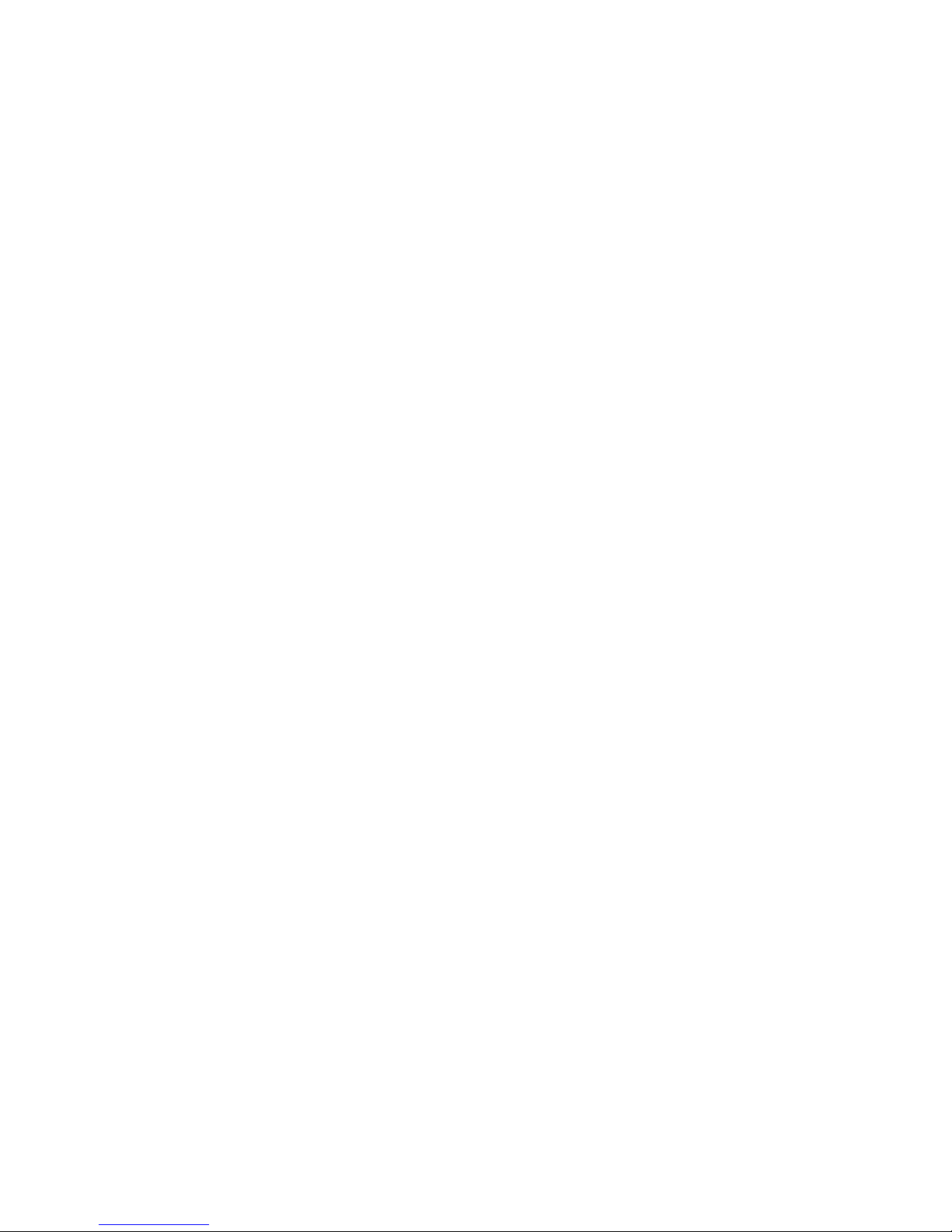
DEUTSCH - 3
Inhaltsverzeichnis
1. SAT>IP WLAN Dongle
•
•
•
•
Spezifikationen / Komponenten
Bezeichnungen des SAT>IP WLAN Dongle
Bezeichnungen der Bluetooth-Fernbedienung
Betriebsdiagramm des SAT>IP WLAN Dongle
04
05
05
06
.....................................................
.......................................
..................................
....................................
3. Hauptfunktion - SAT>IP
4. Unterhaltungsfunktionen
5. SAT>IP WLAN-Dongle Einstellungen
09
10
11
....................................................................
.................................................................
..................................................
6. Fehlerbehebung für Bluetooth-Fernbedienung
7. Allgemeine Fragen & Aantworten
14
15
....................................
......................................................
2. SAT>IP WLAN-Dongle Vorbereitung
• •SAT>IP WLAN-Dongle Einrichtung
WLAN-Einstellungen der Bluetooth-Fernbedienung
07
08
..................................................
...........................
•
•
•
Anwendung zur Fernbedienung für Android
Anwendung zur Fernbedienung für iOS
Bezeichnungen der Fernbedienungsapp
12
12
13
.....................................
...........................................
..................................................
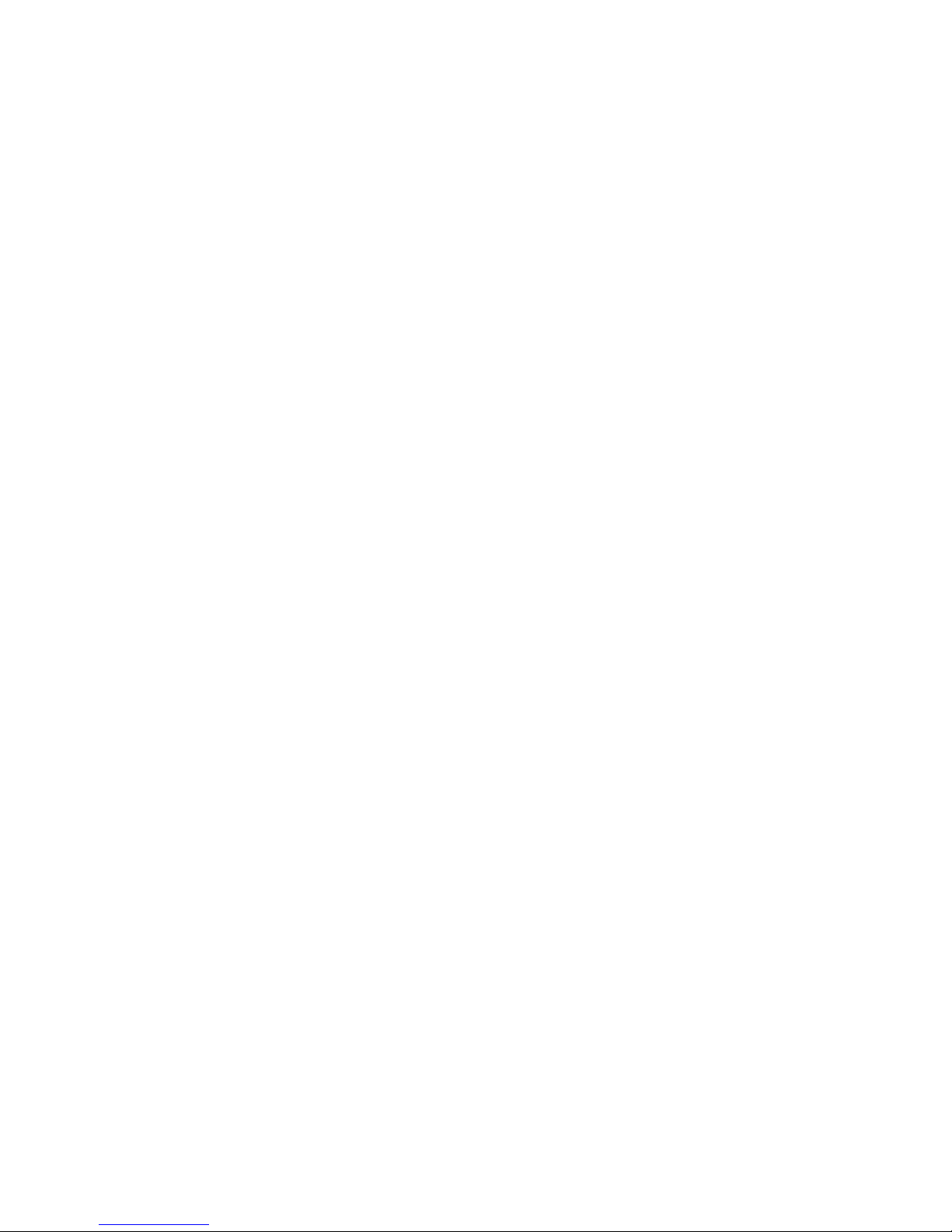
Sicherheitshinweise
•
•
•
•
•
•
•
•
•
•
•
•
•
•
•
Dieses Produkt ist ein Gerät zur drahtlosen Übertragung. Die Leistung
kann je nach Betriebsumgebung variieren.
Lesen Sie das Handbuch vor der Verwendung sorgfältig durch.
Berühren Sie das Gerät nicht während des Betriebs, um die Gefahr von
Verbrennungen zu Vermeiden.
Lassen Sie das Gerät ausgesteckt, wenn es nicht benutzt wird.
Berühren Sie Netzteil oder Kabel nicht mit nassen oder feuchten
Händen.
Stöße oder Stürze können zu Fehlfunktionen führen.
Halten Sie das Gerät von magnetischen Materialien entfernt.
Stellen oder montieren Sie das Gerät nicht an Orten mit hoher
Luftfeuchtigkeit.
Während der Verwendung sollte das Gerät gut belüftet sein.
Montieren Sie das Gerät nicht an Orten mit direkter Sonneneinstrahlung.
Das Gerät darf nicht geöffnet oder zerlegt werden.
Verwenden Sie kein anderes Netzteil als im Handbuch angegeben.
Die Verbindung zu dem Gerät kann sich je nach Benutzergerät ändern.
Trennen Sie das Gerät vom Strom bevor Sie es aus dem Fernseher
entfernen.
Für die Verwendung des Gerätes wird eine Entfernung von 3 Metern
empfohlen.

Bedienungsanleitung
www.selfsat.com
SAT>IP™
Wi-Fi Dongle
