
Instruction Manual
Roundshot VR Drive Metric
Software release:
Roundshot VR Drive Metric version 2.14 (12 March 2015)
FOVEX PanoMaker Version 1.6.16.365.55 (12 March 2015)
Instruction Manual Roundshot VR Drive - version 4.0 – January 2010 - © by Seitz Phototechnik AG / Switzerland www.roundshot.ch page 0

Instruction Manual Roundshot VR Drive - version 4.0 – January 2010 - © by Seitz Phototechnik AG / Switzerland www.roundshot.ch page 1

CONTENTS
Page
1. System Set-Up
1.1 Roundshot VR Drive Metric - overview 3
1.2 Remote controlling the VR Drive Metric with wifi devices 4
1.3 Checklist: setting up the digital camera 5
1.4 Setting up the computer and activating FOVEX PanoMaker 6
2. VR Drive Metric Workflow
2.1 Workflow overview 10
2.2 Setting up the VR Drive Metric hardware 11
2.3 Image capture 15
2.4 Image transfer 17
2.5 Stitching of spherical panoramas with FOVEX PanoMaker 18
3. Maintenance & Warranty
3.1 Accessing the VR Drive Metric settings menu 22
4. Maintenance & Warranty
4.1 Recharging the VR Drive Metric batteries 24
4.2 Transport & storage 24
4.3 International Warranty 25
4.4 Software update VR Drive Metric hardware: “Club VR Drive Metric” 26
4.5 Software update FOVEX PanoMaker: “Club FOVEX” 30
4.6 Return of equipment / recycling 31
5. Technical Data 32
Instruction Manual Roundshot VR Drive Metric – March 2015 – © by Seitz Phototechnik AG / Switzerland www.roundshot.com page 2

1. System Set-Up
1.1 Roundshot VR Drive Metric - overview
13
12
10
2
1
3
4
14 15
5
6
7
11
8
9
7
VR Drive Metric components
1
on/off button
2
touch screen interface
3
battery case
4
battery case lock
5
light meter
6
spirit level
7
360° quick lock
8
USB socket
9
ethernet socket
Instruction Manual Roundshot VR Drive Metric – March 2015 – © by Seitz Phototechnik AG / Switzerland www.roundshot.com page 3
10
Digital camera
11
Digital camera screen
12
Viewfinder
13
Digital camera controls – please refer to
separate user manual
14
2 LP-E6 camera batteries on slider
15
battery charger LC-E6E for LP-E6
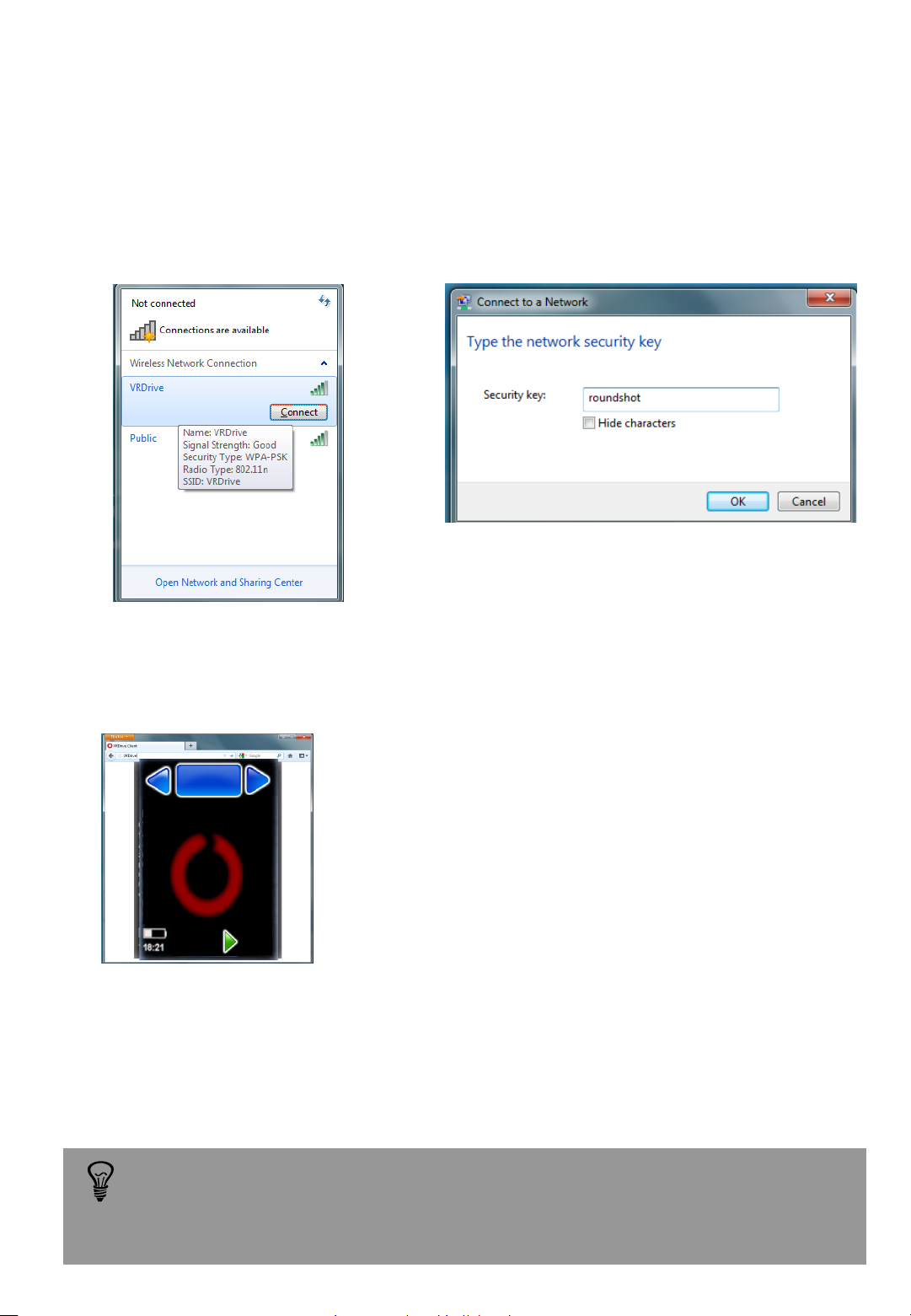
1.2 Remote controlling the VR Drive Metric with wifi devices
It is possible to remote control the VR Drive Metric with any computer or smart phone
equipped with wifi.
The first step is to connect the computer or smart phone to the VR Drive wireless network
and type the following password: roundshot
Then open any web browser and type in the URL : http://192.168.169.15.
The browser window will now show the screen content of the VR Drive Metric. All functionalities
are identical with the ones displayed on the touch screen.
Summary of default IPs:
P1
quality
Router: 192.168.169.2
VR Drive Metric: 192.168.169.15
NO-HDR LOW ISO
Duration : 36s
Browser: 192.168.169.15
The default IPs can be changed, for example to adapt them to a different network. To
do this, access the router software by opening a browser window with the IP
192.168.169.2 and change the IP range in the router. Adapt the IPs in the VR Drive
Metric and in the Browser window.
Instruction Manual Roundshot VR Drive Metric – March 2015 – © by Seitz Phototechnik AG / Switzerland www.roundshot.com page 4
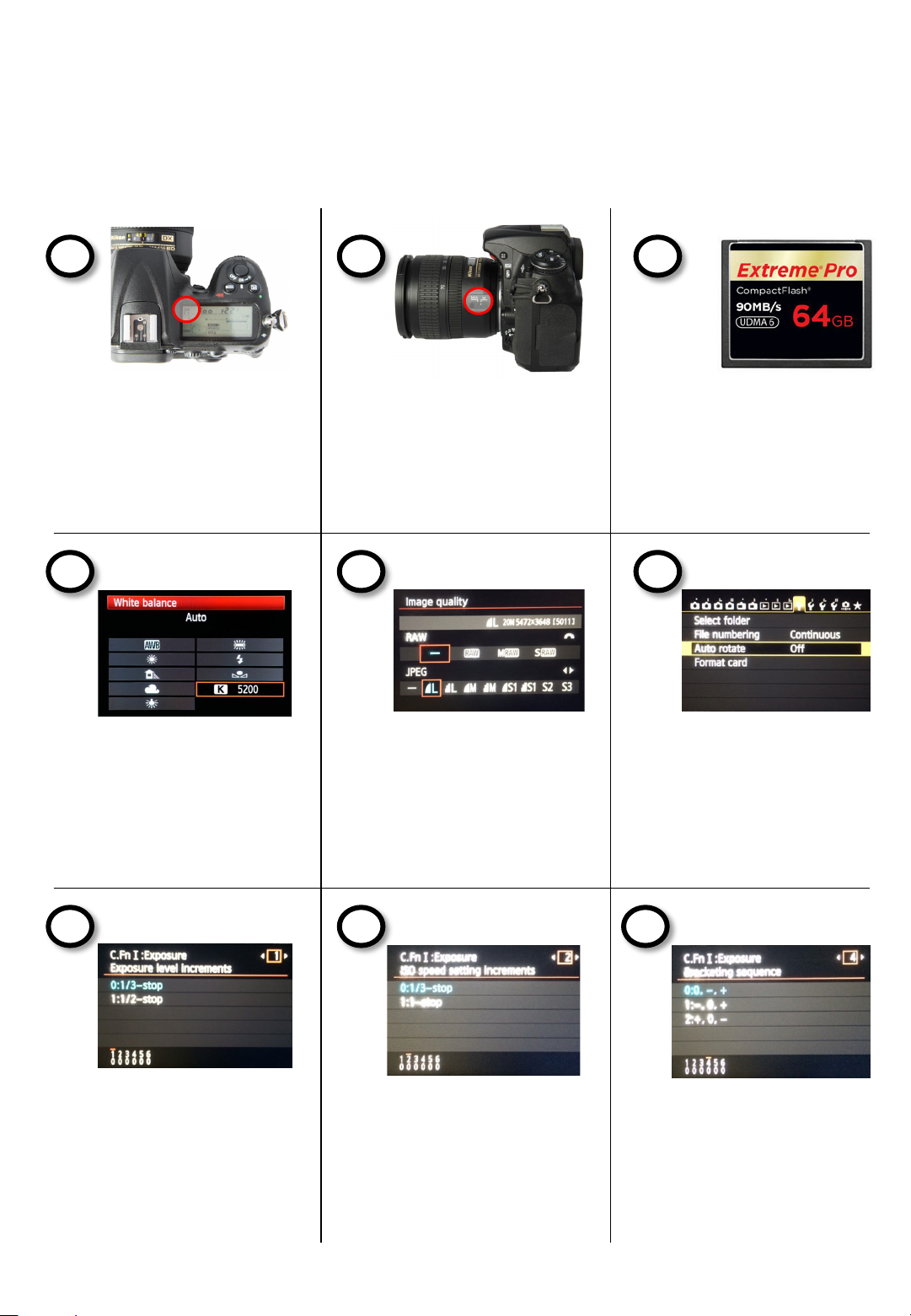
1.3 Checklist: setting up the digital camera
Your VR Drive Metric is delivered with the following camera parameters already correctly set.
Please make sure not to change these as otherwise the capture or processing of images may not
work properly.
Always use manual exposure.
With automatic exposure the
VR Drive Metric can no longer
set up the exposure values
(exposure speed, f-stop,
ISO/ASA).
Always use manual focusing.
To prevent any focus
variation, the lens is covered
with a calibration ring.
Use a fast storage card with
enough capacity.
Set the white balance to a
fixed value. When setting the
white balance to “auto”, every
image will have a different
tone, making the stitching of
the sphere problematic.
Choose image quality JPEG L
fine. Saving the images in RAW
has no benefit as the stitching
libraries in PanoMaker rely on
8-bit processing.
Turn the “Auto rotate” feature
to “o ff ”. When automatically
rotating the images the
stitching will not perform
correctly.
Set the exposure increments
to 1/3 steps. When selecting
1/2 steps the VR Drive
Metric can no longer set up
the correct exposures for
HDR bracketing.
Instruction Manual Roundshot VR Drive Metric – March 2015 – © by Seitz Phototechnik AG / Switzerland www.roundshot.com page 5
Set the ISO speed setting
increments to 1/3 steps.
When selecting 1/1 steps the
VR Drive Metric can no longer
set up the correct exposures
for HDR bracketing.
Turn off any exposure
bracketing sequence. The VR
Drive Metric creates its own
bracketing sequence by
controlling the camera
exposures, f-stop and ISO.
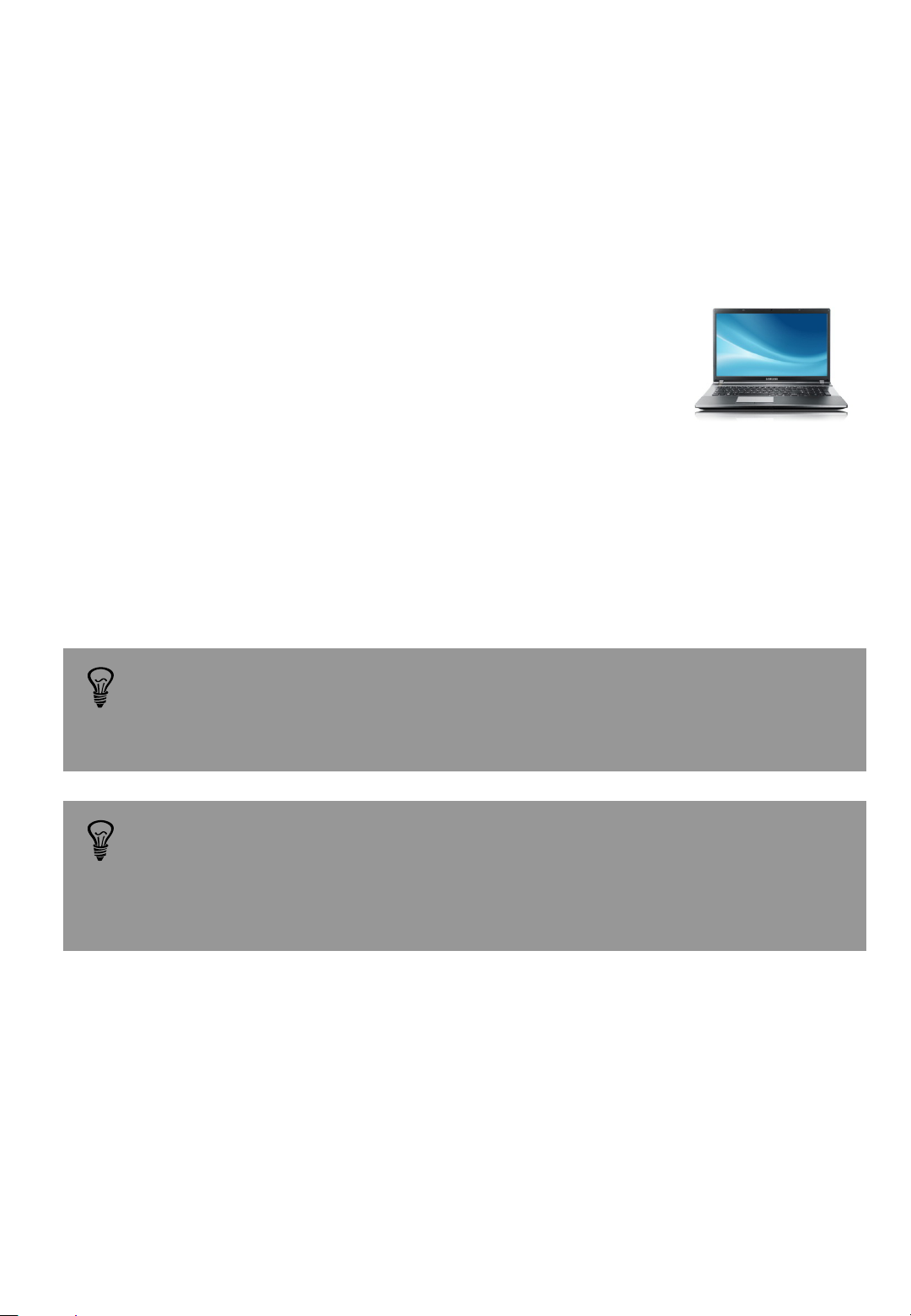
1.4 Setting up the computer and activating FOVEX PanoMaker
1.4.1 Setting up the computer
FOVEX PanoMaker uses GPU processing for high speed stitching and tone-mapping of panoramas.
The following computer configurations are compatible with the software:
Minimum requirements
(for example for a laptop for mobile use)
CPU: Intel or AMD supporting SSE2 instructions (4 cores)
CPU speed: n/a
RAM: 8 GB
OS: Windows 7 (64-bit)
Video Card: NVIDA or ATI (released in 2013 or later) with at least 3 GB memory
Free Disk Space: at least 10 GB (depends on the scope of project/number of images)
Hard Disk: ideally SSD disks for fast image storage
Please make sure to connect the laptop to a power source (mains) when processing
the images. If the laptop runs on battery while processing, the performance of the
video card will be reduced and the stitching will take significantly longer.
Many laptops are equipped with two graphic (video) cards, the less powerful one being
configured for battery use. When setting up the computer please make sure to assign
the more powerful video card to be used with PanoMaker, otherwise the stitching will
not work. This can be done by accessing the control panel of the graphic card by right
mouse click on the desktop.
Instruction Manual Roundshot VR Drive Metric – March 2015 – © by Seitz Phototechnik AG / Switzerland www.roundshot.com page 6
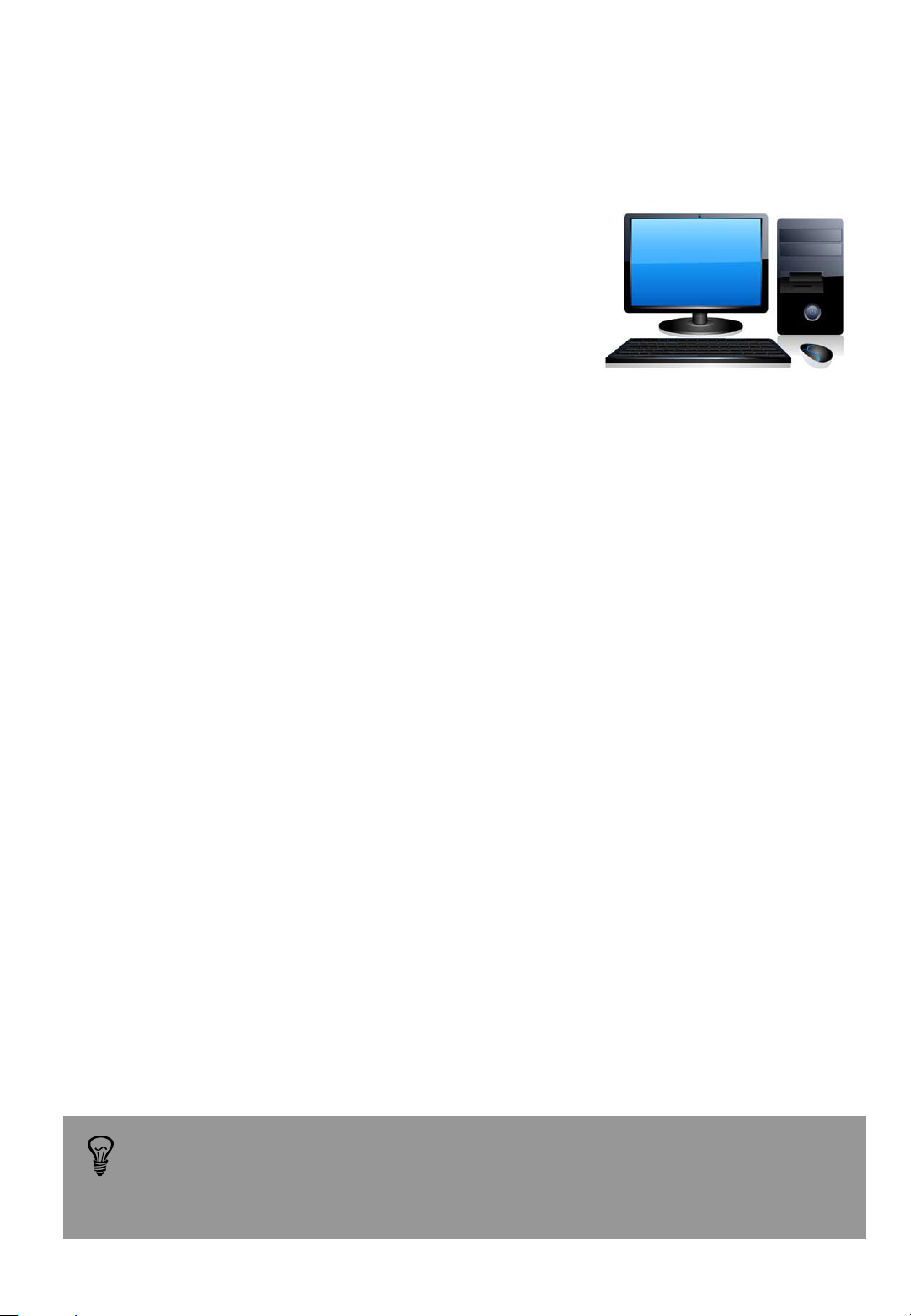
1.4 Setting up the computer and activating FOVEX PanoMaker (continued)
1.4.1 Setting up the computer
Recommended requirements
(for example a workstation for office use)
CPU: Intel or AMD supporting SSE2 instructions (8 cores)
CPU Speed: ~4.7 GHz
RAM: at least 16 GB
OS: Windows 7 (64-bit)
Video Card: NVIDA or ATI (released in 2013 or later) with at least 4 GB memory
Free Disk Space: at least 10 GB (depends on the scope of project/number of images)
Hard Disk: SSD disks for fast image storage
When using computers with video/graphics cards older than 2013 and /or with less than
2 GB of memory the stitching may nevertheless be completed, however, with errors.
It is therefore very important to use the latest computer technology, in particular a
high performance video/graphics card.
Instruction Manual Roundshot VR Drive Metric – March 2015 – © by Seitz Phototechnik AG / Switzerland www.roundshot.com page 7
