Page 1
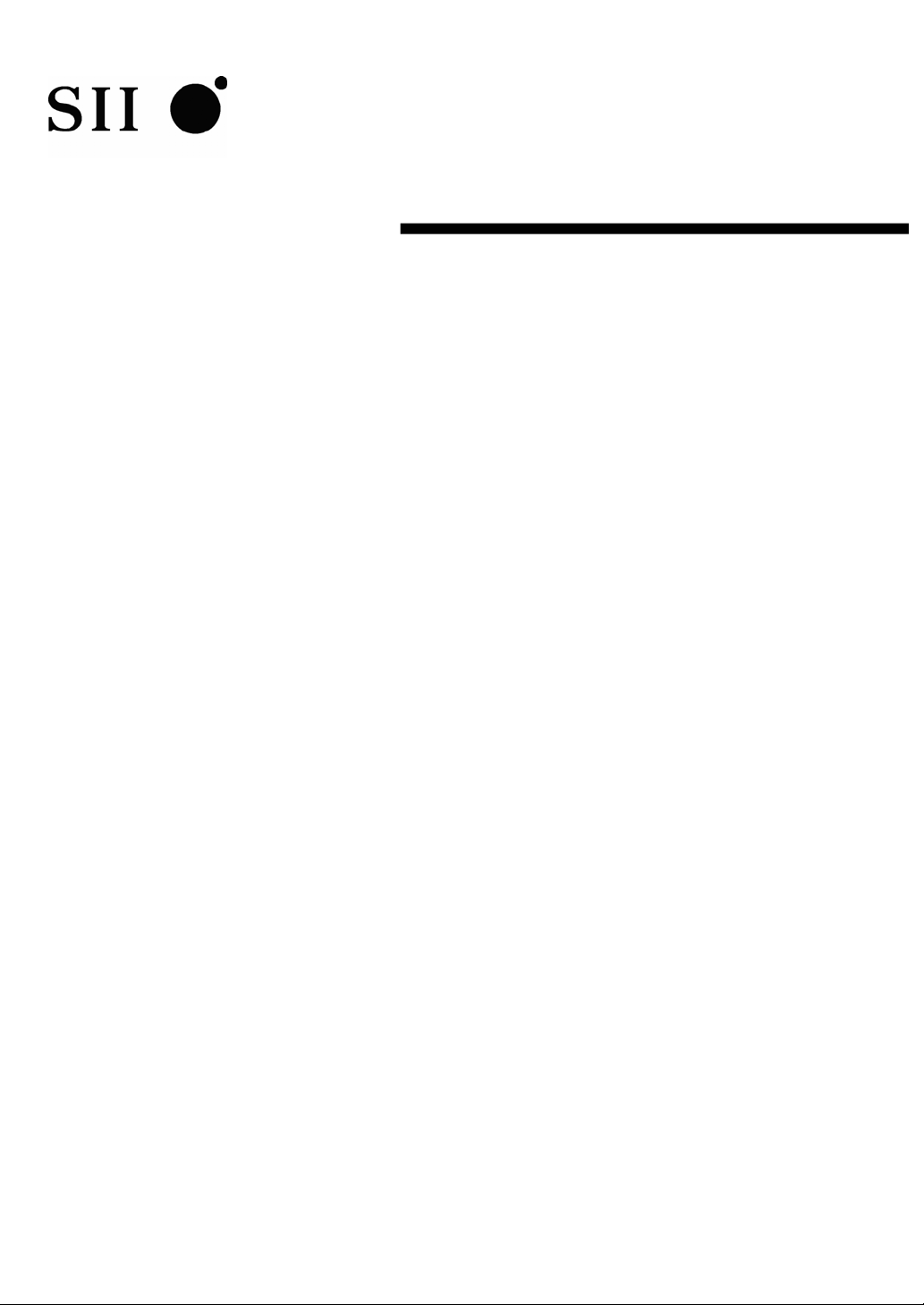
USER’S GUIDE
Thermal Printer
DPU-S245 SERIES
Read this user’s guide carefully before using the printer.
Keep this user’s guide in a place where it can be
accessed quickly.
Seiko Instruments Inc.
Page 2
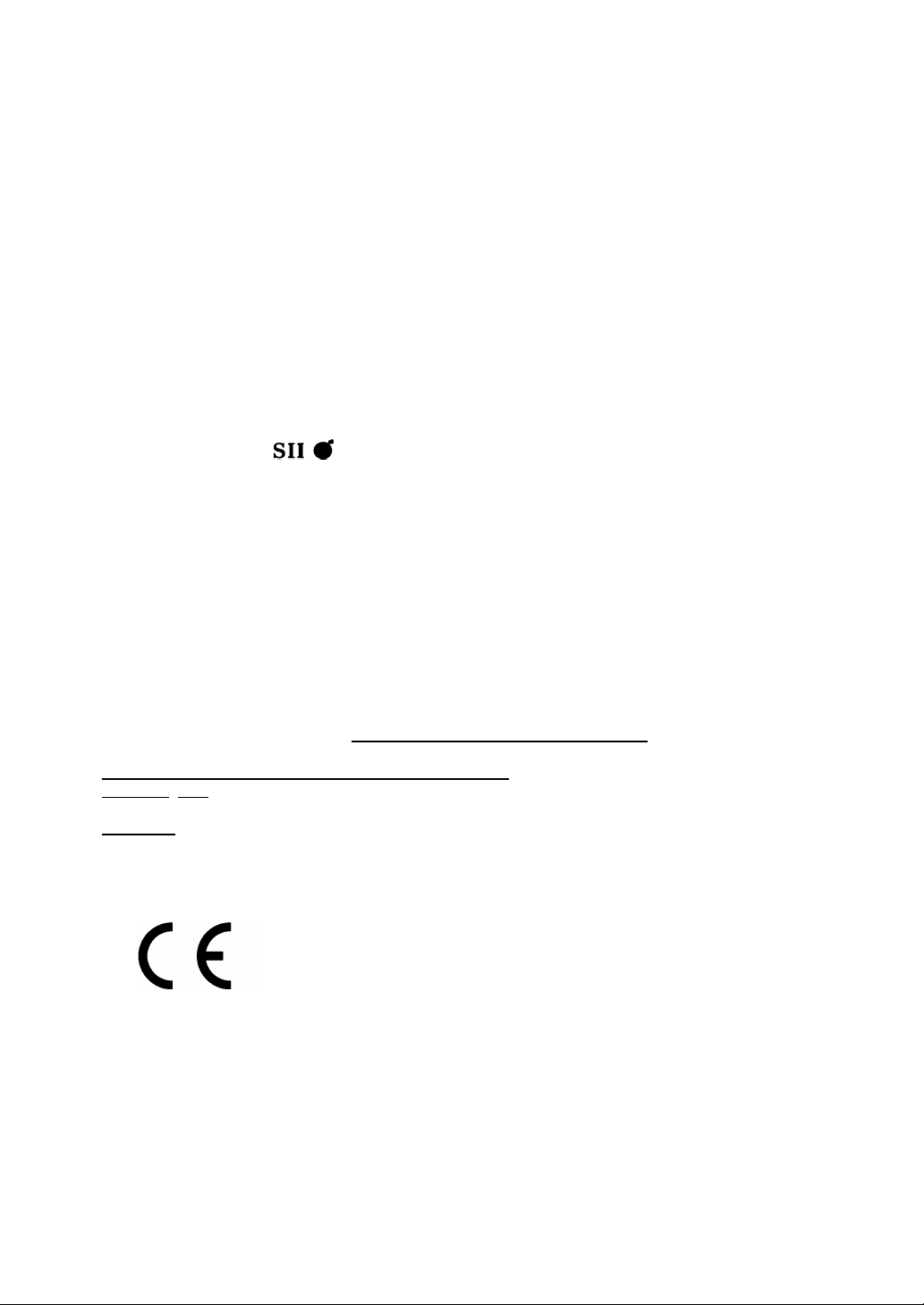
DPU-S245 SERIES THERMAL PRINTER USER’S GUIDE
Document Number: U001170652X0
First Edition: July 2009
The information contained herein is the property of SII and shall not be reproduced in whole or in part
without prior written approval of SII.
SII reserves the right to make changes in the specifications and materials contained herein without
notice and shall not be responsible for any damages (including consequential) caused by reliance on
the materials presented, including but not limited to typographical, arithmetic, and listing errors.
Copyright 2009 by Seiko Instruments Inc.
All rights reserved.
is a trademark of Seiko Instruments Inc.
BHT-Ir is a trademark of DENSO CORPORATION
Bluetooth is registered trademarks of Bluetooth SIG, Inc.
IrDA Protocol Stack “μDeepCore(r)1.1” (c)ITX E-Globaledge Corp. All Rights Reserved.
All other trademarks are the properties of their respective companies.
This product complies with EU RoHS Directive(2002/95/EC).
For use in Turkey
Complies with Electrical and Electronic Equipment Directive.
Türkiye’ deki Kullanıcılar için
EEE Yönetmeliğine Uygundur.
Applicable EC Directive and Standards
Product: Thermal Printer DPU-S245-01A-E
Directive: Title
1999/5/EC EC Radio and Telecommunications Terminal Equipment Directive
Standards
This product may be used in following all EU and EFTA countries:
EU
EFTA
EN 301 489-1 V 1.8.1
EN 301 489-17 V 1.3.2
EN 300 328 V1.7.1
EN 60950-1
Austria, Belgium, Bulgaria, Cyprus, Czech Republic, Denmark, Estonia,
Finland, France, Germany, Greece, Hungary, Ireland, Italy, Latvia, Lithuania,
Luxembourg, Malta, Poland, Portugal, Romania, Slovakia, Slovenia,
Spain, Sweden, The Netherlands, United Kingdom
Iceland, Norway, Switzerland, Liechtenstein
Page 3
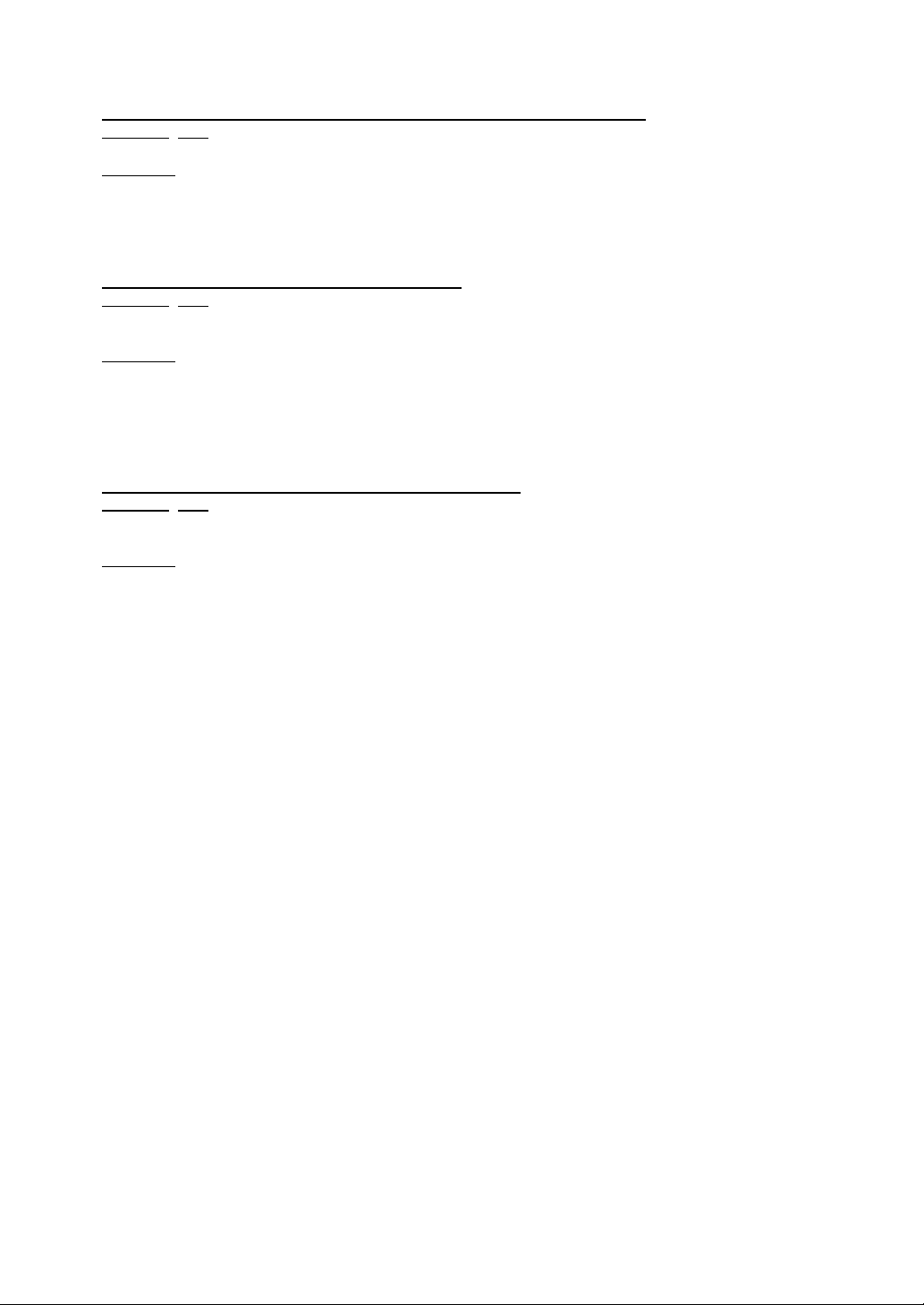
Product: Thermal Printer DPU-S245-00A-E, DPU-S245-01A-E
Directive: Title
2004/108/EC EC Electromagnetic Compatibility Directive
Standards
Product: AC adapter PW-0904-W2-E
Directive: Title
Standards
Product: Battery Charger PWC-L07A1-W1-E
Directive: Title
Standards
EN 55022
EN 61000-3-2
EN 61000-3-3
EN 55024
2004/108/EC EC Electromagnetic Compatibility Directive
2006/95/EC EC Low Voltage Directive
EN 55022
EN 61000-3-2
EN 61000-3-3
EN 55024
EN 60950-1
2004/108/EC EC Electromagnetic Compatibility Directive
2006/95/EC EC Low Voltage Directive
EN 55022
EN 61000-3-2
EN 61000-3-3
EN 55024
EN 60950-1
Page 4
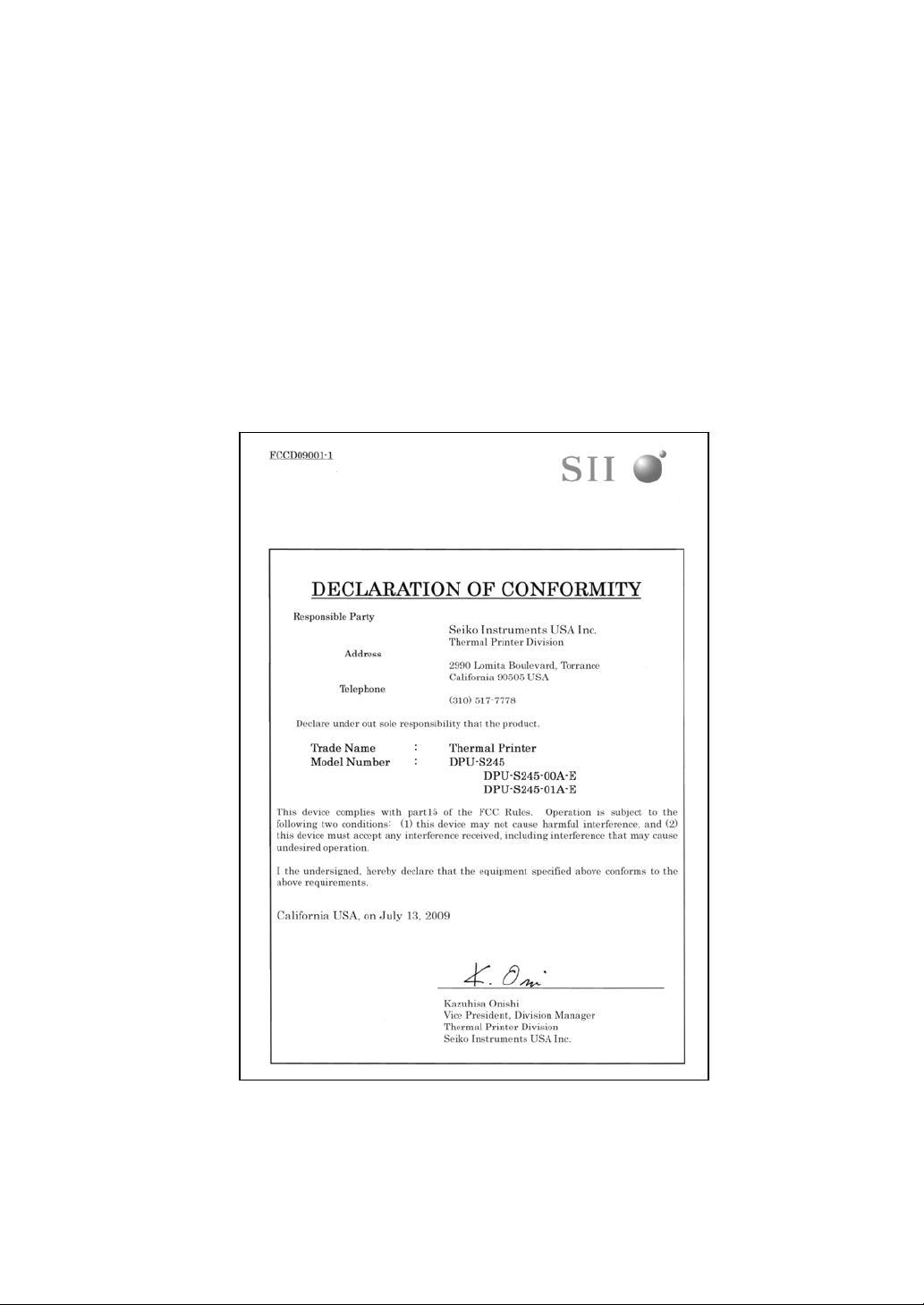
Federal Communications Commission (FCC) compliance statement
This equipment has been tested and found to comply with the limits for a Class B digital device,
pursuant to part 15 of the FCC Rules. These limits are designed to provide reasonable protection
against harmful interference in a residential installation. This equipment generates, uses and can
radiate radio frequency energy and, if not installed and used in accordance with the instructions,
may cause harmful interference to radio communications. However, there is no guarantee that
interference will not occur in a particular installation. If this equipment does cause harmful
interference to radio or television reception, which can be determined by turning the equipment off
and on, the user is encouraged to try to correct the interference by one or more of the following
measures:
- Reorient or relocate the receiving antenna.
- Increase the separation between the equipment and receiver.
- Connect the equipment into an outlet on a circuit different from that to which the receiver is
connected.
- Consult the dealer or an experienced radio/TV technician for help.
Any changes in this certified device could void your legal right to operate it.
RF exposure compliance
1) To comply with FCC/IC RF exposure compliance requirements, a separation distance of at least
20 cm must be maintained between the antenna of this device and all persons.
2) This transmitter must not be co-located or operating in conjunction with any other antenna or
transmitter.
Page 5
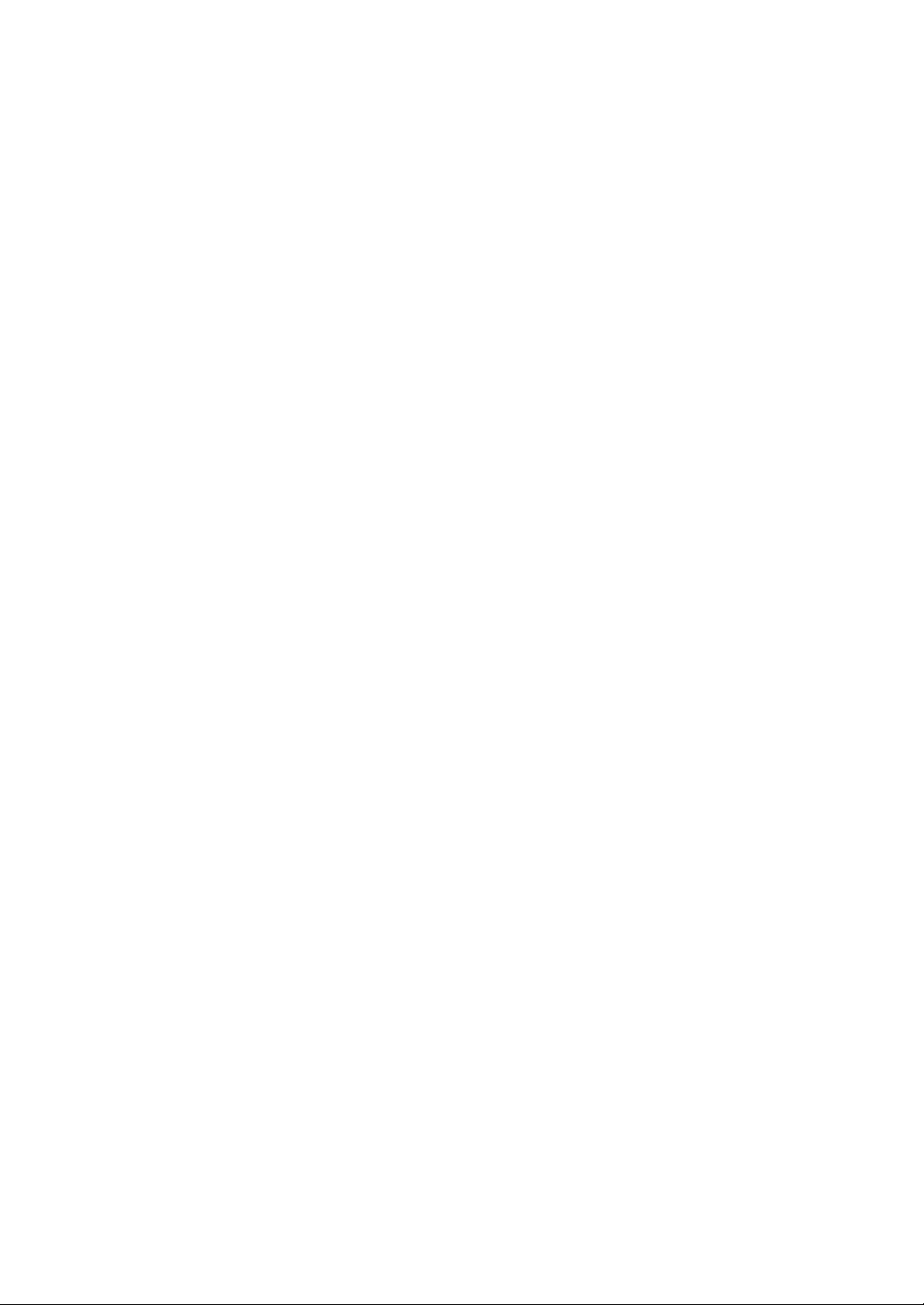
Industry Canada (IC) compliance statement
Operation is subject to the following two conditions: (1) this device may not cause interference, and
(2) this device must accept any interference, including interference that may cause undesired
operation of the device.
Page 6
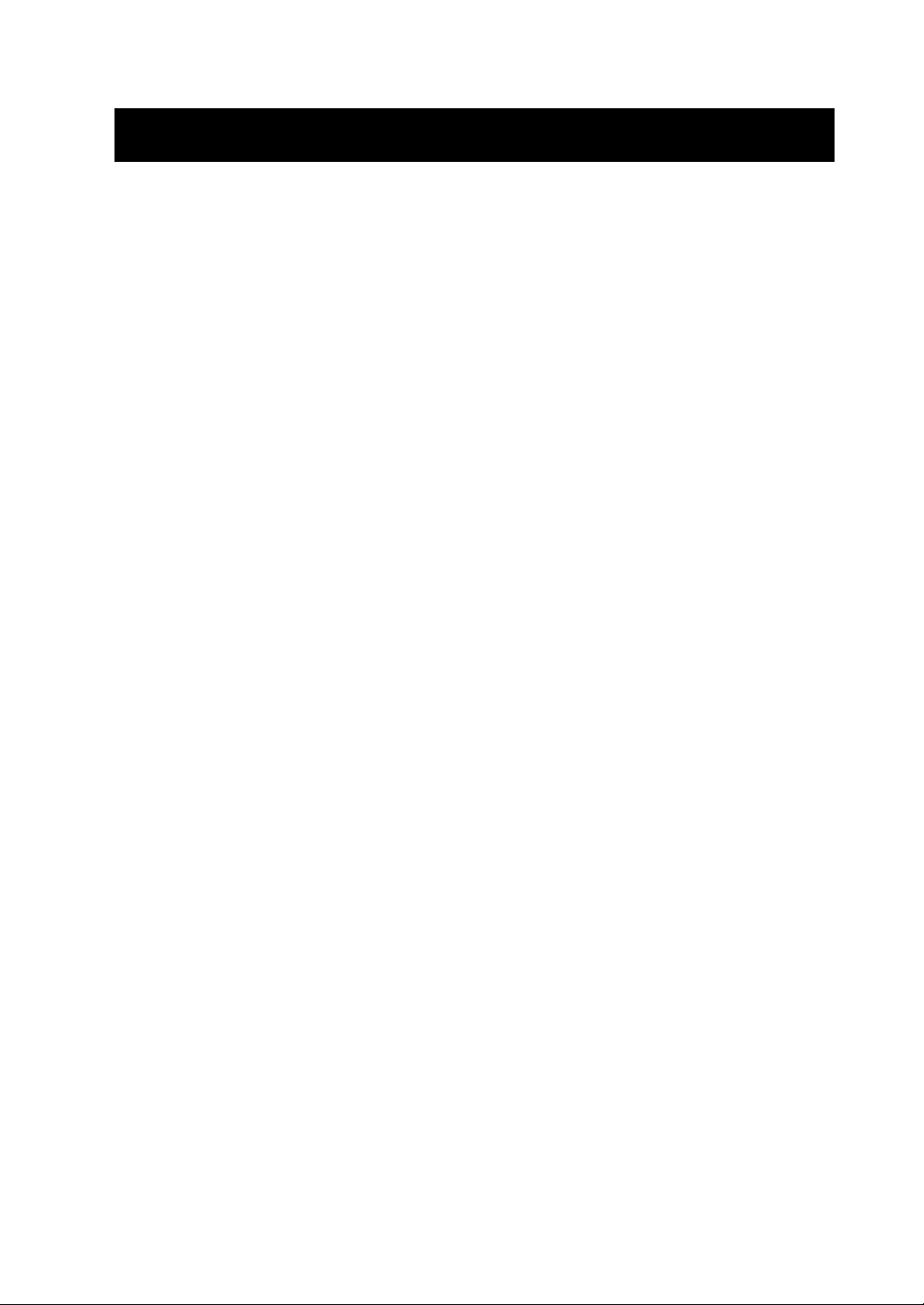
INTRODUCTION
Thank you for purchasing the DPU-S245 thermal printer.
This USER’S GUIDE explains how to handle DPU-S245 thermal printer (hereinafter
referred to as printer), specified AC adapter, specified battery charger, specified battery
pack and specified AC cable (hereinafter, omit “specified”).
Read through the SAFETY PRECAUTIONS and OPERATING PRECAUTIONS
carefully before using the printer.
Keep this user’s guide in a place where it can be accessed quickly.
For more detailed technical information on this printer, refer to the DPU-S245 SERIES
THERMAL PRINTER TECHNICAL REFERENCE.
The User’s Guide consists of the following sections.
SAFETY PRECAUTIONS..............................................................................2
OPERATING PRECAUTIONS.......................................................................9
1 PREPARATION..................................................................................12
2 EACH PART OF PRINTER ................................................................13
3 POWER CONNECTION.....................................................................16
4 PAPER SETTING...............................................................................19
5 TEST PRINTING................................................................................20
6 FUNCTION SETTING ........................................................................21
7 CONNECTING TO THE HOST DEVICE............................................30
8 RECHARGING THE BATTERY PACK...............................................34
9 THERMAL HEAD MAINTENANCE ....................................................37
10 TROUBLESCHOOTING .....................................................................38
11 SPECIFICATIONS..............................................................................39
12 OPTIONS AND CONSUMABLE PARTS............................................42
-
1 -
Page 7
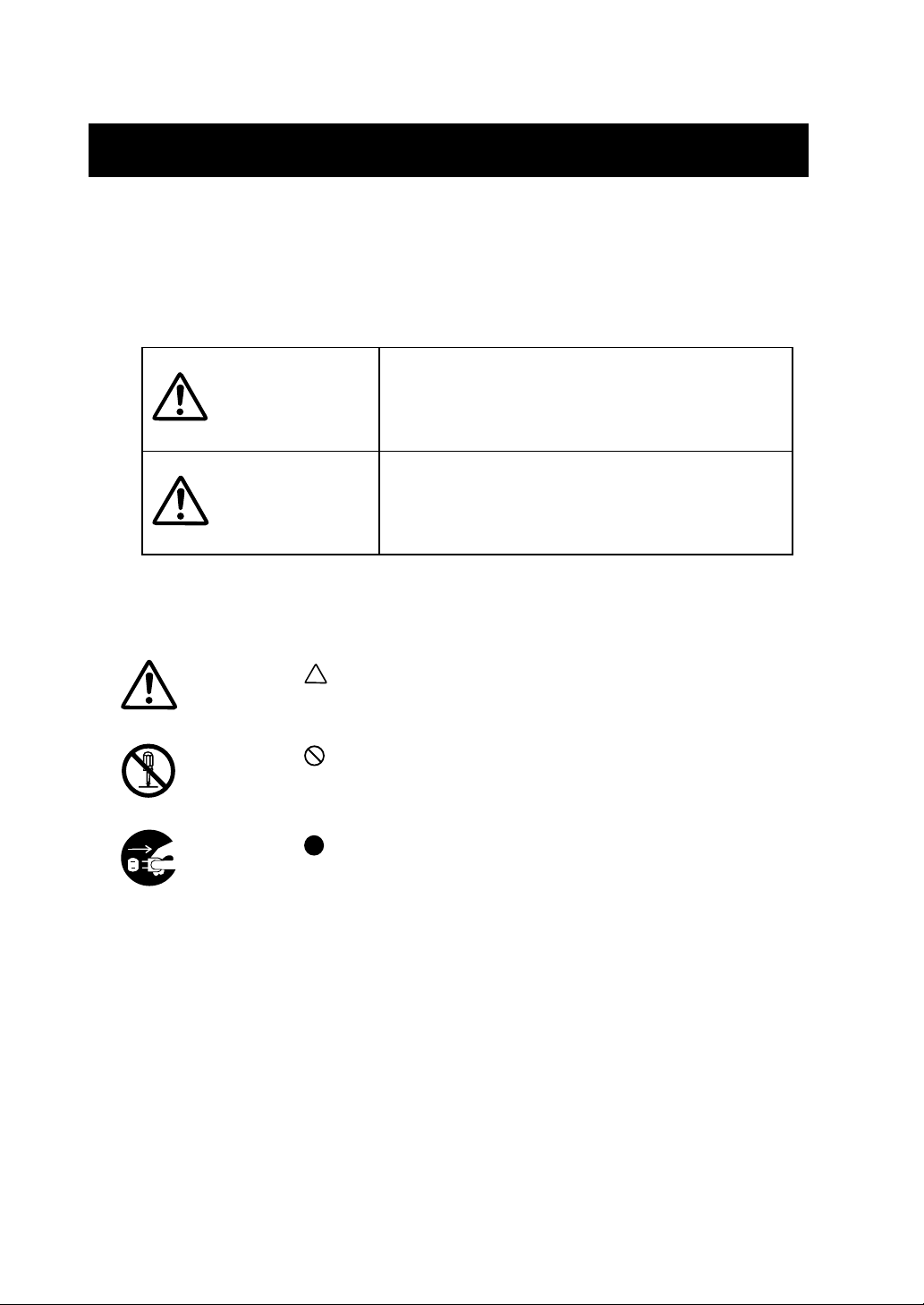
SAFETY PRECAUTIONS
The following symbols are used in this User’s Guide in order to make use of the printer
properly and prevent the printer from being damaged.
Follow the instructions marked with the symbol.
Failure to follow the guidelines marked with this
WARNING
CAUTION
Symbol Examples
The symbol
The example on the left indicates warning or caution.
The symbol
The example on the left means prohibition of disassembling.
The symbol
The example on the left means “pull the power plug out of the outlet.”
symbol could result in severe personal injury or
death.
Failure to follow the guidelines marked with this
symbol could result in minor personal injury or
product and/or peripheral damage.
indicates caution (including danger and warning).
indicates prohibition.
indicates requirement or what must be done.
- 2 -
Page 8
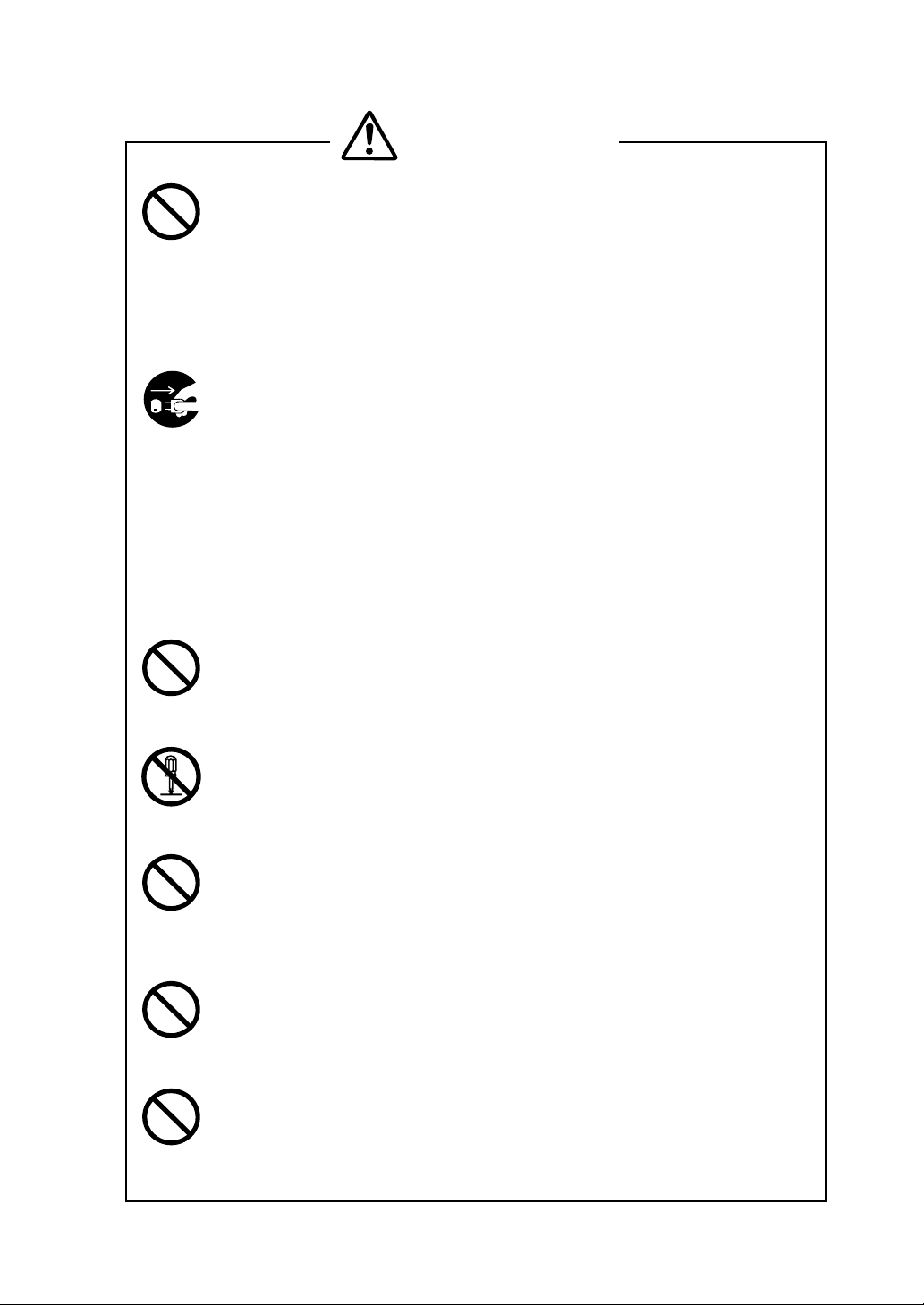
WARNING
DO NOT use the printer, the AC adapter, the AC cable and the battery
charger in countries where these items do not comply with the
regulations. See Section 11 SPECIFICATIONS, List of Compliance with
Regulation.
Doing so, we do not assure the safety of these products and you will be
responsible for violation of regulations.
POWER OFF the printer, unplug the power cable from the power outlet,
and remove the battery pack in any of the following cases:
The printer does not recover from an error.
Smoke, strange noise or smells erupt from the printer.
A piece of metal or any liquid touches the internal parts or slot of the
printer.
Case is broken.
Doing so may cause fire or electric shock. Please contact your vender to
repair the products.
DO NOT insert any foreign objects such as a piece of metal or any liquid
in the internal parts or slot of the printer.
Doing so may cause fire or electric shock.
DO NOT disassemble or remodel the printer. DO NOT REPAIR THE
PRINTER YOURSELF.
Doing so may cause fire, a failure or other accidents.
DO NOT use an AC adapter, AC cable, battery charger or battery pack
other than that which is specified.
Doing so may cause explosion, overheating or fire leading to serious
accidents.
DO NOT use any power supply of the AC adapter and the battery charger
other than specified range of one.
Doing so may cause fire, a failure or other accidents.
DO NOT touch the output terminal or metallic area of the connector to
avoid short-circuiting.
Doing so may cause fire, a failure or other accidents.
-
3 -
Page 9
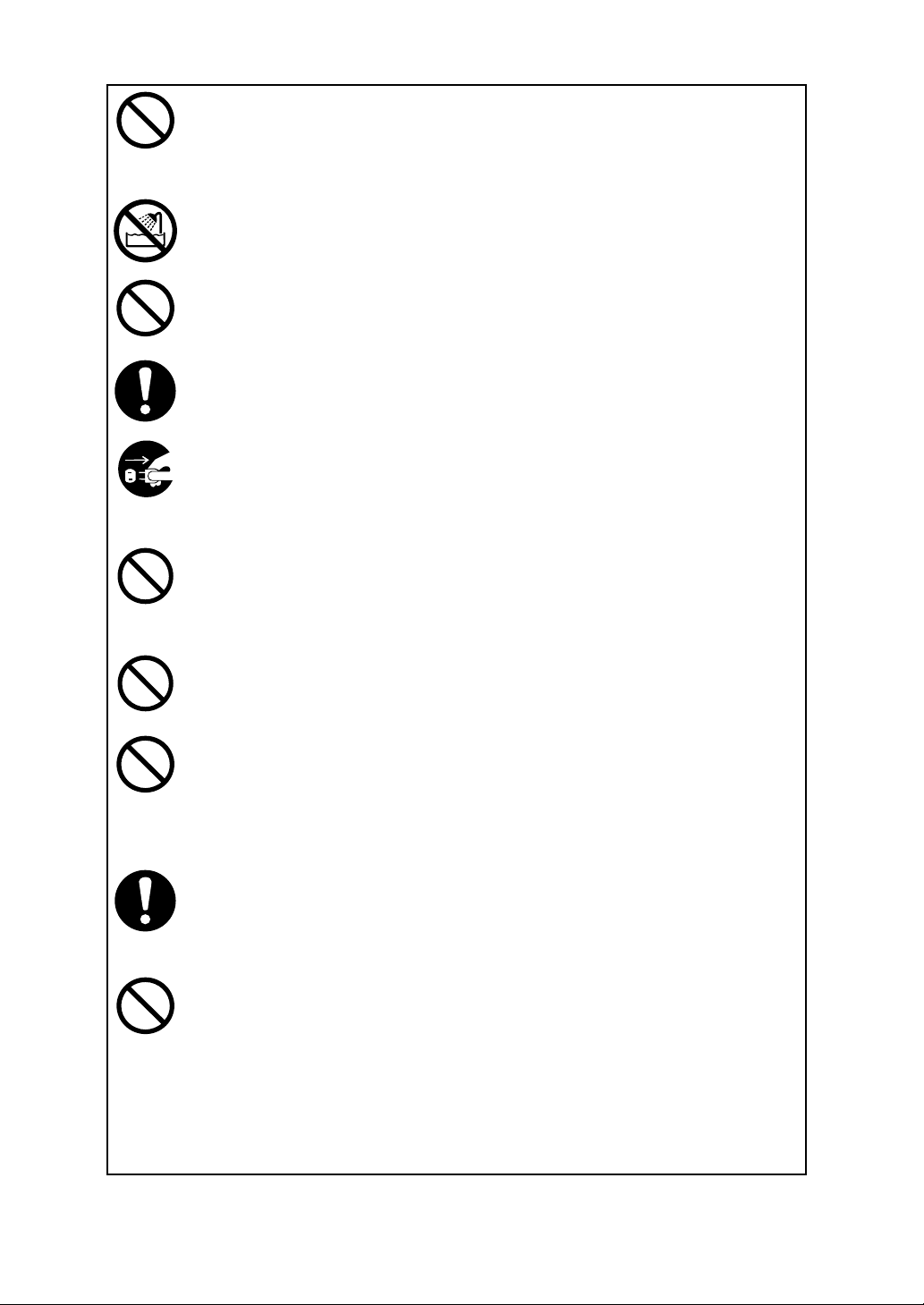
DO NOT connect except specified battery pack with the battery charger.
Doing so may cause explosion, overheating or fire leading to fire or
injury.
DO NOT put the printer into water in a place where it could get wet.
Doing so may cause fire, a failure or other accidents.
DO NOT touch the printer by wet hand.
If not, it might cause electric shock.
Turn the printer off before removing/inserting the battery pack.
If not, it might cause electric shock.
UNPLUG the AC plug from the outlet when there is any AC cable of the
AC adapter or the battery charger damaged.
Doing so may cause fire, a failure or electric shock.
Keep the AC adapter and the AC plug of the battery charger away from
dust and metallic materials.
If not, it might cause fire or electric shock.
Plug the AC adapter and the AC plug of the battery charger completely.
If not, it might cause fire or electric shock.
DO NOT destroy the AC adapter, the AC cable or plug of the battery
charger. Moreover, DO NOT bend, pull or twist the AC cable forcibly, or
place heavy object on the cable.
Doing so may cause fire, a failure or electric shock.
When unplugging the AC adapter or AC cable of the battery charger from
the outlet, do not pull on the cable but hold onto the plug.
Exposure or disconnection of the cable might cause fire or electric shock.
The antenna(s) used for this transmitter must be installed to provide a
separation distance of at least 20 cm from all persons and must not be
co-located or operating in conjunction with any other antenna or
transmitter.
- 4 -
Page 10
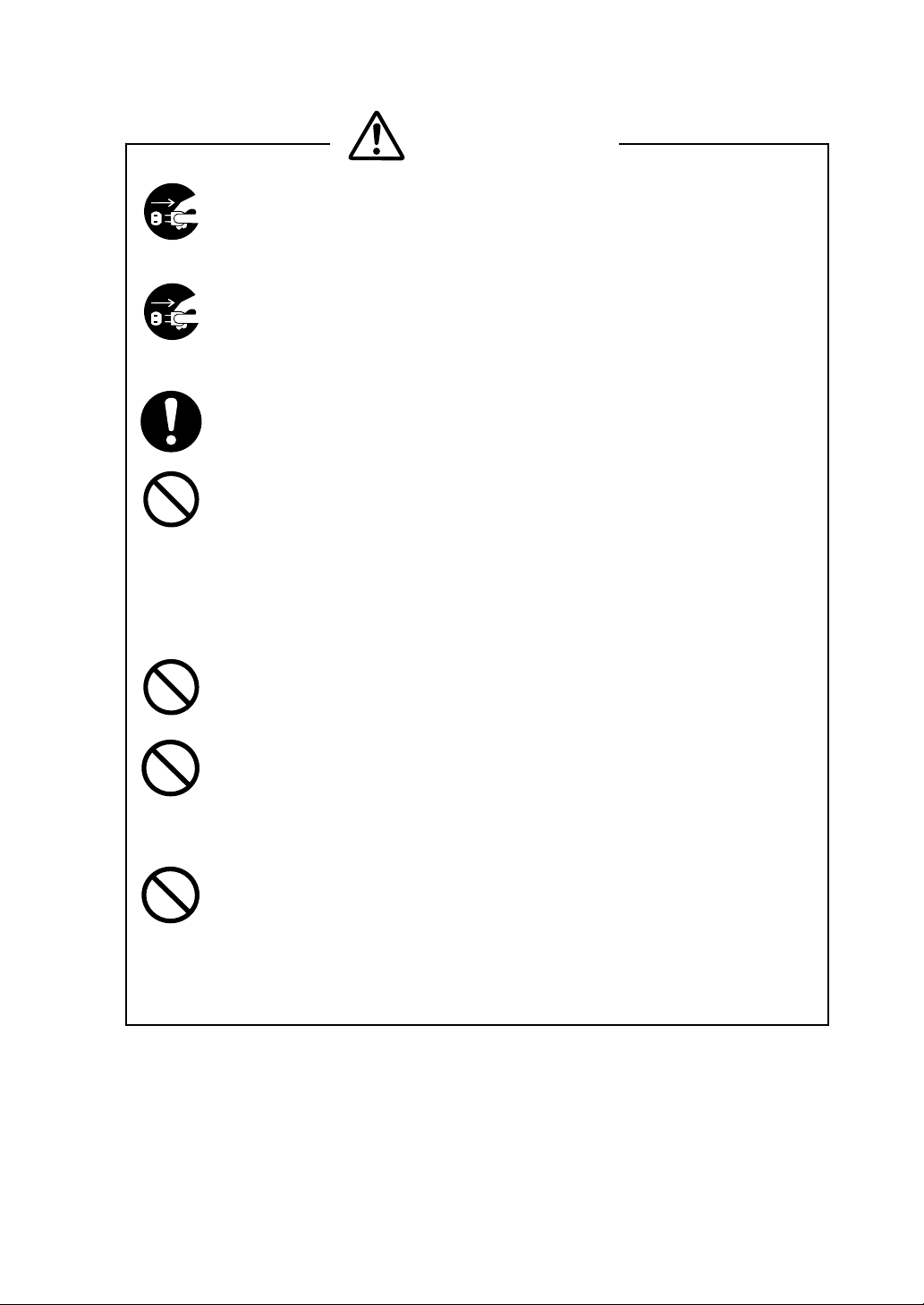
CAUTION
If the printer is not used for a long time, unplug the AC plug from the
outlet and remove the battery pack from the printer.
If not, it might cause fire or electric shock.
When cleaning the printer, unplug the AC plug from the outlet and
remove the battery pack from the printer.
If not, it might cause fire or electric shock.
Keep the printer out of the reach of children.
If not, it might cause injury.
DO NOT subject the printer to the following places as it may lead to fire,
a failure or injury.
Places of direct sunlight or high temperature
Places of extreme humidity or any place where it can possibly be
splashed by any liquids.
Places with strong vibration or is inclined.
DO NOT cover the printer with any clothes.
Doing so may cause fire or a failure.
NEVER touch the thermal head immediately after printing because it
becomes very hot. Make sure that the thermal head is cool before
clearing a paper jam or cleaning the thermal head.
Doing so may cause injury.
NEVER touch the portions such as the thermal head or the paper sensor
or the platen roller directly while opening the paper cover to install the
paper for example.
Doing so may cause injury or other accidents.
-
5 -
Page 11
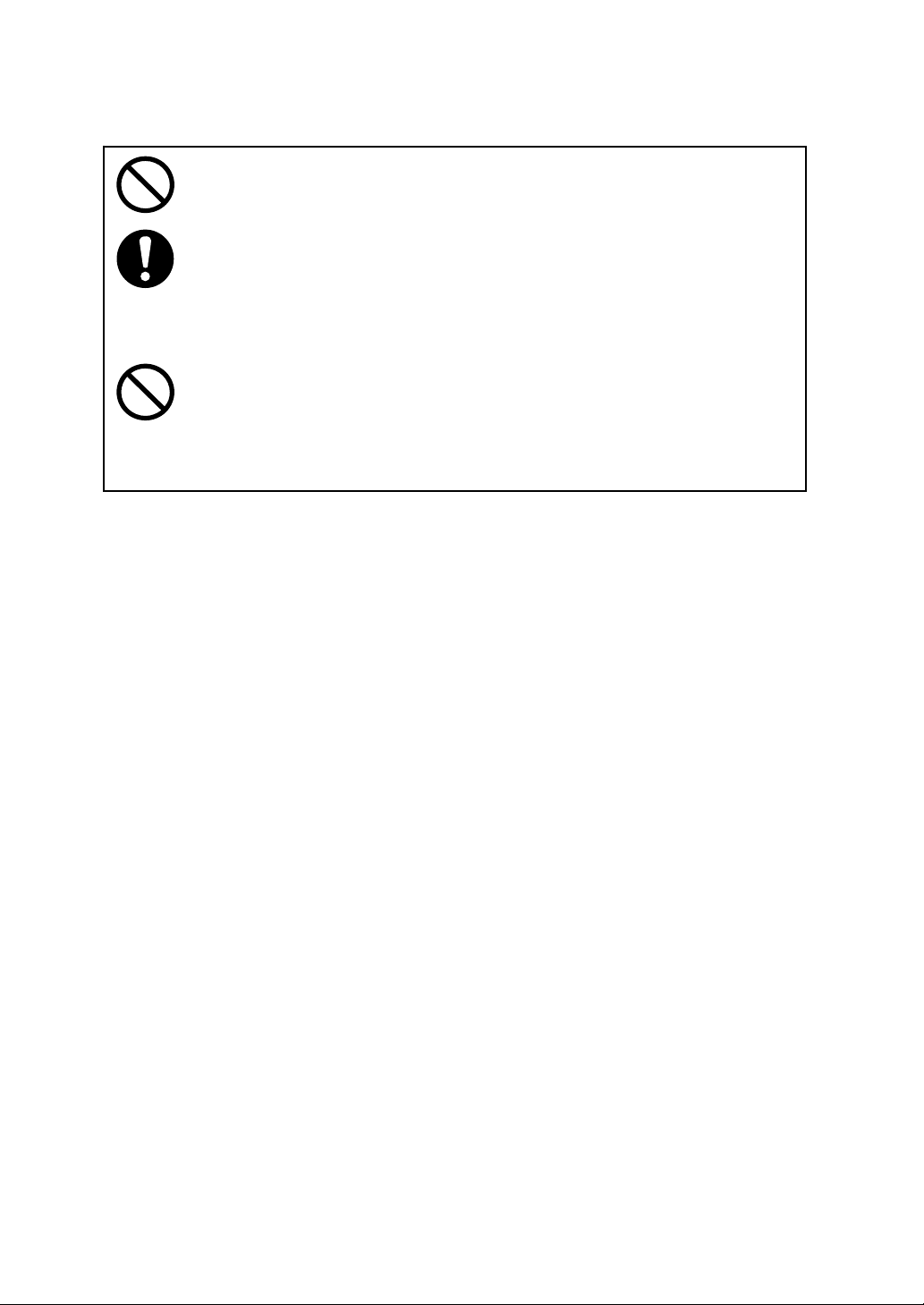
DO NOT touch the cutter.
Doing so may cause injury.
Be sure to hold the battery cover to the printer when the battery pack is
inserted in the printer.
Fall of the battery pack due to the battery cover slid off may cause injury
or any damages.
DO NOT make your hair, etc. which are easily entangled in the printer
approach to the printer during the operation
Doing so may cause injury.
- 6 -
Page 12
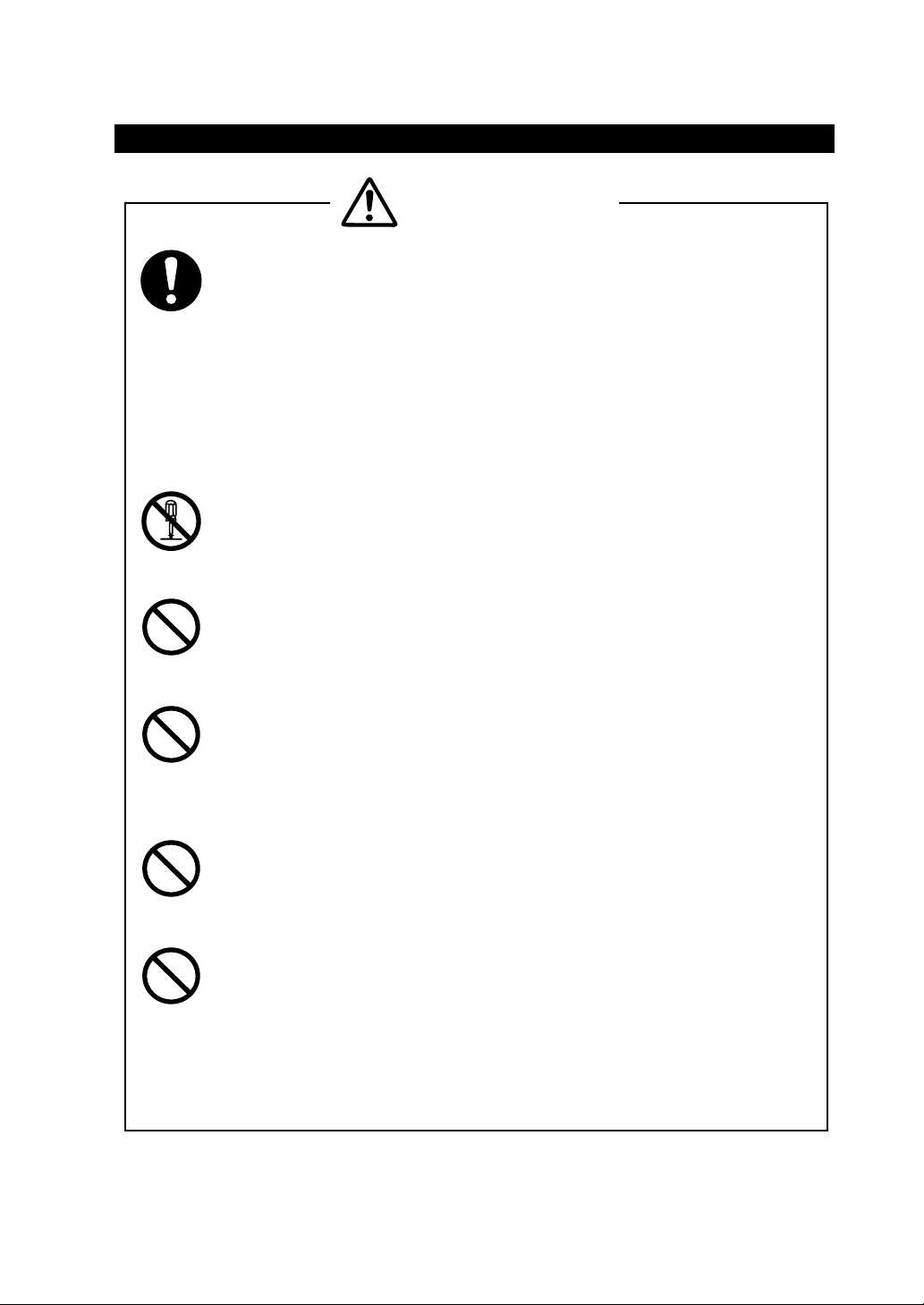
Precautions in the Battery pack (Option)
WARNING
If you find any of the following abnormalities in the battery pack, remove
the battery pack from the printer and keep away from fire.
When the battery pack gave out a nasty smell, reached an
extraordinarily high temperature or showed any unusual sign.
When the battery pack case was broken.
When leakage was found.
Doing so may cause liquid leakage, explosion, overheating or fire leading
to fire or injury.
NEVER disassemble, remodel, or solder the battery pack.
Doing so may cause liquid leakage, explosion, overheating or fire leading
to fire or injury.
DO NOT charge the battery pack except by specified battery charger.
Doing so may cause liquid leakage, explosion, overheating or fire leading
to fire or injury.
DO NOT touch the metallic area of the battery pack to avoid
shortcircuiting.
Doing so may cause overheating, fire or electric shock leading to fire or
injury.
DO NOT throw the battery pack into fire and DO NOT heat it.
Doing so may cause liquid leakage, explosion, overheating or fire leading
to fire or injury.
DO NOT charge the battery pack in a place at 35 °C / 95 °F or more
under burning scorching or in the close vicinity of fire.
Doing so may cause liquid leakage, explosion, overheating or fire leading
to fire or injury.
-
7 -
Page 13

DO NOT apply strong impact to the battery pack with a hammer or a nail,
and DO NOT crush it.
Doing so may cause liquid leakage, explosion, overheating or fire leading
to fire or injury.
DO NOT put the battery pack into water. Always keep it away from rain
and water.
Doing so may cause liquid leakage, explosion, overheating or fire leading
to fire or injury.
DO NOT touch the battery pack by wet hand.
Doing so may cause electric shock or a failure.
CAUTION
If liquid inside the battery pack reaches the eyes, immediately wash it
away with clean water and take a physician's medical treatment.
If not, the eyesight might be damaged.
Keep the battery pack away from children.
If not, it might cause injury.
DO NOT subject the battery pack to the following places as it may lead to
liquid leakage, explosion, overheating or fire leading to fire or injury.
Places of direct sunlight or high temperature
Places of extreme humidity or any place where it can possibly be
splashed by any liquids.
Places with strong vibration or is inclined.
- 8 -
Page 14

OPERATING PRECAUTIONS
Please follow the precautions below to enjoy and maintain the full performance of the
printer.
Using the Printer
Be careful not to drop or bump the printer on a hard surface.
DO NOT install the printer in direct sunlight or such areas. Suitable environment for
the use of the printer is as follows:
· Ambient temperature: 14F to 122F (-10C to 50C)
· Relative humidity: 30 to 80RH (noncondensing)
DO NOT install the printer near devices that generate strong electromagnetic fields
such as a copy machine.
DO NOT install the printer in a location that is subject corrosive gas or siloxane and
so on.
DO NOT connect the AC cables of the AC adapter and the battery charger to the
same outlet with devices that generate noise.
DO NOT open the paper cover during printing.
DO NOT remove or reinstall the interface cable during printing or transmission. DO
NOT touch the connectors of the interface cable during printing.
Switch the power off when not in use.
Clean the printer using soft, lint-free cloth. DO NOT use alcohol or other solvent.
Before use, always clean the terminals using a dry, soft, lint-free cloth. If the
terminals are dirty, it may not be possible to obtain proper contact.
When cleaning the TH, wipe the thermal head with a cotton swab or other soft
material.
Remove the battery pack from the printer if the printer is not used for a long time. If
not, it may cause overdischarge and shorten life span of the battery pack.
Store the battery pack in cool place. DO NOT store the battery pack for long time
with fully charged condition because it may shorten life span of the battery pack.
The battery pack should be recharged at 32 to 95°F (0 to 35°C) for optimum
performance.
The AC adapter, the battery charger and the battery pack may become warm when
in use. This is normal and is not a malfunction.
When the battery pack is used at low temperature, the length of time the printer can
-
9 -
Page 15
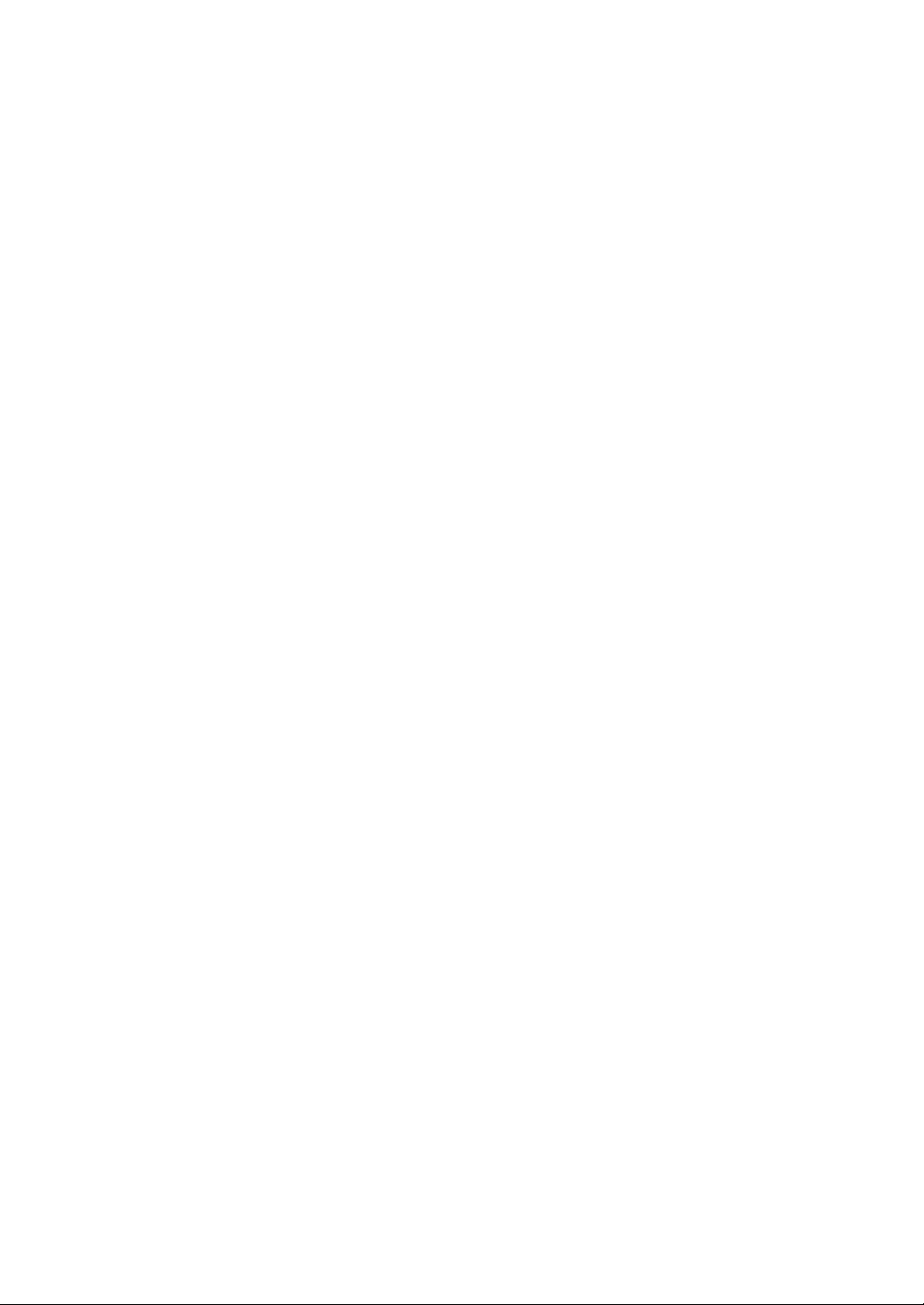
be used may be shortened.
High-print-rate printing or using the printer under low temperature condition might
cause irregular printouts or generate loud noise. This is not a failure in the printer,
but an inherent paper phenomenon.
When using a Bluetooth interface, the radio environment around the printer may
cause a failure in communications. This is due to the specifications of Bluetooth,
which is a radio communications standard.
When handling this product, be aware of static electricity. If the static electricity is
discharged, this could case communication failure. When this problem occurs,
disconnect the USB connector that is connected to the host device and wait few
seconds before connect it again.
Thermal Paper Handling
Store the thermal paper in a cool, dry, and dark place.
DO NOT rub the paper with hard objects.
DO NOT leave the paper near organic solvents.
DO NOT allow plastic film, erasers, or adhesive tape to touch the paper for long
periods.
DO NOT stack the thermal paper with diazo copies immediately after copying or wet-
type copies.
DO NOT use chemical glue.
Always use the specified thermal paper. See Section 12, Options and Consumable
Parts, for details.
Precautions on Discarding
When discarding used printers, discard them according to the disposal regulations and
rules of
each respective district.
- 10 -
Page 16

Notations Used in this User’s Guide
The following two types of notations are used throughout this User’s Guide to denote
items of caution and items to remember:
NOTE
- Operation Precautions
This box contains items that when not followed may lead to a malfunction or to a
deterioration of performance.
HINT
Items To Remember
This box contains helpful hints to remember when using the printer.
-
11 -
Page 17

r
(
1 PREPARATION
Once you have opened the carton, make sure it contains the printer and all accessories.
Keep the package and packing materials for future transportation or long-term storage.
The following are available as options:
Printe
Printer User’s Guide/ SAFETY
PRECAUTIONS
CD-ROM) 1 (piece)
Specified AC cable
Specified Battery charger
The AC adapter and the battery charger is not bundled with an AC cable. Be sure to
purchase our specified options. Refer to 11 SPECIFICATIONS for using the options in
the countries which have complied with regulations.
Specified AC adapter
Specified Interface cable
(USB)
Specified Battery pack
Specified Interface cable
(Serial)
- 12 -
Page 18

(10)
2 EACH PART OF PRINTER
(4)
(5)
(3)
(2)
(1)
(13)
(7)
(6)
(14)
(8)
(9)
(12)
(11)
(1) POWER switch
The POWER switch turns the printer ON
or OFF. To turn the printer on, hold down
the POWER switch until the POWER lamp
lights. To turn the printer off, hold down
the POWER switch until the POWER lamp
goes off.
(2) FEED switch
In the Mark Roll Paper mode, the printer
feeds the paper until paper mark detection
by pressing this switch once. In the other
condition, the printer feeds a small amount
of thermal paper by pressing this switch
once and the switch is held down, the
thermal paper is fed continuously.
-
13 -
(3) POWER lamp
The POWER lamp lights when the printer
turns on. See the Lamp Display on the
next page for details.
(4) ERROR lamp
The ERROR lamp lights when something is
wrong with the printer. See the Lamp
Display on the next page for details.
(5) Infrared transmitter/receiver
The infrared transmitter/receiver is used to
communicate with the host device having
the IrDA which conforms to the standards
of the physical layer of IrDA (Ver1.2).
Page 19

(6) Interface connector
(11) Paper cover
The interface connector connects with the
interface cable. Open the rubber cover
and insert the connector.
(7) Paper outlet
Paper port with a paper cutter.
(8) Thermal head
The thermal head prints characters on the
thermal paper. Note that the thermal head
is very hot immediately after printing.
(9) Paper sensor
The sensor that detects thermal paper
existence or paper mark.
(10) Paper cover open button
The button that is used as opening the
paper cover when setting the thermal
paper.
The platen roller is released from the
thermal paper after opening this cover.
Open this cover to replace the thermal
paper or to clean the thermal head.
(12) Platen roller
The platen roller brings the paper in
contact with the thermal head. The platen
roller is turned to feed the paper.
(13) Power connector
The power connector connects the AC
adapter to this connector.
(14) Battery cover
The battery cover is attached on the
printer to secure the battery pack.
- 14 -
Page 20

Lamp Display
Lamp display POWER lamp
(Green)
Power OFF Off Off
Power ON (Print-ready) On Off
Initializing On On
Out-of-paper On Blink
Paper cover open On Blink twice
Battery low, power failure Blink On
Thermal head temperature error Blink twice On
Recharging Blink Off
Function setting mode Off On
Function setting mode shifting Blink Blink
FLASH memory accessing Short blink Short blink
Hardware error Off Blink
ERROR lamp
(Orange)
Display Pattern ○: On, ─: Off
Items Pattern
Blink
Short blink
Blink twice
─ ○ ─ ○ ─ ○ ─ ........
○─○─○─○─○─○─○─○─○─○........
○─○ ─ ○─○ ─ ○─○ ─ .......
15 -
-
Page 21

3 POWER CONNECTION
The printer can be powered with a battery pack or an AC adapter.
Always refer to Section 11 SPECIFICATIONS before using the battery pack and the AC
adapter.
Installing a Battery Pack
The battery pack should be fully recharged. See Section 8, Recharging the Battery
Pack, for details on the recharging method.
NOTE
- Before installing or removing the battery pack, turn the printer off.
- If the printer is not used for a long time, remove the battery pack from the
printer.
Installing the battery pack
(1) Remove the battery cover.
(2) Insert the battery pack so that the printer connection terminal contacts
the connection terminal of the battery pack.
Insert the battery pack in the direction of the arrow.
Removing the battery pack
Turn the printer off.
Take the battery cover off and slide the battery pack
in the reverse direction against the arrow.
- 16 -
Page 22

HINT
If the battery pack starts to run out soon, it means that the battery life has
expired. Purchase a new battery pack.
When used in the condition of low temperature, operation time of the
printer is shorter than average.
Even if the battery pack is not used, its performance will deteriorate with
time.
If the Auto Power Off is Enabled, the printer turns off automatically when
it is not operated for 30 minutes to save the battery. See Section 6,
Function Setting, for details on settings.
17 -
-
Page 23

Connecting the AC Adapter
(1) Connect the AC cable to the AC adapter.
(2) Insert the DC jack of the AC adapter to the power connector of the printer.
(3) Insert the AC plug of the AC cable to an electric outlet.
(3)
(2)
(1)
NOTE
- Before installing or removing the AC adapter, turn the printer off.
- If the printer is not used for a long time, unplug the AC cable from the
outlet.
HINT
If the Auto Activation by AC is enabled, the printer turns on automatically
when the AC cable of the AC adapter inserts to the outlet. See Section 6
Function Setting for details on settings.
- 18 -
Page 24

4 PAPER SETTING
This printer can feed the paper roll. The printer function setting for cut sheets is
different from that for paper roll. See Section 6 Function Setting for details.
Setting the Thermal Paper
(1) Push the paper cover open button to open the paper cover in the direction of the
arrow.
(2) Install the paper roll into the paper holder and make sure that the tip of the thermal
paper 5 cm or longer appears from the paper outlet and the thermal paper is set
straightly.
(3) Certainly press both sides of the paper cover and close it.
(4) When using the marked paper roll, press the FEED switch once to feed the paper roll
to the home position after setting the marked paper roll into the paper holder.
Certainly press both sides of the
paper cover and close it.
NOTE
- DO NOT block the paper outlet or hold the thermal paper that is being
loaded. Otherwise, it may cause a paper jam.
- DO NOT touch the platen roller or the printer gear. If doing so, this may
result in poor print quality or malfunction of the printer.
HINT
Leaving the printer with the thermal paper that is in the thermal head and
platen roller for a long time, which may cause paper feeding error. In that
case, open the paper cover to release the thermal head and the thermal
paper before using, and then close the paper cover.
19 -
-
Page 25

5 TEST PRINTING
After setting the thermal paper in the printer, perform test printing. In test printing, the
printer's function setting and character strings for testing are printed.
(1) Make sure that the thermal paper is set in the printer and the printer is turned off. If
the thermal paper is not set, set the thermal paper as instructed in Section 4, Paper
Setting, and turn the printer off.
(2) Press the POWER and FEED switches at the same time. When the POWER lamp
lights, release the POWER switch, then the FEED switch.
(3) Several dozens of lines of text are printed.
DPU-S245
[Ver.*.**] **.***.****
Copyright (C) : SII
**************************
.
.
.
(4) After test printing, the printer goes into print-ready mode.
- 20 -
Page 26

6 FUNCTION SETTING
This printer can be set various function according to operating conditions or uses.
The settings are stored in the software DIP switches (hereinafter referred to as “SWDIP
switch”) in the FLASH memory of printer. They can be set by using switches or by
entering commands.
This manual describes how to set functions by using switches.
NOTE
- Be sure to set the directed value as "Fixed" according to 0 or 1 in list so
that the printer works correctly.
HINT
See the Technical Reference for details on function setting with
commands.
Function Setting Mode
The printer must be in the function setting mode to set functions with switches.
To enter the function setting mode, do as follows:
(1) Make sure that the thermal paper is set in the printer and the printer is turned off. If
the thermal paper is not set, set the thermal paper as described in Section 4, Paper
Setting, and then turn the printer off.
HINT
If an error occurs in the function setting mode, the POWER and ERROR
lamps blink 3 to 4 times and the power is turned off.
(2) Press the POWER and FEED switches at the same time. When the POWER lamp
and the ERROR lamp light, and six seconds later the POWER and ERROR lamps
start blinking, release your fingers from both of the switches.
(3) If the message shown at the following is printed, press the FEED switch.
Select Function
Setting Mode : Feed SW
HEX Dump Mode : Power SW
21 -
-
Page 27

HINT
The printer enters the HEX Dump mode by pressing the POWER switch.
This mode can be checked to see the printer's transmission status. See
the Technical Reference for details.
If you do not press any switch within 30 seconds after a message is
printed, the printer turns off.
When the POWER and ERROR lamps start to blink, release your finger
from the POWER and ERROR switches within 5 seconds. If it is ongoing,
the printer exits function setting mode. In such a case, turn the printer off
and try the procedure from (1) again.
(4) If the message shown at the following is printed, press the FEED switch.
[SETTING MODE]
Yes: Feed SW / No: Power SW
HINT
If the POWER switch pressed, the printer exits the function setting mode
and turns the power off.
If you do not press any switch within 30 seconds after a message is
printed, the printer turns off.
The printer is now in the function setting mode. You can set functions by pressing
switches.
Changing Settings
In the function setting mode, initialize or modify the function settings. To set the settings
to defaults, perform operation (1). To change settings, perform operation (2).
(1) Initializing SWDIP switch settings
1. When the message shown at the following is printed in the function setting mode,
press the FEED switch.
Load Default Setting?
Yes: Feed SW / No: Power SW
2. When the message shown at the following is printed, the printer turns off. The
settings are set to defaults. Initialization is completed.
Default Setting Saved.
Setting Mode Finished.
- 22 -
Page 28

(2) Changing SWDIP switch settings
When the message shown at the following is printed in the function setting mode,
press the POWER switch.
Load Default Setting?
Yes: Feed SW / No: Power SW
HINT
There are SWDIP switches from 1 to 4 in the printer, so set 8 bits within
SWDIP switches respectively.
In function setting mode, the POWER lamp blinks once by pressing
either the POWER switch or the FEED switch. Be sure to confirm the
POWER lamp blinking in order to ensure proper operation.
Operation 1: SWDIP switch selection
If pressing the FEED switch when the message shown at the following is
printed, the function setting mode goes to operation (2).
If pressing the POWER switch instead of the FEED switch, the details of the
printed SWDIP switch (SWDIP switch 1) are not changed, and the next
SWDIP switch is selected (operation 1).
DIP Switch setting mode.
DIP SW-1=********
Change Setting?
Yes: Feed SW / No: Power SW
HINT
"********" in the message indicates the setting of the SWDIP switch. The
leftmost bit is the most significant bit (SWDIP*-8) and the rightmost bit is
the least significant bit (SWDIP*-1).
If SWDIP switches 1 to 4 are skipped, the function setting mode can be
terminated (operation 3).
23 -
-
Page 29

Operation 2: SWDIP switch setting
(1) When the message shown at the following is printed, set the bits from the most
significant bit (SWDIP*-8) to the least significant bit (SWDIP*-1).
Input 8 bits.
1: Feed SW / 0: Power SW
To set 1: Press the FEED switch.
To set 0: Press the POWER switch.
For example, to set 10101110, press the switches in the following sequence:
FEED, POWER, FEED, POWER, FEED, FEED, FEED, POWER.
(2) When the switches are pressed eight times (for eight bits), the following
message is printed.
DIP SW-1=********
Save Setting?
Yes: Feed SW / No: Power SW
When the FEED switch is pressed, the message shown at the following is
printed, and the setting is saved.
DIP SW-1=******** Saved.
When pressing the POWER switch instead of the FEED switch, the message
shown at the following is printed and the setting is not changed.
DIP SW-1 Not Changed.
After this operation, the function setting mode goes to the next SWDIP switch
(operation 1).
After setting SWDIP switch 4, the printer exits function setting mode (operation
3).
HINT
"********" in the message indicates the setting of SWDIP switch. The
leftmost bit is the most significant bit (SWDIP*-8) and the rightmost bit is
the least significant bit (SWDIP*-1).
- 24 -
Page 30

Operation 3: Exiting function setting mode
If pressing the FEED switch when the message shown at the following is printed,
the printer returns to operation (1) and sets SWDIP switch 1 again.
DIP Switch setting mode.
Continue: Feed SW
Quit: Power SW
If pressing the POWER switch, the message shown at the following is printed.
The printer leaves the function setting mode and turns it off. The function setting
is now completed.
Setting Mode Finished.
HINT
The settings can be confirmed by performing test printing after the
function setting.
25 -
-
Page 31

SWDIP Switch Setting List
: Default settings
SWDIP switch 1
SW
DIP
Function Setting
1-8
Data
control
1-7 Stop Bit
1 Busy
0 Xon/Xoff
1 1 bit
0 2 bits
1-6 0 0 1 1
Parity
1-5
1-4 Bit length
None
0
1 8 bits
1
Odd
0
None
Even
1
0 7 bits
1-3 0
Baud Rate
1-2 0
1-1
*1: This setting is enabled only when Serial is selected as the communication mode with SWDIP
switch 2.
When BHT-Ir is selected as the communication mode with SWDIP switch 2, the baud rate is
set to 2400 bps automatically.
(bps)
0
0 0 0 1 1
*1
12001 2400 0 480019600019200
0 1 1 0 0
*1
11
38400057600
1 1
1
115200
1
- 26 -
Page 32

SWDIP switch 2
SW
DIP
Function Setting
2-8
2-7
2-6 Font Size
2-5
2-4 Character Set
2-3 Reserved 1 Fixed to 1
2-2 0 0 1 1
2-1
*1: Bluetooth-supporting model only.
Bluetooth-supporting model is shipped with this setting (Bluetooth/USB) at factory shipment.
Auto Status
Output
Kanji Code
Auto Power
Off
Data Input
Mode
1 Disable
0 Enable
1 JIS code
0 Shift-JIS Code
1 24 dots
0 16 dots
1 Disable
0 Enable
1 ANK
0 IBM Compatible
1
Serial/
USB
BHT-Ir/
USB
0
IrDA/USB
0
Bluetooth/
USB1*
1
27 -
-
Page 33

SWDIP switch 3
SW
DIP
Function
3-8
Paper
Mode
3-7 0 0 11
3-6
Print
Density
1 Mark Roll Paper
0
Roll Paper
*3
95%
0
*2
1
100%
Setting
0
105%
1
110%
00 00
00 00
3-5
TF50KS-E2D
00 00
(TP-S245L-1)
TP50KJ-R
Prohibition
PD160R-63
00 11
0
1
0
1
00 00
00 00
3-4
TL69KS-LH
11 11
P220VBB-1
P300
P350
00 11
0
1
0
1
00 00
11 11
KIP370
00 00
*1 *3
KIP470
PD160R-N
AF50KS-E
3-3
Paper
Select
00 11
0
1
0
1
00 00
11 11
3-2
Alpha900-3.4
11 11
KT55F20
F5041
KF50
00 11
0
1
0
1
11 11
00 00
3-1
AP50KS-D
00 00
KRP440
AP50KS-FZ
P5045
00 11
0
*1 : See Section 12 OPTIONS AND CONSUMABLE PARTS for details of papers.
*2 : For details, see DPU-S245 SERIES THERMAL PRINTER TECHNICAL REFERENCE.
*3 : If too much energy is applied to the thermal head, it would shorten its life span and cause the
paper feed problem. Set an accurate thermal paper selection and print density.
If selecting the thermal paper that is different from the one specified in the thermal paper
selection or in case of not setting the print density in 100%, verify the performance with your
actual device before printing.
1
0
1
- 28 -
Page 34

SWDIP switch 4
SW
DIP
Function Setting
4-8
4-7
4-6
4-5
4-4 0 0 1 1
4-3
4-2
4-1
*1 : When Paper Mode of SWDIP switch 3 is set as Mark Roll Paper, the printer operates paper
feeding to backward approximately 5 mm just before printing process after operations such as
the power on, resetting, FEED switch or page feed. If the function sets to Enable, be sure to
send printing pattern that is longer than 5 mm.
*2 : This setting is enabled only the Bluetooth-supporting model. Generally, select Bluetooth baud
rate to 230400bps.
*3 : If this setting is enabled, the printer turns on automatically when the AC cable of the AC adapter
inserts to the outlet.
Reserved
Reserved
Busy Output
When Error
Occurs (Error)
Mark Position
Correct
*1
Bluetooth
*2
Baud Rate
CTS Control
Auto Activation
*3
by AC
1 Fixed to 1
1 Fixed to 1
1 Busy
0 UnBusy
1 Disable
0 Enable
230400
bps
0
1 Disable
Enable
0
1 Disable
Enable
0
1
57600
bps
0
115200
bps
1
230400
bps
29 -
-
Page 35

7 CONNECTING TO THE HOST DEVICE
This printer supports serial and USB communication through an interface cable and
infrared communication which conform to IrDA (Ver1.2). Moreover, the
Bluetooth-supporting model supports Bluetooth (Ver.2.0+EDR) conformity wireless
communication.
The printer function setting differs depending on the printer model and the
communication method which shall be used. See Section 6 FUNCTION SETTINGS for
details.
An interface cable is required to perform serial or USB communication. See Section 11
SPECIFICATIONS for details of interface specifications.
The communication speed might be reduced depending on data processing by
software as well as print type and size.
NOTE: Bluetooth-unsupporting model does not support wireless communication via
Bluetooth. (but only wireless communication via IrDA).
HINT
As soon as the USB interface cable connects the printer and the host
device, USB communication mode is chosen automatically by the printer
regardless of the communication mode set in the function setting.
To use the communication in other modes, do not connect the USB
interface cable.
- 30 -
Page 36

Serial/USB Communication with an Interface Cable
(1) Turn the printer off.
(2) Open the interface connector cover and connect the interface cable. The connector
of serial interface cable has lock for preventing from falling off.
(3) Turn the printer on and send data from the host device to the printer.
(4) Verify that the data is printed correctly.
(5) The serial interface cable connector has a lock. To remove the cable, pull it out while
holding the lock. Pulling the connecter by force may cause connector damaged.
Serial interface cable
Lock
USB interface cable
NOTE
- When connecting or disconnecting the interface cable, hold the
connector, not the cable.
- DO NOT connect the serial and USB interface cable at the same time.
If doing so, the USB communication mode has priority over the serial
communication.
31 -
-
Page 37

Infrared communication by IrDA
(1) Turn the printer off.
(2) Turn the printer on without connecting the USB interface cable to it.
(3) Place the infrared transmitter/receiver of the host device and the infrared
transmitter /receiver of the printer as shown in the figure.
(4) Check communication status from the host device.
(5) Send data from the host device to the printer. Verify that the printer prints it
correctly.
15°
15°
10~15cm
Keep the host device and the infrared
transmitter/receiver of the printer horizontal.
NOTE
- The host device must conform to IrDA (Ver. 1.2) or BHT-Ir protocol.
HINT
The positions shown in the figure are for reference. The best positions
depend on the model and environmental conditions.
- 32 -
Page 38

Bluetooth-based Wireless Communication
(Bluetooth-supporting model)
(1) Turn the printer off.
(2) Turn the printer on without connecting the USB interface cable to it.
(3) Check communication status from the host device.
(4) Send data from the host device to the printer. Verify that the printer prints it
correctly.
WARNING
The printer may affect medical or other electronic devices. Obtain
information and data concerning influence due to radio interference from
the respective manufacturers or dealers.
When using the printer in medical institutions, follow their guidelines.
POWER OFF the printer in an airplane for safety.
DO NOT use the printer in any area or district where its use is prohibited.
HINT
The distance of communication is approx. 10 m. However, that distance
may differ depending on the radio interference and environment.
33 -
-
Page 39

8 RECHARGING THE BATTERY PACK
The battery pack is partially charged prior to shipping, and provides sufficient power to
check the printer operation. To use the printer for an extended time, fully recharge the
battery pack.
This battery pack does not need to be used up or discharged before recharging.
The battery pack can be recharged when it is installed in the printer connected with an
AC adapter. The battery pack can also be recharged with the specified battery charger.
Recharging the Battery Pack in the Printer
An AC adapter and an AC cable are required to recharge the battery pack in the printer.
(1) Turn the printer off.
(2) Install the battery pack in the printer.
(3) Connect the AC adapter to the printer.
(4) Plug the AC plug of the AC cable to the outlet.
(5) Turn the printer on. After initialization, the POWER lamp starts blinking after lighting,
recharging begins.
(6) The POWER lamp will continue to blink during recharging. When recharging is
complete, the POWER lamp lights continuously. At this time, when the paper is not
set or the paper cover is opened, the ERROR lamp lights. The recharging time
depends on the ambient temperature and the voltage level of the battery pack.
Normally, it takes about 3 hours to recharge after running down a battery pack.
NOTE
- DO NOT remove the battery during recharging. If it is removed during
recharging, remove the AC plug from the outlet immediately. Never
touch the battery terminal.
- 34 -
Page 40

HINT
The printer can print or receive data while it is recharging the battery
pack. During printing or receiving data, the POWER lamp lights
continuously and the printer pauses to recharge. The printer recharges
the battery again after printing and receiving data are completed.
To stop recharging, press the POWER switch. The printer will turn off.
To recharge the battery pack again, repeat the steps shown in (5).
The battery pack should be recharged at 32 to 95F (0 to 35C) for
optimum performance.
If the Auto Activation by AC is enabled, the printer turns on automatically
when the AC cable of the AC adapter inserts to the outlet. See Section 6
Function Setting for details on settings.
Recharging with Specified Battery Charger
(1) Connect the AC cable to the battery charger.
(2) Plug the AC plug of the AC cable to the outlet.
(3) Install a battery pack in the battery charger. Make sure that electrodes of the
battery pack contact the terminals of the metal on the battery charger.
(4) The battery charger CHARGE lamp (red) will light and the battery charger will start
recharging.
(5) When the CHARGE lamp turns its lamp to green color, the battery pack is fully
recharged.
(6) When recharging is complete, remove the battery pack.
(7) Unplug the AC plug of the AC cable to the outlet.
Battery pack
Battery charger
AC cable
35 -
-
Page 41

NOTE
- When the battery charger is connected to the outlet, do not bring any
metal object into contact with the metal terminal.
- Unplug the battery charger from the outlet after using. Remove the
recharged battery pack from the battery charger within 24 hours.
HINT
The battery pack should be recharged at 32 to 95F (0 to 35C) for
optimum performance.
- 36 -
Page 42

9 THERMAL HEAD MAINTENANCE
The thermal head of this printer does not require user maintenance.
If paper powder accumulates, clean the thermal head to maintain maximum print quality
for an extended time.
Cleaning the Thermal Head
(1) Turn the printer off.
(2) Unplug the AC plug of the AC cable to the outlet.
(3) Removed the battery pack from the printer.
(4) Open the paper cover.
(5) Clean the thermal head or the platen roller with a cotton swab moistened with a small
amount of ethyl alcohol.
(4) Wait until any ethyl alcohol remaining on the thermal head and the platen roller
evaporates completely, then close the paper cover.
NOTE
- Clean the thermal head after it cools.
- Wipe the thermal head with a cotton swab or other soft material.
- DO NOT touch the gear of the platen roller. Doing so may cause loss of
printing quality or a failure.
37 -
-
Page 43

10 TROUBLESHOOTING
Check the following points before you make a request for repair.
The power does not turn on.
· Is specified AC adapter or battery pack being used ?
· Are the AC cable and AC adapter connected correctly ?
· Is the AC adapter connected to the printer correctly ?
· Is the battery pack sufficiently recharged?
The printer does not print.
· Is the interface cable connected correctly ?
· Is the specifications of interface cable conformed to its specifications of the User’s
Guide being used ?
· Are the communication method and the function setting of the printer correct?
· Is the Bluetooth or IrDA communication status good ?
· Are the communication conditions for the printer and the host device correct ?
· Is specified paper being used ? Is the paper orientation (surface/back) correct ?
The ERROR lamp lights or the POWER lamp blinks.
· See the Lamp Display on page 14.
· Is the printer function setting correct ?
The battery pack cannot be installed.
· Is the battery pack correctly oriented ?
· Is the correct battery pack being used ?
The battery runs out soon even if recharged.
· Has the battery been recharged correctly ?
· If the battery pack is recharged correctly, but does not last for a long time, it is almost
dead. Replace it with a new one.
- 38 -
Page 44

11 SPECIFICATIONS
Printer Specifications
Item Specification
Model DPU-S245-00A-E
(Bluetooth-unsupporting model)
DPU-S245-01A-E
(Bluetooth-supporting model)
Printing method Thermal
Characters per line 24
Character size
(H W) 1-byte character: 24 dots 12 dots
(H W) 2-byte character: 24 dots 24 dots
Dots available 384 dots
Dot density 8 dots/mm
Printing width/paper width 58/48mm
Printing speed 100 mm/s max.
Operating temperature 14F to 122F
-10C to 50C
Related humidity 30% to 80%RH
(no condensation)
Dimensions (W D H)
83 130 45mm*2
Mass
Approx. 280 g (include battery pack)
*1
1-byte character, character spacing is 4 dots.
*2
Excluding projections
1
*
Specified AC Adapter
Specifications (Option)
Specified Battery Pack
Specifications (Option)
Item Specification
Model BP-L0715-A1-E
Battery Lithium ion
Rated voltage 7.4 VDC
Rated capacity 1500mAh
Operating temperature
14F to 122F (discharging)
-10C to 50C (discharging)
32F to 95F (recharging)
0C to 35C (recharging)
Specified Battery Charger
Specifications (Option)
Item Specification
Model PWC-L07A1-W1-E
Input voltage 100-240 VAC, 50/60 Hz
Rated output 8.4VDC,1A
Specified battery BP-L0715-A1-E
Operating temperature 32F to 95F
0C to 35C
Dimensions (W D H)
70 120 41mm
Mass Approx. 140g
Item Specification
Model PW-0904-W2-E
Input voltage 100-240 VAC,
50/60 Hz
Rated output 9.0 VDC, 4A
Operating temperature
32F to 104F
0C to 40C
Dimensions (W D H)
111 52 32mm*
Mass Approx. 280 g
*
Excluding cable
39 -
-
Page 45

Interface Specifications
· Serial interface
Item Specification
Synchronous Asynchronous
Baud rate 1200, 2400, 4800,
9600, 19200, 38400,
57600 or 115200bps
Data length 7 or 8 bits
Parity None, Even or Odd
Data control Busy or Xon/Xoff
· Connector signals
Pin Signal I/O
1 NC 2 TxD O
3 RxD I
4 connected to pin 6 5 GND 6 connected to pin 4 7 CTS I
8 RTS O
3260-8S3 HIROSE ELECTRIC CO.,LTD. or
corresponsive product.
·
USB interface
Item Specification
Version Ver 2.0 conformity
Printer data transmission mode
Bulk transfer (12M bps)
· Infrared interface
Item Specification
Version IrDAVer 1.2 conformity
BHT-Ir protocol conformity
· Bluetooth interface
Item Specification
Version Ver 2.0+EDR conformity
Transmitted electric power class
Class 2
Connection mode Peer-to-peer
Profile Serial port
Connector signals
Pin Signal
1 Vbus
2 D3 D+
4 NC
5 GND
Mini B type
- 40 -
Page 46

List of Compliance with Regulation
Please check the list below to see if the printer and its accessories can be operated in
destination countries and comply with the regulations.
○: Compliance with regulation
Regulation
under countries
Japan ○ ○ ○ ○
USA ○ ○ ○ ○
Canada ○ ○ ○ ○
EU, EFTA ○ ○ ○ ○
DPU-S245-00A-E
*1
(Bluetooth-unsupporting
model)
DPU-S245-01A-E
(Bluetooth-supporting
model)
PW-0904-W2-E*2
(Specified
AC adapter)
PWC-L07A1-W1-E
(Specified
battery charger)
*1: Please ask your SII sales representative if you want to operate the products in other countries
than listed above.
*2: The compliant AC cable differs from country to country. Please refer to the list below to find out
which cable you need to connect in destination countries.
*2
List of Specified AC cable
For Specified AC Adapter (PW-0904-W2-E) and specified battery charger
(PWC-L07A01-W1-E)
Countries Model
*1
Maker
Japan CB-JP01-18B-E SII
USA, Canada CB-US01-18B-E SII
EU, EFTA CB-CE01-18B-E SII
United Kingdom CB-UK01-20A-E SII
* 1: Use the model only in countries in the list.
-
41 -
Page 47

12 OPTIONS AND CONSUMABLE PARTS
Options
Name Model
Specified Battery pack BP-L0715-A1-E
Specified AC adapter PW-0904-W2-E
Specified Battery charger PWC-L07A1-W1-E
Specified AC cable
(for specified AC adapter: PW-0904-W2-E and specified battery charger) *
For Japan CB-JP01-18B-E
For USA, Canada CB-US01-18B-E
For EU, EFTA CB-CE01-18B-E
For United Kingdom CB-UK01-20A-E
Specified Serial cable IFC-S01-1-E
Specified USB cable IFC-U01-1-E
*: The shape of the outlet differs in countries. Please confirm it before using.
- 42 -
Page 48

Thermal Paper line
Model Specification
TP-S245L-1 58 mm width, 38mm diameter roll
Specified Thermal Paper line
Model Maker Remark
TF50KS-E2D Nippon Paper Industries Co. Use as the paper roll
TP50KJ-R Nippon Paper Industries Co. Use as the paper roll
TL69KS-LH Nippon Paper Industries Co. Use as the paper roll
PD160R-63 Oji Paper Co., Ltd. Use as the paper roll
PD160R-N Oji Paper Co., Ltd. Use as the paper roll
P220VBB-1 Oji Paper Co., Ltd. Use as the paper roll
AP50KS-D Jujo Thermal Use as the paper roll
AF50KS-E Jujo Thermal Use as the paper roll
AP50KS-FZ Jujo Thermal Use as the paper roll
F5041 Mitsubishi Hi-Tech Paper Use as the paper roll
P5045 Mitsubishi Hi-Tech Paper Use as the paper roll
KT55F20 Papierfabrik August Koehler AG Use as the paper roll
P300 Kanzaki Specialty Papers Use as the paper roll
P350 Kanzaki Specialty Papers Use as the paper roll
KIP370 Kanzaki Specialty Papers Use as the paper roll
KIP470 Kanzaki Specialty Papers Use as the paper roll
KF50 KANZAN Use as the paper roll
KPR440 KANZAN Use as the paper roll
Alpha900-3.4 Appleton Use as the paper roll
*1: We do not offer these models.
*2: Refer to the technical reference for more details.
If using the thermal paper that is not specified, quality of printing or specified life span of the thermal
head would not be guaranteed.
*1
*2
-
43 -
Page 49

Seiko Instruments Inc.
1-8, Nakase, Mihama-ku, Chiba-shi,
Chiba 261-8507, Japan
Print System Division
Telephone:+81-43-211-1106
Facsimile:+81-43-211-8037
Seiko Instruments USA Inc.
Thermal Printer Div.
2990. Lomita Blvd., Torrance, CA 90505, USA
Telephone:+1-310-517-7778 Facsimile:+1-310-517-8154
Seiko Instruments GmbH
Siemensstrasse 9, D-63263 Neu-lsenburg, Germany
Telephone:+49-6102-297-0 Facsimile:+49-6102-297-222
Seiko Instruments (H.K.) Ltd.
4-5/F, Wyler Center 2,200 Tai Lin Pai Road, Kwai Chung, N.T., Kowloon,
Hong Kong
Telephone:+852-2494-5160 Facsimile:+852-2424-0901
(Specifications are subject to change without notice.)
