Page 1

USER'S GUIDE
Thermal Printer
MP-A40 SERIES
Read this USER'S GUIDE carefully before using the printer.
Keep this USER'S GUIDE in a place where it can be accessed
quickly.
Page 2

MP-A40 SERIES THERMAL PRINTER USER'S GUIDE
U00137991300 August 2016
U00137991301 November 2016
The information contained herein is the property of SII and shall not be reproduced in whole or in part without prior written
approval of SII.
SII reserves the right to make changes in the specifications and materials contained herein without notice and shall not be
responsible for any damages (including consequential) caused by reliance on the materials presented, including but not
limited to typographical, arithmetic, and listing errors.
Copyright 2016 by Seiko Instruments Inc.
All rights reserved.
is a trademark of Seiko Instruments Inc.
Apple®, iPhone®, iPad®, iPod® are trademarks of Apple Inc.
Bluetooth® is a registered trademark of Bluetooth SIG, Inc.
IOS is a trademark or registered trademark of Cisco in the U.S.
and other countries and is used under license.
All other trademarks are the properties of their respective companies.
Applicable EC Directive and Standards
Product: Thermal Printer MP-A40-B
Directive: Title
2014/53/EU Radio Equipment Directive
2011/65/EU Restriction of the use of certain hazardous substances (RoHS) Directive
Standards
EN 301 489-1
EN 301 489-17
EN 300 328
EN 60950-1
EN 50581
Product: Thermal Printer MP-A40-W
Directive: Title
2014/53/EU Radio Equipment Directive
2011/65/EU Restriction of the use of certain hazardous substances (RoHS) Directive
Standards
EN 301 489-1
EN 301 489-17
EN 300 328
EN 301 893
EN 60950-1
EN 50581
This product may be used in following all EU and EFTA countries:
EU
Austria, Belgium, Bulgaria, Croatia, Cyprus, Czech Republic, Denmark, Estonia,
Finland, France, Germany, Greece, Hungary, Ireland, Italy, Latvia, Lithuania,
Luxembourg, Malta, Poland, Portugal, Romania, Slovakia, Slovenia,
Spain, Sweden, Netherlands, United Kingdom
EFTA
Iceland, Norway, Switzerland, Liechtenstein
Page 3

Product: AC adapter PW-D0940-W2
Directive: Title
2014/30/EU EC Electromagnetic Compatibility Directive
2014/35/EU EC Low Voltage Directive
2011/65/EU Restriction of the use of certain hazardous substances (RoHS) Directive
Standards
EN 55022 Class B
EN 61000-3-2
EN 61000-3-3
EN 55024
EN 60950-1
EN 50581
Product: Battery Charger PWC-A071-A1
Directive: Title
2014/30/EU EC Electromagnetic Compatibility Directive
2011/65/EU Restriction of the use of certain hazardous substances (RoHS) Directive
Standards
EN 55022 Class A
EN 61000-3-2
EN 61000-3-3
EN 55024
EN 50581
Federal Communications Commission (FCC) compliance statement
NOTE: This equipment has been tested and found to comply with the limits for a Class A digital device, pursuant to part
15 of the FCC Rules. These limits are designed to provide reasonable protection against harmful interference when the
equipment is operated in a commercial environment. This equipment generates uses and can radiate radio frequency
energy and, if not installed and used in accordance with the instruction manual, may cause harmful interference to radio
communications. Operation of this equipment in a residential area is likely to cause harmful interference in which case the
user will be required to correct the interference at his own expense.
The changes or modifications not expressly approved by the party responsible for compliance could void the user’s
authority to operate the device.
Operations in 5150-5250 MHz band is for indoor use only.
Industry Canada (IC) compliance statement
This device complies with Industry Canada’s licence-exempt RSSs. Operation is subject to the following two conditions:
(1) This device may not cause interference; and
(2) This device must accept any interference, including interference that may cause undesired operation of the device.
Operations in 5150-5250 MHz band is for indoor use only.
RF exposure compliance
This transmitter must not be co-located or operating in conjunction with any other antenna or transmitter.
Applied to only Bluetooth model:
contains FCC ID: QOQBT121
contains IC: 5123A-BGTBT121
Applied to only WLAN model:
contains FCC ID: C4ZAB000005
contains IC: 4445A-AB000005
Page 4

1. INTRODUCTION
This manual describes how to handle MP-A40 thermal printer (hereinafter referred to as printer), battery
pack, AC adapter, AC cable, car charger and battery charger.
Read through the "2. SAFETY PRECAUTIONS" and "3. OPERATING PRECAUTIONS" carefully before
using the printer, and handle it safely and properly.
Keep this manual in a place where it can be accessed quickly.
See ”MP-A40 SERIES THERMAL PRINTER TECHNICAL REFERENCE” for more detailed function and
specifications on the printer.
This USER'S GUIDE consists of the following sections.
1. INTRODUCTION.................................................................................................................................. 1
2. SAFETY PRECAUTIONS .................................................................................................................... 2
3. OPERATING PRECAUTIONS ............................................................................................................. 7
4. PREPARATION .................................................................................................................................. 11
5. IDENTIFYING THE MODEL TYPE .................................................................................................... 13
6. EACH PART OF PRINTER ................................................................................................................ 14
7. LED DISPLAY OF PRINTER ............................................................................................................. 16
8. POWER CONNECTION .................................................................................................................... 19
9. THERMAL PAPER SETTING ............................................................................................................ 23
10. TEST PRINT ...................................................................................................................................... 27
11. FUNCTION SETTING ........................................................................................................................ 33
12. CONNECTING TO THE HOST DEVICE ........................................................................................... 36
13. PAPER WIDTH SETTING .................................................................................................................. 40
14. INSTALLING BELT CLIP/SHOULDER STRAP ................................................................................. 44
15. CHARGING BATTERY PACK ............................................................................................................ 49
16. CHARGING BY CAR CHARGER ...................................................................................................... 53
17. CHARGING BY BATTERY CHARGER ............................................................................................. 58
18. PRINTER MAINTENANCE ................................................................................................................ 65
19. TROUBLESHOOTING ....................................................................................................................... 66
20. SPECIFICATION ................................................................................................................................ 67
21. ACCESSORIES AND CONSUMABLE PARTS ................................................................................. 71
22. MS SETTINGS LIST .......................................................................................................................... 72
1
Page 5

2. SAFETY PRECAUTIONS
In this SAFETY PRECAUTIONS, the following symbols are used to ensure safe and proper use of
products and prevent from damaging devices.
WARNING
CAUTION
About symbols
The symbol indicates information which you should pay attention to (including danger
and warnings).
The symbol indicates information about prohibited procedures.
indicates "Disassembly is prohibited."
The symbol indicates information about obligated or instructed procedures.
indicates "Unplug the power plug from an outlet."
Failure to follow the instructions marked with this symbol could
result in severe personal injury or death.
Failure to follow the instructions marked with this symbol could
result in minor personal injury or property damage.
2
Page 6

OPERATING PRECAUTIONS
The "products" shall collectively mean printer, battery pack, AC adapter, AC cable, car charger, and
battery charger.
WARNING
Never attempt the followings. Failure to follow the instructions leads to fire, electric shock, or accident.
DO NOT disassemble or reconstruct the products.
Take care not to spill liquid on the products.
DO NOT touch the products with wet hand.
DO NOT insert any foreign objects such as a piece of metal or any liquid into the products.
Keep the terminal portion of the products, power connector, AC plug, DC plug and cigar plug
away from dust and metal objects.
DO NOT touch the terminal portion of the products, power connector, AC plug, DC plug and cigar
plug.
To avoid short circuits, prevent terminals of the products, power connector, AC plug, DC plug and
cigar plug from touching any conductor such as metal.
Make sure the AC plug, DC plug and cigar plug are securely plugged in when using the products.
DO NOT destroy the AC cable, AC plug, DC plug and cigar plug.
DO NOT bend, pull, or twist the cable forcibly or place heavy staff on them.
Use the printer only with specified battery pack, specified AC adapter, specified AC cable and
specified car charger.
Use the AC adapter only for specified printer or specified battery charger.
DO NOT connect any AC cable other than specified with the AC adapter.
Use the battery charger only with specified battery pack, specified AC adapter and specified AC
cable.
DO NOT connect the car charger to the battery charger.
DO NOT use the AC adapter and the car charger with a voltage other than specified voltage.
DO NOT charge the battery pack by any printer or battery charger other than specified printer or
specified battery charger.
3
Page 7

Be sure to charge the battery pack under the specified temperature range. It may cause leakage,
overheating, rupture or fire.
DO NOT expose the battery pack in a fire and heat it.
To avoid liquid leakage, overheat, rapture or fire, DO NOT leave battery pack under high
temperature conditions such as in scorching heat, inside a car, or near a fire.
DO NOT apply strong impact to the battery pack with a hammer or a nail, and DO NOT crush it.
DO NOT print out during a vehicle driving. Ejected thermal paper may hinder a vehicle driving.
Be sure to observe the following instructions. Failure to follow the instructions may lead to fire, electric
shock, or accident.
Be sure to use only in countries where the products meet the regulations.
Using non-compliant products may endanger the safety of products or be considered against
regulations.
Be sure to hold the plug when unplugging the AC cable, DC cable from an outlet.
Make sure to turn off the printer before plugging the AC adapter. After plugging the DC plug of AC
adapter, plug the AC plug to an outlet.
Make sure to turn off the printer before plugging the car charger. After plugging the DC plug of the
car charger, plug the cigar plug to a car accessory socket.
Make sure to turn off the printer when installing / removing the battery pack.
Make sure to unplug the AC plug from an outlet after using the battery charger. And make sure to
remove the battery pack from the battery charger.
Make sure to unplug the cigar plug from a car accessory socket after using the car charger.
4
Page 8

Procedures to take when in trouble
Follow the instructions in the following cases. Failure to follow the instructions may lead to fire, electric
shock, or accident.
Turn off the printer, and unplug the AC plug from an outlet in any of the following cases. (In case
of using the car charger, unplug the cigar plug from a car accessory socket.) And then, remove
the battery pack.
◆
Abnormal status continues.
◆ The products are giving off an unusual smell, smoke, excessive heat or unusual noise.
◆ A piece of metal, water or other foreign objects get into the products.
◆ Case is broken.
When the AC adapter or AC cable is damaged, unplug the AC plug from an outlet. DO NOT use a
damaged AC adapter or AC cable.
When the cable of car charger is damaged, unplug the cigar plug from a car accessory socket.
DO NOT use the car charger which has damaged cable.
In any of the following cases, remove the battery pack from the printer or battery charger. Then,
stop using the battery pack and never put it close to fire.
◆
The battery pack is giving off an unusual smell, smoke or excessive heat.
◆ Case is broken.
◆ Liquid is leaking.
When leaking liquid from battery pack gets into eyes, flush them immediately with clean water
and see a doctor immediately.
Otherwise it may cause vision loss.
For wireless communication
Observe the following instructions.
Always turn off the printer in the area or region where its use is prohibited such as on the
airplane.
This function may adversely affect medical and electronic devices. Consult the manufacturer or
the dealer of the devices to determine when they are shielded adequately.
5
Page 9

Observe the following instructions. Failure to follow the instructions may lead fire, electric shock, or
accident.
Turn off the products and unplug the AC plug from an outlet when not in use for a long time or
before maintenance. And remove the battery pack from the printer or battery charger.
DO NOT use or store the products in the following locations:
◆
Locations exposed to direct sunlight or high temperature such as in a car.
◆ Locations exposed to high humidity, a lot of dust, and liquid.
◆ Locations subject to strong vibration or unstable locations.
DO NOT cover the products with cloth when in use.
DO NOT touch the thermal head immediately after printing because it gets hot. Be sure to allow it
to cool down before clearing a paper jam or cleaning its head.
The printer has two paper cutters on the paper outlet: one is on the printer side, and the other is
on the paper cover side. DO NOT touch the cutter. Especially, make sure not to touch the exposed
cutter while the printer cover is open.
Keep loose objects such as long hair away from the printer while the printer operates. When they
fall into the printer, it may cause personal injury or damage the printer.
To prevent the battery pack from dropping off, be sure to install and fix the battery pack securely to
the printer or battery charger. Dropped battery pack may cause personal injury or malfunction.
When using the belt clip, be sure to install the battery pack to the printer because the belt clip
comes off too easily from the printer without installing the battery pack. Dropped printer may
cause personal injury or malfunction.
When using the shoulder strap, be sure to install the shoulder strap to the printer. Dropped printer
may cause personal injury or malfunction.
Avoid the direct skin contact with the battery pack while using the belt clip or shoulder strap.
Prolonged skin contact may cause low-temperature burns.
Keep the products away from the children.
When leaking liquid from battery pack contacts your skin or clothing, flush them immediately with
clean water.
6
Page 10

3. OPERATING PRECAUTIONS
Be careful of the following precautions and use the products properly in order to deliver and maintain the
full performance of the products.
Using the Products
Precautions for using conditions
◆ Be careful not to drop or bump the products on a hard surface.
◆ DO NOT install the products in direct sunlight.
◆ Be careful about the ambient temperature and humidity.
Suitable environment for the use of the products is as follows:
Range of the temperature Range of the humidity
Print with battery pack -4°F to 122°F
(-20°C to 50°C)
Print with AC adapter 32°F to 104°F
(0°C to 40°C)
Charge battery pack 32°F to 104°F
(0°C to 40°C)
10%RH to 90%RH
(Non condensing)
20%RH to 80%RH
(Non condensing)
20%RH to 80%RH
(Non condensing)
Refer to "MP-A40 SERIES THERMAL PRINTER TECHNICAL REFERENCE" for the certifiable
humidity range at each temperature.
◆ DO NOT install the products near devices that generate strong electromagnetic fields such as a
copy machine motor.
◆ DO NOT install the products in a location that is subject to corrosive gas or siloxane and so on.
◆ DO NOT connect the AC adapter or the AC cable to the same outlet with devices that generate
noise.
Precautions when using or driving
◆ DO NOT print without the thermal paper.
◆ DO NOT use two or more thermal papers which are taped together.
◆ NEVER pull out the thermal paper when the thermal paper is set.
◆ DO NOT open the paper cover during printing.
◆ DO NOT touch the thermal paper during printing. Covering the paper outlet or pulling out the
thermal paper when ejecting may cause a paper jam, a line feed failure.
◆ DO NOT connect or disconnect the interface cable during printing or transmission.
DO NOT touch the plug of the interface cable during printing.
◆ When handling the printer, be aware of static electricity. When the static electricity is discharged,
this could cause a USB communication failure.
When this problem occurs, disconnect the USB plug that is connected to the host device and wait a
few seconds before connecting it again.
◆ DO NOT remove the battery pack or AC adapter during printing or transmission.
7
Page 11

◆ Even if the printer connects with the AC adapter during printing or transmission powered by the
battery pack, a power supply will be continued from the battery pack until its job is completed.
If the printer suspends printing because the battery remaining capacity becomes low, connect AC
adapter and restart printing or transmission.
◆ DO NOT use the thermal head when it is wet. Doing so may damage the printer.
◆ Using the printer under low temperature environment or printing at a high print rate might cause
unclear printing or generate loud sound. This is not a failure in the printer, but an inherent paper
phenomenon.
◆ Continuous printing with high print ratio might cause temporarily stop printing by temperature
detection of the printer. Printing resumes when the printer's temperature cools down. When this
error occurs and "Data discarding when error occurs" in the Function Setting is "Enabled", the
transmitted printing data while this error occurs is discarded.
◆ When the battery pack is used at low temperature, the operating time of the printer can be used may
be shortened.
◆ The indicator of battery remaining capacity displayed in POWER LED is for reference. The battery
level may be changed depending on the printer operation, so charge the battery pack before the
battery becomes low.
◆ The battery pack should be recharged at 32 to 104°F (0 to 40°C).
◆ The charging time depends on the ambient temperature and the voltage level of the battery pack.
Normally, using the printer or the battery charger "PWC-A071-A1", it takes about 4 hours to charge
after running down a battery pack.
Using the quad battery charger "PWC-A074-A1", it takes about 5 hours.
◆ The battery pack, AC adapter and car charger may get hot when in use. This is normal and not a
malfunction.
◆ After using the battery charger, unplug the AC plug from the outlet. And then, remove the battery
pack from the battery charger.
◆ Set the paper width before using the printer for the first time. DO NOT change the paper width after
starting to use the printer. Doing so may damage the printer.
◆ Always use the specified thermal paper. See "21 ACCESSORIES AND CONSUMABLE PARTS" for
details.
◆ DO NOT touch the thermal head directly. Doing so may result in poor printing quality due to the dirt
or damage by the static electricity.
◆ NEVER touch the portions such as the thermal head, the paper sensor or the platen roller directly
while opening the paper cover to install the thermal paper. Doing so may cause injury or other
accidents.
◆ The printer has two paper cutters on the paper outlet: one is on the printer side, and the other is on
the paper cover side. DO NOT touch the cutter. Especially, make sure not to touch the exposed
cutter while the printer cover is open.
◆ Be careful not to get your fingers or hands caught in the printer when opening or closing the paper
cover.
8
Page 12

◆ DO NOT cut except liner part of a label sheet with the paper cutter. This instruction may make the
cutting edge dull due to label sheet adhesive sticking to the cutter.
◆ The car charger is only for charging. Even if the car charger is connected to the printer, the printer
cannot print without the battery pack.
◆ Charging the battery pack by car charger is possible while the car engine is running or in accessory
position. Check the car battery remaining capacity is sufficient before using the car charger in
accessory position.
◆ After using the car charger, unplug the cigar plug from a car accessory socket.
◆ DO NOT print out during a vehicle driving. Ejected thermal paper may hinder a vehicle driving.
◆ DO NOT drop or insert any foreign objects such as a clip, a pin, or a screw in the internal parts or
slot of the products.
◆ DO NOT drop any liquid or spray a solvent to the products.
◆ NEVER push the switch on the operation panel using sharp object such as pen tip.
◆ Make sure not to injure your body or other objects by the plate edge.
◆ Unplug the AC plug or cigar plug from an outlet or a car accessory socket when something goes
wrong with the printer, and remove the battery pack.
◆ NEVER disassemble the printer without a serviceman.
Precautions for Wireless communication
◆ When using Bluetooth interface, the communication may become unstable due to the influence from
any external radio waves. This is the specification of Bluetooth for wireless communication
standard.
◆ Bluetooth model uses 2.4GHz frequency range. Wireless LAN model IEEE802.11b/g/n uses
2.4GHz frequency range, and IEEE802.11a/n uses 5GHz frequency range. So if these models are
used around any equipment with the same frequency range such as wireless LAN or microwave
oven, radio frequency interference may occur and the communication may become unstable. When
it happens, turn off the interfering equipment or increase the distance. In addition, shorten the
distance between the host device and the printer.
◆ When using Wireless LAN model IEEE 802.11a/n, the communication may stop temporarily before
outputting radio wave to the target channel not to affect the radar for weather, air traffic control or
others. This is the reason to detect those radar waves during a certain period. If detect other radio
wave during operation, it may change the target to other channel.
Precautions for maintenance
◆ Clean the printer case using soft, lint-free cloth. DO NOT use alcohol or other solvent.
◆ Before using, always clean the terminals using a dry, soft, lint-free cloth. When the terminals are
dirty, it may cause contact failure.
◆ When cleaning the thermal head, wipe the thermal head with a cotton swab or other soft material.
9
Page 13

Precautions for storing
◆ Turn off the power when not in use.
In addition, when the printer is not used for a long time,
・Unplug the AC plug from an outlet.
・Remove the battery pack from the printer. If not, it may cause overdischarge, the battery pack
is not available for use even if it is charged.
・Set thermal paper to protect the platen.
◆ When the printer is not used for a long time, store the battery pack in cool place. Avoid storing the
battery pack for long time with fully charged condition as much as possible because it may shorten
life span of the battery pack.
Thermal Paper Handling
◆ Store the thermal paper in a cool, dry, and dark place.
◆ DO NOT rub the thermal paper with hard objects.
◆ DO NOT leave the thermal paper near organic solvents.
◆ DO NOT allow plastic film, erasers, or adhesive tape to touch the thermal paper for long periods.
◆ DO NOT stack the thermal paper with diazo copies immediately after copying.
◆ DO NOT use chemical glue.
Precautions on Discarding
When discarding used printers, discard them according to the disposal regulations and rules of each
respective district.
Notations
The following two types of notations are used throughout this manual to denote operating precautions
and items to remember:
NOTE
Operating Precautions
◆
This box contains items that, when not followed, may lead to a malfunction or to a deterioration of
performance.
HINT
Items to Remember
•
This box contains helpful hints to remember when using the printer.
10
Page 14

4. PREPARATION
Printer
Belt Clip
Partition Plate
Attachment 80
Safety Precautions: 1set
(3 sheets)
CD-ROM
(User Guide / Related Software)
Partition Plate
Partition Plate
Attachment 100
Make sure that the printer and its accessories are contained.
Keep the package and packing materials for future transportation or long-term storage.
11
Page 15

The available accessories are shown below.
Battery Pack
AC Adapter
USB Interface Cable
AC Cable
Battery Charger
Car Charger
Shoulder Strap
Quad Battery Charger
See "20 SPECIFICATION" and "21 ACCESSORIES AND CONSUMABLE PARTS", and be sure to
purchase our specified products listed on these references.
12
Page 16

5. IDENTIFYING THE MODEL TYPE
The printer model is identified as follows:
MP-A40-x06JK1x
Series Name
Interface
B : Bluetooth + USB
W : Wireless LAN + USB
Countries*
U : USA, Canada
E : EU, EFTA, Turkey
J : Japan
B : Brazil
*: Wireless LAN model only.
13
Page 17

6. EACH PART OF PRINTER
2
1
3
5
4
6
7
1
0
9
8
10
a
1
7
1
7
1
1
14
10b
13
12
1
5
1
6
14
Page 18

1 POWER Switch
The POWER Switch turns the power on or off.
The POWER LED lights when turning on the
power. To turn off the power, hold down the switch
for longer than 1 second.
10 Paper outlet
Thermal paper is ejected from here. Two paper
cutters are installed: one is on the printer side,
and the other is on the paper cover side (10a,
10b).
DO NOT touch these paper cutters.
2 FEED Switch
The FEED Switch operates paper feed. When
holding down the switch for a few seconds, the
printer feeds the thermal paper continuously for
the period of held.
In the mark mode, the printer feeds the thermal
paper until paper mark detection by pressing this
switch once.
3 ERROR LED
The ERROR LED lights when something is wrong
with the printer. For more details, see "7 LED
DISPLAY OF PRINTER ".
4 POWER LED
The POWER LED lights when turning on the
power. For more details, see "7 LED DISPLAY OF
PRINTER".
5 WIRELESS LED
The WIRELESS LED displays the connection
status of wireless communication (Bluetooth /
Wireless LAN). For more details, see "7 LED
DISPLAY OF PRINTER".
6 Power connector
The AC adapter or car charger is connected to
here. Open the cover and insert the DC plug.
7 USB interface connector
USB interface connector is connected to here.
Open the cover and insert the connector.
11 Paper Holder
The paper holder holds the thermal paper.
12 Thermal Head
The thermal head prints data on the thermal
paper. NEVER touch the thermal head
immediately after printing because it may get hot.
13 Platen
The platen brings the thermal paper into contact
with the thermal head. The platen is turned to
feed the paper.
14 Paper sensor
The sensor that detects thermal paper existence
or paper mark.
15 Battery pack installing portion
The optional battery pack is installed in this
portion.
16 Belt clip installing portion
The belt clip is installed to this portion for carrying
the printer.
17 Shoulder strap installing portion
The optional shoulder strap is installed to this
portion for carrying the printer.
8 Paper cover open button
The button that is used as opening the paper
cover.
9 Paper cover
The platen is released from the thermal paper
when opening this cover. Open this cover to
replace the thermal paper or to clean the thermal
head.
15
Page 19

7. LED DISPLAY OF PRINTER
LED Display of Printer
The three LEDs of the printer show their status.
• ERROR LED and POWER LED : Table 7-1 Printer Status
• WIRELESS LED : Table 7-2 Bluetooth / Wireless LAN Status
Table 7-1 Printer Status
Description Printer Status
Color
ERROR LED POWER LED
Lighting
Pattern
Color
Lighting
Pattern
Power /
Battery
status
Power off - Off - Off
Connected to AC
adapter only
Battery level1
Battery level2*2 Green Blink-1
Battery level3*2 Orange Blink-3
Power
on
Battery level4*2 Orange Blink-4
Battery level5*2 Red Blink-1
Charging Orange On
Charging battery
temperature error
Connected to car
charger only
Error status Out-of-paper error /
Paper jam error while detecting
mark /
Paper cover open error
Output buffer full Red Blink-1
Head temperature error /
Battery temperature error
Voltage error /
Battery error
Hardware error Red Blink-2 Red Blink-2
Operating
mode
Initializing Red On - Off
Rewriting firmware mode Red Blink-3 - Off
Rewriting firmware*4 Red Blink-4 Off
Rewriting FLASH memory*5 Red Blink-4
*1
/
*2
Display "Error status"
Green On
*3
Red Blink-3
*1
Green Blink-4
Red On
Display "Power / Battery
status"
Red Blink-2
Red Blink-3
Display "Power / Battery
status"
Function setting mode - Off Red On
*1: The printer is in a state where the battery pack is not installed.
*2: POWER LED displays the battery remaining capacity regardless of connecting with the AC adapter.
*3: Displays the error status excluding the hardware error.
*4: Since rewriting firmware, do not power off while this mode is displayed.
*5: Since rewriting FLASH memory, do not power off while this mode is displayed.
16
Page 20

Table 7-2 Bluetooth / Wireless LAN Status
0.8s
0.2s
0.2s
0.8s
0.1s
0.7s
0.1s
0.1
s
0.1s
WIRELESS LED
Wireless Communication Status
Color
Lighting
Pattern
Wireless off - Off
Connecting Blue On
No-connecting Blue Blink-2
Initializing wireless communication Blue Blink-4
In paring mode* Blue Blink-3
*: Only Bluetooth model and when its Inquiry Response in the Function Setting is set to "Pairing Mode".
Table 7-3 Blink Pattern
Status Pattern
Blink-1
Blink-2
Blink-3
Blink-4
Table 7-4 Guide of Battery Remaining Capacity
Battery Pack Status Battery Remaining Capacity
Battery level 1 Approx. 80 %
Battery level 2 Approx. 40 %
Battery level 3 Approx. 10 %
Battery level 4 Need to charge*
Battery level 5 0% (Stop)
*: Charge battery as soon as possible. If not so, printing may be stopped depending on
print contents.
HINT
The indicator of battery remaining capacity displayed in POWER LED is for reference.
•
The battery level may be changed depending on the printer operation, so charge the
battery pack before the battery becomes low.
17
Page 21

Error and Recovery Procedure
inside the
When an error occurs, the printer stops printing operation. However, the data receiving is enabled. The
table below lists errors and their recovery procedures.
Table 7-5 Error and Recovery Procedure
Error Detail Recovery Procedure Priority
The printer is automatically started
charging when the battery temperature
becomes inside operating temperature
(charging).
Wait for a while in the place where ambient
temperature is 32°F to 104°F (0°C to 40°C).
Install the battery pack to the printer when
using the car charger.
*3
Read response data from the host device. 1
-
-
Charging battery
temperature error
Connected to car
charger only
*2
*2
(Battery pack is not
installed)
Output buffer full
The printer suspends
charging because the
battery pack temperature
becomes outside the range
of operating temperature
(charging).
The printer cannot print
because the battery pack is
not installed.
Output buffer of the printer
is full.
Out-of-paper No thermal paper.
Paper jam error while
detecting mark
Paper cover open
error
Voltage error
The mark cannot be
and then close it.
detected.
The paper cover is opened. Close the paper cover. 3
Open the paper cover, set a thermal paper,
The voltage of the AC
adapter or car charger is out
of the allowable range.
Change the AC adapter or car charger to a
new one.
2
4
The printer is automatically recovered when
Head temperature
error
The thermal head
temperature becomes
outside the range of
operating temperature.
thermal head temperature becomes inside
operating temperature.
Wait for a while in the place where ambient
temperature is -4°F to 122°F (-20°C to
5
50°C).
The printer is automatically recovered when
the battery temperature becomes
range of operating temperature (printing).
Wait for a while in the place where ambient
temperature is -4°F to 122°F (-20°C to
50°C).
6
Battery temperature
error
The battery pack
temperature becomes
outside the range of
operating temperature
(printing).
Remove the battery pack from the battery
charger and install again. When the
Battery error
There is an abnormality in
the battery.
terminals are dirty, clean the terminals
using a dry, soft, lint-free cloth.
7
If the problem is unsolved, change the
battery pack.
Hardware error
*1: This indicates the priority when the multiple errors occur simultaneously. The bigger number indicates higher priority.
For example, when "Output buffer full" and "Out-of-paper" occur simultaneously, the LED displays "Out-of-paper" based on the
priority.
*2: When "Charging battery temperature error" or "Connected to car charger only" occurs, these errors are displayed by the POWER
LED.
If the error occurs simultaneously with other error, eac h error is displayed by POWER LED and ERROR LED.
*3: The car charger is only for charging. See "Charging by Printer and Car Charger" of "16 CHARGING BY CAR CHARGER" for
details.
Abnormality in the thermal
head or the circuit board.
Recovery is not possible.
Request for repair.
8
18
*1
Page 22

8. POWER CONNECTION
A B
b
a
There are two ways to supply power to the printer; from the battery pack or the AC adapter.
While supplying power from the AC adapter, the printer can print without battery pack.
The AC cable is required for using the AC adapter.
The car charger is only for charging. Even if the car charger is connected to the printer, the printer cannot
print without the battery pack.
Be sure to see "16 CHARGING BY CAR CHARGER" for connecting the car charger.
The battery pack, AC adapter, AC cable and car charger are optional accessories.
See "20 SPECIFICATION" and "21 ACCESSORIES AND CONSUMABLE PARTS", and be sure to
purchase our specified products listed on these references.
Installing / Removing the Battery Pack
NOTE
Make sure to turn off the printer when installing / removing the battery pack.
◆
If the battery pack is removed during saving the registration data by registration
◆
command or settings by function setting command, the data may be deleted.
When the printer is not used for a long time, remove the battery pack from the printer.
◆
See "2 SAFETY PRECAUTIONS" and "3 OPERATING PRECAUTIONS" for the
◆
precautions of the battery.
Installing Battery Pack
The battery pack is installed to the printer in the direction as shown in the Figure 8-1.
The battery pack cannot be inserted in the wrong direction.
Figure 8-1 Installing the Battery Pack (1)
19
Page 23

(1) Verify that the power of the printer is off.
(2) Install the tab of the battery pack "a" into the groove of the printer "A"
Figure 8-2 Installing the Battery Pack (2)
(3)
Press the tab of the battery pack "b" in the direction of the arrow in Figure 8-3 until it locks into the
groove of the printer "B".
Figure 8-3 Installing Battery Pack (3)
Verify that the battery pack is installed to the printer correctly.
(4)
• See the tab of the battery pack "a" is inserted under the groove of the printer "A".
• See the tab of the battery pack "b" is locked into the groove of the printer "B".
20
Page 24

Removing the Battery Pack
1
2
c
(1) Turn off the printer.
(2) As shown in the Figure 8-4, pressing the lever of the battery pack "c" to the direction of the arrow 1,
remove it by pulling up to the direction of the arrow 2.
Figure 8-4 Removing the Battery Pack
HINT
The battery pack may get hot when in use. This is normal and is not a malfunction.
•
The usable time of the battery pack become shorter significantly, this is the end of battery
•
lifetime. Need to purchase the new one.
When the battery pack is used at low temperature, the operating time of the printer can be
•
used may be shortened.
The battery may deteriorate even if not used.
•
When Auto Power Off Setting sets to Enable, the printer turns itself off after the set time is
•
over, and this can be prevented the useless consumption of the battery. For further details,
see "11 FUNCTION SETTING".
Dispose the used batteries according to local regulations.
•
21
Page 25

Connecting the AC Adapter to the printer
2
3
4
1
(1) Turn off the printer.
(2) Connect the AC cable to the AC adapter.
(3) Insert the DC plug of the AC adapter to the power connector of the printer.
(4) Insert the AC plug of the AC cable to an outlet. Then, the LED of AC adapter lights up green.
.
Figure 8-5 Connecting the AC adapter to the Printer
NOTE
Turn off the printer before installing / removing the AC adapter.
◆
When the printer is not used for a long time, unplug the AC cable from an outlet.
◆
HINT
When Auto Activation by AC is enabled, the printer turns itself on after inserting the AC
•
plug of AC cable into an outlet. For details, see "11 FUNCTION SETTING".
The AC adapter may get hot when in use. This is normal and is not a malfunction.
•
22
Page 26

9. THERMAL PAPER SETTING
The printer uses the thermal paper roll (hereinafter referred to as thermal paper).
Use the thermal paper with printable surface rolled outwards.
4 types of the thermal paper width can be used in the printer. For changing the paper width,
see "13 PAPER WIDTH SETTING".
And, the function setting of the printer differs depending on the thermal paper.
See "11 FUNCTION SETTING" for details.
Thermal Paper Setting
(1) Press the paper cover open button to the direction of the arrow shown in the Figure 9-1, and open
the paper cover.
Figure 9-1 Paper Cover Open Button
NOTE
Press the paper cover open button to the end.
◆
If not, the paper cover may be not opened.
23
Page 27

(2) Set the thermal paper into the paper holder with its printable surface facing to the thermal head.
Printing Side
CORRECT
INCORRECT
If the setting direction is wrong, the printer cannot print.
Figure 9-2 Thermal Paper Setting Direction
NOTE
The printer has two paper cutters on the paper outlet: one is on the printer side, and the
◆
other is on the paper cover side. Be careful not to cut your fingers by the paper cutter.
NEVER touch the thermal head immediately after printing because it may get hot.
◆
DO NOT touch the platen and gears in the printer. Doing so may cause loss of printing
◆
quality or damage.
(3) Pull the thermal paper straightly until the tip of the thermal paper 5 cm or longer appears from the
paper outlet.
Make sure that the thermal paper does not slant.
Figure 9-3 Thermal Paper Setting Direction Example
NOTE
If the thermal paper set into the paper holder slant, the thermal paper cannot eject
◆
straightly. If so, set the thermal paper correctly.
24
Page 28

(4) Push firmly the center of the paper cover (the arrow in the Figure 9-4) to close the paper cover.
Figure 9-4 Paper Cover
NOTE
In case of the one side lock, the ERROR LED lights to show "Paper cover open error"
◆
when turning on the printer. When it happens, open and push the paper cover again.
When the paper cover is pushed, the top of thermal paper may be colored because of
◆
the friction with a portion of the printer. When it happens, feed the thermal paper a few
centimeters and cut the top of the thermal paper before starting printing.
(5) If using the marked thermal paper, press the FEED Switch once for feeding to home position. When
using it, the mark mode setting is needed.
See "2.1.6 Mark (Paper) Sensor Specification" in "MP-A40 SEREIS THERMAL PRINTER
TECHNICAL REFERENCE" for details of the mark mode setting, paper position or specifications.
NOTE
DO NOT cover the paper outlet or hold down the thermal paper ejected. Doing so may
◆
cause paper jam.
HINT
Leaving the printer with the thermal paper for a long time may cause a paper-feeding
•
problem because the surface of the thermal paper sticks to the thermal head due to the
environmental changes. In that case, open the paper cover to separate the thermal paper
from the thermal head, and then close the paper cover to use it.
25
Page 29

Thermal Paper Shape
CORRECT
INCORREC
T
INCORREC
T
CORRECT
INCORRECT
Always use the specified thermal paper. See "21 ACCESSORIES AND CONSUMABLE PARTS" for
details.
NOTE
Use the thermal paper whose maximum diameter is 58mm or less.
◆
Use the thermal paper that the maximum width is equal or less than the each paper
◆
width +0.5mm including winding deviation.
DO NOT use the thermal paper with glued or taped end.
◆
Use the thermal paper whose core inside diameter is 12mm or more for a receipt sheet
◆
and 18mm or more for label sheet.
NOTE
DO NOT use deformed thermal paper. Doing so may cause the printer damaged.
◆
NOTE
In case of using loosened thermal paper roll, rewind the roll before using it.
◆
26
Page 30

10. TEST PRINT
The printer has a test print function.
In test printing, firmware version and setting value of function setting, etc. are printed.
Test Print Procedure : Bluetooth Model
(1) Set the thermal paper in the printer as instructed in "9 THERMAL PAPER SETTING".
Check that no error occurs, and then turn off the printer.
(2) Press the POWER Switch on while holding down the FEED Switch. Release the POWER Switch
firstly.
Test print starts, then release the FEED Switch.
* Bluetooth Communication *
Printer Name: MP-A40
Address: XX:XX:XX:XX:XX:XX
Profile: SPP
Auto Connection: Disable
Inquiry Response: Pairing Mode
Figure 10-2
Bluetooth Information Printing Sample
Table 10-1
Bluetooth Communication Information
Item Function
Figure 10-1
Test Print Sample (Bluetooth Model)
Printer Name Bluetooth Device Name
Address Bluetooth Address
Profile Selected Profile
Auto Connection iOS Auto Connection
Inquiry Response Selected Searching Mode
27
Page 31

(3) After test printing, the mode selection message is printed as shown in the Figure 10-3.
For returning to print-ready status, select "0 : Normal Mode". (Press the POWER Switch without
pressing the FEED Switch.)
For selecting other mode, press the FEED Switch for the number of times corresponding to the
selected mode, and then press the POWER Switch.
[Mode Select]
0 : Normal Mode
1 : Setting Mode
2 : Wireless ON/OFF Mode
3 : Hex Dump Mode
Press the FEED switch an equal
number of times to the selected number.
After that, press the POWER SW.
Figure 10-3 Mode Selection Message (Bluetooth Model)
28
Page 32

Test Print Procedure: Wireless LAN Model
(1) Set the thermal paper in the printer as instructed in "9 THERMAL PAPER SETTING".
Check that no error occurs, and then turn off the printer.
(2) Press the POWER Switch on while holding down the FEED Switch. Release the POWER Switch
firstly.
Test print starts, then release the FEED Switch.
Figure 10-4 Test Print Sample (Wireless LAN Model)
29
Page 33

(3) After test printing, the mode selection message is printed as shown in the Figure 10-5.
For printing Wireless LAN information, select "4 : Print WLAN Information". (Press the FEED Switch
4 times, after that press the POWER Switch.)
Starts a preparation for printing Wireless LAN information.
[Mode Select]
0 : Normal Mode
1 : Setting Mode
2 : Wireless ON/OFF Mode
3 : Hex Dump Mode
4 : Print WLAN Information
Press the FEED switch an equal
number of times to the selected number.
After that, press the POWER SW.
Figure 10-5 Mode Selection Message (Wireless LAN Model)
(4)
It takes about 15 to 30 seconds to start printing Wireless LAN information. During this process, the
Getting Wireless LAN information message is printed, wait for a while.
Getting WLAN information. Please wait...
Figure 10-6 Getting Wireless LAN Information Message
30
Page 34

After getting Wireless LAN information, Wireless LAN information is printed as shown in
the Figure 10-7 example.
* WLAN Communication *
Mode: Simple AP
Radio: 802.11b/g/n
Country: JP
Channle: Auto
SSID: SII-Printer
Security: None
DHCP Server: Enable
MAC Address: XX:XX:XX:XX:XX:XX
IP Address: 192.168.0.1
Subnet Mask: 255.255.255.0
Gateway Addresss: 0.0.0.0
Module Ver.: 01.00.00
Figure 10-7 Wireless LAN Information Sample
Table 10-2 Wireless LAN Communication Information
Item Function
Mode Selected Wireless LAN Operation Mode
Radio Selected Wireless LAN Standard
US: USA, Canada
Country
JP: Japan
EU: EU, EFTA, Turkey
BR: Brazil
Channel Selected Channel
SSID SSID Setting
Security Selected Security
DHCP Server Selected DHCP Server (in Simple AP Mode)
DHCP Client Selected DHCP Client Mode (in Client Mode)
MAC Address MAC Address
IP Address IP Address*
Subnet Mask Subnet Mask*
Gateway Address Gateway Address*
*: When W ireless LAN Mode is set to Client Mode Setting, IP address, Subnet Mask and Gateway Address
getting from DHCP Server is printed. While waiting for getting information from DHCP server, the information
is printed like "---,---,---,---". In case of DHCP timeout, the Setting value is us ed and printed.
31
Page 35

(5) After the Wireless LAN information printing, the mode selection message is printed as shown in the
Figure 10-5.
For returning to print-ready status, select "0 : Normal Mode". (Press the POWER Switch without
pressing the FEED Switch.)
For selecting other mode, press the FEED Switch for the number of times corresponding to the
selected mode, and then press the POWER Switch.
32
Page 36

11. FUNCTION SETTING
It is possible to set various functions according to a use conditions and intended use.
The Function Setting of the printer is stored to the Memory Switch (hereinafter referred to as MS) in the
FLASH memory which mounts in the printer, and it is possible to set by using the switch operation and
command input.
In this section, the switch operation procedure is described below.
See "22 MS SETTINGS LIST" for MS setting list.
NOTE
Be sure to set the directed value as "Fixed" according to 0 or 1 in the table.
◆
Otherwise, the printer may not work correctly or may crash.
HINT
See "MP-A40 SERIES THERMAL PRINTER TECHNICAL REFERENCE" for details of
•
the function settings by the switch operation and other methods.
When neither switch is pressed within 30 seconds, the printer exits the Function Setting
•
mode, and returns to print-ready status.
Procedure of Function Setting using Switch Operation
The function setting using the switch operation the printer enters the Function Setting mode.
To enter the Function Setting mode, follow the procedures below.
(1) Set the thermal paper in the printer as instructed in "9 THERMAL PAPER SETTING".
And check that no error occurs, and then turn off the printer.
See "7 LED DISPLAY OF PRINTER" for error conditions.
(2) Turn the POWER Switch on while holding down the FEED Switch. Release the POWER Switch
firstly.
Test print starts, then release the FEED Switch.
(3) After test printing, the mode selection message is printed as shown in the Figure 11-1.
To enter the Function Setting mode, select "1 : Setting Mode". (Press the FEED Switch 1 time, and
then press the POWER Switch.)
[Mode Select]
0 : Normal Mode
1 : Setting Mode
2 : Wireless ON/OFF Mode
3 : Hex Dump Mode
4 : Print WLAN Information
Press the FEED switch an equal
number of times to the selected number.
After that, press the POWER SW.
・"4 : Print WLAN Information" is printed only for W ireless LAN model.
・When pressing the FEED Switch 1 time, "1 : Setting Mode" is s elected .
・When pressing the POWER Switch without pressing the FEED Switch, "0 : Normal Mode" is selected.
Figure 11-1 Mode Selection Message
33
Page 37
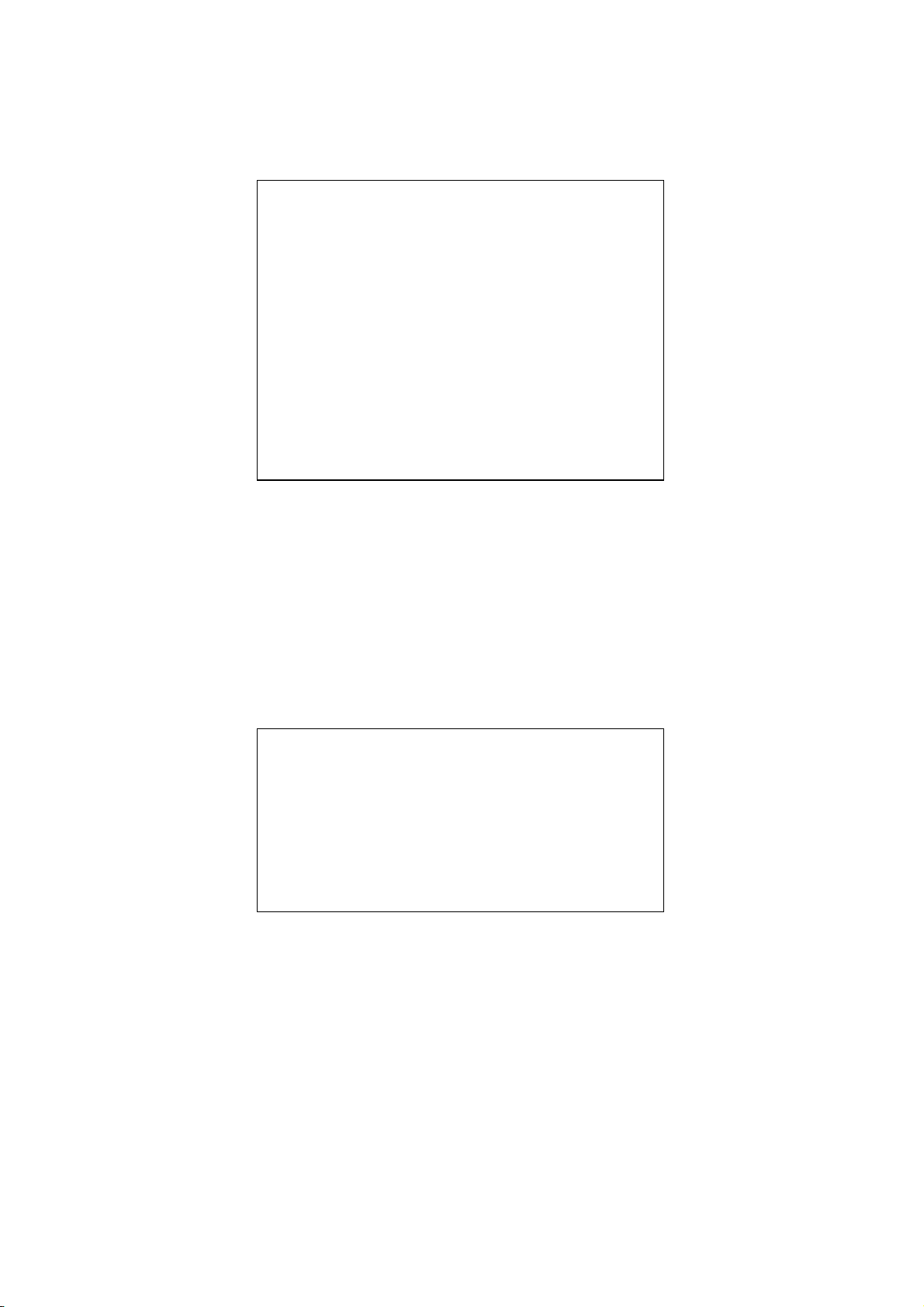
(4) When the printer enters the Function Setting mode, a message for selecting MS to be set is printed
Press the FEED switch an equal number of times to the selected
Press the FEED switch an equal number of times to the selected
as shown in the Figure 11-2.
Press the FEED Switch for the number of times corresponding to the selected MS number, and then
press the POWER Switch.
[MS Selection]
0 : Exit
1 : MS1
2 : MS2
3 : MS3
4 : MS4
5 : MS5
6: MS7,8
7 : MS9
8 : MS10
9 : MS13
10: I/F Setting
11: USB Setting
12: International Character
13: Character Code Table
14: Default Setting
number. After that, press the POWER SW.
・When pressing the FEED Switch 1 time, "1 : MS1" is selected.
・When pressing the POWER Switch without pressing the FEED Switch, "0: Exit" is selected.
・"10: I/F Setting" is printed only for Bluetooth model. W hen setting Bluetooth c onnection,
select this.
Figure 11-2 MS Selection Message
(5) A message for selecting the functions allocated to the selected MS is printed as a sample shown in
the Figure 11-3.
Press the FEED Switch for the number of times corresponding to the selected function number, and
then press the POWER Switch.
[Function selection of MS1]
0 : Return to MS selection
1 : Interface
2 : Mark Mode
3 : Command System
4 : Error Through
5 : Auto Activation by AC
6 : Response Data Discarding
number. After that, press the POWER SW.
・When pressing the FEED Switch 3 times, "3 : Command System" is selected.
・When pressing the POWER Switch without pressing the FEED Switch, "0 : Return to MS Selection"
is s elec ted.
Figure 11-3 Function Selection Message
(Example: selected MS1)
34
Page 38

(6) A message for selecting the setting value of the selected function is printed as a sample shown in
Press the FEED switch an equal number of times to the selected
number. After that, press the POWER SW.
the Figure 11-4.
Press the FEED Switch for the number of times corresponding to the selected setting value number,
and then press the POWER Switch.
[Command System]
0 : Return to function selection
1 : ESC/POS
2 : HTML
3 : CPCL
・When pressing the FEED Switch 1 time, "1 : ESC/POS" is selected.
Figure 11-4 Setting Value Selection Message
(Example: Selected Command System)
(7)
A message for confirming the selected setting value is printed as a sample shown in the Figure 11-5.
[Command System]
Set ESC/POS
Save setting : Feed SW
Discard setting : Power SW
Figure 11-5 Setting Value Confirmation Message Sample
(Example: Selected ESC/POS)
To write the setting value to the memory, press the FEED Switch. MS Selection Message is printed
as shown in the Figure 11-2.
To discard the selected item, press the POWER Switch. Function Selection Message is printed
as a sample shown in the Figure 11-3. If select "0 Return to MS Selection", Function Selection is
not performed, and Figure 11-2 MS Selection Message is printed. (Press the POWER Switch
without pressing the FEED Switch.)
To continue to set functions, return to (4).
(8) To exit the Function Setting mode, select "0 : Exit" in the Figure 11-2 MS Selection Message.
(Press the POWER Switch without pressing the FEED Switch.)
Test print and Figure 11-1 Mode Selection Message printing starts again. Verify that the function is
set.
To return to the print-ready status, select "0 : Normal Mode" in Mode Selection Message. (Press the
POWER Switch without pressing the FEED Switch.)
To set functions again, return to (3).
35
Page 39

12. CONNECTING TO THE HOST DEVICE
The printer supports the USB and Bluetooth communication or Wireless LAN communication.
Select Bluetooth model or Wireless model depending on the communication method.
• Bluetooth model (MP-A40-Bxxxxxx) : Bluetooth + USB
• Wireless LAN model (MP-A40-Wxxxxxx) : Wireless LAN + USB
The function setting of the printer differs depending on the communication method. See "MP-A40
SERIES THERMAL PRINTER TECHNICAL REFERENCE" for detail.
An optional USB interface cable is required to perform USB communication.
See Section "20 SPECIFICATION" for details of the interface specifications.
The communication speed may be decreased depending on processing by software as well as print
contents.
The wireless communication should be set to disable where it use is prohibited.
For switching wireless on/off, press POWER Switch 3 times in 3 seconds when the power is on.
The WIRELESS LED lights or blinks when the wireless communication is enabled.
The WIRELESS LED turns off when the wireless communication is disabled.
36
Page 40

USB Communication
(1) Verify that the power of the printer is off.
(2) Connect the USB interface cable to the USB interface connector of the printer.
(3) Turn on the printer, and send data from the host device to the printer.
(4) Verify that the data is printed correct ly.
Figure 12-1 Interface Cable for USB Communication
NOTE
When connecting an USB interface cable to the USB interface connector, push the plug
◆
to the end.
When connecting or disconnecting the interface cable, hold the connector, not the
◆
cable.
37
Page 41

Bluetooth Communication
(1) When the USB interface cable is connected to the printer, disconnect it from the printer.
(2) Turn on the printer and pair with the host device.
At the factory shipment, the printer becomes pairing mode for 60 seconds by pushing the power
switch of the printer for 5 seconds or more. And then, WIRELESS LED blinks twice per one second.
During this process, pair with the host device.
The pairing is conducted by SSP (Simple Secure Pairing), however, PIN code is used when the host
device does not support SSP. The default value of PIN code is "0000".
(3) Conduct Bluetooth connection with the host device.
After the Bluetooth connection is established, the WIRELESS LED lights.
(4) Check the communication status from the host device.
(5) Send data from the host device, and verify that the data is printed correctly.
WARNING
The printer may affect medical or other electronic devices. Obtain information and data
◆
concerning influence due to radio interference from the respective manufacturers or
dealers.
When using the printer in medical institutions, follow their guidelines.
◆
DO NOT use the printer in any area or district where its use is prohibited.
◆
HINT
The distance of communication is approx. 10 m. However, the distance may differ
•
depending on the radio interference and environment.
When send data from iPhone or iPad by Bluetooth communication, "Profile" should be set
•
to "iAP". When send data from Android or PC, "Profile" should be set to "SPP".
The default setting is "SPP".
•
For switching SPP / iAP, press the POWER Switch 5 times in 3 seconds when the power
•
is on.
38
Page 42

Wireless LAN Communication
(1) When the USB interface cable is connected to the printer, disconnect it from the printer.
(2) Turn on the printer and connect with the host device by wireless communication.
At the factory shipment, the function settings are as follows:
Mode : Simple AP (simple access point)
Communication Standard : 802.11b/g/n (2.4GHz frequency range)
SSID : SII-Printer
Security : None
DHCP Server : Enable
Printer IP address : 192.168.0.1
(3) View the page "http://192.168.0.1" from the Web browser.
The printer setting screen is displayed, and set these values.
These values are enabled after rebooting.
(4) Check the communication status from the host device.
(5) Send data from the host device, and verify that the data is printed correctly.
WARNING
The printer may affect medical or other electronic devices. Obtain information and data
◆
concerning influence due to radio interference from the respective manufacturers or
dealers.
When using the printer in medical institutions, follow their guidelines.
◆
DO NOT use the printer in any area or district where its use is prohibited.
◆
39
Page 43

13. PAPER WIDTH SETTING
Partition Plate
Attachment
80
Partition Plate
Attachment
100
Partition Plate
8
0mm
p3
100mm
p2
105mm
p1
This printer can be use 105mm, 100mm and 80mm thermal paper width by installing the attached
partition plate and partition plate attachment.
The partition plate attachment (hereinafter referred to as attachment) has two types.
Figure 13-1 Partition Plate and Attachments
In accordance with the using thermal paper width, install the partition plate and each attachment to the
printer. The Table 13-1 below shows the combination of the partition and attachment.
Refer to the Figure 13-2 for confirm the partition plate and attachment installing position of each paper
width.
Table 13-1 Partition Plate and Attachment Combination List
Thermal Paper Width
112 mm 105 mm 100 mm 80 mm
Partition Plate -
Partition Plate Attachment 100 - - Partition Plate Attachment 80 - - -
Partition Plate Position (Figure 13-2) - p1 p2 p3
Figure 13-2 Partition Plate and Attachment Position
40
Page 44

d
D
e
g
f
F
E
G
Installing Partition Plate
This section describes how to install the partition plate and attachment for using 80mm paper width.
(1) Turn off the printer.
(2) Remove the battery pack from the printer. When the AC adapter is connected, unplug the AC plug of
the AC cable from an outlet.
(3) Press the paper cover open button to open the paper cover.
(4) Combine the portion of partition plate "D" with the potion of Attachment 80 "d" as shown in the
Figure 13-3.
Figure 13-3 Combining Partition Plate with Attachment
(5)
Fix the tab of the partition plate "e", "f" and "g" to the groove of the printer "E","F", and "G" by the
following procedure 1 to 3.
The printer has same-shaped grooves by each of the paper width.
Figure 13-4 Partition Plate Installation (1)
41
Page 45

1. Align the tab of the partition plate "e" to the groove of the printer "E" as shown in the Figure
e
g
13-5.
Figure 13-5 Partition Plate Installation (2)
2. Rotate the partition plate clockwise with the tab "e" as a supporting point, and set the tab "f" into
the groove of the printer "F".
3. Push the tab of the partition plate "g" into the groove of the printer "G" until the partition plate
has been locked as shown in the Figure 13-6.
Figure 13-6 Partition Plate Installation (3)
Make sure that the partition plate is installed securely into the printer.
(6)
• See the tab "e" fixed to the groove "E"
• See the tab "f" fixed the groove "F"
• See the tab "g" fixed to the groove "G"
(7) When change paper width size by the partition plate, set the General Setting 3 (MS3) in the
Function Setting to select the paper width size.
See "4.2 Details of MS Function" in "MP-A40 SERIES THERMAL PRINTER TECHNICAL
REFERENCE" for details.
42
Page 46

Removing Partition Plate
h
Follow the below procedure to remove the partition plate from the printer.
(1) Pull up the portion of the partition plate "h" with pressing in the direction of the arrow as shown in the
figure below.
Figure 13-7 Partition Plate Removing
NOTE
The printer has two paper cutters on the paper outlet: one is on the printer side, and the
◆
other is on the paper cover side. When installing / removing the partition plate, be
careful not to cut your fingers by the paper cutter.
Set the paper width before using the printer for the first time. DO NOT change the paper
◆
width after starting to use the printer. Doing so may damage the printer.
When the smaller than 112mm width thermal paper is used with the partition plate,
◆
rubber crumbs of the platen may be generated because the platen contacts with the
thermal head. Remove rubber crumbs regularly to maintain printing quality.
43
Page 47

14. INSTALLING BELT CLIP/SHOULDER STRAP
j
J
This printer can attach the belt clip and shoulder strap for useful for mobile.
The belt clip is included with the printer.
The shoulder strap is optional accessories. See "21 ACCESSORIES AND CONSUMABLE PARTS", and
be sure to purchase our specified product listed on these references.
Installing Belt Clip
(1) Turn off the printer.
(2) Remove the battery pack from the printer.
When the AC adapter is connected, disconnect the AC plug of AC cable from an outlet.
(3) Install the portion of the belt clip "j" to the portion of the printer "J" in the direction of the arrow as
shown in the Figure 14-1.
The belt clip cannot be installed in wrong direction.
Figure 14-1 Belt Clip Installation (1)
44
Page 48

(4) Rotate the belt clip 90 degrees to the right.
k
Figure 14-2 Belt Clip Installation (2)
Insert the battery pack in the printer.
(5)
(6) Hook the portion of the belt clip "k" as shown in the Figure 14-3 to your belt.
Figure 14-3 Belt Clip Installation (3)
NOTE
Be sure to install the battery pack to the printer when using the belt clip because the belt
◆
clip comes off too easily from the printer without installing the battery pack. Dropped
printer may cause personal injury or malfunction.
Avoid the direct skin contact with the battery pack while using the belt clip. Prolonged
◆
skin contact may cause low-temperature burns.
45
Page 49

Installing Shoulder Strap
(1) Pass the tip of shoulder strap through its installing portion of the printer as shown in the Figure 14-4.
Loosen the shoulder strap of adjuster part.
Figure 14-4 Shoulder Strap Installation (1)
(2) Pass the tip of folded shoulder strap through the ring as shown in the Figure 14-5.
Figure 14-5 Shoulder Strap Installation (2)
46
Page 50

(3) As shown in the Figure 14-6, pass the tip of shoulder strap through the adjuster hole on farther side
from the printer.
Figure 14-6 Shoulder Strap Installation (3)
(4) As shown in the Figure 14-7, pass the tip of shoulder strap through the adjuster hole on closer side
from the printer.
And then, pass the tip of shoulder strap through the ring again.
Figure 14-7 Shoulder Strap Installation (4)
47
Page 51

(5) As shown in the Figure 17-8, install the other side of shoulder strap by the same procedures
described (1) to (4).
And tighten the looseness of adjuster part and adjust the length of the shoulder strap.
Figure 14-8 Shoulder Strap Installation (5)
NOTE
Be sure to hold the shoulder strap to the printer when using the shoulder strap. Dropped
◆
printer may cause personal injury or malfunction.
Avoid the direct skin contact with the battery pack while using the shoulder strap.
◆
Prolonged skin contact may cause low-temperature burns.
48
Page 52

15. CHARGING BATTERY PACK
The battery pack can be charged using the printer or battery charger.
By the Printer
1. Charged from an AC power supply using the AC adapter.
2. Charged from an accessory socket of a car using the car charger.
By the Battery Charger
3. Charged from an AC power supply using the AC adapter.
This chapter describes the charging method using AC adapter from an AC power supply by the printer.
The AC adapter requires the specified AC cable.
Be sure to see "16 CHARGING BY CAR CHARGER" for charging method by using the car charger.
And be sure to see "17 CHARGING BY BATTERY CHARGER" for charging method by using the battery
charger.
The battery pack is partially charged prior to shipping, and provides sufficient power to check the printer
operation. To use the printer for an extended time, fully charge the battery pack.
This battery pack does not need to be used up or discharged before charging.
The battery pack, AC adapter and AC cable are optional accessories.
See "20 SPECIFICATION" and "21 ACCESSORIES AND CONSUMABLE PARTS", and be sure to
purchase our specified products listed on these references.
NOTE
DO NOT remove the battery during recharging.
◆
The battery pack should be recharged at 32 to 104°F (0 to 40°C).
◆
Charging by Printer and AC Adapter
There are two methods for charging the battery pack using the printer and AC adapter.
• Normal charging : Start to charge regardless a battery remaining capacity.
• Long life charging : Repeating to charge and discharge the battery pack with
enough battery remaining capacity may accelerate the battery
pack deterioration.
To prevent this, start to charge when a battery remaining
capacity falls down battery level 2 or less.
For the battery remaining capacity and the error status, see "7 LED DISPLAY OF PRINTER".
Select the charging method depending on the procedure.
49
Page 53

Normal Charging
3
4
5
1
2
Before connecting to the AC adapter, install the battery pack to the printer.
(1) Verify that the printer power is off.
(2) Install the battery pack to the printer.
(3) Connect the AC adapter to the AC cable.
(4) Plug the DC plug of the AC adapter to the power connector of the printer.
(5) Plug the AC plug of the AC cable to an outlet.
(6) The printer turns on automatically.
After POWER LED displays the battery remaining capacity for approximate 3 seconds, POWER
LED changes to orange, and then charging starts.
During charging, POWER LED lights on orange.
(7) When the charging is successfully complete to full charge, the power is shut off automatically.
In case that the battery error occurs during charging, ERROR LED displays the error status.
When it happens, the power is not shut off automatically.
Figure 15-1 Normal Charging by AC adapter
50
Page 54

Long Life Charging
2
3
4
1
5
6
After connecting to the AC adapter, install the battery pack to the printer.
When the battery pack has installed already, remove it from the printer.
(1) Verify that the printer power is off.
(2) Connect the AC adapter to the AC cable.
(3) Plug the DC plug of the AC adapter to the power connector of the printer.
(4) Plug the AC plug of the AC cable to an outlet.
(5) Install the battery pack to the printer.
(6) Turn on the printer.
After POWER LED displays the battery remaining capacity for approximate 3 seconds,
POWER LED turns orange and charging starts when the battery remaining capacity is battery level
2 or less.
When the battery remaining capacity is battery level 1, POWER LED stays to display the battery
remaining capacity, and charging does not start.
During charging, POWER LED lights on orange.
(7) When the charging is successfully complete to full charge, POWER LED turns to green.
The power is not shut off automatically.
In case that the battery error occurs during charging, ERROR LED displays the error status.
Figure 15-2 Long Life Charging by AC adapter
51
Page 55

HINT
The printer can print or receive data while charging by the printer and AC adapter.
•
During printing, POWER LED displays the battery remaining capacity continuously and
the printer pauses to charge.
After printing is completed, the printer restarts charging, and the light of POWER LED
changes to orange.
In case that the printer performs printing or receiving data during the normal charging, the
power is not shut off automatically.
To stop charging, press the power switch.
•
To charge the battery pack again, press the power switch again.
In case of the long life charging, when the battery remaining capacity is recovered to
battery level 1 at the time of restart of charging, the charging is stopped.
In case of restarting charging the above procedure during the normal charging, the
•
charging method is changed to the long life charging, and therefore the power is not shut
off automatically. To restart the normal charging, turn off the printer, unplug the AC plug of
the AC adapter from an outlet, and plug it again.
The charging time depends on the ambient temperature and the voltage level of the
•
battery pack. Normally, it takes about 4 hours to charge after running down a battery
pack.
The AC adapter may get hot when in use. This is normal and not a malfunction.
•
52
Page 56

16. CHARGING BY CAR CHARGER
Using the car charger, a car accessory socket can be connected with the printer, and the battery pack
can be charged.
The car charger is only for charging. Even if the car charger is connected to the printer, the printer cannot
print without the battery pack.
Charging the battery pack by the car charger is possible while a car engine is running or in accessory
position. Check the car battery remaining capacity is sufficient before using the car charger in accessory
position.
The battery pack and the car charger are optional accessories. See "20 SPECIFICATION" and
"21 ACCESSORIES AND CONSUMABLE PARTS", and be sure to purchase our specified products
listed on these references.
NOTE
DO NOT remove the battery pack during recharging.
◆
DO NOT connect the battery charger to the car charger.
◆
The battery pack should be recharged at 32 to 104°F (0 to 40°C).
◆
After using the car charger, unplug the cigar plug from a car accessory socket.
◆
DO NOT print out during a vehicle driving. Ejected thermal paper may hinder a vehicle
◆
driving.
53
Page 57

1
2
3
Each Part of Car Charger
Figure 16-1 Each Part of Car Charger (CC-A12-A1)
1 DC Plug
The DC plug connects to the power connecter.
2 Cigar Plug
The cigar plug connects to a car accessory socket.
3 LED
The LED displays activate state.
The LED lights on green when a car engine is running or in accessory position.
Charging by Printer and Car Charger
There are two methods for charging the battery pack using the printer and the car charger.
• Normal charging : Start to charge regardless a battery remaining capacity.
• Long life charging : Repeating to charge and discharge the battery pack with
enough battery remaining capacity may accelerate the battery
pack deterioration.
To prevent this, start to charge when a battery remaining
capacity falls down battery level 2 or less.
For the battery remaining capacity and the error status, see "7 LED DISPLAY OF PRINTER".
Select the charging method depending on the procedure.
54
Page 58

Normal Charging
3
4
1
2
Before connecting to the car charger, install the battery pack to the printer.
Verify that a car engine is running or in an accessory position.
(1) Verify that the printer power is off.
(2) Install the battery pack to the printer.
(3) Connect the power connector of the printer to the DC plug of the car charger.
(4) Plug the cigar plug of the car charger to a car accessory socket.
(5) The printer turns on automatically.
After POWER LED displays the battery remaining capacity for approximate 3 seconds, POWER
LED changes to orange, and then charging starts.
During charging, POWER LED lights on orange.
(6) When the charging is successfully complete to full charge, the power is shut off automatically.
In case that the battery error occurs during charging, ERROR LED displays the error status.
When it happens, the power is not shut off automatically.
Figure 16-2 Normal Charging by Car Charger
55
Page 59

Long Life Charging
2
3
1
4
5
After connecting to the car charger, install the battery pack to the printer.
When the battery pack has already installed, remove it from the printer.
Verify that a car engine is running or in an accessory position.
(1) Verify that the printer power is off.
(2) Connect the power connector of the printer to the DC plug of the car charger.
(3) Plug the cigar plug of the car charger to a car accessory socket.
(4) Install the battery pack to the printer.
(5) Turn on the printer.
After POWER LED displays the battery remaining capacity for approximate 3 seconds,
POWER LED turns orange and charging starts when the battery remaining capacity is battery level
2 or less.
When the battery remaining capacity is battery level 1, POWER LED stays to display the battery
remaining capacity, and charging does not start.
During charging, POWER LED lights on orange.
(6) When the charging is successfully complete to full charge, the light of POWER LED turns to green.
The power is not shut off automatically.
In case that the battery error occurs during charging, ERROR LED displays the error status.
Figure 16-3 Long Life Charging by Car Charger
56
Page 60

HINT
The printer can print or receive data while charging by the printer and car charger.
•
But note that the power for operating the printer is supplied from the battery.
During printing, POWER LED displays the battery remaining capacity continuously and
the printer pauses to charge.
After printing is completed, the printer restarts charging, the light of POWER LED
changes to orange.
In case that the printer performs printing or receiving data during normal charging, the
power is not shut off automatically.
To stop charging, press the power switch.
•
To charge the battery pack again, press the power switch again.
In case of the long life charging, when the battery remaining capacity is recovered to
battery level 1 at the time of restart of charging, the charging is stopped.
In case of restarting charging the above procedure during the normal charging, the
•
charging method is changed to the long life charging, and therefore the power is not shut
off automatically. To restart the normal charging, turn off the printer, unplug the cigar plug
from a car accessory socket, and plug it again.
The charging time depends on the ambient temperature and the voltage level of the
•
battery pack. Normally, it takes about 4 hours to charge after running down a battery
pack.
The car charger may get hot when in use. This is normal and not a malfunction.
•
57
Page 61

17. CHARGING BY BATTERY CHARGER
1
1
2
2
2
2
2
Using the battery charger, the battery pack can be charged.
To use the battery charger, the AC adapter and AC cable are required.
The battery pack, the AC adapter, the AC cable and the battery charger are optional accessories.
See "20 SPECIFICATION" and "21 ACCESSORIES AND CONSUMABLE PARTS", and be sure to
purchase our specified products listed on these references.
There are two specified battery charger; one is "PWC-A071-A1" that can charge 1 battery pack, and the
other is quad battery charger "PWC-A074-A1" that can charge maximum 4 battery packs.
NOTE
The battery pack should be recharged at 32 to 104°F (0 to 40°C).
◆
Keep the terminal of the battery charger away from dust and metal objects.
◆
DO NOT install the battery pack when installing / removing the AC adapter.
◆
After using the battery charger, unplug the AC cable from an outlet.
◆
Remove the battery pack after charging.
◆
DO NOT connect the car charger to the battery charger.
◆
Each Part of Battery Charger
PWC-A071-A1 PWC-A074-A1
Figure 17-1 Each Part of Battery Charger
1 Power Connector
The power connector connects to the DC plug of AC adapter.
2 LED
The LED displays activate state.
58
Page 62

0.2s
0.8s
0.1s
0.7s
0.1s
0
.1s
0.1
s
LED Display of Battery Charger
Table 17-1 Battery Pack Status
Battery Pack Status
Not installed Green On
Charging completed Green On
Charging Orange On
Charging battery temperature error Red Blink-2
Battery installation error Red Blink-3
Battery error Red Blink-4
Hardware error Red On
Table 17-2 Blink Pattern
Status Pattern
Color
LED
Lighting
Pattern
Blink-2
Blink-3
Blink-4
59
Page 63

1
2
3
Connecting the Battery Charger to the AC adapter
This section describes how to connect the battery charger PWC-A071-A1 to the AC adapter.
When the battery pack has already installed, remove it from the battery charger.
(1) Connect the AC cable to the AC adapter.
(2) Plug the DC plug of AC adapter to the power connector of the battery charger.
Fix the cable of the AC adapter to the groove of the battery charger as shown in the Figure 17-3.
(The cable can be fixed on either the left or right groove.)
(3) Plug the AC plug of the AC cable to an outlet.
The LED of the battery charger changes from off to green.
Figure 17-2 Battery Charger and AC Adapter Connection
Figure 17-3 Fixing AC Cable
60
Page 64

a
b
B
A
Charging Battery Pack by Battery Charger
This section describes how to charge the battery pack by the battery charger PWC-A071-A1.
The battery pack is installed to the battery charger in the direction as shown in the Figure 17-4.
The battery pack cannot be inserted in the wrong direction.
Figure 17-4 Battery Pack Direction
(1) Insert the tab of battery pack "a" under the groove of battery charger "A"
Figure 17-5 Battery Pack Installation (1)
(2) Press the battery pack until the tab of the battery pack "b" locks into the groove of the battery
charger "B" as shown by arrow in the Figure 17-6.
Figure 17-6 Battery Pack Installation (2)
61
Page 65

c
1
2
(3) Verify that the battery pack is installed to the battery charger correctly.
• See the tab of the battery pack "a" is inserted under the groove of the battery charger "A".
• See the tab of the battery pack "b" is locked into the groove of the battery charger "B".
(4) The LED of battery charger changes to orange, and then charging starts.
During charging, POWER LED lights on orange.
When LED doesn't turn orange, install the battery pack again.
In case LED doesn't turn to orange even if the battery pack is installed again, take action in
accordance with "■Error Handling Procedures".
(5) When charging is completed, the LED of battery charger changes to green.
Press the lever of the battery pack "c" to the direction of the arrow 1 in the Figure 17-7, and remove
it by pulling up to the direction of the arrow 2.
It is not a problem to remove the battery pack during charging.
In case that the battery installation error or the battery error occurs during charging, LED starts to
blink in red.
When it happens, take action in accordance with "■Error Handling Procedures".
Figure 17-7 Battery Pack Removing from Battery Charger
HINT
The charging time depends on the ambient temperature and the voltage level of the
•
battery pack. Normally, using the battery charger "PWC-A071-A1", it takes about 4 hours
to charge after running down a battery pack. Using the quad battery charger
"PWC-A074-A1", it takes about 5 hours.
The battery charger and AC adapter may get hot when in use. This is normal and is not a
•
malfunction.
62
Page 66

Error Handling Procedure
Table 17-3 Error Handling Procedure
Phenomenon Possible Cause Corrective Action
LED doesn't light The battery charger doesn't connect
to the power supply
The AC adapter is failed or AC
cable is broken.
The battery charger is failed Change the battery charger to new
LED displays other than
green lighting without the
battery pack
LED displays charging
battery temperature error
LED displays battery
installation error
LED displays battery error Battery pack is failed Change the battery pack to a new
LED displays hardware error The battery charger or AC adapter
The battery charger is failed Change the battery charger to new
The battery pack temperature
becomes outside the range of
operating temperature (charging).
The battery pack is installed in the
wrong direction
Contact failure of a terminal of
battery pack
Battery pack is failed Change the battery pack to a new
is failed
Certainly connect the battery
charger to the AC adapter and AC
cable to receive the power.
Change the AC adapter or AC cable
to a new one.
one.
one.
The printer is automatically started
charging when the battery
temperature becomes inside
operating temperature (charging).
Wait for a while in the place where
ambient temperature is 32°F to
104°F (0°C to 40°C).
Install the battery pack again.
Remove the battery pack from the
battery charger, clean the terminal,
and install again.
one.
one.
Change the battery charger or AC
adapter to a new one.
63
Page 67

Mounting to Wall
37 ±1
PWC-A071-A1
PWC-A074-A1
22
2
±1
This battery charger can be mounted to a wall with using the bottom hole as shown in the Figure 17-8.
• Recommended screw: pan head screw 3mm
(head shape: φ5.5mm, head size: 2mm)
Mounting Size
Figure 17-8 Bottom of Battery Charger
NOTE
Check the place and the material/structure of the wall, and then install the printer
◆
securely. Injury or destruction of property might occur by dropping off.
64
Page 68

18. PRINTER MAINTENANCE
The thermal head of the printer does not require user maintenance.
When paper powder accumulates, clean the thermal head to maintain maximum print quality for an
extended period of time.
Cleaning Thermal Head/Platen
(1) Turn off the printer.
(2) Remove the battery pack from the printer.
When the AC adapter is connected, unplug the AC plug of the AC cable from an outlet.
(3) Open the paper cover.
(4) Clean the thermal head, the platen, or the rubber feet with a cotton swab moistened with a small
amount of ethyl alcohol. (See the Figure 18-1.)
Figure 18-1 Thermal Head / Platen Cleaning
(5)
Wait until any ethyl alcohol remaining on the thermal head and the platen evaporates completely,
and then close the paper cover.
NOTE
Clean the thermal head after it cools down.
◆
Wipe the thermal head with a cotton swab or other soft material.
◆
The printer has two paper cutters on the paper outlet: one is on the printer side, and the
◆
other is on the paper cover side. Be careful not to cut your fingers by the paper cutter.
DO NOT touch the gear of the platen. Doing so may cause loss of printing quality or
◆
damage.
65
Page 69

19. TROUBLESHOOTING
Check the following points before requesting for repair:
The power does not turn on
• Is specified battery pack or AC adapter being used?
• Is the battery pack sufficiently charged?
• Is the battery pack installed correctly?
• Are the AC cable and AC adapter connected correctly?
• Is the AC adapter connected to the printer correctly?
The printer does not print or connect
• Is the interface cable connected correctly?
• Is the specifications of interface cable conformed to its specifications of this manual being
used?
• Are used communication method and the function setting of the printer correct?
• Is Bluetooth / Wireless LAN communication status normal?
• Is the communication condition between the printer and the host device correct?
• Is specified thermal paper being used? Is the paper orientation (surface/back) correct?
An error is displayed
• See "7 LED DISPLAY OF PRINTER".
• Is the Function Setting of the printer correct?
The battery pack does not installed
• Is the battery pack correctly oriented?
• Is the specified battery pack being used?
The battery runs out soon even if charged
• Has the battery been charged correctly?
• If the battery pack is charged correctly, but does not last for a long time, it is almost dead.
Replace it with a new one.
66
Page 70

20. SPECIFICATION
Printer Specifications
Item Specification
Model MP-A40-B06JK1 (Bluetooth Model)
MP-A40-W06JK1 (Wireless LAN Model)
Printing method Thermal printing
Dot density 8 dots/mm
Paper width/Printing width 80 mm / 72 mm (576 dots)
(Number of effective dots) 100 mm / 92 mm (736 dots)
105 mm / 97 mm (776 dots)
112 mm / 104 mm (832 dots)
Number of characters per line
16 dots × 8 dots 72 digits
Paper width 100 mm: 24 dots × 12 dots 61 digits
16 dots × 8 dots 92 digits
Paper width 105 mm: 24 dots × 12 dots 64 digits
16 dots × 8 dots 97 digits
Paper width 112 mm: 24 dots × 12 dots 69 digits
16 dots × 8 dots 104 digits
Character size 1-byte: H 24 dots × W 12 dots, H 16 dots × W 8 dots
(H × W) 2-byte: H 24 dots × W 24 dots, H 16 dots × W 16 dots
Printing speed 105 mm/s max.
Operating temperature -4°F to 122°F (-20°C to 50°C)
Relative humidity*2 10%RH to 90%RH
Dimensions (W × D × H) 156 × 152 × 71 mm
Mass Approx. 760 g
(including the battery pack, excluding the thermal paper)
Falling resistance 2 m (6.6 feet)*3
Dust and drip proof IP54*3
*1: 1-byte character, character spacing is 0 dots.
*2: Refer t o the"MP-A40 SERIES THERMAL PRINTER TECHNICAL REFERENCE" for the allowable humidity range at each
temperature.
*3: This number is test result based on SII procedures, not guaranteed value.
*1
Paper width 80 mm: 24 dots × 12 dots 48 digits
Specified AC Adapter Specifications (Accessories)
Item Specification
Model PW-D0940-W2
Input voltage AC100 V to 240 V, 50/60 Hz
Rated output DC 9.0 V, 4 A
Operating temperature 32°F to 104°F (0°C to 40°C)
Dimensions (W × D × H) 53 × 114 × 37 mm*
Mass Approx. 318 g
*: Excluding cable.
67
Page 71

Specified Battery Pack Specifications (Accessories)
Item Specification
Model BP-A0720-A1
Battery Lithium ion
Rated voltage DC 7.4 V
Rated capacity 1950 mAh
Operating temperature -4°F to 122°F (-20°C to 50°C) (printing)
32°F to 104°F ( 0°C to 40°C) (charging)
Mass Approx. 119 g
Specified Battery Charger Specifications (Accessories)
Item Specification
Model PWC-A071-A1
Input voltage DC 9.0 V
Specified battery BP-A0720-A1
Operating temperature 32°F to 104°F (0°C to 40°C)
Dimensions (W × D × H) 54 × 123 × 41.3 mm
Mass Approx. 82 g
Specified Quad Battery Charger Specifications (Accessories)
Item Specification
Model PWC-A074-A1
Input voltage DC 9.0 V
Specified battery BP-A0720-A1
Operating temperature 32°F to 104°F (0°C to 40°C)
Dimensions (W × D × H) 240 × 123 × 41.3 mm
Mass Approx. 304 g
Specified Car Charger Specifications (Accessories)
Item Specification
Model CC-A12-A1
Input voltage DC 12.0 V, DC 24.0 V
Rated output DC 12.0 V, 1.5 A
Operating temperature 32°F to 104°F (0°C to 40°C)
Dimensions (W × D × H) 107 × 38 × 20.4 mm*
Mass Approx. 70 g
*: Excluding cable.
68
Page 72

Interface Specifications
USB interface specifications
Item Specification
Version Ver. 2.0
Printer data transmission mode Bulk transfer (12 Mbps)
Bluetooth interface specifications
tem Specification
Version Ver. 4.1
Transmission power class Class 2
Profile SPP, iAP2
Wireless LAN interface specifications
Item Specification
Communication Standard 802.11b/g/n, 802.11a/n
Network Configuration Infrastructure
Station type Access Point (Simple AP mode), Client (Client mode)
Certification/ encryption Open, WEP, WPA-PSK, WPA2-PSK, EAP-TTLS*, PEAP*
*: Client mode only
69
Page 73

Countries in Which the Product Is Intended to Be Sold
: Countries in which the product is intended to be sold
The printer is intended to be sold in the countries listed below.
Countries*1
Japan
USA, Canada MP-A40-W06JK1U
EU, EFTA
Turkey
Brazil MP-A40-W06JK1B
*1: Ask your SII sales representative when you want to operate the products in other countries than listed above.
*2: The model differs from country to country.
MP-A40
(Bluetooth model)
MP-A40-B06JK1
MP-A40*2
(Wireless LAN model)
MP-A40-W06JK1J
MP-A40-W06JK1E
These specified accessories are intended to be sold in the countries listed below.
Countries*1
Japan
USA, Canada
EU, EFTA
Turkey
Brazil
*1: Ask your SII sales representative when you want to operate the products in other countries than listed above.
*2: The compliant AC cable differs from country to country. See the Specified AC Cable Table below.
BP-A0720-A1
(Battery pack)
PW-D0940-W2*2
(AC adapter)
PWC-A071-A1
PWC-A074-A1
(Battery charger)
CC-A12-A1
(Car charger)
Specified AC Cable Table (Accessories)
Countries Model*1
Japan CB-JP04-18A-E
USA, Canada CB-US04-18A-E
EU (except United Kingdom),
EFTA, Turkey CB-CE01-18B-E
United Kingdom CB-UK01-20A-E
Brazil *2
*1: It is impossible to use each model in other countries than listed.
*2: Use the AC cable of 2.0 meters long that complies with Brazil safety standards.
70
Page 74

21. ACCESSORIES AND CONSUMABLE PARTS
Specified Accessories (Optional)
Name Model
Battery pack BP-A0720-A1
AC adapter PW-D0940-W2
AC cable* CB-JP04-18A-E
CB-US04-18A-E
CB-CE01-18B-E
CB-UK01-20A-E
Battery charger PWC-A071-A1
PWC-A074-A1
Car charger CC-A12-A1
Shoulder strap STR-A03-1
USB interface cable IFC-U01-1-E
*: The shape of an outlet differs in countries. Confirm it before using.
Specified Thermal Paper
*1 *2 *3
Paper Type Model Manufacturer
Receipt sheet TF50KS-E2D Nippon Paper
PD160R Oji Paper
P220VBB-1 Mitsubishi Paper Mills.
Alpha400-2.1*4 Appvion
KT48PF Papierfabrik August Koehler
F5041 Mitsubishi HiTec Paper
Label sheet*5 HW76MW Lintec
KIP370
*6
KSP
KLS46*6 KANZAN
*1: We do not offer thermal paper.
*2: Use the thermal paper whose maximum diameter is 58mm or less.
Use the thermal paper whose paper width is 112mm, 105mm, 100mm and 80mm.
Use the thermal paper that the maximum width is equal or less than the each paper width + 0.5mm including
winding deviation.
*3: See "MP-A40 SEREIS THERMAL PRINTER TECHNICAL REFERENCE" for details of the mark mode setting, specifications,
or size of label sheet.
*4: Printing at a high print rate might cause unclear printing.
*5: Printing under low temperature environment (32°F / 0°C or lower) might cause unclear printing. Make sure to confirm the
printing quality on the printer.
*6: This means the model number using as a label sheet. The printing quality may not be fulfilled depending on the liner type of
label sheet. Make sure to confirm the printing quality using the liner type of label in advance.
When using different thermal paper from the one specified, the printing quality or specified life of the
thermal head would not be guaranteed.
71
Page 75

22. MS SETTINGS LIST
11B : Level 4 Maximum
: Default value
General Setting 1
MS Function
Value
0 1
1-1 Interface Selection (Interface) USB USB/Wireless
1-2 Mark Mode Selection (Mark Mode) Enable Disable
000B : ESC/POS
1-3 to 5
Command System Selection
(Command System)
011B : HTML
100B : CPCL
Other than those above: Prohibition
1-6
1-7
Data Discard Selection When an Error Occurs
(Error Through)
Auto Activation by AC Selection
(Auto Activation by AC)
Enable Disable
Enable
Disable
Data Discard Selection When Output Buffer
1-8
Full Occurs
Enable Disable
(Response Data Discarding)
General Setting 2
Value
MS Function
0 1
Initialization Performance Selection After
2-1
Paper Setting
Form Feed
None
(Paper Set Handle)
2-2
Realtime Command Selection
(Realtime Command)
Enable Disable
01B : Quality 2
2-3 to 4
Print Quality Selection
(Print Quality)
*
10B : Quality 1
11B : Standard
Other than those above: Prohibition
00B : Level 1 Minimum
2-5 to 6
LED Brightness Selection
(LED Brightness)
01B : Level 2
10B : Level 3
2-7 Reserved - Fixed
2-8 Reserved - Fixed
*: Standard : The printing speed is highest out of all three options. The printing quality is normal.
Quality 1 : The printing speed is lower than "Standard", but the printing quality is appropriate for printing an image or barcode.
Quality 2 : The printing speed is lowest, but the printing quality is highest out of all three options.
72
Page 76

General Setting 3
MS Function
011000B : 80 mm / 576 dots
101100B : 100 mm / 736 dots
3-1 to 6
3-7 Reserved - Fixed
3-8 Reserved - Fixed
General Setting 4
MS Function
4-1 to 8
General Setting 5
Paper Width Selection
(Paper Width)
Print Density Selection
(Print Density)
110001B : 105 mm / 776 dots
111000B : 112 mm / 832 dots
Other than those above : Prohibition
(Setting value = (number of dots - 384) / 8 )
70 to130% (Unit : 1%)
(Default setting : 100%)
0 1
0 1
Value
Value
MS Function
5-1 to 8
Auto Power Off time Setting (Lower 8 bits)
MS Function
7-1 to 8
Thermal Paper Selection
(Thermal Paper)
Auto Power Off time Setting
(Auto Power Off time) Lower 8 bits
Value
0 1
00000000B : TF50KS-E2D
00000001B : PD160R
00000010B : P220VBB-1
00000011B : Alpha400-2.1
00000100B : KT48PF
00000101B : F5041
00000110B : HW76MW
00000111B : KIP370
00001000B : KLS46
Other than those above : Prohibition
Value
0 1
Set in seconds
(Total of higher 8 bits and lower 8 bits :
0 to 65535 seconds, 0 : Disable)
73
Page 77

Auto Power Off time Setting (Higher 8 bits)
MS Function
8-1 to 8
ESC/POS Setting
MS Function
9-1
9-2
9-3 to 8
Auto Power Off time Setting
(Auto Power Off time) Higher 8 bits
Automatic Status Response Selection
<ESC/POS>
(Auto Status Back <ESC/POS>)
Initialized Response Selection <ESC/POS>
(Init. Response <ESC/POS>)
Reserved -
Reserved -
Reserved - Fixed
Reserved - Fixed
Value
0 1
Set in seconds
(Total of higher 8 bits and lower 8 bits :
0 to 65535 seconds, 0 : Disable)
Value
0 1
Enable Disable
Enable
Disable
Fixed
Fixed
Reserved - Fixed
Reserved - Fixed
HTML Setting
MS Function
Automatic Status Response Selection
10-1
10-2
10-3 to 8
<HTML>
(Auto Status Back <HTML>)
Initialized Response Selection <HTML>
(Init. Response <HTML>)
Reserved -
Reserved - Fixed
Reserved - Fixed
Reserved -
Reserved - Fixed
Reserved - Fixed
Value
0 1
Enable Disable
Enable Disable
Fixed
Fixed
74
Page 78

Command Setting
MS Function
13-1 Kanji Code System (Kanji Code) Shift-JIS Code JIS Code
13-2
13-3 to 8
International Character Setting
MS Function
15
180° Reverse Function Selection
(Reverse Function)
Reserved -
Reserved - Fixed
Reserved -
Reserved - Fixed
Reserved - Fixed
Reserved - Fixed
00000000B : USA
00000001B : France
00000010B : Germany
00000011B : United Kingdom
00000100B : Denmark I
00000101B : Sweden
00000110B : Italy
00000111B : Spain I
International Character Selection
(International Character Select)
00001000B : Japan
00001001B : Norway
00001010B : Denmark II
00001011B : Spain II
00001100B : Latin America
00001101B : Prohibition
00001110B : Prohibition
00001111B : Prohibition
00010000B : Prohibition
00010001B : Arabia
Other than those above : Prohibition
0 1
Enable Disable
0 1
Value
Value
Fixed
Fixed
75
Page 79

Character Code Table Setting
MS Function
16
Character Code Table Setting
(Character Code Table Select)
Value
0 1
00000000B : Codepage 437(USA, Standard Europe)
00000001B : Katakana character set
00000010B : Codepage 850 (Multilingual)
00000011B : Codepage 860 (Portuguese)
00000100B : Codepage 863 (Canadian-French)
00000101B : Codepage 865 (Nordic)
00001101B : Codepage 857 (Turkish)
00001110B : Codepage 737 (Greek)
00010000B : Codepage 1252 (Latin)
00010001B : Codepage 866 (Russian)
00010010B : Codepage 852 (Eastern Europe)
00010011B : Codepage 858 (Euro)
00100010B : Codepage 855 (Cyrillic)
00100101B : Codepage 864 (Arabic)
00101101B : Codepage 1250 (Central European)
00101110B : Codepage 1251 (Cyrillic)
00101111B : Codepage 1253 (Greek)
00110000B : Codepage 1254 (Turkish)
11111111B : User Page
Other than those above : Prohibition
Mark Position Compensation (Lower 8 bits)
MS Function
21-1 to 8
Mark Position Compensation (Higher 8 bits)
MS Function
22-1 to 8
Setting of Paper Feed Length for Mark Detection (1)
MS Function
Mark Position Correction
Lower 8 bits
Mark Position Correction
Higher 8 bits
Value
0 1
Total of higher 8 bits and lower 8 bits :
-48 to 2400 dots
(Default : 0)
Value
0 1
Total of higher 8 bits and lower 8 bits :
-48 to 2400 dots
(Default : 0)
Value
0 1
23-1 to 8
Mark Detection Maximum Feeding Length
Setting
Lower 8 bits
76
Total of higher 8 bits and lower 8 bits :
1 to 2400 dots
(Default : 2400)
Page 80

Setting of Paper Feed Length for Mark Detection (2)
MS Function
Mark Detection Maximum Feeding Length
24-1 to 8
Mark Detection Threshold Value
MS Function
25-1 to 8 Mark Detection Threshold Value
Setting
Higher 8 bits
Value
0 1
Total of higher 8 bits and lower 8 bits :
1 to 2400 dots
(Default : 2400)
Value
0 1
01H to FEH
(Default : 18H)
77
Page 81

Seiko Instruments Inc.
1-8, Nakase, Mihama-ku, Chiba-shi,
Chiba261-8507, Japan
Print System Division
Telefon:+81-43-211-1106
Fax:+81-43-211-8037
Seiko Instruments USA Inc.
Thermal Printer Div.
21221 S. Western Avenue, Suite 250, Torrance, CA 90501, Vereinigte Staaten
Telefon:+1-310-517-7778 Fax:+1-310-517-7779
Seiko Instruments GmbH
Siemensstrasse 9, D-63263 Neu-lsenburg, Deutschland
Telefon:+49-6102-297-0 Fax:+49-6102-297-222
info@seiko-instruments.de
Seiko Instruments (H.K.) Ltd.
4-5/F, Wyler Center2,200 Tai Lin Pai Road, Kwai Chung, N.T., Kowloon, Hongkong
Telefon:+852-2494-5160 Fax:+852-2424-0901
(Spezifikationen können ohne Ankündigung geändert werden.)
