Page 1
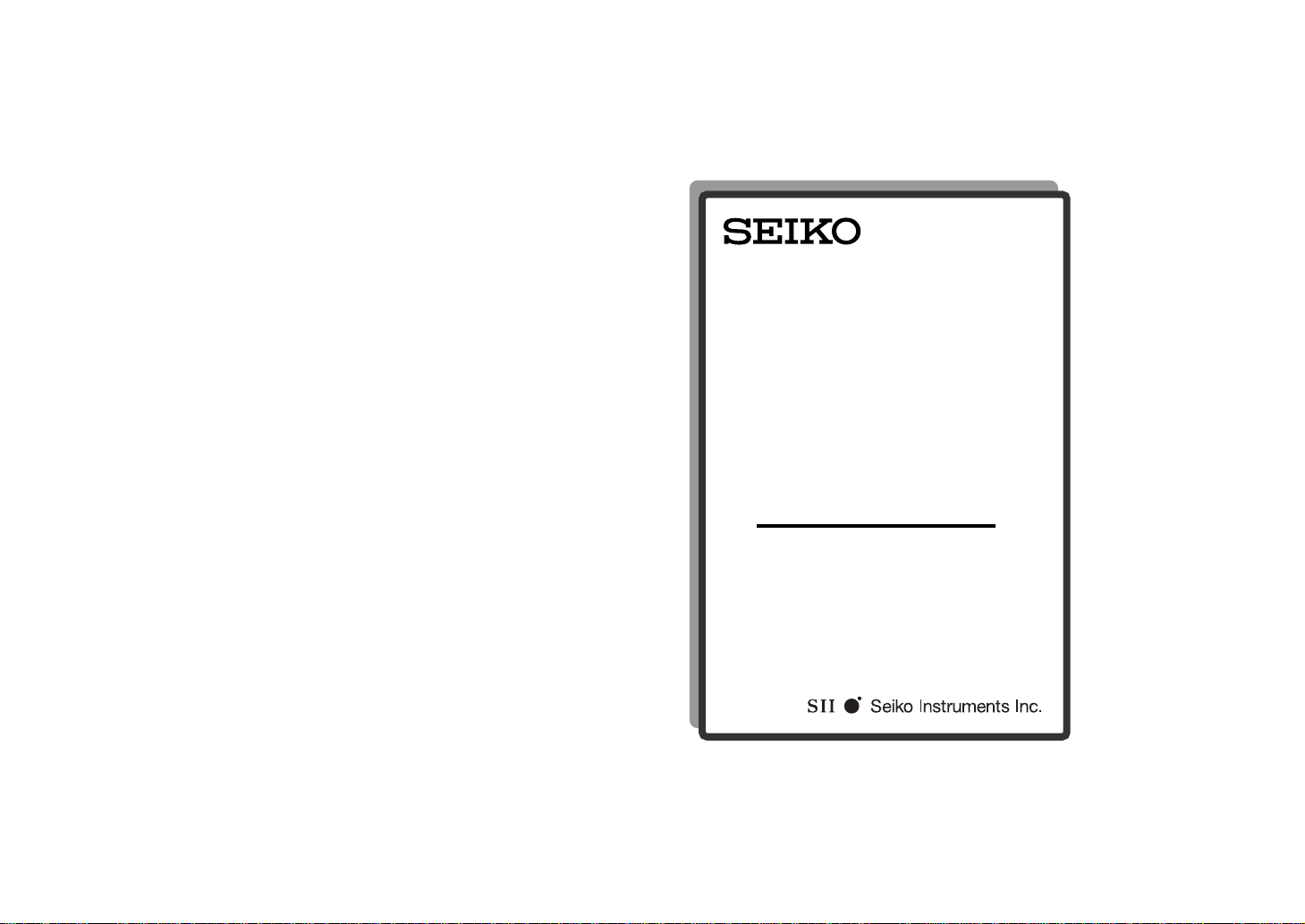
AMERICAN
HERITAGE
DICTIONARY
Compact Edition
WP5402R
OPERATION MANUAL
Page 2
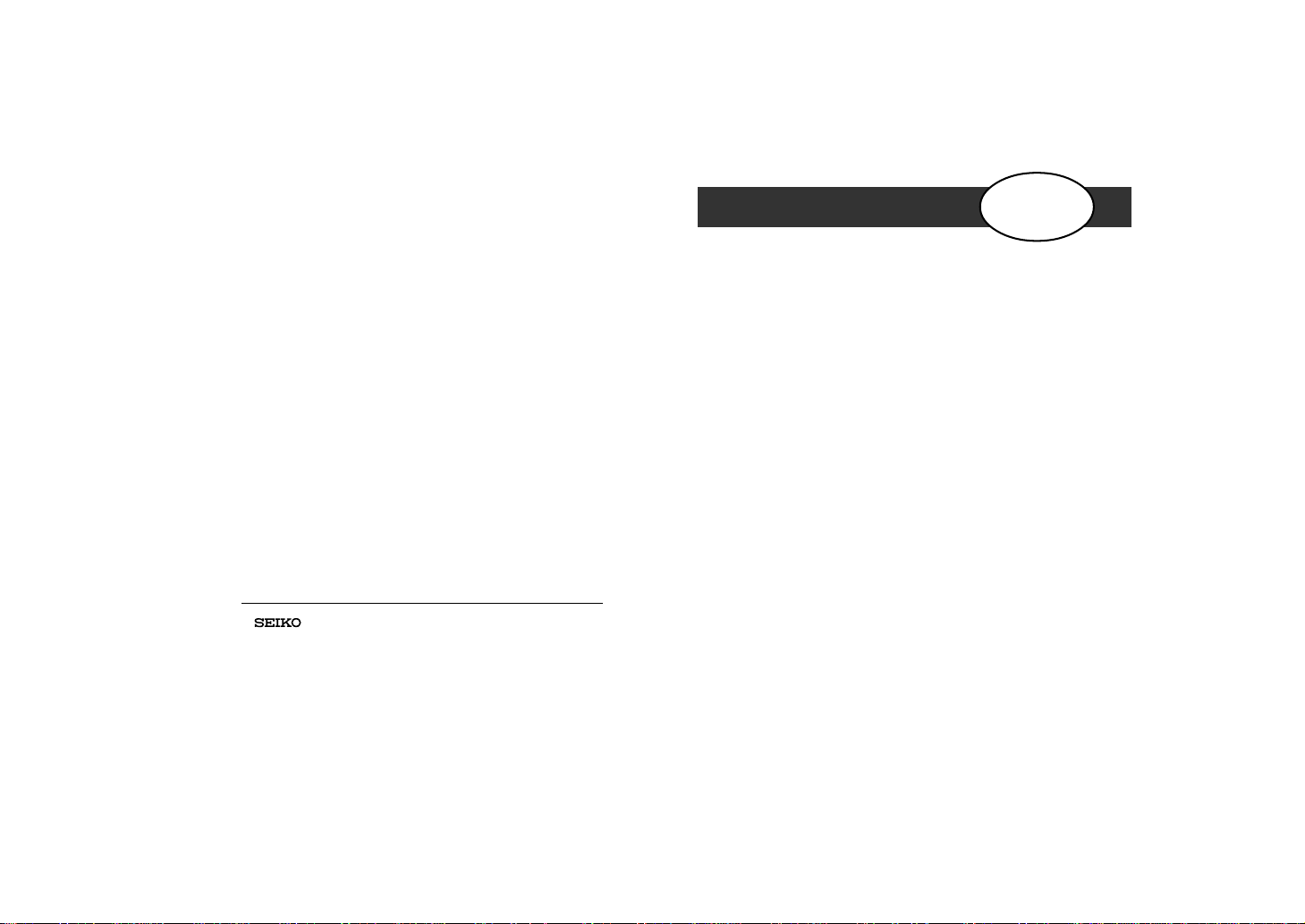
Thank you for purchasing the WP5402R.
Please read this operation manual carefully
before using the product.
OPERATION MANUAL
ENGLISH
Introduction
The “American Heritage Dictionary / Compact
Edition” (WP5402R) by Seiko Instruments is an
electronic dictionary and spell checker.
The WP5402R contains Houghton Mifflin’s
American Heritage Dictionary and a
comprehensive spell checker.
When you need the perfect word, WP5402R has
it for you - at the touch of a button. This means
no more frantic page flipping through multiple
volumes.
In addition, the WP5402R includes a calculator
with metric and currency conversion function.
is a registered trademark of Seiko Corporation.
SII is a registered trademark of Seiko Instruments Inc.
The Concise American Heritage® Dictionary Copyright
©1983 by Houghton Mifflin Company. Electronic version
licensed from Lernout & Hauspie Speech Products N. V. All
rights reserved.
© 2001 Seiko Instruments Inc.
INDEX
Functions and Features .............................................2
The Keys and Their Functions...................................4
Using the Spell Check Mode .....................................6
Using the Wildcard Function...................................8
Using the Dictionary Mode ........................................ 9
Definition Search ..................................................12
Using the Tag Function ........................................... 14
Using the Calculator Mode ......................................15
Changing the Batteries ............................................ 19
Proper Use .............................................................. 20
Specification ............................................................20
ONE YEAR LIMITED WARRANTY .........................21
Page 3
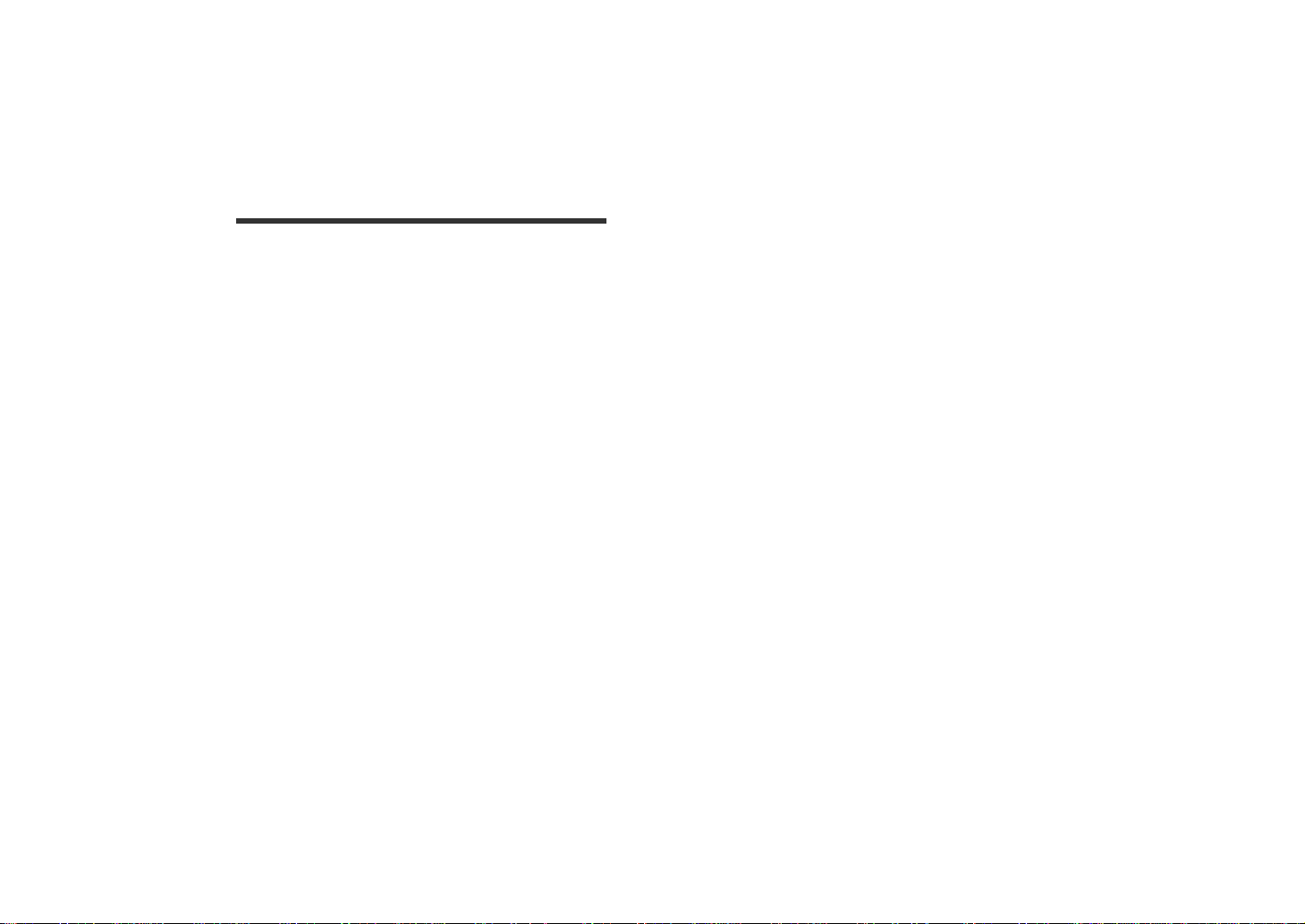
Functions and Features
1.Spell Checker
* The unit will instantly verify correctly spelled words.
* The vocabulary comes from the American
Heritage Dictionary.
* The unit can correct over 1 million misspellings.
Simply input the word as you best remember it, and
the unit will take educated guesses based upon
similarity to correctly spelled words in its memory.
* The unit can also correct “phonetic” spelling
errors. If you enter a word “as it sounds”, the
unit will suggest real words, based upon
phonetic equivalents to what you entered.
Wildcard Function
* This function allows you to enter a “ ? ” into a word
at the point where you are unsure about its spelling.
* The unit can help you tackle tough crossword
puzzles and other word games.
2.Dictionary
* The unit can provide over 130,000 definitions
for over 70,000 entry words (headwords). The
vocabulary comes from the American Heritage
Dictionary.
* When displaying a headword, the unit shows
part of speech and inflected forms.
* You may scroll through the dictionary’s word
list in alphabetical order.
Definition Search Function
*Opposite to the way in which a regular dictionary
is used, a headword can be searched which has in
its definition a specific term (keyword).
3.Tag Function
*A word in spell checker can be picked and used
as the entry word for dictionary mode.
4. Conversion Function (In Calculator)
* Conversion function enables you to convert
foreign currencies and metric units of length,
weight , liquid measure and temperature.
5.Calculator Function
* You may add, subtract, multiply and divide
numbers with up to 10 digits.
* Memory and percent functions are included.
Page 4

The Keys and Their Functions
7. Backspace Erasure key. (*)
For shifting the display to the left.
8. For scrolling back up through the lists in the
unit’s memory. (*)
9. Enters one blank space when pressed once.(*)
For shifting the display to the right.
10. For scrolling down through the lists in the
unit’s memory. (*)
11. Executes the functions.
12. For entering the new rate in the conversion
mode.
13. Used in place of letter(s) you are unsure of,
when inputting a word for which you don’t
know the spelling.
14. Letter and numeral input keys.
(*) For selecting the menu in the conversion mode
1. Turns power on and off.
2. Clears all the input characters.
3. Selects Spell check mode.
4. Selects Dictionary mode.
5. Activates Definition Search function.
6. Selects Calculator mode, Currency and Metric
converters.
• Unit displays upper case letters only.
•When the power is turned back on, the unit will
show the initial display in the mode used before
the power was last turned off.
• Unit will automatically turn off when not used
for over 3 minutes.
Page 5

Using the Spell Check Mode
ON/OFF
Press and then .
If the spelling of a word you enter is
correct:
SPELL
SPELL CHECK
_
If the spelling of the word you enter is
incorrect:
1. Type word.
Example: INOVATE
2. Press .
ENTER
SPELL CHECK
INOVATE_
• INVITE
• INNOVATE
▼
1. Type word.
Example: APPLE
2. Press .
ENTER
SPELL CHECK
APPLE_
- - CORRECT - -
• APPLE
After the display “CHECKING ...”, the message
“CORRECT” will appear.
Entering and Correcting Letters
* Up to 29 letters can be entered.
*The display will shift to the left if you enter 12
or more characters.
* Use to enter a space.
* Corrections can be made by using .
* The entire display can be cleared by pressing .
▼
▲
CLR
After the display “CHECKING”, the unit will
take “educated guesses” as to what real word
you may have intended.
If its displayed guesses are not the word you
wanted, you may scroll through the list of other
words guessed by using .
3. Press three times.
* The and marks will appear.
▼
▲
▼
▼
• INNOVATE
• IMITATE
* Up to 20 possible alternatives can be displayed
for an incorrectly spelled word.
ENTER
* If is pressed, the ordinally entered word
will reappear on the display.
▼▲
Page 6

* If your entered spelling of a word is so far off
from the correct spelling that the unit can’t
figure out a reasonable guess, or if the intended
word is not contained within the unit’s
vocabulary, the message “NOT FOUND” will be
displayed.
* If you wish immediately thereafter to conduct a
spelling check on another word, either press
CLR
or simply enter the new spelling.
Using the Dictionary Mode
Basic Procedure
Example: Finding the definition of “INNOVATE”.
1. Press and then .
ON/OFF
2. Type word.
DICT
DICTIONARY
_
DICTIONARY
INNOVATE_
Using the Wildcard Function
(Investigating a word of whose spelling you
are partially unsure)
If you are unsure of part of the spelling of a word,
enter the word using for the letter(s) of
which you are unsure.
1. Type word.
Example: AC???T
2. Press .
3. Press three times.
ENTER
▼
?
SPELL CHECK
AC???T_
• ACCENT
• ACCEPT
• ACCEPT
• ACCOST
3. Press .
ENTER
INNOVATE [V ]
1. TO BEGIN
▼
▼
After checking that the word is contained in the
dictionary, the entered word is confirmed.
The unit shows part of speech, inflected forms
and definition.
The marks in the display indicate that details
▼
▲
which cannot be displayed on the screen are
hidden to the right, or to the left of the current
▼
▼▲
display. Press to shift the display to the right.
Press to shift the display to the left.
4. Press .
▲
▼
▼
INNOVATE [V ]
TO BEGIN OR
▼
▲
▼
Page 7

When there are multiple definitions, pressing
allows the definitions to be sent in order in the
various definition units.
5. Press .
ENTER
A press of after the last definition screen
ENTER
INNOVATE [V ]
2. TO BE CRE
will result in a return to the first screen.
ENTER
▲
Misspelled Words or Words Not in
Memory
If the entered word is not contained in the
dictionary, pressing will result in display
▼
of the word whose spelling comes closest to that
of the entered word.
1. Type word.
Example: APLE
ENTER
DICTIONARY
APLE_
Parts of Speech
ADJ/ adjective, ADV/ adverb, CONJ/ conjunction,
ART/ article, PN/ pronoun, PREP/ preposition,
NT/ neuter, PL/ plural, V/ verb, N/ noun, M/ masculine,
F/ feminine, INTERJ/ interjection
Investigating a word of whose spelling
you are partially unsure
If you are unsure of part of the spelling of a word,
enter the word using for the letter(s) of which
you are unsure.
1. Type word.
Example: AC???T
2. Press .
ENTER
?
DICTIONARY
AC???T_
• ACCENT
• ACCEPT
▼
2. Press .
ENTER
Searching for Word
* The word list is in
alphabetical order.
▼
The moves forward
through the alphabet.
▲
The moves backward.
NOT FOUND
APLE
APIECE [ ADV ]
1. TO OR FOR
INNOCUOUS [ A
1. HARMLESS.
▼
INNOVATE [V ]
1. TO BEGIN
▼
INNOVATION [
1. THE ACT O
▲
▲
▼
▼
▼
▼
▼
▼
▼
Page 8

Definition Search
Opposite to the way in which a regular dictionary
is used, a headword can be searched which has in
its definition a specific term (keyword).
1. Press .
2. Enter the specific keyword
3. Pressing will start the
DEF/SRCH
and press .
Example: FRAGRANT
ENTER
“SEARCHING” will be
displayed along with the
current status of the search
progress.
The first dictionary entry
who’s definition contains
your keyword(s) will be
displayed, along with it’s
definition.
▼
searching again in order to
find other dictionary entries
containing your keyword(s).
SEARCH 4 MAX
_
SEARCH 4 MAX
FRAGRANT_
- SEARCHING 4 % CHECKED
APPLE [N ]
1. A TREE HA
ATTAR [N ]
1. A FRAGRAN
Entering Multiple Keywords
Up to four keywords can be entered. Two
different meanings can be expressed by how the
keywords are separated.
1. Keywords with AND
A space has the meaning of “and”.
This method will search for headwords which
include both keywords in the text of the
definition. Use to enter a space.
Example: FRAGRANT OIL
ENTER
Press .
▼
▼
2. Keywords with OR
The slash symbol “ / ” has the meaning of “or”.
This method will search for headwords which contain
either one of the two keywords in the text of the
definition. Use (OR) to input the slash “ / ”.
Example: FRAGRANT / OIL
▼
Press .
ENTER
▼
SEARCH 4 MAX
FRAGRANT OIL
ATTAR [N ]
1. A FRAGRAN
?
SEARCH 4 MAX
FRAGRANT / OIL
ACNE [N ]
1. AN INFLAM
▼
▼
Page 9

Using the Tag Function
Using the Calculator Mode
A word in spell checker can be picked and used
as the entry word for dictionary mode.
1. Press .
2. Type word.
3. Press .
4. Press twice.
5. Press .
SPELL
Example: INOVATE
ENTER
▼
DICT
Definition for “INNOVATE”
SPELL CHECK
_
SPELL CHECK
INOVATE_
• INVITE
• INNOVATE
• INVITE
• INNOVATE
INNOVATE [V ]
1. TO BEGIN
will be presented.
To enter the calculation mode, press .
CALC
Using the Conversion Function
Entering or Changing a Conversion Rate
You must enter a currency exchange rate before
you can do a currency conversion.
Example: If the exchange rate is $ 1 US = 3 pesos
1. Enter the new rate. ( = 3 )
2. Press (RATE).
▼
x
Currency Conversion
▼
Example: Pesos to Dollars ( $ 1 = 3 Pesos )
1. Enter the number you wish
to convert.
▼
▼
2. Press .
HOME CURR
(For converting from foreign
currency)
3. Press .
The answer (13) will be displayed.
39 Pesos = 13 Dollars.
▼
ENTER
NEW RATE
3.
39.
-> HOME CURR
39.
13.
Page 10

Metric Conversion
Example: Miles to Kilometers
1. Enter the number you wish
2.
to convert.
MILE -> KM
2. Press twice.
3. Press .
▲
ENTER
2 Miles = 3.218688 Kilometers.
2.
3.218688
Metric / Currency Conversion Menu
Displayed in the following order;
▼
Press (or ). Press (or ).
-> HOME CURR -> LOCAL CURR
For converting For converting
from foreign currency to foreign currency
KM (kilometer) -> MILE MILE -> KM
KG (kilogram) -> POUND POUND -> KG
TEMP: C (Centigrade) -> F TEMP: F (Fahrenheit) -> C
METER -> YD (yard) YD -> METER
METER -> FT (feet) FT -> METER
CM (centimeter) -> INCH INCH -> CM
GRAM -> OZ (ounce) OZ -> GRAM
L (liter) -> QT (quart) (US) QT (US) -> L
L -> GAL (gallon) (US) GAL (US) -> L
ML(milliliter) -> OZ (US) OZ (US) -> ML
L -> QT (UK) QT (UK) -> L
L -> GAL (UK) GAL (UK) -> L
ML -> OZ (UK) OZ (UK) -> ML
▼
▲
Using the Calculator Function
The unit functions as a calculator with memory
and percent capabilities when is pressed.
Numbers and arithmetic operations only can be
input in this mode.
Keys and their Functions
1.
CALC
Selects Calculator mode, Currency
and Metric converters.
2.
1 ~ 0
3.
+, –, x,
4.
MC
5.
▲
MR
6.
M+
7.
8.
CLR
9.
+/–
10
.
Number input keys.
÷ Mathematical function keys.
Clears memory.
Recalls number in memory.
Enters number in memory.
C
Clears last entry with one press.
Clears all entries.
Changes sign of number.
%
Percentage key.
* “Running Total feature” keeps any total you
store via the M+ key, safe in memory, even if
you switch to other modes, or if the unit shuts
off. If you want to clear the values in memory,
press the
MC
key.
CALC
Page 11

Correcting and Clearing Entries
C
If you enter an incorrect number, press to
A
clear the entire displayed number, then re-enter
the correct number. If you press an incorrect
mathematical function key, simply press the
correct function key afterward.
If “ E ” appears in display:
• The answer to a calculation is more than 10 digits.
• The memory is full.
•0 has been used as a divisor.
CLR
Press to remove the “ E ” and continue.
Changing Batteries
Batteries need to be changed as soon as
display becomes dim.
1. Turn the unit over.
2. Remove the screw and
the battery cover.
3. Remove both old batteries.
4. Insert 2 new CR2025 batteries
with “ + ” side facing you.
5. Replace the battery cover and
the screw.
6. Press the “RESET” button on
the bottom of the unit.
MEMO
*Do not use a previously used battery together with a
new battery.
* Do not expose the battery to open flame or intense heat.
• The product battery may pose a choking hazard to
small children.
•Keep the battery and product away from small
children.
* If the unit does not operate properly after the battery has
been replaced, or if at any time the unit fails to operate
properly, gently press the “
bottom of the unit.
RESET” button on the
Page 12

Proper Use
To ensure a long and useful life from this
precision electronic instrument, do not expose
the unit to the following:
Extreme heat or cold / Water or other liquids
including spray cleaners / Extreme pressure
(such as carrying in a back pocket)
Doing any or all of these things may:
Render the unit inoperable
Invalidate the warranty
Specifications
Display: 12 characters x 2 lines
Temperature range: 32°F to 104° F (0° C to +40° C)
Battery: Lithium CR2025 x 2 pcs.
Battery life: approx.600 hours (continuous use)
Automatic power off: approx. 3 minutes
Size: 112 (W) x 71 (H) x 12.5 (D) mm
Weight: approx 70g (including batteries)
* Specifications may change without notice in
order to make product improvements.
* The life of the batteries will vary depending on
how the unit is used.
ONE YEAR LIMITED WARRANTY
1. This product is warranted to be free from defects in material
or workmanship for one year from date of purchase.
2. Repair (or at our option, replacement) will be made on
any unit which proves to be defective during this
period. Carefully pack the unit along with proof of
purchase and a completed copy of the Warranty Record
you will find in this manual. Postage, insurance and
shipping costs incurred in returning the product for
warranty service are your responsibility.
3. This warranty does not extend to units which have been
subjected to misuse, abuse, neglect, accidents or to units
that have been used in violation of the operation
instructions. If in our judgement, the unit shows
evidence of having been altered, modified or serviced
without our authorization, it will be ineligible for
service under this warranty.
4. Battery replacement and broken Liquid Crystal
Displays are not covered under this warranty.
Seiko Instruments Inc. shall not be liable for any direct,
consequential or incidental damages arising out of use
of this product. Seiko Instruments Inc. shall not be
responsible for damages to this unit as a result of a
natural or unnatural disaster, except to the extent
prohibited by applicable law. Any implied warranty of
merchantability or fitness for a particular purpose on
this product is limited in duration to the duration of the
warranty.
This warranty gives you specific legal rights, and you
may also have other rights which vary from state to state.
Page 13

This device complies with part 15 of the FCC Rules.
Operation is subject to the following two conditions:
(1) This device may not cause harmful interference, and
(2) This device must accept any interference received,
including interference that may cause undesired
operation.
EC DECLARATION OF CONFORMITY
This is to certify that this equipment fully conforms to the protection
requirements of the following EC Council Directives on the appro ximation of
the laws of the member states relating to:-
Directives Title
89/336/EEC Electromagnetic Compatibility
Applicable Standards
EN50081-1 Electromagnetic Compatibility - Generic Emission
EN50082-2 Electromagnetic Compatibility - Generic Immunity
SEIKO UK Limited SC House, Vanwall Road, Maidenhead, Berks. SL6
4UW U.K.
