Page 1

Seiko Hong Kong Ltd.
Selling System
http://www.palsellingnet.com
User Guide
Version 1.0.4
1
SEIKO Hong Kong Ltd.
Page 2
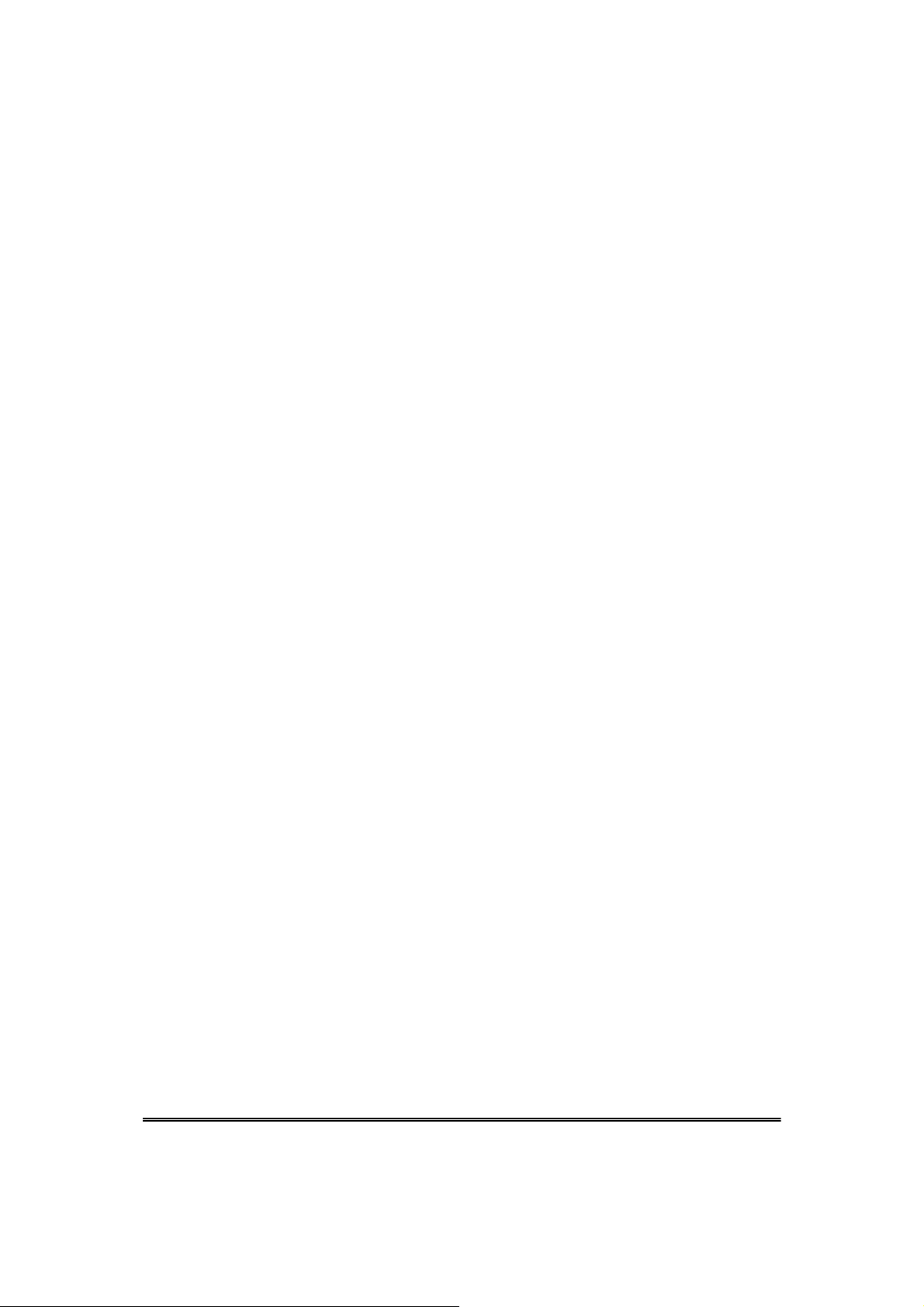
User Guide
Introduction.........................................................................................................3
Login......................................................................................................................4
Navigation............................................................................................................5
Image Library ......................................................................................................6
Print Instructions .............................................................................................14
Detail Page......................................................................................................... 18
Download ...........................................................................................................20
Download PDF..................................................................................................21
Download Video............................................................................................... 23
Catalogue........................................................................................................... 24
Abbreviation Page ...........................................................................................26
Download Area ................................................................................................. 28
Help......................................................................................................................28
Home ...................................................................................................................28
Change Password............................................................................................29
2
SEIKO Hong Kong Ltd.
Page 3

W Introduction
In keeping our commitment to support our National Offices, Seiko Hong Kong Ltd has created
an interactive advertising and promotion planning resource for our valued partners.
This user guide will show you how to access our full complement of images and materials for
, Lorus and Alba.
Pulsar
This system provides unprecedented control of (ad planning) and production, including:
• Self-service, online access to the Image Library, Logos, Retail Planner Materials,
POS, GWP & Box Catalogues, Operational Guides and much more
• Options to view, download to your PC in EPS or JPG formats. No special graphics
or computer skills are required to access or transfer images
• Easy navigation
• Fast delivery to publications, agencies, cable stations or websites
• Support for all advertising and point-of-sale initiatives
• Reduced time to market
3
SEIKO Hong Kong Ltd.
Page 4
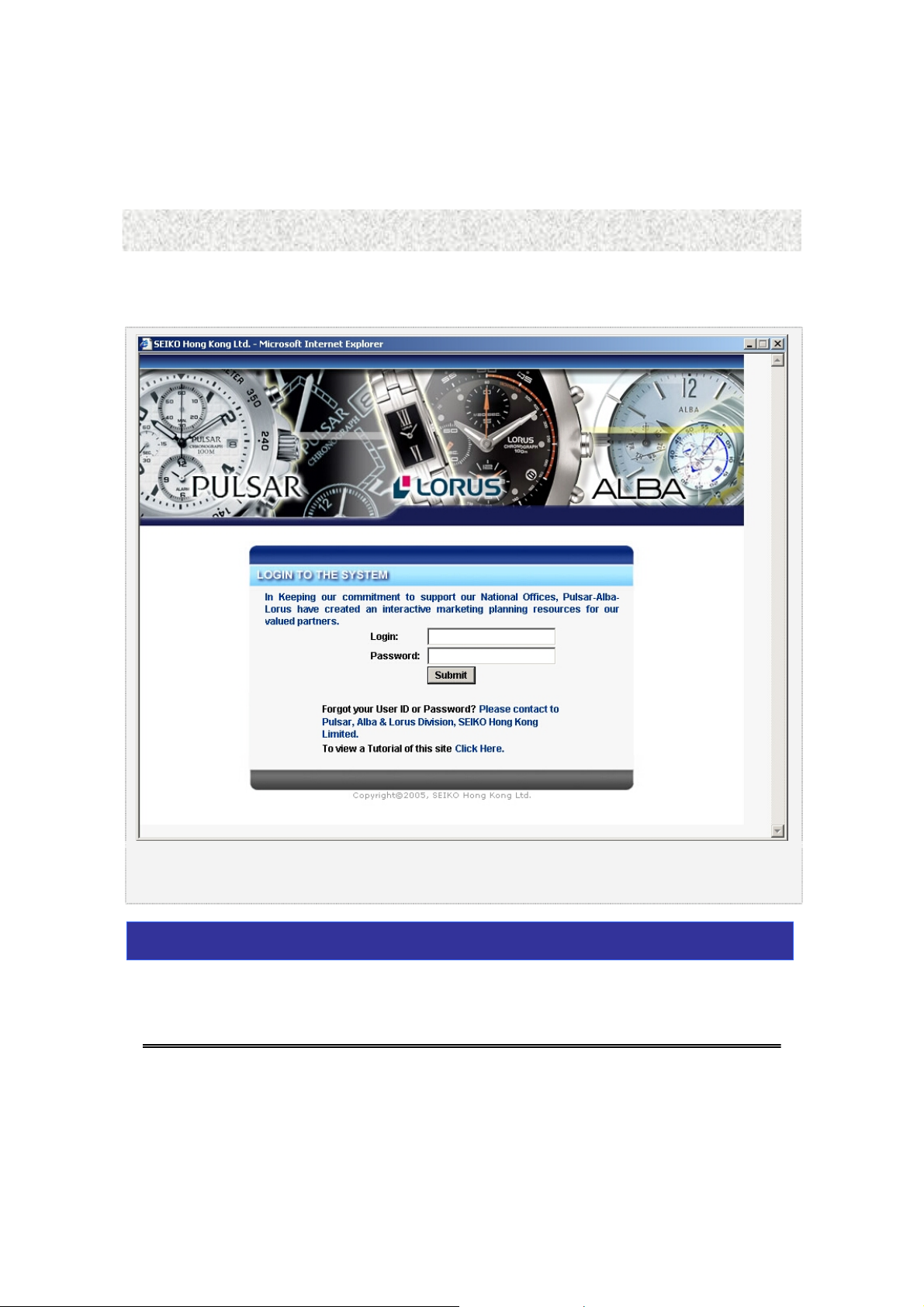
W Login
1. Enter login name in the “Login” field.
2. Enter password in the “Password” field.
3. Click “Submit” button to log on the site.
Note: If you forget your user ID or password, please contact Pulsar, Alba & Lorus Division, SEIKO
Hong Kong Limited.
4
SEIKO Hong Kong Ltd.
Page 5

W Navigation
1
2
Left menu navigation bar
1
z
2
Enables you to access any section of the site.
Top menu navigation bar
z
Enables you to access any brand site such as “Pulsar, Lorus and Alba“.
5
SEIKO Hong Kong Ltd.
Page 6
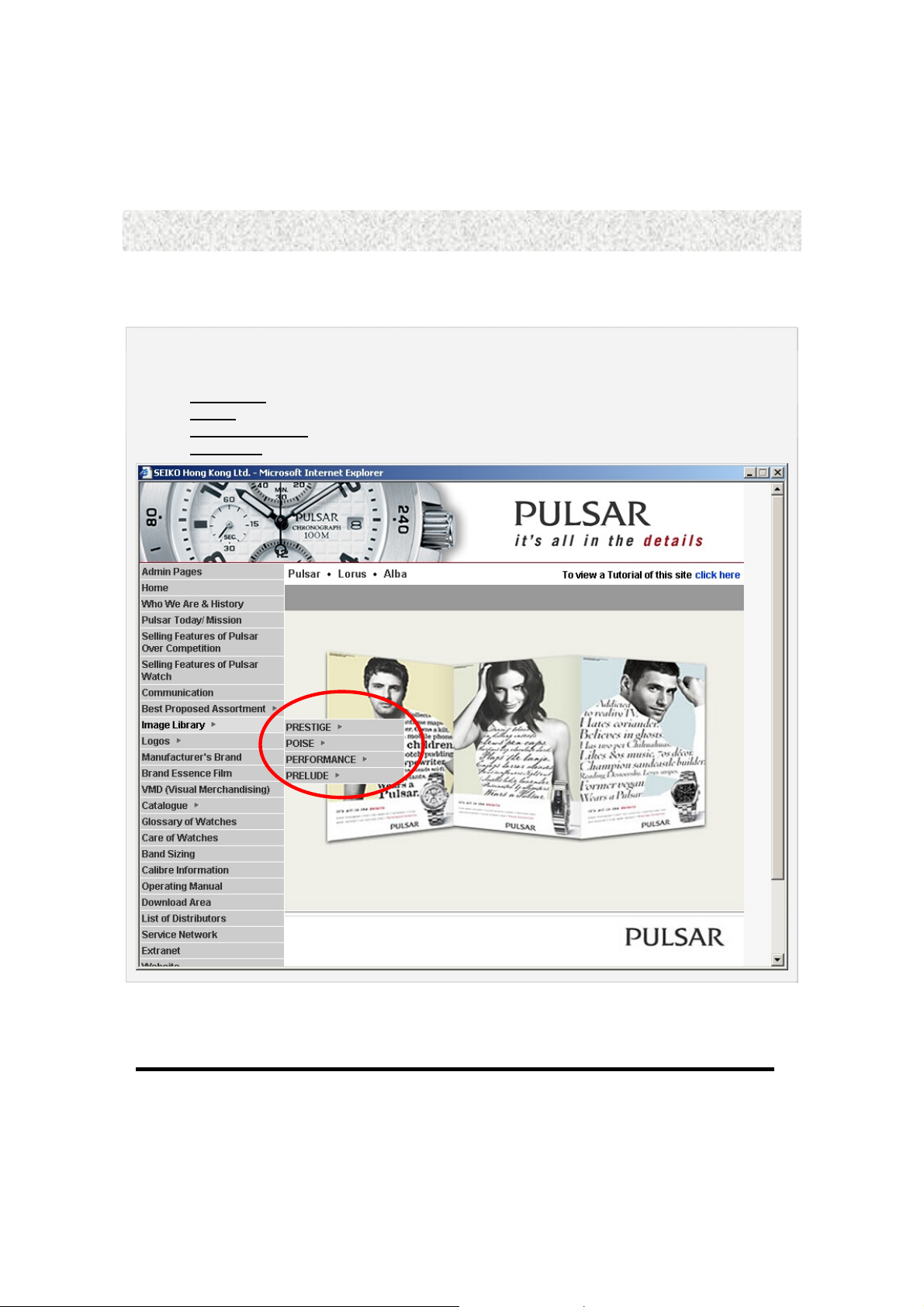
W Image Library
Let “Image Library” as an example. If you roll over the “Image Library” text, you can make a
selection from dropping down the menu. In this case, the dropped down menu includes:
PRESTIGE
POISE
PRELUDE
PERFORMANCE
6
SEIKO Hong Kong Ltd.
Page 7
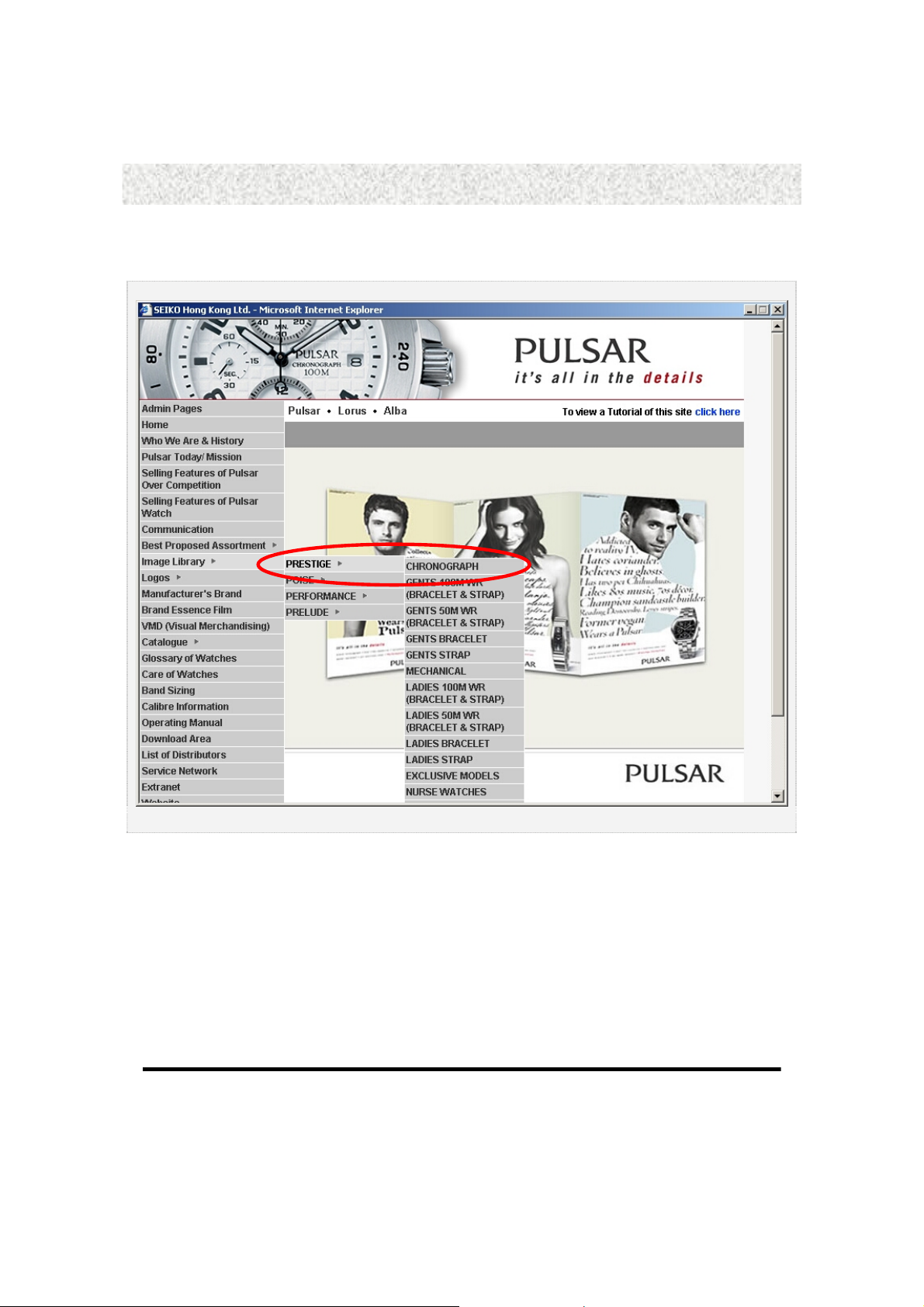
W Image Library (cont.)
Example
1. Roll over “Image Library”, choose “PRESTIGE” and then click “CHRONOGRAPH”.
7
SEIKO Hong Kong Ltd.
Page 8
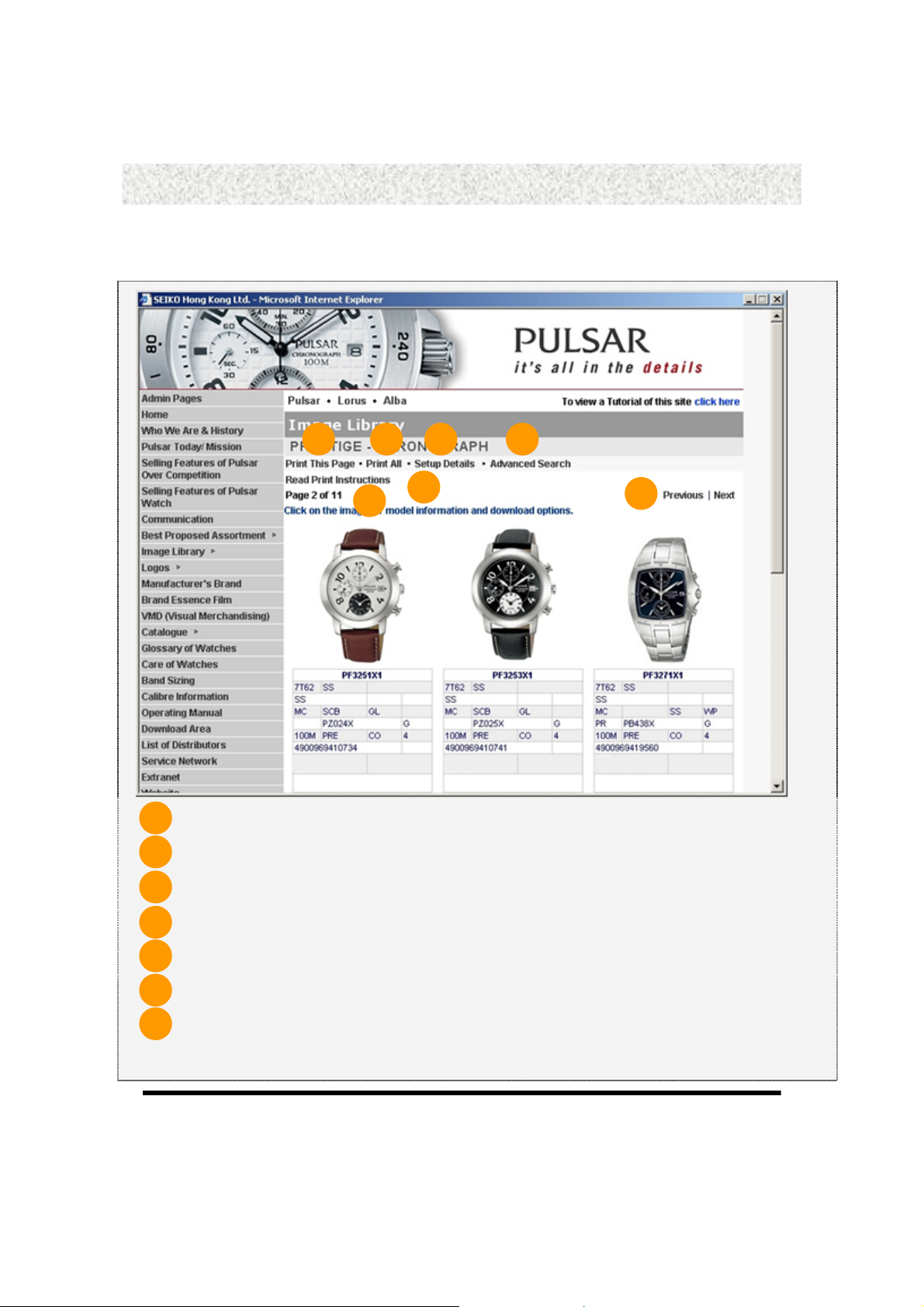
W Image Library (cont.)
1 2 3 4
6
5
Click “Print This Page“ to print the current page.
1
Click “Print All“ to print all products information in the current category.
2
Click “Setup Details“ to configure the product details.
3
You can search the products by clicking “Advanced Search”
4
Click “Read Print Instructions“ to read print instructions.
5
Shows how many total pages are there and what page you are at.
6
7
Click “Previous” to back to the previous page and Click “Next” to go to the next page.
7
8
SEIKO Hong Kong Ltd.
Page 9
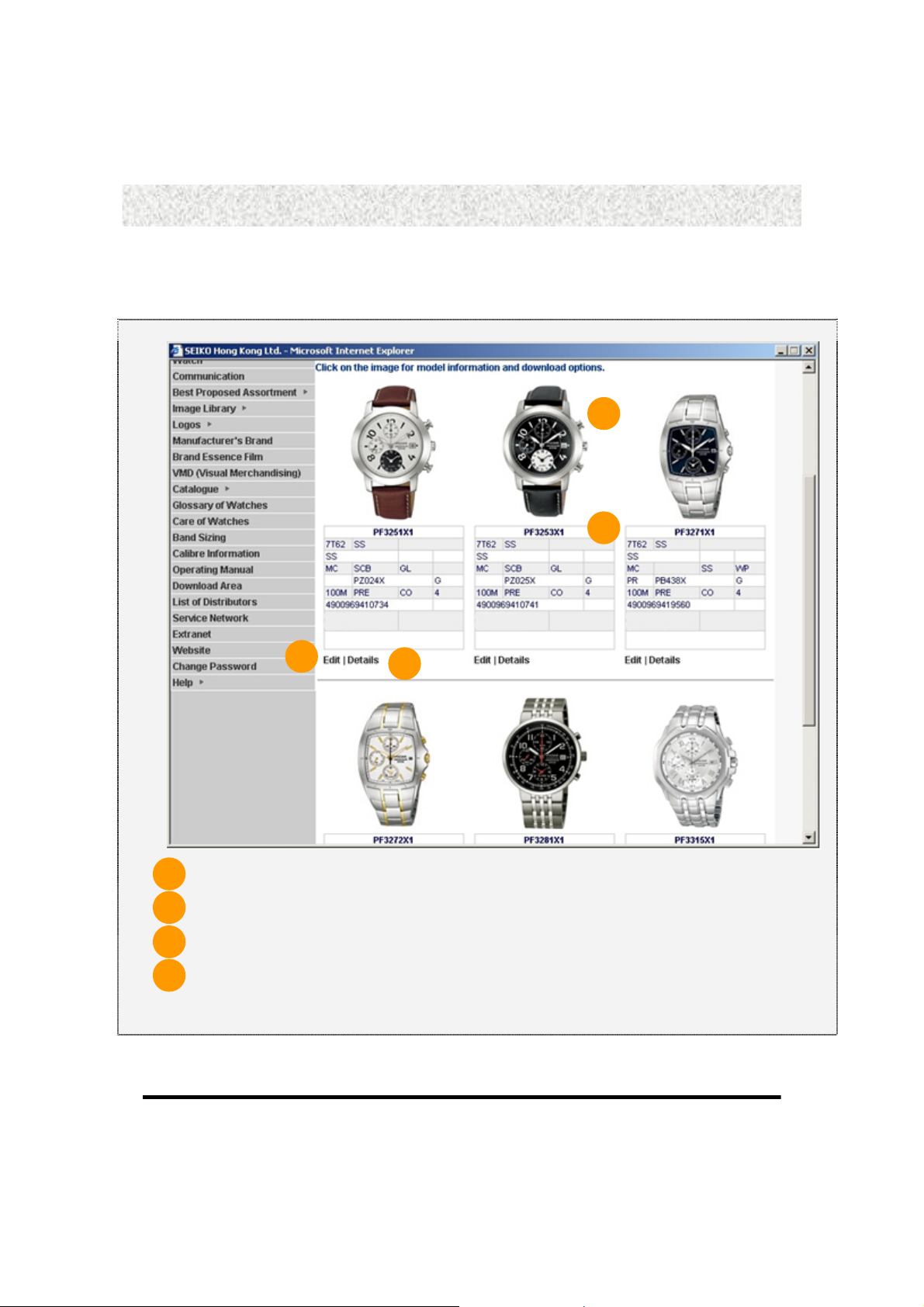
W Image Library (cont.)
8
9
10
8
Click the picture for details of the product.
.
9
Information of the product.
10
Click “Edit“ to insert data in the “DF“ field.
11
Click “Details“ to view the details of the abbreviation.
11
9
SEIKO Hong Kong Ltd.
Page 10
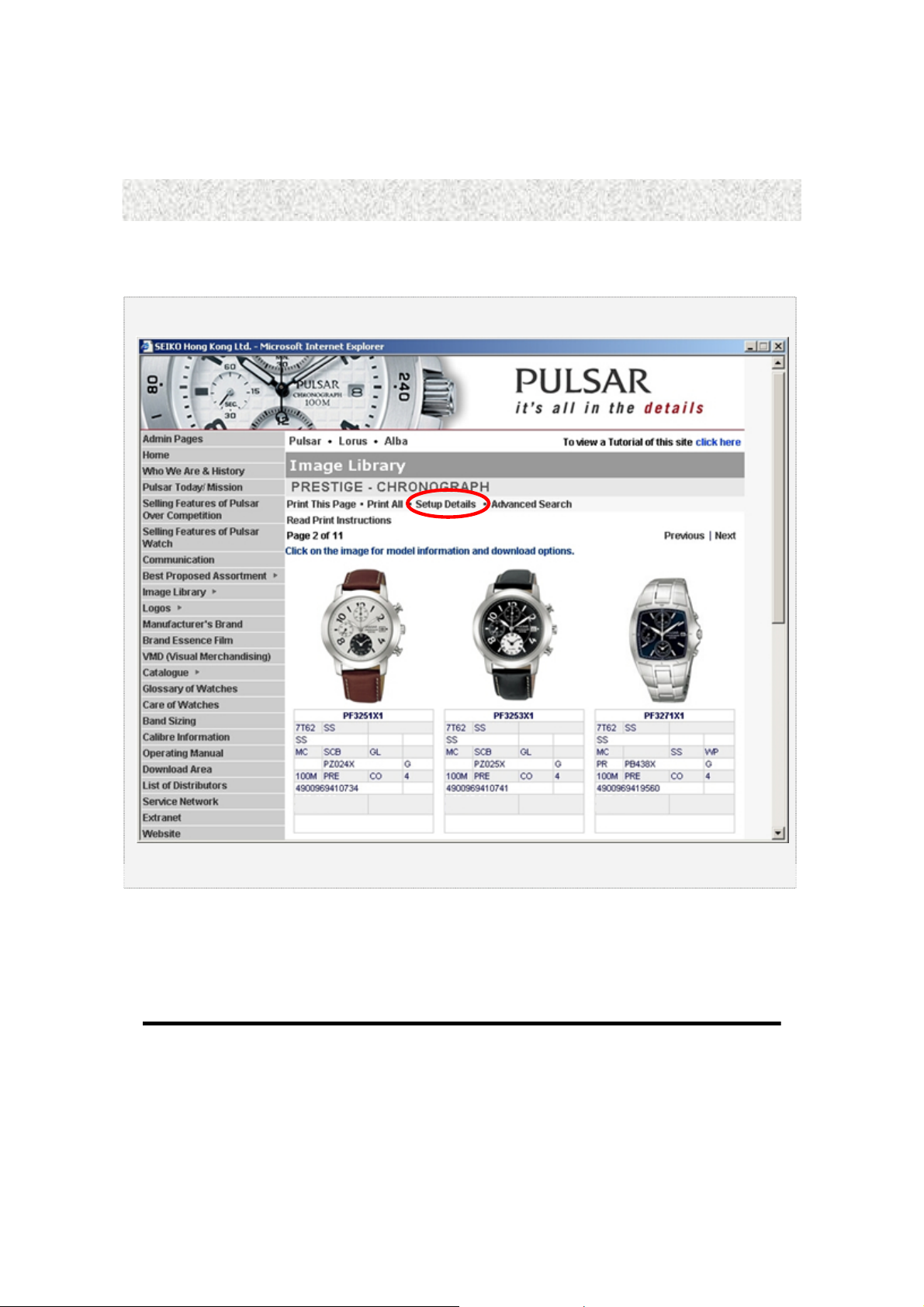
W Image Library (cont.)
Setup Details
Click “Setup Details “in the above.
10
SEIKO Hong Kong Ltd.
Page 11

W Image Library (cont.)
The Setup Details page provides to allow users to select show/hide the fields in feature table.
.
11
SEIKO Hong Kong Ltd.
Page 12

W Image Library (cont.)
Advanced Search
4
5 6
1 2 3
You can search products by the following criteria:
Model No# , Price Range , Select the Search Field , Favorites.
1
Click “Search“ to search products.
2
Click “Reset“ to reset the criteria.
3
Click “Save Search Criteria“ to save the current search criteria.
4
Click “Back“ to back to the previous page.
5
In the “Favorite” menu, click to edit “Search Criteria“.
6
Click the name of “Search Criteria“ to search products with saved criteria.
12
SEIKO Hong Kong Ltd.
Page 13

W Image Library (cont.)
1. When click “Save Search Criteria“ as below, you can open the “Fav orite s Li st “.
2. And then save the search “Criteria“ into “Favorites“.
13
SEIKO Hong Kong Ltd.
Page 14

W Print Instructions
The “Read Print Instructions” provides “Print All“ and “Print This Page“ instructions.
Print All
1.
On the screen above, press “Print All“.
2. User would be warned about installing “MeadCo’s ScriptX“ plug-in. Press “Install“ to
continue printing procedure.
14
SEIKO Hong Kong Ltd.
Page 15

W Print Instructions (cont.)
Print All
3. Then press “File > Print…“ or press “Ctrl + P“.
4. Select the right printer then press “Print“.
15
SEIKO Hong Kong Ltd.
Page 16

W Print Instructions (cont.)
Print This Page
1. On the screen above press “Print This Page“.
16
SEIKO Hong Kong Ltd.
Page 17

W Print Instructions (cont.)
Print This Page
2. Then press “File > Print…“ or press “Ctrl + P“.
3. Select the right printer then press “Print“.
17
SEIKO Hong Kong Ltd.
Page 18

W Detail Page
The “Detail Page” provides all information about the product as well as features.
1. Click the image as show n below.
18
SEIKO Hong Kong Ltd.
Page 19

W Detail Page (cont.)
Click “Print This Page”.
1
To “Print“, click “File” and then “Print”.
2
Click “Back” to back to the previous page.
3
Download images of EPS, JPG format.
4
Click the image for enlarging.
5
Information of the product.
1
2
3
4 5
19
SEIKO Hong Kong Ltd.
Page 20

W Download
“Download” – Allows you to transfer a single selection at a time, directly to your computer.
Files that may be downloaded include:
IMAGES
LOGOS
MANUALS
1. Click “Download” and then you can choose “Open” or “Save” the file in “File Download”
window.
2. Click “Open” to view the file.
-ORClick “Save” to save the file on your desktop or in other desired folders.
3. Like other files, double click “My Computer” and then locate your file. To open, please double
click your file.
20
SEIKO Hong Kong Ltd.
Page 21

W Download PDF
You need Adobe Reader (version 4.0 or higher) to view these files. To download Adobe Reader,
please go to http://www.adobe.com.
2
1
1
Click “Manufacturer's Brand”.
2
Click “manufacture’s brand1.pdf” to download the “PDF document“.
21
SEIKO Hong Kong Ltd.
Page 22

W Download PDF (cont.)
2
1
Click “Operating Manual”.
1
2
Select “calibre no.” and “language” for manual.
3
Then click “Choose” to download.
3
22
SEIKO Hong Kong Ltd.
Page 23

W Download Video
1
Choose “Brand Essence Film”.
1
Click “PULSAR.wmv” to download the video file.
2
2
23
SEIKO Hong Kong Ltd.
Page 24

W Catalogue
1. Click “Catalogue” and then Click “POS” as shown below.
24
SEIKO Hong Kong Ltd.
Page 25

W Catalogue (cont.)
1
2
3
4
1
Shows how (many) total pages and what page you are at.
Click “Previous” to back to the previous page and “Next” to go to the next page.
2
3
Click the picture for details.
4
Information of the product.
25
SEIKO Hong Kong Ltd.
Page 26

W Abbreviation Page
Click “Help” and then click “Abbreviation”
26
SEIKO Hong Kong Ltd.
Page 27

W Abbreviation Page (cont.)
The Abbreviation page provides the detail description of the abbreviation of the feature table in
Image Library.
27
SEIKO Hong Kong Ltd.
Page 28

W Download Area
W Help
Help page provides support on user guide, Internet policy, Abbreviation, File formats and
Technical support.
W Home
Click “Home” to back to the main page of the brand you’re currently browsing.
28
SEIKO Hong Kong Ltd.
Page 29

W Change Password
1. Click “Change Password”.
29
SEIKO Hong Kong Ltd.
Page 30

W Change Password (cont.)
1
2
3
4
Enter old password in the “Old Password” field.
1
Enter new password in the “New Password” field.
2
3
Re-enter the new password in the “Confirm Password” field.
4
Click “Save” button to save the new password.
5
Click “Cancel” button for cancellation.
5
30
SEIKO Hong Kong Ltd.
Page 31

SEIKO Hong Kong Ltd.
5TH FLOOR, YING TUNG INDUSTRIAL BUILDING, 802 LAI CHI KOK ROAD, KOWLOON,
HONG KONG
31
SEIKO Hong Kong Ltd.
