Page 1

QUARTZ TIME RECORDER
USER’S MANUAL
Page 2

Page 3

INTRODUCTION
Thank you for purchasing our Quartz Time Recorder. For safe and
proper operation, please carefully read this manual before using it and
save it for reference.
Die in dieser Bedienungsanleitung enthaltenen Angaben können jederzeit ohne vorherige
Ankündigung geändert werden.
Diese Bedienungsanleitung wurde mit äußerster Sorgfalt erstellt, um alle Einzelheiten
hinsichtlich der Bedienung des Zeiterfassungsgerätes darzustellen. Sollten Sie dennoch
Fragen haben oder Fehler in der Anleitung entdecken, nehmen Sie bitte mit uns Kontakt auf.
Wir haften nicht für direkte oder indirekte Schäden, die durch die Verwendung dieser
Betriebsanleitung entstehen.
Lesen Sie diese Anleitung aufmerksam und benutzen Sie lhr Zeiterfassungsgerät erst dann,
wenn Sie die Angaben über die Hardware und Software richtig verstanden haben.
The details of this User's Manual are subject to change without previous notification.
This User's Manual has been prepared with the utmost care to cover all aspects of the time
recorder's use.
If you feel, however, that some explanations are inadequate, unclear, or difficult to
understand, please do not hesitate to contact the dealer or the shop from which you have
purchased your Time Recorder.
Be sure to use your Time Recorder after you have fully understood the hardware and
software specifications and limits.
No part of this publication may be reproduced, stored in a retrieval system, or transmitted,
in any form or by any means, mechanical, photocopying, recording or otherwise.
Place the time recorder at the position close to the wall outlet so that it is easily
accessible to disconnect.
Bescheinigung des Herstellers/Importeurs
Dies Gerät entspricht den Bedingungen der Niederspannungs-Vorschrift
73/23/EEC und dem EMVG nach 89/336/EEC.
This unit complies with the Low Voltage Directive 73/23/EEC and the
EMC Directive 89/336/EEC.
Maschinenlärminformations-Verordnung 3. GPSGV:
Der höchste Schalldruckpegel beträgt 70 dB (A) oder weniger gemäss
EN ISO 7779.
Die zugeho¨rige Steckdose muß nahe beim Gerät angebracht und leicht
zugänglich sein.
1.
2.
3.
4.
1
Page 4

TABLE OF CONTENTS
PRECAUTIONS
FEATURES
Environmental Conditions
GETTING STARTED
Unpacking the QR-6550 / 6560
Overview
Installing Ribbon Cassette
OVERVIEW OF OPERATION
SETTINGS
Preparation for Settings
Overview of Control Buttons
Selecting the Hour Display Format
Setting the Time
Setting the Date
Selecting the Card Type
Setting Pay Period Ending Date/Day
Monthly / Weekly / Bi-weekly
Setting the Day Advance Time
Selecting the Print Format
Selecting the Language
Setting the Daylight Saving Time
Deleting the Daylight Saving Time Settings
Setting the Weekly Program
Confirming the Weekly Program
Changing the Weekly Program
Deleting the Weekly Program
Setting Duration of External Time Signal (QR-6560)
Selecting Volume of Melodies (QR-6560)
Setting the Password
How to Change Settings When the Password Is Set
Canceling the Password
PRINTING LIST OF SETTING INFORMATION
RESETTING
Card Resetting (QR-6560)
MOUNTING UNIT ON WALL
INSTALLING THE OPTIONAL BATTERY BACK-UP
CONNECTING EXTERNAL TIME SIGNAL
TROUBLESHOOTING
SPECIFICATIONS
TIME CARD SPECIFICATIONS
Template for wall mounting
1.
2.
3.
4.
5.
6.
7.
8.
9.
10.
11.
12.
13.
1
5
5
6
6
6
7
9
11
11
12
13
14
15
16
18
18
21
22
23
24
27
28
38
38
38
39
40
41
42
43
44
46
47
48
49
50
52
54
56
61
Page 5
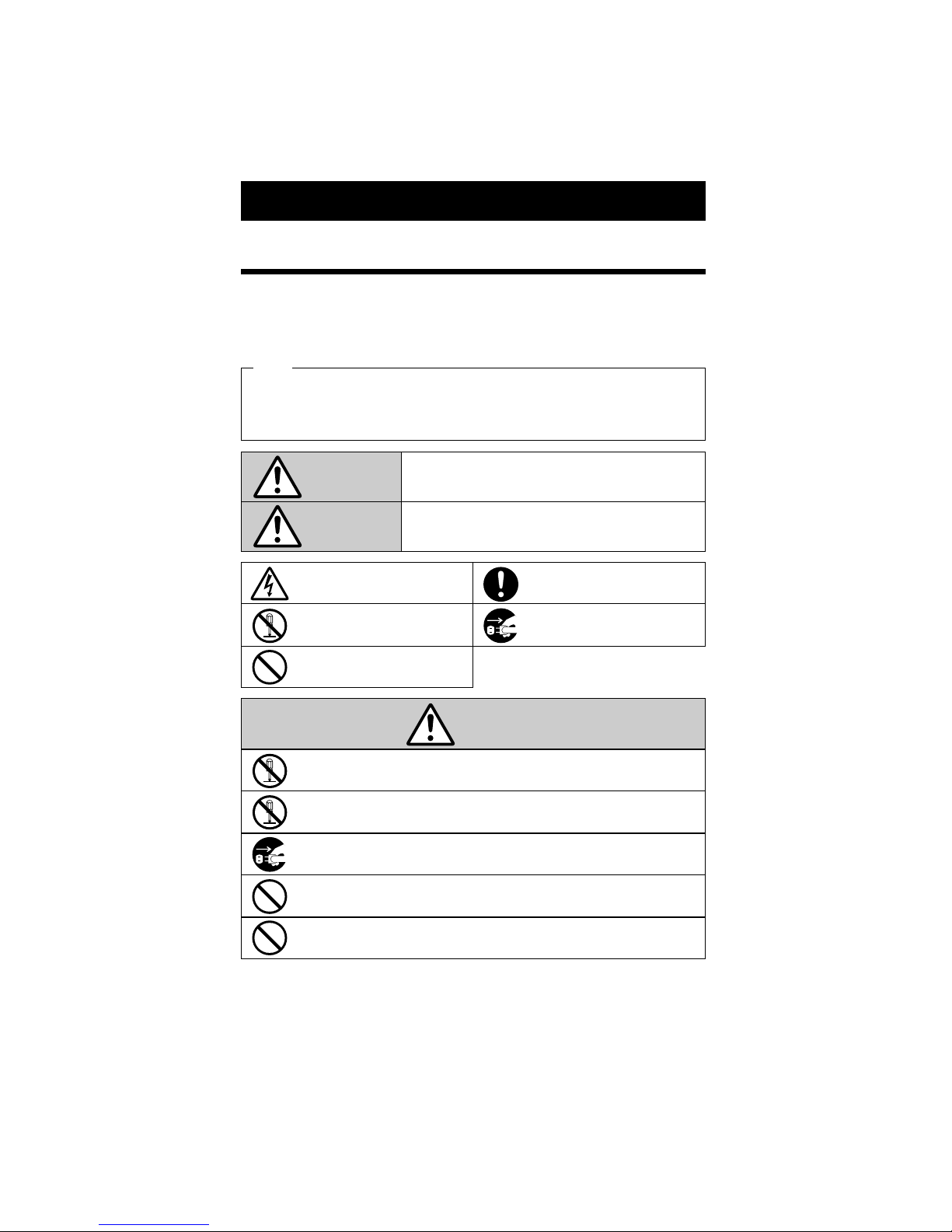
1. PRECAUTIONS
This operation manual is prepared for safe and proper use of the unit.
Please follow all the instructions to avoid possible danger to yourself or
others and damage to the unit.
Signs
Various warnings and cautions are provided throughout this manual along with signs.
Remember each sign and its explanation listed below for your safety and proper
operation of the unit.
Caution
Warning
Improper handling may cause electric
shock DANGER.
DO NOT disassemble the unit.
"Don't" sign.
"Must-Do" sign.
Be sure to remove the line cord plug
from the outlet.
Do not disassemble the unit. There is a high voltage present inside, possibly leading to an
electric shock.
Do not use any voltage of the power source other than designated.
Do not share a single outlet with another plug. These may lead to fire or shock hazards.
Do not damage, break, or modify the power cord. Do not put a heavy object on, pull, or
forcefully bend the cord, either. These may damage the cord, possibly resulting in a fire or
electric shock.
If any anomaly occurs, for example, heat or smoke is generated or an odor is emitted, unplug
the unit immediately and contact your dealer for servicing. There is a danger that further use
may cause a fire or electric shock.
Do not modify the unit. Modifications may cause a fire and/or electric shock.
Warning
Improper handling may cause bodily accidents including
death and serious injury.
Improper handling may harm the human body or material.
1
1
Page 6

If foreign matter should get in the unit (including a piece of metal, water, or liquid), disconnect
the plug from the outlet immediately and contact your dealer for servicing. There is a danger
that further use may cause a fire or electric shock.
Do not place the unit on an uneven or tilted surface. This may result in injuries due to the unit
dropping or falling off.
Do not put a water-filled container or a metal object on top of the unit. If water is spilled or the
metallic object slips inside, a fire or shock hazard may occur.
Do not place the unit near kitchen counter or humidifier. Oil, smoke, or steam generating from
them may cause fire or shock hazards.
Do not yank the power cord to disconnect from the outlet. Hold the plug with your hand to do
so, or the cord may be damaged, possibly leading to a fire or electric shock.
Remove the line cord plug from the outlet before transferring the unit, or it may damage the
cord, possibly leading to a fire or electric shock.
Make sure to insert the power plug as far as it will go. Improper insertion of the plug may
develop fire or shock hazards.
Do not insert or drop any other time card than specified into the slot. Such misuse may cause a
fire or electric shock.
If the unit should be dropped or the case be broken, unplug the unit and contact your dealer for
servicing. Further use may lead to a fire or shock hazard.
Be careful not to contact the print head, as you may get hurt or burned.
Do not install the unit in a humid or dusty environment. It may cause a fire or electric shock.
Do not plug or unplug the unit with a wet hand. You may get an electric shock.
Daily Care
For cleaning, turn the power off and wipe the case clean of dust and dirt with a dry
cloth, etc.
Caution
2
2
Page 7

Vorsichtsmassnahmen
Dieses Bedienerhandbuch stellt die sichere und ordnungsgemäße Verwendung
des Geräts sicher. Befolgen der Anweisungen schützt den Bediener und andere
vor Verletzungen und verhindert die Beschädigung des Geräts.
Warnschilder
Nachfolgend werden Schilder mit Warn- und Vorsichtshinweisen dargestellt. Um das Gerät
sicher und ordnungsgemäß handhaben zu können, hat sich der Bediener jedes Schild und die
nachstehende Erklärung zu beachten.
Vorsicht
Achtung
Unangebrachte Handhabung kann zu
GEFAHREN wie elektrischen Schlag
führen.
Das Gerät NICHT
auseinandernehmen.
Das Schild weist auf zu unterlassende
Handlungen hin.
Das Schild weist auf unbedingt
erforderliche Handlungen hin.
Den Stecker des Anschlußkabels aus der
Netzsteckdose ziehen.
Das Gerät nicht auseinandernehmen. Die hohe Spannung im Gehäuse könnte zu einem
elektrischen Schlag führen.
Das Gerät nur an eine Stromquelle mit der vorgeschriebenen Spannung anschließen.
Anschluss von zwei Geräten an eine Netzsteckdose vermeiden, da dies ein Feuer verursachen
oder zu einem elektrischen Schlag führen könnte.
Das Anschlusskabel vor Beschädigung oder Bruch schützen und auf keine Weise ändern.
Ferner keine schweren Gegenstände auf das Kabel stellen und jegliches ziehen oder knicken des
Kabels unterlassen. Das Kabel wird dadurch beschädigt und könnte ein Feuer verursachen oder
zu einem elektrischen Schlag führen.
Tritt ein abnormaler Zustand ein, das Gerät wird z.B. heiß, raucht oder ein Geruch macht sich
bemerkbar, sofort den Stecker aus der Netzsteckdose ziehen und den Kundendienst des
Händlers benachrichtigen. Die weitere Verwendung könnte ein Feuer verursachen oder zu
einem elektrischen Schlag führen.
Das Gerät nicht umbauen. Änderungen könnten ein Feuer verursachen und/oder zu einem
elektrischen Schlag führen.
Achtung
Unangebrachte Handhabung kann zu Unfällen mit
ernsten und tödlichen Körperverletzungen führen.
Unangebrachte Handhabung kann zu Körperverletzungen
oder Sachschäden führen.
1
3
Page 8

2
4
Geraten Fremdkörper (einschließlich Metallstücke, Wasser oder sonstige Flüssigkeiten) in das
Gerät, sofort den Stecker aus der Netzsteckdose ziehen und den Kundendienst des Händlers
benachrichtigen. Die weitere Verwendung könnte ein Feuer verursachen oder zu einem
elektrischen Schlag führen.
Das Gerät nicht auf eine unebene oder schräge Oberfläche zu stellen. Das Gerät könnte nach
unten rutschen bzw. fallen und zu Verletzungen führen.
Die Oberfläche des Geräts nicht zum Abstellen von Wasserbehältern oder Metallgegenständen
verwenden. Wenn verschüttetes Wasser eindringt oder ein Metallgegenstand in das Gerät fällt,
kann dies ein Feuer verursachen oder zu einem elektrischen Schlag führen.
Das Gerät nicht in der Nähe einer Küchenanrichte oder eines Befeuchters installieren. Das dort
vorhandene bzw. erzeugte Öl, Rauch oder Dampf kann ein Feuer verursachen oder zu einem
elektrischen Schlag führen.
Das Anschlusskabel nicht mit Gewalt aus der Steckdose ziehen, sondern mit der Hand
entfernen. Beschädigung des Kabels könnte ein Feuer verursachen oder zu einem elektrischen
Schlag führen.
Bei Umstellen des Geräts den Stecker des Anschlusskabels aus der Netzsteckdose ziehen.
Beschädigung des Kabels könnte ein Feuer verursachen oder zu einem elektrischen Schlag
führen.
Den Netzstecker ganz einstecken. Unangebrachtes Einstecken des Netzsteckers kann ein Feuer
verursachen oder zu einem elektrischen Schlag führen.
Nur die vorgeschriebenen Stempelkarten verwenden. Die Verwendung unangebrachter Karten
kann ein Feuer verursachen oder zu einem elektrischen Schlag führen.
Fällt das Gerät oder wird das Gehäuse beschädigt, den Netzstecker herausziehen und den
Kundendienst des Händlers benachrichtigen. Die weitere Verwendung könnte ein Feuer
verursachen oder zu einem elektrischen Schlag führen.
Berühren des Druckkopfes vermeiden, da dies zu Verletzungen oder Verbrennungen führen
könnte.
Das Gerät nicht in einer feuchten oder staubigen Umgebung installieren, da dies ein Feuer
verursachen oder zu einem elektrischen Schlag führen könnte.
Den Stecker des Geräts nicht mit nassen Händen in die Netzsteckdose einstecken bzw.
herausziehen, da dies zu einem elektrischen Schlag führen könnte.
Tägliche Pflege
Das Gerät ist bei der Reinigung abzuschalten und mit einem trockenen Tuch von
Staub und Schmutz zu befreien.
Vorsicht
Page 9

2.FEATURES
FEATURES
Up to 6 columns
Weekly Program P.28
Up to 48 programs can be set
Automatic IN/OUT printing column shift
2-color print: black or red
Special mark " " for irregular recognition
Output signal for external chimes
Built-in melody (5 melodies)
Card Type P.16
Selectable various card formats
Others
Languages in English, Spanish, German, French,
Italian or Portuguese (P.23)
Automatic IN/OUT printing column shift by V/VN card
(Up to 100 cards can be used for one period.)
Optional battery back-up system providing time
keeping and printing operation during power
failures (P.49)
(5 types)
5
5
QR-6550
Ye s
Ye s
Ye s
-
Ye s
-
-
Ye s
-
Ye s
Ye s
QR-6560
Ye s
Ye s
Ye s
Ye s
-
Ye s
Ye s
Ye s
Ye s
Ye s
Ye
s
(6 types)
Environmental Conditions
Avoid placing the unit in such places as:
•
is humid or dusty;
•
is exposed to direct sunshine;
•
vibrates often or all time;
•
is outside the temperature range between -5˚C and 45˚C;
•
is affected by chemicals or ozone.
Page 10

Overview
<Front view> <Back view>
3. GETTING STARTED
Unpacking the QR-6550 / 6560
User's Manual
(this book)
Wall Mount Fittings
Ribbon Cassette
Keys
< Display >
Key
hole
Front case
Cover
Display
Control
button
Card slot
Wall-mounting
holes
6
2
Daylight saving time indication
Day of the week indication
Current date
Current time
SU MO TU WE TH FR SA
Page 11

Make sure the power is on before installing.
The ribbon should be between the
print head and the ribbon mask.
Printing failure may occur if the
ribbon is placed behind the ribbon
mask.
7
7
Installing Ribbon Cassette
1
While pushing, turn the key to "O"
position, and open the front case.
2
Turn the knob on the cassette in the
arrow-indicated direction to make the
ribbon taut.
4 Slide the clasps on the lower side of
the cassette into projections on the
unit. Keep pushing the cassette until
the clasps catch and snap into position.
If it is difficult to insert the
ribbon cassette, try it while
turning the knob.
3 To insert the cassette inside the unit,
thread the ribbon between the ribbon
mask and the print head.
Front case
Knob
Projections
Print head
Ribbon
Please do not turn the key while the front case is open.
Please do not move print head with your hand unnecessarily, and do not touch
cables when you install the ribbon. It might cause a malfunction of the unit.
Key
Print head
Ribbon mask
Ribbon
Correct Incorrect
Print head
Ribbon mask
Ribbon
Clasps
Ribbon mask
Precautions for inserting
a new ribbon cassette
Point
Page 12

65
Close the front case, and turn the key
to "L" position. Make sure "date" and
"time" are indicated on the display and
"colon" is flashing.
Turn the knob of the cassette in the
counter clockwise to tighten the
ribbon.
8
2
When the flat cable connected to the print head comes off from the holder, please
set the cable as shown in the following figure.
The flat cable might be damaged when the unit is used with the cable coming off.
Flat Cable
Ribbon cassette Print head
How to remove the ribbon
cassette
Hold the center of the cassette, lift it
from the back, and then pull it
toward you.
Point
Holder
Page 13

4. OVERVIEW OF OPERATIONS
Once the AC line code is plugged into the outlet, the unit can be used immediately.
Please refer to "3. GETTING STARTED" section before you start.
It is easy to operate the unit. Just insert a time card. The card is then automatically pulled in,
printed and then ejected.
Do not let any metallic object get into the slot, including paper clips. Do not forcefully
push in a card, either. These may cause the unit to malfunction.
If any setting needs to be changed, such as for a pay period ending date or other items,
reter to "5. SETTINGS".
10
9
The clock can print time on the
column under flashing lamp.
The clock prints on the first
column when no weekly
program is set.
When you want to shift print column,
push the desired control button and the
above lamp flashes.
Only for V/VN Card Users
(QR-6560)
Column will automatically shift by
distinguishing each card with
barcode. (Up to 100 cards can be
used for one period.)
If automatic column shift is
desired, refer to "Setting the
Weekly Program" in "5.
SETTINGS".
Note
First
column
Page 14

Printing OUT time with a special mark for "OVERNIGHT"
To print OUT time with a special mark " ", first push the OVERNIGHT button and insert a
time card.
OUT time with " " mark is printed in the previous day line.
10
2
1
Push the OVERNIGHT button.
2
OVERNIGHT and the 6th column
buttons flash.
While OVERNIGHT button
is flashing, other column
can be also selected by
pushing the control button.
3
Insert a time card.
4
OUT time with a special mark " " is
printed in the previous day column.
If you set Line Format as "5: DD AM/PM" or "6: D.O.W. AM/PM", the
special mark is changed to " " in the afternoon.
Refer to "Selecting the Print Format" in "5. SETTINGS".
An "Overnight" mark is
added to the OUT time.
Note
Note
OVERNIGHT
Point
Print Example
Page 15

5. SETTINGS
Preparation for Settings
Make sure the power is on before making setting.
12
11
1 Put your fingers in the depressions at
the lower side of the cover, and pull it
toward you.
2 While pushing, turn the key to "O"
position. At that moment, display will
be as shown in the following figure.
Then, you can go into the setting
mode.
Refer to the following pages
for details of each setting.
4 Replace the cover. At that time, make
sure to fit the tabs at the both side of
the cover into the holes on the unit.
3 After the setting has been completed,
push the SETTING END button to
get out of the setting mode. Turn the
key to "L" position. Make sure "date"
and "time" are indicated on the display
and colon is flashing.
Display
Holes
Tabs
SETTING END
Key
Depressions
Page 16

Overview of Control Buttons
DATE/TIME button
Use the DATE/TIME button when you want to change the date and/or time.
(Make sure to push it for 1 second before going to setting mode.)
FUNCTION button
Use the FUNCTION button when you want to change the pay period, print format, and so
on. (Make sure to push it for 1 second before going to setting mode.)
+ or - button
When you push the + or - button, you can change the set value.
SET button
You can set the value selected on the display by pushing the SET button.
SETTING END button
Push this button when you get out of the setting mode.
12
2
Control Buttons
Page 17

14
13
Selecting the Hour Display Format
1 Push the DATE/TIME button for 1
second and position the " " under the
"DISPLAY HOURS" mark.
2
In case of the example, push the + or -
button to set at "1" and then push the
SET button. At that moment, display
will stop flashing and the setting is
now completed.
3 Push the SETTING END button to
get out of the setting mode.
Turn the key to "L" position. Make
sure "date" and "time" are indicated on
the display and colon is flashing. Then
replace the cover.
DISPLAY
HOURS
DISPLAY
HOURS
AM
Colon
Date
DATE / TIME
SET
DATE / TIME
SET
Before you start setting, make sure to see "Preparation for Setting".
You can select desired hour display format from following 2 options.
The clock default is "2: 24 Hour".
Order options
1. AM / PM
2. 24 Hour
Example Change the format to "1: AM / PM".
Page 18

14
15
Setting the Time
1 Push the DATE/TIME button for 1
second and position the " " under the
"TIME" mark.
" " mark can be moved by
DATE/TIME button.
A flashing number can be changed.
2
In case of the example, push the SET
button because the hour is not to be
changed. At that moment, the flashing
will change from "Hour" to "Minute".
Change the "Hour".
3
Push the + or - button to set "Minute"
at "09" and then push the SET button.
4 Push the SETTING END button to
get out of the setting mode.
Turn the key to "L" position. Make
sure "date" and "time" are indicated on
the display and "colon" is flashing.
Then replace the cover.
TIME
TIME
Minute
Second
Hour
Date
Colon
TIME
Before you start setting, make sure to see "Preparation for Setting".
Example Change the time from 10:08 to 10:09.
Change the "Minute".
DATE / TIME
SET
DATE / TIME
SET
DATE / TIME
SET
Page 19

16
15
Setting the Date
1 Push the DATE/TIME button for 1
second and position the " " under the
"DATE" mark.
" " mark can be moved by
DATE/TIME button.
A flashing number can be changed.
2
In case of the example, push the SET
button because the year 2006 is not to
be changed. At that moment, the
flashing will change from "Year" to
"Month".
Change the "Year".
3
In case of the example, push the SET
button because the month of October
is not to be changed. At that moment,
the flashing will change from "Month"
to "Date".
Before you start setting, make sure to see "Preparation for Setting".
Example Change the date from Oct. 26, 2006 to Oct. 27, 2006.
Change the "Month".
4
Push the + or - button to set "Date" at
"26" and then push the SET button.
At that moment, the display will stop
flashing, and the setting is now
completed.
5 Push the SETTING END button to get
out of the setting mode.
Turn the key to "L" position. Make
sure "date" and "time" are indicated on
the display and "colon" is flashing.
Then replace the cover.
Change the "Date".
DATE
DATE
DATE
DATE
Date
Colon
Year
Month
Date
DATE / TIME
SET
DATE / TIME
SET
DATE / TIME
SET
DATE / TIME
SET
Page 20
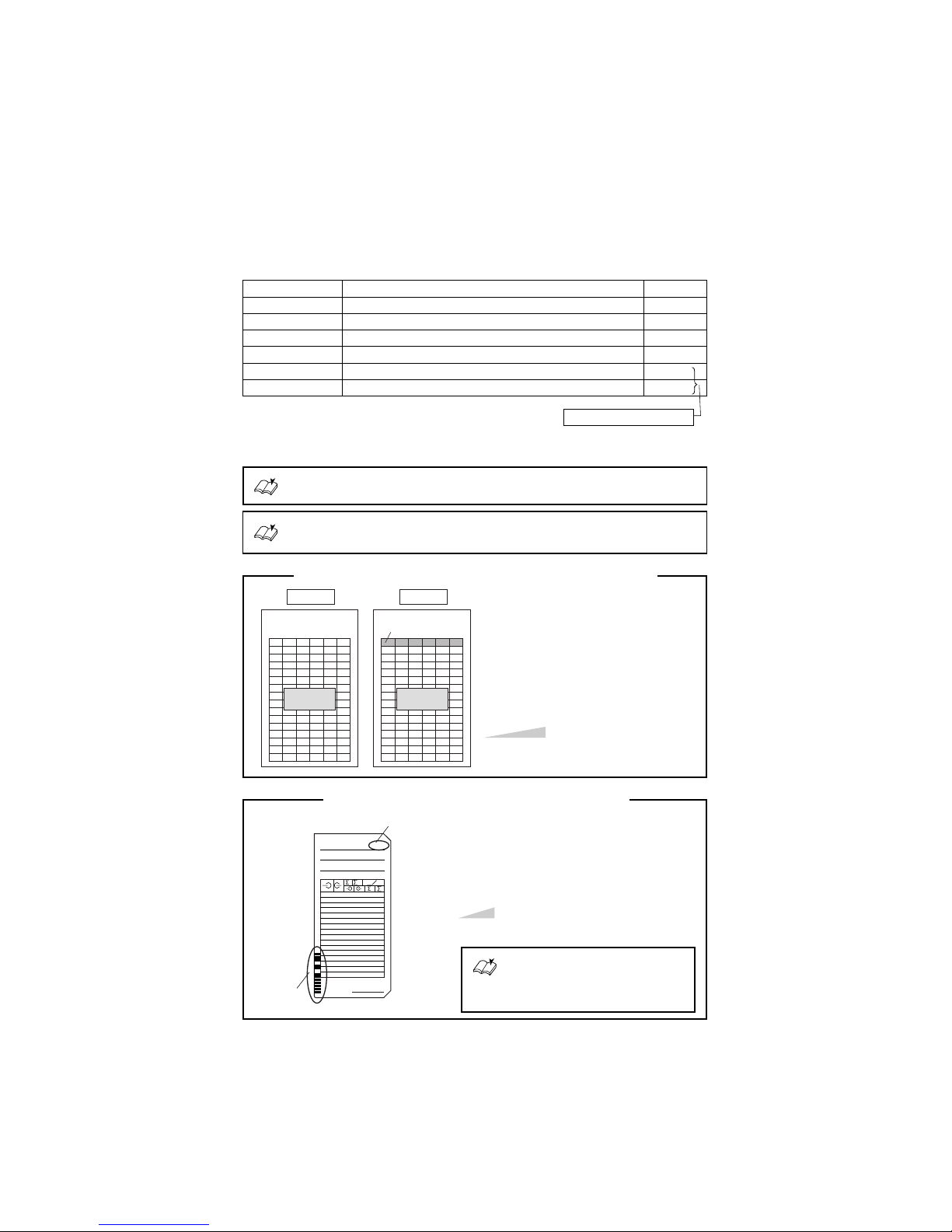
The card type can be selected from the following six options.
16
17
Selecting the Card Type
1. V/VN Card*
1
2. S Card
3. Weekly Card
4. Bi-weekly Card
5. Other A Card*
2
6. Other B Card*
3
Monthly, both sides / Weekly, one side / Bi-weekly, one side
Monthly, both sides
Weekly, one side
Bi-weekly, one side
Monthly, both sides
Monthly, both sides
--
--
--
-1 to 32
1 to 32
Blank Line
Card TypeOrder Options
The clock default is "16"
Please refer to "13. TIME CARD SPECIFICATIONS".
To make sure pay period ending date ···
Refer to "Setting Pay Period Ending Date/Day".
The clock default is "2: S Card".
*1. V/VN card is available only with QR-6560.
*
2
. Automatic differentiation of the front and back.
*
3
. Without automatic differentiation of the front and back.
Blank Line
Front side Back side
15 lines
1
2
3
4
5
6
7
8
9
10
11
12
13
14
15
16
17
18
19
20
21
22
23
24
25
26
27
28
29
30
31
32
16 lines
"Blank Line" setting is available if you
select "5: Other A Card" or "6: Other B
Card".
Blank Line is originally set at "16" (the
last line on the front side). If you use a
time card with a different line format, you
can change the printing line by setting
blank line.
When you select "1: V/VN Card", the clock
will remember the last imprint and
automatically switch the "IN" and "OUT"
columns by distinguishing each card with
barcode. (Up to 100 cards can be used for
one period.)
Example The first line is blank on the
back (blank line: 17).
Card Number
Barcode
001
Signature
DEPT.
NO. NAME
Note You can not print in the 1st column by
control button after pringing in the 2nd
column.
Only for V/VN Card Users (QR-6560)
Only for Other A Card / Other B Card Users
You can select the desired pay
period (Monthly, Weekly or Biweekly). Refer to "Setting Pay
Period Ending Date/Day".
Page 21

16
17
1 Push the FUNCTION button for 1
second and position the " " under the
"CARD TYPE" mark.
A flashing number can be changed.
2
In case of the example, push the + or button to set "Card Type" at "6" and
then push the SET button. At that
moment, the flashing will change from
"Card Type" to "Blank Line".
If you select the Card Type except
"5" or "6", go on step 4.
CARD
TYPE
CARD
TYPE
Card
Type
Blank
Line
Before you start setting, make sure to see "Preparation for Setting".
SET
FUNCTION
SET
FUNCTION
Example Change the Card Type to "6: Other A Card" and the Blank Line to "1st line".
Change the "Card Type".
3
In case of the example, push the + or button to set at "1" and then push the
SET button. At that moment, the
display will stop flashing, and the
setting is now completed.
4
CARD
TYPE
Date
Colon
SET
FUNCTION
Change the "Blank Line".
Push the SETTING END button to
get out of the setting mode.
Turn the key to "L" position. Make
sure "date" and "time" are indicated on
the display and "colon" is flashing.
Then replace the cover.
Page 22

Monthly/Weekly/Bi-weekly
This function is available if you select "monthly card" in the card type setting.
18
2
Setting Pay Period Ending Date/Day
1 Push the FUNCTION button for 1
second and position the " " under the
"PAY PERIOD" mark.
" " mark can be moved by
FUNCTION button.
A flashing number can be changed.
*For V/VN Card Users, refer to below "How
to set the Pay Period".
2
In case of the example, push the + or button to set "Ending Date" at "20",
and then push the SET button. At that
moment, the display will stop flashing
and the setting is now completed.
3 Push the SETTING END button to get
out of the setting mode.
Turn the key to "L" position. Make
sure "date" and "time" are indicated on
the display and "colon" is flashing.
Then replace the cover.
PAY PERIOD
PAY PERIOD
Ending Date
Date
Colon
Before you start setting, make sure to see "Preparation for Setting".
Example Change the Pay Period Ending Date to the 20th.
The clock default is "31".
SET
FUNCTION
PAY PERIOD
Ending DatePay Period
SET
FUNCTION
How to set the pay period
You can select "Pay Period" by the + or buttons, and push the SET button.
At that moment, the flashing will change
to "Ending Date (/Day)", and then go on
Step 2.
Only for V/VN Card Users (QR-6560)
Pay Period
1. Monthly
2. Weekly
3. Bi-Weekly
Page 23

This function is available if you select "weekly card" in the card type setting.
You can set the desired day, which comes within a week from today. The pay period ending
date is the number of days from the date you are setting the clock.
The clock default is "0 (today)".
20
19
Monthly/Weekly/Bi-weekly
Assume that today is Friday, September
22, 2006 and the ending day is Sunday.
As illustrated in the left figure, ending
day (Sunday) is two days after.
1 Push the FUNCTION button for 1
second, and position the " " under the
"PAY PERIOD" mark.
" " mark can be moved by
FUNCTION button.
A flashing number can be changed.
*For V/VN Card Users, refer to "How to set
the Pay Period" in "Monthly" setting (p.18).
2
Push the + or - button to set "Ending
Day" at "2" and then push the SET
button. At that moment, the display
will stop flashing and the setting is
now completed.
3 Push the SETTING END button to
get out of the setting mode.
Turn the key to "L" position. Make
sure "date" and "time" are indicated on
the display and "colon" is flashing.
Then replace the cover.
PAY PERIOD
Ending Day
PAY PERIOD
Date
Colon
Today
September 22
Friday
······ ··
·····
Ending day
September 24
···
Sunday
September 23
Saturday
102
Example
SET
FUNCTION
SET
FUNCTION
Before you start setting, make sure to see "Preparation for Setting".
Pay Period
1. Monthly
2. Weekly
3. Bi-Weekly
Page 24

This function is available if you select "bi-weekly card" in the card type setting.
You can set the desired day, which comes within two weeks from today. The pay period
ending date is the number of days from the date you are setting the clock.
The clock default is "0 (today)".
20
2
Monthly/Weekly/Bi-weekly
Assume that today is Friday,
September 15, 2006 and the ending
day is Sunday the week after next. As
illustrated in the left figure, ending
day (Sunday) is nine days after.
1 Push the FUNCTION button for 1
second, and position the " " under the
"PAY PERIOD" mark.
" " mark can be moved by
FUNCTION button.
A flashing number can be changed.
*For V/VN Card Users, refer to "How to set
the Pay Period" in "Monthly" setting (p.18).
2
Push the + or - button to set "Ending
Day" at "9" and then push the SET
button. At that moment, the display
will stop flashing and the setting is
now completed.
3 Push the SETTING END button to
get out of the setting mode.
Turn the key to "L" position. Make
sure "date" and "time" are indicated on
the display and "colon" is flashing.
Then replace the cover.
Date
Colon
Example
PAY PERIOD
Ending Day
PAY PERIOD
Today
September 15
Friday
···· ·· ·····
··············
··············
··············
····
Ending day
September 24·
····
Sunday
September 16
Saturday
September 19
Saturday
10 89
SET
FUNCTION
SET
FUNCTION
Before you start setting, make sure to see "Preparation for Setting".
Pay Period
1. Monthly
2. Weekly
3. Bi-Weekly
Page 25

The Day Advance Time refers to the time when printing shifts to the next line on a time
card for the next day. This function enables the punch out time record to print on the same
line of the previous working day even if leaving time is after midnight.
The clock default is "5:00".
21
21
Setting the Day Advance Time
1
In case of the example, push the + or button to set the hour at "7" and then
push the SET button. At that moment,
the flashing will change from "Hour"
to "Minute".
In case of the example, push the SET
button because the minute is not to be
changed. At that moment, the display
will stop flashing and the setting is
now completed.
4 Push the SETTING END button to
get out of the setting mode.
Turn the key to "L" position. Make
sure "date" and "time" are indicated on
the display and "colon" is flashing.
Then replace the cover.
DAY ADVANCE
TIME
DAY ADVANCE
TIME
Date
Colon
DAY ADVANCE
TIME
Minute
Hour
Before you start setting, make sure to see "Preparation for Setting".
Example Change the Day Advance Time from 5:00 to 7:00.
Push the FUNCTION button for 1
second, and position the " " under the
"DAY ADVANCE TIME" mark.
" " mark can be moved by
FUNCTION button.
A flashing number can be changed.
SET
FUNCTION
SET
FUNCTION
SET
FUNCTION
2
Change the "Hour".
3
Change the "Minute".
Page 26

2
Selecting the Print Format
Minute Type
1
2
I
n case of the example, push the + or button to set "Line Format" at "5" and
then push the SET button. At that
moment, the flashing will change to
"Minute Type".
SET
FUNCTION
SET
FUNCTION
Order options Print Example: 8:34
1. 1/60
2. 1/100
8: 34
8. 57
1. DD 24HR
2. D.O.W. 24HR
3. 24HR Large Font
4. AM/PM
5. DD AM/PM
6. D.O.W AM/PM
21 15 : 30
Mo 15 : 30
15 : 30
Pm 3 : 30
21 3 : 30 P
Mo 3 : 30 P
date, 24hour, minute
day of the week, 24hour, minute
24hour, minute
12hour, minute
date, 12hour, minute
day of the week, 12hour, minute
Print Example:
Monday, 21, 3:30 p.m.
Line FormatOrder Options
PRINT
FORMAT
PRINT
FORMAT
Line Format
Minute Type
Before you start setting, make sure to see "Preparation for Setting".
Line Format
Example
Change the Line Format to "5: DD AM/PM" and the Minute Type to "2: 1/100" min.
Print Example 21 3. 50 P (Monday, 21, 15:30)
You can select desired Line Format (6 types) and Minute Type (2 types).
The clock default is "1: DD 24HR".
The clock default is "1: 1/60".
4 Push the SETTING END button to get
out of the setting mode.
Turn the key to "L" position. Make
sure "date" and "time" are indicated on
the display and "colon" is flashing.
Then replace the cover.
PRINT
FORMAT
SET
FUNCTION
Push the FUNCTION button for 1
second and position the " " under the
"PRINT FORMAT" mark.
" " mark can be moved by
FUNCTION button.
A flashing number can be changed.
Select the "Line Format".
3
In case of the example, push the + or button to set "Minute Type" at "2" and
then push the SET button. At that
moment, the display will stop flashing
and the setting is now completed.
Select the "Minute Type".
Date
Colon
22
Page 27

24
23
Selecting the Language
3
SET
FUNCTION
SET
FUNCTION
Date
Colon
Order options Print example: Thursday 3:30 p.m.
1. English
2. Spanish
3. German
4. French
5. Italian
6. Portuguese
TH 15 : 30
JU 15 : 30
DO 15 : 30
JE 15 : 30
GI 15 : 30
QI 15 : 30
LANGUAGE
2
1
LANGUAGE
Before you start setting, make sure to see "Preparation for Setting".
You can select desired languages from following 6 options.
The clock default is "1: English".
Example Change the Language to "4: French".
In case of the example, push the + or button to set at "4" and then push the
SET button. At that moment, the
display will stop flashing and the
setting is now completed.
Push the SETTING END button to
get out of the setting mode.
Turn the key to "L" position. Make
sure "date" and "time" are indicated on
the display and "colon" is flashing.
Then replace the cover.
Push the FUNCTION button for 1
second, and position the " " under the
"LANGUAGE" mark.
" " mark can be moved by
FUNCTION button.
Page 28

Setting the Daylight Saving Time
Daylight saving time function
D.S.T. execution time
At 2:00 a.m. on the first day of summer time, the clock
automatically gains one hour to show 3:00 a.m. When 3:00
a.m. comes on the last day of the summer time period, it loses
one hour and returns to 2:00 a.m.
Setting D.S.T.
Example
Start date Sunday, March 26, 2006
End date Sunday, October 29, 2006
If set as the above, the unit remembers the start date as the last
Sunday of March and the end date as the last Sunday of
October. Once set, the unit automatically updates the settings
every year thereafter. NO further manual settings is necessary.
1
2
The setting for daylight saving time will be
described using the following example.
Today (present day)
Starting date of daylight
saving time
Ending date of daylight
saving time
Wednesday,
January 25, 2006
Sunday,
March 26, 2006
Sunday,
October 29, 2006
The last Sunday of March
The last Sunday of
October
24
Example
Note This function will be available only when you set both Starting and Ending date.
Note " " mark is printed in the overlapped hour.
Page 29

2
" " mark means
"starting date".
SU
26
25
DAYLIGHT
SAVING
TIME
SET
FUNCTION
SET
FUNCTION
SET
FUNCTION
SET
FUNCTION
DAYLIGHT
SAVING
TIME
DAYLIGHT
SAVING
TIME
DAYLIGHT
SAVING
TIME
DAYLIGHT
SAVING
TIME
Month Date
Year
Setting the Starting Date of Daylight Saving Time
Before you start setting, make sure to see "Preparation for Setting".
1
Push the FUNCTION button for 1
second, and position the " " next to the
"DAYLIGHT SAVING TIME" mark.
" " mark can be moved by
FUNCTION button.
A flashing number can be changed.
In case of the example, push the SET
button because the hour is not to be
changed. At that moment, the flashing
will change from "Yaer" to "Month".
Change the "Year".
3
Push the + or - button to set at "3"
and push the SET button.
At that moment, the flashing will
change from "Month" to "Date".
Change the "Month".
4
Push the + or - button to set at "26"
and then push the SET button. At that
moment, the display will stop flashing
and the " " is displayed under "SU".
Now the starting date of D.S.T. setting
has been completed.
Go on "Setting The Ending Date of
Daylight Saving Time".
Change the "Date".
Page 30

5
26
49
SET
FUNCTION
Setting the Ending Date of Daylight Saving Time
Next, push the SET button. At that
moment, the flashing will change
"Year" to "Month".
Change the "Year".
6
Push the + or - button to set at "10"
and then push the SET button. At that
moment, the flashing will change from
"Month" to "Date".
Change the "Month".
7
Push the + or - button to set at "29"
and then push the SET button. At that
moment, the display will stop flashing
and the " " mark is displayed under
"SU". Now the ending date of D.S.T.
setting has been completed.
8
Push the SETTING END button to
get out of the setting mode.
Turn the key to "L" position. Make
sure "date" and "time" are indicated on
the display and "colon" is flashing.
Then replace the cover.
Change the "Date".
" " mark means "ending date".
Date
Colon
SU
DAYLIGHT
SAVING
TIME
DAYLIGHT
SAVING
TIME
SET
FUNCTION
DAYLIGHT
SAVING
TIME
SET
FUNCTION
Month Date
Year
Page 31

2
28
27
Deleting the Daylight Saving Time Settings
1
Push the FUNCTION button for 1
second, and position the " " next to the
"DAYLIGHT SAVING TIME"mark.
" " mark can be moved by
FUNCTION button.
A flashing number can be changed.
Push the SET button and then the
flashing will change from "Year" to
"Month". Next, push the + or - button
to set at " ".
3
Push the SET button. This cancels the
daylight saving time settings.
4
Push the SETTING END button to
get out of the setting mode.
Turn the key to "L" position. Make
sure "date" and "time" are indicated on
the display and "colon" is flashing.
Then replace the cover.
Point
To delete and cancel the daylight saving time settings, change the display of
"Month" of the starting date to " ".
Example To change March 26, 2006 of "starting date" and delete daylight saving time
settings.
DAYLIGHT
SAVING
TIME
DAYLIGHT
SAVING
TIME
DAYLIGHT
SAVING
TIME
SU
SET
FUNCTION
SET
FUNCTION
SET
FUNCTION
Before you start setting, make sure to see "Preparation for Setting".
Delete the "Month".
Cancel the "D.S.T. Settings".
Month
Year
Date
Colon
Page 32

Setting the Weekly Program
Weekly Programs enable the clock to memorize the following functions for specified time
periods. Times are always printed in 1st Column for the time period unless any program for
print column is set.
28
2
1.
2.
Automatic IN/OUT printing column shift
Special mark " " for irregular recognition
Function No. Function
Monday-Friday
Program No.1No setting
05:00
Day advance time Next day
09:00 12:00 17:30 05:00
Program No.2 Program No.3
Sunday & Saturday
Program No.4
05:00
Day advance time Next day
12:00 05:00
Program No.5
1
2
3
4
5
Mon.-Fri.
Mon.-Fri.
Mon.-Fri.
Sun.& Sat.
Sun.& Sat.
2
3
4
5
6
On
On
Off
On
On
9:00
12:00
17:30
5:00
12:00
QR-6550
The time table program is explained using the following example.
Example
1st Column 2nd Column 3rd Column 4th Column
6th Column5th Column
' ' on
' ' on
Print
Irregular Mark
Print
Column
Program No. Day of the Week Time
Time table
Note Up to 48 programs can be set.
Note One programmed day begins at the day advance time.
Refer to "Setting Day Advance Time" in the section of this manual.
Page 33

QR-6550
The following is the print example based on the case of the previous page.
Date D.O.W.
21st Thu.
22nd Fri.
23rd Sat.
24th Sun
25th Mon.
29th Fri.
16
29
8:46
8:50
8:46A
11:53
9:06
10:29
14:10
2:30
17:48
19:22
17:51
6:03P
9:22 17:50
Print Example
Note If you set "Line Format" as "5: DD AM/PM" or "6: D.O.W. AM/PM", the
irregular mark is changed to " " in the afternoon.
For setting "Line Format", please refer to "Selecting the Print Format".
212229
222529
2229
22 212529
23
23
Page 34

QR-6550
30
00
1
2
In case of the example, push the SET
button because the "Program No." is
not to be changed. At that moment, the
display will be as shown in the figure
at left and you can set the "Day of the
week".
3
In case of the example, push the button not to select weekly program
on Sunday. Then the flashing will
move to " " under "MO", and push
the + button to select on Monday. In
the same manner, push the + button
for Tuesday to Friday, and the button for Saturday.
After completed, the flashing will
change to "Hour".
Select applicable the "Day of the Week".
PROGRAM
PROGRAM
PROGRAM
PROGRAM
SET
FUNCTION
Column Shift Mar k
SU MO TU WE TH FR SA
SET
FUNCTION
Column Shift Mark
SU MO TU WE TH FR SA
SU MO TU WE TH FR SA
SET
FUNCTION
Column Shift Mark
SU MO TU WE TH FR SA
Day of the Week
Push the FUNCTION button for 1
second, and position the " " next to
the "PROGRAM" mark.
" " mark can be moved by
FUNCTION button.
1 Preparation
for settings
2 Select the
"Program No."
3 Select applicable the
"Day of the Week"
4 Set the
"Starting time"
5 Select the
"Print Column"
6 Select the
"Print Irregular Mark"
Finish
Setting Program No.1
Before you start setting, make sure to see "Preparation for Setting".
Program No.
To complete the "Weekly Program" settings, follow the procedure below.
Point
Preparation for settings.
Hour
Select the "Program No.".
Page 35

SU MO TU WE TH FR SA
QR-6550
00
31
4
In case of the example, push the + or button to set "Hour" at "9" and then
push the SET button.
At that moment, flashing of the display
will change from "Hour" to "Minute".
Push the + or - button to set "Minute"
at "00" and then push the SET button.
When the display will be as shown
in the figure at left, go on the next
setting "Print Column".
Set the "Starting Time".
PROGRAM
PROGRAM
PROGRAM
Minute
Hour
Column Shift Mark
SU MO TU WE TH FR SA
SET
FUNCTION
Column Shift Mark
SU MO TU WE TH FR SA
SET
FUNCTION
Column Shift Mark
5
In case of the example, push the + or button to set at "2" and then push the
SET button.
When the display will be as shown
in the figure at left, go on the next
setting "Print Irregular Mark".
Select the "Print Column".
PROGRAM
Print Column
Function No.
PROGRAM
SET
FUNCTION
Column Shift Mark
SU MO TU WE TH FR SA
Column Shift Mark
SU MO TU WE TH FR SA
Order options
Not selected
*
1st Column
2nd Column
3rd Column
--
1.
2.
3.
4th Column
5th Column
6th Column
4.
5.
6.
*Current status remains.
Page 36

QR-6550
32
00
Push the + button and the "Program
No." will start flashing.
Push the + button once again to set
the Program No. at "2".
Make settings for Program No.2-5 in
the same manner as for program No.1.
When all the programs are set, push
the SETTING END button to get out
of the setting mode.
Turn the key to "L" position. Make
sure "date" and "time" are indicated on
the display and colon is flashing. Then
replace the cover.
Setting the Program No.2-5
6
In case of the example, push the + or button to set at "1"and push the SET
button.
At that moment, the display will be as
shown in the figure at left and the
setting of "Program No.1" has been
completed.
Then you can proceed "Setting the
Program No.2".
Order options
Not selected
*
Mark on
Mark off
--
1.
2.
PROGRAM
Function No.
PROGRAM
PROGRAM
PROGRAM
Select the "Print Irregular Mark".
SET
FUNCTION
Column Shift Mark
SU MO TU WE TH FR SA
Column Shift Mark
SU MO TU WE TH FR SA
SET
FUNCTION
Column Shift Mark
SU MO TU WE TH FR SA
Column Shift Mark
SU MO TU WE TH FR SA
Program No.
End Setting
Date
Colon
Print Irregular
Mark
*Current status remains.
Page 37

Weekly Programs enable the clock to memorize the following functions for specified time
periods. Times are always printed in 1st Column for the time period unless any program for
print column is set.
7
33
Setting the Weekly Program
QR-6560
Monday-Saturday
Print in Black /
in 1st Column
Print in Red /
in 2nd Column
Print in Red /
in 3rd Column
Print in Black /
in 4th Column
Program No.1No setting
05:00
Day advance time Next day
09:00 12:00 17:30 05:00
Program No.2 Program No.3
Sunday & Saturday
Print in Red/in 5th Column
Program No.4
05:00
Day advance time Next day
12:00 05:00
Program No.5
Melody Signal
Function No
1.
2.
3.
4.
Function
Automatic IN/OUT printing column shift
Automatic selection of print color (Black or Red)
Output signal for external signal
Playing melody*
1
2
3
4
5
Mon.-Fri.
Mon.-Fri.
Mon.-Fri.
Sun.& Sat.
Sun.& Sat.
2
3
4
5
6
For 10 seconds
9:00
12:00
17:30
5:00
12:00
The time table program is explained using the following example.
Example
External Time
Signal
Program
No.
Print
Column
Red
Red
Black
Red
Red
1
1
Print
Color
Day of the Week Time Melody
Time table
Melody
Print in Red/in 6th Column
Note Up to 48 programs can be set.
*You can preview each melody when setting it.
Note One programmed day begins at the day advance time.
Refer to "Setting Day Advance Time" .
Page 38

QR-6560
34
00
1
2
3
Select applicable the "Day of the Week".
Push the FUNCTION button for 1
second, and position the " " next to
the "PROGRAM" mark.
" " mark can be moved by
FUNCTION button.
1 Preparation
for settings
2 Select the
"Program No."
3 Select applicable the
"Day of the Week"
4 Set the
"Starting Time"
5 Select the
"Print Column"
6 Select the
"Print Color"
Finish
Setting Program No.1
Before you start setting, make sure to see "Preparation for Setting".
In case of the example, push the SET
button because the "Program No." is
not to be changed. At that moment, the
display will be as shown in the figure
at left and you can set the "Day of the
Week".
In case of the example, push the button not to select weekly program on
Sunday. Then the flashing will move
to " " under "MO", and push the +
button to select on Monday. In the
same manner, push the + button for
Tuesday to Friday, and the - button
for Saturday.
After completed, the flashing will
change to "Hour".
PROGRAM
PROGRAM
PROGRAM
PROGRAM
SET
FUNCTION
Column Shift Print Color Relay Melody
SET
FUNCTION
Column Shift Print Color Relay Melody
SET
FUNCTION
Column Shift Print Color Relay Melody
Column Shift Print Color Relay Melody
SU MO TU WE TH FR SA
SU MO TU WE TH FR SA
SU MO TU WE TH FR SA
SU MO TU WE TH FR SA
7
Select the "Duration
of Ext. Time Signal"
8
Select
the "Melody"
Day of
theWeek
Hour
Preparation for settings.
Select the "Program No.".
To complete the "Weekly Program" settings, follow the procedure below.
Point
Program No.
Page 39

QR-6560
00
35
4
Set the "Starting Time".
5
In case of the example, push the + or button to set at "2" and then push the
SET button.
When the display will be as shown
in the figure at left, go on the next
setting "Print Color".
Select the "Print Column".
PROGRAM
Print Column
Function No.
PROGRAM
SET
FUNCTION
Column Shift Print Color Relay Melody
SU MO TU WE TH FR SA
Column Shift Print Color Relay Melody
SU MO TU WE TH FR SA
SU MO TU WE TH FR SA
I
n case of the example, push the + or button to set at "9" and then push the
SET button.
At that moment, flashing of the display
will change from "Hour" to "Minute".
Push the + or - button to set "Minute"
at "00" and then push the SET button.
When the display will be as shown
in the figure at left, go on the next
setting "Print Column".
PROGRAM
PROGRAM
PROGRAM
Minute
SET
FUNCTION
Column Shift Print Color Relay
Melody
SET
FUNCTION
Column Shift
Print Color
Relay Melody
Column Shift Print Color Relay Melody
SU MO TU WE TH FR SA
SU MO TU WE TH FR SA
Hour
Order options
Not selected
*
1st Column
2nd Column
3rd Column
--
1.
2.
3.
4th Column
5th Column
6th Column
4.
5.
6.
*Current status remains.
Page 40

QR-6560
36
00
6
Order options
Not selected
*
Red
Black
--
1.
2.
Select the "Print Color".
7
Select the "Duration of Ext.
Time Signal".
SU MO TU WE TH FR SA
In case of the example, since this
setting is not applicable, push the SET
button with " " indicated on the
display.
When the display will be as shown
in the figure at left, go on the next
setting "Melody".
Above-mentioned "Duration
Hours" are the default values.
If you'd like to change
duration to your desired
hours, please refer to "Setting
the Duration of External
Time Signal".
In case of the example, push the + or button to set at "1" and push the SET
button.
When the display will be as shown
in the figure at left, go on the next
setting "Duration of Ext. Time
Signal".
PROGRAM
Function No.
PROGRAM
PROGRAM
Function No.
PROGRAM
Order options Duration hours
Disabled
Duration 1
Duration 2
Duration 3
5 sec.
10 sec.
20 sec.
--
1.
2.
3.
Duration
SET
FUNCTION
Column Shift Print Color Relay Melody
Column Shift Print Color Relay Melody
SET
FUNCTION
Column Shift Print Color Relay Melody
Column Shift Print Color Relay Melody
Print Color
SU MO TU WE TH FR SA
SU MO TU WE TH FR SA
SU MO TU WE TH FR SA
*Current status remains.
Page 41

QR-6560
32
37
Setting the Program No.2-5
8
Select the "Melody".
End Setting
In case of the example, push the + or button to set at "1" and then push the
SET button.
At that moment, the display will be as
shown in the figure at left and the
setting of "Program No.1" has been
set.
Then you can proceed to "Setting
the Program No.2".
Order options
Disabled
Westminster Chime
Greensleeves
--
1.
2.
Long Long Ago
Home, Sweet Home
Danny Boy
3.
4.
5.
Push the + button and the "Program
No." will start flashing. Push the +
button once again to set the "Program
No." at "2".
Make settings for Program No.2-5 in
the same manner as for program No.1.
SU MO TU WE TH FR SA
PROGRAM
Function No.
PROGRAM
PROGRAM
PROGRAM
Melody
SET
FUNCTION
Column Shift Print Color Relay Melody
Column Shift Print Color Relay Melody
SET
FUNCTION
Column Shift Print Color Relay Melody
Column Shift Print Color Relay Melody
SU MO TU WE TH FR SA
SU MO TU WE TH FR SA
SU MO TU WE TH FR SA
If all the programs have been set then
push the SETTING END button to
get out of the setting mode.
Turn the key to "L" position. Make
sure "date" and "time" are indicated on
the display and "colon" is flashing.
Then replace the cover.
Date
Colon
You can select volume of
melodies from "Standard"
or "High" level. Refer to
"Selecting Volume of
Melodies".
Page 42

Confirming the Weekly Program
Refer to the Step 1 and Step 2 in the previous setting section, the program No. changes by
pushing + button (01 02 03...) and you can confirm each setting.
38
00
Changing the Weekly Program
Refer to the Step 1 and Step 2 in the previous setting section and select the program No. by
pushing + button, which you want to change settings. Once desired program number starts
flashing, push the SET button and change settings in the same manner as you originally set.
If you want to confirm all detailed settings in one time, printing list of program
settings is available.
Refer to "6. PRINTING LIST OF SETTING INFORMATION".
Deleting the Weekly Program
Refer to the Step 1 and Step 2 in the previous setting section and select the program No. by
pushing + button, which you want to delete settings. Once the desired program No. starts
flashing, push the SET button and delete the " " mark under the selected "day of the week"
by pushing the - button. Then, push the SET button. At that moment, the display will be as
shown in the following figure and now program is deleted.
SU MO TU WE TH FR SA
Column Shift Mark
Column Shift
QR-6550
QR-6560
Print Color Relay Melody
Column Shift Mark
Column Shift Print Color Relay Melody
Column Shift Mark
Column Shift
QR-6550
QR-6560
Print Color Relay Melody
Column Shift Mark
Column Shift Print Color Relay Melody
Column Shift Mark
Column Shift Print Color Relay Melody
Column Shift Mark
Column Shift
QR-6550
QR-6560
Print Color Relay Melody
Column Shift Mark
Column Shift Print Color Relay Melody
SU MO TU WE TH FR SA
SU MO TU WE TH FR SA
SU MO TU WE TH FR SA
SU MO TU WE TH FR SA
SU MO TU WE TH FR SA
SU MO TU WE TH FR SA
Program No.
Program No.
Program No.
Note You can confirm each function with " " mark on, if it is selected.
Page 43

You can set desired durations up to three patterns.
9
39
Setting Duration of External Time Signal
2 In case of the example, push the + or
- button to set "Duration No." at "2"
and then push the SET button. At that
moment, the flashing will change to
"Duration".
3
In case of the example, push the + or button to set at "15", and then push the
SET button. At that moment, the
display will stop flashing, and the
setting is now completed.
SET
FUNCTION
SET
FUNCTION
SET
FUNCTION
Duration No.
Duration
EXT. SIGNAL
EXT. SIGNAL
EXT. SIGNAL
Duration No.
Duration
(default value)
Duration 1
Duration 2
Duration 3
5 sec.
10 sec.
20 sec.
Date
Colon
Before you start setting, make sure to see "Preparation for Setting".
Example Change duration from "10" to "15" in the Duration No.2.
1
Push the FUNCTION button for 1
second, and position the " " next to
the "EXT. SIGNAL" mark.
" " mark can be moved by
FUNCTION button.
A flashing number can be changed.
QR-6560
4 Push the SETTING END button to
get out of the setting mode.
Turn the key to "L" position. Make
sure "date" and "time" are indicated on
the display and "colon" is flashing.
Then replace the cover.
Note Selectable from 1 to 30 seconds.
Page 44

You can select volume of melodies from 2 levels.
40
2
Selecting Volume of Melodies
2
In case of the example, push the + or button to set at "2" and then push the
SET button. At that moment, the
display will stop flashing, and the
setting is now completed.
3 Push the SETTING END button to
get out of the setting mode.
Turn the key to "L" position. Make
sure "date" and "time" are indicated on
the display and "colon" is flashing.
Then replace the cover.
Before you start setting, make sure to see "Preparation for Setting".
1
Push the FUNCTION button for 1
second, and position the " " over the
"MELODY VOLUME" mark.
" " mark can be moved by
FUNCTION button.
The clock default is "1: Standard".
Order Options
1. Standard
2. High
Example Change the volume level to "2: High".
MELODY VOLUME
SET
FUNCTION
SET
FUNCTION
MELODY VOLUME
Colon
Date
QR-6560
Page 45

Once the password is set, you are requested to enter the current password before changing
any setting. If the password you entered does not coincide with the setting, you cannot
change the setting values.
You can select any 4-digit number from 0001 to 9998 as your password.
9
41
Setting the Password
1
4 Push the SETTING END button to
get out of the setting mode.
Turn the key to "L" position. Make
sure "date" and "time" are indicated on
the display and "colon" is flashing.
Then replace the cover.
Colon
Date
PASSWORD
SET
FUNCTION
SET
FUNCTION
SET
FUNCTION
PASSWORD
PASSWORD
Before you start setting, make sure to see "Preparation for Setting".
Example Set the password "1234".
2
1
Push the FUNCTION button for 1
second, and position the " " over the
"PASSWORD" mark.
" " mark can be moved by
FUNCTION button.
A flashing number can be changed.
I
n case of the example, push the + or button to set at "12" and then push the
SET button. At that moment, the
flashing will change to the last two
digits.
Set the first two digits.
3
Next, push the + or - button to set
at "34" and then push the SET
button. At that moment, the display
will stop flashing, and the setting is
now completed.
Set the last two digits.
All settings must be reset if you forget the password. Refer to "7. RESETTING".
Note Numbers "0000" and "9999" are not valid as password.
Page 46

Once the password is set, you are requested to enter the current password before changing
any setting.
42
2
How to Change Settings When the Password Is Set
1 Push the FUNCTION button for 1
second. Then, "9999" will be indicated
on the display and the first two digits
flash.
A flashing number can be changed.
2
In case of the example, push the + or button to set at "12" and then push the
SET button. At that moment, the
flashing will change to the last two
digits.
3
In case of the example, push the + or button to set at "34" and then push the
SET button. At that moment, the " "
mark is located under "CARD TYPE".
4
Select desired setting mode by
pushing the FUNCTION button. Then
make any changes as explained.
If you want to change any
"DATE/TIME" settings, push the
DATE/TIME button in Step 1
instead. After entering the
Password, the display will be as
shown in the left figure and then
make any changes as explained.
SET
DISPLAY
HOURS
SET
FUNCTION
SET
FUNCTION
SET
FUNCTION
Before you start setting, make sure to see "Preparation for Setting".
Example
The current password is "1234" and go into the "FUNCTION" setting mode.
Enter the first two digits.
Enter the last two digits.
DATE / TIME
CARD
TYPE
SET
FUNCTION
Note
Page 47

00
43
Canceling the Password
1 Push the FUNCTION button for 1
second and then enter the Password.
For entering Password,
refer to Step 1 to 3 in "How
to Change Settings When
the Password Is Set"
(previous page).
2
Position the " " over the "PASSWORD"
mark. At that moment, the first two
digits "12" flash.
" " mark can be moved by
FUNCTION button.
PASSWORD
PASSWORD
SET
FUNCTION
SET
FUNCTION
SET
FUNCTION
Before you start setting, make sure to see "Preparation for Setting".
Example
The current password is "1234" and cancel it.
3 Push the + or - button to set at "00"
for all digits and then push the SET
button. At that moment, display will
stop flashing and the setting is now
completed.
To cancel the Password, the current one must be changed to "0000".
Point
4 Push the SETTING END button to
get out of the setting mode.
Turn the key to "L" position. Make
sure "date" and "time" are indicated on
the display and "colon" is flashing.
Then replace the cover.
Colon
Date
CARD
TYPE
Page 48

6. PRINTING LIST OF SETTING INFORMATION
With this function, you can check following information.
Make sure "List No." is "1" before
inserting a time card.
Insert a blank time card and a list is
printed out.
You can go on "Printing list of
program settings".
If you don't need it, go on step
2.
Push the + or - button to set "List
No." at "2". Then, insert a blank
time card and a list is printed out.
44
2
1 Push the * and + button for 3
seconds.
At that moment, "IP" is indicated
on the left-side of display.
Make sure the key is locked ("L" position) before you go into this mode.
Printing list of "Setting Information".
Printing list of "Program Settings".
List No. Printing List
1.
2.
Setting Information
Program Settings
List No.
Total Pages
"Program settings" is available only if you set weekly programs.
Refer to "Setting the Weekly Program" .
Note Total pages are not always 2 pages.
Pages may be added
depends on the number
of program settings.
Note
Page 49

16
45
2 Push the SETTING END button to
get out of the setting information
mode. Make sure "date" and "time"
are indicated on the display and
"colon" is flashing. Then replace the
cover.
QR-6560sp01 Setting Information P2/2
Weekly Program Summary
No TIME C-I-R-M DOW
01 12:00 6-1-0-0 S-----S
02 09:00 2-1-1-1 -MTWTF03 17:00 4-2-0-0 -MTWTF
Number of 3 program
S:
T:
T:
S:
Sunday
Tuesday
Thursday
Saturday
M:
W:
F:
Monday
Wednesday
Friday
Date
Colon
Print Example
C:
I:
R:
M:
Column
Irregular
Relay
Melody
"0" means " ".
Page 50

All settings will be deleted and will revert to the factory defaults when the reset
switch is pushed.
To make new settings, please refer to "5. SETTINGS".
46
2
1
Remove the cover.
Push the reset switch with a
pointed implement while pushing
the DATE/TIME and * button.
2
At that moment, the display will
change to AC " ".
And after a few seconds, the display
will be as shown in the left figure.
Reset switch
(Small round hole)
Push these buttons
at the same time
7. RESETTING
Make sure the key is open ("O" position) before resetting.
Note
Page 51

00
47
1 Push the reset switch with a pointed
implement while pushing the
FUNCTION and * button. Then,
the number of cards that you are
using will be shown on display.
2 Select the desired number by pushing
the + or - button. In case of the
example, push the + button to set at
"003" and then, push the SET button.
At that moment, the display will stop
flashing, and push the SET button
once more.
2
Push the + or - button to show "ALL"
and then push the SET button. At that
moment, the display will stop flashing,
and push the SET button once more.
3 Now the setting is completed.
Make sure "date" and "time" are
indicated on the display and the
"colon" is flashing. Then replace the
cover.
SET
FUNCTION
SET
FUNCTION
SET
FUNCTION
Colon
3
Now the setting is completed.
Make sure "date" and "time" are
indicated on the display and the "colon"
is flashing. Then replace the cover.
The number of cards
1
Refer to the Step 1 in "Card Resetting".
Example The number of the card you want to reset is "003".
This function is available if you select "1: V/VN Card" in the "Card Type" setting.
Card Resetting
QR-6560
When you want to reset all cards manually ........
All Cards Resetting
The desired number can be
also reset by inserting the
correspondent card.
Point
Only for V/ VN Card Users
Date
Colon
Date
Page 52

The unit can be mounted on a wall using the supplied mounting fittings. To mount the unit
on a wall, take the following steps:
The supplied screws are intended
for use on a thick wooden wall
or wooden column. Do not use
them on any other materials.
There is a danger that the unit
may come off if used on the
other materials.
Install the supplied long screws into a
wall 3.94 inches (10 cm) apart.
Be sure to keep about 0.12 inches (3
mm) of the screw head out of the
wall.
Mount the supplied brackets into the
clock with the short screws and into
the wall with the long screws as
shown in the right figure.
1
2
48
2
Please use the template attached
to the last page of this manual.
8. MOUNTING UNIT ON WALL
Point
Template
Long Screws
Long Screws
Short Screws
Page 53

9. INSTALLING THE OPTIONAL BATTERY BACK-UP
This option allows for printing without AC power.
14
49
1 Remove the cover of the battery
compartment on the back of the unit
by pushing the knob and then pull it
toward you.
2 Position the battery as shown in the
figure on the left.
3 Connect the connector. Tuck away the
connector cord into the open space in
the compartment.
4 Replace the cover into the slot as
shown on the left. At that time make
sure to fit the tabs at the bottom of the
cover.
Knob
Tabs
The connector cord should
be on the right side.
Make sure the cord is not
caught when closing the
Cover.
Page 54

10.
CONNECTING EXTERNAL TIME SIGNAL
When a signal is activated the internal contacts close completing the circuit. These internal
contacts are "dry" and supply no voltage. Voltage applied to these contacts must not exceed
30 volts.
Connection Specifications for External Time Signal Contact
• Contact output: dry contact
• Contact capacity:
30V, 2A or less (Resistive)
Disconnect the QR-6560 from AC power before connecting.
Improper connection may cause a malfunction of the unit.
50
2
Insert wires into two terminals for external time signal relay while pushing the button with a
pointed implement.
QR-6560
Internal
Relay
Terminal
Less than 30V
CAUTION:
Terminals
Buttons
Page 55

Anschluss-Schema für Externes Signal
Sofern ein Signal aktiviert wird, schliesst der Relais-Kontakt. Hierbei handelt es sich um
einen spannungsfreien Kontakt. Die zugeführte Spannung darf 30 Volt nicht uebersteigen.
Anschluss-Spezifikation fuer den Signal-Relaiskontakt
Kontakt-Ausgang: Spannungsfrei
Kontakt-Last: 30 V, 2A max. (Ohmsche Last)
14
51
QR-6560
Internes
Relais
Terminal
bis 30VAC max
.
Den Eingangs-Spannungsstecker ziehen bevor Arbeiten am Relaisanschluss
erfolgen. Fehlerhafter Anschluss kann zu Defekten an der QR-6560 führen.
Gemaess Abbildung den oberen Teil der Klemme mit einem Schraubenzieher drücken.
Fuehre die Draehte einzeln ein.
Vorsicht:
Page 56

11. TROUBLESHOOTING
Error No. appears
Contact the store from whom you bought the
unit.
Correctly insert the time card.
Insert a correct type of card.
Make sure that another time card is not jamming
in the time recorder. Try to insert the time card
again.
Contact the store from whom you bought the
unit.
Make sure that another time card is not jamming
in the time recorder and the ribbon cassette is
correctly inserted in place.
After making sure of the above, close the cover.
In case the card is completely stuck in the unit
and does not come out, open the front case and
remove a ribbon cassette first. Then, slide the
card downwards and take it off from the button of
the unit.
Also check whether the correct card type is
selected.
Make sure that another time card is not jamming
in the time recorder and the ribbon cassette is
correctly inserted in place.
After making sure of the above, close the cover.
Input the correct password you set. (4-digit
numbers)
Correctly set the daylight saving time.
Check the setting contents and input the correct
figures.
Check the barcode area whether it is smudged or
damaged.
Check whether the time was turned back or not.
Also check whether the card was inserted within
1 minute after the last punch.
Check whether the day's 6th column was already
used.
Also check whether you can print if you change a
time card or the day changes.
CPU error.
The remaining life of lithium battery for
memory back-up is short.
The front and back of the time card inserted is
wrong.
Inserted time card was wrong type.
The card is not pulled in properly.
RAM error.
Clock will not work.
Card sensor error.
Printing cannot be performed.
The printer motor or sensor is not normal.
Inserted time card was wrong type.
The card is stuck in the time recorder.
Printing cannot be performed.
The printer motor is not normal.
Password error.
The start date and the end date of the daylight
saving time are the same date.
Input the wrong figures.
Can’t use the time card.
(QR-6560)
Punch error (punch time error).
(QR-6560)
Punch error (punch logic error).
(QR-6560)
E-00
E-01
E-03
E-04
E-05
E-10
E-12
E-15
E-30
E-35
E-38
E-40
E-41
E-49
E-50
E-51
E-52
No. Error contents Action
*If the error number is still displayed, contact the store from whom you bought the unit.
2
52
Page 57

•
The unit does not operate.
Check whether the power cord is properly in an AC outlet.
•
The unit does not print.
Check whether the ribbon is installed in place.
•
Print is not located in the right place.
Check whether the setting of the pay period ending date is set correctly.
Check whether the day advance time is set correctly.
Make sure that no part of the time card is folded, and that the time card is inserted
straightinto the unit.
If improper printing still remains after checking above points, contact the store from
whom you bought the unit.
•
When the flat cable connected to the print head comes off, please set the cable as shown in
the following figure.
00
53
Other failures
Flat Cable
Holder
Page 58

12
. SPECIFICATIONS
54
2
Clock accuracy
Calendar
Printing system
Dimensions
Weight
Power failure
Compensation
Print at power
failure
Operating
environment
Connection of
external time signal
Year up to 2099. Automatically adjusted to leap years, 31-day
months and months with thirty or fewer days, and the days of the
week.
Dot matrix imprint
Three years of cumulative power failure hours after the date of
shipment.
Monthly accuracy ±15 sec.
(at ordinary temperatures)
Optional battery, 100-times printing or 24hours (option)
Temperature: -5˚C to +45˚C
: +23˚F to +113˚F
Humidity: 20% to 80%RH, no condensation
The unit operates normally at temperatures of 5˚C or below, but
the print density, reaction of the liquid crystal display, and the
number of prints at power failure are inferior to those at normal
temperature operation.
6.77" (w) x 8.58" (h) x 4.8" (d)
172 (w) x 218 (h ) x 122 (d) mm
Approx. 4.2 lbs. (1.9kg)
Rating
220-240VAC 50/60Hz 0.2A
Connection with an External Alarm device (QR-6560)
(No voltage signal output)
Page 59

Spezifikation
14
55
Uhr-Genauigkeit
Kalender
Drucksystem
Gewicht
Datenerhalt bei
Spannungsfehler
Externes Signal
FunktionsumgebungsBedingungen
Nonstromversorgung
(Option)
bis zum Jahr 2099, automatische Erkennung der Monatslaenge,
Monatstage und Schaltjahr
Nadeldrucker
3 Jahre nach Spannungsausfall
Monatliche Abweichung ± 15 sec.
(normale Umgebungstemperatur)
Temperatur: -5˚C bis +45˚C
: +23˚F bis +113˚F
20% bis 80% rel. Luftfeuchte, nicht kondensierend
Das Gerät funktioniert auch unter +5˚C jedoch kann die
Druckintensität und die Reaktionsstärke des LCD geringer sein,
ebenso die Menge der Druckzyklen bei Betrieb mit optionaler
Batterie.
ca. 1,9 kg
Masse
172 (B) x 218 (H) x 122 (T) mm
Spannungsversorgung
220-240VAC 0,2A 50/60Hz
Gangreserve für ca.
24 Std. oder 100 Registrierungen.
Anschluss eines externen Signalgebers (QR-6560)
(Kontakt-Ausgang: Spannungsfrei)
Page 60

Front Side Back Side
56
55
Unit: mm
13. TIME CARD SPECIFICATIONS
Monthly, both sides, with barcode
(1) V / VN Card
86
7
R2
9623
6
184
SignatureFrom: VN
DEPT.
NO. NAME
7
C8
9623
6
001
Signature
DEPT.
NO. NAME
Sample
Page 61

Recommended Paper Thickness : 0.45 ± 0.05mm
Monthly, both sides
(2) S Card
Front Side Back Side
56
57
NO.
DEPT. PAY PERIOD ENDING
NAME
REGULAR TIME OVERTIME
IN OUT IN OUT
1
Signature
NO.
DEPT. PAY PERIOD ENDING
NAME
REGULAR TIME OVERTIME
IN OUT IN OUT
2
Signature
9029
6
86
S
712R2
C8
9623
6
712
C8
R2
Unit: mm
184
Note
Page 62

58
57
Unit: mm
Weekly, one side
(3) Weekly Card
Bi-weekly, one side
(4) Bi-Weekly Card
712
R8
8435
6
7
86 86
12
R8
4235
6
184
184
Recommended Paper Thickness : 0.45 ± 0.05mm
Note
Page 63

Front Side Back Side
58
59
Unit: mm
27
9623
6
7
86
7 12 7 71227
R3
R3
9623
6
2
2
184
Monthly, both sides
(5) Other A Card
Recommended Paper Thickness : 0.45 ± 0.05mm
Note
Page 64

Front Side Back Side
60
59
Unit: mm
9623
6
86
R3
R3
9623
6
184
Monthly, both sides
(6) Other B Card
Recommended Paper Thickness : 0.45 ± 0.05mm
Note
712 712
Page 65

Template for wall mounting
61
Page 66

Page 67

Page 68

Q0310-61201
ALL RIGHTS RESERVED
© 2006
