Page 1
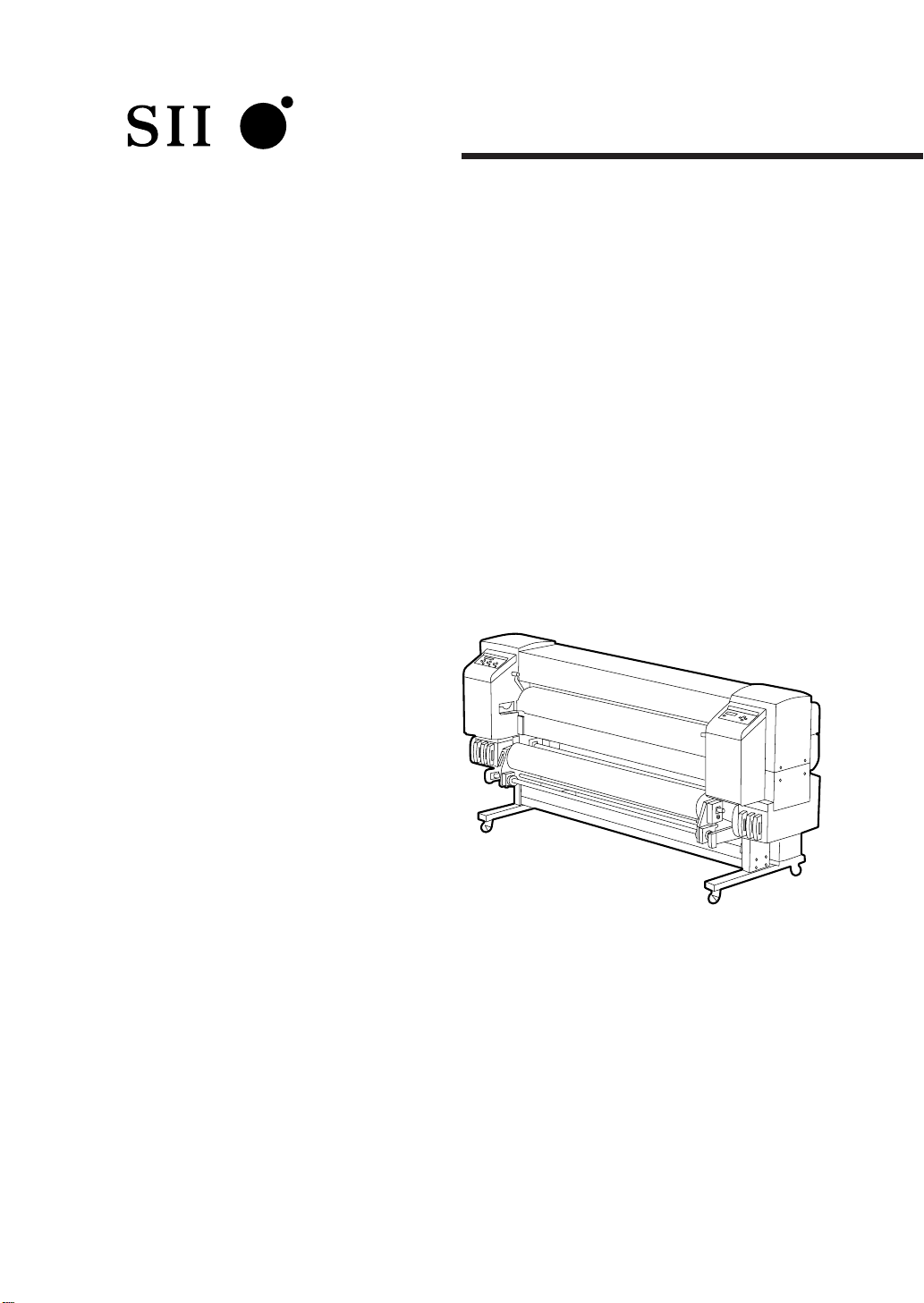
User's Guide
Océ CS 6060
Solvent Ink
Color Inkjet Printer
IP-6600
U00086051201
Read this User's Guide to use the printer safely and
properly. Keep this manual in a place where you
can quickly access it at any time.
Seiko I Infotech Inc.
Page 2
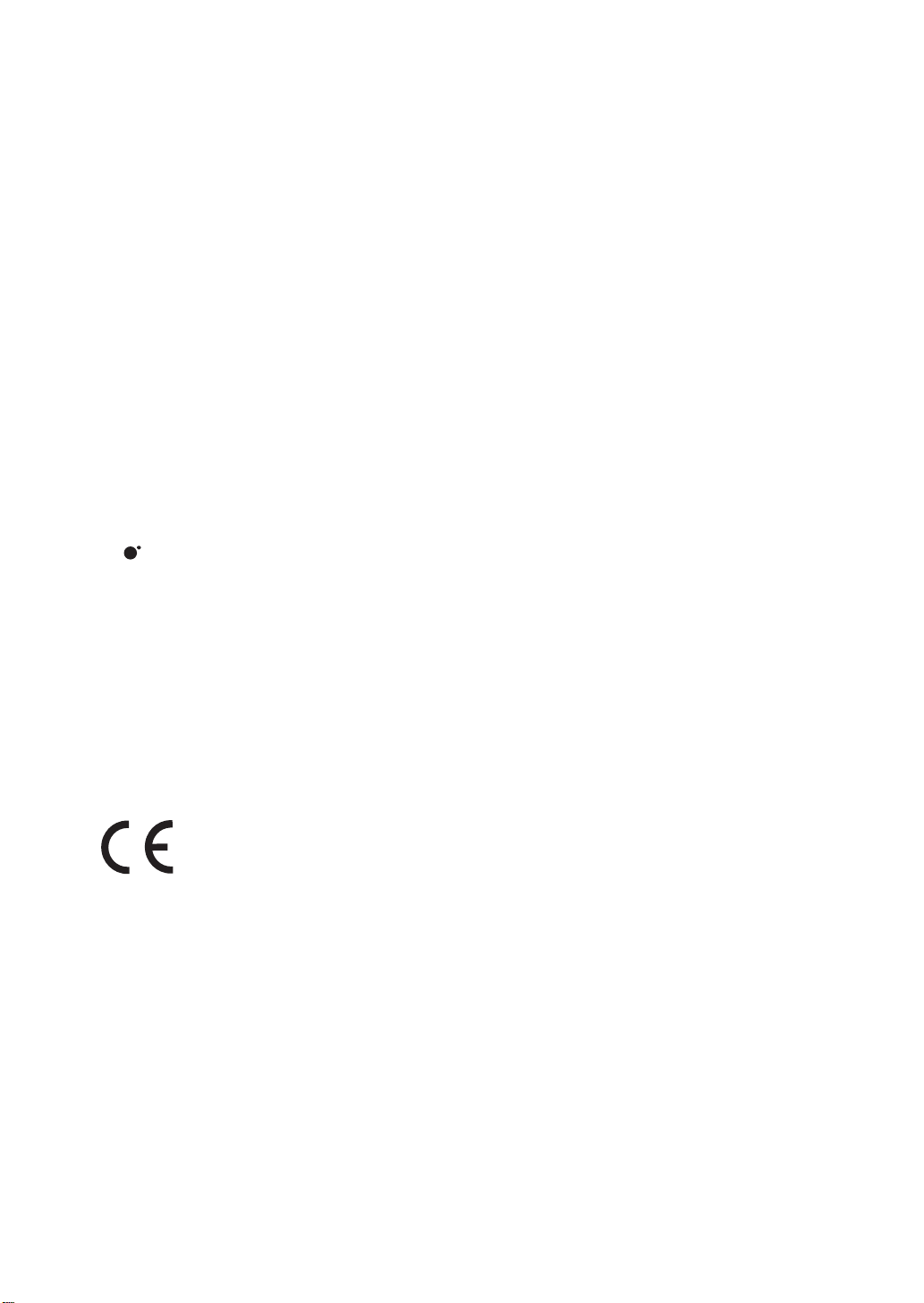
IP-6600 Solvent Ink Color Inkjet Printer User's Guide
Documents Number U00086051201
First Edition, December 2003
Second Edition, February 2004
Copyright © 2003, 2004 by Seiko I Infotech Inc.
All rights reserved
Seiko I Infotech Inc. reserves the right to make changes without notice to the specifications and
materials contained herein and shall not be responsible for any damages (including
consequential) caused by reliance on the materials presented, including but not limited to typographical, arithmetic, or listing errors.
Please address any questions, comments, and suggestions to:
Seiko I Infotech Inc.
Blue Sphere Nihonbashi Bldg.
11-1, Nihonbashi Tomizawa-cho,
Chuo-ku, Tokyo 103-0006, Japan
This manual acknowledges the following trademarks:
SII is a trademark of Seiko I Infotech Inc.
All other trademarks are the properties of their respective companies.
This equipment has been tested and found to comply with the limits for a Class A digital device,
pursuant to Part 15 of the FCC Rules. These limits are designed to provide reasonable protection
against harmful interference when the equipment is operated in a commercial environment.
This equipment generates, uses, and can radiate radio frequency energy and, if not installed and
used in accordance with the instruction manual, may cause harmful interference to radio
communications. Operation of this equipment in a residential area is likely to cause harmful
interference in which case the user will be required to correct the interference at his own expense.
Durch die Kennzeichnung dieses Produktes mit dem CE-Zeichen erklärt Seiko den folgenden
Direktiven der Europäischen Union zu entsprechen (mit Wirkung vom siehe Datum):
Januar 1996:- EG-Direktive 73/23/EEC ergänzt durch EG-Direktive 93/68/EEC, Angleichung der
Gesetze der einzelnen Mitgliedsstaaten bezüglich Geräten mit niedriger Betriebsspannung.
Januar 1996:- EG-Direktive 89/336/EEC, Angleichung der Gesetze der einzelnen Mitgliedsstaaten
bezüglich elektromagnetischer Kompatibilität.
Den vollständigen Text dieser Erklärung einschließlich der Definition der entsprechenden
Direktiven sowie der jeweiligen Standards erhalten Sie von Ihrem Seiko Colorgrafx Systems
Kundendienst oder Ihrem Seiko Engineering Systems Kundendienst.
Page 3
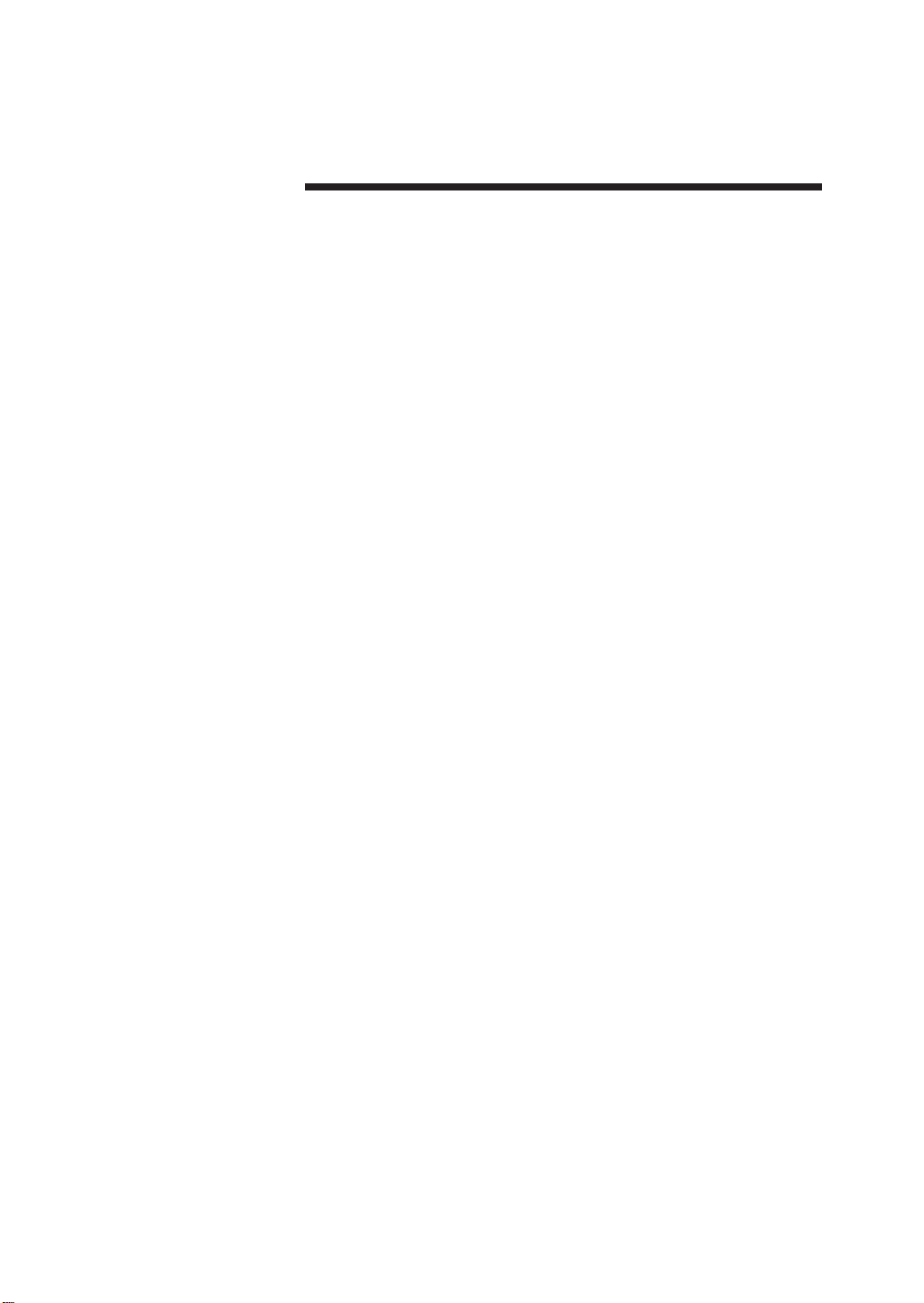
Introduction
Thank you very much for purchasing the IP-6600 Color Inkjet
Printer (simply called the printer below).
This printer is a color inkjet printer that adopts solvent ink, supports
64 inch media width, and builts-in SCSI interface.
This manual, the IP-6600 User's Guide, describes the features of
the printer, names of components, information to be known before
use, and basic operations, such as how to turn the power on and off
and set media and ink.
The following items should be read before reading Section 1.
- Deliverables
- Safety precautions
- Handling precautions
- Manual legend (notation rules)
Read these items to use the printer safely and properly. Keep this
manual in a place where you can quickly access it at any time.
Page 4
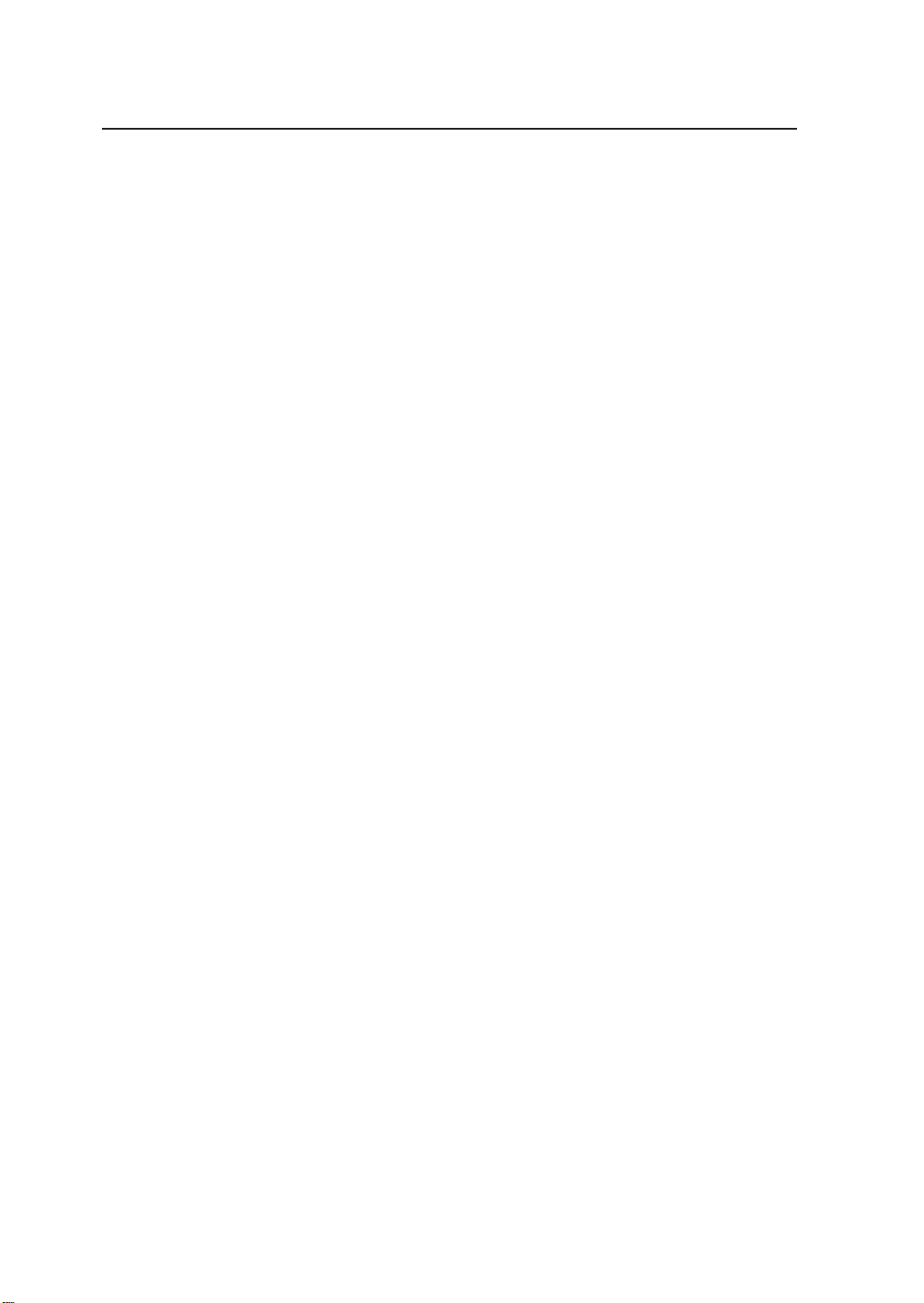
Page 5
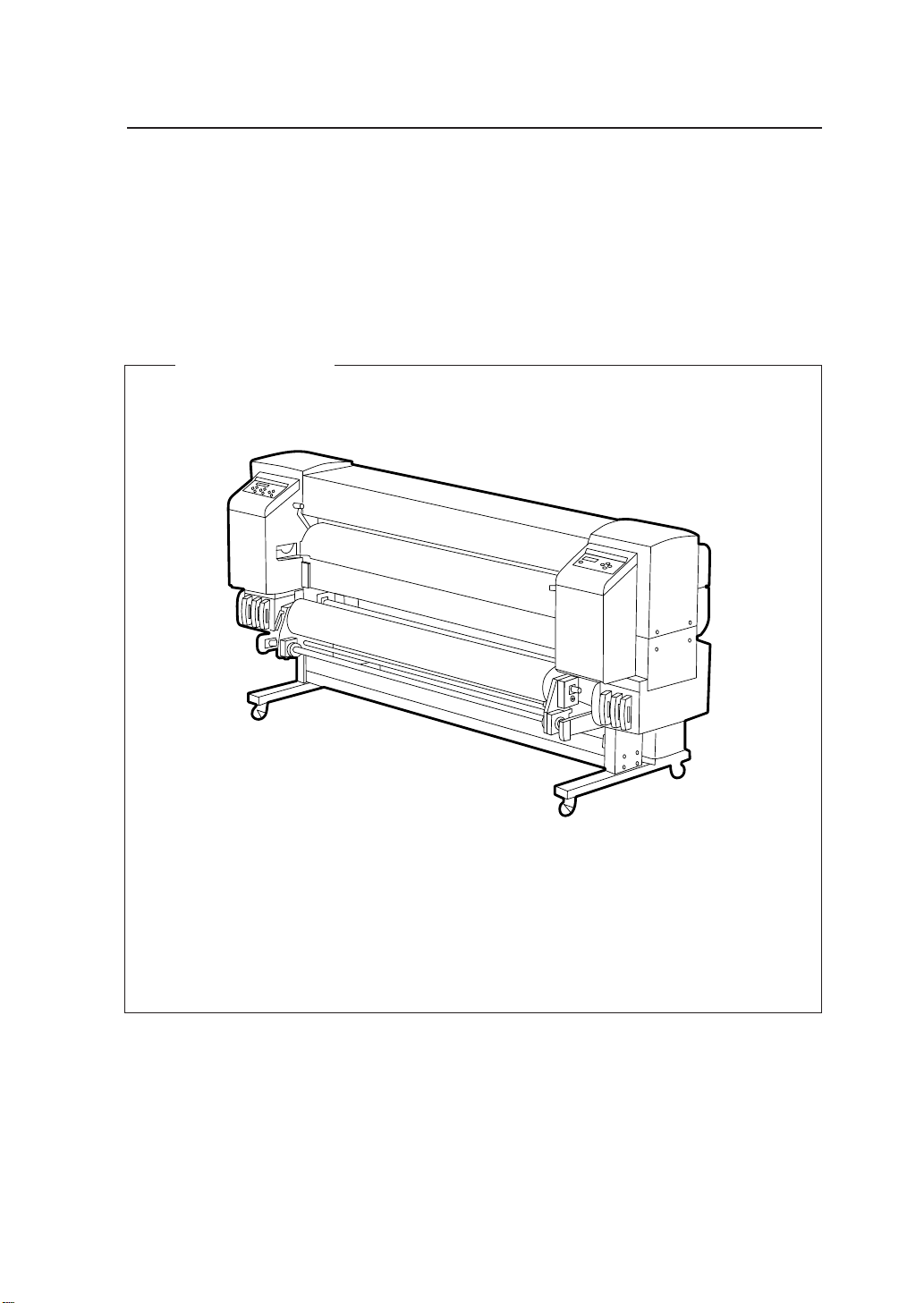
Deliverables
The printer components, including options, are installed on the main
unit on delivery. Make sure that the following items are present.
If any parts are missing or damaged, contact the shop where you
purchased the product or the nearest service dealer.
Basic components
Printer main unit <1>
• Built-in SCSI interface.
• Including a winding unit.
i
Page 6
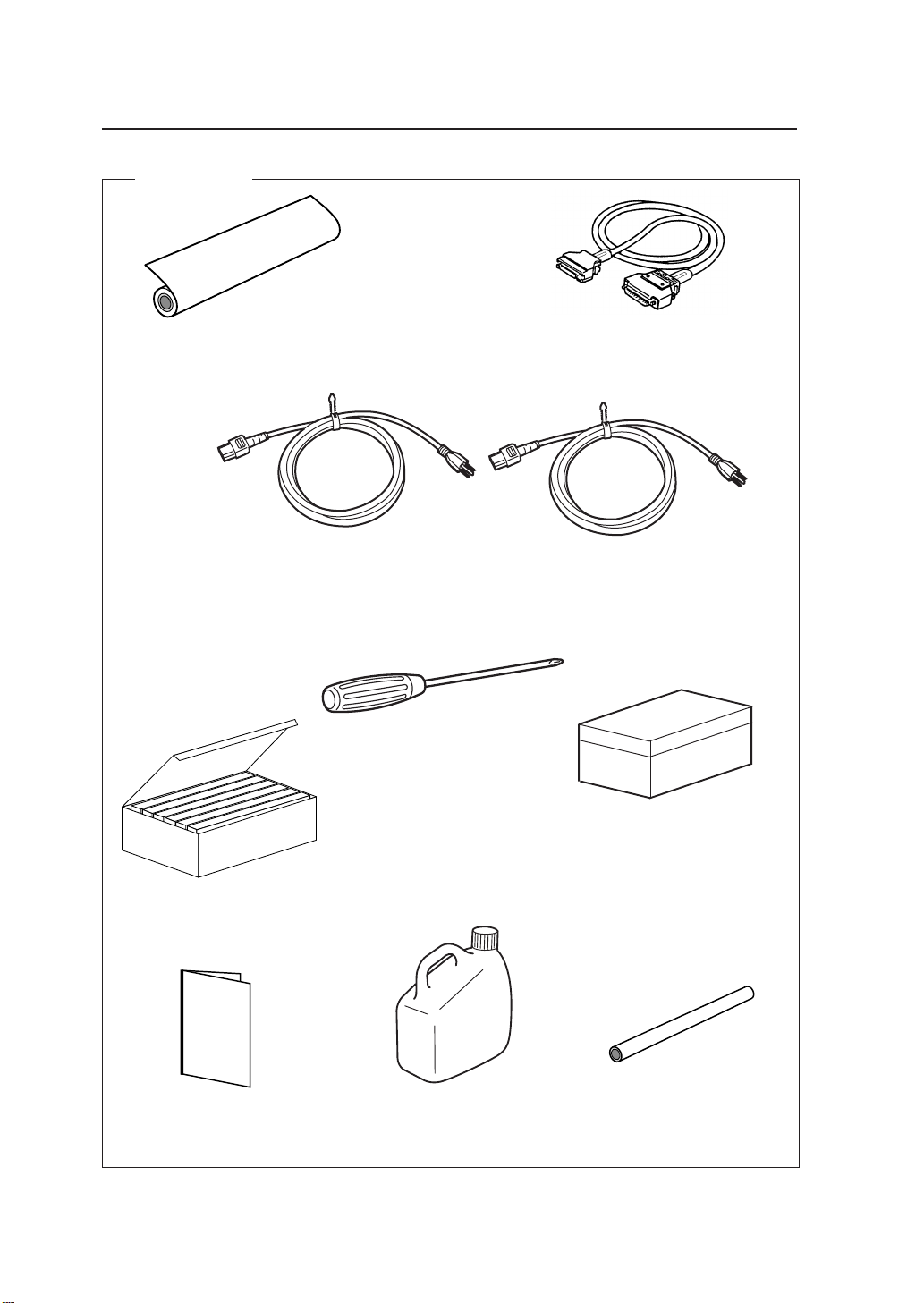
Accessories
Roll paper(for installations)
<1>
Ink kit 6 colors IP6-100
(Y, M, C, Bk, Lc, Lm)
<1>
SCSI cable
<1>
Power cord
<2>
• Power cord for printer
• Power cord for heater
+ screw driver
(for head up/down adjustment)
Maintenance kit IP6-108
<1 set>
• Cap cleaning liquid: 100 ml
• Wiper cleaning liquid: 100 ml
• Cleaning swab: 50 pieces
• Syringe: 10 pieces
User's Guide
<1 copy>
*: Ink capacity of each ink cartridge for ink kit 6 colors IP6-100 is 500 ml.
Approximately 100 ml ink for each color is consumed at initial ink charge. Therefore, this 100 ml ink for each
color cannot be used for print.
Waste ink bottle IP6-109
<1>
Paper tube 64"
<1>
ii
Page 7
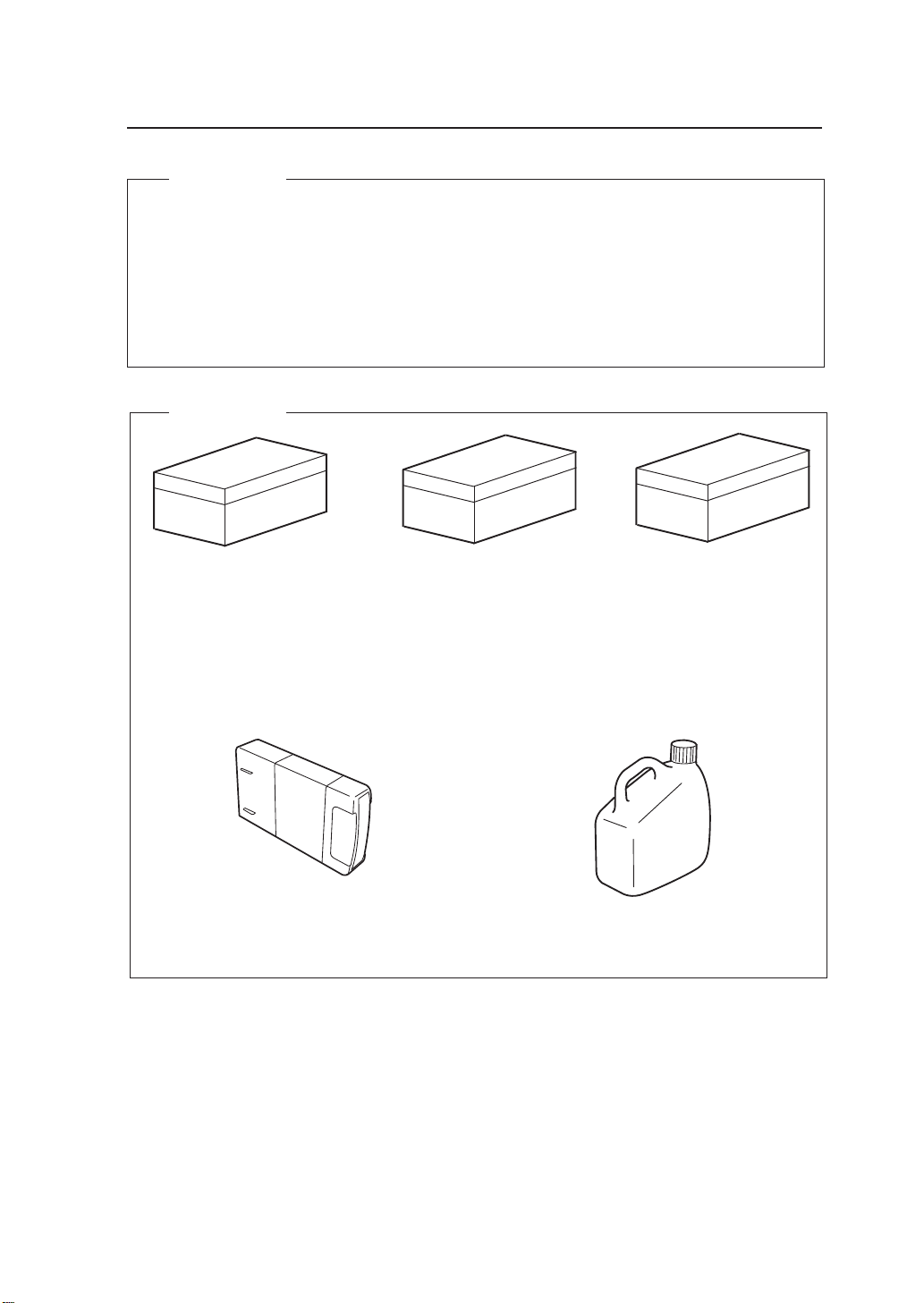
Options
• Dryer 64 (IP-260) : 1
• Dryer 64 for North America (IP-263) : 1
• Roll Cover 64 (IP-261) : 1
• Exhaust Attachment (IP-262) : 1
• PS RIP (Photo Print 4 Dx) (IP-540) : 1
• PS RIP (Photo Print 4 Server) (IP-541) : 1
Consumables
Maintenance Kit IP6-108
<1 set>
• Cap cleaning liquid: 100 ml
• Wiper cleaning liquid: 100 ml
• Cleaning swab: 50 pieces
• Syringe: 10 pieces
Ink cartridges IP6-XXX
(Y, M, C, Bk, Lc, Lm)
See page 1-8 for the item number.
* : Options and consumables can be ordered separately.
Cleaning Kit IP6-117
<1 set>
• Cleaning liquid cartridge: 6
• Dummy cartridge: 6
Storage Kit IP6-137
<1 set>
• Maintenance liquid cartridge: 6
• Dummy cartridge: 6
Waste ink bottle IP6-109
<1>
iii
Page 8
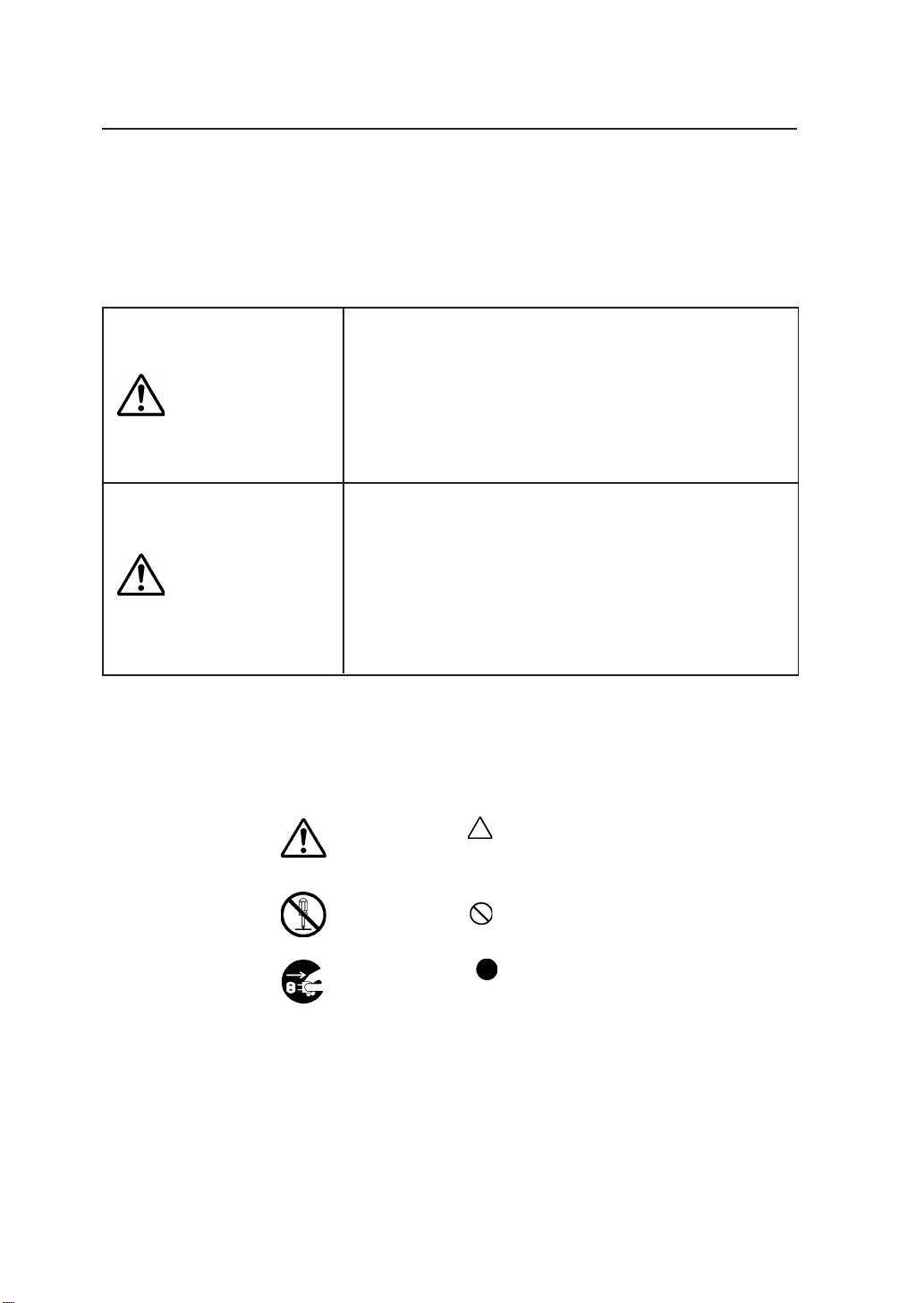
Safety Precautions
The following symbols are used in this manual to ensure the proper
use of the printer and to prevent the printer from being damaged.
Follow the instructions marked with these symbols.
Serious personal injury or death:
Failure to follow the guidelines marked with
WARNING
this symbol could result in serious personal
injury or death.
Minor personal injury or product and/or
peripheral damage:
CAUTION
Example of symbols:
Failure to follow the guidelines marked with
this symbol could result in minor personal
injury or product and/or peripheral damage.
This symbol ( ) denotes items that require special care
while executing a certain procedure or operation.
This symbol (
This symbol (
prevent accidents or injury.
) denotes items that are forbidden.
) denotes items you should follow to
iv
Page 9
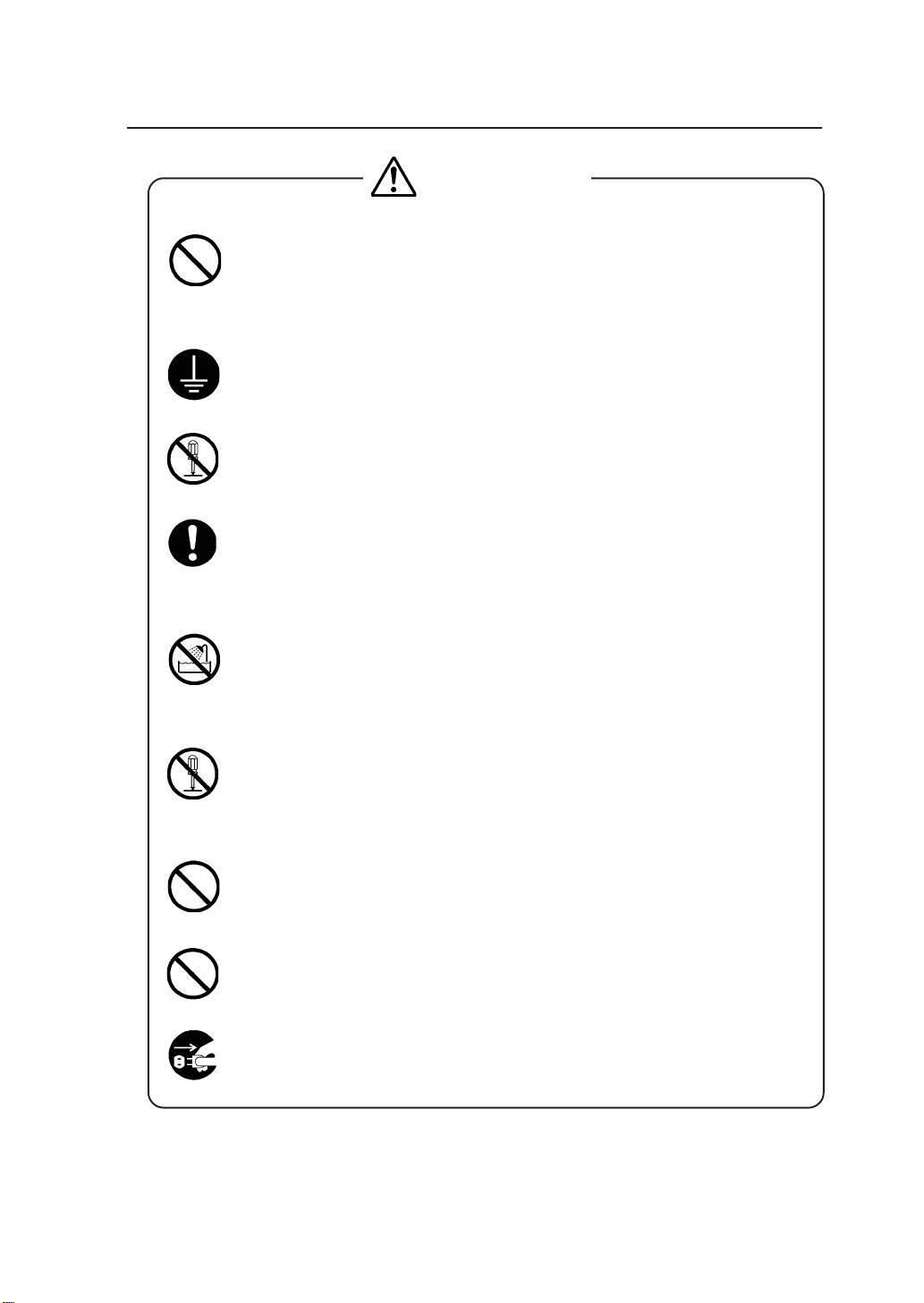
WARNING
Use the power supply voltage specified on the nameplate. DO NOT
plug several devices into one electrical outlet as this might result in fire
or electric shock.
Make sure the printer is well grounded. If not, a short circuit may cause
fire or electrical shock.
DO NOT disassemble or remodel the printer. DO NOT repair the printer
by yourself. Doing so may cause fire, electric shock or other accidents.
DO NOT damage, break, process, or heat the power cable. If it is
damaged, replace it with a new one. Using a damaged power cable may
cause fire or electric shock.
NEVER use the printer in a place of extreme humidity or any place
where it can possibly be splashed by any liquids. If any liquids get into
the printer, it could lead to fire, electric shock, or other serious accidents.
DO NOT remove the covers attached to the printer because they contain
high-voltage and extremely hot parts. Careless removal might result in
an electric shock or burn.
DO NOT allow metal or liquids to touch the internal parts of the printer.
Doing so may cause fire, electric shock, or other accidents.
DO NOT disconnect or connect the power cable with wet hands. Doing
so may lead to electric shock.
Turn the printer off and unplug the power cable immediately after it
thundered.
v
Page 10
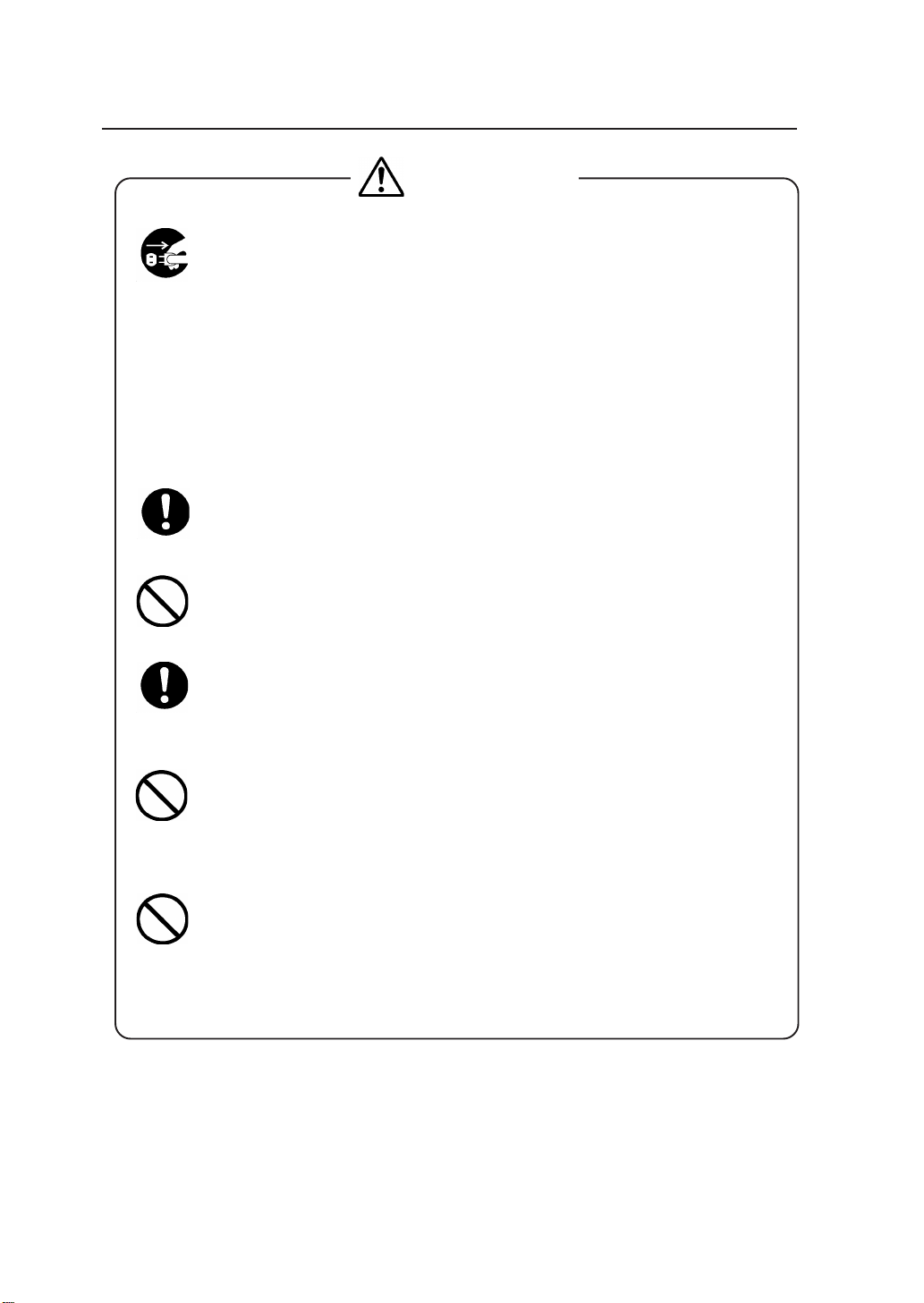
WARNING
Power OFF the printer and unplug the power cable from the power outlet
in any of the following cases:
• When putting your hands inside the printer.
• Smoke, strange noise or smells generate from the printer.
•A piece of metal or any liquid touches the internal parts or slot of
the printer.
• An error requiring service by a service center occurs.
DO NOT put your hand into the paper delivery slot as it may lead to
injury by the cutting device.
Do not leave the printer stained with ink.
The coating of the printer may be damaged.
The ink used for the device contains organic solvent
(Ethylenglycolmonbutyleteracetat).
Therefore, observe the local rules strictly related to organic solvent stuff.
The ink used for the device contains organic solvent
(Ethylenglycolmonobutyletheracetat), Since the ink is flammable, never
use fire when using the device.
Do not swallow ink or avoid its splashes on the eye. If it gets into the
eye, wash it off with a clean running water and consult a doctor as
required. If it is swallowed, do not try to vomit it forcefully, but cunsult
a doctor.
Keep ink cartridges out of reach of children.
vi
Page 11
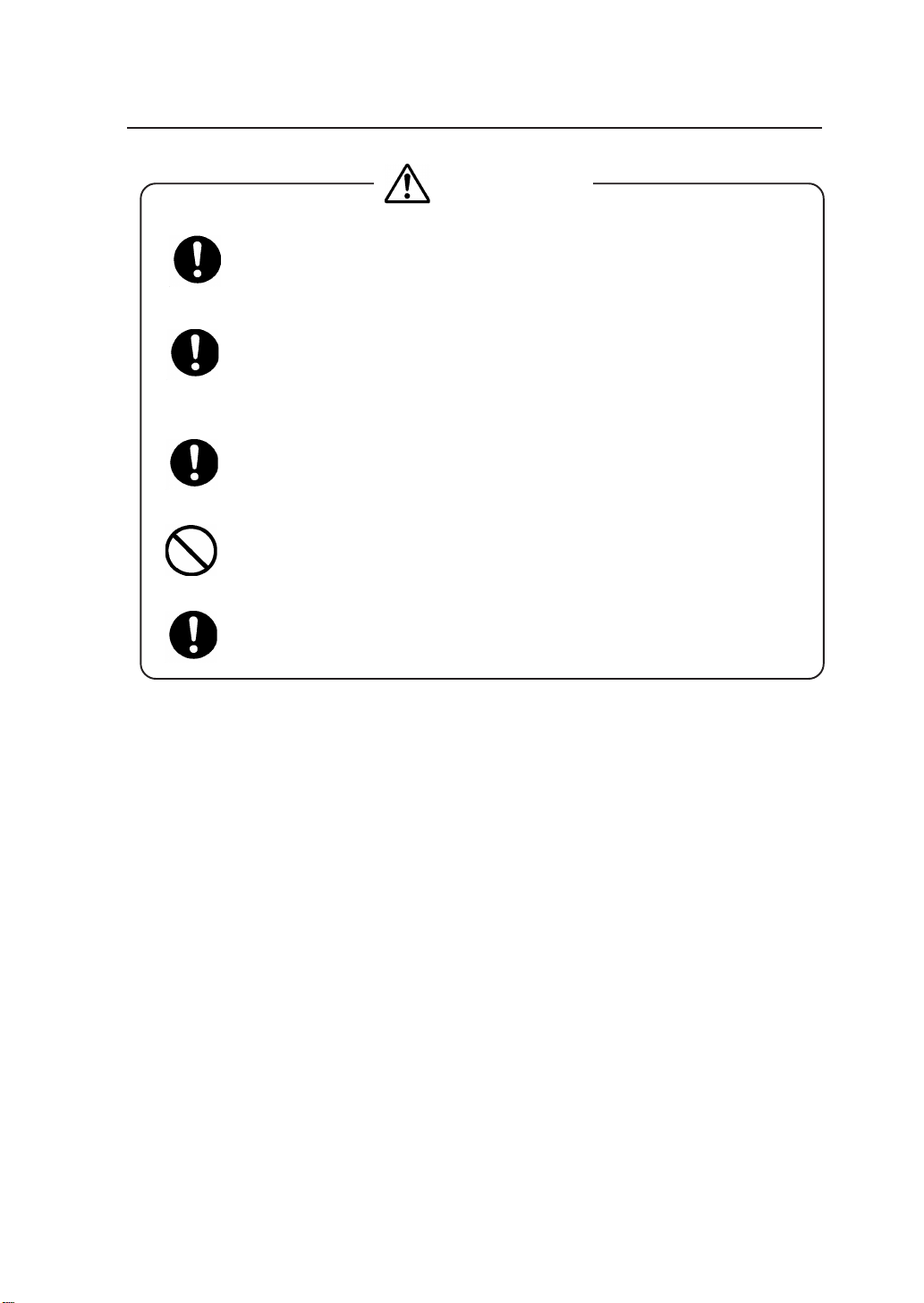
CAUTION
Handle the paper rolls with care because they are very heavy. If you
drop them, it could lead to personal injury.
Hold the electric cable by the plug when connecting or disconnecting it.
Failing to do so may cause the cable to fray or break which could lead to
electric shock and/or fire.
DO NOT get ink on your skin or clothes. Wash off any ink immediately
with soapy water.
DO NOT put any paper rolls on an unstable table or a tilted surface as
they could fall leading to an injury.
The heater will be hot.
Pay attention not to touch and not to be burned.
In order to ensure the safe operation of the printer heed all of the cautions
and warnings contained throughout this manual.
vii
Page 12
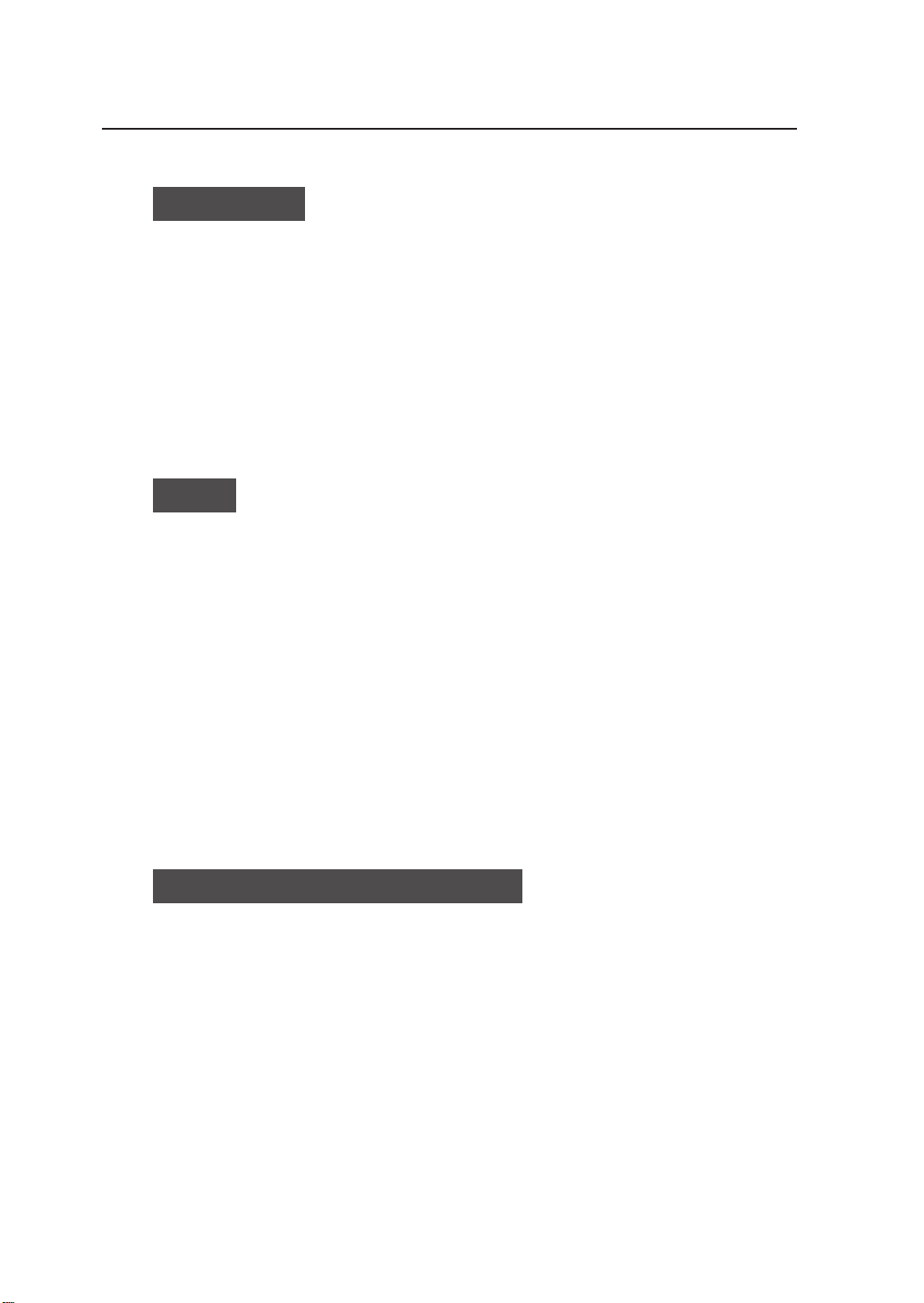
Handling Precautions
Power Supply
1. Install the printer near an easily accessible electrical outlet.
2. Do not provide power to the printer through the same power
line as for noise-generating devices, such as a motor.
3. Use the power supply matched with the specification of the
printer.
4. Connect the power cable to an electrical outlet. Do not plug
several devices into one electrical outlet.
Printer
1. Do not place anything on top of the printer. Do not rest your
elbows on the printer.
2. Open and close the top cover gently from the front of the printer
with both hands.
3. Before connecting or disconnecting the interface connector, turn
the printer off.
4. Do not clean the surface of the cover with benzene or paint
thinner. The coating may come off or deteriorate.
Wipe the cover clean with a soft cloth. If the cover is very dirty,
use a cloth moistened with a neutral detergent.
5. Do not touch the ink-jet head surface.
Regular Inspection and Maintenance
The following regular inspection and maintenance must be
performed in terms of characteristics of solvent ink.
1. Clean the capping unit every day.
2. Check moisture of wipper sponge every day.
3. Perform the head cleaning every one month.
4. Perform the service cleaning when leaving the printer for long
time (2 weeks or more at power off state.)
5. Perform the head wash and the ink charge before printing when
leaving the priner for long time.
See pages 2-48 and 2-59 for regular inspection and maintenance.
viii
Page 13
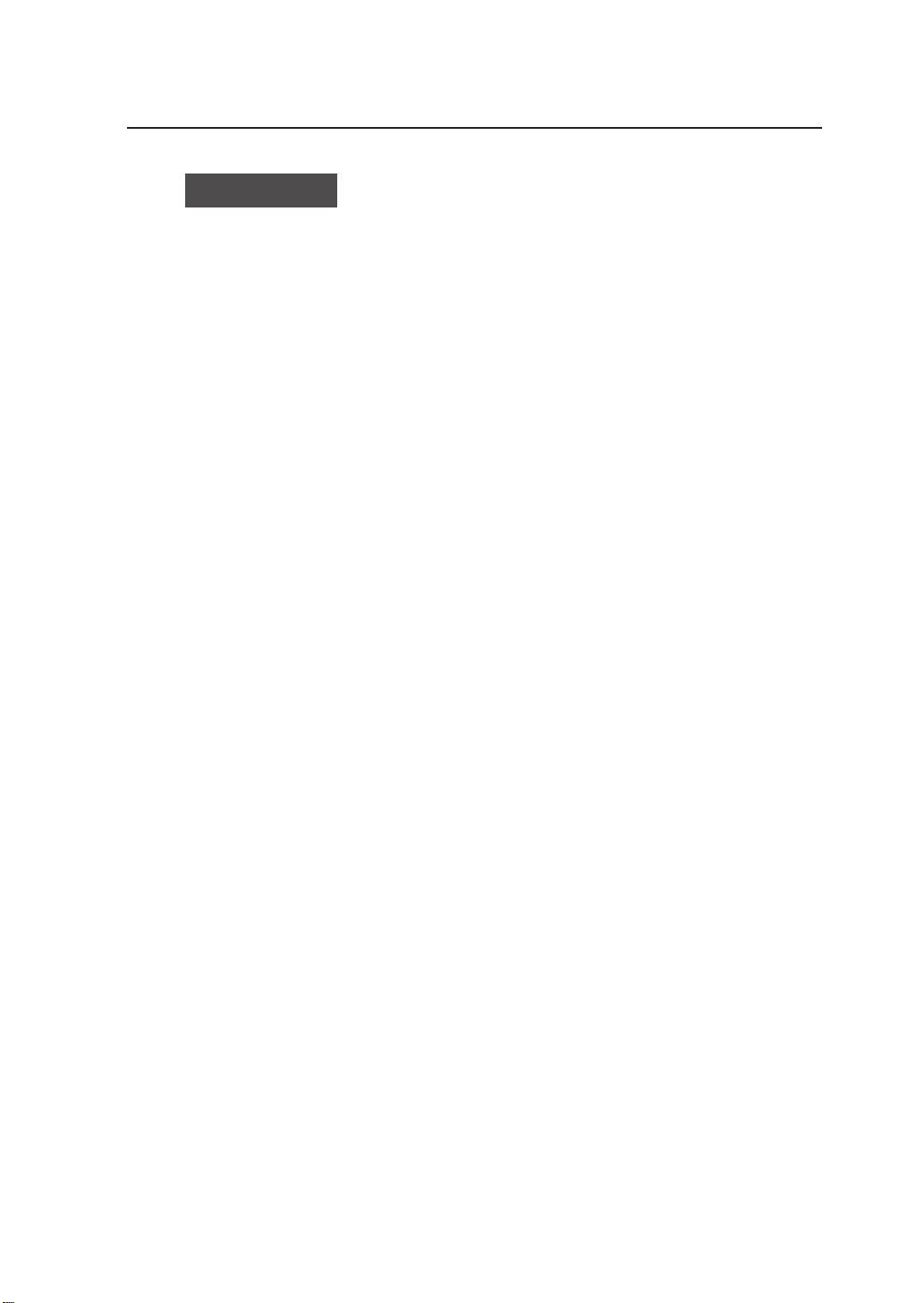
Consumables
1. Always use the recommended consumables (media, ink, etc.).
2. Do not use ink past the date of expiration as this may cause a
3. Put a used ink cartridge into a plastic bag and dispose of it as an
4. Do not get ink on your skin or clothes. Wash off any ink
5. Check waste ink bottle regularly so as not to leak the waste ink.
6. When the waste ink bottle is installed or removed, spread the
7. Store ink in a dark and cool place.
8. Do not attempt to disassemble ink cantridges.
9. Media for solvent ink on the market can be used for this printer.
Failure to follow this instruction may cause poor print quality
or a breakdown.
breakdown.
industrial waste. Observe any regulations for disposal of waste
ink bottles.
immediately with soapy water.
stain preventing sheet so as not to stain the floor with spilt ink.
NEVER store ink in a high temperature or direct sunshining
place.
Doing so, ink may cause characteristic changes.
ix
Page 14

Manual Legend (Notational rules)
This manual uses the notational rules for marks, keys, LCDs, and
LEDs:
Marks
WARNING
Boxes marked with a "WARNING" describe points of caution for
avoiding serious personal injury.
CAUTION
Boxes marked with a "CAUTION" describe points of caution for
avoiding injury to yourself or damage to the printer.
NOTE
Boxes marked with a note describe precautions while handling the
printer.
HINT: Hint mark
The hint symbol describes operations that make using or
HINT
handling the printer easier.
Reference mark
This mark is followed by a reference section or page number.
x
Page 15
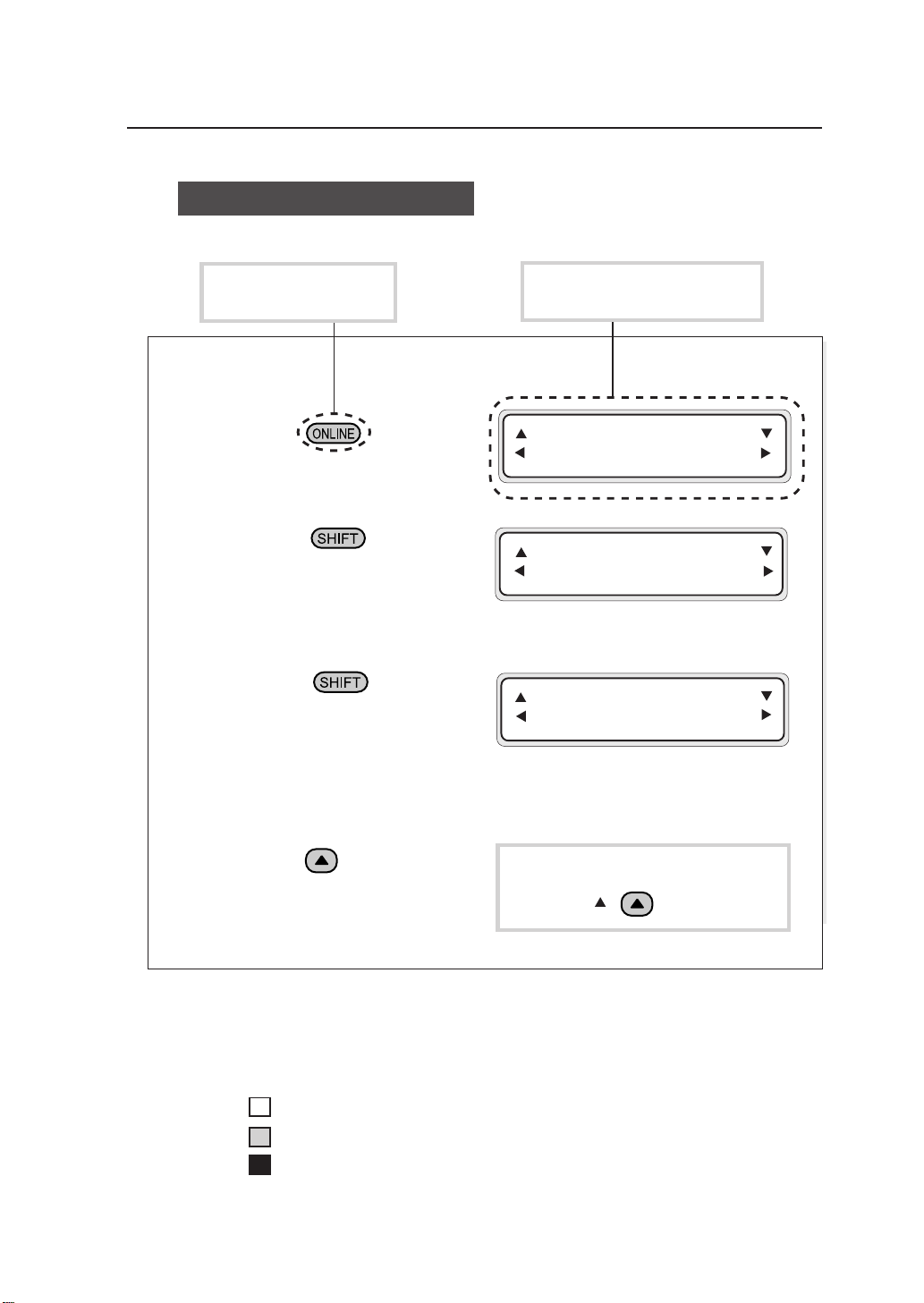
Notation of Keys/LCDs/LEDs
Example 1: Keys and messages shown on the LCDs in the text
This represents a key
on the operation panel.
1
Press to put the
printer offline.
2
Press to select
the first menu in the
local operation mode.
3
Press again to
select the second menu
in the local operation
mode.
This represents the LC display
on the operation panel.
INK ENTRY
PAPER F•ADJ
SERVICE FEED
CLEANING
FUNC SYSTEM
ADJUST RESET
4
Press to enter the
function menu.
Example 2: LED's states in the text
LED's states of "On", "flashing", and "Off" are characterized by the following
symbols:
On
Flashing
Off
This represents a key to seledt the
menu. (Ex. :
key)
xi
Page 16
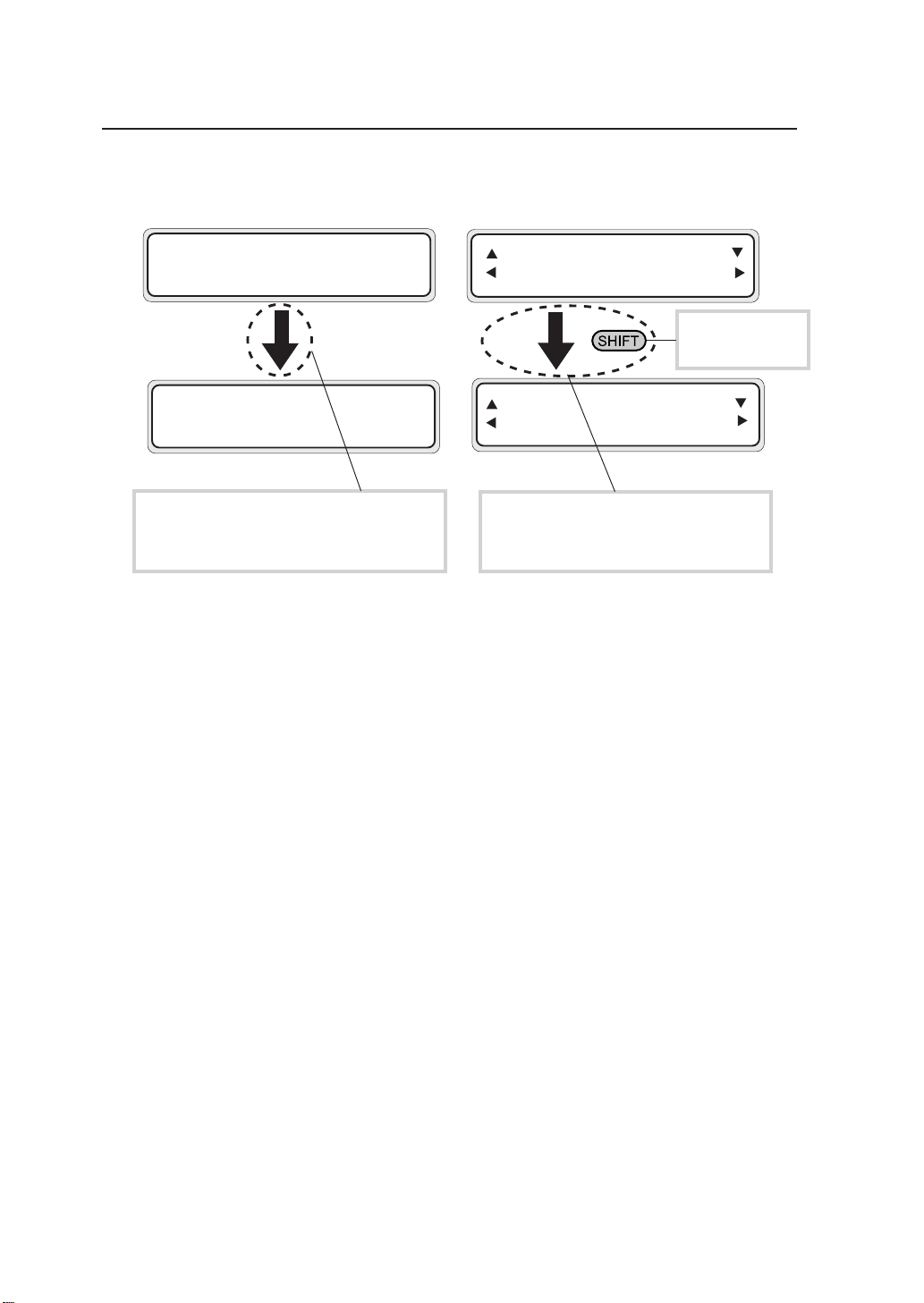
Example 3: LCD's state transitions and key operations in the text
INITIALIZING
WAIT A MOMENT
INK ENTRY
PAPER F. ADJ
A key on the
operation panel.
PRINT READY
ROLL : 64" (COATED)
This indicates that the LCD screen
changes to another automatically without
pressing a key.
SERVICE FEED
CLEANING
This shows that the LCD screen
changes to another when the operator
presses a key.
xii
Page 17
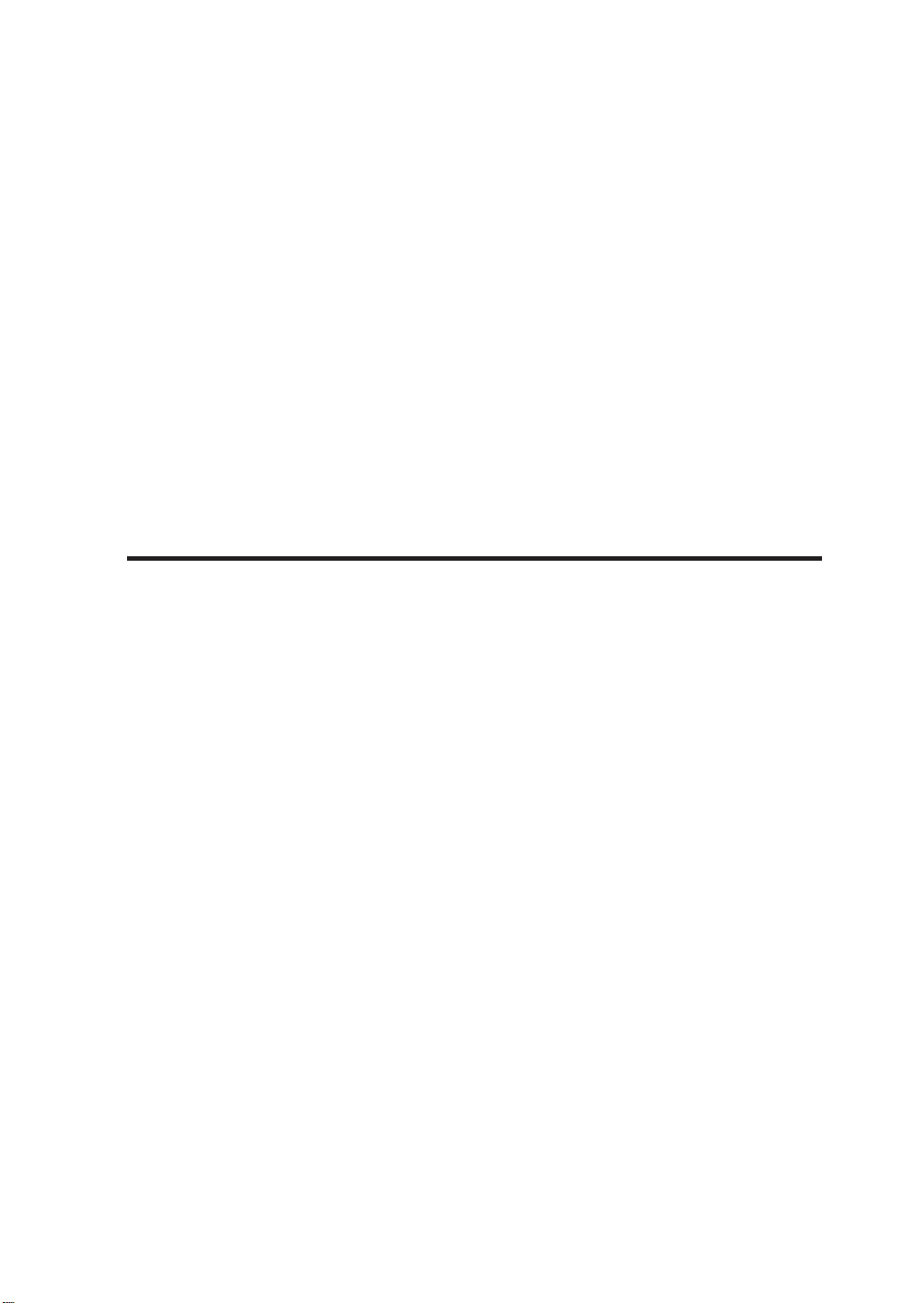
TABLE OF CONTENTS
Introduction
Deliverables ......................................................................................... i
Safety Precautions..............................................................................iv
Handling Precautions........................................................................ viii
Manual Legend (Notational rules)....................................................... x
Section 1 Getting Started (Basic knowledge) 1-1
Operating Conditions ....................................................................... 1-2
Installation Space ................................................................ 1-2
Environmental Conditions ................................................... 1-3
Consumables ................................................................................... 1-5
Paper ................................................................................... 1-5
Ink .................................................................................... 1-8
Waste Ink Bottle ................................................................ 1-10
Maintenance Kit ................................................................. 1-11
Storage Kit ......................................................................... 1-12
Cleaning Kit ....................................................................... 1-12
External Views, Part Names, and Functions ................................. 1-13
Front .................................................................................. 1-13
Rear .................................................................................. 1-14
Rear .................................................................................. 1-14
Heater ................................................................................ 1-15
Operation Panel ................................................................ 1-16
Heater Control Panel ......................................................... 1-18
Drying Device 64 (Option) ................................................. 1-19
Roll Cover 64 (Option) ....................................................... 1-19
Exhaust Attachment (Option) ............................................ 1-19
PS RIP (PhotoPrint 4 DX) (Option) ................................. 1-19
PS RIP (PhotoPrint 4 Server) (Option) ............................ 1-19
LCD Messages and Printer State .................................................. 1-20
Messages on the LCD ....................................................... 1-20
CONTENTS-1
Page 18
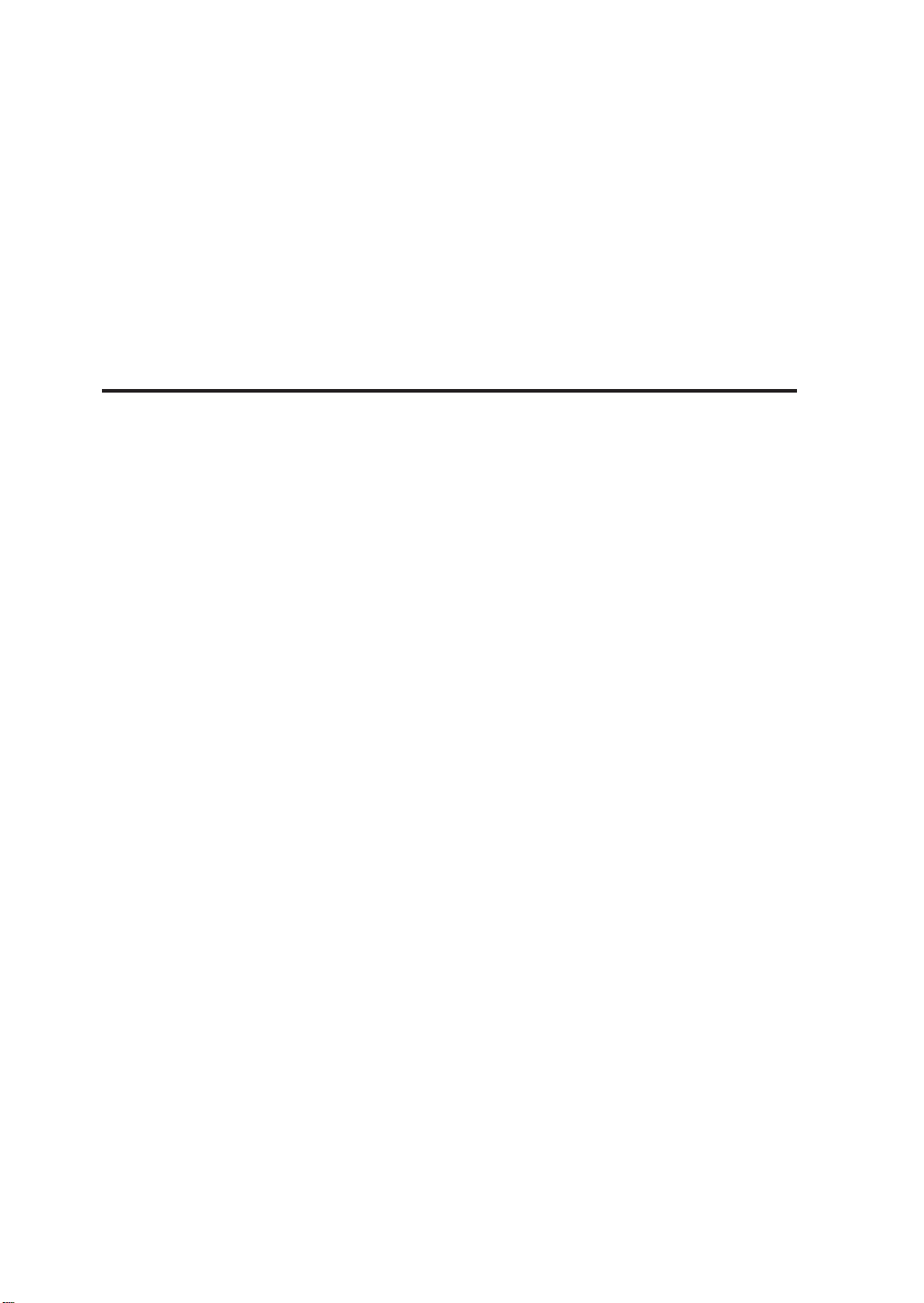
Section 2 Basic Operations
Connecting with Computer .............................................................. 2-2
System configuration (connection example) ....................... 2-2
Connection procedure ......................................................... 2-2
Turning the Power On/Off ................................................................ 2-5
Turning the Power On ......................................................... 2-6
Turning the Power Off ......................................................... 2-9
Replacing the Paper Roll ............................................................... 2-11
Installing Paper Roll in the Printer ..................................... 2-11
Removing the Paper Roll from the Printer......................... 2-17
Replacing Paper Roll with Another .................................... 2-18
Replacing Empty Paper Roll ............................................. 2-18
Replacing Jammed Paper Roll .......................................... 2-18
Installing/Removing Cut Sheet in/from the Printer ............ 2-19
Replacing Ink Cartridges ............................................................... 2-20
Ink Cartridge Replacement Procedure .............................. 2-20
Replacing Empty Ink Cartridge .......................................... 2-22
If an Ink Cartridge Is Not Installed ..................................... 2-23
If an Ink Cartridge Is Not Detected .................................... 2-24
Replacing the Waste Ink Bottle...................................................... 2-25
Waste Ink Bottle Replacement Procedure ........................ 2-25
If the Waste Ink Bottle Is Full ............................................. 2-27
If the Waste Ink Bottle Is Not Installed .............................. 2-28
Head Cleaning "CLEANING" ......................................................... 2-29
Paper Feed "FEED" ....................................................................... 2-31
Using the Origin Point Setting Function ............................ 2-32
Installing Paper on Winder............................................................. 2-35
Changing Heater Control Setting Temperature ............................. 2-40
Using the Media Pressure Alternation Lever ................................. 2-42
Using the Head Up/Down Lever .................................................... 2-43
Using the Media Edge Guard ........................................................ 2-45
CONTENTS-2
Page 19
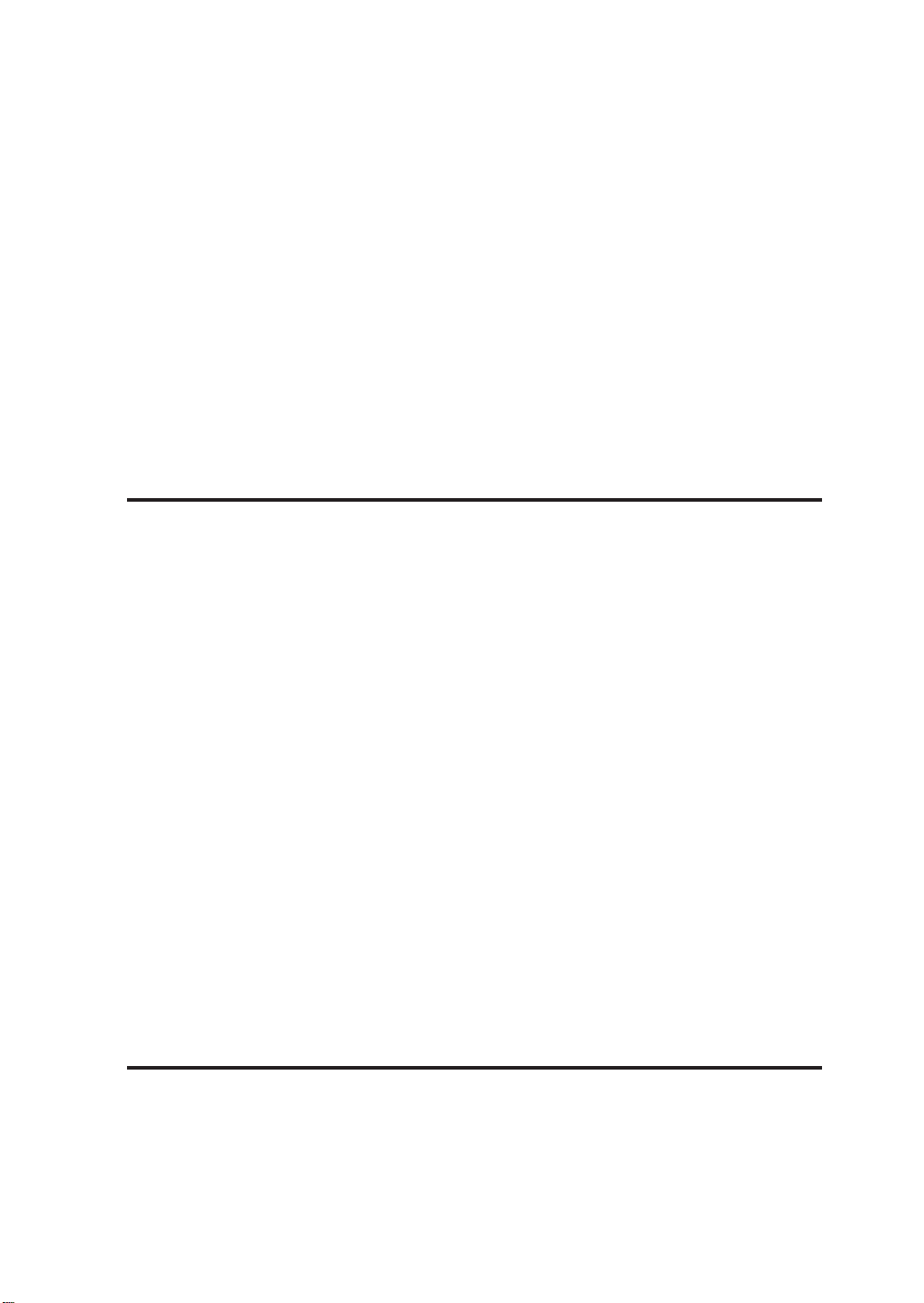
Using the FAN Guard Positioning Bar ........................................... 2-46
Using the Print Pause/Restart and Cancel Keys ........................... 2-47
Inspection & Maintenance ............................................................. 2-48
Section 3 Operation Panel Menu Operations
Basic Menu Operation ..................................................................... 3-2
Menu Hierarchical Structure ................................................ 3-2
Menu Tree ........................................................................... 3-3
Basic Operations and Keys ................................................. 3-8
Operation Procedure for Choice Input, Value Input,
Execution, and Character Input ........................................... 3-9
Menu Operations ........................................................................... 3-15
INK Menu .......................................................................... 3-15
PAPER Menu .................................................................... 3-16
ENTRY Menu .................................................................... 3-17
F.ADJ Menu....................................................................... 3-32
SERVICE Menu ................................................................. 3-35
CLEANING Menu .............................................................. 3-38
FEED Menu ....................................................................... 3-39
FUNC Menu....................................................................... 3-40
ADJUST Menu .................................................................. 3-41
SYSTEM Menu .................................................................. 3-44
RESET Menu .................................................................... 3-48
Section 4 Heater Controller Operation
Temperature Control........................................................................ 4-2
LDC Display ..................................................................................... 4-4
Parameter Setup Mode.................................................................... 4-6
Error Messages ............................................................................... 4-9
CONTENTS-3
Page 20
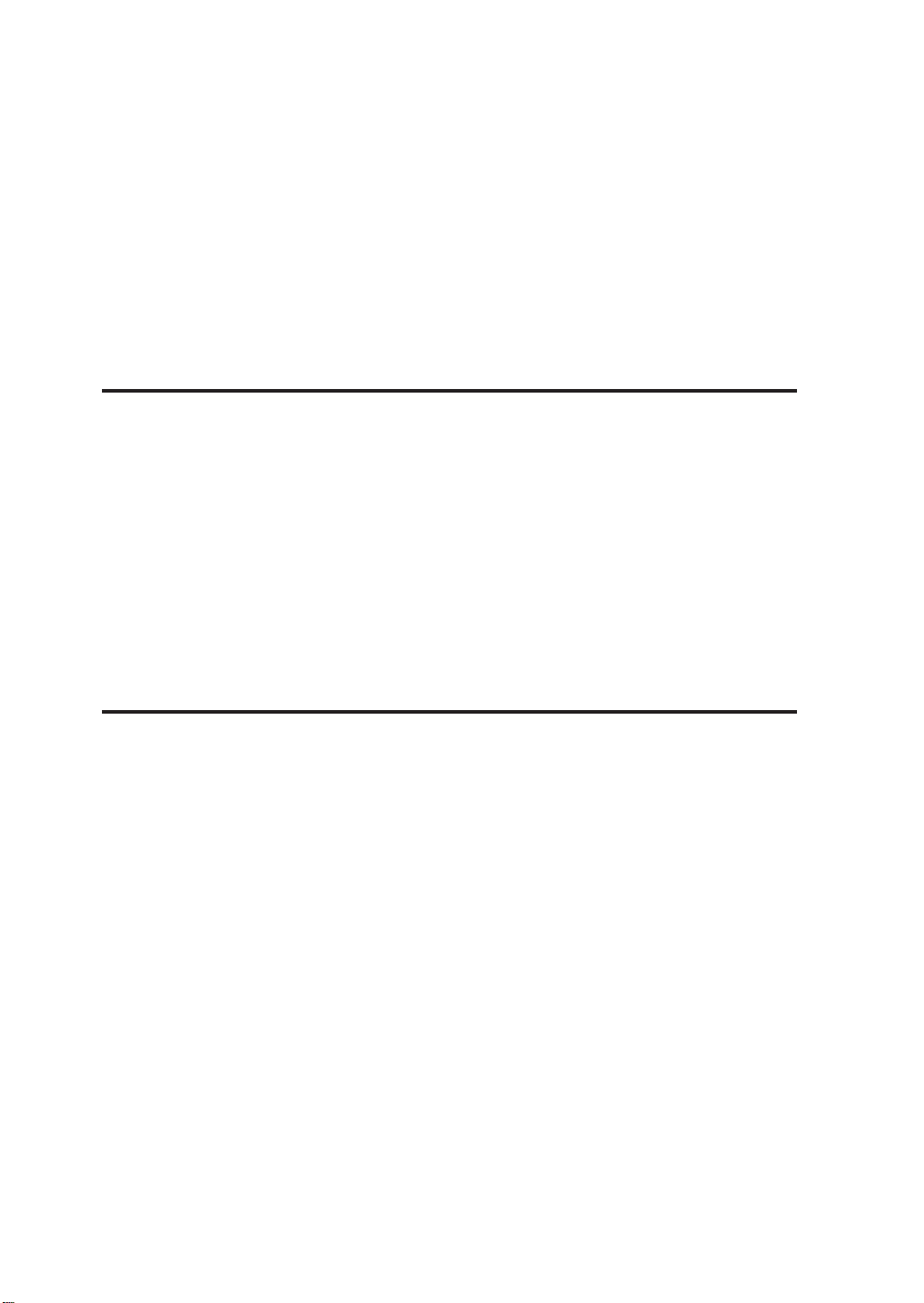
Section 5 Troubleshooting
Troubleshooting ............................................................................... 5-2
Clearing Paper Jam ......................................................................... 5-3
When an Error Message Appears ................................................... 5-4
Service Call Errors .............................................................. 5-4
Communication Errors ......................................................... 5-6
Operator Call Errors ............................................................ 5-7
When the Printer Fails to Work Correctly ...................................... 5-11
When a Print Error Occurs............................................................. 5-12
When There Is an Abnormal Sound .............................................. 5-13
Appendix
Basic Specifications ......................................................................... A-2
Printer Specifications ........................................................... A-2
Options/Consumables ..................................................................... A-3
Options ................................................................................A-3
Consumables.......................................................................A-4
Celsius and Fahrenheit Conversion List ..........................................A-5
CONTENTS-4
Page 21
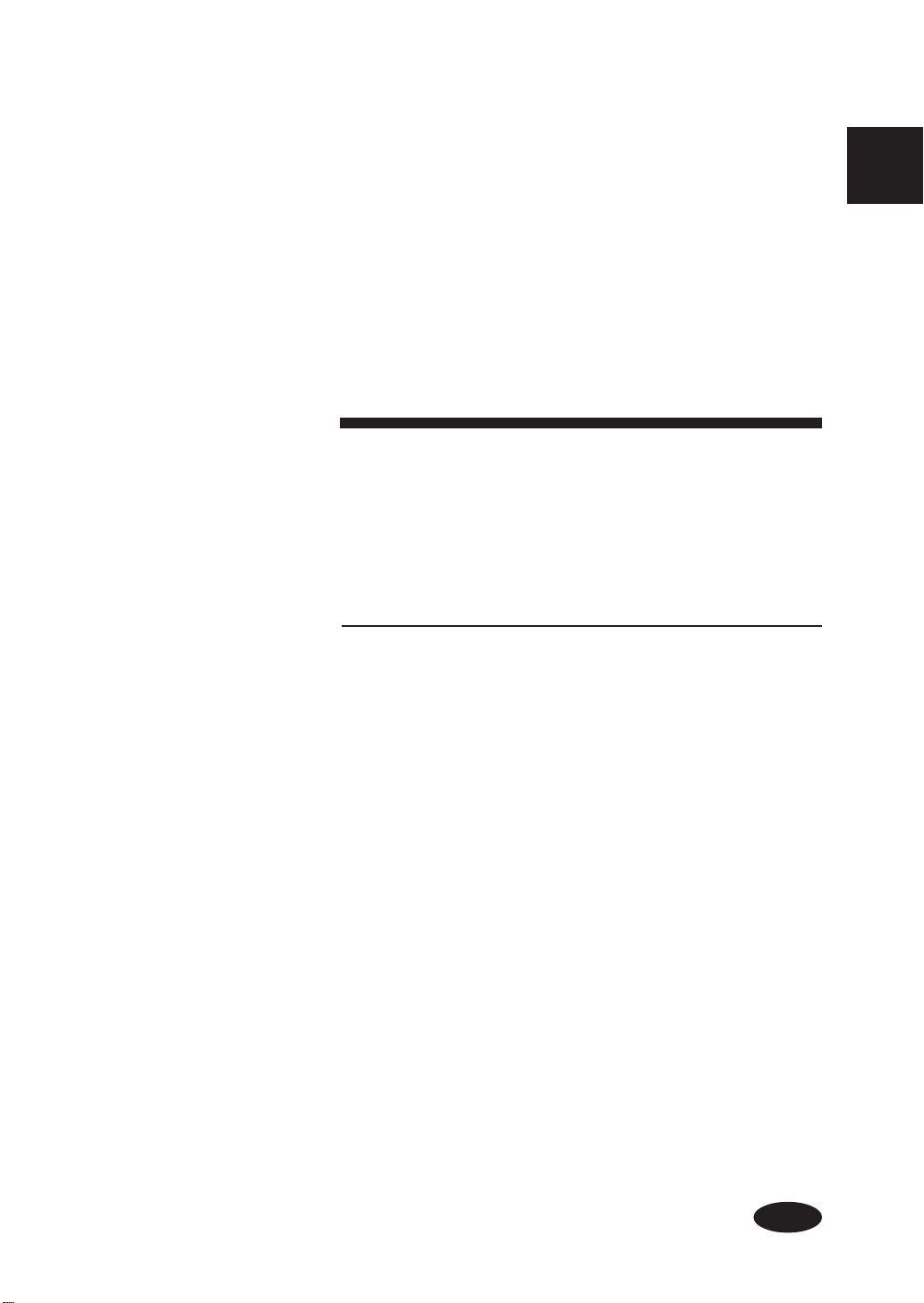
Section 1 Getting Started
(Basic knowledge)
This section provides necessary information to operate the
printer. Familiarize yourself with the basics of the printer
before reading Section 2 and later.
Contents of this section
Operating Conditions
Installation Space
Environmental Conditions
Consumables
Media/Paper
Ink
Waste Ink Bottle
Maintenance Kit
Storage Kit
Cleaning Kit
Maintenance Liquid Cartridge
External Views, Names of Parts, and Functions
Front
Rear
Heater
Operation Panel
Heater Control Panel
Drying Device 64
Roll Cover 64
Exhaust Attachment
PS RIP (PhotoPrint 4 DX)
PS RIP (PhotoPrint 4 Server)
LCD Messages and Printer State
Messages on the LCD
Section 1 Getting Started (Basic knowledge)
1-1
Page 22
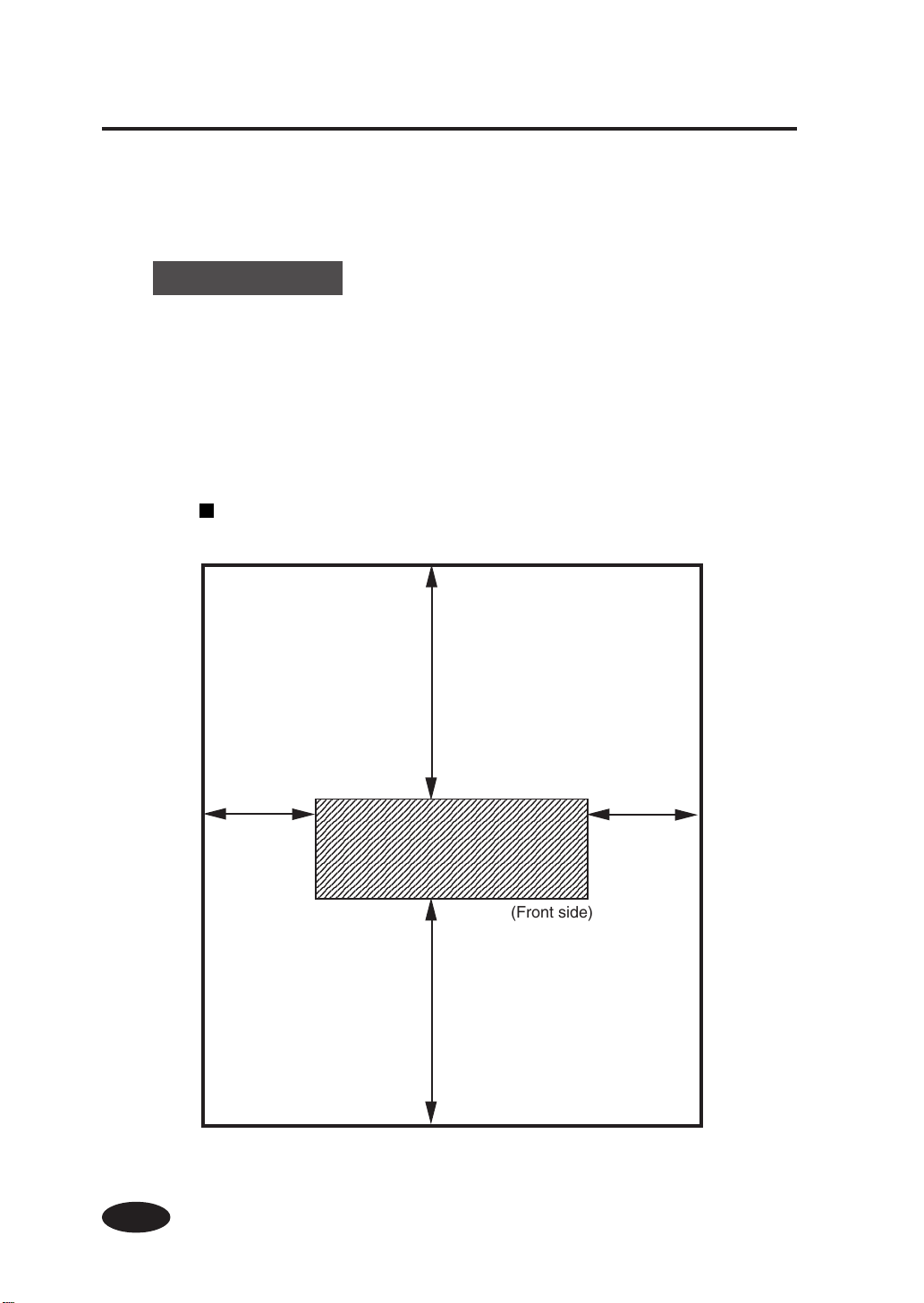
Operating Conditions
4
4
4
4
4
4
4
4
4
4
4
4
4
4
4
This section describes the operating conditions for the printer.
Installation Space
There must be a sufficient space around the printer for the
replacement of frequently used parts, for the output of drawings,
and for ventilation. In addition, the maintenance space, shown
below, is required to repair the printer or replace components.
The installation/maintenance space is shown in the following figure.
Installation and maintenance space
1-2
400
1000
23456789012345678901234567890121234567890123
23456789012345678901234567890121234567890123
23456789012345678901234567890121234567890123
23456789012345678901234567890121234567890123
23456789012345678901234567890121234567890123
23456789012345678901234567890121234567890123
23456789012345678901234567890121234567890123
23456789012345678901234567890121234567890123
23456789012345678901234567890121234567890123
23456789012345678901234567890121234567890123
23456789012345678901234567890121234567890123
23456789012345678901234567890121234567890123
23456789012345678901234567890121234567890123
23456789012345678901234567890121234567890123
23456789012345678901234567890121234567890123
1000
400
(Front side)
Height direction: 1700
(Unit : mm)
Page 23
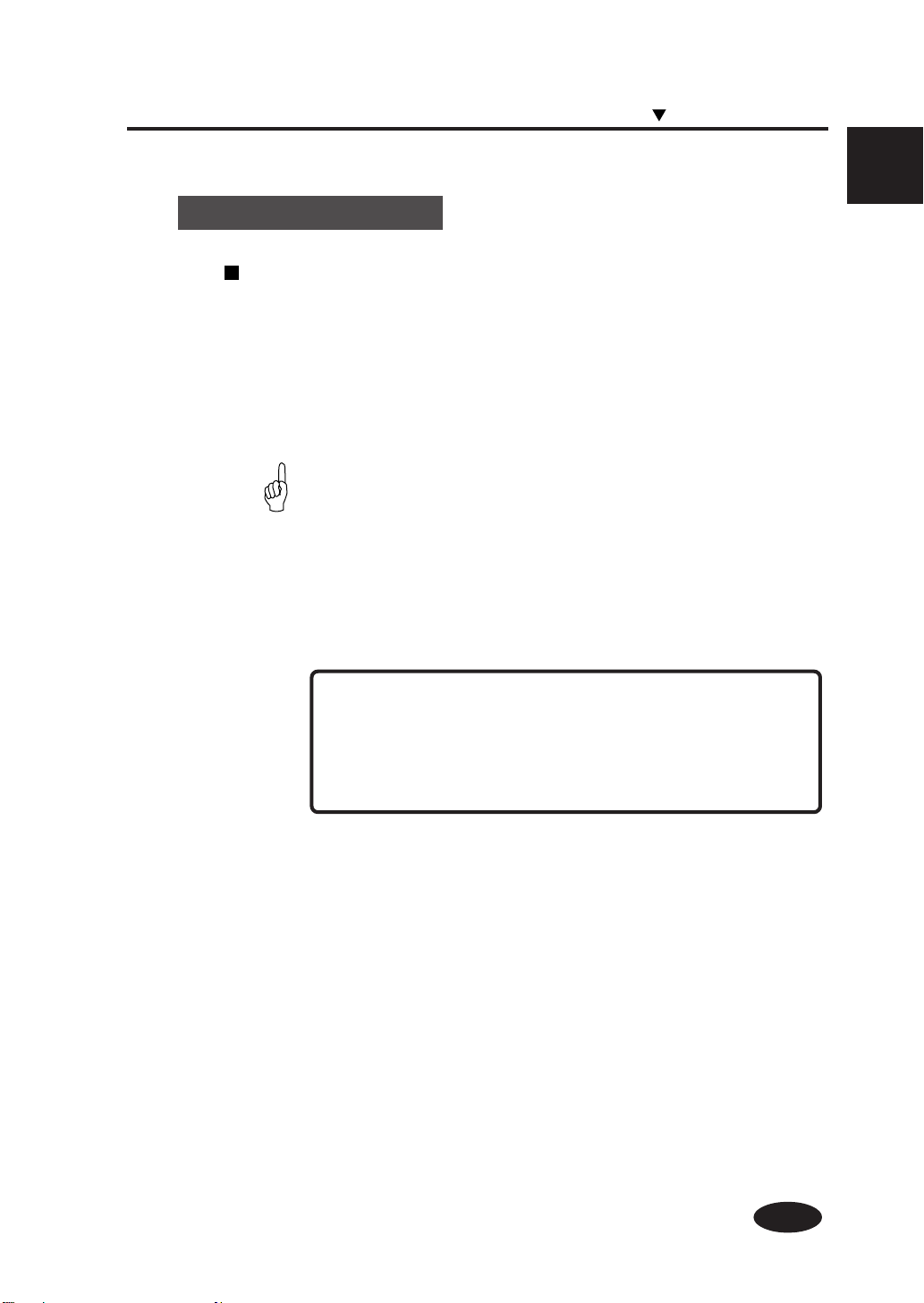
Environmental Conditions
Operating temperature and humidity levels
The printer should be used within the temperature and humidity
levels shown below.
Temperature: 15 °C to 30 °C
Humidity: 30% to 70%
-To obtain better print quality, use the printer within
HINT
temperatures of 20 to 25 °C.
- When operating temperature is lower than 20 °C, the print
speed goes down two-third of normal print speed to keep
a good print quality.
- When the head temperature goes high, the print time is
delayed.
Operating Conditions
Section 1 Getting Started (Basic knowledge)
NOTE
- When the printer is used out of range of the operating
temperature and humidity, the print may be stopped and
the print quality may be degraded.
1-3
Page 24
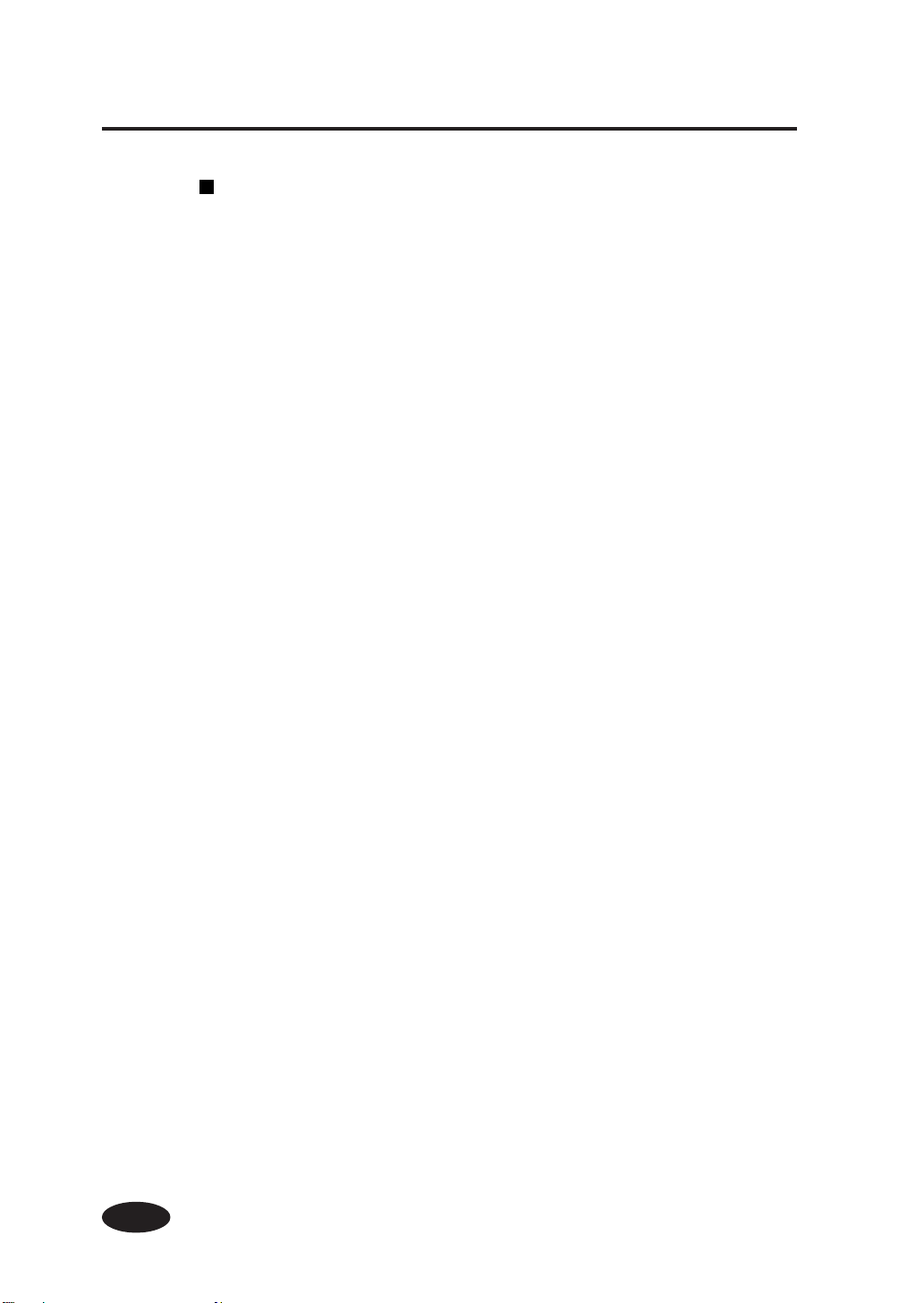
Places where the printer must not be installed
Do not install the printer in the following places:
- Places exposed to direct sunlight
- Places subject to vibration
- Places with excessive dust
- Places subject to extreme changes in temperature or humidity
- Places near an air conditioner or a heater
- Places where the printer may get wet
- Places subject to direct air circulation from vents
- Places near a diazo copier that may generate ammonia gas
- Places with poor ventilation
- Unstable places
1-4
Page 25
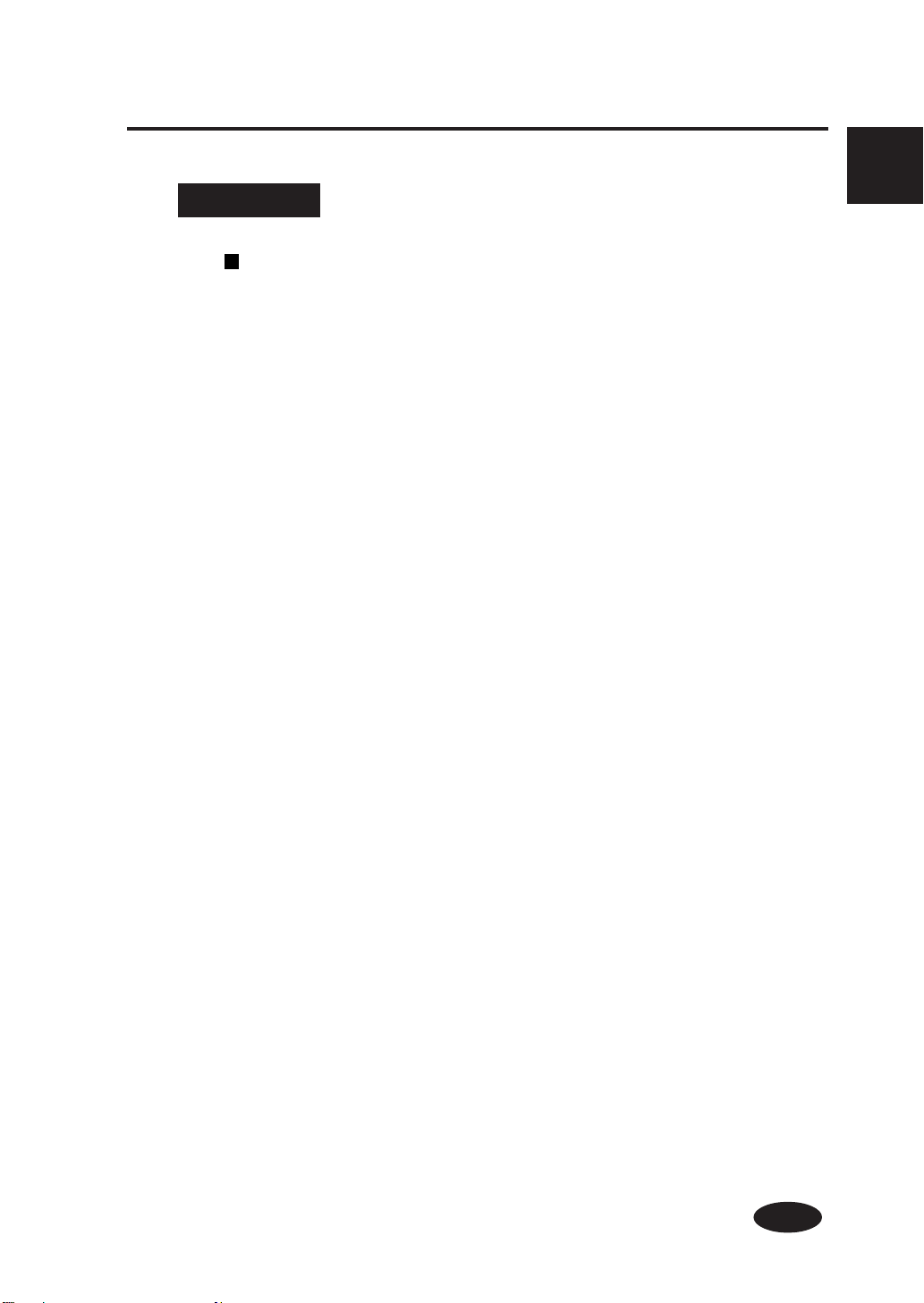
Consumables
Media/Paper
Available media types
We prepared the following types of media:
• Glossy vinyle chrolide
• Matted vinyle chrolide
• Banner
Contact our service center for details.
Section 1 Getting Started (Basic knowledge)
1-5
Page 26
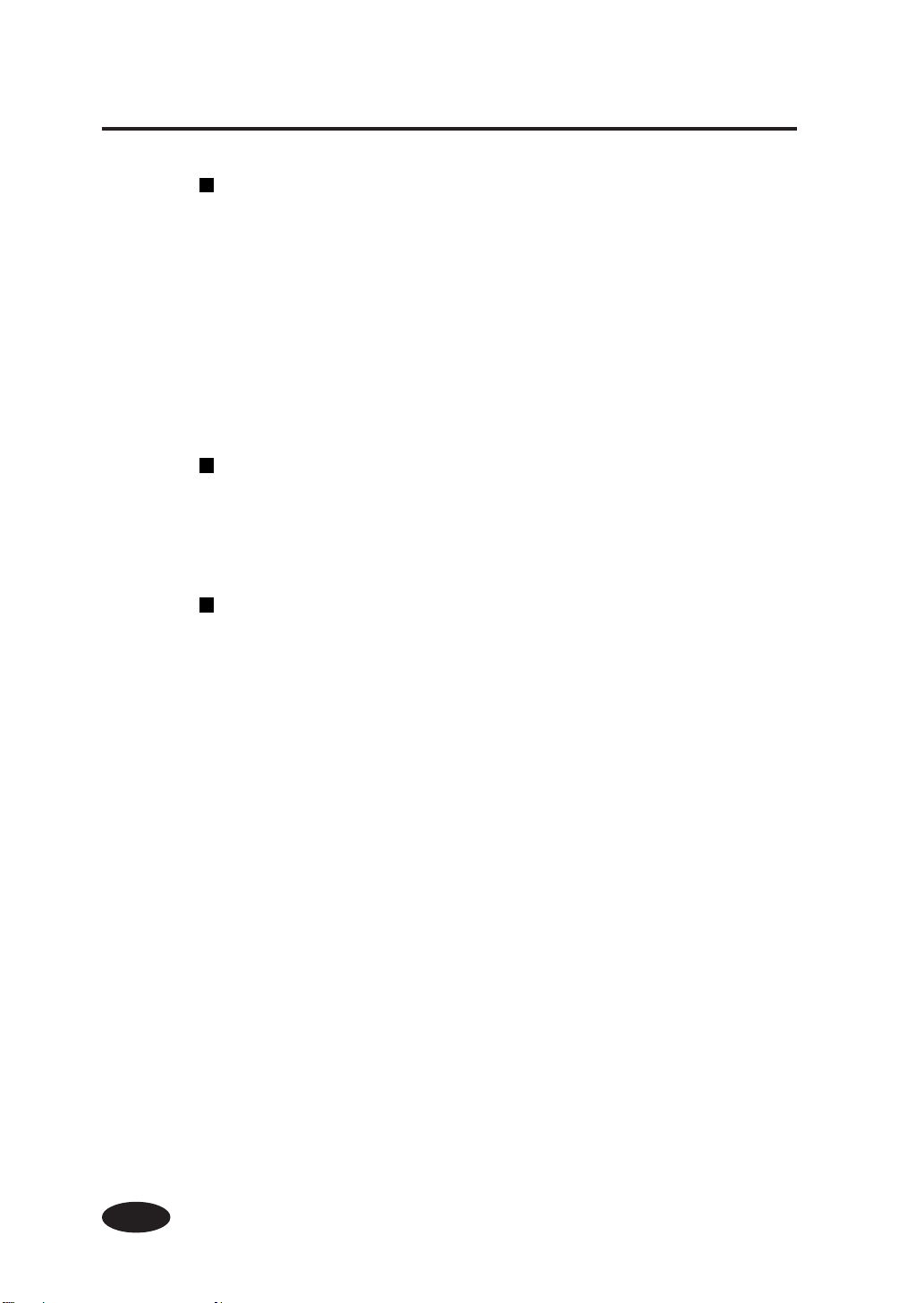
Precautions for storing media
-Avoid direct sunlight and water regardless of before and after
opening the package. Put paper in envelope to prevent dust and
store media in a dry, cool and dark place.
-Avoid rapid change of temperature and humidity and store media
with no condensing.
- Do not store media in standing condition to prevent disorder of
media and damage of roll edge.
- Do not pile up paper rolls.
Precautions for disposing of paper
- Dispose of media in rule matched to the actual situation.
If there is a limitation for disposal regulations, follow the
regulations.
Precautions for use
-Avoid a change of temperature and humidity after opening
package.
Set media after leaving media in the operation environment for
3 hours or more. Use care for a change of humidity by turning
ON/OFF the air conditioner.
- In terms of media characteristics, curl of paper in low humidity
and wrinkle of media in high humidity may occur easily.
Use paper in normal temperature and humidity environment
(around 23 °C and 50%RH).
- Do not use scratched, wrinkled, curled, or stained with dust
media.
Especially, roll edge (both edges of roll) affects media feeding.
Also, do not drop or wet the media. If doing so, it may cause
bad effect to print quality and causes a malfunction.
- Hold margins of the media so as not to touch the print surface.
Adhesion of sebaceous matter or sweat may cause bad effect to
print quality.
- Amend mis-roll of the media before setting.
1-6
Page 27
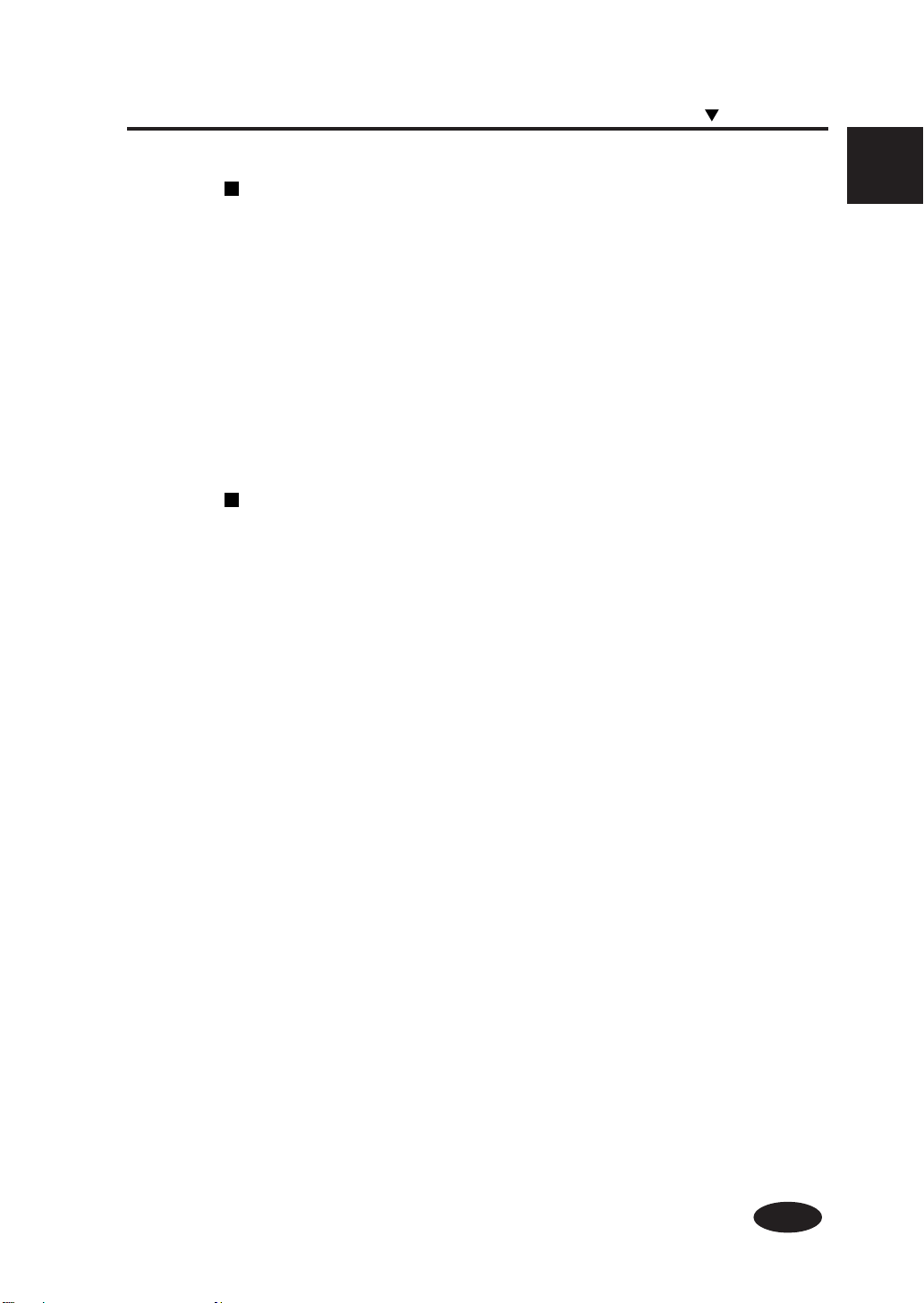
Precautions for handling prints.
- Do not touch the print surface before drying up the ink.
Hold margins of the media for handling.
Especially use care before 24 hours after printing.
- Rubbing print surface causes color fading or color transfer.
Do not pile print surface to prevent color transfer.
- Do not pile together with copy prints or laser prints to prevent
sticking due to ink or toner.
- Do not rub, scratch, or hold the media to prevent pealing.
- Do not rub or leave the paper in wet condition to prevent blurring.
Other precautions
- Media causes color fading and a change in quality in getting
old.
Check paper condition and use well-conditioned paper.
- Paper dust due to cutting may cause float of coating.
- When using vinyl (with glue), adhesive matter (with glue) may
be sticked to the platen.
In this case, wipe up the adhesive matter referring to "Section 2,
Inspection & Maintenance".
Sticking of adhesive matter may cause paper jamming.
Consumables
Section 1 Getting Started (Basic knowledge)
1-7
Page 28
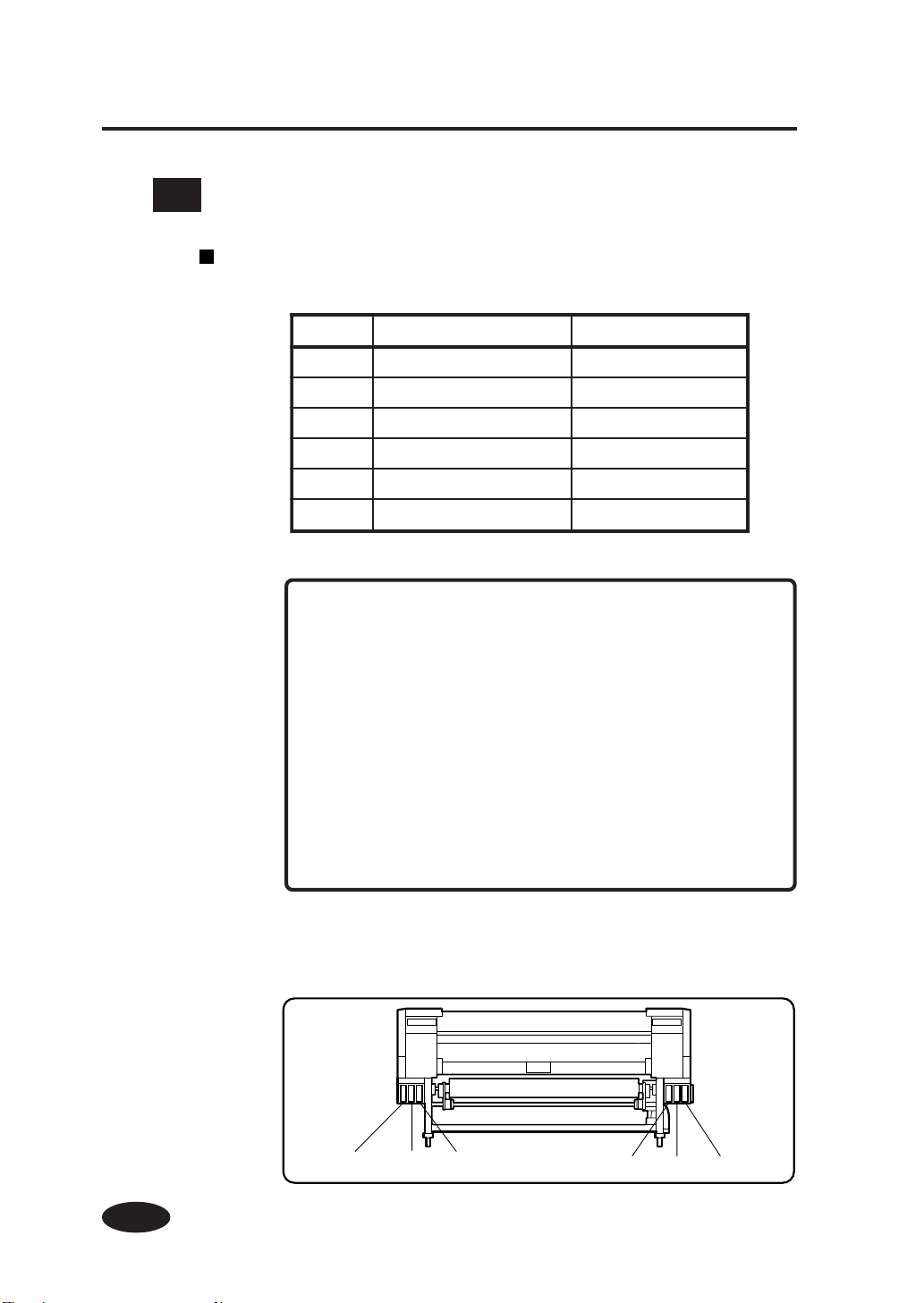
Ink
Ink types
Use our recommended ink cartridges listed below.
.oNmetIrolocknIyticapacknI
101-6PI)wolleY(Ylm0001
201-6PI)atnegaM(Mlm0001
301-6PI)nayC(Clm0001
401-6PI)kcalB(kBlm0001
501-6PI)nayCthgiL(cLlm0001
601-6PI)atnegaMthgiL(mLlm0001
NOTE
- Failure to use the recommended ink cartridge may lead to a
deterioration of the print quality or a printer malfunction.
- The valid period of the ink is 12 months after the manufacture
date.
- Do not shake ink cartridges before use.
- All six color cartridges must be installed.
If any of the cartridges is removed, a new one must be
installed.
1-8
Ink cartridges must be installed in all six slots. The positions of ink
cartridges are specified by color. (See the figure below.)
Black Light Magenta Light Cyan Yellow Magenta Cyan
Page 29

Consumables
WARNING
- Never bring the ink close to fire. Failure to follow this warning
might result in fire.
CAUTION
- Do not swallow ink or avoid its splashes on the eye. If it gets
into the eye, wash it off with a clean running water and consult
a doctor as required. If it is swallowed, do not try to vomit it
forcefully, but see a doctor.
- Do not attempt to disassemble ink cartridges.
Precautions for ink storage and processing
CAUTION
- Securely put a used ink cartridge into a plastic bag and
dispose of it as an industrial waste. Observe any regulations
for disposal of ink cartridges.
NOTE
- Ink has an expiration date. When it expires, the printer quality
may deteriorate or the printer may malfunction.
- Store ink cartridges in a dry, cool and dark place.
- Always use the recommended consumables (paper, ink, etc.).
Failure to follow this instruction may cause poor print quality
or a breakdown.
Section 1 Getting Started (Basic knowledge)
1-9
Page 30
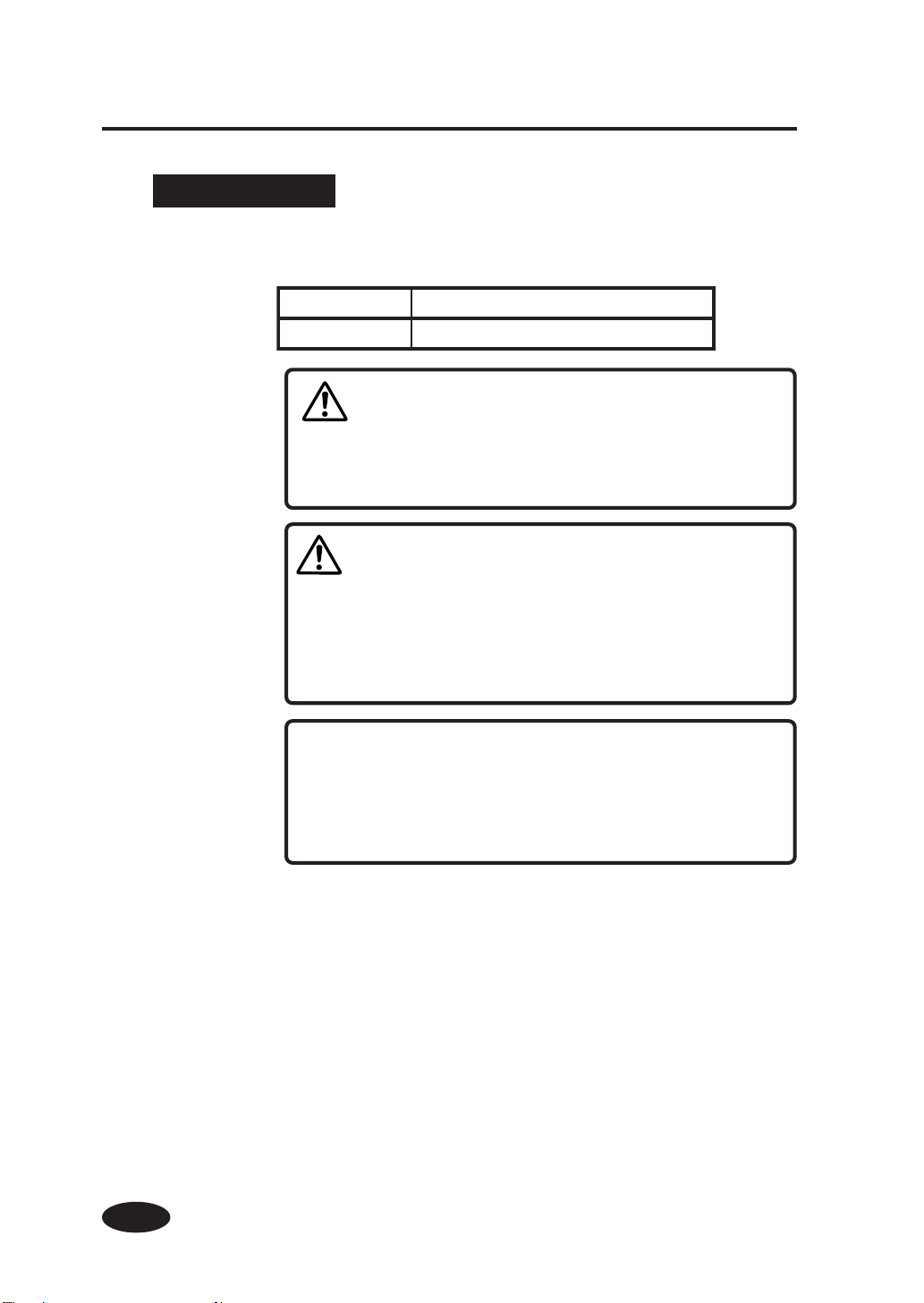
Waste Ink Bottle
Use our recommended waste ink bottle listed below.
- Never put the waste ink bottle near open flames. Failure to
- Do not swallow ink or avoid its splashes on the eye. If it gets
.oNmetIskrameR
901-6PI)lm000,5(eceip1
WARNING
follow this warning might result in fire.
CAUTION
into the eye, wash it off with a clean running water and consult
a doctor as required. If it is swallowed, do not try to vomit it
forcefully, but see a doctor.
1-10
NOTE
- Install the waste ink bottle securely.
- A waste ink bottle must always be installed. If it is removed
for replacement, a new one must be installed.
Page 31

Precautions for handling the waste ink bottle
CAUTION
- After use, securely fasten the attached cap and dispose of
this product as industrial waste.
If you have any questions, please contact your nearest sales
office.
NOTE
- When the waste ink bottle is installed or removed, hold it
with both hands with its mouth facing up. If not, waste ink
may spill from the bottle.
Consumables
Maintenance Kit
Use our specified cleaning liquid.
Section 1 Getting Started (Basic knowledge)
.oNmetIskrameRytitnauQ
diuqilgninaelcpaClm001
diuqilgninaelcrepiWlm001
801-6PI
bawsgninaelCseceip05
egnirySseceip01
CAUTION
- Do not swallow ink or avoid its splashes on the eye. If it gets
into the eye, wash it off with a clean running water and consult
a doctor as required. If it is swallowed, do not try to vomit it
forcefully, but see a doctor.
1-11
Page 32

Storage Kit
Cleaning Kit
.oNmetIskrameRytitnauQ
egdirtracdiuqilecnanetniaM6
731-6PI
egdirtracymmuD6
.oNmetIskrameRytitnauQ
egdirtracdiuqilgninaelC6
711-6PI
egdirtracymmuD6
1-12
Page 33

External Views, Part Names, and Functions
This section shows the external views of the printer, the names of
parts of the printer and describes their functions.
Front
(4)
(2)
(6)
(3)
Ink cartridge
(4)
Roll paper
(5)
Lock
(1) Operation panel The lamps and LCD, which indicate the printer status, and keys for
(2) Heater control panel The keys for setting heater temperature are located on the heater
(3) Ink holder Holds the ink cartridge.
(4) Flange Sets paper roll.
(5) Caster Unlocks the caster to move the printer, and lock it to secure the
(6) Paper pressure alternation lever
(7) Pressure roller up/down lever
(8) Paper-out release lever (ME lever)
Unlock
setting functions are located on the operation panel.
control panel.
printer.
Alternates paper pressure depending on the paper thickness.
Presses down the paper after inserting the paper into the paper
supplying part and releases the pressing down of the paper.
Releases paper-out detection sensor.
(7)
(1)
(3)
(4)
(8)
Section 1 Getting Started (Basic knowledge)
1-13
Page 34

(20)
(15)
(16)
RearRear
(24)
(20)
(11)
(23)
(21)
(22)
(9)
(10)
(9) Power receptacle
(10) Printer switch
(11) Rear cover
(12) SCSI connector
(13) ID switch SCSI controller
(14) Terminator switch
(15) Paper outlet
(16) Waste ink bottle
(17) Power receptacle
(18) Heater switch
(19) 100 V/200 V alternation switch
(20) Cap cover
(21) Wiper cover
(22) Print stop/restart, cancel keys
(23) FAN guard potitioning slide bar
(24) Head up/down lever
(13)
(14)
(12)
SCSI controller
Printer power supply
Heater power supply
(19)
(18)
(17)
Network controller
1-14
Page 35

Heater Å
(Front)
External Views, Part Names, and Functions
The printer builts in three heaters for fixing and stabilizing print
image on the print media.
Rear cover
(Rear)
Paper roll
Paper inlet
(25) Front heater (Front) Preheats the media.
(26) Print heater (Rear) Infiltrates ink into the media and fixes ink.
(27) Rear heater (Finish) Drys ink and stabilizes print image.
* Three heaters are controlled separately.
(25)
(26)
paper feed direction
(27)
Paper outlet
WARNING
- Heaters become hot.
NEVER touch the heaters. If doing so, it could lead to
burn.
Section 1 Getting Started (Basic knowledge)
1-15
Page 36

Operation Panel
(4) LCD
Shows the printer status
and menus.
A
(3) Power switch
Turns the printer ON
or OFF.
Keys, LEDs, and the LCD are laid out on the operation panel as
follows. It has a buzzer to alert errors or invalid key operations.
E
B
C D
(2) Keys
Used to set printer functions.
1-16
(1) LED
The LEDs light, flash, or turn off to
the status of the printer.
Page 37

External Views, Part Names, and Functions
Functions of LCD, LEDs and keys
rebmuNemaNnoitcnuF
DELataD)A(
)neerg(
DELrorrE)B(
)egnaro(
)1(
DEL
)2(
yeK
)3(
hctiwsrewoP
)4(
DCL
DELknI)C(
)neerg(
)neerg(
)neerg(
yekENILNO.setatsenilffodnaenilnoneewtebsehctiwS
yeKTFIHS
yeKLECNAC.retemaraptupninaslecnaC
yeKRETNE.retemarapasretnerounemastceleS
yeK
yeK
yeK
yeK
DCL
DELrepaP)D(
DELenilnO)E(
hctiwSrewoP.FFOroNOretnirpehtnrutotdesU
enilnO:nO-
enilffO:ffO-
.)yalpsidlevel
.yek
.etatsnoitpeceratadehtswohS
retupmocehtmorfdeviecergniebsiataD:gnihsalF-
deviecergniebsiatadoN:ffO-
.derruccosahrorrenarehtehwsetacidnI
derruccosahrorrenA:nO-
etatsgninraW:gnihsalF-
).derruccosahrorreoN(lamroN:ffO-
.gninrawasetacidniroegirtrackniehtsierehtrehtehwswohS
.tneserperasegdirtracknillA:nO-
).tuonursahsknirolocfoenO(.tuogninnursiknI:gnihsalF-
).tuonursahsknirolocfoenO(knioN:ffO-
.tessirepaprehtehwswohS
).tessiteehstucrorepaplloR(.tessirepaP:nO-
).tessiteehstucronrepapllorrehtieN(repapoN:ffO-
.enilfforoenilnosiretnirpehtrehtehwswohS
edomesuapenilnO:gnihsalF-
Section 1 Getting Started (Basic knowledge)
unemehtsehctiws(tupniretemaraprofyekyrailixuanasadesU
unemahctiwsropuorgunemastceleS
.)nwod/purebmun,noitceles(
,sretcarahcciremunahplahtiwsutatsrosegassemretnirpswohS
aevahsuneM.)senilowt,stigid61(slobmysro,anakatak
ro,,,htiwunemhcaesseccA.erutcurtslacihcrareih
1-17
Page 38

Heater Control Panel Å
LCD
Front Heater ON/OFF key
Front Heater UP/DOWN key
Functions of LCD, LEDs and keys
rebmuNemaNnoitpircseddnanoitcnuF
TNORF
DCL
yek
TNIRP
RAER
Print Heater ON/OFF key
FFO/NOTNORFyek.retaehtnorfehtffo/nosnruT
PUTNORFyek.retaehtnorfehtrofeulavgnittesehtsesaercnI
NWODTNORFyek.retaehtnorfehtrofeulavgnittesehtsesaerceD
FFO/NOTNIRPyek.retaehtnirpehtffo/nosnruT
PUTNIRPyek.retaehtnirpehtrofeulavgnittesehtsesaercnI
NWODTNIRPyek.retaehtnirpehtrofeulavgnittesehtsesaerceD
FFO/NORAERyek.retaehraerehtffo/nosnruT
PURAERyek.retaehraerehtrofeulavgnittesehtsesaercnI
NWODRAERyek.retaehraerehtrofeulavgnittesehtsesaerceD
Rear Heater ON/OFF key
Print Heater UP/DOWN key
.detacidnisi"FFO"
.hctiwsniamehtnonrutotdegru
.hctiwsniamehtnonrut
Rear Heater UP/DOWN key
ehtfoerutarepmettnerrucehtdnaerutarepmetgnittesehtsetacidnI
siti,ffodenrutsiretaehehtfohctiwsniamehtnehW.retaehtnorf
,ffodenrutsiretaehtnorfehtnehW.hctiwsniamehtnonrutotdegru
ehtfoerutarepmettnerrucehtdnaerutarepmetgnittesehtsetacidnI
sitiffodenrutsiretaehehtfohctiwsniamehtnehW.retaehtnirp
.detacidnisi"FFO",ffodenrutsiretaehtnirpehtnehW
raerehtfoerutarepmettnerrucehtdnaerutarepmetgnittesehtsetacidnI
otdegrusiti,ffodenrutsiretaehehtfohctiwsniamehtnehW.retaeh
.detacidnisi"FFO",ffodenrutsiretaehraerehtnehW
1-18
Page 39

Dryer 64 (Option)
The dryer 64 dries the output media.
Roll Cover 64 (Option)
Protects paper roll from dust.
Exhaust Attachment (Option)
External Views, Part Names, and Functions
Mounts an exhaust gas pipe to the printer or the drying device.
PS RIP (PhotoPrint 4 DX) (Option)
RIP software for the IP-6600.
PS RIP (PhotoPrint 4 Server) (Option)
RIP software for the IP-6600.
Section 1 Getting Started (Basic knowledge)
1-19
Page 40

LCD Messages and Printer State
This section explains the messages shown on the LCD and outlines
menu operations.
Messages on the LCD
(1) Initialization display
The printer is being initialized.
Booting
INITIALIZING
WAIT A MOMENT
*: When the system starts normally, both controllers go
online and enter idle mode automatically.
(2) Online state (idle mode) display
The printer can receive data from the computer.
PRINT READY
ROLL : 64” (PAPER)
Status display
Paper information
*: When the key is pressed in the menu mode,
"CLEANING" menu appears.
1-20
Page 41

(3) Online state (print mode) display
The printer is printing.
PRINTING
ROLL : 64” (PAPER)
Status display
Paper information
(4) Online state (drying mode) display
The printer is drying the media.
DRYING
ROLL : 64” (PAPER)
LCD Messages and Printer State
*Only when the print drying time is preset, the drying state will be displayed
after print. (See Section 3, Operation Panel Menu Operations.)
(5) Online state (print pause mode) display
The printer is paused.
- Print stop and resume
PRINTING
ROLL : 64” (PAPER)
PRINT READY
ROLL : 64” (PAPER)
The ONLINE LED flashes.
Press the
key in the print pause mode to start the head cleaning.
Section 1 Getting Started (Basic knowledge)
1-21
Page 42

- Print cancel (end)
PRINT READY
ROLL : 64” (PAPER)
The ONLINE LED flashes.
PRINT READY
ROLL : 64” (PAPER)
(6) Online state (print information mode) display
Paper total count and ink removing amount are displayed.
PRINT READY
ROLL : 64” (COATED)
1-22
TOTAL CT XXXX
Bk INK REST: XXX%
Lm INK REST: XXX%
Three-second
intervals or
Lc INK REST: XXX%
Y INK REST: XXX%
Three-second
intervals or
M INK REST: XXX%
C INK REST: XXX%
Then, the printer returns to online idle mode.
Page 43

(7) Offline (menu mode) display
Menus can be operated in offline mode.
INK ENTRY
PAPER F•ADJ
SERVICE FEED
CLEANING
FUNC SYSTEM
ADJUST RESET
*: , , , and are access keys to menus.
*: When the
menu appears.
LCD Messages and Printer State
key is pressed in the menu mode, "CLEANING"
Section 1 Getting Started (Basic knowledge)
(8) Shutdown state display
The printer is shutting down.
SHUTDOWN
WAIT A MOMENT
1-23
Page 44

1-24
Page 45

Section 2 Basic Operations
Contents of this section
Connecting with Computer
System configuration (connection example)
Connection procedure
Turning the Power On/Off
Turning the Power On
Turning the Power Off
Replacing the Paper Roll
Installing Paper Roll in the Printer
Removing the Paper Roll from the Printer
Replacing Paper Roll with Another
Replacing Empty Paper Roll
Replacing Jammed Paper Roll
Installing/Removing Cut Sheet in/from the Printer
Replacing Ink Cartridges
Ink Cartridge Replacement Procedure
Replacing Empty Ink Cartridge
If an Ink Cartridge Is Not Installed
If an Ink Cartridge Is Not Detected
Replacing the Waste Ink Bottle
Waste Ink Bottle Replacement Procedure
If the Waste Ink Bottle Is Full
If the Waste Ink Bottle Is Not Installed
Head Cleaning "CLEANING"
Paper Feed "FEED"
Using the Origin Point Setting Function
Installing Paper on Winder
Changing Heater Control Setting Temperature
Using the Media Pressure Alternation Lever
Using the Head Up/Down Lever
Using the Media Edge Guard
Using the FAN Guard Positioning Bar
Using the Print Pause/Restart and Cancel Keys
Inspection & Maintenance
2-1
Section 2 Basic Operations
Page 46

Connecting with Computer
This section only shows system configurations and cable connection
procedure.
System configuration (connection example)
The following connection is possible.
Printer
Connection procedure
Connect a cable as follows:
1
Turn the printer and the computer OFF.
NOTE
- When the printer is connected with the computer, turn the
printer ON, and then turn the computer ON. To turn the
system OFF, turn the computer OFF, and then turn the printer
OFF.
(Printer server PostScript RIP)
SCSI interface
2-2
Page 47

Connecting with Computer
2
3
Connect a SCSI cable to a SCSI connector on the rear of
the printer.
(It can be connected to any one of two SCSI connectors.)
NOTE
- Use a dedicated SCSI cable (68-68-pin, 6 m).
If using a cable except the specified one, the printer can
not satisfy FCC and CE regulations.
Section 2 Basic Operations
SCSI connector
Set the ID switch on the rear of the printer.
Set the ID number with a small normal
driver, etc. (Initial ID value: 4)
ID switch
NOTE
- The ID number must not be unique in the SCSI chain. (Initial
setting: 4)
2-3
Page 48

4
Set the terminator on the rear of the printer to ON or OFF.
Terminator switch
The printer has the SCSI terminator ON/OFF function. If the external
terminator is not used and the printer is a terminating device in the SCSI
chain (only one SCSI connector is connected), set the terminator switch to
ON. If the printer is not a terminating device, set it to OFF.
2-4
Page 49

Turning the Power On/Off
The power of the printer and the power of the heater are separated.
<Printer>
The printer has two power switches as follows.
(1) Printer switch
(2) Power ON/OFF switch
(1)
(2)
Power receptacle
Printer rear (Left side)
Printer front (Operation panel)
The printer is turned ON by turning the printer switch ON.
Afterward, turn the printer ON/OFF by the ON/OFF switch on the
operation panel.
NOTE
- When the printer is connected with the computer, turn the
printer ON, and then turn the computer ON. To turn the
system OFF, turn the computer OFF, and then turn the
printer OFF.
-Turn the computer ON after the printer becomes to the
online state.
<Heater>
The heater has two power switches as follows.
(1) Heater switch
(2) 100/200 V alternation switch
(1)
(2)
Section 2 Basic Operations
Printer rear (Right side)
For Heater
100-120V 12A 50/60Hz
Power receptacle
2-5
Page 50

Turning the Power On
<Printer>
1
Printer switch
OFF (0)
2
Printer switch
ON (1)
Turn OFF (0) the printer switch on the left rear of the
printer, and plug one end of the supplied power cable into
the socket of the printer. Insert the other power plug of
the cable into an electrical outlet.
Socket
Turn ON (1) the printer switch on the left rear of the
printer.
Power ON/OFF
switch
2-6
3
Socket
Turn ON the power ON/OFF switch on the operation panel.
Page 51

Tur ning the Power On/Off
When the switch is turned ON, a power-on self-diagnostic test is performed
and the following message appears on the LCD on the operation panel.
Booting
INITIALIZING
WAIT A MOMENT
PRINT READY
ROLL : 64” (PAPER)
If a 64" paper roll is used
The heater control panel is displayed by turning the printer power ON.
However, turn the heater power ON to use the heater.
When the heater power is turned OFF, the following message is displayed
on the heater control panel.
Section 2 Basic Operations
TURN ON
THE HEATER
NOTE
- Turn OFF the printer while “PRINT READY” is displayed on
the LCD panel except emergency.
Do not turn OFF the printer while “INITIALIZING” or
“CLEANING” is displayed on the LCD panel to avoid drop of
the ink and damage of the head.
- If the fan does not run or the operation panel lamp does not
HINT
light when the printer switch and power ON/OFF switch on
the operational panel are turned ON, the power supply may
be faulty.
- If an error is detected during the self-diagnostic test at
powering on, an error message appears on the LCD. See
the Section 5, Troubleshooting and take an appropriate
measure.
2-7
Page 52

<Heater>
1
Power cable
Turn OFF the heater switch on the right rear of the
printer, and plug one end of the supplied power cable into
the socket of the printer. Insert the other power plug of
the cable into an electrical outlet.
Heater switch OFF (0)
100/200 V alternation switch
Power socket
NOTE
- Do not use the other power cable than specified in this printer.
- Verify that the supplied power cable meets the local AC power
supply specifications.
- Verify that the 100 / 200 V alternation switch settings meets
the local AC power supply specifications.
2-8
2
Turn ON the heater switch on the right rear of the printer
to turn the heater ON.
Heater switch ON (1)
100/200 V alternation switch
Page 53

Turning the Power Off
Necessary for Power Supply protection
Fill cap done:
After Printer switched on
and in standby:
- First time after 20 hours
- Then every 3 days
After Printer switched off:
- 1 Time during switch
down procedure
<Printer>
Tur ning the Power On/Off
1
Turn OFF the power ON/OFF switch on the operation
panel for a couple of seconds.
SHUTDOWN
WAIT A MOMENT
The above message is displayed on the LCD to indicate that a
shutdown process is in progress. After the process ends, the power
is turned OFF.
The fill cap (filling ink into the cap unit) is performed automatically
to maintain good head condition at turning off the printer.
Press the
off the printer.
Performing the fill cap operation is recommended.
CAUTION
- The printer switch on the rear of the printer should be used
only when the printer is turned OFF completely in order to
move it, connect it with a computer, install or maintain its
parts.
-Turn the power ON/OFF switch OFF, wait for at least ten
seconds, then turn it ON again.
- The printer performs fill cap operation to keep the good
head condition at first 20 hours after print wait state and
every 3 days.
It is recommended to keep the printer ON.
and the ON/OFF keys to skip the fill cap at turning
Section 2 Basic Operations
2-9
Page 54

<Heater>
1
Heater switch
OFF (0)
The heater power is also turned OFF by turning OFF the
ON / OFF switch on the operation panel. Therefore, the
heater switch turning OFF operation is not necessary in
the normal use.
NOTE
- Use the heater switch on the right rear of the printer only
when turning the printer OFF completely for transferring,
installing, and maintenance service of the printer.
2-10
Page 55

Replacing the Paper Roll
This section describes how to install a paper roll in the printer, and
remove it from the printer.
A paper roll is replaced in the following three cases:
- If a paper roll is replaced with another
- If it is replaced when it runs out
- If it is replaced when it jams
A paper replacement procedure in each case is explained below:
Installing Paper Roll in the Printer
1
2
Open the rear cover and slide the media edge guards to
the both edge of the platen.
Section 2 Basic Operations
NOTE
- Set the media edge guard after completion of the paper roll
replacing. (See page 2-45)
Insert the paper roll in the paper roll right flange (fix side).
Right flange (fixed)
Paper roll
NOTE
- Be sure not to damage the edge of
the paper roll when inserting the
paper roll in the flange.
2-11
Page 56

3
Slide the left flange (movable side) and put it into the
paper roll.
4
Left flange (movable)
Paper roll
CAUTION
Be sure not to catch
your finger in the rail of
the flange.
Tighten the left flange knob securely.
Pull the winder sensor lever to front side.
Left flange knob
2-12
5
Winder sensor lever
Lift the pressure roller up/down lever.
Head up/down lever
Page 57

Replacing the Paper Roll
6
Feed the paper until a buzzer sounds from the paper feeder.
Feed the paper until an edge of the paper goes out 200 mm or more from the
paper outlet.
(Paper setting direction)
<Outside rolling>
Flange
Paper
<Inside rolling>
Flange
Paper
Section 2 Basic Operations
NOTE
- Paper may stick to the paper feeder and is hard to set due to
operational condition especially low humidity. In such a case,
float paper from the paper feeder and set paper to the paper
feeder by holding both edges of the paper.
- Be sure not to hit the edge of the paper roll by the rear cover.
- Be sure that the media edge guard is not set under the paper.
(See page 2-45 Using the Media Edge Guard.)
2-13
Page 58

7
When feeding a paper roll, hold it at the center and
rewind the flange to take up the slack in the paper.
The guide line on the printer is no more than a guide
line. Install paper roll on the printer in a straight line
against the paper roll.
The paper roll should not be inserted in the right of the perforated line.
If the paper roll is inserted in the right of the perforated line, adjust the
flange position.
8
9
Push down the pressure roller up/down lever.
Pressure up/down lever
Perform operations according to the guidance message shown on the LCD.
Confirm the media edge guard setting again.
Confirm whether the media edge guard does not goes down of the
paper.
CHECK EDGE GUARD
*OK?
Confirm the position of the media edge guard and press the
key.
2-14
Page 59

Replacing the Paper Roll
10
11
Select either paper roll or cut sheet.
SELECT PAPER
ROLL/SHEET : ROLL
Select ROLL PAPER, CUT SHEET , or BASE with or key.
(See Page 2-23 "Using the Origin Point Setting Function" about "BASE")
Press the key to change setting.
Press the key to leave the setting as it is.
Select a paper type.
○○○
SELECT PAPERTYPE
PAPER : PAPER
Select paper type with or key.
Press the key to change setting.
Press the key to leave the setting as it is.
SELECT PAPER
ROLL/SHEET : SHEET
SELECT PAPERTYPE
PAPER : XXX
SELECT PAPER
ROLL/SHEET : BASE
○○○
Section 2 Basic Operations
(When registering a new paper type)
SELECT PAPERTYPE
PAPER : PAPER
Select a paper type with and keys.
SELECT PAPERTYPE
PAPER : TYPE01
SELECT PAPERTYPE
NEW PAPER ENTRY
• Press key to enter to NEW PAPER ENTRY menu.
• Operation of the new paper entry is the same as operation for paper
entry from ENTRY menu.
• Press key to return to SELECT PAPERTYPE menu.
(only registered paper types can be
selected.)
2-15
Page 60

12
The paper will be set automatically.
PREPARING PAPER
WAIT A MOMENT
- If it is ended normally, return to offline or online state.
- If abnormal end occurs, an error message will be displayed.
Go back to 1.
13
Determine positions of the media edge guard and the
slide bar of the vacuum fan.
Slide bar of the vacuum fan
2-16
Page 61

Removing the Paper Roll from the Printer
Replacing the Paper Roll
1
2
Lift the pressure roller up/down lever.
Pressure roller up/down lever
Loose the left flange knob, pull out the paper roll from the
flange, and remove the paper roll from the printer.
Left flange
(2)
Flange knob
Paper roll Right flange
(3)
(1)
(4)
Section 2 Basic Operations
2-17
Page 62

Replacing Paper Roll with Another
1
2
3
Replacing Empty Paper Roll
1
Put the printer offline. (Press the key.)
ZNK ENTRY
PAPER F•FDJ
Press the key and press the key.
LIFT LEVER
Replace the paper according to the “Installing Paper Roll
in the Printer” and “Removing it from The Printer.”
A message appears on the LCD.
LIFT LEVER
SET PAPER
2
Replacing Jammed Paper Roll
2-18
Replace the paper according to the “Installing Paper Roll
in the Printer” and “Removing it from the Printer.”
See the Cleaning Paper Jam in Section 5, Troubleshooting.
Page 63

Installing/Removing Cut Sheet in/from the Printer
Install/Remove the cut sheet in/from the printer refering to the
procedures for the paper roll.
Replacing the Paper Roll
Cut sheet
Cut sheet
Installing Removing
Guide line
NOTE
- When installing the cut sheet in the printer, set the cut sheet
using the guide line.
Section 2 Basic Operations
2-19
Page 64

Replacing Ink Cartridges
This section describes how to replace an ink cartridge.
Ink cartridges should be replaced in the following two cases:
- If ink has run out
- If an ink cartridge is not installed
The ink cartridge replacement procedure in the following each case
is explained below.
NOTE
- Do not remove the ink cartridge from the printer until ink
cartridge becomes empty.
- Make sure the upside and downside of the ink cartridge before
installing.
Ink Cartridge Replacement Procedure
1
2
Open the ink cover.
Ink cartridge
Push here to open/close the ink cover.
Remove an ink cartridge from the printer.
2-20
Ink cover
Page 65

Replacing Ink Cartridges
3
4
Insert a new ink cartridge into the printer.
New ink cartridge
Ink cover
Close the ink cover.
Section 2 Basic Operations
Ink cover
5
End of ink cartridge replacement.
- If it is ended normally, return to offline or online state.
- If abnormal end occurs, an error message will be displayed.
Go back to 1.
- The printer continues to print when the ink remains in the sub-tank
during replacing ink cartridge.
2-21
Page 66

Replacing Empty Ink Cartridge
1
2
A guidance message appears.
OPEN L INKCOVER
CHANGE XX INK
XX: Ink name
Bk: BLACK
Lm: LIGHT MAGENTA
Lc: LIGHT CYAN
OPEN R INKCOVER
CHANGE XX INK
XX: Ink name
C: CYAN
M: MAGENTA
Y: YELLOW
Replace the ink cartridge according to the “Ink Cartridge
Replacement Procedure.”
2-22
Page 67

If an Ink Cartridge Is Not Installed
Replacing Ink Cartridges
1
2
The guidance message appears.
OPEN L INKCOVER
SET XX INK
XX: Ink name
Bk: BLACK
Lm: LIGHT MAGENTA
Lc: LIGHT CYAN
OPEN R INKCOVER
SET XX INK
XX: Ink name
C: CYAN
M: MAGENTA
Y: YELLOW
Replace the ink cartridge according to the “Ink Cartridge
Replacement Procedure.”
Section 2 Basic Operations
2-23
Page 68

If an Ink Cartridge Is Not Detected
1
2
The guidance message appears.
OPEN L INK COVER
CHECK XX INK
XX: Ink name
Bk: BLACK
Lm: LIGHT MAGENTA
Lc: LIGHT CYAN
OPEN R INKCOVER
CHECK XX INK
XX: Ink name
C: CYAN
M: MAGENTA
Y: YELLOW
Replace the ink cartridge according to the “Ink Cartridge
Replacement Procedure.”
2-24
Page 69

Replacing the Waste Ink Bottle
This section describes how to replace a waste ink bottle.
The waste ink bottle should be replaced in the following two cases:
- If the waste ink bottle is full
- If the waste ink bottle is not installed
The waste ink bottle replacement procedures for these cases are
explained below.
NOTE
-Do not replace the waste ink bottle during printing.
Waste Ink Bottle Replacement Procedure
1
Loosen the knob and lift up the lever from the waste ink
bottle.
Section 2 Basic Operations
Tube
2
3
(1)
(2)
Lever
Waste ink bottle
Wait for a while to drop the remaining ink into the ink tub.
Take out the filled waste ink bottle from the printer, and
securely cap the waste ink bottle to replace with a new
one.
Knob
(3)
2-25
Page 70

4
Wipe up the spilt ink into the waste ink bottle unit.
5
6
Lift the lever and mount a new waste ink bottle.
Drop the lever and insert the ink tube securely and
tighten the knob.
(2)
(1)
2-26
7
8
The selection message of the waste ink counter setting
(reset (clear)) will be displayed.
#INK COUNT RESET
*NO
Select “YES” and press the key.
#INK COUNT RESET
*YES
Page 71

If the Waste Ink Bottle Is Full
Replacing the Waste Ink Bottle
1
Replace the waste ink bottle according to the “Waste Ink
Bottle Replacement Procedure.”
2
The selection message of the waste ink counter setting
(reset (clear)) will be displayed.
#INK COUNT RESET
*NO
NOTE
- Make sure visually whether or not the waste ink bottle is
not full before using the printer.
Section 2 Basic Operations
#INK COUNT RESET
*YES
NOTE
- The waste ink counter is prepared for urging waste ink
disposal with the error message when the waste ink is more
than the specified amount by counting the used (waste)
ink amount.
The waste ink counter can detect full of the waste
simultaneously but cannot detect actual full state of the
waste ink.
The counter counts up from the empty of the waste ink
bottle. Always select “*YES” for the “INK COUTN RESET”
menu when replacing the waste ink bottle with a new one.
If not, the waste ink full counter cannot be only used
effectively, but also the waste ink becomes full before
generating warning and the waste ink may be spilt over.
3
Select “*YES’ and press the key.
2-27
Page 72

If the Waste Ink Bottle Is Not Installed
1
2
3
A guidance message appears on the LCD.
BOTTLE ISN’T SET
SET BOTTLE
Insert a new waste ink bottle into the printer and install
the waste ink bottle cover.
⇒ See the step 3 of the Waste Ink Bottle Replacement
Procedure.
The selection message of the waste ink counter setting
(rest (clear)) will be displayed.
#INK COUNT RESET
*NO
#INK COUNT RESET
*YES
2-28
4
Select “*YES’ and press the key.
Page 73

Head Cleaning "CLEANING"
1
2
3
Put the printer offline. (Press the key.)
INK ENTRY
PAPER F•ADJ
Press the key to display the CLEANING menu.
INK ENTRY
PAPER F•ADJ
SERVICE FEED
CLEANING
Press the key to enter the head cleaning menu.
Section 2 Basic Operations
#CLEANING
*NORMAL
4
5
# CLEANING
>NORMAL
Press the key.
# CLEANING
* OK?
Press the key and key to select a cleaning
option.
#CLEANING
*SOFT
#CLEANING
*HARD
2-29
Page 74

6
Press the key.
#CLEANING
*BOTTLE OK?
7
8
9
Press the key again.
CLEANING
WAIT A MOMENT XXX
NOTE
- The cleaning takes several minutes.
When the cleaning is completed, the screen is retured to
step 3 automatically.
# CLEANING
>NORMAL
Press the key to return to the original offline mode.
XXX : Figure will be increased
in about 10 seconds.
2-30
Page 75

Paper Feed "FEED"
This section describes how to manually feed paper after printing.
1
2
3
Put the printer offline. (Press the key.)
INK ENTRY
PAPER F•ADJ
Press the key to display the FEED menu.
SERVICE FEED
CLEANING
Hold down the key.
PAPER FEEDING
While the key is kept pressed, the currently selected roll paper is fed.
If a cut sheet is used, it is discharged.
Section 2 Basic Operations
4
When the key is released, paper feeding stops and
the top screen returns to offline mode.
SERVICE FEED
CLEANING
2-31
Page 76

Using the Origin Point Setting Function
<Origin Point Setting>
When printing a small size image such as a A4 size image on the
64-inch width paper, the large blank will be generated as the figure
shows below.
In this case, rewind the print paper and set the print origin point to
print an image on the blank area.
The print origin point setting at paper rewinding is called as “Origin
Point Setting Function.”
(1st time printing) (Paper rewinding) (2nd time printing)
Blank area
<How to Use the Origin Point Setting Function>
Origin point
Base point
2-32
1
Lift the pressure roller up/down lever and rewind the
paper.
SET PAPER
PUSH DOWN LEVER
Pressure roller up/down lever
NOTE
- Rewind the paper after the paper is enoughly dried.
If not, the 1st time printing image may be damaged.
Page 77

Paper Feed "FEED"
2
Pressure roller up/down lever
3
4
Push down the pressure roller up/down lever.
Select “BASE” in the “SELECT PAPER” menu and press
the key.
SELECT PAPER
ROLL/SHEET: BASE
Input the paper width and press the key.
PAPER WIDTH
*1372 mm
Section 2 Basic Operations
The paper width detected at
previous time is displayed.
(Paper width input range: 290
to 1635 mm)
5
Input the base point (print offset value for paper width
direction: origin point).
BASE POINT
*0000 mm
The previous setting value will be displayed.
The base point set at previous
time is displayed.
2-33
Page 78

6
Select “*Yes” or “No” of back feed operation.
PAPER FEED BACK
*NO
The area from the paper output
sensor position to the print start
position (the grid roller) becomes
print dead area.
NOTE
- Cut the edge of the paper so that it will be parallel to the
guide line before installing the paper.
If the edge of the paper is not parallel to the guide line, the
front side of the print is cut, the platen is stained with ink,
and the paper jam may be caused.
7
Select a paper type again.
PAPER FEED BACK
*YES
The print dead area can be
decreased by rewinding the paper
for length between the paper output
sensor and grid roller.
(20 to 30 mm from the front edge
cannot be printed.)
2-34
SELECT PAPER TYPE
PAPER: TYPE01
PREPARING PAPER
WAIT A MOMENT
NOTE
- When using the origin point setting function, keep front,
right, and left margins sufficiently because the paper is
rewinded manually.
- The paper width and base point settings cannot be saved.
- The origin point setting function can be used only for paper
roll. This function cannot be used for the cut sheet.
Page 79

Installing Paper on Winder
A paper winder unit is built in the printer. It winds roll paper for
storage without cutting it.
Use the paper winder unit as follows:
1
Prepare the paper tube and 1 m-lead paper of which
paper width is the same as the paper’s youwilluse.
Attachthelead paperonthepapertube.
Tape
Approx.1m
Lead paper
Paper tube
NOTE
- Pay attention to the direction of attaching tape on the
winding side according to the winding direction setting
(outer side rewind/inner side rewind).
- Attach the paper to the take out roller straightly to protect
slanting feed.
Section 2 Basic Operations
2
Insert the paper tube with the lead paper to the left
flange.
Left flange
Left flange
Tension roller
Paper tube
Paper tube
2-35
Page 80

Left flange
3
Paper tube
Slide the right flange (movable side) and insert it into the
paper tube.
Paper tube Right flange
Right flange
4
5
Tighten the right flange knob securely.
Paper tube
Right flange
Knob
Lift the pressure roller up/down lever, insert paper from
the paper feed side through the paper feeder, push down
the pressure roller up/down lever, and feed paper from
the Feed menu on the operation panel (see Section 3,
Operation Panel Menu Operations (Feed Menu)) until
paper is wound.
Paper feeder
Paper delivery unit (rear)
Pressure roller up/down lever
2-36
(1)
(2)
(3)
Pressure roller up/down lever
Page 81

Installing Paper on Winder
9 Check the position of the winder switch:
Switch position Winding
Outside Outside
Centre Off
Inside Inside
6
Lead paper
7
Tape the edge of the paper on the lead paper at three
positions: both sides and center.
Paper
Tape
Tape
Paper tube
Tension roller
Manually turn the scroller flange in the direction of
winding to wind the paper slightly.
Tension roller
Section 2 Basic Operations
8
Check the positions of the paper and winding sensor,
and install it.
Winder switch
Winder switch
2-37
Page 82

The winding unit supports two winding methods; tension winding and
slack winding.
Generally, use the slack winding. If the slack winding does not work
correctly, use the tension winding.
Also, inner winding and outer winding are available.
Tension roller setting.
•
• Slack winding: Set the tension roller to the upper side.
Tension roller
•Tension winding: Set the tension roller to the lower side.
2-38
Tension roller
Page 83

Installing Paper on Winder
Winding unit switch setting
•
Either internal winding or external winding can be selected.
When the winding unit is not used, turn the winding unit switch
off.
Inner winding
Outer winding
Winding unit OFF
NOTE
- Slacken the paper so that it passes inside the winding
sensor.
- If the winding unit is not used, turn the winding unit switch
off.
- When the paper roll for the winding unit nears the diameter
of the winding unit’s flange, remove the winding side paper
roll and replace the paper tube with a new one.
If not so, a winding error may occur.
In case that the paper roll for the winding
unit exceeds the diameter of the winding
unit’s flange.
-When printing without using a winding unit, edge of paper
or printing surface may be damaged or be folded due to
contact with the winding sensor caused by winds.
Section 2 Basic Operations
2-39
Page 84

Changing Heater Control Setting Temperature
Front Heater ON/OFF key
Front Heater UP/DOWN key
LCD
Rear Heater ON/OFF key
Print Heater ON/OFF key
Print Heater UP/DOWN key
Preset temperature
Current temperature
Rear Heater UP/DOWN key
In normal use, temperatures of all heaters for the every selected
media are preset automatically.
Therefore, ON/OFF setting and temperature setting for all heaters
are not necessary.
Use the heater control panel only when the fine adjustment for the
heater temperature is desired.
Set on/off and setup temperature of three heaters on the heater
control panel.
2-40
• ON/OFF setting: Use ON/OFF key for each heater.
•Temperature setting: Use the up key or down key for each heater.
• LCD screen: (When the heater is turned ON)
• Upper line: Preset temperature for each heater
• Lower line: Current temperature for each heater
(When the heater is turned OFF)
• Upper line: “OFF” for each heater
• Lower line: Current temperature for each heater
The preset temperature range is fixed to 15 °C to 55 °C.
Precautions for setting the heater temperature
The heater temperature is preset automatically, but the ON/OFF
setting for all heaters are not preset automatically.
Therefore, in normal use, keep the heaters to the ON state (state
that temperatures are displayed).
Page 85

Changing Heater Control Setting Temperature
Heater preset temperature by medium
The heater preset temperature for medium is listed in the table.
Preset the heater temperature according to the media you use.
muideMepyTaideM
TNORFTNIRPRAER
elynivyssolG
edilorhc
edilorhcelynivtaMettaMC°54C°04C°54
rennaBrennaBC°54C°04C°54
yssolGC°54C°04C°54
NOTE
- When the rear heater temperature is set to high, fixibility of
the ink is improved, but media wrinkle or mat print may be
caused.
Adjust heater temperature according to the media type and
environmental temperature.
- Set the front/rear heater temperature higher 5 °C than the
print heater’s.
Bad temperature balance between the front/rear heater
and print heater may cause media wrinkle.
teserpdednemmoceR
erutarepmet
edomtnirP
htap4
noitcerid-ib
htap4
noitcerid-ib
htap4
noitcerid-ib
Section 2 Basic Operations
2-41
Page 86

Using the Media Pressure Alternation Lever
Alternate the media gripping pressure of the paper transmission
roller according to the media.
Use the media pressure alternation lever to alternate the media
gripping pressure (See the figure below) .
Generally, set the media pressure alternation lever to “normal
pressure.” When media cannot be fed correctly due to skew, set
the media alternation lever to “high pressure”.
Normal pressure (for thinner (normal) media)
2-42
High pressure (for thick media)
Paper pressure alternation lever
NOTE
- The shape of the lever groove is shown below.
(2)
(1)
Pull the lever front and push up the lever for alternate the
pressure from high to normal.
Page 87

Using the Head Up/Down Lever
Alternate the head height according to the media you use.
Use the head up/down lever for alternating the head height.
(See the figure below)
1
2
3
Enter SERVICE menu and execute HEAD HEIGHT ADJ
on the operation panel.
#ADJUST HEIGHT
>
Open the cap cover and loosen the head fixing screws (2
pieces) with a screw driver.
Cap cover
Alternate the height of the head with the head up/down
#ADJUST HEIGHT
>EXECUTING
Head fixing screw
Section 2 Basic Operations
lever.
Up (for thinner media (standard))
Down (for thicker media)
Head up/down lever
Generally, preset the head up/down lever up for glossy vinyle chloride and
matted vinyle chloride, and preset the head up/down for banner and FF.
When the paper thickness is 0.5 mm or more, preset the head up/down lever
up regardless of media type.
When the head is rubbed with the media due to media floating, preset the
head up/down lever down even for the thinner media.
2-43
Page 88

4
Tighten the head fixing screws (2 pieces).
NOTE
- When changing the height of the head, tighten the head
fixing screws while pushing the head down softly with your
hand.
- When the head height is changed, change head height
setting (19) in ENTER menu.
- When the head height is changed, print gap may be
occurred at reciprocating print. In that case, adjust the
correction value for reciprocating print. (See (20)
Reciprocating print position (Left) adjustment value, and
(21) Reciprocating print position (Right) adjustment value
in ENTRY nemu.)
2-44
Page 89

Using the Media Edge Guard
Mount the media edge guard on the right and left media transmission
path to protect the head from nap and curl of the media edge.
Media edge guards
Media
NOTE
- Preset whether or not the edge guard exixts in the PAPER
menu on the operation panel corresponding to the mounting
the media edge guard.
The right and left margin of the print area will be changed
according to the setting of the edge guard.
- When using the media edge guard, right and left margin of
the print area becomes 10 mm.
Section 2 Basic Operations
2-45
Page 90

Using the FAN Guard Positioning Bar
Cut suction of the FAN for unused area to protect the head from
suction of the FAN.
Slide the FAN guard positioning bar between 50 inch width and 64
inch width.
Set the FAN guard positioning bar according to the media width
you use.
NOTE
- When setting the FAN guard positioning bar for 50 inch
width media at 64 inch width media printing, the media
cannot be passed.
- Do not move the fan guard positioning bar during print.
If the fan guard positioning bar hits the media, paper jam
could be occurred.
2-46
Paper
Slide bar
Page 91

Using the Print Pause/Restart and Cancel Keys
Print pause/ restart and print cancel are also available from the rear
(paper outlet side) of the printer.
Print pause/re-start and print cancel are available during checking
the print condition from the paper outlet side.
(Rear)
PRINT Pause/Restart and Cancel Keys
Section 2 Basic Operations
Paper
ONLINE key
CANCEL key
ONLINE key: Pause/restart printing
CANCEL key: Cancels printing
Operations of the ONLINE and CANCEL keys are the same as
those of the operation panel’s.
2-47
Page 92

Inspection & Maintenance
See also page A4
Up-front procedure
Afterwards procedure
Afterwards procedure
3A
3B
4
5
Regular inspection and maintenance by operators are described
below.
Regular inspection and maintenance guide
The printer needs regular inspection and maintenance.
The table below lists all regular inspection and maintenance.
For details of each regular inspection and maintenance, see the page
to be referred.
1ecnanetniamdnanoitcepsniyliaD
2
3
4
5
6
ylogetaCecnanetniaM/noitcepsnI
gninaelCtinUgnippaC-
gninaelCedalBrepiW-
gninaelcegnopsrepiW-
tnirPtseT-
lasopsiDelttoBknIetsaW-
dnanoitcepsnihtnomenoyrevE
ecnanetniam
gnolarofretnirpehtgnivaelnehW
nahterom(etatsfforewopniemit
)skeew2
amorfretnirpehtgninruternehW
2nahterom(gnivaelemitgnol
)skeew
amorfretnirpehtgninruternehW
)skeew2nihtiw(gnivaelemitgnol
.etatsfforewopni
rewopniretnirpehtgnivaelnehW
htnomenonahteromrofffo
gninaelcdaeH-
naelCecivreS-
hsaWdaeH-
gnihsawdaehretfaegrahcknI-
hsaWdaeH-
gnihsawdaehretfaegrahcknI-
lliwegassemrorrellacecivresA
noitarepoehtnodeyalpsideb
.retnececivresruotcatnoC.lenap
ebotegap
derrefer
94-2
25-2
35-2
45-2
55-2
65-2
2-48
Page 93

Daily inspection and maintenance
Use Capping fluid and gloves
Note: When the swab moves smoothly over the surface the cabs are clean
1
the
NOTE
Perform the followings every day before print.
<Capping Unit Cleaning>
Enter to the SERVICE menu and select “CAP CLEANING” on the
operation panel.
#CAP CLEANING
>
The head carriage will move to the center of the printer (platen) and
you can access easily to the capping unit.
Open the rear cover and cap cover. Wipe up the edge and periphery of
the upper surface of all (six) caps carefully with the cotton swab.
Inspection & Maintenance
Section 2 Basic Operations
Clean he edge and periphery
of the upper surface of the
cap.
Close the cap cover and rear cover. The head carriage will return to
the capping unit position (home position) automatically.
NOTE
- Do not leave the printer for long time in the condition that
the head carriage is not on the capping unit.
2-49
Page 94

<Wiper Blade Cleaning>
Enter to the “SERVICE” menu and select “WIPE CLEANING” on
the operation panel.
#WIPER CLEANING
>
The wiper blade will come up for cleaning.
Open the rear cover and the wiper cover.
2-50
Rearcover
Wipercover
Page 95

Inspection & Maintenance
Note: Do not use the same swab for each wiper
Check no dregs of the dried ink and no damage on the blades.
Clean the front and back of the blades with the swab infiltrated into
the wiper cleaning liquid.
After completion of the cleaning, close the wipe cover and the rear
cover to return the wiper to the position as it was.
Wiper blades
Section 2 Basic Operations
<Test Print>
Enter to the “ADJUST” menu and select “TEST PRINT” on the
operation panel. (See page 3-19.)
Check no print dot-off and missing.
Perform the test print as the 1st time print on every day and especially
after cap cleaning for head cleaning.
When the print dot-off occurs at test print, enter to the “CLEANING”
menu and select “NORMAL.” (See page 3-25.)
NOTE
- Do not leave the head carriage at the position other than
on the capping unit for a long time (more than 5 minutes).
- Perform the normal head cleaning after completion of the
test print.
2-51
Page 96

<Waste Ink Bottle Disposal>
2
Moisten with 2 à 3 syringes is sufficient.
Pour the waste ink into the proper container you prepared and make
the waste ink bottle empty.
<Wiper sponge cleaning>
The wiper sponge has to be moistened.
Check the moisture of the sponge every day before printing.
Check whether the sponge is dried by pressing the dried swab on the
sponge.
If the sponge is dried, moisten it with the wiper cleaning liquid. For
details, contact our service center.
Wiper sponge
Syringe
Every one month inspection and maintenance
<Head Cleaning>
2-52
Clean the head one time per a month according to the documentation
attached to the head cleaner kit.
Page 97

Inspection & Maintenance
Needed is Storage kit
3A
When leaving the printer for a long time (more than 2 weeks) in power
off state
Store the printer after cleaning the head and ink path with the
maintenance liquid and charging the maintenance liquid.
Six maintenance liquid cartridges and six dummy cartridges are
mandatory.
<Servce Clean>
Enter to the “SERVICE” menu and select “ SERVICE CLEAN.”
#SERVICE
>SERVICE CLEAN
The head wash operation is mandatory when returning the printer from
the status that the service clean is performed.
Section 2 Basic Operations
2-53
Page 98

When returning the printer from a long time leaving (more than 2 weeks)
Needed is Cleaning kit
3B
Perform the cleaning of the head and ink path with cleaning liquid.
Six cleaning liquid cartridges and six dummy cartridges are mandatory.
<Head Wash>
Select HEAD WASH in SERVICE menu on the operation panel.
#SERVICE
>HEAD WASH
After performing the head wash, charge the ink (See Ink Charge after
Head Washing).
NOTE
- The printer performs fill cap operation to keep the good
head condition at first 20 hours after print wait state and
every 3 days.
It is recommended to keep the printer ON except when the
printer is not used for a long time.
Avoid leaving the printer with no ink for one month or more
for head protection.
- Do not open and close the rear cover and do not lift and
push down the levers during service cleaning and head
washing.
If doing so, the printer may start service cleaning and head
washing from the begining.
2-54
<Ink Charge After Head Washing>
Charge the ink after head washing before printing when the printer is
leaved for a long time.
Enter to “SERVICE” menu and select “INK CHARGE” on the
operation panel.
#SERVICE
>INK CHARGE
Page 99

Inspection & Maintenance
Needed is Cleaning kit
Printer on:
20 hours standby [no print -> Fill cap
afterwards every 3 days.
See also page 2-9
4
leaving the printer in Power off state [less than 2 weeks]
Insert the ink cassettes and charge the ink.
Leave the printer for at least one hour after completion of ink charging.
Check moisture of the wiper sponge.
Perform the test print.
When the print dot-off occurs during the test print, perform normal
cleaning in the “CLEANING” menu.
(See page 3-38.)
When returning the printer from a long time leaving (within 2 weeks) in
power off state.
<Head Wash>
Perform the cleaning of the head and ink path with cleaning liquid.
Six cleaning liquid cartridges and six dummy cartridges are mandatory.
#SERVICE
>HEAD WASH
Section 2 Basic Operations
After performing the head wash, charge the ink (See Ink Charge After
Head Washing).
NOTE
- The printer performs fill cap operation to keep the good
head condition at first 20 hours after print wait state and
every 3 days.
It is recommended to keep the printer ON except when the
printer is not used for a long time.
Avoid leaving the printer with no ink for one month or more
for head protection.
- Do not open and close the rear cover and do not lift and
push down the levers during service cleaning and head
washing.
If doing so, the printer may start service cleaning and head
washing from the begining.
2-55
Page 100

<Ink Charge After Head Washing>
5
Charge the ink after head washing before printing when the printer is
leaved for a long time.
Enter to “SERVICE” menu and select “INK CHARGE” on the
operation panel.
#SERVICE
>INK CHARGE
Insert the ink cassettes and charge the ink.
Leave the printer for at least one hour after completion of ink charging.
Check moisture of the wiper sponge.
Perform the test print.
When the print dot-off occurs during the test print, perform normal
cleaning in the “CLEANING” menu.
(See page 3-38.)
When leaving the printer in power off for more than one month
Regardless of performing the service cleaning, a service call error
message will be displayed on the operation panel.
Contact SIIT service centers.
NOTE
- Do not leave the printer without maintenance liquid charge
more than 2 weeks in power off state for head protection.
- When leaving the printer more than one month, consult
with shops or our nearest service office in advance.
2-56
