Page 1

User's Guide
Color Inkjet Printer
(Basic Operations)
IP-4500
IP-4500 MK
IP-4010
IP-4010 MK
II
II
Read this User's Guide to use the printer safely and
properly. Keep this manual in a place where you
can quickly access it at any time.
Seiko I Infotech Inc.
Page 2

IP-4500/4010 Color Inkjet Printer User's Guide
Documents Number U00043777154
First Edition, December 2000
Second Edition, April 2001
Third Edition, September 2001
Fourth Edition, January 2002
Copyright © 2000, 2001, 2002 by Seiko I Infotech Inc.
All rights reserved
Seiko I Infotech Inc. reserves the right to make changes without notice to the
specifications and materials contained herein and shall not be responsible for
any damages (including consequential) caused by reliance on the materials
presented, including but not limited to typographical, arithmetic, or listing errors.
Please address any questions, comments, and suggestions to:
Seiko I Infotech Inc.
31-1, kameido 6-chome
koto-ku, Tokyo 136-0071, Japan
This manual acknowledges the following trademarks:
SII is a trademark of Seiko I Infotech Inc.
All other trademarks are the properties of their respective companies.
Durch die Kennzeichnung dieses Produktes mit dem CE-Zeichen erklärt Seiko den folgenden
Direktiven der Europäischen Union zu entsprechen (mit Wirkung vom siehe Datum):
Januar 1996 :- EG-Direktive 73/23/EEC ergänzt durch EG-Direktive 93/68/EEC, Angleichung
der Gesetze der einzelnen Mitgliedsstaaten bezüglich Geräten mit niedriger
Betriebsspannung.
Januar 1996:- EG-Direktive 89/336/EEC, Angleichung der Gesetze der einzelnen
Mitgliedsstaaten bezüglich elektromagnetischer Kompatibilität.
Den vollständigen Text dieser Erklärung einschließlich der Definition der entsprechenden
Direktiven sowie der jeweiligen Standards erhalten Sie von Ihrem Seiko Colorgrafx Systems
Kundendienst oder Ihrem Seiko Engineering Systems Kundendienst.
Page 3

Introduction
Thank you very much for purchasing the IP-4500/IP-4500MKII,
IP-4010/IP-4010MKII Color Inkjet Printer (simply called the printer
below).
The following four types of printer are available from media (paper) sizes supported and print speed.
- IP-4500: 54" printer
- IP-4500MKII: High speed print 54" printer
- IP-4010: 36" printer
- IP-4010MKII: High speed print 36" printer
Also, one of the following controllers can be installed in the printer:
- SCSI controller
IP-4500-00 (IP-4500)
IP-4010-00 (IP-4010)
IP-4500-02 (IP-4500MKII)
IP-4010-02 (IP-4010MKII)
- Network controller
IP-4500-01 (IP-4500)
IP-4010-01 (IP-4010)
IP-4500-03 (IP-4500MKII)
IP-4010-03 (IP-4010MKII)
The printer with a SCSI controller is supplied with the IP-4500/
IP-4500MKII, IP-4010/IP-4010MKII User's Guide (Basic Operations) (this manual).
The printer with a network controller is supplied with two manuals:
- IP-4500/IP-4500MKII, IP-4010/IP-4010MKII User's Guide
(Basic Operations)
- IP-4500/IP-4500MKII, IP-4010/IP-4010MKII User's Guide
(Function Settings)
Page 4

This manual, the IP-4500/IP-4500MKII, IP-4010/IP-4010MKII
User's Guide (Basic Operations), describes the features of the
printer, names of components, information to be known before use,
and basic operations, such as how to turn the power on and off and
set paper and ink.
The IP-4500/IP-4500MKII, IP-4010/IP-4010MKII User's Guide
(Function Settings) explains how to set functions of the printer.
For details on the printer function settings, see the separate User's
Guide (Function Settings).
The SCSI controller has some different functions and operation
panel menus from those of the network controller. If they are different, the functions and menus of both the controllers are described.
Read the appropriate description for your printer.
The following items should be read before reading Section 1.
- Deliverables
- Safety precautions
- Handling precautions
- Manual legend (notation rules)
Read these items to use the printer safely and properly. Keep this
manual in a place where you can quickly access it at any time.
Page 5

Deliverables
The printer components, including options, are installed on the main
unit on delivery. Make sure that the following items are present.
If any parts are missing or damaged, contact the shop where you
purchased the product or the nearest service dealer.
Basic components
Printer main unit <1>
• IP-4500-00 (54" printer, SCSI controller incorporated (raster data interface))
• IP-4500-01 (54" printer, network controller incorporated (HPGL interface))
• IP-4500-02 (High speed print 54" printer, SCSI controller incorporated (raster data interface))
• IP-4500-03 (High speed print 54" printer, network controller incorporated (HPGL interface))
• IP-4010-00 (36" printer, SCSI controller incorporated (raster data interface))
• IP-4010-01 (36" printer, network controller incorporated (HPGL interface))
• IP-4010-02 (High speed print 36" printer, SCSI controller incorporated (raster data interface))
• IP-4010-03 (High speed print 36" printer, network controller incorporated (HPGL interface))
One of the controllers must be selected on shipment.
i
Page 6
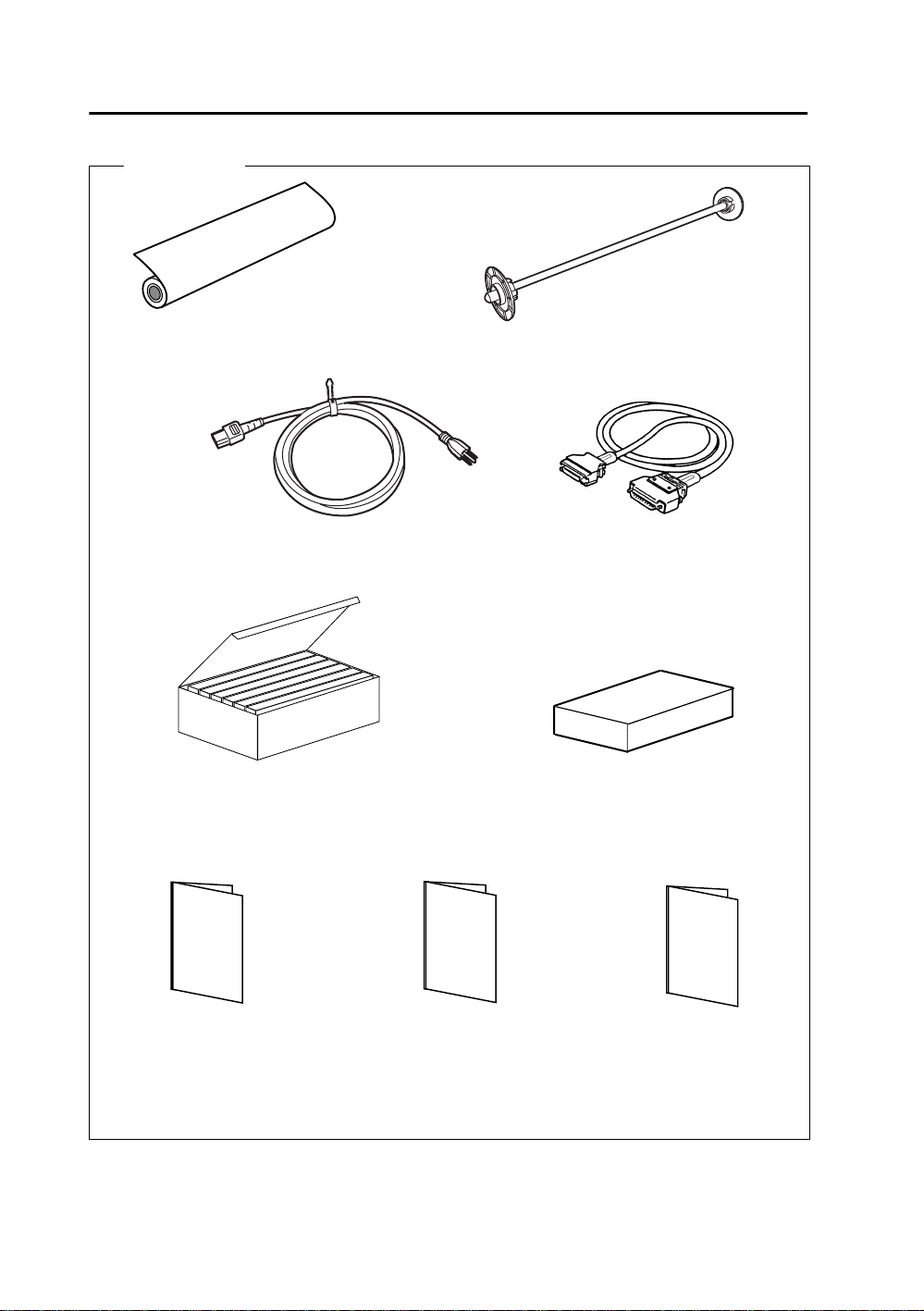
Accessories
Roll paper
<IP-4500: 54",1>
<IP-4010: 36",1>
Scroller
<IP-4500: 54",1>
<IP-4010: 36",1>
Ink kit 6 colors IP-838
(Y, M, C, Bk, Lc, Lm)
User's Guide
(Basic Operations)
<1 copy>
Power cable <1>
<1>
User's Guide
(Function Settings)
(Supplied with network controller)
<1 copy>
SCSI cable
<1>
(Supplied with SCSI controller)
Software set
(Supplied with network controller)
<1>
Quick Reference Guide
<1 copy>
ii
Page 7

Options
Winder
<IP-4500: IP-240, 1 set>
<IP-4010: IP-241, 1 set>
- Winder unit
- Scroller
- Paper tube
- Document pocket
- Roll cover
Paper bucket
<IP-4500: IP-230, 1 set>
<IP-4010: IP-231, 1 set>
- Roll cover
- Document pocket
- Paper bucket
Consumables
Paper IP-XXX
(Various types)
See page 1-7 for the
item number.
Waste ink bottle IP-841
<1>
* : Options and consumables can be ordered separately.
Ink cartridges IP-XXX
(Y, M, C, Bk, Lc, Lm)
See page 1-8 for the item
number.
(For cleaning bottom of the carriage)
Replaceable cutter blade
IP-844
<1>
Wipe stick
<100 pieces>
<IP-4500: IP-842, 1>
<IP-4010: IP-843, 1>
Cleaning Kit CH-98
(For printer cleaning,
recommended)
<1 set>
Scroller
iii
Page 8

Safety Precautions
The following symbols are used in this manual to ensure the proper
use of the plotter and to prevent the plotter from being damaged.
Follow the instructions marked with the symbol.
Severe personal injury or death
Failure to follow the guidelines marked with
WARNING
this symbol could result in severe personal
injury or death.
Minor personal injury or product and/or
peripheral damage failure to follow the
CAUTION
Example of symbols:
guidelines marked with this symbol could
result in minor personal injury or product and/
or peripheral damage.
This symbol ( ) denotes items that require special care
while executing a certain procedure or operation.
This symbol (
This symbol (
prevent accidents or injury.
) denotes items that are forbidden.
) denotes items you should follow to
iv
Page 9

Sicherheitsvorkehrungen
Die folgenden Symbole erscheinen in diesem Handbuch, um den
ordnungsgemäßen Gebrauch des Plotters sicherzustellen und den
Plotter vor Beschädigung zu schützen.
Bitte beachten Sie die mit dem Symbol gekennzeichneten
Anweisungen.
Schwere Körperverletzung oder Lebensgefahr
Nichtbeachtung der mit diesem Symbol
Warnung
Vorsicht
Symbolbeispiele:
gekennzeichneten Vorschriften kann zu
schwerer Körperverletzung und Lebensgefahr
führen.
Leichte Körperverletzung oder Beschädigung
des Produkts und/oder der Peripherie
Nichtbeachtung der mit diesem Symbol
gekennzeichneten Vorschriften kann zu leichter
Körperverletzung oder Beschädigung des
Produkts und/oder der Peripherie führen.
Dieses Symbol ( ) kennzeichnet Vorschriften, deren
besondere Beachtung während der Ausführung von
bestimmten Vorgängen und Operationen nötig ist.
Dieses Symbol (
boten sind.
Dieses Symbol (
Unfälle oder Verletzungen verhindern sollen.
v
) kennzeichnet Gegenstände, die ver -
) kennzeichnet Vorschriften, die
Page 10

WARNING
Use the power supply voltage specified on the nameplate. DO NOT
plug several devices into one electrical outlet as this might result in fire
or electric shock.
Make sure the printer is well grounded. If it is not grounded, a short
circuit may cause fire or electrical shock.
DO NOT disassemble or remodel the printer. DO NOT repair the printer
by yourself. Doing so may cause fire, electric shock or other accidents.
DO NOT damage, break, process, or heat the power cable. If it is dam-
aged, replace it with a new one. Using a damaged power cable may
cause fire or electric shock.
NEVER use the printer in a place of extreme humidity or any place
where it can possibly be splashed by any liquids. If any liquids get into
the printer, it could lead to fire, electric shock, or other serious acci-
dents.
DO NOT remove the fixed covers of the printer because they contain
high-voltage and extremely hot parts. Careless removal might result in
an electric shock or burn.
DO NOT allow metal or liquids to touch the internal parts of the printer.
Doing so may cause fire, electric shock, or other accidents.
DO NOT disconnect or connect the power cable with wet hands. Doing
so may lead to electric shock.
Turn the printer off and unplug the power cable immediately during a
thunder storm.
vi
Page 11

Warnung
Benutzen Sie eine Stromquelle mit der auf dem Geräteschild angegebenen
Spannung. Der Anschluß von mehreren Geräten an dieselbe Stromquelle
kann zu Kurzschluß führen.
Sorgen Sie dafür, daß der Printer ordentlich geerdet ist. Wenn er nicht
geerdet ist, kann ein Kurzschluß Feuer oder Stromschlag verursachen.
Der Printer darf nicht zerlegt oder umgebaut werden! Führen Sie
Reparaturen nicht selbst durch! Dies könnte zu Feuer, Stromschlag oder
anderen Unfällen führen.
Das Stromkabel darf nicht beschädigt, verändert oder erhitzt werden.
Bei Beschädigung muß es sofort ersetzt werden. Der Gebrauch eines
beschädigten Stromkabels kann zu Feuer oder Stromschlag führen.
Der Printer darf nicht an Orten aufgestellt werden, die extrem feucht
sind, oder wo er mit Flüssigkeiten in Berührung kommen könnte. Falls
Flüssigkeit in den Printer gelangt, kann dies zu Feuer, Stromschlag oder
anderen schlimmen Unfällen führen.
Die befestigten Abdeckungen des Printers dürfen nicht entfernt werden,
da sie Hochspannungsteile oder extrem heiße Teile abdecken.
Unvorsichtige Entfernung kann zu Verbrennungen oder Stromschlag
führen.
Metallteile oder Flüssigkeiten dürfen nicht mit dem Inneren des Printers
in Berührung kommen. Dies könnte zu Feuer, Stromschlag oder anderen
Unfällen führen.
Berühren Sie das Stromkabel nicht mit nassen Händen, sonst könnten
Sie einen Stromschlag erleiden.
Bei Gewitter muß der Printer sofort ausgeschaltet und von der
Stromquelle getrennt werden.
vii
Page 12

WARNING
Power OFF the printer and unplug the power cable from the power out-
let in any of the following cases:
• When putting your hands inside the printer.
• Smoke, strange noise or smells erupt from the printer.
•A piece of metal or any liquid touches the internal parts or slot of
the printer.
•An error requiring service from a service center occurs.
DO NOT put your hand into the paper delivery slot as it may lead to
injury on the cutting device.
viii
Page 13

Warnung
In jedem der folgenden Fälle muß der Printer sofort ausgeschaltet und
von der Stromquelle getrennt werden:
• Wenn Sie mit den Händen in das Gerät fassen.
•Wenn Rauch, ungewöhnliche Geräusche oder Gerüche von dem
Printer ausgehen.
• Wenn Metallteile oder irgendwelche Flüssigkeiten mit dem Inneren
des Printers in Berührung kommen.
•Wenn ein Fehler auftritt, der vom Servicecenter behoben werden muß.
Fassen Sie nicht mit der Hand in den Papierauswurfschlitz, sonst können
Sie sich an der Schneidevorrichtung verletzen.
ix
Page 14

CAUTION
Handle the paper rolls with care because they are very heavy. If you
drop them, it could lead to personal injury.
Hold the electric cable by the plug when connecting and disconnecting
it. Failing to do so may cause the cable to fray or break which could
lead to electric shock and/or fire.
When the waste ink bottle is installed or removed, hold it with both
hands with its mouth facing up. If not, waste ink may spill from the
bottle. If the waste ink bottle is discarded, cap it tightly.
DO NOT put any paper rolls on an unstable table or a tilted surface as
they could fall leading to an injury.
DO NOT get ink on your skin or clothes. Wash off any ink with imme-
diately with soapy water.
Do not swallow ink or avoid its splashes on the eye. If it gets into the
eye, wash it off with a clean running water and consult a doctor as re-
quired. If it is swallowed, do not try to vomit it forcefully, but see a
doctor.
Keep ink cartridges out of reach of children.
In order to ensure the safe operation of the printer heed all of the cautions and warnings contained throughout this manual.
x
Page 15

Vorsicht
Die Papierrollen sind sehr schwer, sie müssen vorsichtig gehandhabt
werden. Fallenlassen kann zu Verletzungen führen.
Halten Sie das Stromkabel am Stecker fest, wenn sie es ein- und
ausstecken, sonst könnte es brechen oder beschädigt werden, was zu
Stromschlag und/oder Feuer führen kann.
Wenn die Abfalltintenflasche eingesetzt oder entfernt wird, halten Sie
sie mit beiden Händen mit der Öffnung nach oben weisend. Wenn dies
nicht geschieht, kann Tinte aus der Flacshe austreten. Beim Entsorgen
der Abfalltintenflasche diese fest verschließen.
Vermeiden Sie Tintenspritzer auf der Haut oder Kleidung. Waschen Sie
die Tinte sofort mit Seifenwasser aus.
Legen Sie Papierrollen nicht auf einen wackeligen Tisch oder eine
unebene Oberfläche, da das Herunterfallen zu Verletzungen führen kann.
Darauf achten, nicht T inte zu verschlucken oder in die Augen zu spritzen.
Falls Tinte versehentlich in die Augen gerät, sofort unter fließendem
sauberem Wasser abspülen und anschließend bei Bedarf einen Arzt
aufsuchen. Falls Tinte verschluckt wird, nicht Erbrechen verursachen,
sondern sofort einen Arzt aufsuchen. Die Tintenpatronen immer außer
Reichweite von Kindern halten.
Um den sicheren Betriebs des Plotters zu gewährleisten, beachten Sie
bitte alle Warnungen und Vorsichtsmaßnahmen die in diesem Handbuch
erwähnt sind.
xi
Page 16

Handling Precautions
Precautions Regarding the Power Supply
1. Install the printer near an easily accessible electrical outlet.
2. Do not provide power to the printer through the same power
line as for noise-generating devices, such as a motor.
3. The power supply voltage must be 100 VAC.
4. Connect the power cable to an electrical outlet. Do not plug
several devices into one electrical outlet.
Handling Precautions
1. Turn the power off, wait for at least ten seconds, and turn the
power on again.
2. Do not place anything on top of the printer. Do not rest your
elbows on the printer.
3. Open and close the top cover gently from the front of the printer
with both hands.
4. Before connecting or disconnecting the interface connector, turn
the printer off.
5. Do not clean the surface of the cover with benzene or paint
thinner. The coating may come off or deteriorate.
Wipe the cover clean with a soft cloth. If the cover is very dirty,
use a cloth moistened with a neutral detergent.
6. Do not touch the ink-jet head surface.
xii
Page 17

Precautions Regarding Consumables
1. Always use the recommended consumables (paper, ink, etc.).
Failure to follow this instruction may cause poor print quality
or a breakdown.
2. Do not use ink past the date of expiration as this may cause a
breakdown.
3. Put a used ink cartridge into a plastic bag and dispose of it as an
industrial waste. Observe any regulations for disposal of waste
ink bottles.
4. Securely cap waste ink bottle and dispose of it as an industrial
waste. Observe any regulations for disposal of waste ink bottles.
xiii
Page 18

Manual legend (Notational rules)
This manual uses the notational rules for marks, keys, LCD, and
LEDs:
Marks
WARNING
Boxes marked with a "WARNING" describe points of caution for
avoiding serious bodily harm.
Warnung
Textkästen mit der Bezeichnung "Warnung" weisen auf wichtige
Sicherheitsvorschriften zur Vermeidung von schweren Verletzungen
hin.
CAUTION
Boxes marked with a "CAUTION" describe points of caution for
avoiding injury to yourself or damage to the plotter.
Vorsicht
Textkästen mit der Bezeichnung "Vorsicht" weisen auf wichtige
Sicherheitsvorschriften zur Vermeidung von Personen- oder
Geräteschäden hin.
NOTE
Boxes marked with a note describe precautions while handling the
plotter.
HINT: Hint mark
The hint symbol describes operations that make using or han-
HINT
dling the printer easier.
Reference mark
This mark is followed by a reference section or page number.
xiv
Page 19

Notation of Keys/LCD/LEDs
Example 1: Keys and messages shown on the LCD in the description
This represents a key
on the operation panel.
1
Press to put the
printer offline.
2 Press to select
the first menu in the
local operation mode.
3
Press again to
select the second menu
in the local operation
mode.
This represents the LCD display
on the operation panel.
INK SETUP
PAPER XXXX
RESET FEED
CLEANING CUT
FUNC SYSTEM
ADJUST XXXX
4
Press to enter the
function menu.
Example 2: LED states in the text
An on, flashing, or off LED is characterized by the following symbols:
On
Flashing
Off
*: XXXX: Depends on the type of
controller installed.
xv
Page 20

Example 3: LCD state transitions and key operations in the description
INITIALIZING
WAIT A MOMENT
PRINT READY
ROLL : 54" (COATED)
This indicates that the LCD screen
changes to another automatically without
need to press a key.
INK SETUP
PAPER XXXX
A key on the
operation panel.
RESET FEED
CLEANING CUT
This shows that the LCD screen
changes to another when the operator
presses a key.
xvi
Page 21

TABLE OF CONTENTS
Introduction
Deliverables..........................................................................................i
Safety Precautions..............................................................................iv
Sicherheitsvorkehrungen.....................................................................v
Handling Precautions ........................................................................xii
Manual legend (Notational rules)......................................................xiv
Section 1 Getting Started (Basic knowledge) 1-1
Features...........................................................................................1-2
Operating Conditions.......................................................................1-4
Installation Space................................................................1-4
Environmental Conditions ...................................................1-5
Consumables...................................................................................1-7
Paper...................................................................................1-7
Ink ..................................................................................1-10
Waste Ink Bottle ................................................................1-12
Cutter.................................................................................1-13
Scroller ..............................................................................1-13
External Views, Part Names, and Functions.................................1-14
Front ..................................................................................1-14
Rear ..................................................................................1-15
Winder (IP-240, IP-241) (Option) ......................................1-16
Bucket (IP-230, IP-231) (Option).......................................1-16
Operation Panel.................................................................1-17
LCD Messages and Printer State..................................................1-19
Messages on the LCD.......................................................1-19
CONTENTS-1
Page 22

Section 2 Basic Operations
Connecting with Computer ..............................................................2-2
SCSI Controller....................................................................2-2
Network Controller...............................................................2-5
Turning the Power On/Off................................................................2-7
Turning the Power On .........................................................2-8
Turning the Power Off .......................................................2-11
Replacing the Paper Roll...............................................................2-12
Installing Paper Roll on the Scroller and Removing it from the Scroller
Installing Paper Roll in the Printer and Removing it from the Printer
Replacing Paper Roll with Another....................................2-18
Replacing Empty Paper Roll .............................................2-18
Replacing Jammed Paper Roll..........................................2-18
Replacing Ink Cartridges...................................................2-19
Ink Cartridge Replacement Procedure.............................. 2-19
Replacing Empty Ink Cartridge..........................................2-21
If an Ink Cartridge Is Not Installed..................................... 2-22
Replacing the Waste Ink Bottle......................................................2-23
Waste Ink Bottle Replacement Procedure.........................2-23
If the Waste Ink Bottle Is Full.............................................2-26
If the Waste Ink Bottle Is Not Installed...............................2-26
Replacing the Cutter......................................................................2-27
Head Cleaning "CLEANING".........................................................2-30
Paper Feed "FEED".......................................................................2-32
Paper Cutting "CUT"......................................................................2-33
Installing Paper on Winder (Option)...............................................2-34
Daily Care......................................................................................2-37
2-12
2-13
CONTENTS-2
Page 23

Section 3 Menu Operations (SCSI Controller)
Basic Menu Operation.....................................................................3-2
Menu Hierarchical Structure................................................3-2
Menu Tree ...........................................................................3-3
Basic Operations and Keys.................................................3-7
Operation Procedure for Choice Input, Value Input,
Execution, and Character Input...........................................3-8
Menu Operations...........................................................................3-14
INK Menu...........................................................................3-14
PAPER Menu ....................................................................3-15
SETUP Menu ....................................................................3-16
RESET Menu ....................................................................3-18
CLEANING Menu..............................................................3-18
FEED Menu.......................................................................3-18
CUT Menu .........................................................................3-19
FUNC Menu ......................................................................3-20
ADJUST Menu ..................................................................3-21
SYSTEM Menu..................................................................3-43
CONTENTS-3
Page 24
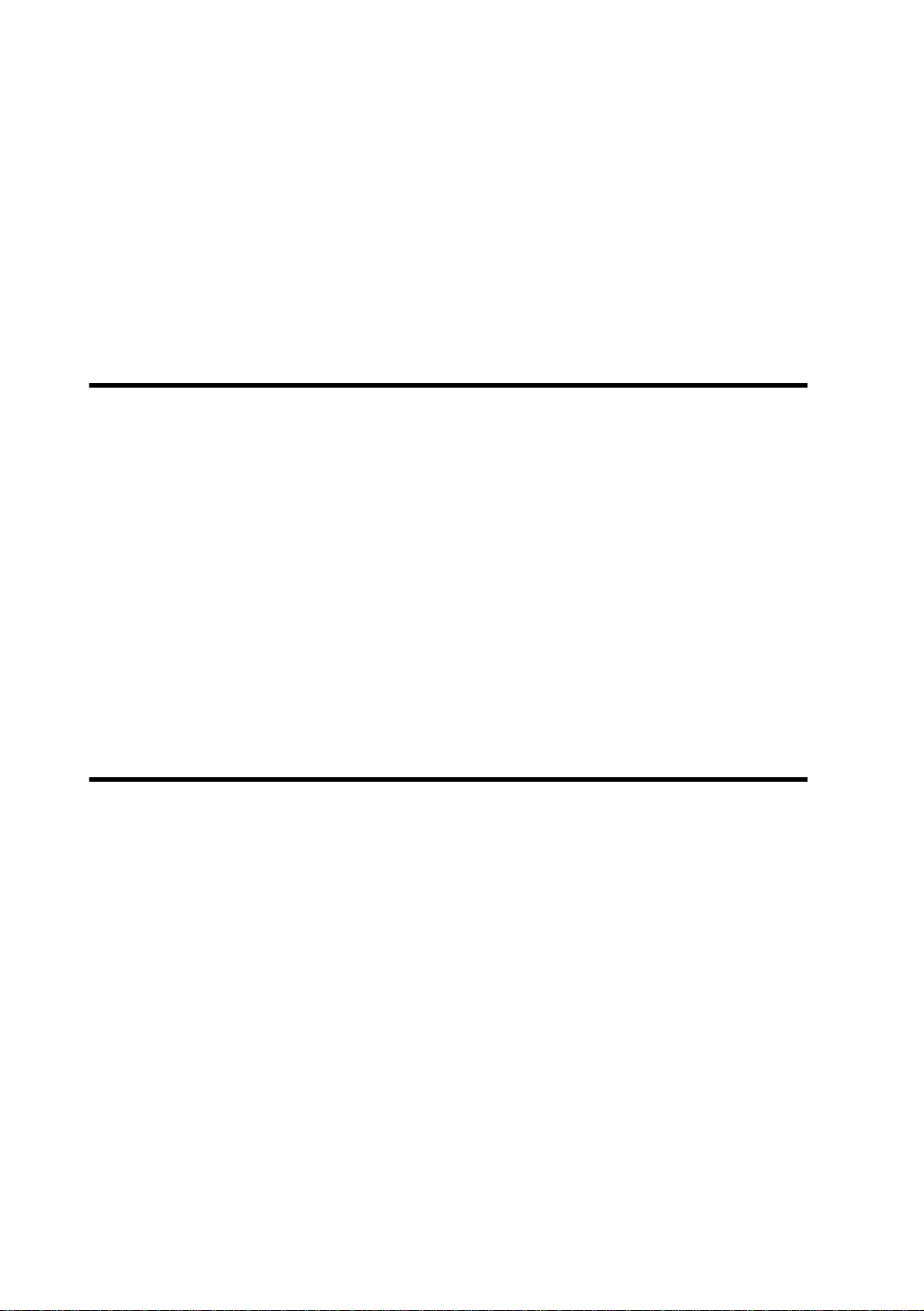
Section 4 Troubleshooting
Troubleshooting...............................................................................4-2
Clearing Paper Jam.........................................................................4-3
When an Error Message Appears...................................................4-4
Service Call Errors...............................................................4-4
Communication Errors.........................................................4-7
PDL Warning (Network controller only)............................ 4-8
Operator Call Errors ..........................................................4-11
When the Printer Fails to Work Correctly......................................4-15
When a Print Error Occurs.............................................................4-16
When There Is an Abnormal Sound..............................................4-17
Appendix
Basic Specifications.........................................................................A-2
Printer Specifications...........................................................A-2
Print Modes .........................................................................A-3
Option/Consumables.......................................................................A-4
Option..................................................................................A-4
Consumables.......................................................................A-5
CONTENTS-4
Page 25

Section 1 Getting Started
(Basic knowledge)
This section provides necessary information to operate the
printer . Familiarize yourself with the basics of the printer before reading Section 2 and later.
Contents of this section
Features
Operating Conditions
Installation Space
Environmental Conditions
Consumables
Paper
Ink
Waste Ink Bottle
Cutter
Scroller
External Views, Names of Parts, and Functions
Front
Rear
Winder (IP-240) (Option)
Bucket (IP-230) (Option)
Operation Panel
LCD Messages and Printer State
Messages on the LCD
Section 1 Getting Started (Basic knowledge)
1-1
Page 26

Features
1. High-Speed Output with Newly Developed Wide Piezo Heads
2. High Weather Resistance with Oil-based Pigment Ink
3. High-Quality Prints at True 720 Dpi with Six Inks
An A0-size full-color drawing can be printed in approx. four
minutes at 720 dpi by adopting newly developed wide piezo heads.
The printer provides high productivity.
Oil-based pigment ink is used to provide high water and light
resistance. Therefore, prints can be posted outdoors. The oilbased pigment ink dries so quickly that you do not have to care
about drying time even during continuous printing.
A high resolution of true 720 dpi is implemented to print highquality drawings. The printer supports light magenta and light
cyan as well as black, magenta, yellow, and cyan to provide color
gradations. High-quality prints equivalent to commercial prints
can be produced.
1-2
4. Excellent Interface Function
A SCSI model that can transfer data at high speed and an Ethernet
Centronics model that inherits popular SII controller technology
are available. The Ethernet model supports 100BASE-T and 10
logical ports. The printer can receive data from up to 11 computers
at the same time when using the Centronics interface as well.
5. Easy Operation
Large-capacity (500 cc) ink cartridges are provided. In addition,
an automatic winder (option) is available to operate the printer
even at night without intervention. Ink cartridges and media can
be replaced easily from the front side of the printer.
Page 27

6. Excellent Driver Environment
A Windows driver is provided as standard. Large data can be
transferred without any stress. In addition, high-performance RIP
is provided to output PostScript data via RIP. The Ethernet model
supports high-capacity hard disks and remote control tools. Data
can be stored on a hard disk, so it can be reprinted without
retransmitting it. Remote control tools can be used to view and
change the printer status from the computer.
7. Support of Various Media
Coated Paper, Glossy Paper, Backlit Film, White PET Film, and
Adhesive Vinyl, Polyester Cloth are supported. The printer meets
all applications.
Features
Section 1 Getting Started (Basic knowledge)
1-3
Page 28

Operating Conditions
4
4
4
4
4
4
4
4
4
4
4
4
4
4
4
This section describes the operating conditions for the printer.
Installation Space
There must be a sufficient space around the printer for the replacement of frequently used parts, for the output of drawings, and for
ventilation. In addition, the maintenance space, shown below, is
required to repair the printer or replace components.
The installation/maintenance space is shown in the following figure.
Installation and Maintenance Space
1-4
400
600
23456789012345678901234567890121234567890123
23456789012345678901234567890121234567890123
23456789012345678901234567890121234567890123
23456789012345678901234567890121234567890123
23456789012345678901234567890121234567890123
23456789012345678901234567890121234567890123
23456789012345678901234567890121234567890123
23456789012345678901234567890121234567890123
23456789012345678901234567890121234567890123
23456789012345678901234567890121234567890123
23456789012345678901234567890121234567890123
23456789012345678901234567890121234567890123
23456789012345678901234567890121234567890123
23456789012345678901234567890121234567890123
23456789012345678901234567890121234567890123
1000
400
Height direction: 1700
(Unit : mm)
Page 29

Environmental Conditions
Operating Temperature and Humidity Levels
The printer should be used within the temperature and humidity
levels shown below.
Operating Conditions
80%RH
70%RH
30°C, 80%RH
35°C
15°C
0
10 20 30
40
60%RH
35°C
(50%RH)
30%RH
[°C]
Section 1 Getting Started (Basic knowledge)
Temperature
: Print quality is guaranteed.
: Plotting can be performed. (The temperature and hu-
midity levels are restricted.)
HINT
- To obtain better print quality, use the plotter within temperatures of
15 to 30 degrees C and a relative humidity of 30% to 70%.
1-5
Page 30

Places where the printer must not be installed
Do not install the printer in the following places:
- Places exposed to direct sunlight
- Places subject to vibration
- Places with excessive dust
- Places subject to extreme changes in temperature or humidity
- Places near an air conditioner or a heater
- Places where the printer may get wet
- Places subject to direct air circulation from vents
- Places near a diazo copier that may generate ammonia gas
- Places with poor ventilation
- Unstable places
1-6
Page 31
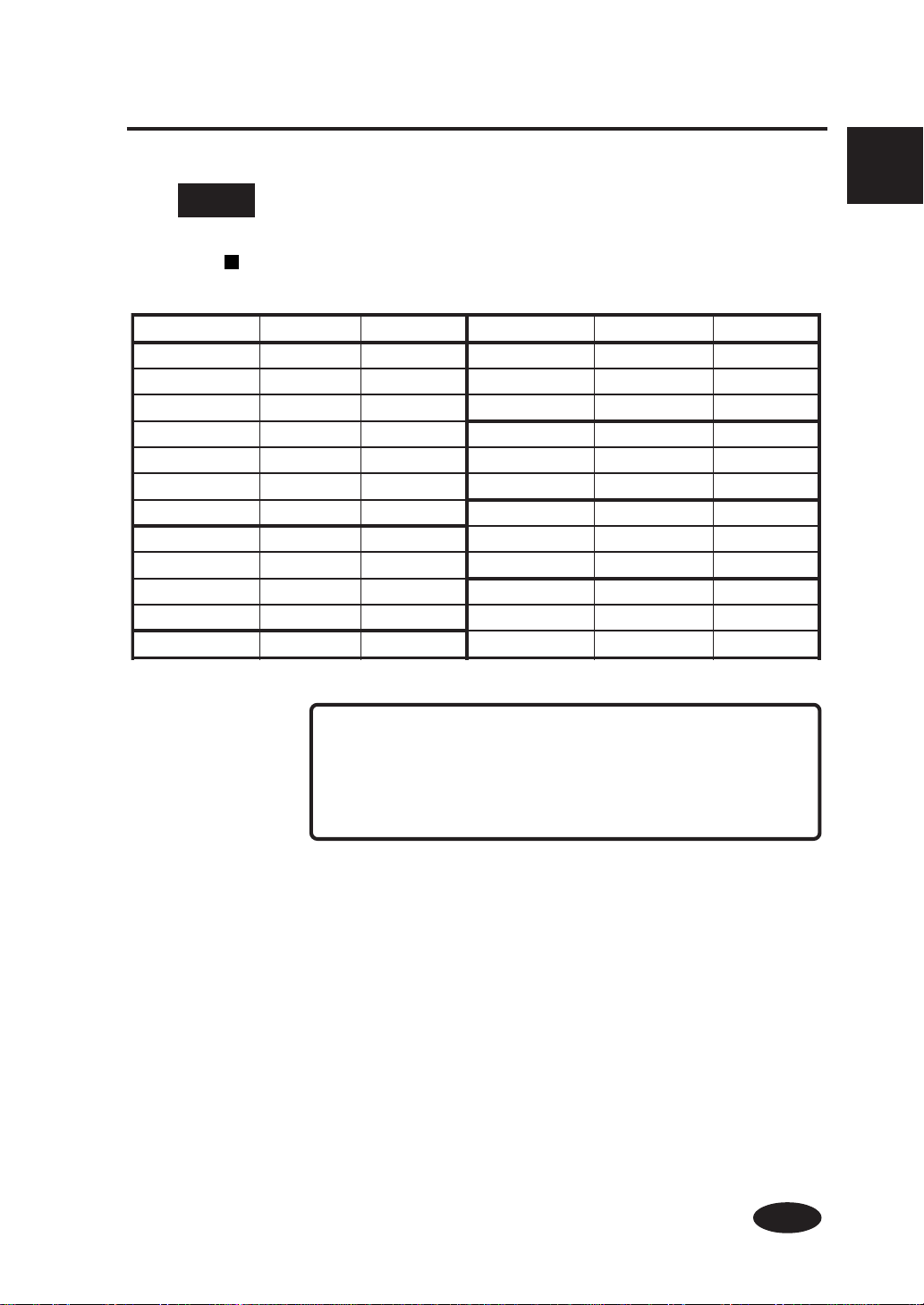
Consumables
Paper
Available Paper Types
Use the Seiko-recommended paper shown below.
rebmunmetIepytrepaP)htdiw(eziSrebmunmetIepytrepaP)htdiw(eziS
033-PIrepaPdetaoC)mm2731("45453-PImliFtilkcaB)mm2731("45
133-PIrepaPdetaoC)mm0721("05553-PImliFtilkcaB)mm0721("05
233-PIrepaPdetaoC)mm419("63653-PImliFtilkcaB)mm419("63
333-PIrepaPdetaoC)mm148(0A093-PImliFTEPetihW)mm2731("45
433-PIrepaPdetaoC)mm016("42193-PImliFTEPetihW)mm0721("05
533-PIrepaPdetaoC)mm495(1A293-PImliFTEPetihW)mm419("63
633-PIrepaPdetaoC)mm024(2A063-PIlyniVevisehdA)mm2731("45
083-PIrepaPyssolG)mm2731("45163-PIlyniVevisehdA)mm0721("05
183-PIrepaPyssolG)mm0721("05263-PIlyniVevisehdA)mm419("63
283-PIrepaPyssolG)mm419("63153-PIhtolCretseyloP)mm2731("45
383-PIrepaPyssolG)mm016("42253-PIhtolCretseyloP)mm0721("05
353-PIhtolCretseyloP)mm419("63
Section 1 Getting Started (Basic knowledge)
NOTE
Failure to use the recommended paper may lead to a dete-
rioration of the print quality or a printer malfunction.
1-7
Page 32

Precautions for storing paper
-Avoid direct sun light and water regardless of before and after
opening the package. Put paper in envelope to prevent dust and
store paper in a dry, cool and dark place.
-Avoid rapid change of temperature and humidity and store pa-
per with no condensing.
- Do not store paper in standing condition to prevent disorder of
paper roll and damage of paper edge.
- Do not pile up paper rolls.
Precautions for disposing paper
- Dispose paper in rule matched to the actual situation.
If there is a limitation for disposal in regulations, follow to that
regulations.
Precautions for use
-Avoid change of temperature and humidity after opening pack-
age.
Set paper after leaving paper in the operation environment for
3hours or more. Use care for change of humidity due to ON/
OFF of the air conditioner.
- In paper characteristics, curl of paper in low humidity and
wrinkle of paper in high humidity are easy to be generated.
Use paper in normal temperature and humidity environment
(around 23 °C and 50%RH).
- Do not use scratched, wrinkled, curled, or stained with dust pa-
per.
Especially , paper edge (both edge of paper) effects to paper feeding. Also, do not drop or wet the paper. If doing so, it may give
bad effect to print quality and causes malfunction.
- Hold margins of the paper not to touch the print surface.
Adhesion of sebaceous matter or sweat may cause bad effect to
print quality.
- Amend mis-roll of the paper before setting.
1-8
Page 33

Precautions for handling prints.
-Do not touch the print surface before drying up the ink.
Hold margins of the paper for handling.
Especially use care before 24hours after printing.
- Rubbing print surface causes color fading or color transfer.
Do not pile print surface to prevent color transfer.
- Do not pile with copy prints or laser prints to prevent sticking
due to ink or toner.
- Do not rub, scratch, or hold the paper to prevent pealing.
- Do not rub or leave the paper in wet condition to prevent blurring.
Other precautions
-Cloth and Vinyl (with glue) can not be cut with a built-in cutter.
- Paper causes color fading and a change in quality in getting old.
Check paper condition and use good conditioned paper.
- Joints of thread of the cloth may look white.
- When using Backlit Film, put the print surface as the face and
give light from the back (film surface).
-When using Vinyl (with glue), adhesive matter (glue) may be
sticked to the platen.
In that case, wipe up the adhesive matter referring to "Section
2, Daily Care".
Sticking of adhesive matter may cause paper jamming.
- There is a case that an error is generated due to missing of paper
drop from the printer.
Remove the print after cutting to prevent such an error or set a
paper again after the error.
-We recommend PET and Vinyl for coating the print.
PP (Polypropylene) coating may cause a trouble.
Check effectiveness before coating.
- Paper dust due to cutting may cause float of coating.
Section 1 Getting Started (Basic knowledge)
1-9
Page 34

Ink
Ink types
Use the Seiko-recommended ink cartridges listed below.
.oNmetIrolocknIyticapacknI
038-PI)wolleY(Ylm005
138-PI)atnegaM(Mlm005
238-PI)nayC(Clm005
338-PI)kcalB(kBlm005
438-PI)atnegamthgiL(mLlm005
538-PI)nayCthgiL(cLlm005
NOTE
- Failure to use the recommended ink cartridge may lead to a
deterioration of the print quality or a printer malfunction.
- The valid period of the ink is 18 months after the manufac-
ture date.
- Do not shake ink cartridges before use.
- All six color cartridges must be installed.
If any of the cartridges is removed, a new one must be installed.
1-10
Ink cartridges must be installed in all six slots. The positions of ink
cartridges are specified by color. (See the figure below.)
Black Light
Cyan
Light
Magenta
Cyan Magenta Yellow
Page 35

Consumables
WARNING
- Never put the waste ink bottle near open flames. Failure to
follow this warning might result in fire.
CAUTION
- A void ink ingestion or splashes on skin or in eyes. Failure to
do so may cause difficulty in breathing or damage to sensitive eye tissue. Keep ink cartridges out of the reach of children.
- Do not drop the ink on the skin. If it is got on the skin, wash
it off.
- Do not attempt to disassemble ink cartridges.
Precautions for ink storage and processing
CAUTION
- Securely put a used ink cartridge into a plastic bag and dispose of it as an industrial waste. Observe any regulations
for disposal of ink cartridges.
NOTE
- Ink has an expiration date. If it is exceeded, the printer quality may deteriorate or the printer may malfunction.
- Store ink cartridges in a dry, cool and dark place.
Section 1 Getting Started (Basic knowledge)
1-11
Page 36

Waste Ink Bottle
Use the Seiko-recommended waste ink bottle listed below.
- Never put the waste ink bottle near open flames. Failure to
- Do not attempt to disassemble a waste ink bottle.
- Avoid ink ingestion or splashes in eyes. Failure to do so
- Do not drop the waste ink on the skin. If it is got on the skin,
.oNmetIskrameR
148-PI.rebrosbasniatnoC
CAUTION
follow this warning might result in fire.
WARNING
may cause difficulty in breathing or damage to sensitive eye
tissue.
wash it off.
1-12
NOTE
- Install the waste ink bottle securely. If not, the amount of
waste ink cannot be detected correctly, causing a spillage.
- A waste ink bottle must always be installed. If it is removed
for replacement, a new one must be installed.
Precautions for handling the waste ink bottle
CAUTION
- Securely cap and put a used waste ink bottle into a plastic
bag and dispose of it as an industrial waste. Observe any
regulations for disposal of ink cartridges.
Page 37

Cutter
Consumables
NOTE
- When the waste ink bottle is installed or removed, hold it
with both hands with its mouth facing up. If not, waste ink
may spill from the bottle.
Use the Seiko-specified replacement cutter blade.
.oNmetIskrameR
448-PI1
Scroller
CAUTION
Section 1 Getting Started (Basic knowledge)
- Take care not to cut your fingers when replacing blades.
Use the Seiko-specified replacement scroller.
.oNmetIskrameR
248-PIledom"450054-PIrof,tes1
348-PIledom"630104-PIrof,tes1
1-13
Page 38

External Views, Part Names, and Functions
This section shows the external views of the printer, the names of
parts of the printer and describes their functions.
(7)
Front
(2)
(4)
Ink cartridge
(6)
(5)
(1)
(2)
Roll paper
(9)
(4)
(8)
Waste ink bottle
Release
Lock
(3)
(1) Operation panel The lamps and LCD, which indicate the printer status, and keys for
setting functions are located on the operation panel.
(2) Ink holder Holds the ink bottles.
(3) Caster Unlock the caster to move the printer, and lock it to secure the printer.
(4) Ink cover Open the ink cover to replace ink cartridges.
(5) Paper feeder Feeds paper.
(6) Scroller Set roll paper.
(7) Lever Nips paper when inserting it into the paper feeder or releases the nip
when paper jam occurs.
(8) Waste ink bottle slot Place the waste ink bottle on this slot.
(9) Waste ink bottle cover Open this cover to replace the waste ink bottle.
1-14
Page 39

RearRear
External Views, Part Names, and Functions
(19)
(10)
(11)
(14)
(15)
(13)
SCSI controller
(12)
Section 1 Getting Started (Basic knowledge)
(18) (16) (17)
Network controller
(10) Power receptacle
(11) Circuit breaker
(12) Rear cover
(13) SCSI connector
(14) ID switch (SCSI controller)
(15) Terminator switch
(16) Ethernet connector
(17) Centronics connector (Network controller)
(18) IC card slot
(for maintenance service. This is masked with a bracket.)
(19) Paper outlet
* The printer is equipped with a SCSI controller or a network controller.
1-15
Page 40

Winder (IP-240, IP-241) Å(Option)
An optional winder that winds a drawing discharged from the delivery slot of the printer is available.
Document pocket
Winder scroller + Paper core
Roll cover
Winder
Bucket (IP-230, IP-231) Å(Option)
The optional bucket is available to receive the drawings output
through the lower paper delivery slot.
Document pocket
Paper bucket
1-16
Roll cover
Page 41

Operation Panel
Keys, LEDs, and the LCD are laid out on the operation panel as
follows. It has a buzzer to alert errors or invalid key operations.
(4) LCD
Shows the printer status
and menus.
External Views, Part Names, and Functions
E
A
(3) Power switch
Turns the printer ON
or OFF.
B
C D
(2) Keys
Used to set printer functions.
(1) LED
The LEDs light, flash, or turn off to
the status of the printer.
Section 1 Getting Started (Basic knowledge)
1-17
Page 42

Functions of LCD, LEDs and keys
rebmuNemaNnoitcnuF
DELataD)A(
)neerg(
DELrorrE)B(
)egnaro(
)1(
DEL
)2(
yeK
)3(
hctiwsrewoP
)4(
DCL
DELknI)C(
)neerg(
DELrepaP)D(
)neerg(
)neerg(
yekENILNO.setatsenil-ffodnaenilnoneewtebsehctiwS
yeKTFIHS
yeKLECNAC.retemaraptupninaslecnaC
yeKRETNE.retemarapasretnerounemastceleS
yeK
yeK
yeK
yeK
DCL
DELenilnO)E(
hctiwSrewoP.FFOroNOretnirpehtnrutotdesU
enilnO:nO-
enil-ffO:ffO-
.)yalpsidlevel
.yek
.etatsnoitpeceratadehtswohS
retupmocehtmorfdeviecergniebsiataD:gnihsalF-
deviecergniebsiatadoN:ffO-
.derruccosahrorrenarehtehwsetacidnI
derruccosahrorrenA:nO-
etatsgninraW:gnihsalF-
).derruccosahrorreoN(lamroN:ffO-
.gninrawasetacidniroknisierehtrehtehwswohS
.tneserperasegdirtracknillA:nO-
).tuonursahsknirolocfoenO(.tuogninnursiknI:gnihsalF-
).tuonursahsknirolocfoenO(knioN:ffO-
.tessirepaprehtehwswohS
).tessiteehstucrorepaplloR(.tessirepaP:nO-
).tessiteehstucrorepapllorrehtieN(repapoN:ffO-
.enil-fforoenilnosiretnirpehtrehtehwswohS
edomesuapenilnO:gnihsalF-
unemehtsehctiws(tupniretemaraprofyekyrailixuanasadesU
unemahctiwsropuorgunemastceleS
.)nwod/purebmun,noitceles(
,sretcarahcciremunahplahtiwsutatsrosegassemretnirpswohS
aevahsuneM.)senilowt,stigid61(slobmysro,anakatak
ro,,,htiwunemhcaesseccA.erutcurtslacihcrareih
1-18
Page 43

LCD Messages and Printer State
This section explains the messages shown on the LCD and outlines
menu operations.
Messages on the LCD
(1) Initialization display
The printer is being initialized.
- SCSI controller
Booting
INITIALIZING
WAIT A MOMENT
*: When the system starts normally, both controllers go online and enter idle mode
automatically.
(2) Online state (idle mode) display
- Network controller
INITIALIZING
WAIT A MOMENT
(When the printer is installed for the
first time, it prompts an IP address.
For details, see the User's Guide
(Function Settings).)
SYSTEM VERSION
01A
The printer can receive data from the computer.
- SCSI controller
PRINT READY
ROLL : 54” (COATED)
- Network controller
PRINT READY SXXX
ROLL : 54” (COATED)
Section 1 Getting Started (Basic knowledge)
Status display
Paper information
Status display
SXXX: Number of jobs to be processed
Paper information
1-19
Page 44

(3) Online state (data analysis mode) display
The printer is analyzing data received from the computer.
- SCSI controller
This state is not present.
(4) Online state (print mode) display
The printer is printing.
- Network controller
PROCESSING *S001
X01 2_HPGL J001
Status display
* Data processing information (flashing)
S001 : Number of jobs to be processed
(000 to 100)
Communication information
X01 : Communication channel name
Xn : XPT protocol (n=port number)
Ln : LPD protocol (n=port number)
Fn : FTP protocol (n=port number)
PR : Parallel
2: Setup table number (1 to 4)
HPGL : PDL name
J001 : Name of job being processed
(001 to 999)
- SCSI controller
PRINTING
ROLL : 54” (COATED)
Status display
Paper information
1-20
- Network controller
PRINT 01/01 S001
X01 2_HPGL J001
Status display
01/01 : N umber of prints/number of
copies to be printed
S001 : Print information (000 to 100)
Communication information
X01 : Communication channel name
2 : Setup table number
HPGL : PDL name
J001 : Number of job being analyzed
(001 to 999)
Page 45

(5) Online state (print dry mode) display
The printer is drying paper after printing.
LCD Messages and Printer State
- SCSI controller
DRYING
ROLL : 54” (COATED)
*: The print dry state is displayed after printing only if the print dry time has been set (see SCSI
controller on Section 3, Menu Operation and the User's Guide (Function Settings).
(6) Online state (print pause mode) display
- Network controller
DRYING S001
X02 2_HPGL J002
The printer is paused.
- SCSI controller
- Print stop and resume
PRINTING
ROLL : 54” (COATED)
PRINTING
ROLL : 54” (COATED)
- Network controller
- Print stop and resume
PRINT 01/01 *S001
X01 2_HPGL J002
INK SETUP
PAPER JOB
Section 1 Getting Started (Basic knowledge)
The ONLINE LED flashes.
- Print cancel (end)
PRINTING
ROLL : 54” (COATED)
The ONLINE LED flashes.
PRINT READY
ROLL : 54” (COATED)
Press the
mode to start the head cleaning.
key in the print pause
- Print cancel (end)
INK SETUP
PAPER JOB
CANCEL
1-21
Page 46

(7) Online state (nest mode) display
The printer is in the nesting wait state.
- SCSI controller
This state is not present.
(8) Online state (nest print mode) display
The printer is nest-printing.
- SCSI controller
This state is not present.
- Network controller
NESTING S000
nnnn sec
Nesting wait state
When the key is pressed in the nesting
wait state, nesting can be stopped and printing
can be performed.
NEST PRINT S001
X01 2_HPGL J001
- Network controller
NEST PRINT *S001
X01 2_HPGL J001
(9) Online state (remote operation mode) display
The printer is in remote control mode.
- SCSI controller
This state is not present.
1-22
Copy information is not displayed during
nest printing. The information about the first
nested job is displayed.
- Network controller
REMOTE S000
When printing is stopped during remote
operation, this screen is displayed. When
the remote operation ends, the LCD returns
to its original state automatically.
Page 47

(10) Online state (power save mode) display
The printer is saving power.
LCD Messages and Printer State
- SCSI controller
(11) Online state (print information mode) display
Print information is displayed.
- SCSI controller
PRINT READY
ROLL : 54” (COATED)
Online idle state
Bk INK REST: XXX%
Lc INK REST: XXX%
- Network controller
POWER SAVING S000
ROLL : 54” (COATED)
When the printer is kept online for a certain
time, it enters power save mode.
- Network controller
PRINT READY SXXX
ROLL : 54” (COATED)
Section 1 Getting Started (Basic knowledge)
Online idle state
TOTAL CT 1234
FEED LENm 5678
Three-second
intervals or
Lm INK REST: XXX%
C INK REST: XXX%
Three-second
intervals or
M INK REST: XXX%
Y INK REST: XXX%
Then, the printer returns to online idle mode.
Three-second
intervals or
Bk INK REST: XXX%
Lc INK REST: XXX%
Three-second
intervals or
Lm INK REST: XXX%
C INK REST: XXX%
Three-second
intervals or
M INK REST: XXX%
Y INK REST: XXX%
Then, the printer returns to online idle mode.
1-23
Page 48
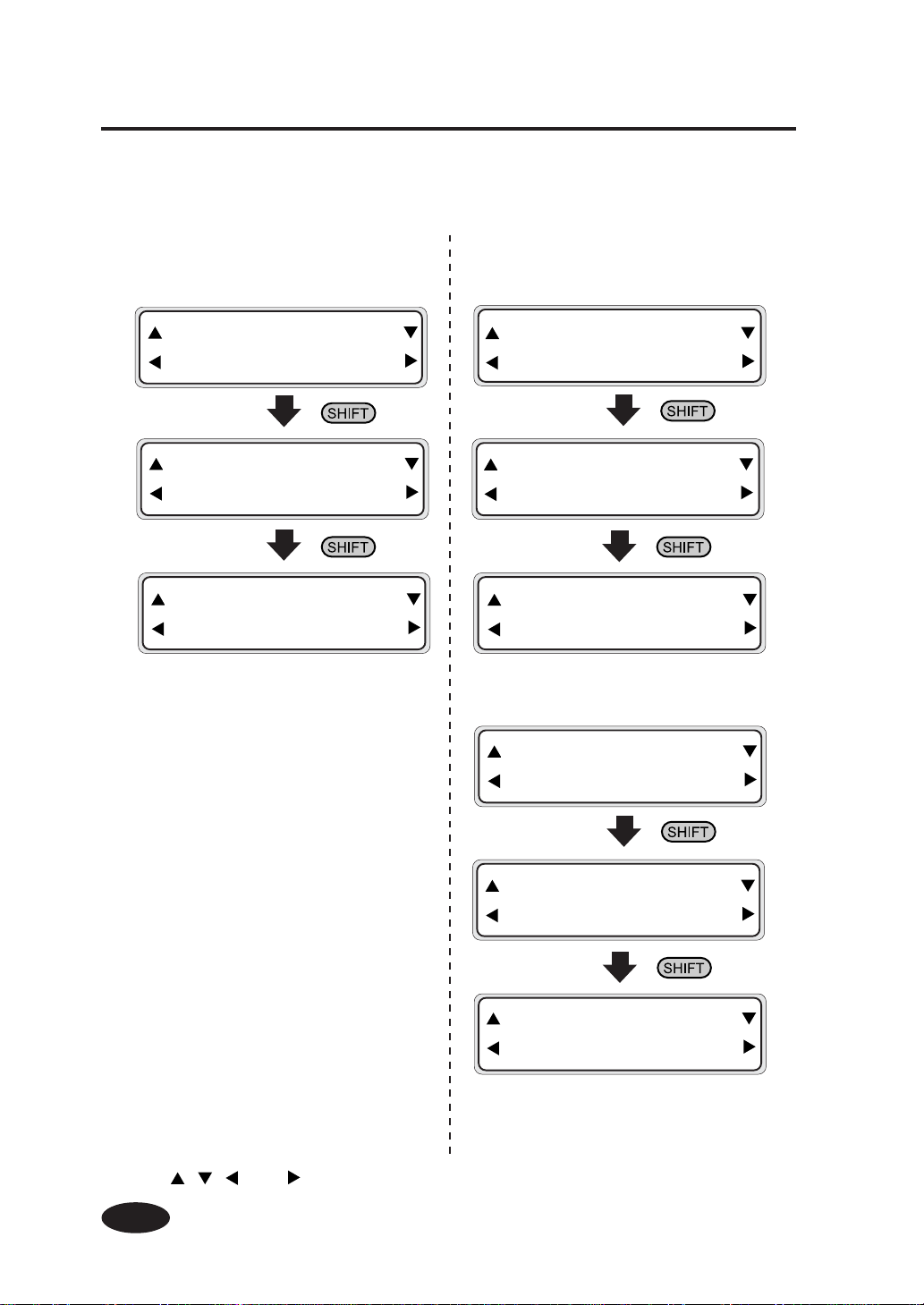
(12) Offline (menu mode) display
Menus can be operated in offline mode.
- SCSI controller
INK SETUP
PAPER
RESET FEED
CLEANING CUT
FUNC SYSTEM
ADJUST
- Network controller
- Idling
INK SETUP
PAPER JOB
RESET FEED
CLEANING CUT
FUNC SYSTEM
ADJUST PROTO
- Printing, nesting
INK SETUP
PAPER JOB
*: , , , and are access keys to menus.
1-24
RESET
CLEANING
SYSTEM
PROTO
The protocol and system are displayed for
reference only.
Page 49

(13) Shutdown state display
The printer is shutting down.
LCD Messages and Printer State
- SCSI controller
SHUTDOWN
WAIT A MOMENT
- Network controller
SHUTDOWN
WAIT A MOMENT
Section 1 Getting Started (Basic knowledge)
1-25
Page 50

Section 2 Basic Operations
Contents of this section
Connecting with Computer
SCSI Controller
Network Controller
Turning the Power On/Off
Turning the Power On
Turning the Power Off
Replacing the Paper Roll
Installing Paper Roll on the Scroller and Removing it from the Scroller
Installing Paper Roll in the Printer and Removing it from the Printer
Replacing Paper Roll with Another
Replacing Empty Paper Roll
Replacing Jammed Paper Roll
Replacing Ink Cartridges
Ink Cartridge Replacement Procedure
Replacing Empty Ink Cartridge
If an Ink Cartridge Is Not Installed
Replacing the Waste Ink Bottle
Waste Ink Bottle Replacement Procedure
If the Waste Ink Bottle Is Full
If the Waste Ink Bottle Is Not Installed
Replacing the Cutter
Head Cleaning "CLEANING"
Paper Feed "FEED"
Paper Cutting "CUT"
Installing Paper on Winder (Option)
Daily Care
2-1
Section 2 Basic Operations
Page 51

Connecting with Computer
The method of connecting the printer with a computer depends on
the type of controller built in the printer.
This section describes each of the connection methods.
If the printer has a network controller, the IP address and parameter
settings for each port are requited after cable connection.
This section only shows system configurations and cable connection procedure. For information on parameter settings for each
port, see the separate "User's Guide (Function Settings)."
SCSI Controller
System configuration (connection example)
The following connection is possible.
Printer
Connection procedure
Connect a cable as follows:
1
Turn the printer and the computer OFF.
NOTE
- When the printer is connected with the computer, turn the
printer ON, and then turn the computer ON. To turn the
system OFF, turn the computer OFF , and then turn the printer
OFF.
SCSI interface
(Printer server PostScript RIP)
2-2
Page 52

Connecting with Computer
2
3
Connect a SCSI cable to a SCSI connector on the rear of
the printer.
(It can be connected to any one of two SCSI connectors.)
NOTE
- Use a dedicated SCSI cable (68-68-pin, 6 m).
If using a cable except the specified one, the printer can
not satisfy FCC and CE regulations.
Section 2 Basic Operations
SCSI connector
Set the ID switch on the rear of the printer.
Set the ID number with a small normal
driver, etc. (Initial ID value: 4)
ID switch
NOTE
- The ID number must not be unique in the SCSI chain. (Initial setting: 4)
2-3
Page 53

4
Set the terminator on the rear of the printer to ON or OFF.
Terminator switch
The printer has the SCSI terminator ON/OFF function. If the external
terminator is not used and the printer is a terminating device in the SCSI
chain (only one SCSI connector is connected), set the terminator switch to
ON. If the printer is not a terminating device, set it to OFF.
NOTE
- For information on how to use the SCSI driver, see "Read.me"
in the SCSI driver.
2-4
Page 54

Network Controller
System configuration (connection example)
The following connection is possible.
Connecting with Computer
Port 10
Ethernet interface
Centronics interface
Port 3
Port 2
Port 1
Section 2 Basic Operations
NOTE
- The Ethernet interface has up to 10 ports.
2-5
Page 55
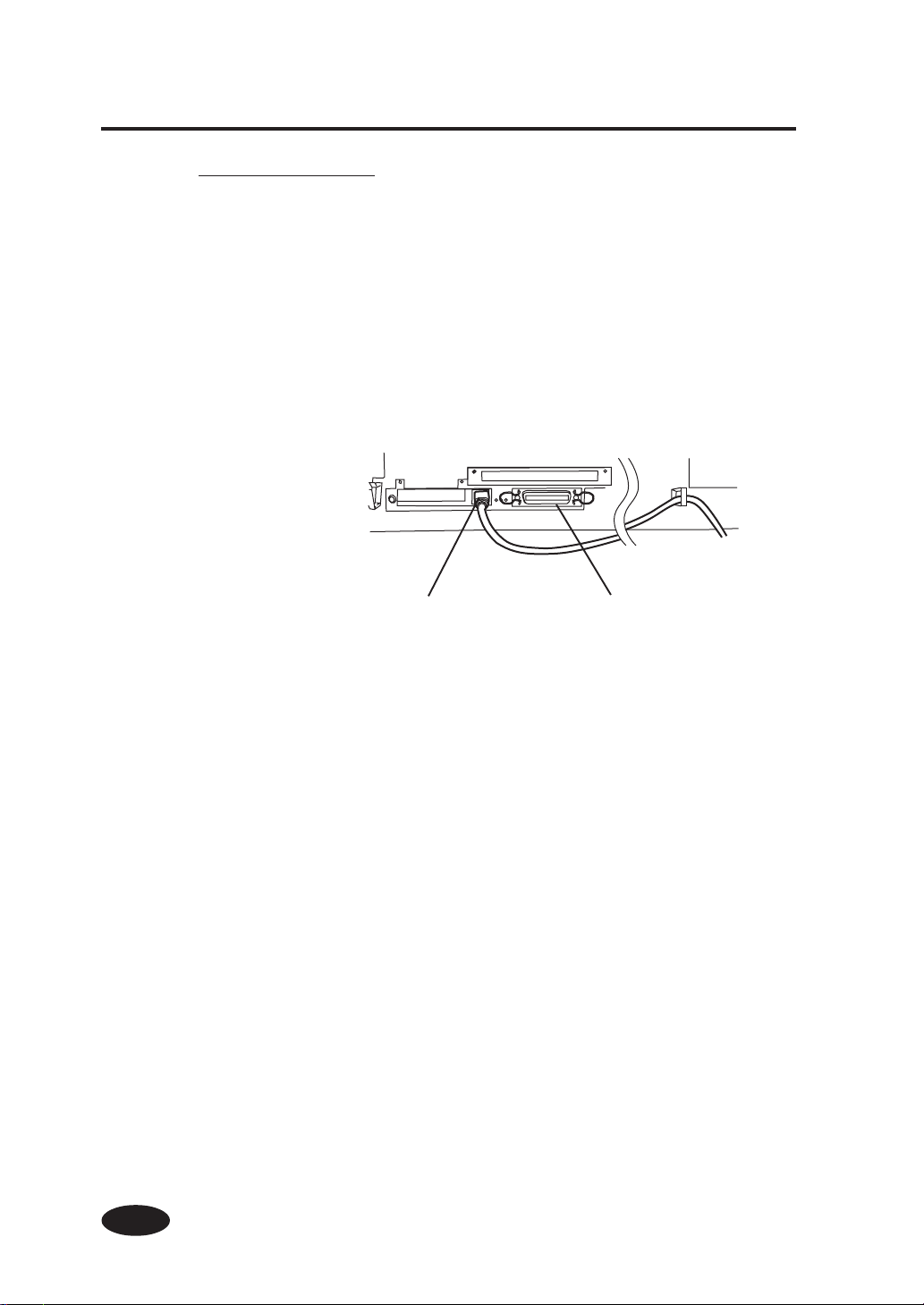
Connection procedure
Connect the cable as follows:
1
2
3
Turn the printer and computers OFF.
Connect the cable to the Ethernet (10base-T/100baseTX) connector or Centronics (IEEE 1284) connector.
Ethernet connector
For information on parameter (IP address, etc.) settings,
see the separate "User's Guide (Function Settings)."
Centronics (IEEE 1284) connector
2-6
Page 56

Turning the Power On/Off
The printer has two power switches : circuit breaker (primary switch)
and power ON/OFF switch (secondary switch).
Circuit breaker
Power ON/OFF switch
Printer rear Printer front (operation panel)
The printer turns ON by turning the breaker ON.
Afterward, turn the printer ON/OFF by the ON/OFF switch on the
operation panel.
Turn the printer OFF by the breaker when leaving the printer for a
long time.
Section 2 Basic Operations
NOTE
- When the printer is connected with the computer, turn the
printer ON, and then turn the computer ON. To turn the
system OFF, turn the computer OFF, and then turn the
printer OFF.
- In ON condition of the breaker, the printer power turns ON
when the power cable is unplugged and plugged or the
printer is turned on electricity after power failure.
2-7
Page 57

Turning the Power On
1
Turn OFF the circuit breaker on the rear of the printer,
and plug one end of the supplied power cable into the
socket of the printer. Insert the other power plug of the
cable into an electrical outlet.
Circuit breaker (OFF)
Power cable
Power socket
NOTE
- Do not use the other power cable than specified in this printer.
- Verify that the supplied power cable meets the local AC power
supply specifications.
2-8
2
Turn ON the circuit breaker on the rear of the printer.
Circuit breaker (ON)
Page 58

Turning the Power On/Off
3
Power ON/OFF
switch
Turn ON the power ON/OFF switch on the operation panel.
When the switch is turned ON, a power-on self-diagnostic test is performed
and the following message appears on the LCD on the operation panel.
NOTE
- When the circuit breaker on the rear of the printer is turned
ON, the printer is turned ON and power-on self-diagnosis
starts even when the power ON/OFF switch on the operation panel is not pressed.
- Turn OFF the printer while “PRINT READY” is displayed on
the LCD panel except emergency.
Do not turn OFF the printer while “INITIALIZING” or “CLEAN-
ING” is displayed on the LCD panel to avoid drop of the ink
and damage of the head.
Section 2 Basic Operations
2-9
Page 59

- SCSI controller
- Network controller
Booting
INITIALIZING
WAIT A MOMENT
PRINT READY
ROLL : 54” (COATED)
If a 54" coated paper roll is used
INITIALIZING
WAIT A MOMENT
When the power is turned ON for
the first time after purchasing the
printer, a guidance message is
displayed to prompt you to set an
IP address. (See the User's
Guide (Functions Settings) for
details.)
JOB CANCEL
YES NO
When there is a job, this message
is displayed. When "NO" is
selected, a saved job can be
printed. If no key is pressed for
10 seconds, "NO" is selected
automatically.
SYSTEM VERSION
01 A
2-10
PRINT READY S000
ROLL : 54” (COATED)
If a 54" coated paper roll is used
- If the fan does not run or the operation panel lamp does not
HINT
light when the circuit breaker and power ON/OFF switch are
turned ON, the power supply may be faulty.
- If an error is detected during the self-diagnostic test at power
on, an error message appears on the LCD. See the Section
4, Troubleshooting and take appropriate measure.
Page 60

Turning the Power Off
Turning the Power On/Off
1
- SCSI controller and Network controller
Turn OFF the power ON/OFF switch on the operation panel.
SHUTDOWN
WAIT A MOMENT
The above message is displayed on the LCD to indicate that a shutdown
process is in progress. After the process ends, the power is turned OFF.
To turn the printer OFF, press the power ON/OFF switch on the operation
panel for several seconds.
CAUTION
- The circuit breaker on the rear of the printer should be used
only when the printer is turned OFF completely in order to
move it, connect it with a computer, install or maintain its
parts.
- Turn the power ON/OFF switch OFF, wait for at least ten
seconds, then turn it ON again.
Section 2 Basic Operations
2-11
Page 61

Replacing the Paper Roll
This section describes how to install a paper roll on the scroller,
remove it from the scroller, install a paper roll on the printer, and
remove it from the printer.
A paper roll is replaced in three cases:
- If a paper roll is replaced with another
- If it is replaced when it runs out
- If it is replaced when it jams
A paper replacement procedure in each case is explained below.
I nstalling Paper Roll on the Scroller and Removing it from the Scroller
2-12
1
2
3
Remove the left flange from the scroller.
Scroller
The right flange is fixed
Left flange
Remove the paper roll from the scroller.
Paper roll
Attach a new paper roll to the scroller.
NOTE
- Install the paper roll in the direction shown above.
- Be careful not to damage the edge of the paper roll when
inserting it.
- Install the paper roll on the scroller or remove it from the
scroller laterally on the table. Do not stand the paper roll to
install or remove it on / from the scroller to avoid paper skew
due to slackness of the paper roll.
- Install paper roll on the scroller after whisking away dust
covered on the side and print surface of the paper roll.
to the scroller.
Paper roll
Page 62

Replacing the Paper Roll
4
Installing Paper Roll in the Printer and Removing it from the Printer
1
2
Close the left flange tightly.
Left flange
Lift the lever.
Remove the paper.
Paper roll Cut sheet
Section 2 Basic Operations
3
Install new paper on the printer.
Paper roll Cut sheet
Pay attention to the right and left flanges.
(Use care not to hit the right flange to the lever. Hit the left side edge of the
scroller to the plunger for mounting the scroller first to avoid hitting the right
flange to the lever in the right side.)
(Paper setting direction)
Flange
Paper
Flange
Paper
2-13
Page 63

4
Check whether the paper edge is straight.
If not, cut it straight with a cutter and so on.
Paper roll
Guide line
Cutter
Paper roll
5
6
Feed the paper until a buzzer sounds from the paper feeder.
Feed the paper until an edge of the paper goes out 200 mm or more from the
paper outlet.
Paper roll Cut sheet
Paper feeder
Perforated line
NOTE
- Paper may stick to the paper feeder and is hard to set due to
operational condition especially low humidity. In such case,
float paper from the paper feeder and set paper to the paper
feeder by holding both edges of the paper.
When feeding a paper roll, hold it at the center and
rewind the flange to take up the slack in the paper.
The perforated line on the printer is no more than a guide
2-14
line. Install paper roll on the printer in a straight line
against the paper roll.
Paper roll
Flange
Hold it at the center.
Page 64

Replacing the Paper Roll
7
8
SELECT PAPER
ROLL/SHEET : ROLL
9
Push down the lever.
Perform operations according to the guidance message shown on the LCD.
Select either paper roll or cut sheet.
Select ROLL PAPER or CUT SHEET with or key.
Press the key to change setting.
Press the key to leave the setting as it is.
Select a paper type.
SELECT PAPER
ROLL/SHEET : SHEET
Section 2 Basic Operations
SELECT PAPERTYPE
PAPER : COATED
Select paper type with or key.
Press the key to change setting.
Press the key to leave the setting as it is.
SELECT PAPERTYPE
PAPER : XXX
○○○
2-15
Page 65

(Custom Paper selection and entry)
NOTE
<SCSI Controller>
The "custom paper selection and entry" is supported after
version 2.00 of the engine-SCSI firmware. This function is
not supported at version 1.xx of the engine-SCSI firmware.
<Network Controller>
The "custom paper selection and entry" is supported at
combination of engine-SCSI firmware version 2.00 or later
and network controller firmware version 03A or later. This
function is not supported at combination of firmware without described above.
SELECT PAPERTYPE
PAPER : COATED
Select a paper type with and keys.
2-16
SELECT PAPERTYPE
PAPER : TYPE01
SELECT PAPERTYPE
NEW PAPER ENTRY
(only registered custom papers can
be selected.)
•Press key to enter to NEW PAPER ENTRY menu.
• Operation of the new paper entry is same as operation for paper entry
from ADJUST menu.
• Press key to return to SELECT PAPERTYPE menu.
Page 66

Replacing the Paper Roll
10
The paper will be set automatically.
PREPARING PAPER
WAIT A MOMENT
- If it is ended normally, return to offline or online state.
- If abnormal end occurs, go back to step 1.
Section 2 Basic Operations
2-17
Page 67

Replacing Paper Roll with Another
1
2
3
Replacing Empty Paper Roll
1
Put the printer offline. (Press the key.)
XXX XXX
PAPER XXX
Press the key and press the key.
LIFT LEVER
Replace the paper according to the Installing Paper Roll
on the Printer and Removing it from The Printer.
A message appears on the LCD.
LIFT LEVER 1
SET PAPER
2
Replacing Jammed Paper Roll
2-18
Replace the paper according to the Installing Paper Roll
on the Printer and Removing it from the Printer.
See the Cleaning Paper Jam on the Section 4, Troubleshooting.
Page 68

Replacing Ink Cartridges
This section describes how to replace an ink cartridge.
Ink cartridges should be replaced in two cases:
- If ink has run out
- If an ink cartridge is not installed
The ink cartridge replacement procedure in each case is explained
below.
NOTE
- Do not remove the ink cartridge from the printer until ink
cartridge becomes empty.
Ink Cartridge Replacement Procedure
Section 2 Basic Operations
1
2
Open the ink cover.
Remove an ink cartridge from the printer.
Ink cover
Ink cartridge
2-19
Page 69

3
Insert a new ink cartridge into the printer.
Ink cover
New ink cartridge
4
5
Close the ink cover.
Ink cover
Ink is sucked from the ink cartridge.
CLEANING
WAIT A MOMENT XX
- If it is ended normally, return to offline or online state.
XX: Figure will be increased
in approximately 5 second.
2-20
- If abnormal end occurs, go back to step 1.
Page 70

Replacing Empty Ink Cartridge
Replacing Ink Cartridges
1
2
A guidance message appears.
OPEN L INKCOVER 1
CHANGE XX INK
XX: Ink name
Bk: BLACK
Lc: LIGHT CYAN
Lm: LIGHT MAGENTA
OPEN R INKCOVER 1
CHANGE XX INK
XX: Ink name
C: CYAN
M: MAGENTA
Y: YELLOW
Replace the ink cartridge according to the Ink Cartridge
Replacement Procedure.
Section 2 Basic Operations
2-21
Page 71
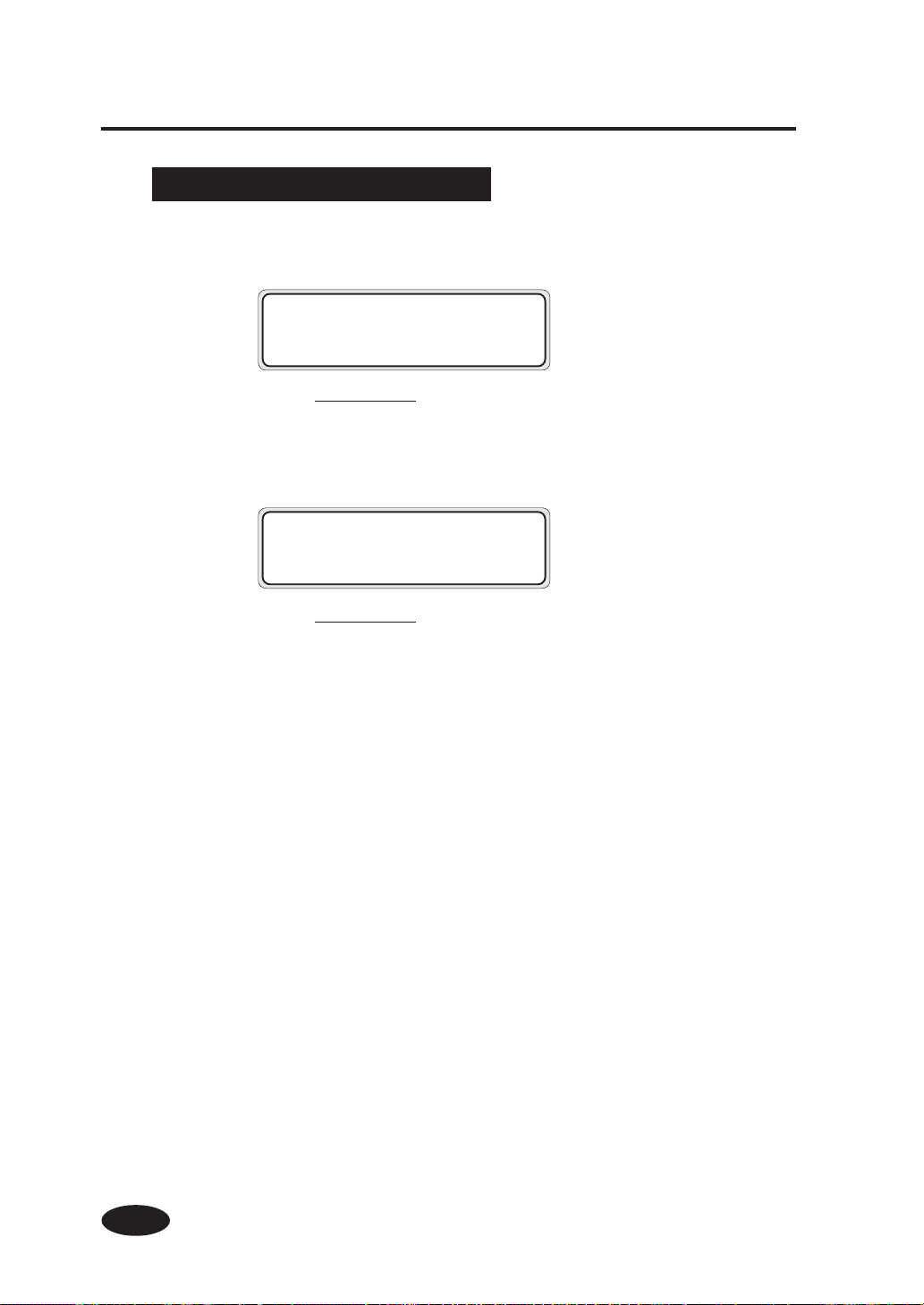
If an Ink Cartridge Is Not Installed
1
2
A guidance message appears.
OPEN L INKCOVER
SET XX INK
XX: Ink name
Bk: BLACK
Lc: LIGHT CYAN
Lm: LIGHT MAGENTA
OPEN R INKCOVER
SET XX INK
XX: Ink name
C: CYAN
M: MAGENTA
Y: YELLOW
Replace the ink cartridge according to the Ink Cartridge
Replacement Procedure.
2-22
Page 72

Replacing the Waste Ink Bottle
This section describes how to replace a waste ink bottle.
The waste ink bottle should be replaced in two cases:
- If the waste ink bottle is full
- If the waste ink bottle is not installed
The waste ink bottle replacement procedures for these cases are
presented below.
NOTE
-Do not replace the waste ink bottle during printing.
Waste Ink Bottle Replacement Procedure
1
Remove the waste ink bottle cover and take out the
waste ink bottle from the printer.
Section 2 Basic Operations
2
Waste ink bottle
Waste ink cover
Cap the waste ink bottle.
Cap
Rubber plug
Waste ink bottle
NOTE
- Do not direct the rubber plug side downwards, or ink may
splash.
2-23
Page 73

3
Prepare a new waste ink bottle.
rubber inlet
holes
(Holes should be arranged
longitudinally.)
NOTE
- Make sure that three holes of the rubber inlet of the waste
ink bottle are arranged longitudinally. (See the figure.)
- Shake a new waste ink bottle to uniform inner coagulant
before instalation.
4
Insert a new waste ink bottle by pushing "PUSH" mark on
the waste ink bottle. (See the figure.)
NOTE
- When using a waste ink bottle with no "PUSH" label, insert
it by pushing the same position as figure’s.
- Insert the waste ink bottle securely until it hits to the depth
of the holder.
2-24
Page 74

Replacing the Waste Ink Bottle
5
Attack the waste ink bottle cover.
waste ink bottle cover
NOTE
- If the waste ink bottle cover can not be closed, the waste
ink bottle in not inserted in the specified position, insert it
again.
Section 2 Basic Operations
•Waste ink bottle replacement complectes successfully, the printer returns to online or offline.
•Waste ink bottle replacement can not be complected successfully, return to step 3.
2-25
Page 75

If the Waste Ink Bottle Is Full
1
2
If the Waste Ink Bottle Is Not Installed
1
A guidance message appears on the LCD.
WASTE INK FULL
CHANGE BOTTLE
Replace the waste ink bottle according to the Waste Ink
Bottle Replacement Procedure.
A guidance message appears on the LCD.
BOTTLE ISN’T SET
SET BOTTLE
2-26
2
Install a new waste ink bottle in the printer and install the
waste ink bottle cover.
⇒ See the step 3 of the Waste Ink Bottle Replacement
Procedure.
Page 76

Replacing the Cutter
Replace the cutter when it does not cut well.
This section explains how to replace the cutter.
1
2
INK SETUP
PAPER XXX
3
4
Put the printer offline. (Press the key.)
INK SETUP
PAPER XXX
Press the key twice to display the FUNC menu.
Press the key to select the FUNC menu, then press
the and keys to select CUTTER CHANGE.
Press the key to display the following message.
RESET FEED
CLEANING CUT
# CUTTER CHANGE
>
FUNC XXX
ADJUST XXX
Section 2 Basic Operations
5
# CUTTER CHANGE
> OK ?
Press the key to move the carriage to the center.
CARRIAGE MOVING
WAIT A MOMENT
2-27
Page 77

6
After the carriage moves, it starts cutter replacement.
OPEN REAR COVER
CHANGE CUTTER
7
Carriage
8
9
Open the rear cover.
Rear cover
CLOSE REAR COVER
The abobe message appears, but close
the rear coner after step 11.
Loosen the screw holding the cutter fitting with fingers,
and lift it off.
Lift the cutter holder lever a little and turn it horizontally
and lift the cutter off.
Carriage
Cutter fitting
Screw
2-28
Cutter
Cutter holder lever
CAUTION
Page 78

Replacing the Cutter
10
11
12
Home position
Insert a new cutter into the slot where the old cutter
existed, and fix the cutter holder lever.
Cutter
Cutter holder lever
Install the cutter fitting from above, turn the screw with
fingers to secure the cutter.
Close the rear cover.
Rear cover
CARRIAGE MOVING
WAIT A MOMENT
Section 2 Basic Operations
The carriage finishes moving
# CUTTER CHANGE
>
After closing the rear cover, the carriage
returns to its home position and the menu
selection screen returns.
2-29
Page 79

Head Cleaning "CLEANING"
1
2
3
Put the printer offline. (Press the key.)
INK SETUP
PAPER XXX
Press the key to display the CLEANING menu.
INK SETUP
PAPER XXX
RESET FEED
CLEANING CUT
Press the key to start head cleaning.
2-30
4
# CLEANING
>
Press the key.
# CLEANING
* OK?
Page 80

Head Cleaning "CLEANING"
5
6
7
Press the key again.
CLEANING
WAIT A MOMENT XX
NOTE
- The cleaning takes several minutes.
When the cleaning is complete, the screen of step 3
returns automatically.
# CLEANING
>
Press the key to return the original offline mode.
XX : Figure will be increased
in approximately 5 second.
Section 2 Basic Operations
2-31
Page 81

Paper Feed "FEED"
This feature is used to feed paper manually after printing.
(It is valid when the CUTTER in DRAWING PARAM is "OFF".)
1
2
3
Put the printer offline. (Press the key.)
INK SETUP
PAPER XXX
Press the key to display the FEED menu.
RESET FEED
CLEANING CUT
Hold down the key.
PAPER FEEDING
While the key is kept pressed, the currently selected roll paper is fed.
If a cut sheet is used, it is discharged.
2-32
4
When the key is released, paper feeding stops and
the top screen returns in offline mode.
RESET FEED
CLEANING CUT
Page 82

Paper Cutting "CUT"
This feature is used to cut paper manually after printing. (It is
valid when the CUTTER in DRAWING PARAM is set to "OFF".)
1
2
3
Put the printer offline. (Press the key.)
INK SETUP
PAPER XXX
Press the key to display the CUT menu.
RESET FEED
CLEANING CUT
Section 2 Basic Operations
Press the key.
PAPER CUTTING
When the key is pressed, the paper is cut. If a cut sheet is used, it is
discharged. The cutter operates even if there is no paper. After the paper
has been cut, the top screen appears in offline mode.
RESET FEED
CLEANING CUT
2-33
Page 83

Installing Paper on Winder (Option)
A paper winder unit is available as an option. It winds roll paper
for storage without cutting it.
Use the paper winder unit as follows:
1
2
Insert the winding scroller into the paper tube.
NOTE
- Use a paper tube which has same paper width as paper
feed side’s one.
If using a wider paper tube than paper feed side, paper
winding error may occur.
Install the scroller with the paper tube in the winder.
Winder
Paper tube
Scroller
2-34
3
Raise the lever, insert paper from the paper feed side
scroller through the paper feeder, lower the lever, and
feed paper from the Feed menu on the operation panel
(see Section 3, Menu Operation (Feed Menu)) until
paper can be wound.
Paper feeder
Paper delivery unit (rear)
Page 84

Installing Paper on Winder (Option)
4
5
Tape the edge of the paper on the scroller paper tube at
three places: both sides and center.
Tape
Scroller paper tube
NOTE
- Pay attention to the direction of attaching tape on the wind-
ing side.
Manually turn the scroller flange in the direction of
winding to wind the paper slightly.
Section 2 Basic Operations
6
Check the positions of the paper and winding sensor,
and install it.
2-35
Page 85

NOTE
- Slacken the paper so that it passes inside the winding sensor.
- If the scroller is installed on the winding unit, paper is not cut.
If the winder is not used, shift the scroller from the winder
unit.
If the winder is used
If the winder is not used
- when paper roll for the winder closes to diameter of the
winder’s flange, remove the winder side paper roll and replace the paper tube to new one.
If not so, a winding error may occur.
2-36
In case that the paper roll for the winder
exceeds diameter of the winder’s flange.
- When printing without using winder, edge of paper or printing surface may get damege or be folded due to contact to
the winding sensor in the wind.
Page 86

Daily Care
Turn OFF the printer power switch before cleaning.
Cleaning outer case
If the outer case of printer was stained, wipe up stain with soft
cloth soaked in water or water downed neutral detergent and wringed
well.
NOTE
- Do not use volatile solvent such as thinner or benzine to
prevent fade or detoriation of printing.
Cleaning rear cover, paper feed, and cutter groove
Vacuum dust with a vacuum cleaner.
If stain is severe, wipe up stain with soft cloth soaked in alcohol.
Rear cover
Paper feed
Cutter groove
NOTE
- Do not blow off paper dust.
If doing so, print quility gets bad influence.
Section 2 Basic Operations
2-37
Page 87

Cleaning platen
When glue adheres to platen or ink drops on the platen, clean the
platen with the following procedure:
1
2
Open the rear cover, put a soft cloth on ink stained with
the platen to infiltrate ink into the soft cloth.
Infiltrate ink into the soft cloth with care not to spread it.
Soft cloth
Platen
Ink
Sop up the ink mark on the platen with a soft cloth
moisten alcohol.
2-38
Platen
Soft cloth moisten alcohol.
Page 88

Daily Care
3
If ink gets into vacuum holes on the platen, sop up ink
clung to the holes with a mini-cotton swab of goods on
the market, then sop up again with a mini-cotton swab
moisten alcohol.
Use a mini-cotton swab of which diameter is 3 mm level.
Platen
Section 2 Basic Operations
mini-cotton swab
2-39
Page 89

Cleaning paper cut waste under the carriage
Clean the paper cut waste under the carriage with the following
procedures:
1
2
3
4
Move the carriage to the center with step 1 to 6 of the
replacing the cutter.
Open the rear cover.
Wipe up paper cut waste under the carriage with wipe
stickes (consumables) .
(Paper cut waste is gathered to especially under front of the carriage.)
Close the rear cover.
Home position
2-40
Rear cover
CARRIAGE MOVING
WAIT A MOMENT
The carriage finishes moving.
# CUTTER CHANGE
>
After closing the rear cover, the carriage
returns to its home position and the menu
selection screen returns.
Page 90

Daily Care
NOTE
- Do not use other than the specified wipe sticks.
- Do not damage head surface in depth under the carriage
by stuffing wipe stick forcibly.
- Do not use the wipe sticks used before to avoid stain of
the platen.
If the platen is stained, clean the platen refer to “Cleaning
the platen”.
- Use care that wipe stick hits the cutter.
Section 2 Basic Operations
2-41
Page 91

Section 3 Menu Operations
(SCSI controller)
This section outlines the user menu structure and operations.
It applies to the SCSI controller only . For information on network controller operations , see the User's Guide (Function
Settings).
Contents of this section
Basic Menu Operation
Menu Hierarchical Structure
Menu Tree
Basic Operations and Keys
Operation Procedure for Choice Input, Value Input,
Execution and Character Input
Menu Operations
INK Menu
PAPER Menu
SETUP Menu
RESET Menu
CLEANING Menu
FEED Menu
CUT Menu
FUNC Menu
ADJUST Menu
SYSTEM Menu
Section 3 Menu Operations (SCSI controller)
3-1
Page 92

Basic Menu Operation
When the key is pressed in online idle mode, the printer is
put offline, a menu group appears on the LCD, and menu operations can be performed.
INK SETUP
PAPER
RESET FEED
CLEANING CUT
FUNC SYSTEM
ADJUST
Menu Hierarchical Structure
The menu has the following hierarchical structure:
<Menu group>
This menu is displayed at the first level.
Some menus have several sub-menus.
<Second-level menus>
Sub-menus of the menu group
<Parameters>
Select a selected menu item or enter a value.
There are three methods: choice, value entry, and execution.
3-2
Page 93

Menu Tree
- SCSI controller
Basic Menu Operation
INK SETUP
PAPER
INK menu
SETUP menu
PAPER menu
XX INK REST: XXX%
DATE : XX/XX/XX
DRY MODE
DRY TIME : XXXsec
EDGE CUT TIMER
ROLL : XXX
YYY
Three-second
intervals
DRY TIME : XXXsec
or
SHEET : XXX
YYYmmXZZZmm
Three-second
intervals
DRY TIME : XXXsec
Execution form
(Display)
Enter a choice.
- NONE
- AUTO
- MANUAL
Enter a value.
Enter a choice.
- NONE
- AUTO
- 30min
- 1hour
- 2hours
- 4hours
Execution form
(Display)
Execution form
(Display)
RESET FEED
CLEANING CUT
1
RESET menu
FEED menu
CLEANING menu
CUT menu
INITIALIZING
WAIT A MOMENT
PAPER FEEDING
CLEANING
WAIT A MOMENT
PAPER CUTTING
Section 3 Menu Operations (SCSI controller)
Execution form
Execution form
Execution form
Execution form
3-3
Page 94

1
FUNC SYSTEM
ADJUST
FUNCTION menu
2
CUTTER CHANGE
MENU PRINT
ERROR LOG
SCSI TRACE
Execution form
Execution form
Execution form
Execution form
3-4
Page 95
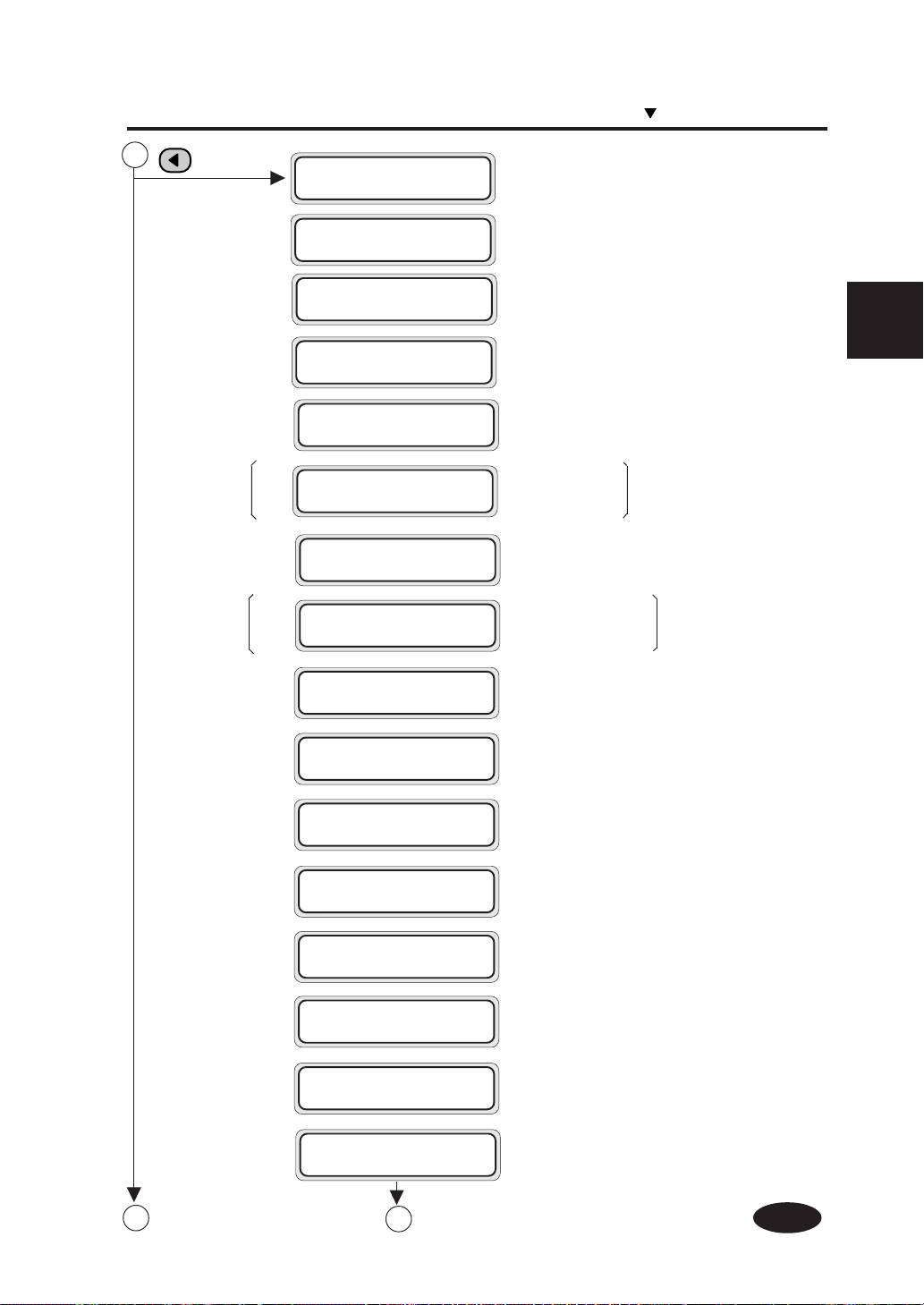
Basic Menu Operation
2
ADJUST menu
ADJUST PATTERN
FEED PATTERN
(*4)
PAPER FEED ADJ
(*3)
HS ADJUST VALUE
H-POS ADJ XX
(*3)
HS H-POS ADJ XX
I-POS ADJ XX
(*3)
HS I-POS ADJ XX
(*1)
C_PAPER SELECT
(*1)
C_PAPER NAME
Enter a choice.
- NOZZLE ADJ.
-
PAPER FEED ADJ.
- HEAD POS. ADJ.
Enter a choice.
- ROUGH1
- ROUGH2
- DETAIL
Enter a value.
Enter a choice.
- NORMAL
- HS
Enter a value.
XX: Lc,Lm,C,M,Y
Enter a value.
XX: Lc,Lm,C,M,Y
Enter a value.
XX: Bk,Lc,Lm,C,M,Y
Enter a value.
XX: BK Lc, Lm, C, M, Y
Enter a choice.
• 01: XXX
:
• 10: xxx
(xxx: paper name)
Enter characters.
This is displayed when "HS"
is selected in "HS ADJUST
VALUE".
This is displayed when
"HS" is selected in "HS
ADJUST VALUE".
(*1)
Section 3 Menu Operations (SCSI controller)
C_FEED ADJ
(*1)
C_DRY TIME
(*1)
C_SCAN TIME
(*1)
C_EDGE CUT MODE
(*1)
C_EDGE CUT TIME
(*1)
C_CUT SEQUENCE
4
3
Enter a value.
Enter a value.
Enter a value.
Enter a choice.
• NONE • 30min • 1hour • 2hours
• 4hours • MANUAL
Enter a value.
Enter a choice.
• OFF
• SEQUENCE 1
:
3-5
Page 96

3
C_SPECIAL MODE
(*1)
C_PAPER DELETE
(*1)
PAPER SETTING
(*1)
(*3)
DRAFT PRINT
(*2)
HS PRINT
(*2)
STANDARD PRINT
(*2)
HD PRINT
(*2)
HQ PRINT
(*1): Displays marked with "*1" are supported at engine-SCSI firmware version 2.00 or later.
Those are not displayed at firmware version 1.xx or former.
(*2): Displays marked with "*2" are supported at engine-SCSI firmware version 3.00 or later.
Those are not displayed at firmware version 2.xx or former.
(*3): Displays marked with "*3" are supported at IP-4500 / 4010MKII engine-SCSI firmware version 5.00 or
later. Those are not displayed at firmware version 4.xx or former.
(*4): Displays marked with "*4" are supported at IP-4500 / 4010MKII engine-SCSI firmware version 5.20 or
later.
Enter a choice.
• MODE 0
• MODE 1
:
Enter a choice
• 01: xxx
:
• 10: xxx (xxx: Paper name)
Enter a choice
• AUTO
• NONE CUT
Enter a choice
- 2P
- 4P HS
Enter a choice
- 4P
- 5P
- 8P HS
Enter a choice
- 4P
- 5P
- 8P HS
Enter a choice
- 8P
- 16P
- 16P HS
Enter a choice
- 8P - 8P HS
- 10P - 10P HS
- 16P - 16P HS
4
Execution form
(Display)
Enter a choice.
- JAPANESE
- ENGLISH (English)
SYSTEM menu
SCSI ID
ID : X
LANGUAGE
3-6
F/W VERSION
Ver. : XXX (Y. YY)
WEC VERSION
Ver. : X. X
WIM VERSION
Ver. : X. X
INITIAL SET
Execution form
(Display)
Execution form
(Display)
Execution form
(Display)
Execution form
Page 97

Basic Operations and Keys
(1) To enable menu operations:
- Menus can be operated in offline mode.
- When the printer enters offline mode, a menu group screen is
displayed.
(2) Menu group selection:
- Select a menu group directly with , , and keys.
- Switch between menu group screens with the
(3) Menu selection:
- , keys : Change between menus at the same level.
-
key : Return to menu group selection.
-
key : Select a menu so that parameters can be
Basic Menu Operation
key.
changed.
(4) Parameter setting or change:
- , keys : Switch between parameters.
Increment or decrement a value when it is entered.
-
, keys : Shift digit when entering a value.
(5) Parameter setting or canceling:
- key : Set a parameter.
-
key : Cancel an input parameter value and return to
menu selection.
(6) Setting save:
- The changes in the Setup menu, System menu, and Mechanical
Adj. menu are automatically saved in parameters.
(7) End of setting:
- When the key is pressed, the printer goes back to online
mode.
Section 3 Menu Operations (SCSI controller)
3-7
Page 98

Operation Procedure for Choice Input, Value Input, Execution, and Character Input
If a choice is input for a parameter:
An example of PAPER DRY MODE of the SETUP menu is given
below.
(1) Select a menu group with , , , keys.
Select SETUP menu with key.
INK SETUP
PAPER
(2) Select a sub-menu of the SETUP menu with and keys.
Select DRY MODE .
You can return to (1) with
# DRY MODE
> AUTO
key.
3-8
(3) Press key so that parameters can be changed.
# DRY MODE
* AUTO
(4) Select a parameter for the menu with and keys.
Select NONE.
# DRY MODE
* NONE
(5) Press key to change the parameter and return to (2).
# DRY MODE
> NONE
Page 99

Basic Menu Operation
If a value is input for a parameter:
The PAPER FEED ADJ menu of the ADJUST menu is given as an
example.
(1) Select a menu group with , , , keys.
Select menu with key.
FUNC SYSTEM
ADJUST
(2) Select a sub-menu of the ADJUST menu with and keys.
Select PAPER FEED ADJ. menu.
You can return to (1) with
# PAPER FEED ADJ
> 099. 80%
key.
(3) Press key so that parameters can be changed.
# PAPER FEED ADJ
* 099. 80%
(4) Move to a digit to be modified with and keys.
# PAPER FEED ADJ
* 099. 80%
(5) Modify the value by pressing the and keys.
# PAPER FEED ADJ
* 099. 70%
(6) Press key to change the parameter and return to (2).
# PAPER FEED ADJ
> 099. 70%
Section 3 Menu Operations (SCSI controller)
3-9
Page 100

If a parameter is executed:
Case 1: To print
The MENU PRINT menu of the FUNC menu is given as an example.
(1) Select a menu group with , , , keys.
Select FUNC menu with key.
FUNC SYSTEM
ADJUST
(2) Select a sub-menu of the FUNC menu with and keys.
Select MENU PRINT menu.
You can return to (1) with
# MENU PRINT
>
key.
3-10
(3) Press key.
# MENU PRINT
> OK ?
(4) Press key to execute the function.
Press key to return to (2) without executing the function.
# MENU PRINT
* EXECUTING
(5) After execution, return to (2).
