Page 1
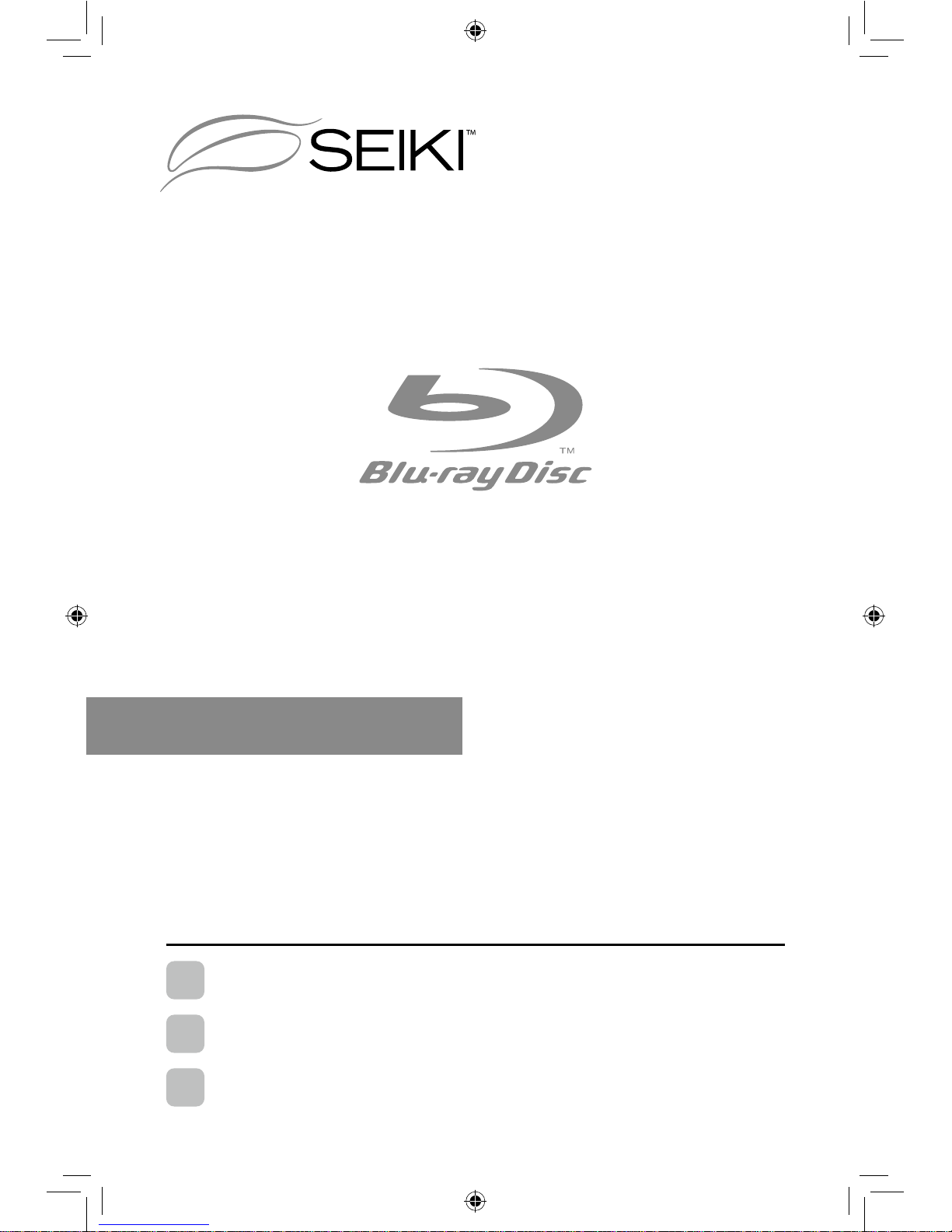
USER MANUAL
MANUAL DEL USUARIO
MANUEL DE L’UTILISATEUR
SR212S
Read the User Manual carefully before using the Player and keep it for further
reference.
Lea cuidadosamente el Manual del Usuario antes de utilizar el “Reproductor” y
consérvelo para referencia posterior.
Veuillez lire attentivement le Manuel de l’utilisateur avant d’utiliser le système Lecteur,
puis gardez-le soigneusement pour des références futures.
En
Es
Fr
Blu-ray Disc Player
Reproductor de Discos Blu-ray
Lecteur de Disque Blu-ray
SEIKI Blu-ray Manual V01.indd 1 2012-8-14 15:02:00
Page 2
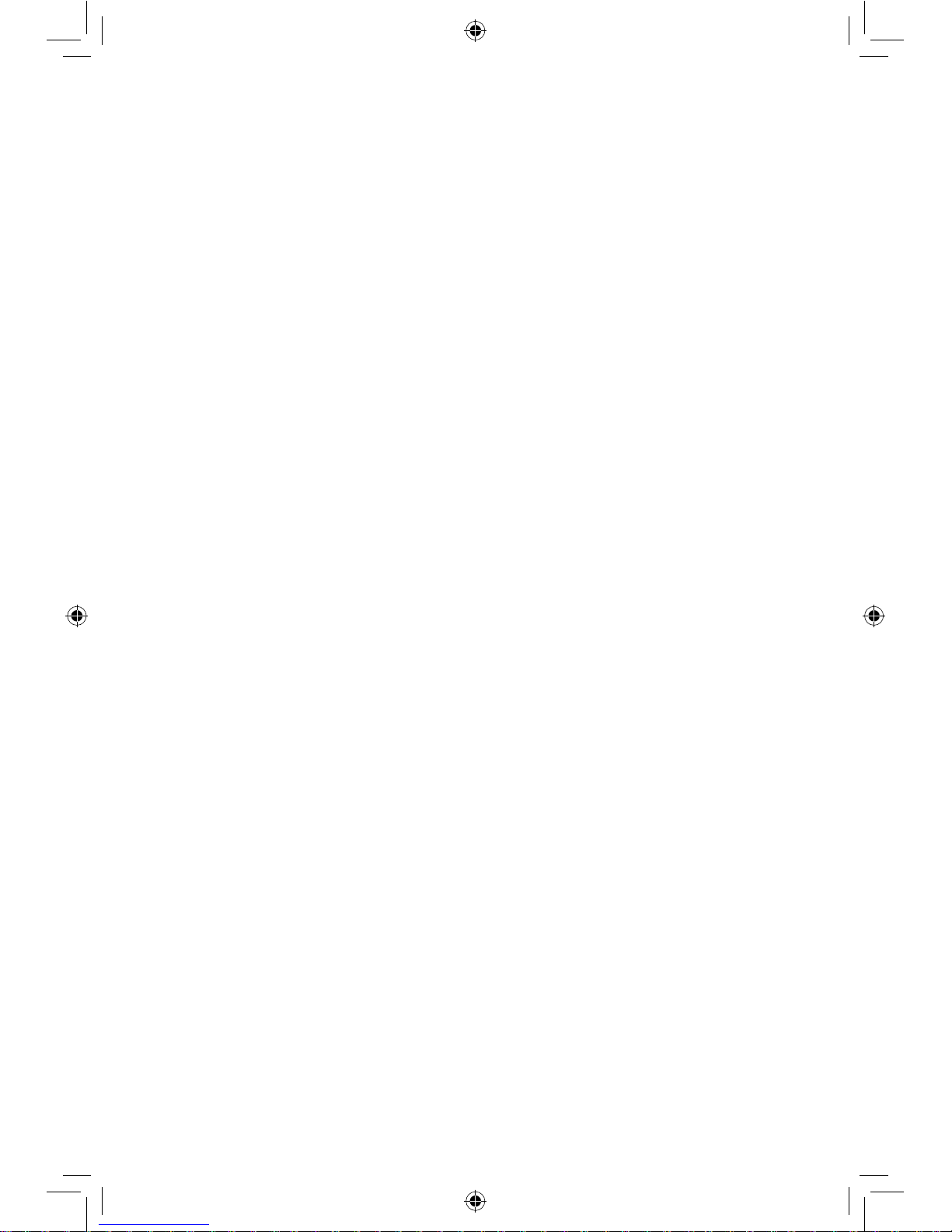
SEIKI Blu-ray Manual V01.indd 2 2012-8-14 15:02:01
Page 3
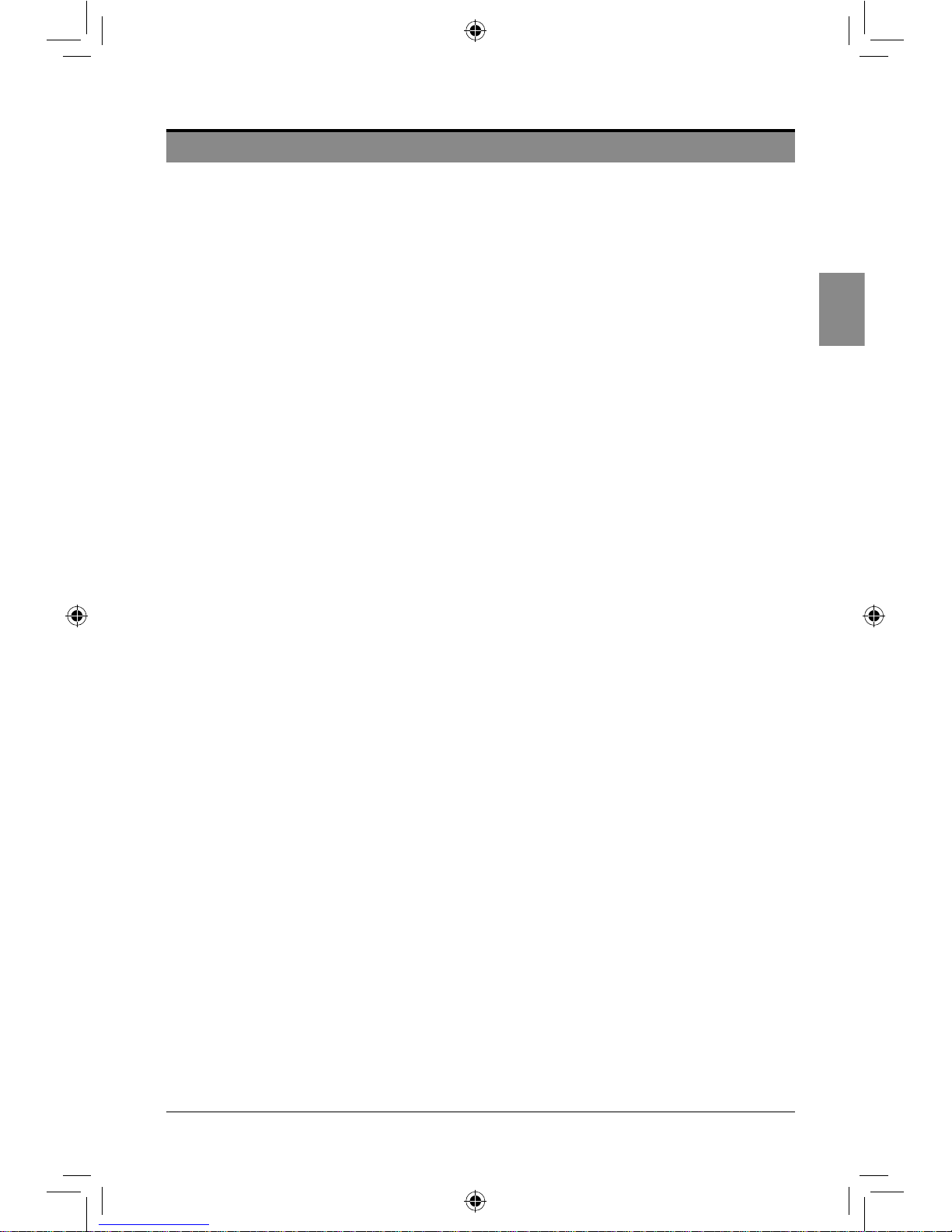
1
English
CONTENTS
CONTENTS
Important Safety Warnings 2
Precautions 4
Features 5
Preparations 6
What’s included
About Discs
Front/Rear View
Remote Control
Connections 11
Connecting to a TV
Connecting to an audio system (2 Channel Amplier)
Playing a Disc 13
Getting Started
Using the Popup / Title Menu
Using the DVD Menus
Using the OSC (on-screen control) Menu
Displaying the Disc Information
Resuming Playback from the Point Where Playback Stopped
Fast Forward/Reverse
Skipping Chapters
Repeat
A-B Repeat
Program Playback
Random Playback (for CD, DVD only)
Zoom Playback
Setting Bonusview (BD only)
Creating and Using Bookmarks (for DVD & BD only)
Selecting Specic Title/Chapter/Track/Time to Start Playback
Selecting the Audio Language
Selecting the Subtitle Language
Selecting the Camera Angle
Playing An Audio CD/Music File Disc
Playing from a USB Device 18
Adjusting the Setup items 19
General Settings
Display Settings
Audio Settings
System Information
Troubleshooting 24
Specications 25
FCC Notes 26
Limited Warranty 27
SEIKI Blu-ray Manual V01.indd 1 2012-8-14 15:02:01
Page 4

2
English
IMPORTANT SAFETY WARNINGS
IMPORTANT SAFETY WARNINGS
TO REDUCE THE RISK OF ELECTRIC SHOCK, DO NOT REMOVE COVER (OR BACK). NO USER-
SERVICEABLE PARTS INSIDE. REFER SERVICING TO QUALIFIED SERVICE PERSONNEL.
The lighting ash and
Arrowhead within the triangle
is warning sign alerting you
of dangerous voltage inside
the product.
CAUTION: TO REDUCE THE RISK OF
ELECTRIC SHOCK, DO NOT REMOVE
COVER (OR BACK) NO USER
SERVICEABLE PARTS INSIDE. REFER
SERVICING TO QUALIFIED SERVICE
PERSONNEL.
The explanation point within
the triangle is a warning sign
alerting you of important
instructions accompanying
the product.
WARNING: To reduce the risk of electric shock, do not expose this apparatus to rain or moisture.
CAUTION: Changes or modications not expressly approved by the party responsible for compliance could
void user’s authority to operate the equipment.
SAFETY INSTRUCTIONS
• Read these instructions.
• Keep these instructions.
• Heed all warnings.
• Follow all instructions.
• Do not use this apparatus near water.
• Clean only with dry cloth.
• Do not block any ventilation openings. Install in accordance with the manufacturer’s instructions.
• Do not install near any heat source, such as radiator, heat registers, stoves or other apparatus (including
ampliers) that produce heat.
• Do not defeat the safety purpose of the polarized or grounding plug. A polarized plug has two blades
with one wider than the other. A grounding plug has two blades and a third grounding prong. The wide
blade or the third prong is provided for your safety. If the provided plug does not t into your outlet,
consult an electrician for replacement of the obsolete outlet.
• Protect the power cord from being walked on or pinched particularly at the plugs, convenience
receptacle, and at the point where they exit from the apparatus.
• Only use attachments/accessories specied by manufacturer.
• Only use the cart, stand, tripod, bracket, or table specied by manufacturer or sold with
the apparatus. Be cautious when moving the cart/apparatus combination to avoid injury
from tip-over.
• Unplug the apparatus during lightning storms or when unused for long periods of time.
• Refer all servicing to qualied personnel. Servicing is required when the apparatus has been damaged
in any way, such as the power supply cord or plug is damaged, liquid has been spilled, or objects have
fallen into the apparatus, or the apparatus has been exposed to rain or moisture, does not operate
normally, or has been dropped.
SEIKI Blu-ray Manual V01.indd 2 2012-8-14 15:02:01
Page 5
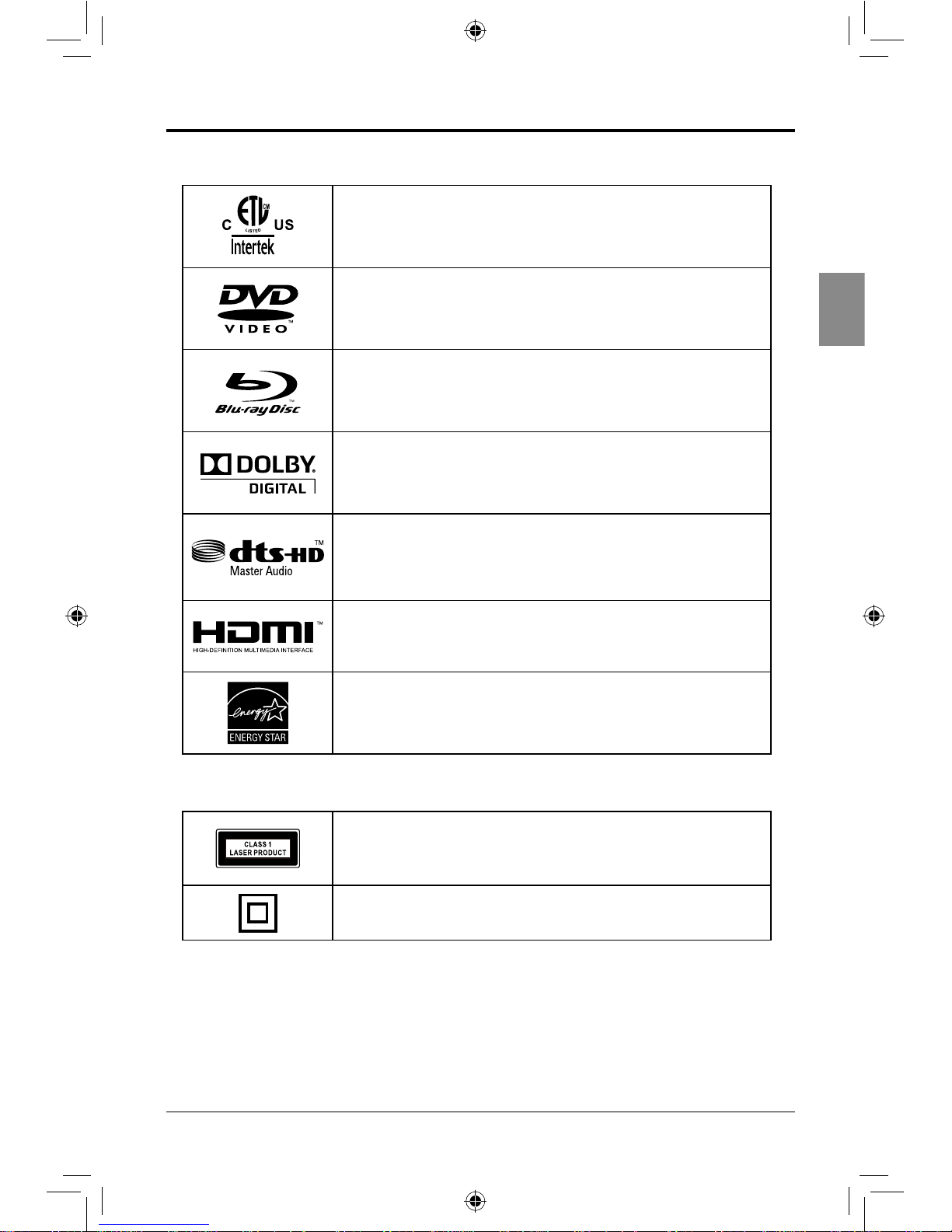
3
English
Class 1 Laser Product
This product utilizes a laser. Use of controls or adjustments or performance
of procedures other than those specied herein may result in hazardous
radiation exposure.
This symbol indicates that this product incorporates double insulation
between hazardous mains voltage and user accessible parts.
This unit complies with America and Canada Safety directives.
DVD Video is a trademark of DVD Format/Logo Licensing Corporation.
Blu-ray DiscTM, Blu-RayTM, Blu-Ray 3DTM, BONUSVIEWTM, and the
logos are trademarks of the Blu-ray Disc Association.
Manufactured under license from Dolby Laboratories. “Dolby” and the
double-D symbol are trademarks of Dolby Laboratories.
Manufactured under license under U.S. Patent #’s: 5,451,942; 5,956,674;
5,974,380; 5,978,762; 6,226,616; 6,487,535; 7,212,872; 7,333,929;
7,392,195; 7,272,567 & other U.S. and worldwide patents issued &
pending. DTS and the Symbol are registered trademarks & the DTS logos
are trademarks of DTS, Inc. © DTS, Inc. All Rights Reserved.
This product incorporates High-Denition Multimedia Interface (HDMI)
technology. HDMI, the HDMI logo and High-Denition Multimedia
Interface are trademarks or registered trademarks of HDMI Licensing
LLC in the United States and other countries.
This product meets ENERGY STAR® guidelines for energy efciency.
ENERGY STAR and the ENERGY STAR mark are registered U.S. marks.
ENERGY STAR is a registered mark owned by the U.S. government.
IMPORTANT SAFETY WARNINGS
Copyrights and Trademarks
SEIKI Blu-ray Manual V01.indd 3 2012-8-14 15:02:01
Page 6
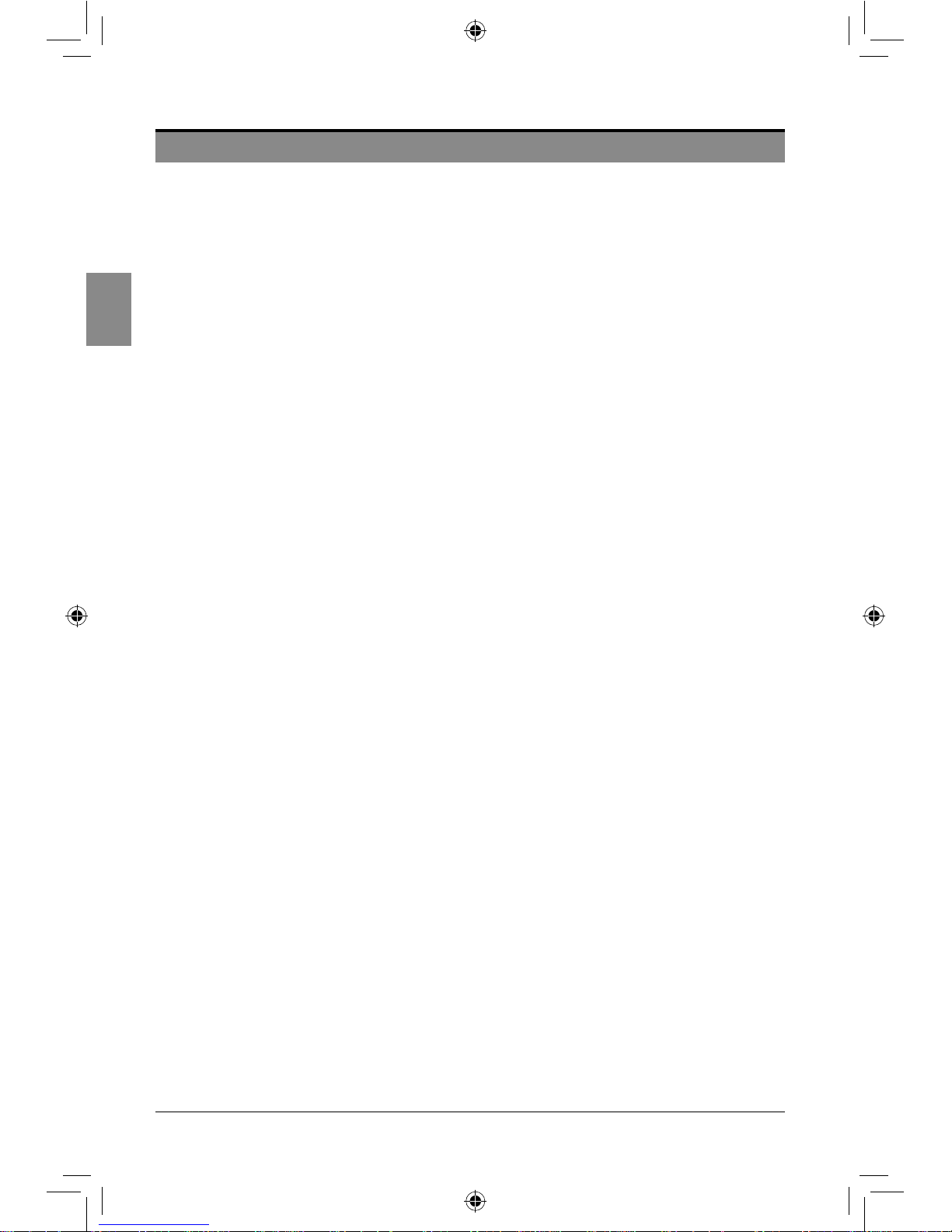
4
English
PRECAUTIONS
Security
• Before operation, check if the voltage of this player is in line with the local voltage.
• Hold the plug to disconnect the player from the mains outlet. Do not pull the power cord.
• The player is not disconnected from the AC power source as long as it is connected to the mains
outlet, even if the player itself has been turned off.
• Disconnect the plug as soon as liquid or objects enter this player. Discontinue use of this player until
it has been tested and veried by a qualied service technician.
• Do not open the cabinet as laser rays employed by this player may damage eyes. Any servicing
should be done by qualied service personnel.
Placement
• Put this player where ventilation is good enough to prevent overheating.
• Never put this player in direct sunlight or near heat sources.
• Put this player horizontally; never put any heavy objects on it.
• Do not put this player in a location subject to excessive dust.
Cleaning
• Use a soft cloth with a little neutral detergent to wipe the cabinet, panel and controls. Never use
abrasive paper, polishing powder, solvent like alcohol or gasoline to clean this player.
Handling Disc
• To keep the disc clean, do not touch the playside of the disc.
• Do not attach paper or tape to the disc.
• Keep the disc away from direct sunlight or heat sources.
• Store the disc in a disc case after playback.
Cleaning Disc
• Before playback, wipe the disc outward from the centre with a clean cloth.
• Do not use any type of solvent such as thinner, benzene, commercially available cleaners or
antistatic spray.
PRECAUTIONS
SEIKI Blu-ray Manual V01.indd 4 2012-8-14 15:02:02
Page 7
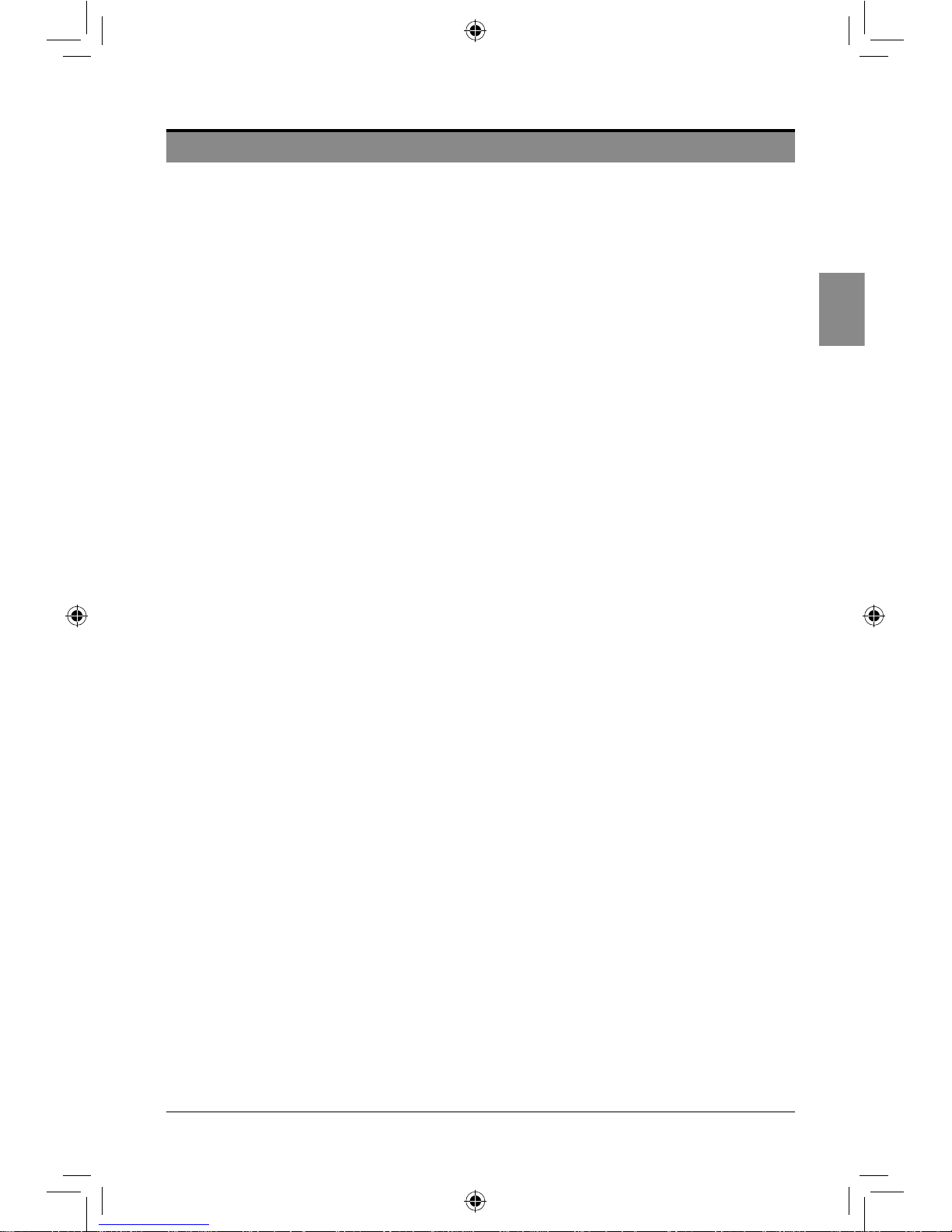
5
English
FEATURES
High-Denition entertainment
Watch a high-denition content disc with your HDTV (High Denition Television). Connect the player
through a high speed HDMI 1.3 cable. You will enjoy excellent picture quality up to 1080p resolution with
a frame rate of 24 frames per second using the progressive scan output.
Bonusview/PIP (Picture-in-Picture)
This is a new function of BD-Video that plays the primary video and secondary video simultaneously. This
function is only available if the disc has the bonusview feature.
Upscale regular DVDs for enhanced picture quality
Watch DVD discs with the highest picture quality available for the HDTV. Video upscaling increases the
resolution of a standard denition disc to high denition up to 1080p over an HDMI connection. A highly
detailed picture and increased sharpness delivers a more true-to-life picture.
Support HDCP
High-bandwidth Digital Content Protection. This is a specication that provides a secure transmission of
digital contents between different devices (to prevent unauthorized copyright violation).
FEATURES
SEIKI Blu-ray Manual V01.indd 5 2012-8-14 15:02:02
Page 8
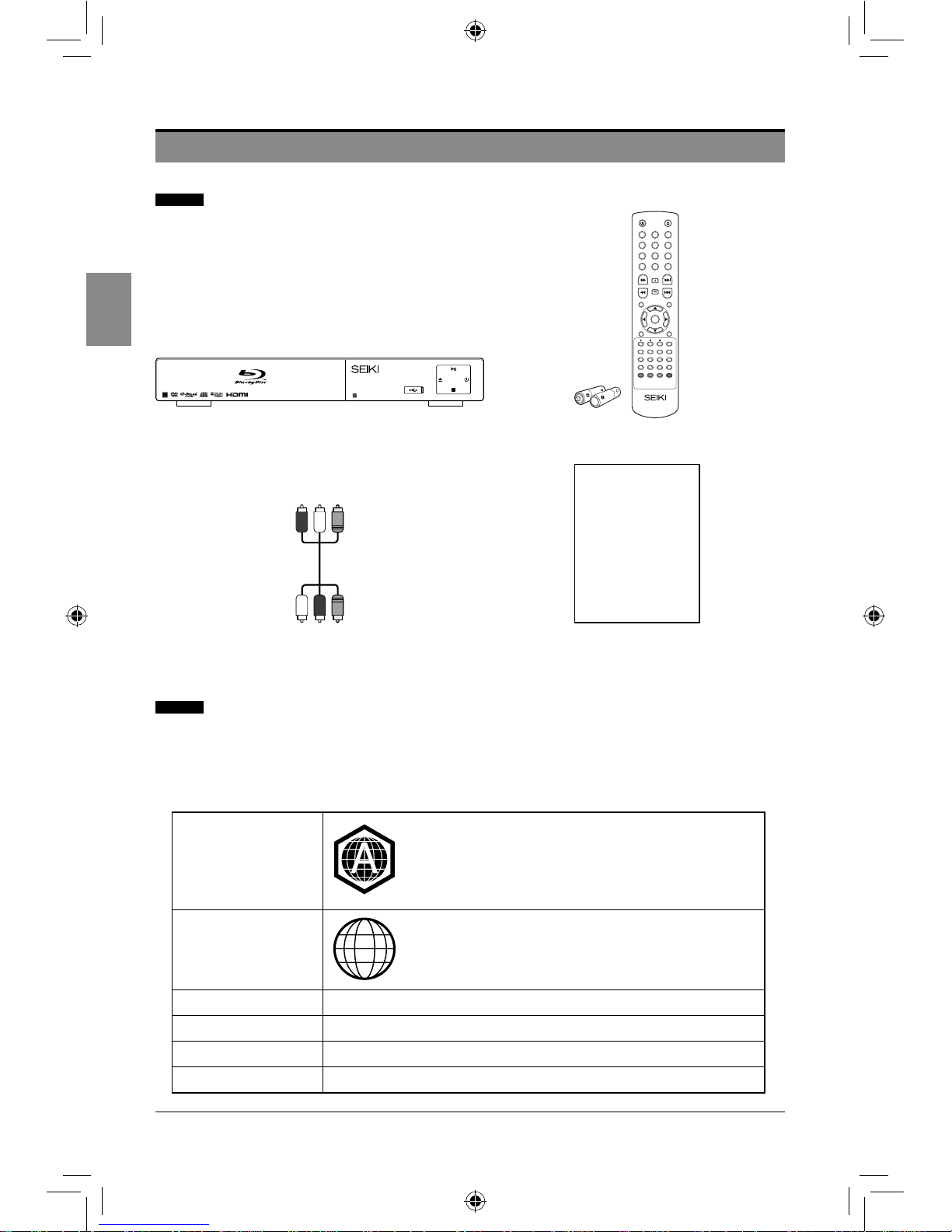
6
English
PREPARATIONS
PREPARATIONS
What’s included
About Discs
Both the players and the discs are coded by region. The disc and player code must match in
order to play the disc in the player. (The region code for this player is labeled on the rear panel
of the player).
Discs can be played in this Blu-ray player.
BD-ROM, BD-RE/-R
Region Code A: North America, Central America,
South America, Korea, Japan, Taiwan, Hong Kong,
South East Asia.
DVD-Video
Region Code 1: The U.S.A., U.S.A. territories, and
Canada.
DVD-R/+R DVD Video
DVD-RW/+RW DVD Video
VCD VCD 1.1/VCD2.0
CD-R/CD-RW JPEG/Kodak Picture/MPEG4 Format Files
RCA Video/Audio Cable User Manual with Warranty Card
User Manual
Blu-ray Disc Player Remote Control with Batteries
GOTO CLEAR
VOL
ENTER
1
4
7
2
5
8
0
3
6
9
SETUP/HOME
RETURN
POPUP/TITLE
MENU
MEDIA CENTER
BONUS VIEW
HDMII NFOO SC
AUDIOS UBTITLE ANGLE 2
ND
AUDIO
MUTE RANDOMR EPEAT A-B
PROG
BOOKMARK
DIGEST ZOOM
1
SEIKI Blu-ray Manual V01.indd 6 2012-8-14 15:02:02
Page 9
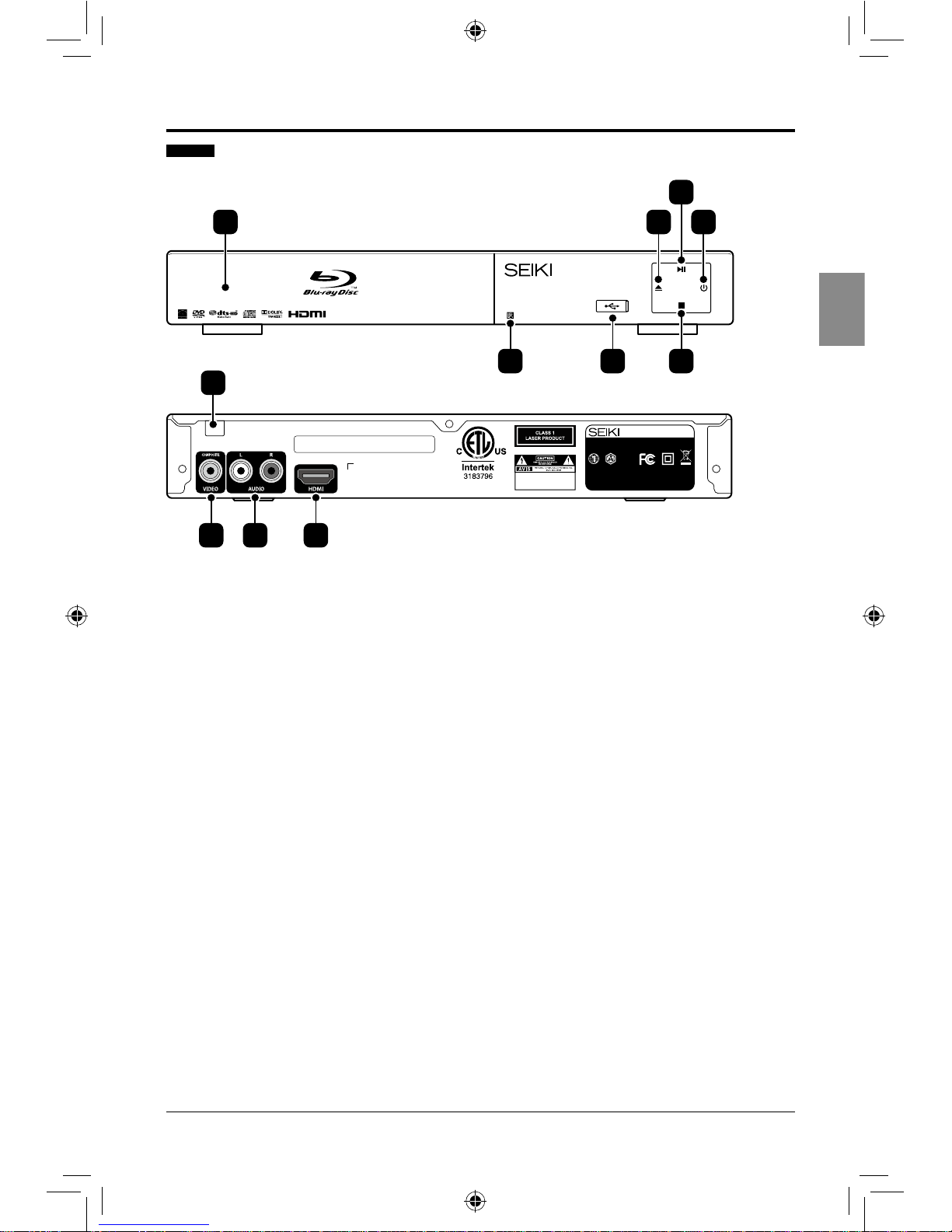
7
English
CM
CONFORMS TO UL STD 6006
CERTIFIED TO CSA STD
C22.2 NO. 60065
Manufactured under license from Dolby Laboratories. “Dolby” and the double-D
symbols are trademarks of Dolby Laboratories. Confidential unpublished Works.
© 1992-1997 Dolby Laboratories Inc. All rights reserved.
CAUTION: TO REDUCE THE RISK OF ELECTRIC
SHOCK. DO NOT REMOVE COVER (OR BACK).
NO USER-SERVICEABLE PARTS INSIDE. REFER
SERVICING TO QUALIFIED SERVICE
PERSONNEL.
S/N:
Model: SR212S
THIS DEVICE COMPLIES WITH PART 15 OF THE FCC RULES. OPERATION IS SUBJECT
TO THE FOLLOWING TWO CONDITIONS: (1) THIS DEVICE MAY NOT CAUSE HARMFUL
INTERFERENCE, AND (2) THIS DEVICE MUST ACCEPT ANY INTERFERENCE
RECEIVED, INCLUDING INTERFERENCE THAT MAY CAUSE UNDESIRED OPERATION.
BLU-RAY DISC PLAYER
POWER SOURCE: AC ~100-240V, 50/60Hz, 16W
DVD BD
MADE IN CHINA
Front / Rear View
PREPARATIONS
2 3 6
1 4 7
5
8
9 10 11
1. Disc Tray
Open to load a disc.
2. IR (Infrared Receiver)
Receive IR signals from the remote control.
3. USB Port
A USB storage device can be connected here.
4. OPEN/CLOSE button
Press to open or close the DISC Tray.
5. PLAY/PAUSE button
Press to PLAY/PAUSE the loaded disc.
6. STOP button
Press to stop the loaded disc during playback.
7. ON/STANDBY button
Illuminates GREEN when the player is on; illuminates RED when the player is in standby
mode.
8. Power Cord
Connect to the Power Supply.
9. Composite Video Out
Connect to the composite VIDEO input socket on the TV or other external devices.
10. RCA Stereo Audio Out (L/R)
Connect to the AUDIO (L/R) input sockets on the TV or other external devices.
11. HDMI
Connect to the HDMI socket on the TV or other external devices for best quality picture or
sound.
SEIKI Blu-ray Manual V01.indd 7 2012-8-14 15:02:03
Page 10
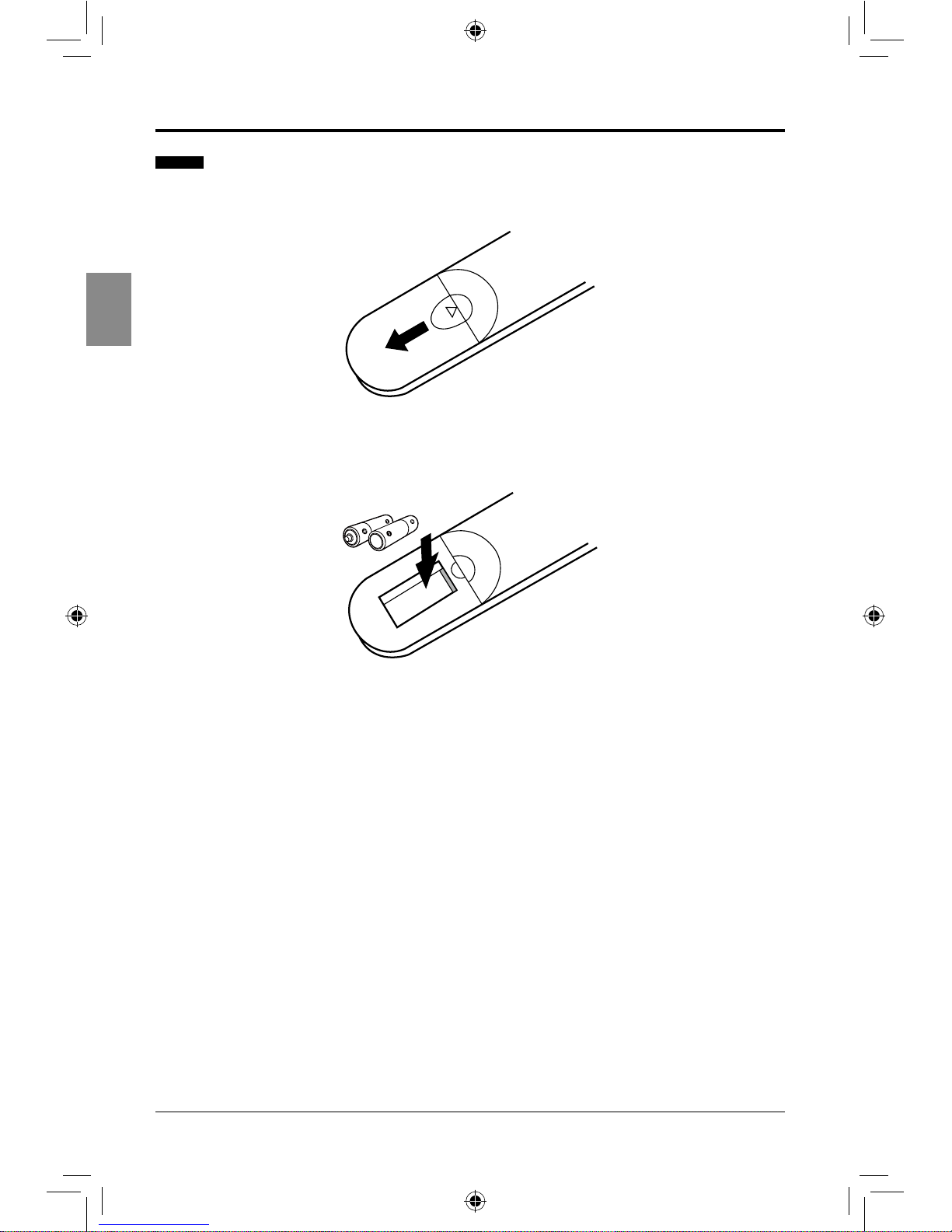
8
English
PREPARATIONS
Remote Control
1. Press and lift the back cover to open the battery compartment of the remote control.
2. Insert two AAA size batteries. Make sure to match the (+) and (-) ends of the batteries
with the (+) and (-) ends indicated in the battery compartment.
3. Close the battery compartment cover.
Notes:
• Removethebatteriesfromtheremotecontrolwhennotinuseforalongperiodoftime.
• Donotinstallnewbatterieswithusedonesanddonotmixturedifferenttypesofbatteries.
• Disposeofbatteriesinaccordancewithlocalregulations.
SEIKI Blu-ray Manual V01.indd 8 2012-8-14 15:02:03
Page 11
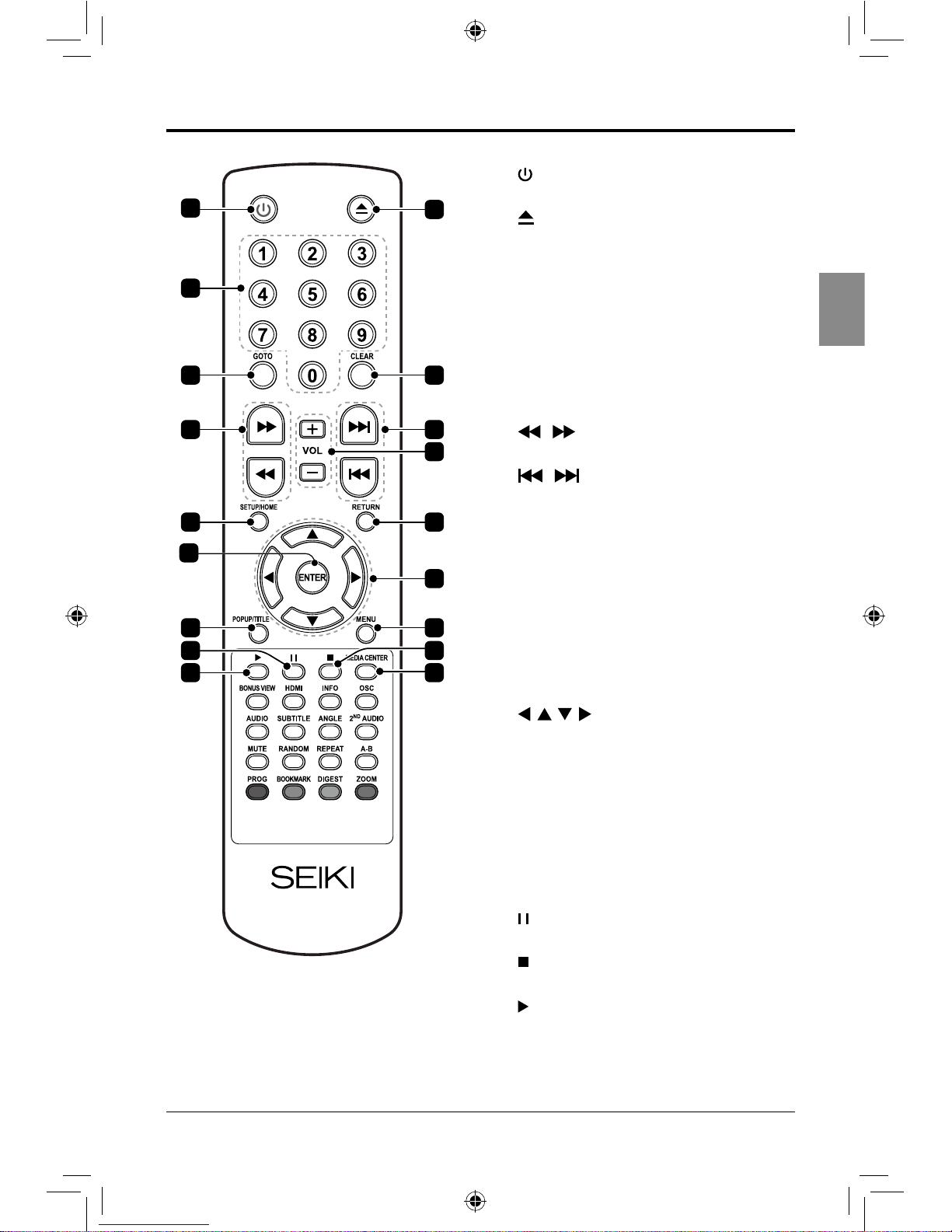
9
English
PREPARATIONS
1.
Turn the player on or to standby.
2.
Open or close the DISC TRAY.
3. 0-9
Number keypad.
4. GOTO
Go to a specied track or time on the
loaded disc.
5. CLEAR
Clear number entered by the number
keypad.
6. /
Adjust the speed to play the loaded disc.
7. /
Skip between chapters or tracks on the
loaded disc.
8. VOL +/-
Adjust the volume.
9. SETUP/HOME
Access the setup menu.
10. RETURN
Return to the previous viewing menu.
11. ENTER
Conrm the selection in the OSD menus.
12.
Allow you to navigate the OSD menus
and adjust the system settings to your
preference.
13. POPUP/TITLE
View the popup/title menu on supported
discs.
14. MENU
Return to the main menu of the loaded
DVD.
15.
Pause the loaded disc during playback.
16.
Stop the loaded disc during playback.
17.
Play the loaded disc.
18. MEDIA CENTER
6
9
4
3
1
2
5
7
10
12
14
16
1817
13
15
8
11
SEIKI Blu-ray Manual V01.indd 9 2012-8-14 15:02:04
Page 12
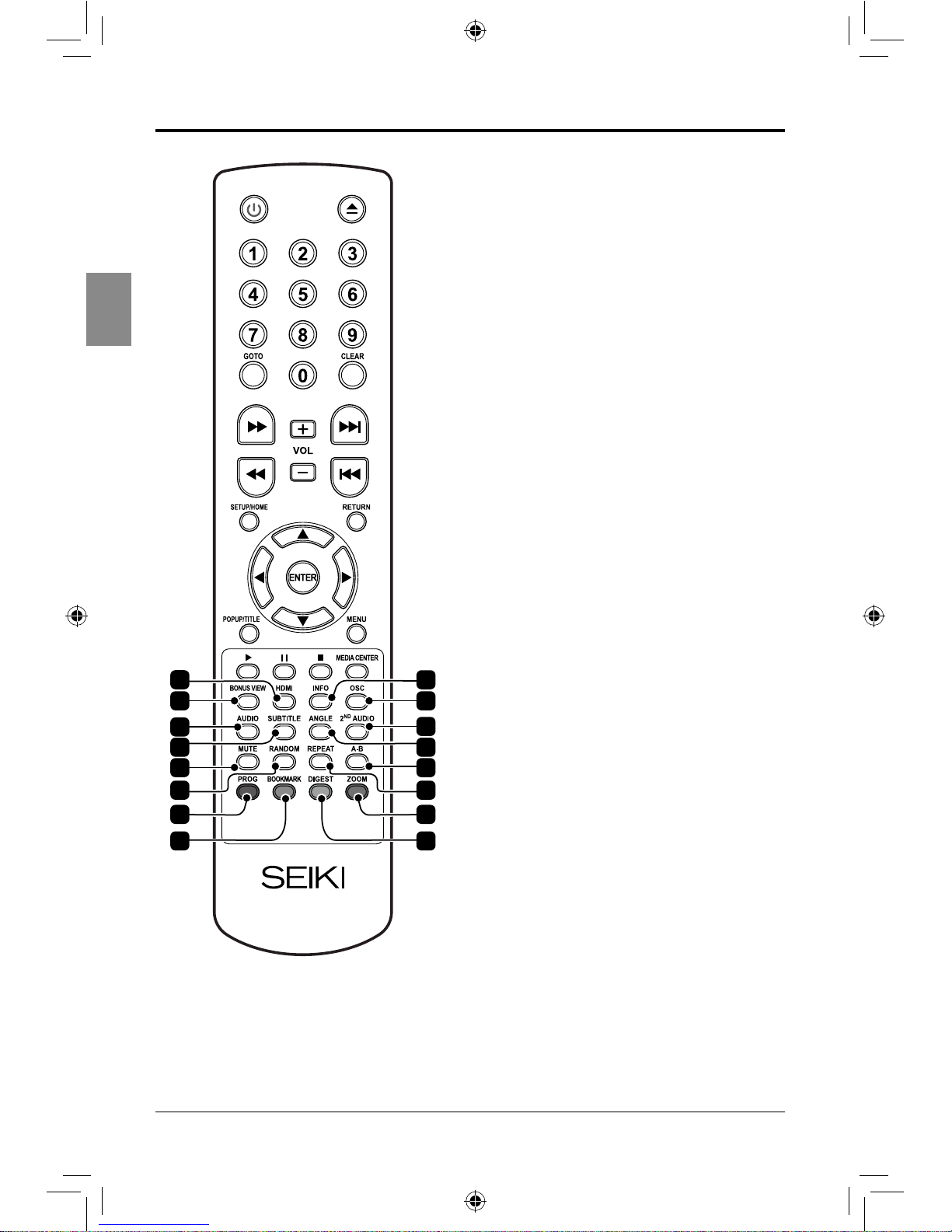
10
English
PREPARATIONS
24
22
23
21
Open or close the Media Center.
19. HDMI
Press repeatedly to adjust the resolution.
20. INFO
Display the loaded disc information.
21. BONUSVIEW (BD only)
View multiple videos (picture in picture)
simultaneously on supported discs.
22. OSC
View the on-screen controls.
23. AUDIO
Select available audio settings on the
loaded disc.
24. 2ND AUDIO
Activate secondary audio language on
the loaded disc.
25. SUBTITLE
Select available subtitle settings on the
loaded disc.
26. ANGLE
View alternate angle on supported discs.
27. MUTE
Mute and restore the sound.
28. A-B
Repeat a selected section.
29. RANDOM (CD or DVD only)
Play chapters or tracks on the loaded
disc in random order.
30. REPEAT
Select to repeat the current track, chapter
or entire disc.
31. PROG
Program the loaded disc to play chapters
or tracks in a specied order.
32. ZOOM
Press repeatedly to adjust the level of
zoom on the loaded disc.
33. BOOKMARK
Bookmark a specic time on the loaded
disc.
34. DIGEST (BD, JPG Discs Only)
View additional information on supported
blu-ray disc or return to the picture list.
19
20
2625
27 28
29 30
3231
33 34
SEIKI Blu-ray Manual V01.indd 10 2012-8-14 15:02:04
Page 13
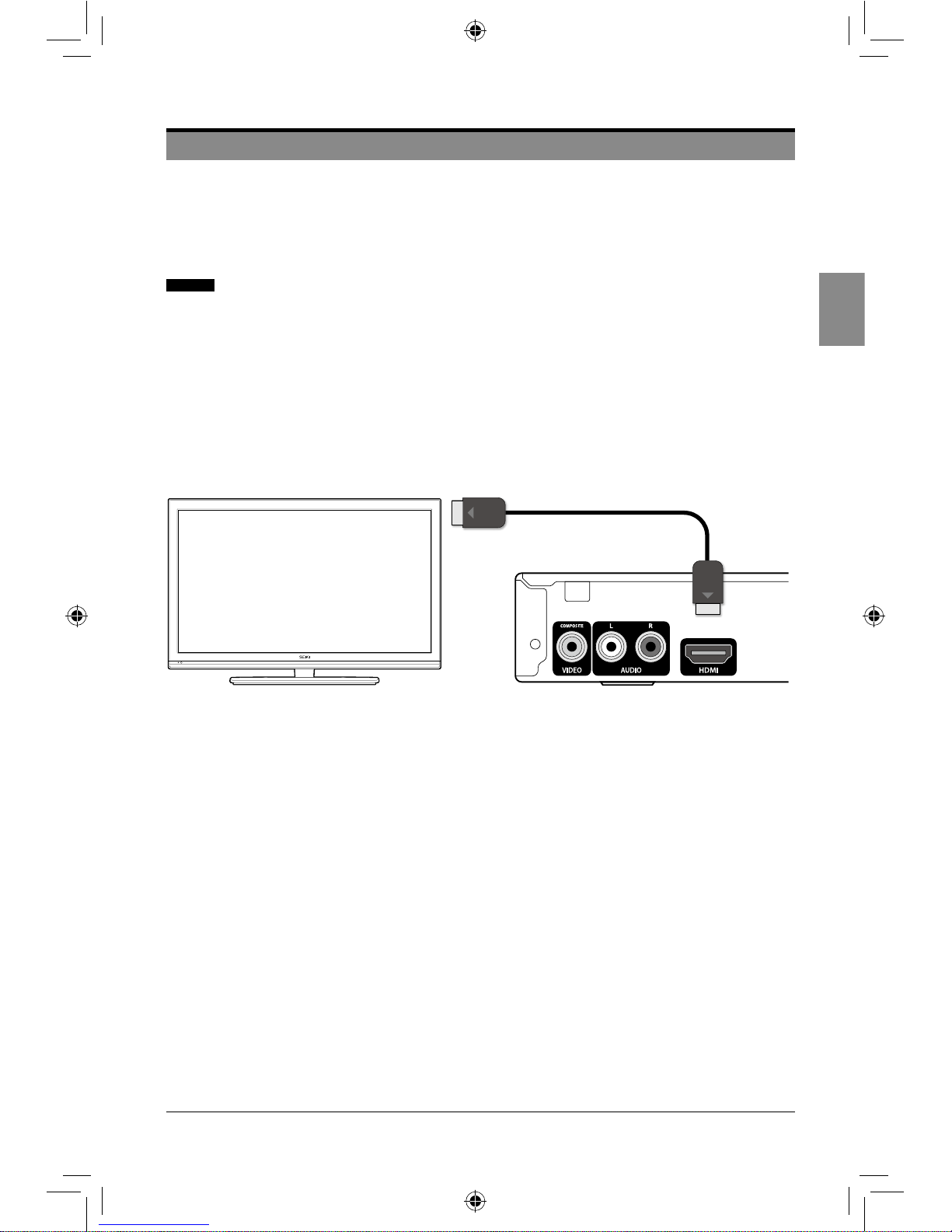
11
English
CONNECTIONS
Do not connect the AC power cord until all the connections are complete.
Be sure to make connections rmly to avoid hum and noise.
Refer to the Owner’s Manual for your TV, Amplier and other devices to be connected to the
Blu-Ray player for detailed connection procedures.
Connecting to a TV
Case 1: Connecting to a TV with an HDMI cable-Best Quality
1. Using an HDMI cable, connect the HDMI OUT socket of the player to the HDMI IN socket
of the TV.
2. Turn on the player and the TV.
3. Select correct input source (e.g. HDMI) on the TV.
Note:AnHDMIcableoutputsdigitalvideo/audio,soyoudon’tneedtoconnectanaudiocable.
Case 2: Connecting to a TV with RCA video/audio cables -Good Quality
1. Using video/audio cables, connect the VIDEO OUT (yellow)/AUDIO OUT (red and white)
sockets of the player to the VIDEO IN (yellow)/AUDIO IN (red and white) sockets of the
TV.
2. Turn on the player and the TV.
3. Select correct input source (e.g. AV) on the TV.
CONNECTIONS
SEIKI Blu-ray Manual V01.indd 11 2012-8-14 15:02:05
Page 14
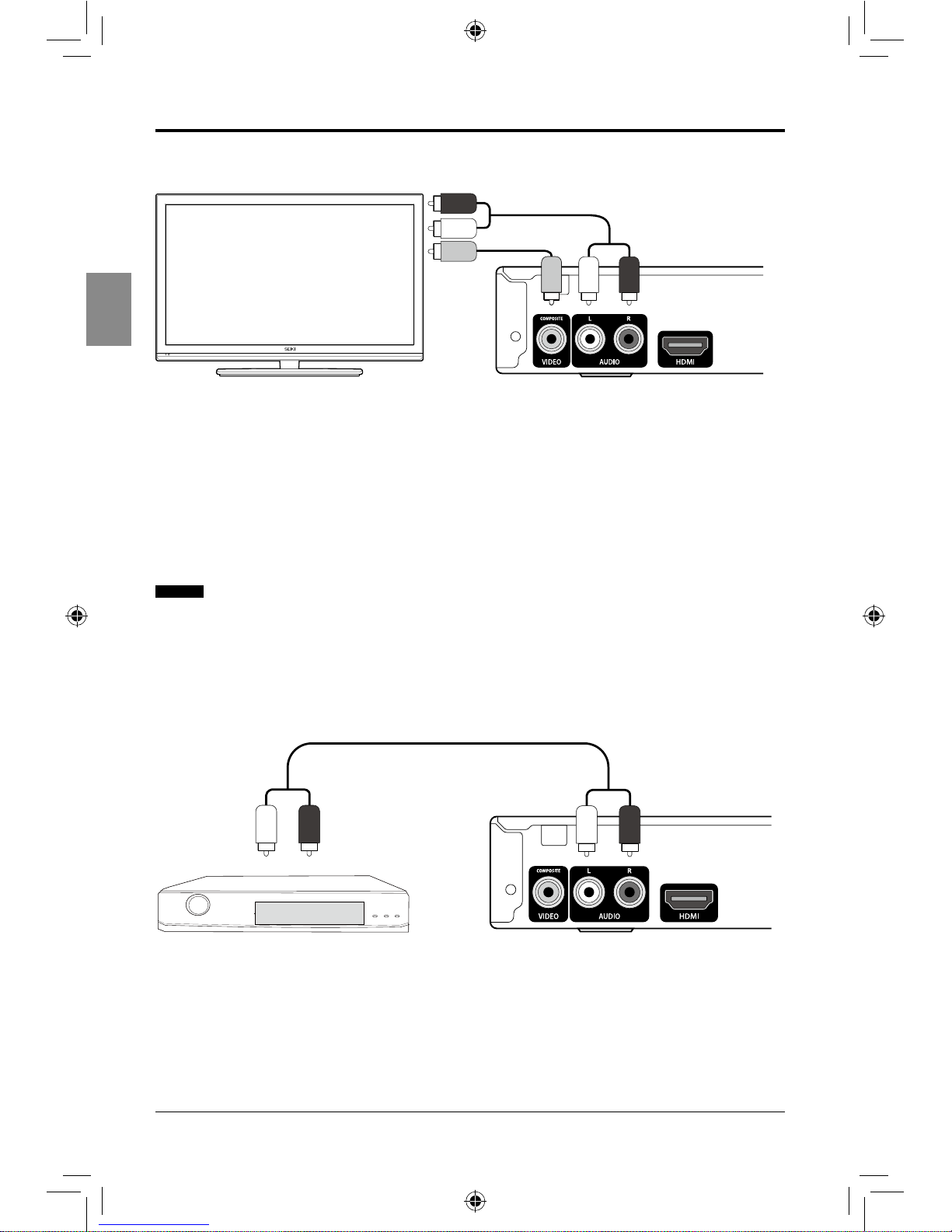
12
English
CONNECTIONS
Connecting to an audio system (2 Channel Amplier)
1. Using the audio cables, connect the AUDIO OUT (red and white) sockets of the player to
the AUDIO IN (red and white) sockets of the Amplier.
2. Turn on the player and the Amplier.
3. Select correct external input on the Amplier.
SEIKI Blu-ray Manual V01.indd 12 2012-8-14 15:02:05
Page 15
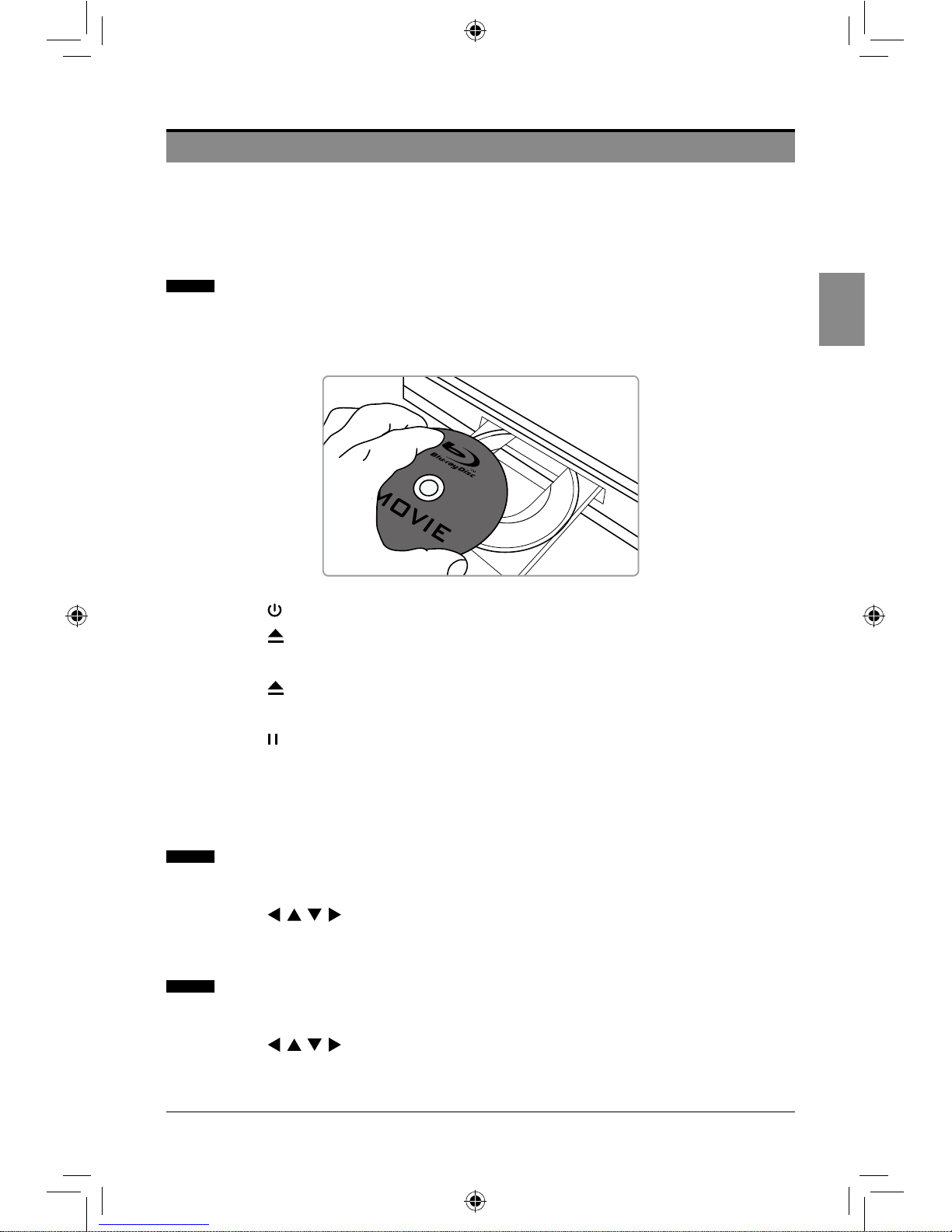
13
English
PLAYING A DISC
PLAYING A DISC
Some playback operations of Blu-ray Disc, DVDs and VIDEO CDs may be intentionally
xed by software producers. Since this player plays Blu-ray Disc, DVDs and VIDEO CDs
according to the disc contents the software producers designed, some playback features
may not be available. Also refer to the instructions supplied with the discs.
Getting Started
Turn on the power of the TV, amplier and any other devices which are connected to the
Blu-ray player. (Change the VIDEO mode to suit the Blu-ray player, and check that the
AUDIO input is correct.)
1. Press the button to turn the player on.
2. Press the button to open the DISC TRAY.
3. Load a disc into the DISC TRAY with label side up.
4. Press the button to close the DISC TRAY.
5. The player will read and play the loaded disc automatically.
6. Press the button to stop playback.
Some discs contain their own menus, such as a guidance which describes the contents of
the disc or a selection menu for scene, sound, language and other customized settings.
Depending on the disc, the menu content may differ.
Using the Popup / Title Menu
1. Press the POPUP/TITLE button to display the popup/title menu during playback.
2. Press the buttons to make the desired selections, and then press the
ENTER button.
Using the DVD Menus
1. Press the MENU button to display the DVD menu during playback.
2. Press the buttons to make the desired selections, and then press the
ENTER button.
SEIKI Blu-ray Manual V01.indd 13 2012-8-14 15:02:06
Page 16

14
English
PLAYING A DISC
Using the OSC (on-screen control) Menu
Some basic operations can be done through the on-screen controls, such as selecting the
desired title, chapter, audio language etc.
1. Press the OSC button to display the on-screen control menu during playback.
2. Press the buttons to make the desired selections, and then press the
ENTER button.
3. Press the OSC button again to exit the menu.
Displaying the Disc Information
You can check the disc information during playback.
1. Press the INFO button to show the disc information (Disc type, total chapters, current
chapter, repeat mode, elapsed time etc.)
2. Press the INFO button again to exit the display.
Resuming Playback from the Point Where Playback Stopped
1. Press the button once during playback, and then press the button. Playback will
start from the point where the previous playback session was stopped.
2. Press the button twice, and then press the button. Playback will start from the
beginning of the loaded disc.
Fast Forward/Reverse
1. Press the button repeatedly to speed up forward ×1/×2/×3/×4/×5/PLAY during
playback.
2. Press the button repeatedly to speed up backward ×1/×2/×3/×4/×5/PLAY during
playback.
3. Press the button to return to normal playback speed.
Skipping Chapters
1. Press the button to move to the next chapter during playback.
2. Press the button once to move to the beginning of the current chapter. One more
press makes it move to the beginning of the previous chapter.
SEIKI Blu-ray Manual V01.indd 14 2012-8-14 15:02:06
Page 17
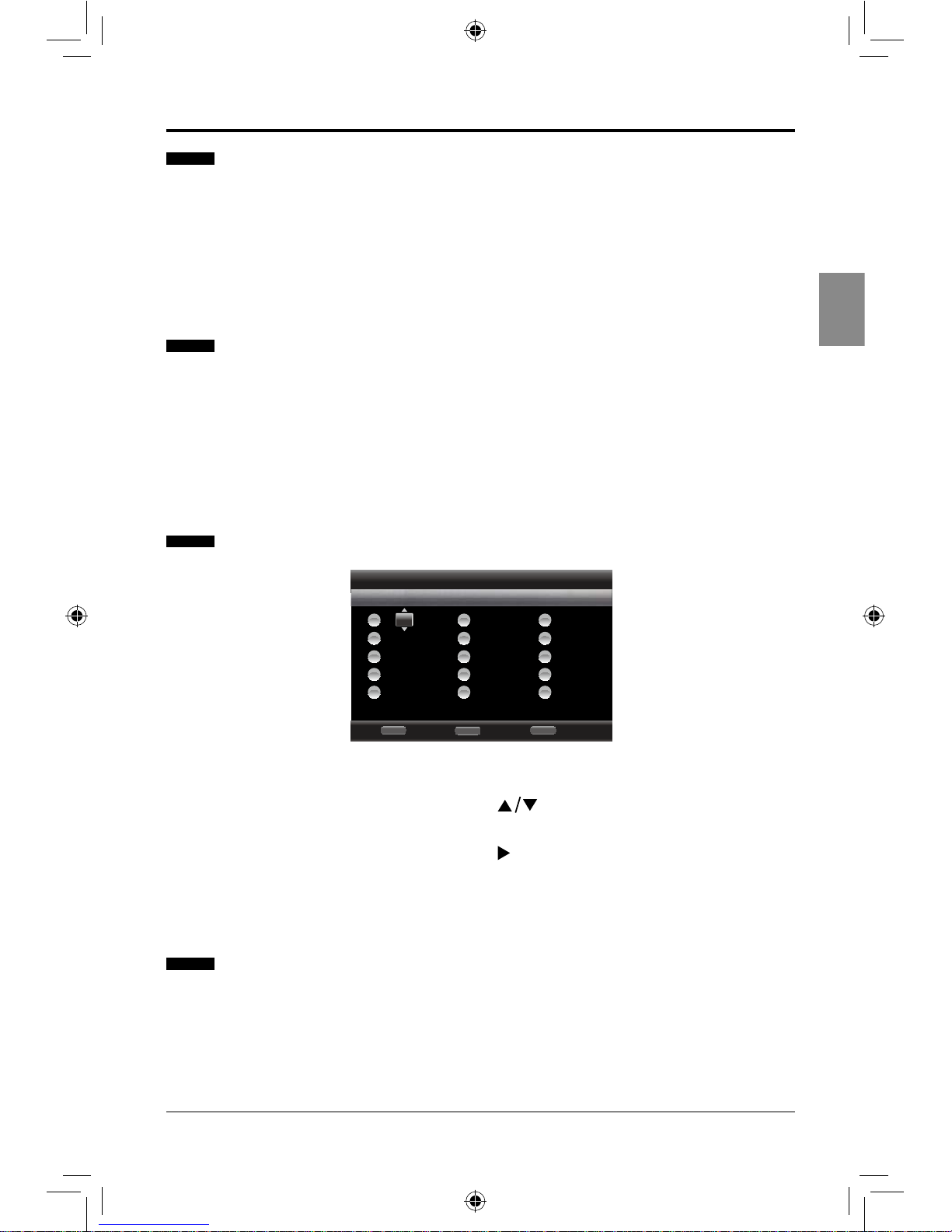
15
English
PLAYING A DISC
Repeat
1. Press the REPEAT button to select the repeat mode. A single title, chapter, track or the
entire disc can be played back repeatedly.
• BD: Repeat CH / Repeat TT / Repeat Off.
• DVD: Repeat CH / Repeat TT / Repeat All/ Repeat Off.
• CD/VCD: Repeat Track / Repeat All / Repeat Off.
A-B Repeat
You can dene a section to be played back repeatedly.
1. Press the A-B button to select the starting point (A) during playback.
2. Press the A-B button again to select the ending point (B). The selected section will be
played back repeatedly.
3. Press the A-B button again to cancel repeat playback and return to normal play.
Program Playback
1. Press the PROG button to display the program menu.
2. Press the ENTER button and then press the
buttons to select the desired title,
chapter or track number.
3. Press the ENTER button and then press the button to start playback in the
programmed order.
4. Press the CLEAR button to delete the entered program.
Random Playback (for CD, DVD only)
1. Press the RANDOM button repeatedly during playback to select random mode:
Random CH / Random TT / Random All / Normal and then random playback will start
automatically.
Note: Randomplaybackisnotavailableduringprogramplayback.
Program
Stop
RETURN
Page: 1
DVD Title Total: 55
Clear
CLEAR
Play
POPUP
-- -- -- -- --
-- -- -- -- --
-- -- -- -- --
-- -- -- -- --
-- -- -- -- --
6
7
8
9
10
-- -- -- -- --
-- -- -- -- --
-- -- -- -- --
-- -- -- -- --
-- -- -- -- --
11
12
13
14
15
TT: 008 CH: 001
-- -- -- -- --
-- -- -- -- --
-- -- -- -- --
-- -- -- -- --
1
2
3
4
5
SEIKI Blu-ray Manual V01.indd 15 2012-8-14 15:02:07
Page 18
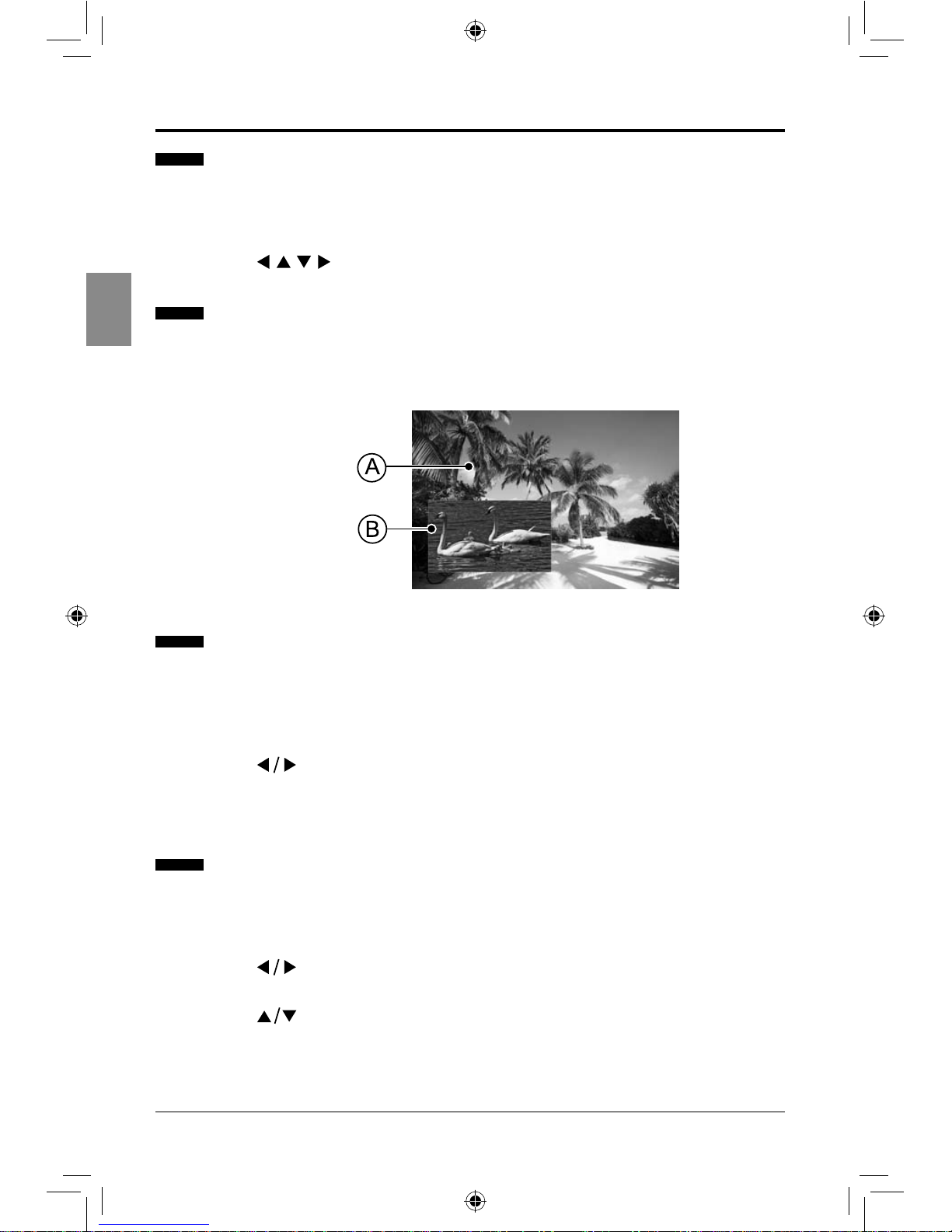
16
English
Zoom Playback
Images can be zoomed in or zoomed out on the screen to your preference.
1. Press the ZOOM button repeatedly to cycle the zoom mode: ZOOM 2 /ZOOM 3 /
ZOOM 4 / ZOOM 1/2, ZOOM 1/3, ZOOM1/4, OFF.
2. Press the buttons to move the enlarged or shrunken image.
Setting Bonusview (BD only)
BONUSVIEW feature allows you to view additional content (such as commentaries,
interviews, rehearsals etc.) in a small screen window while the movie is playing. This
function is only available if the disc has the bonusview feature.
Creating and Using Bookmarks (for DVD & BD only)
1. Press the BOOKMARK button to mark the current point during playback. You can
create 12 bookmarks altogether.
2. Press and hold the BOOKMARK button for more than 5 seconds to display the saved
bookmark menu.
3.
Press the buttons to select the desired bookmark and then press the ENTER
button to start playback.
4. Press the CLEAR button to delete the saved bookmark.
Selecting Specic Title/Chapter/Track/Time to Start Playback
You can check the information about the disc and select specic title, chapter, track or time
to start playback.
1. Press the GOTO button during playback to display the editable menu.
2.
Press the buttons to select Title, Chapter, Track, or Playing Time and then press
the ENTER button.
3.
Press the buttons to make the desired selections, and then press the ENTER
button to start playback.
PLAYING A DISC
Main Playback Window
Bonusview Window
SEIKI Blu-ray Manual V01.indd 16 2012-8-14 15:02:08
Page 19
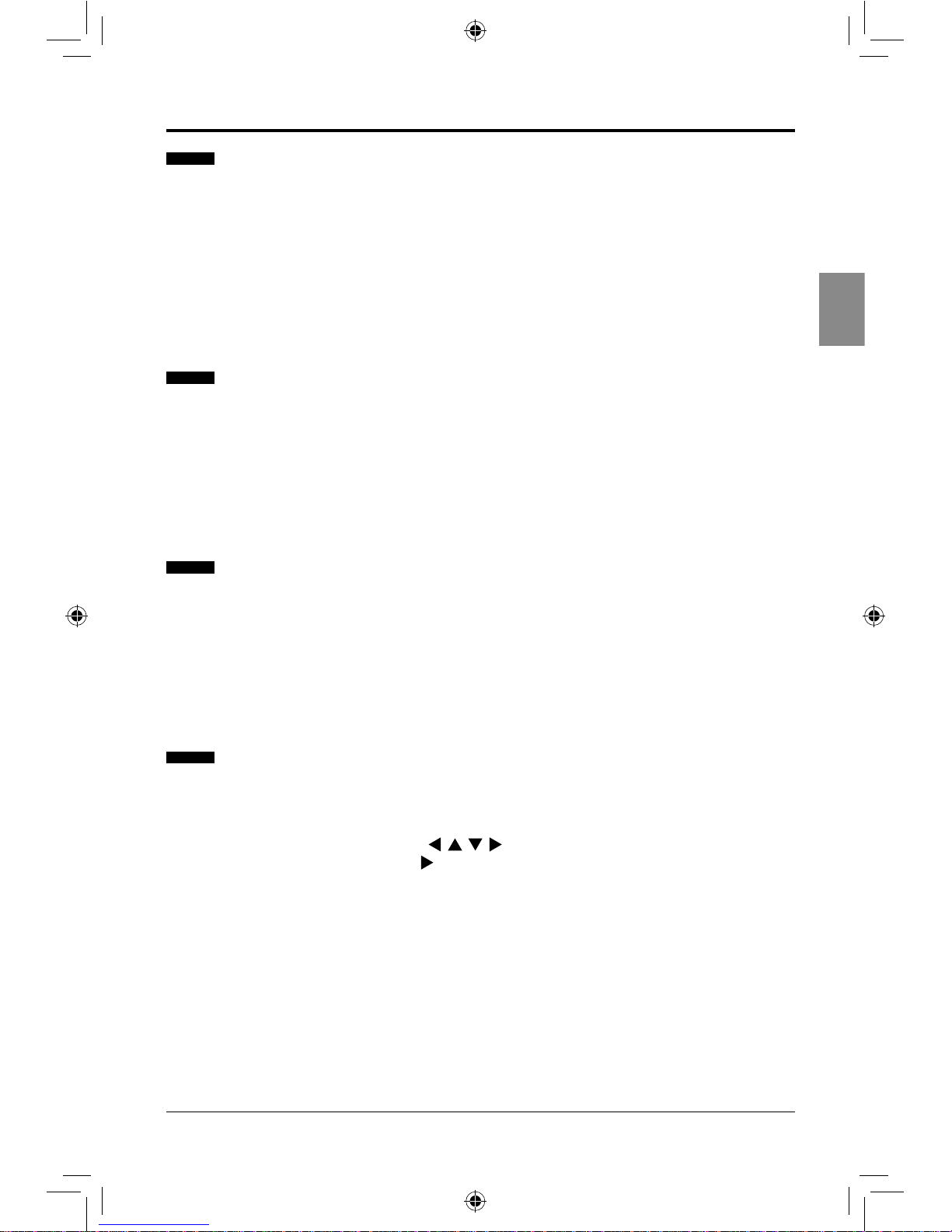
17
English
PLAYING A DISC
Selecting the Audio Language
The Blu-ray player has a function which allows you to select the desired audio language and
active the secondary audio language.
1. Press the AUDIO button repeatedly to select the desired audio language during
playback.
2. Press the 2ND AUDIO button to active the secondary audio language if it is available.
• The audio language can be changed if multiple languages are recorded on the disc
being played.
Selecting the Subtitle Language
The Blu-ray player has a function which allows you to select the desired language for
subtitles.
1. Press the SUBTITLE button repeatedly to select the desired subtitle language during
playback.
• The subtitle language can be changed if the subtitles are recorded in multiple
languages on the disc being played.
Selecting the Camera Angle
The Blu-ray player has a function which allows you to select the desired camera angle.
1. Press the ANGLE button repeatedly to select the desired camera angle during
playback.
• If the disc contains sequences recorded from different camera angles, the angle
icon will appear on the screen. You can change the camera angle when the icon
appears.
Playing An Audio CD/Music File Disc
1. Load an audio CD or Music le-recorded disc.
• For an Audio CD, the player will play the tracks in order automatically.
• For a Music le disc, Press the buttons to select the desired music le
and then press the ENTER or button to start playback.
2. For playing back music les, refer to pages 13-17.
Note:Displaymenuvariesbetweendiscs,sorefertothemanualaccompanyingthedisc.
SEIKI Blu-ray Manual V01.indd 17 2012-8-14 15:02:08
Page 20
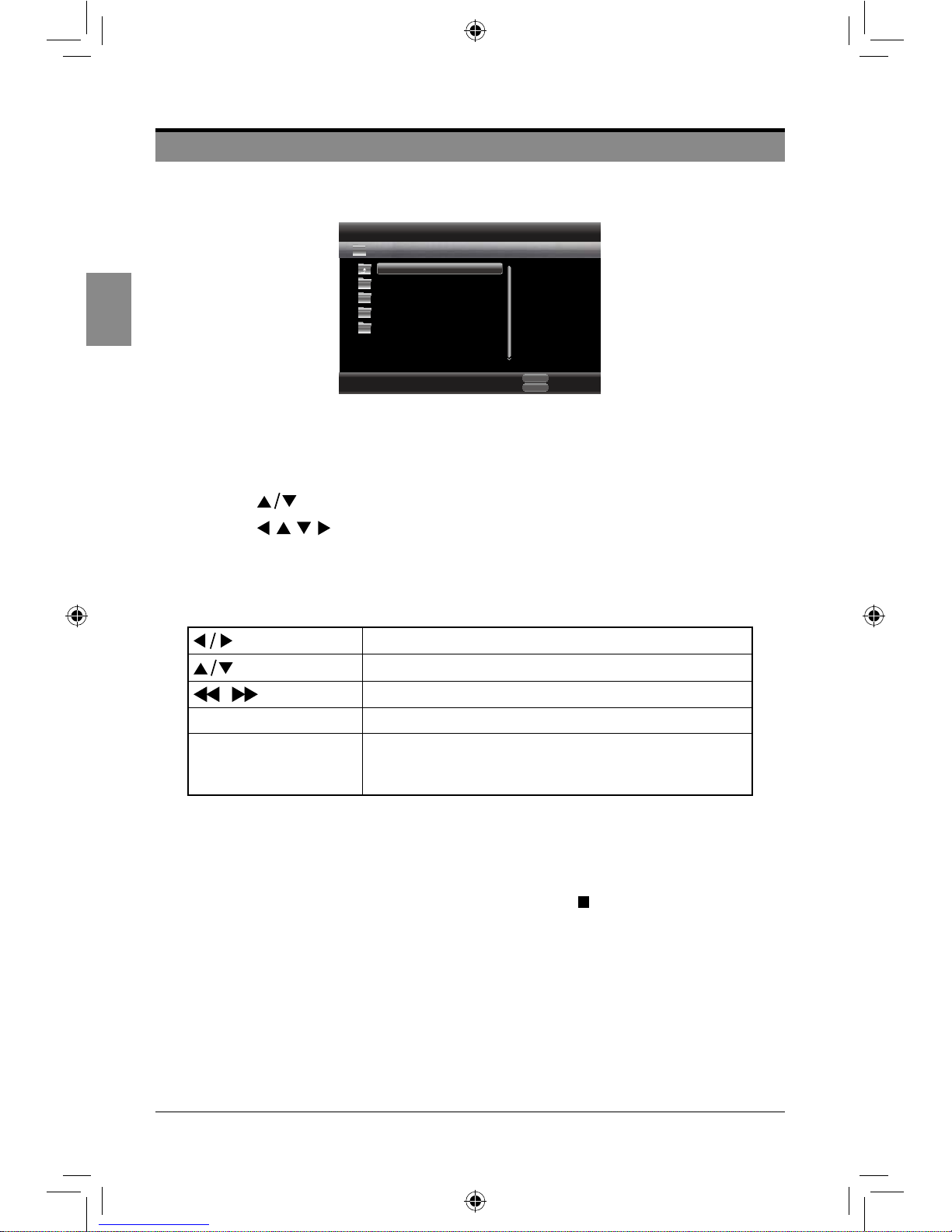
18
English
PLAYING FROM A USB DEVICE
PLAYING FROM A USB DEVICE
You can play video/music/photo les in the connected USB storage device.
1. In stop mode, connect the USB storage device to the USB port on the front panel of
the player.
2. Press the MEDIA CENTER button to display the media center menu.
3. Press the buttons to select the USB, and then press the ENTER button.
4. Press the buttons to select the desired Video, Music or Photo, and then
press the ENTER button to start playback.
5. For playing back video or music les, refer to pages 13-17.
6. For playing back photo les, refer to the following tips.
Rotate the picture clockwise/anticlockwise.
Flip the picture horizontally/vertically.
/ Select the slide show speed: Slow/Middle/Fast.
DIGEST Return to the picture list.
OSC
Adjust the settings through the OSC menu, such as
selecting the slide show mode, moving directly to the
desired picture etc.
Notes:
• Fileformatssupportedbythisplayer:DAT,AVI,MP4,MPEG,andJPEG.
• AcertainUSBstoragedevicesmaynotbecompatiblewiththisplayer.
• Ifyouwanttoswitch“Disc”modetoUSBmode,pressthe buttonandthenpressthe
MEDIA CENTERbutton.
• IfyouinsertthediscwhenplayingUSBstoragedevice,thedevicemodeischangedto
“Disc”automatically.
Exit
MEDIA
CENTER
Media Center
Edit Menu
POPUP
USB 1
Item 0/4
Type: Folder
..
Photo
Music
Video
AVCHD
SEIKI Blu-ray Manual V01.indd 18 2012-8-14 15:02:09
Page 21
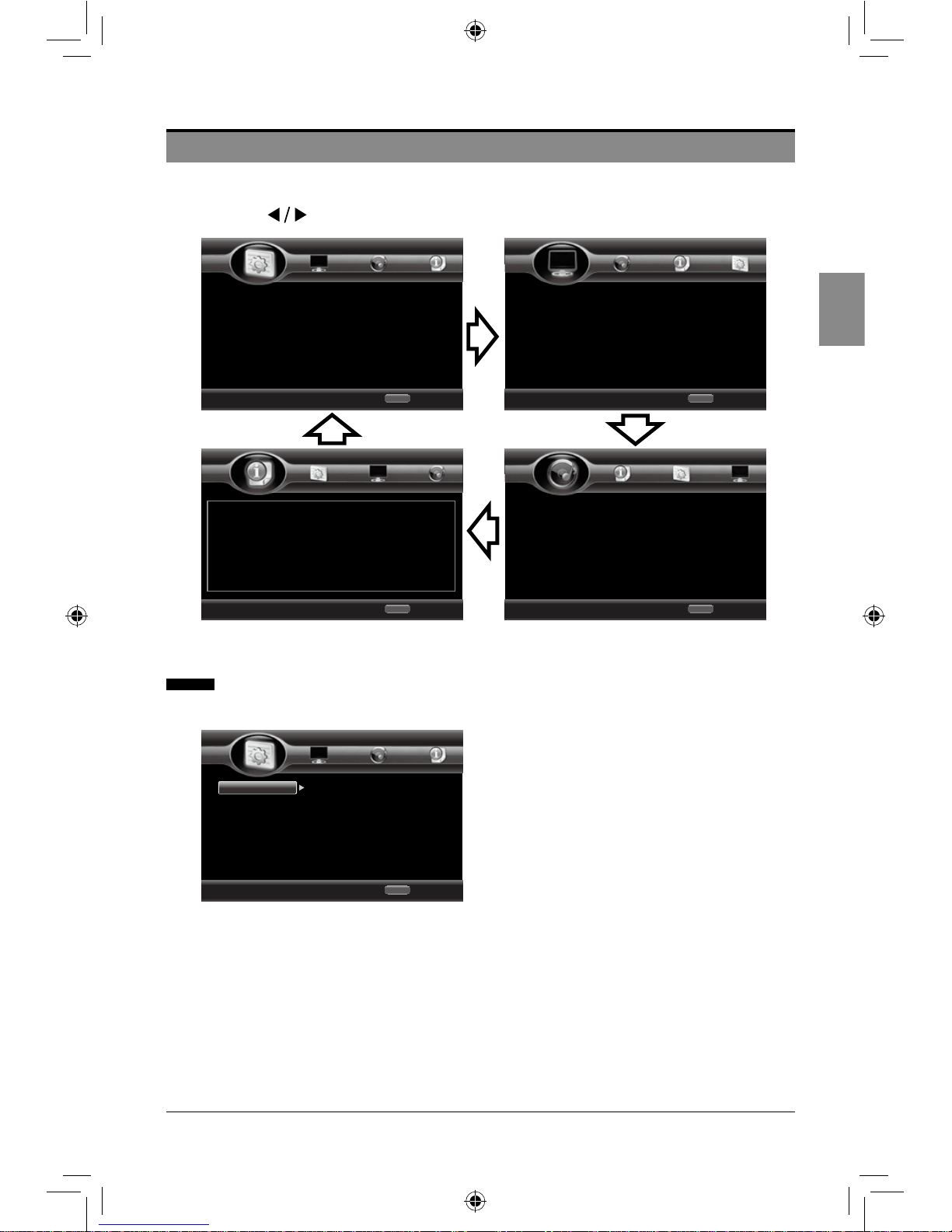
19
English
ADJUSTING THE SETUP ITEMS
ADJUSTING THE SETUP ITEMS
• Press the SETUP/HOME button on the remote control to display the setup menu.
• Press the buttons to navigate and select the desired menu.
General Settings
1. System
• Upgrade:
a. Disc: upgrade from the disc containing
the upgrade le.
b. USB Storage: upgrade form the USB
storage device containing the upgrade le.
Notes:
a.Topreventpossibledamageofthis
playerdonottakeoutthedisc,removethe
USBdevice,orturnoffthepowerduring
theupdateprocess.
b.Unnecessaryupdatesarenot
encouraged,malfunctionmightoccur.
• Easy Setup: Run the basic setup wizard
to customize TV settings (select OSD
language, TV resolution and TV aspect
ratio.)
2. Language
• Screen Saver: Select to turn On/Off
screen saver.
• Disc Auto Playback: Select to turn
On/Off disc auto playback.
• Load Default: Restore the player to
its default settings.
Use cursor key to move focus, use
“Enter” key to select
Exit
HOME
System
Language
Playback
Security
Home Menu
--- General Setting ---
Use cursor key to move focus, use
“Enter” key to select
Exit
HOME
TV
Video Process
Motion Video...
Home Menu
--- Display Setting ---
Use cursor key to move focus, use
“Enter” key to select
Exit
HOME
Audio Output
Speaker Sett...
Home Menu
--- Audio Setting ---
Use cursor key to move focus, use
“Enter” key to select
Exit
HOME
Software Version : BDP196_2CH_120704
Home Menu
--- System Information ---
Use cursor key to move focus, use
“Enter” key to select
Exit
HOME
System
Language
Playback
Security
Screen Saver
Disc Auto Playback
Load Default
Upgrade
Easy Setup
Home Menu
--- General Setting ---
On
On
More...
More...
More...
SEIKI Blu-ray Manual V01.indd 19 2012-8-14 15:02:11
Page 22
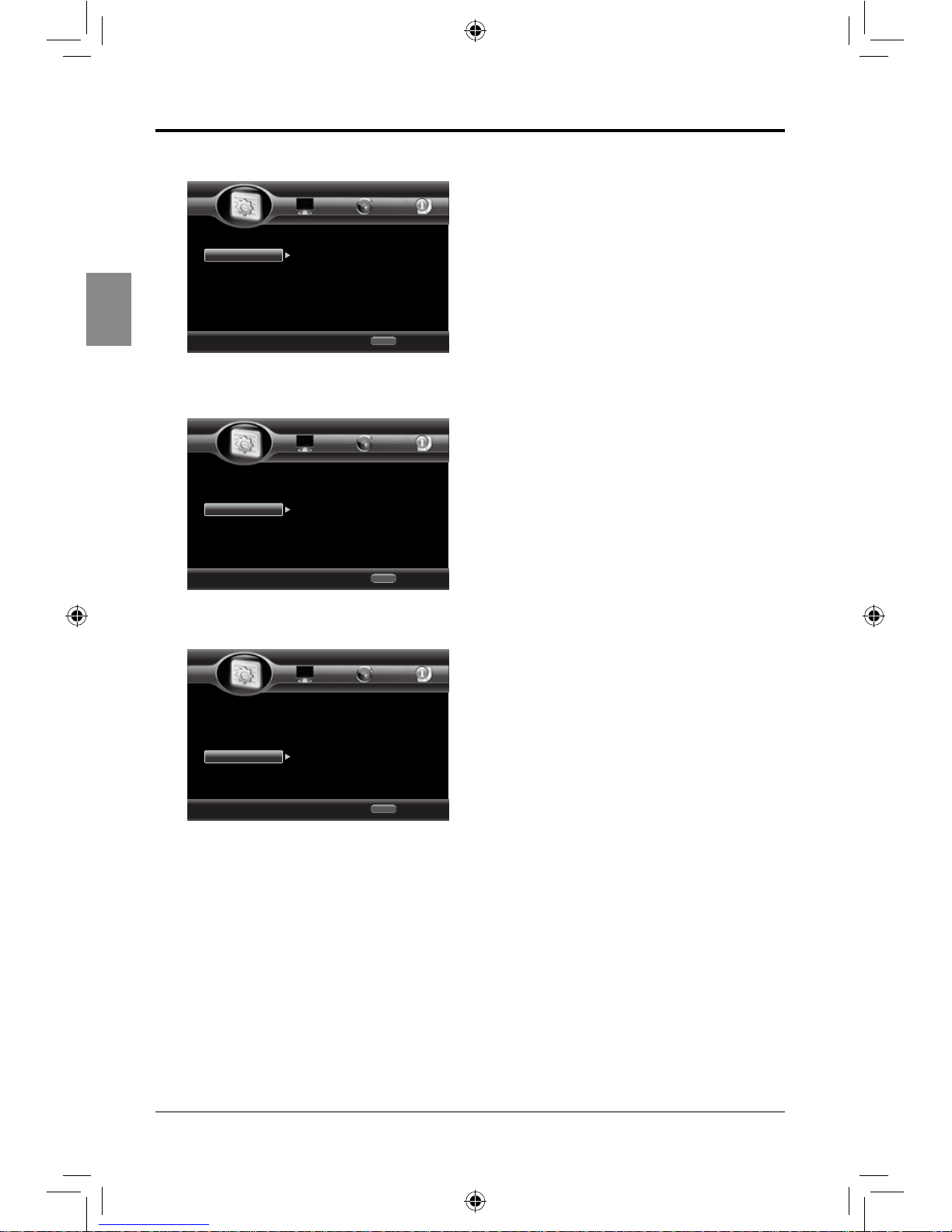
20
English
• OSD: Select the on-screen-display (OSD)
language: English / Spanish / French /
German.
• Menu: Select the language for disc menu.
• Audio: Select the language for disc audio.
• Subtitle: Select the language for disc
subtitle.
3. Playback
• Closed Caption: Select to turn On/Off
Closed Caption function.
• Angle Mark: Select to turn On/Off Angle
Mark function.
• PIP Mark: Select to turn On/Off Picture in
Picture Mark function.
• Secondary Audio Mark: Select to turn
On/Off Secondary Audio Mark function.
4. Security
• Change Password: Use numeric buttons
to input the old password and then input
the new 4-digit password. Re-enter new
password for conrmation (the default
password is “0000”).
• Parental Control: Allow you to choose a
level to restrict playback of discs containing
rating restrictions (Off/KID SAFE/G/PG/
PG13/PGR/R/NC-17/ADULT). Enter the
4-digit password to access the parental
control menu to set the level.
ADJUSTING THE SETUP ITEMS
Use cursor key to move focus, use
“Enter” key to select
Exit
HOME
System
Language
Playback
Security
OSD
Menu
Audio
Subtitle
Home Menu
--- General Setting ---
English
English
English
Off
Use cursor key to move focus, use
“Enter” key to select
Exit
HOME
System
Language
Playback
Security
Closed Caption
Angle Mark
PIP Mark
Secondary Audio ...
Home Menu
--- General Setting ---
On
On
On
On
Use cursor key to move focus, use
“Enter” key to select
Exit
HOME
System
Language
Playback
Security
Change Password
Parental Control
Home Menu
--- General Setting ---
SEIKI Blu-ray Manual V01.indd 20 2012-8-14 15:02:11
Page 23

21
English
Display Settings
1. TV
Depending on the TV’s aspect ratio, you may want to adjust the screen setting.
TV Screen
Watch standard
video (4:3) on a
wide-screen TV
(16:9).
16:9 Full: The image lls the
entire screen, but it stretches
horizontally.
16:9 Normal: Full image
shows on the screen with
black bars on both sides.
Watch wide-screen
video (16:9) on a
standard screen
(4:3).
4:3 Pan & Scan: The image
lls the entire screen, but it
cuts off the left and right.
4:3 Letterbox: Wide-screen
image shows on the screen
with black bars on the top
and bottom.
Resolution
Select the output resolution: Auto, 480P/576P, 720P, 1080I, 1080P.
Note: IftheconnectedTVdoesnotsupporttheselectedresolution,
awarningmessagewillbedisplayed.PleasepresstheHDMIbutton
repeatedlytolowerresolutionuntilthepictureappears.
TV System Select the TV system: NTSC/PAL/AUTO.
Color Space Select the color space: YCbCr/YCbCr422.
HDMI Deep
Color
Output the picture from the HDMI socket with deep color: 30 bits/36 bits/
48 bits/ Off.
HDMI 1080P
24Hz
Select to turn On/Off HDMI 1080P 24Hz.
ADJUSTING THE SETUP ITEMS
Use cursor key to move focus, use
“Enter” key to select
Exit
HOME
TV
Video Process
Motion Video...
TV Screen
Resolution
TV System
Color Space
HDMI Deep Color
16:9 Full
480P/576P
NTSC
YCbCr
Off
Home Menu
--- Display Setting ---
SEIKI Blu-ray Manual V01.indd 21 2012-8-14 15:02:14
Page 24
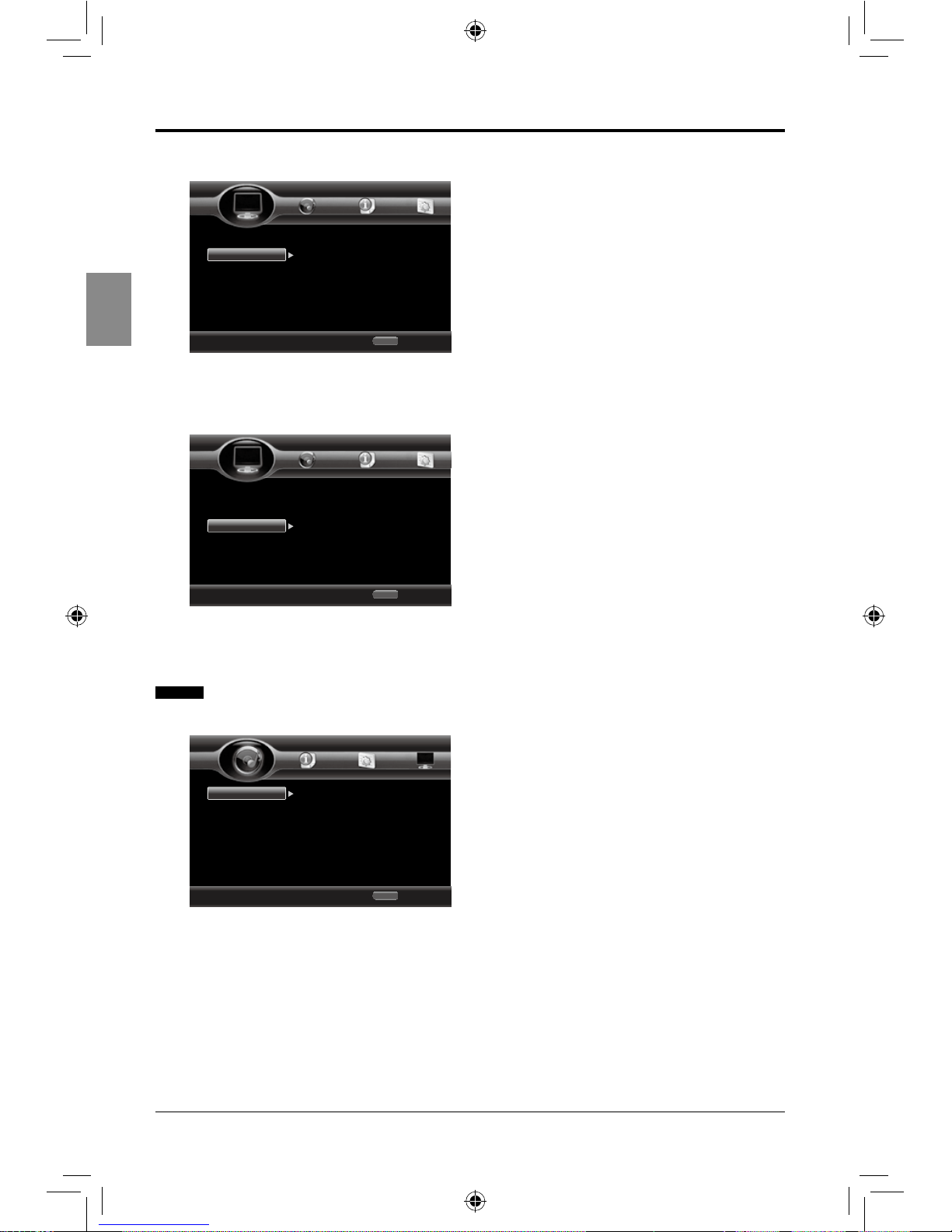
22
English
ADJUSTING THE SETUP ITEMS
2. Video Process
• Sharpness: Adjust the sharpness of
video: High / Middle / Low.
3. Motion Video Process
• Video Mode: Select the video mode:
Standard / Vivid / Smooth.
Audio Settings
1. Audio Output
• HDMI: Select the HDMI audio output
mode: Bitstream / PCM / Reencode / Off.
• Down-samp: Select down-sampling:
48k/96k/192k. (e.g. if you select 96kHz,
when the Amplier connected to the player
is not 96kHz compatible. 96kHz signals
will be down converted to 48kHz.)
• DRC: Select the dynamic range control:
On / Off / Auto. (this is only active when a
Dolby Digital signal is detected)
Use cursor key to move focus, use
“Enter” key to select
Exit
HOME
TV
Video Process
Motion Video...
Sharpness
Home Menu
--- Display Setting ---
Use cursor key to move focus, use
“Enter” key to select
Exit
HOME
TV
Video Process
tion Video Pro
Video Mode
Home Menu
--- Display Setting ---
Use cursor key to move focus, use
“Enter” key to select
Exit
HOME
Audio Output
Speaker Sett...
HDMI
Down_samp
DRC
PCM
48K
Off
Home Menu
--- Audio Setting ---
SEIKI Blu-ray Manual V01.indd 22 2012-8-14 15:02:15
Page 25
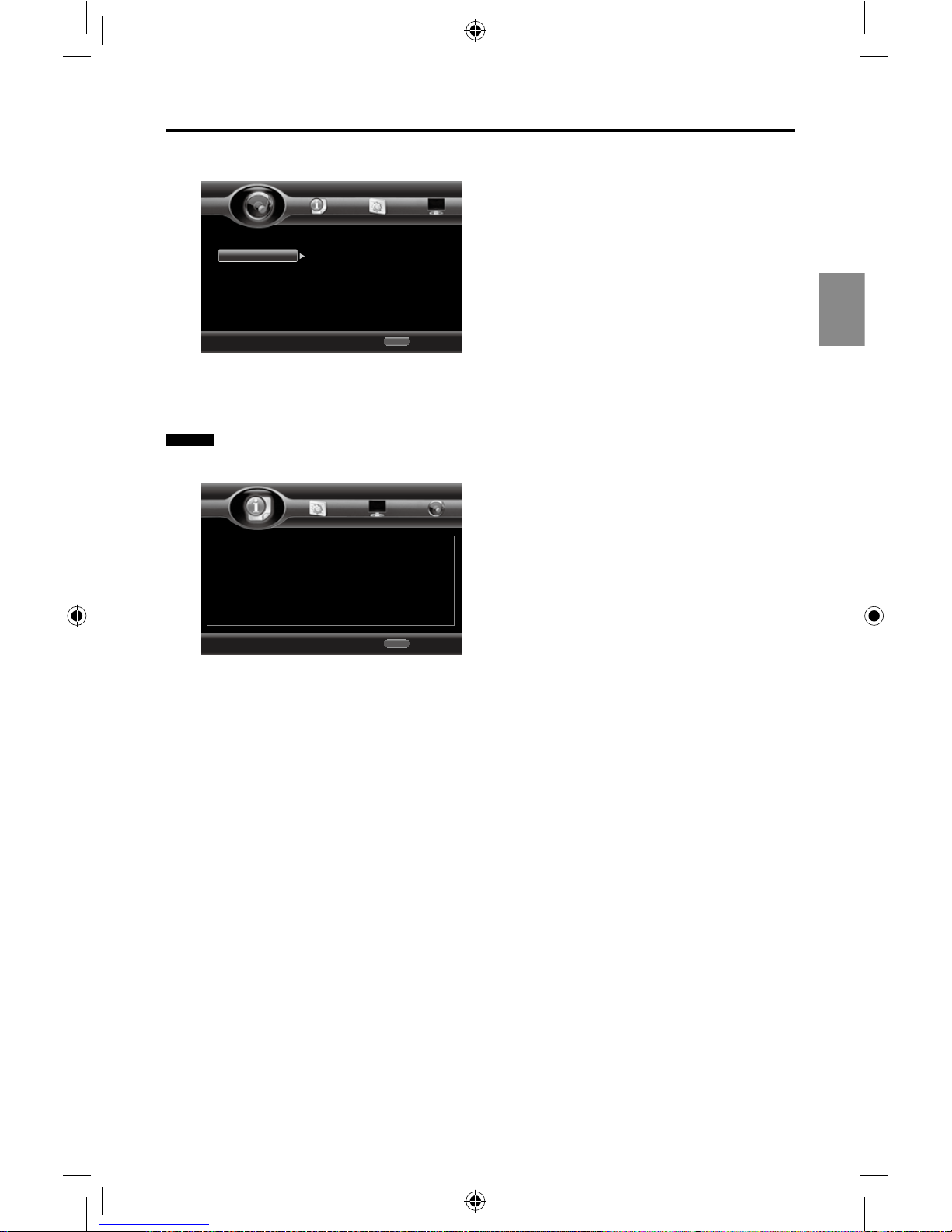
23
English
2. Speaker Setting
• Conguration: Speaker conguration: 2.×
• Test Tone: Allow you to test the tone of
both left and right speakers.
System Information
• Software Version: Display the current
software version. (Information in the
picture is for reference only).
ADJUSTING THE SETUP ITEMS
Use cursor key to move focus, use
“Enter” key to select
Exit
HOME
Audio Output
Speaker Settin
Configuration
Test Tone
2.x
More...
Home Menu
--- Audio Setting ---
Use cursor key to move focus, use
“Enter” key to select
Exit
HOME
Software Version : BDP196_2CH_120704
Home Menu
--- System Information ---
SEIKI Blu-ray Manual V01.indd 23 2012-8-14 15:02:16
Page 26
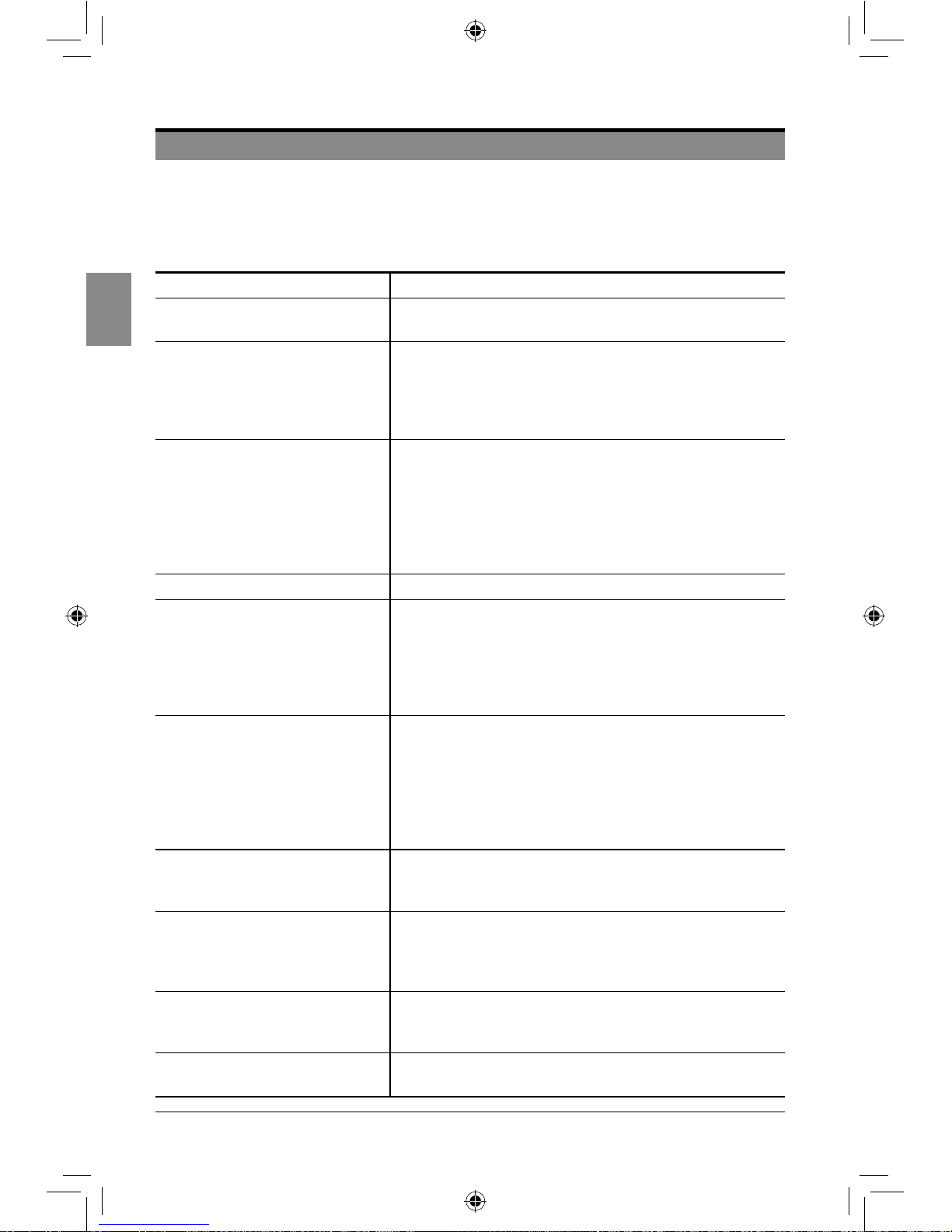
24
English
TROUBLESHOOTING
If the player cannot be turned on or does not work normally, please refer to the
following troubleshooting questions. Remember also to check any other connected
device, such as TV or Amplier to pinpoint the problem. If the player still fails to work
normally, please contact technical support.
Problem Solution
No power
• Check that the player is connected to the AC power
cord securely.
The player does not respond to
the remote control
• Point the remote control directly at the sensor on the
player.
• Remove any obstacles between the remote control
and the player.
• Install new batteries.
Disc cannot be played
• There is no disc in the player.
• Check if the disc is loaded properly with label side up.
• Check if the disc is compatible with the player. (Page 6)
• Cancel the parental lock or change the control level.
• Moisture has condensed in the player. Remove the
disc and leave the player turned on for half an hour.
• Clean the disc.
Disc Menu does not appear • Ensure that the disc has the menus.
No picture
• Check that the player is connected correctly and
securely.
• The video cord may be damaged. Replace it with a
new one.
• Make sure that the TV is turned on.
• Correct the video input on the TV.
No sound
• Check that the player is connected correctly and
securely.
• The audio cord is damaged. Replace it with a new
one.
• Make sure that the TV and the amplier are turned
on.
• Correct the input settings on the amplier.
Distorted picture
• Clean the disc.
• Copy protection may be active. Try connecting the
player directly to the TV.
No HDMI output
• Check the HDMI connection between the player and
the TV.
• Check if the TV supports HDMI input resolution.
• Ensure that the disc contains high-denition video.
Abnormal HDMI output screen
• If random noise appears on the screen, it means that
the connected TV does not support HDCP (High-
bandwidth Digital Content Protection).
“Prohibited icon” appears on the
screen
• This icon appears when an invalid button is pressed.
• That operation is prohibited by the player or disc.
TROUBLESHOOTING
SEIKI Blu-ray Manual V01.indd 24 2012-8-14 15:02:16
Page 27

25
English
SPECIFICATIONS
General
Model No. SR212S
Power Requirements AC 100-240V, 50/60Hz
Power Consumption 16W
Weight
N.W: 6.2 lbs.
G.W: 6.8 lbs.
Dimensions 10.2(L)*1.5(H)*9.6(W) inches
Operating Temperature
Range
+41°F to +95 °F
Operating Humidity Range 10% to75%
Video Output Composite Video
1 Channel: 1.0 Vp-p (75Ω load)
Blu-ray/DVD Disc: NTSC, PAL
Video/Audio HDMI
1080i/p, 720p, 576p, 480p
PCM multichannel audio, Bitstream/
Reencode audio
Audio Output
2 Channel L(1/L), R(2/R)
Frequency Response
48 kHz Sampling: 4 Hz to 22 kHz
96 kHz Sampling: 4 Hz to 44 kHz
192 kHz Sampling: 4 Hz to 44 kHz
S/N Ratio 110 dB
Dynamic Range 100 dB
Total Harmonic Distortion 0.003%
SPECIFICATIONS
SEIKI Blu-ray Manual V01.indd 25 2012-8-14 15:02:16
Page 28

26
English
FCC NOTES
FCC NOTES
This equipment has been tested and found to comply with the limits for a Class B digital
device, pursuant to Part 15 of the FCC Rules. These limits are designed to provide reasonable
protection against harmful interference in a residential installation.
This equipment generates, uses, and can radiate radio frequency energy and, if not installed
or used in accordance with the instructions, may cause harmful interference to radio
communications. However, there is no guarantee that interference will not occur in a particular
installation.
If this equipment does cause harmful interference to radio or television reception, which can
be determined by turning the equipment off and on, the user is encouraged to try to correct the
interference by one or more of the following measures:
• reorient or relocate the receiving antenna.
• increase the separation between the equipment and the receiver.
• connect the equipment to an outlet on a circuit different from that to which the receiver is
connected.
• consult the dealer or an experienced radio/TV technician for help.
Any changes or modications not expressly approved by the party responsible for compliance
could void the user’s authority to operate the equipment. Where shielded interface cables have
been provided with the product or specied additional components or accessories elsewhere
dened to be used with the installation of the product, they must be used in order to ensure
compliance with FCC regulation.
SEIKI Blu-ray Manual V01.indd 26 2012-8-14 15:02:16
Page 29

27
English
Audio and Video Products (the “Product”)
This Product (including any accessories included in the original packaging) as supplied and distributed in new condition,
is warranted by SEIKI DIGITAL INC. (SEIKI) to the original consumer purchaser against defects in material and workmanship
(“Warranty”) as follows:
1. LABOR : For a period of ninety (90) days from date of original consumer purchase, if this Product or any part is determined by
SEIKI, or a SEIKI authorized service provider, to be defective, SEIKI will repair or replace the Product with refurbished product
of similar or better quality, at SEIKI’s option, at no charge to the original consumer, or pay the labor charges to any SEIKI
authorized service provider. After the ninety (90) days Warranty period, you must pay for all labor charges.
2. PARTS : For a period of ninety (90) days from the date of original consumer purchase, SEIKI will supply, at no charge to the
original consumer, rebuilt or refurbished replacement parts in exchange for defective parts, or will replace the Product with
refurbished product of similar or better quality, at SEIKI’s option, at no charge to the original consumer. After the ninety (90)
days Warranty period, you must pay for the costs of all parts.
3. SHIPPING COSTS : Notwithstanding the foregoing, the original consumer is responsible for any shipping charges incurred to
ship the Product or part(s) to SEIKI or to an SEIKI authorized customer service provider, for diagnosis, repair or replacement.
To obtain Warranty Service and Troubleshooting information call our toll free customer service line at:
1‐855‐MY‐SEIKI (1‐855‐697‐3454)
Please have your model and serial number available along with your date of purchase.
You can also visit us online and REGISTER your SEIKI product at:
www.SEIKIDIGITAL.com
To receive Warranty service, the original consumer purchaser must contact SEIKI for problem determination and service procedures.
Proof of purchase in the form of a bill of sale or receipted invoice, evidencing that the Product is within the applicable Warranty
period(s), MUST be presented to SEIKI, or an authorized customer service provider, in order to obtain the requested service.
Exclusions and Limitations
This Warranty covers manufacturing defects in materials and workmanship encountered in the normal, non‐commercial use of
the Product, and does not cover (a) damage or failure caused by or attributable to abuse, misuse, failure to follow instructions,
improper installation or maintenance, alteration, accident, or excess voltage or current; (b) improper or incorrectly performed
repairs by non-authorized service facilities; (c) onsite consumer instruction or adjustments; (d) transportation, shipping, delivery,
insurance, installation or set‐up costs; (e) costs of product removal, transportation or reinstallation costs; (f) ordinary wear and
tear, cosmetic damage or damage due to acts of nature, accident; (g) commercial use of the Product; (h) modication of, or to any
part of the Product. In addition, this Warranty does not cover images “burnt” into the screen. This Warranty applies to the original
consumer only and does not cover products sold AS IS or WITH ALL FAULTS, or consumables (e.g., fuses, batteries, bulbs etc.), and
the Warranty is invalid if the factory-applied serial number has been altered or removed from the Product. This Warranty is valid
only in the United States and Canada, and only applies to products purchased and serviced in the United States and Canada. All
replaced parts and products, and products on which a refund is made, become the property of the Warrantor.
NO WARRANTIES, WHETHER EXPRESS OR IMPLIED, INCLUDING, BUT NOT LIMITED TO, ANY IMPLIED WARRANTIES OF
MERCHANTABILITY OR FITNESS FOR A PARTICULAR PURPOSE, OTHER THAN THOSE EXPRESSLY DESCRIBED ABOVE
SHALL APPLY. THE WARRANTOR FURTHER DISCLAIMS ALL WARRANTIES AFTER THE EXPRESS WARRANTY PERIOD STATED
ABOVE. NO OTHER EXPRESS WARRANTY OR GUARANTY GIVEN BY ANY PERSON, FIRM OR ENTITY WITH RESPECT TO THE
PRODUCT SHALL BE BINDING ON THE WARRANTOR. REPAIR, REPLACEMENT, OR REFUND OF THE ORIGINAL PURCHASE
PRICE ‐ AT THE WARRANTOR’S SOLE DISCRETION ‐ ARE THE EXCLUSIVE REMEDIES OF THE CONSUMER. THE WARRANTOR
SHALL NOT BE LIABLE FOR ANY INCIDENTAL OR CONSEQUENTIAL DAMAGES CAUSED BY THE USE, MISUSE OR INABILITY
TO USE THE PRODUCT. NOTWITHSTANDING THE FOREGOING, CONSUMER’S RECOVERY SHALL NOT EXCEED THE
PURCHASE PRICE OF THE PRODUCT SOLD BY SEIKI. THIS WARRANTY SHALL NOT EXTEND TO ANYONE OTHER THAN THE
ORIGINAL CONSUMER WHO PURCHASED THE PRODUCT AND IS NOT TRANSFERABLE.
Some states do not allow the exclusion or limitation of incidental or consequential damages, or allow limitations on warranties, so
the above limitations or exclusions may not apply to you. This Warranty gives you specic rights, and you may have other rights,
which vary from state to state.
Please send all correspondence to:
SEIKI DIGITAL INC.
c/o SEIKI Digital Customer Service
20507 E Walnut Dr N., Walnut, CA 91789 USA
customerservice@seikidigital.com
SEIKI AV PRODUCT’s LIMITED WARRANTY TO ORIGINAL CONSUMER
SEIKI Blu-ray Manual V01.indd 27 2012-8-14 15:02:16
Page 30

28
Español
CONTENIDO
CONTENIDO
Avisos Importantes de Seguridad 29
Precauciones 31
Características 32
Preparativos 33
Qué hay incluido
Acerca de los Discos
Vista Frontal/Posterior
Control Remoto
Conexiones 38
Conectarlo a un TV
Conectarlo a un sistema de audio (Amplicador de 2 Canales)
Reproducir un Disco 40
Puesta en marcha
Utilizar la Ventana Emergente/Menú Título
Utilizar los Menús del DVD
Utilizar el Menú OSC (control en pantalla)
Visualizar la Información del Disco
Retomar la reproducción desde el Punto en el que se Detuvo
Avance Rápido / Rebobinado
Saltar Capítulos
Repetir
Repetir A-B
Reproducción Programada
Reproducción Aleatoria (sólo para CD, DVD)
Reproducción con Zoom
Congurar el BONUSVIEW (sólo BD)
Crear y Utilizar Marcadores (sólo para DVD y BD)
Seleccionar un Título/Capítulo/Pista/Tiempo Especíco para Comenzar la Reproducción
Seleccionar el Idioma del Audio
Seleccionar el Idioma de los Subtítulos
Seleccionar el Ángulo de la Cámara
Reproducir un CD de Audio/Disco de Archivos de Música
Reproducir desde un Dispositivo USB 45
Ajustar los elementos de Conguración 46
Conguración General
Ajuste de Pantalla
Ajuste de Audio
Información del Sistema
Solución de Problemas 51
Especicaciones 52
FCC Notas 53
Garantía limitada 54
SEIKI Blu-ray Manual V01.indd 28 2012-8-14 15:02:17
Page 31

29
Español
AVISOS IMPORTANTES DE SEGURIDAD
AVISOS IMPORTANTES DE SEGURIDAD
PARA REDUCIR EL RIESGO DE DESCARGA ELÉCTRICA, NO RETIRE LA CUBIERTA (NI PARTE
POSTERIOR). NO CONTIENE PARTES REPARABLES POR EL USUARIO. REMITA CUALQUIER
REPARACIÓN A PERSONAL DE SERVICIO TÉCNICO CUALIFICADO.
Este símbolo indica que
la presencia alto voltaje
constituye un riesgo de
choque eléctrico dentro de
la unidad.
PARA REDUCIR EL RIESGO DE
DESCARGA ELÉCTRICA, NO
RETIRE LA CUBIERTA (NI PARTE
POSTERIOR). NO CONTIENE
PARTES REPARABLES POR EL
USUARIO. REMITA CUALQUIER
REPARACIÓN A PERSONAL DE
SERVICIO TÉCNICO CUALIFICADO.
Este símbolo indica que hay
instrucciones importantes de
operación y mantenimiento
en la literatura que
acompaña esta unidad.
ADVERTENCIA: Para reducir el riesgo de incendio o choque eléctrico no exponer este aparato a la lluvia o
a la humedad.
PRECAUCIÓN: Cambios o modicaciones no aprobadas expresamente por el fabricante pueden evitar
que el usuario opere el aparato.
INSTRUCCIONES DE SEGURIDAD
• Lea estas instrucciones.
• Guarde estas instrucciones.
• Preste atención a todas las advertencias.
• Siga todas las instrucciones.
• No usar este aparato cerca del agua y de la humedad.
• Límpielo sólo con un paño seco.
• No bloquear ninguna de las aperturas de ventilación. Instalar de acuerdo con las instrucciones del
fabricante.
• No lo instale cerca de una fuente de calor, como un radiador, una salida de calefacción, una estufa u
otros aparatos (amplicadores incluidos) que generen calor.
• No anule el propósito de seguridad de del enchufe polarizado o la toma de tierra. Un enchufe polarizado
tiene dos clavijas con una más ancha que la otra. Un enchufe con toma de tierra tiene dos clavijas
y una tercera de contacto a tierra. La clavija más ancha o el tercer contacto tiene como nalidad su
seguridad. Si el enchufe proporcionado no encaja en su toma de corriente, consulte a un electricista
para sustituir la toma obsoleta.
• Proteger el cable de energía de pisadas o pinchazos particularmente en los enchufes, tomacorriente de
conveniencia, y en el punto en que ellos salen del aparato.
• Solo usar acoples/accesorios especicados por el fabricante.
• Utilice sólo el carrito, soporte, trípode, o mesa especicado por el fabricante o vendido
junto con el aparato. Tenga cuidado al mover la combinación de carrito/aparato para
evitar lesiones debido a su volcado.
• Desconectar el aparato durante tormentas o cuando no se usa por periodos extendidos de tiempo.
• Referir todos los mantenimientos a personal calicado. El mantenimiento se requiere cuando el
aparato ha sido dañado de cualquier manera, tales como daño en el cable de energía o enchufe, se ha
derramado algún líquido o algún objeto a caído en el aparato, si el aparato ha sido expuesto a la lluvia
o humedad, no opera normalmente o se ha caído.
SEIKI Blu-ray Manual V01.indd 29 2012-8-14 15:02:17
Page 32

30
Español
Producto Láser de Clase 1
Este producto utiliza un láser. Utilizar controles o ajustes, o
procedimientos de utilización, diferentes de los aquí especicados puede
provocar una exposición peligrosa a la radiación.
Este símbolo indica que este producto incorpora un doble aislamiento
entre la tensión eléctrica peligrosa y las partes accesibles para el
usuario.
Esta unidad cumple las normativas de Seguridad de EE.UU. y Canadá.
DVD Vídeo es una marca comercial de DVD Format/Logo Licensing
Corporation.
Blu-ray DiscTM, Blu-RayTM, Blu-Ray 3DTM, BONUSVIEWTM y los logos
son marcas comerciales de la Blu-ray Disc Association.
Fabricado bajo licencia de Dolby Laboratories. “Dolby” y el símbolo de la
doble D son marcas comerciales de Dolby Laboratories.
Fabricado bajo licencia de las Patentes Estadounidenses con nº:
5,451,942; 5,956,674; 5,974,380; 5,978,762; 6,226,616; 6,487,535;
7,212,872; 7,333,929; 7,392,195; 7,272,567 y otras patentes de EE.UU.
y de todo el mundo emitidas y pendientes. DTS y el Símbolo son marcas
comerciales registradas y los logos DTS son marcas comerciales de
DTS, Inc. ©DTS, Inc. Reservados todos los derechos.
Este producto incorpora la tecnología de Interfaz Multimedia de Alta
Denición (HDMI). HDMI, el logo HDMI y la Interfaz Multimedia de Alta
Denición son marcas comerciales o marcas comerciales registradas de
HDMI Licensing LLC en los Estados Unidos y otros países.
Este producto cumple las directivas de ENERGY STAR® para la
eciencia energética. ENERGY STAR y la marca de ENERGY STAR son
marcas registradas de EE.UU. ENERGY STAR es una marca registrada
propiedad del gobierno de EE.UU.
AVISOS IMPORTANTES DE SEGURIDAD
Derechos de autor y Marcas Comerciales
SEIKI Blu-ray Manual V01.indd 30 2012-8-14 15:02:17
Page 33

31
Español
PRECAUCIONES
Seguridad
• Antes de la operación, vericar si el voltaje de este producto está en línea con el voltaje local.
• Sostener el enchufe para desconectarlo de los tomacorrientes. No halar el cable de energía.
• El reproductor no estará desconectado de la fuente de alimentación de CA mientras siga conectado
a la toma de corriente, incluso aunque se haya apagado el propio reproductor.
• Desconectar el enchufe tan pronto como un líquido o un objeto ingrese a este producto.
Descontinuar el uso de este producto hasta que haya sido probado y vericado por un técnico
calicado.
• No abra la carcasa, ya que los rayos láser empleados en este reproductor pueden dañar los ojos.
Cualquier reparación debe realizarse por personal cualicado.
Colocación
• Coloque este reproductor donde haya una ventilación suciente para prevenir el sobrecalentamiento.
• Nunca ponga este producto directo contra los rayos solares o cerca de fuentes de calor.
• Coloque este reproductor en posición horizontal; nunca ponga objetos pesados sobre él.
• Nunca coloque este reproductor en una ubicación sujeta a un exceso de polvo.
Limpieza
• Utilice un paño suave con un poco de detergente neutro para frotar la carcasa, el panel y los
controles. Nunca utilice un papel abrasivo, polvos de pulido, disolventes como alcohol o gasolina
para limpiar este reproductor.
Manipulación del Disco
• Para que permanezca limpio, no toque la cara grabada del disco.
• No pegue papel ni cinta sobre el disco.
• Mantenga el disco alejado de la luz solar directa o fuentes de calor.
• Guarde el disco en un estuche para discos tras la reproducción.
Limpieza del Disco
• Antes de la reproducción, frote el disco desde el centro hacia fuera con un paño limpio.
• No utilice ningún tipo de disolvente como un abrillantador, limpiadores comerciales o espráis
antiestáticos.
PRECAUCIONES
SEIKI Blu-ray Manual V01.indd 31 2012-8-14 15:02:17
Page 34

32
Español
CARACTERÍSTICAS
Entretenimiento de Alta Denición
Disfrute de un disco con contenidos en alta denición en su HDTV (Televisor de Alta Denición). Conecte
el reproductor mediante un cable 1.3 HDMI de alta velocidad. Disfrutará de una calidad de imagen
excelente con resolución de hasta 1080p y una frecuencia de fotogramas de 24 fps utilizando la salida
de barrido progresivo.
Bonusview/PIP (Imagen dentro de Imagen)
Se trata de una nueva función del BD-Vídeo que reproduce simultáneamente el vídeo primario y el vídeo
secundario. Esta función sólo está disponible si el disco tiene la función Bonusview.
“Subir de escala” los DVDs normales para una calidad de imagen mejorada
Vea los discos DVD con la mejor calidad de imagen disponible para el HDTV. Al subir de escala el vídeo,
se aumenta la resolución de un disco con denición estándar hasta la alta denición de hasta 1080p
sobre una conexión HDMI. Una imagen altamente detallada y una nitidez aumentada proporcionan una
imagen más realista.
Soporte para HDCP
Protección de Contenido Digital de Alto Ancho de banda. Es una especicación que proporciona una
transmisión segura del contenido digital entre diferentes dispositivos (para evitar la violación de derechos
de autor).
CARACTERÍSTICAS
SEIKI Blu-ray Manual V01.indd 32 2012-8-14 15:02:17
Page 35

33
Español
PREPARATIVOS
PREPARATIVOS
Qué incluye
Acerca de los Discos
Tanto los reproductores como los discos están codicados por región. Los códigos del disco y
del reproductor deben coincidir para reproducir el disco en el reproductor. (El código de región
de este reproductor está en la etiqueta de su panel posterior).
Discos que pueden reproducirse en este reproductor de Blu-ray.
BD-ROM, BD-RE/-R
Código de Región A: Norteamérica, Centroamérica,
Sudamérica, Corea, Japón, Taiwán, Hong Kong,
Sudeste Asiático.
DVD-Video
Código de Región 1: EE.UU., Territorio de EE.UU. y
Canadá.
DVD-R/+R DVD Video
DVD-RW/+RW DVD Video
VCD VCD 1.1/VCD2.0
CD-R/CD-RW Archivos con Formato JPEG/Kodak Picture/MPEG4
Cable RCA de vídeo/audio Manual de Usuario con Tarjeta de Garantía
User Manual
Reproductor de Discos Blu-ray Control remoto con pilas
GOTO CLEAR
VOL
ENTER
1
4
7
2
5
8
0
3
6
9
SETUP/HOME
RETURN
POPUP/TITLE
MENU
MEDIA CENTER
BONUS VIEW
HDMII NFOO SC
AUDIOS UBTITLE ANGLE 2
ND
AUDIO
MUTE RANDOMR EPEAT A-B
PROG
BOOKMARK
DIGEST ZOOM
1
SEIKI Blu-ray Manual V01.indd 33 2012-8-14 15:02:18
Page 36

34
Español
CM
CONFORMS TO UL STD 6006
CERTIFIED TO CSA STD
C22.2 NO. 60065
Manufactured under license from Dolby Laboratories. “Dolby” and the double-D
symbols are trademarks of Dolby Laboratories. Confidential unpublished Works.
© 1992-1997 Dolby Laboratories Inc. All rights reserved.
CAUTION: TO REDUCE THE RISK OF ELECTRIC
SHOCK. DO NOT REMOVE COVER (OR BACK).
NO USER-SERVICEABLE PARTS INSIDE. REFER
SERVICING TO QUALIFIED SERVICE
PERSONNEL.
S/N:
Model: SR212S
THIS DEVICE COMPLIES WITH PART 15 OF THE FCC RULES. OPERATION IS SUBJECT
TO THE FOLLOWING TWO CONDITIONS: (1) THIS DEVICE MAY NOT CAUSE HARMFUL
INTERFERENCE, AND (2) THIS DEVICE MUST ACCEPT ANY INTERFERENCE
RECEIVED, INCLUDING INTERFERENCE THAT MAY CAUSE UNDESIRED OPERATION.
BLU-RAY DISC PLAYER
POWER SOURCE: AC ~100-240V, 50/60Hz, 16W
DVD BD
MADE IN CHINA
Vista Frontal/Posterior
PREPARATIVOS
2 3 6
1 4 7
5
1. Bandeja del Disco
Ábrala para cargar un disco.
2. IR (receptor de infrarrojos)
Recibe las señales IR del Control remoto.
3. Puerto USB
Aquí puede conectarse un dispositivo de almacenamiento USB.
4. Botón ABRIR/CERRAR
Púlselo para abrir o cerrar la bandeja del disco.
5. Botón REPRODUCIR/PAUSA
Púlselo para REPRODUCIR/PAUSAR el disco cargado.
6. Botón STOP
Púlselo para detener el disco cargado durante la reproducción.
7. Botón de ENCENDIDO/EN ESPERA
Cuando el reproductor está encendido se ilumina en VERDE; cuando está en modo en
espera, en ROJO.
8. Cable de Alimentación
Se conecta a la Fuente de Alimentación.
9. Salida de Vídeo Compuesto
Se conecta a los conectores de entrada de VIDEO del TV u otro dispositivo externo.
10. Salida RCA de Audio Estéreo (Izq./Dcha.)
Se conecta a los conectores de entrada de AUDIO (Izq./Dcho.) del TV u otro dispositivo
externo.
11. HDMI
Se conecta al conector HDMI del TV u otro dispositivo externo para una mejor calidad de
imagen y sonido.
8
9 10 11
SEIKI Blu-ray Manual V01.indd 34 2012-8-14 15:02:18
Page 37

35
Español
PREPARATIVOS
Control Remoto
1. Presione y levante la cubierta posterior para abrir el compartimento de las pilas del
Control Remoto.
2. Inserte dos pilas de tipo AAA. Asegúrese de que coincidan los extremos (+) y (-) de las
pilas con los extremos (+) y (-) indicados en el compartimento.
3. Cierre la cubierta del compartimento de las pilas.
Notas:
• Removerlasbateríasdelcontrolremotocuandonoseuseporlargotiempo.
• Noinstalarnuevasbateríasconbateríasusadasynomezclardiferentestiposdebaterías.
• Desecharlasbateríasdeacuerdoalasdisposicioneslocales.
SEIKI Blu-ray Manual V01.indd 35 2012-8-14 15:02:19
Page 38

36
Español
PREPARATIVOS
1.
Enciende o pone en espera el reproductor.
2.
Abre o cierra la BANDEJA DEL DISCO.
3. 0-9
Teclado numérico.
4. GOTO
Para ir a una pista o tiempo especíco
del disco cargado.
5. CLEAR
Limpiar los números introducidos con el
teclado numérico.
6. /
Ajusta la velocidad de reproducción del
disco cargado.
7. /
Salta por los capítulos o pistas del disco
cargado.
8. VOL +/-
Ajusta el volumen.
9. SETUP/HOME
Acceder al menú de conguración.
10. RETURN
Volver al menú anterior.
11. ENTER
Conrma la selección en los menús en
pantalla.
12.
Le permite navegar por los menús en
pantalla y ajustar la conguración del
sistema según sus preferencias.
13. POPUP/TITLE
Ver la ventana emergente/título en los
discos soportados.
14. MENU
Volver al menú principal del DVD
cargado.
15.
Pausar el disco cargado durante la
reproducción.
16.
Detener el disco cargado durante la
reproducción.
17.
Reproducir el disco cargado.
18. MEDIA CENTER
Abre o cierra el MEDIA CENTER.
6
9
4
3
1
2
5
7
10
12
14
16
1817
13
15
8
11
SEIKI Blu-ray Manual V01.indd 36 2012-8-14 15:02:19
Page 39

37
Español
PREPARATIVOS
24
22
23
21
19. HDMI
Púlselo repetidas veces para ajustar la
resolución.
20. INFO
Visualizar la información del disco
cargado.
21. BONUSVIEW (sólo BD)
Ver múltiples vídeos (imagen dentro de
imagen) simultáneamente en los discos
soportados.
22. OSC (Control en Pantalla)
Visualizar los controles en pantalla.
23. AUDIO
Seleccionar los ajustes de audio
disponibles en el disco cargado.
24. 2ND AUDIO
Activa el idioma secundario del audio del
disco cargado.
25. SUBTITLE
Seleccionar los ajustes de subtítulos
disponibles en el disco cargado.
26. ANGLE
Ver ángulos alternativos en los discos
soportados.
27. MUTE
Desactiva y restaura el sonido.
28. A-B
Repite la sección seleccionada.
29. RANDOM (sólo CD o DVD)
Reproduce los capítulos o pistas del
disco cargado en orden aleatorio.
30. REPEAT
Selecciónelo para repetir la pista actual,
el capítulo o el disco completo.
31. PROG
Programa el disco grabado para que se
reproduzca en un orden especíco.
32. ZOOM
Púlselo repetidas veces para ajustar el
nivel de zoom del disco cargado.
33. BOOKMARK
Marcar un tiempo especíco en el disco
cargado.
34. DIGEST (sólo BD, discos JPG)
Ver información adicional en discos Bluray soportados o volver a la lista de
imágenes.
19
20
2625
27 28
29 30
3231
33 34
SEIKI Blu-ray Manual V01.indd 37 2012-8-14 15:02:20
Page 40

38
Español
CONEXIONES
No conecte el cable de alimentación de CA hasta que estén hechas todas las conexiones.
Asegúrese de que todas las conexiones estén rmemente realizadas para evitar zumbidos y
ruidos.
Consulte el Manual de Usuario de su TV, amplicador y otros dispositivos que se vayan a
conectar al reproductor de Blu-ray para los procedimientos detallados de conexión.
Conectarlo a un TV
Caso 1: Conectarlo a un TV con un cable HDMI-Mejor Calidad
1. Utilizando un cable HDMI, conecte la SALIDA HDMI del reproductor a la ENTRADA
HDMI del TV.
2. Encienda el reproductor y el TV.
3. Seleccione la fuente de entrada correcta (ej. HDMI) en el TV.
Nota:UncableHDMItransmiteaudio/vídeodigitales,asíquenonecesitaconectaruncable
deaudio.
Caso 2: Conectarlo a un TV con cables RCA de audio/vídeo-Buena Calidad
1. Utilizando cables de vídeo/audio, conecte la SALIDA de VÍDEO (amarilla)/SALIDA de
AUDIO (roja y blanca) del reproductor a la ENTRADA de VÍDEO (amarilla)/ENTRADA de
AUDIO (roja y blanca) del TV.
2. Encienda el reproductor y el TV.
3. Seleccione la fuente de entrada correcta (ej. AV) en el TV.
CONEXIONES
SEIKI Blu-ray Manual V01.indd 38 2012-8-14 15:02:20
Page 41

39
Español
Conectarlo a un sistema de audio (Amplicador de 2 Canales)
1. Utilizando los cables de audio, conecte la SALIDA de AUDIO (roja y blanca) del
reproductor a la ENTRADA DE AUDIO (roja y blanca) del Amplicador.
2. Encienda el reproductor y el Amplicador.
3. Seleccione la entrada externa correcta en el Amplicador.
CONEXIONES
SEIKI Blu-ray Manual V01.indd 39 2012-8-14 15:02:21
Page 42

40
Español
REPRODUCIR UN DISCO
REPRODUCIR UN DISCO
Algunas operaciones de reproducción de Blu-ray Disc, DVDs y CDs de Vídeo pueden
estar establecidas de forma intencional por los productores de software. Dado que este
reproductor reproduce Blu-ray Disc, DVDs y CDs de Vídeo de acuerdo a los contenidos del
disco que los productores diseñaron, pueden no estar disponibles algunas funciones de
reproducción. Consulte también las instrucciones incluidas con los discos.
Puesta en marcha
Encienda el TV, amplicador y los demás dispositivos conectados al reproductor de Blu-
ray. (Cambie el modo VÍDEO para adaptarlo al reproductor de Blu-ray, y compruebe que la
entrada de AUDIO sea la correcta.)
1. Pulse el botón para encender el reproductor.
2. Pulse el botón para abrir la BANDEJA DEL DISCO.
3. Cargue un disco en la BANDEJA DEL DISCO con la etiqueta hacia arriba.
4. Pulse el botón para cerrar la BANDEJA DEL DISCO.
5. El reproductor leerá y reproducirá automáticamente el disco cargado.
6. Pulse el botón para detener la reproducción.
Algunos discos contienen sus propios menús, como una guía que describe los
contenidos del disco o un menú de selección de escenas, sonido, idioma y otros ajustes
personalizables. Dependiendo del disco, el contenido del menú variará.
Utilizar la Ventana Emergente/Menú Título
1. Pulse el botón POPUP/TITLE para visualizar este menú durante la reproducción.
2. Pulse los botones para realizar las selecciones deseadas, y a continuación
pulse el botón ENTER.
Utilizar los Menús del DVD
1. Pulse el botón MENU para visualizar el menú del DVD durante la reproducción.
2. Pulse el botón para realizar las selecciones deseadas, y a continuación
pulse el botón ENTER.
SEIKI Blu-ray Manual V01.indd 40 2012-8-14 15:02:21
Page 43

41
Español
REPRODUCIR UN DISCO
Utilizar el Menú OSC (control en pantalla)
Pueden efectuarse algunas operaciones básicas mediante los controles en pantalla, como
seleccionar el título, capítulo, idioma de audio, etc.
1. Pulse el botón OSC para visualizar el menú de control en pantalla durante la
reproducción.
2. Pulse los botones para realizar las selecciones deseadas, y a continuación
pulse el botón ENTER.
3. Pulse de nuevo el botón OSC para salir del menú.
Visualizar la Información del Disco
Puede revisar la información del disco durante la reproducción.
1. Pulse el botón INFO para mostrar la información del disco (tipo de disco, total de
capítulos, capítulo actual, modo de repetición, tiempo transcurrido, etc.).
2. Pulse de nuevo el botón INFO para salir de la visualización.
Retomar la reproducción desde el Punto en el que se Detuvo
1. Pulse el botón una vez durante la reproducción, y después pulse el botón . La
reproducción comenzará desde el punto en el que se detuvo la sesión anterior de
reproducción.
2. Pulse el botón dos veces, y después pulse el botón . La reproducción comenzará
desde el principio del disco cargado.
Avance Rápido / Rebobinado
1. Pulse el botón repetidas veces durante la reproducción para acelerar hacia delante
x1/x2/x3/x4/x5/REPRODUCCIÓN.
2. Pulse el botón repetidas veces durante la reproducción para acelerar hacia atrás
x1/x2/x3/x4/x5/REPRODUCCIÓN.
3. Pulse el botón para volver a la velocidad normal de reproducción.
Saltar Capítulos
1. Pulse el botón para desplazarse al siguiente capítulo durante la reproducción.
2. Pulse el botón una vez para desplazarse al principio del capítulo actual. Una
segunda pulsación le desplazará hasta el principio del capítulo anterior.
SEIKI Blu-ray Manual V01.indd 41 2012-8-14 15:02:22
Page 44

42
Español
REPRODUCIR UN DISCO
Repetir
1. Pulse el botón REPEAT para seleccionar el modo de repetición. Un solo título,
capítulo, pista o todo el disco pueden reproducirse repetidamente.
• BD: Repetir Cap/ Repetir Tit/ Repetición desactivada.
• DVD: Repetir Cap/ Repetir Tit/ Repetir Todo/ Repetición desactivada.
• CD/VCD: Repetir Pista/ Repetir Todo/ Repetición desactivada.
Repetir A-B
Puede denir una sección para que se reproduzca repetidamente.
1. Pulse el botón A-B para seleccionar el punto de inicio (A) durante la reproducción.
2. Pulse de nuevo el botón A-B para seleccionar el punto de n (B). La sección
seleccionada se reproducirá repetidamente.
3. Pulse otra vez más el botón A-B para cancelar la repetición y volver a la reproducción
normal.
Reproducción Programada
1. Pulse el botón PROG para visualizar el menú de programa.
2. Pulse el botón ENTER y a continuación pulse los botones
para seleccionar el
título, capítulo o número de pista deseado.
3. Pulse el botón ENTER y después el botón para comenzar la reproducción en el
orden programado.
4. Pulse el botón CLEAR para borrar el programa introducido.
Reproducción Aleatoria (sólo para CD, DVD)
1. Pulse repetidas veces el botón RANDOM durante la reproducción para seleccionar
el modo aleatorio: Cap. aleatorio/ Tit. aleatorio/ Todo aleatorio/Normal, y entonces
comenzará automáticamente la reproducción aleatoria.
Nota: Lareproducciónaleatorianoestádisponibledurantelareproducciónprogramada.
Programa
Detener
RETURN
Página:
DVD Total título: 55
Limpiar
CLEAR
Reproduc
POPUP
-- -- -- -- --
-- -- -- -- --
-- -- -- -- --
-- -- -- -- --
-- -- -- -- --
6
7
8
9
10
-- -- -- -- --
-- -- -- -- --
-- -- -- -- --
-- -- -- -- --
-- -- -- -- --
11
12
13
14
15
TT: 008 CH: 001
-- -- -- -- --
-- -- -- -- --
-- -- -- -- --
-- -- -- -- --
1
2
3
4
5
SEIKI Blu-ray Manual V01.indd 42 2012-8-14 15:02:23
Page 45

43
Español
Reproducción con Zoom
Las imágenes pueden ampliarse o reducirse en la pantalla según sus preferencias.
1. Pulse el botón ZOOM repetidas veces para desplazarse por el modo de zoom: ZOOM
2/ZOOM 3/ZOOM 4/ZOOM 1/2, ZOOM 1/3, ZOOM1/4, Desactivado.
2. Pulse los botones para mover la pantalla agrandada o reducida.
Congurar el BONUSVIEW (sólo BD)
La función BONUSVIEW le permite ver contenido adicional (como comentarios, entrevistas,
ensayos, etc.) en una pequeña ventana mientras se reproduce la película. Esta función sólo
está disponible si el disco tiene la función Bonusview.
Crear y Utilizar Marcadores (sólo para DVD y BD)
1. Pulse el botón BOOKMARK para marcar el punto actual durante la reproducción.
Puede crear 12 marcadores en total.
2. Pulse y mantenga durante más de 5 segundos el botón BOOKMARK para mostrar el
menú de marcadores guardados.
3.
Pulse los botones para seleccionar el marcador deseado y después pulse el
botón ENTER para comenzar la reproducción.
4. Pulse el botón CLEAR para borrar el marcador guardado.
Seleccionar un Título/Capítulo/Pista/Tiempo Especíco para
Comenzar la Reproducción
Puede revisar la información acerca del disco y seleccionar un título, capítulo, pista o
tiempo especíco para comenzar la reproducción.
1. Pulse el botón GOTO durante la reproducción para visualizar el menú editable.
2.
Pulse los botones para seleccionar el Título, Capítulo, Pista o Tiempo de
Reproducción y después pulse el botón ENTER.
3.
Pulse los botones para hacer las selecciones deseadas, y después pulse el
botón ENTER para comenzar la reproducción.
REPRODUCIR UN DISCO
Ventana de Reproducción Principal
Ventana de Bonusview
SEIKI Blu-ray Manual V01.indd 43 2012-8-14 15:02:24
Page 46

44
Español
REPRODUCIR UN DISCO
Seleccionar el Idioma del Audio
El reproductor de Blu-ray cuenta con una función que le permite seleccionar el idioma de
audio deseado y activar el idioma de audio secundario.
1. Pulse repetidamente el botón AUDIO para seleccionar el idioma deseado del audio
durante la reproducción.
2. Pulse el botón de 2ND AUDIO para activar el idioma de audio secundario si está
disponible.
• Puede cambiarse el idioma del audio si hay varios idiomas grabados en el disco en
reproducción.
Seleccionar el Idioma de los Subtítulos
El reproductor de Blu-ray tiene una función que le permite seleccionar el idioma deseado
para los subtítulos.
1. Pulse repetidamente el botón SUBTITLE para seleccionar el idioma deseado de los
subtítulos durante la reproducción.
• Puede cambiarse el idioma de los subtítulos si éstos están grabados en varios
idiomas en el disco en reproducción.
Seleccionar el Ángulo de la Cámara
El reproductor de Blu-ray tiene una función que le permite seleccionar el ángulo de cámara
deseado.
1. Pulse repetidamente el botón ANGLE para seleccionar el ángulo de cámara deseado
durante la reproducción.
• Si el disco contiene secuencias grabadas desde distintos ángulos de cámara,
aparecerá en la pantalla el icono del ángulo. Cuando aparece el icono, puede
cambiar el ángulo de la cámara.
Reproducir un CD de Audio/Disco de Archivos de Música
1. Cargue un CD de audio o un disco grabado con archivos de Música.
• Para un CD de Audio, el reproductor reproducirá las pistas en orden de forma
automática.
• Para un disco de archivos de Música, pulse los botones para seleccionar
el archivo de música deseado, y después pulse el botón ENTER o para iniciar la
reproducción.
2. Para reproducir archivos de música, consulte las páginas 40-44.
Nota: Elmenúvisualizadovaríaentrelosdiferentesdiscos,asíqueconsulteelmanualque
acompañaeldisco.
SEIKI Blu-ray Manual V01.indd 44 2012-8-14 15:02:24
Page 47

45
Español
REPRODUCIR DESDE UN DISPOSITIVO USB
REPRODUCIR DESDE UN DISPOSITIVO USB
Puede reproducir archivos de vídeo/música/foto que se encuentran en el dispositivo de
almacenamiento USB conectado.
1. En el modo detenido, conecte el dispositivo de almacenamiento USB en el puerto USB
del panel frontal del reproductor.
2. Pulse el botón MEDIA CENTER para visualizar el menú del centro multimedia.
3. Pulse los botones para seleccionar el USB, y a continuación pulse el botón
ENTER.
4. Pulse los botones ara seleccionar el Vídeo, Canción o Foto deseados, y a
continuación pulse el botón ENTER para iniciar la reproducción.
5. Para reproducir archivos de música o vídeo, consulte las páginas 40-44.
6. Para reproducir archivos de fotografía, consulte los siguientes consejos.
Rota la imagen en sentido de las agujas del reloj /
sentido inverso.
Gira la imagen horizontal/verticalmente.
/
Selecciona la velocidad de la presentación de
diapositivas: Lenta/Media/Rápida.
DIGEST Volver a la lista de imágenes.
OSC
Congura los ajustes mediante el menú de controles
en pantalla, como seleccionar el modo de presentación
de diapositivas, moverse directamente hasta la imagen
deseada, etc.
Notas:
• Formatosdearchivosoportadosporestereproductor:DAT,AVI,MP4,MPEG,yJPEG.
• CiertosdispositivosdealmacenamientoUSBpuedennosecompatiblesconeste
reproductor.
• Sideseapasardelmodo“Disco”almodoUSB,pulseelbotón ydespuéspulseel
botónMEDIA CENTER.
• SiinsertaundiscomientrassereproduceundispositivodealmacenamientoUSB,el
modocambiaráautomáticamentea“Disco”.
Salir
MEDIA
CENTER
Media Center
Editar Menú
POPUP
USB1
Item 0/4
Tipo: Carpera
..
Foto
Música
Video
AVCHD
SEIKI Blu-ray Manual V01.indd 45 2012-8-14 15:02:25
Page 48

46
Español
AJUSTAR LOS ELEMENTOS DE CONFIGURACIÓN
AJUSTAR LOS ELEMENTOS DE CONFIGURACIÓN
• Pulse el botón SETUP/HOME del control remoto para visualizar el menú de
conguración.
• Pulse los botones para navegar y seleccionar el menú deseado.
Conguración General
1. Sistema
• Actualizar:
a. Disco: actualizar desde un disco que
contenga el archivo de actualización.
b. Almacenamiento USB: actualizar desde
un dispositivo USB de almacenamiento
que contenga el archivo de actualización.
Notas:
a.Paraprevenirposiblesdañosenel
reproductor,noextraigaeldisco,el
dispositivoUSB,niapagueelaparato
duranteelprocesodeactualización.
b.Noserecomiendanlasactualizaciones
nodeseadas,podríaprovocarunmal
funcionamiento.
• Conguración fácil: Ejecute el asistente
de conguración básica para personalizar
los ajustes del TV (seleccionar el idioma
OSD, resolución del TV y relación de
aspecto del TV.)
• Protector de pantalla: Selecciónelo
para On/Off el protector de pantalla.
• Reproducción automática de
disco: Selecciónelo para On/Off la
reproducción automática.
• Cargar valor predeterminado:
Restaurar el reproductor a su
conguración por defecto.
Use la tecla de cursor para mover el
foco, use la tecla "ENTER" (Aceptar)
Salir
HOME
Sistema
Idioma
Reproducir
Seguridad
Primer menú
--- Configuración general ---
Use la tecla de cursor para mover el
foco, use la tecla "ENTER" (Aceptar)
Salir
HOME
Televisión ...
Procesamien...
Proceso de v...
Primer menú
--- Ajuste de pantalla ---
Use la tecla de cursor para mover el
foco, use la tecla "ENTER" (Aceptar)
Salir
HOME
Salida de au...
Ajuste de alt...
Primer menú
--- Ajuste de audio ---
Use la tecla de cursor para mover el
foco, use la tecla "ENTER" (Aceptar)
Salir
HOME
Versión de sofware : BDP196_2CH_120704
Primer menú
--- Información del sistema ---
Use la tecla de cursor para mover el
foco, use la tecla "ENTER" (Aceptar)
Salir
HOME
Sistema
Idioma
Reproducir
Seguridad
Protector de pant...
Reproducción auto...
Cargar valor prede...
Actualizar
Configuración fácil
Primer menú
--- Configuración general ---
On
On
Más...
Más...
Más...
SEIKI Blu-ray Manual V01.indd 46 2012-8-14 15:02:26
Page 49

47
Español
2. Idioma
• OSD (Visualización en pantalla):
Seleccione el idioma de los menús en
pantalla (OSD): English/Spanish/French/
German.
• Menú: Seleccione el idioma para el menú
del disco.
• Audio: Seleccione el idioma para el audio
del disco.
• Subtítulo: Seleccione el idioma para los
subtítulos del disco.
3. Reproducir
• Leyenda cerrada: Selecciónelo para On/
Off r la función de subtítulos.
• Marca de ángulo: Selecciónelo para On/
Off la función de Marca de Ángulo.
• Marca PIP: Selecciónelo para On/Off la
función de Marca PIP.
• Marca de Audio Secundario:
Selecciónelo para On/Off la función de
Marca de Audio Secundario.
4. Seguridad
• Cambiar Contraseña: Utilice los
botones numéricos para introducir la
contraseña antigua y después introducir
la nueva contraseña de 4 dígitos. Vuelva
a introducir la nueva contraseña para
conrmar (la contraseña por defecto es
“0000”).
• Control Paterno: Le permite escoger
un nivel de restricción de discos que
contengan restricciones de clasicación
(Off/Seguro Para Niños/G/PG/PG13/
PGR/R/NC-17/ADULTOS). Introduzca la
contraseña de 4 dígitos para acceder al
menú de control paterno y establecer el
nivel.
AJUSTAR LOS ELEMENTOS DE CONFIGURACIÓN
Use la tecla de cursor para mover el
foco, use la tecla "ENTER" (Aceptar)
Salir
HOME
Sistema
Idioma
Reproducir
Seguridad
OSD (Visualizació...
Menú
Audio
Subtítulo
Primer menú
--- Configuración general ---
SPANISH
ENGLISH
ENGLISH
Off
Use la tecla de cursor para mover el
foco, use la tecla "ENTER" (Aceptar)
Salir
HOME
Sistema
Idioma
Reproducir
Seguridad
Leyenda cerrada
Marca de ángulo
Marca PIP
Marca de audio se...
Primer menú
--- Configuración general ---
On
On
On
On
Use la tecla de cursor para mover el
foco, use la tecla "ENTER" (Aceptar)
Salir
HOME
Sistema
Idioma
Reproducir
Seguridad
Cambiar contraseña
Control paterno
Primer menú
--- Configuración general ---
SEIKI Blu-ray Manual V01.indd 47 2012-8-14 15:02:27
Page 50

48
Español
Adjust de Pantalla
1. Televisión
Dependiendo de la ralación de aspecto del televisor, es posible que desee ajustar la
pantalla de ajuste.
Pantalla de
TV
Ver vídeo estándar
(4:3) en un televisor
de pantalla ancha
(16:9).
16:9 Completo: La imagen
ocupa toda la pantalla,
sino que se extiende
horizontalmente.
16:9 Normal: Imagem
completa se muestra en la
pantalla con barras negras a
ambos lados.
Ver vídeo de
pantalla ancha
(16:9) en una
pantalla estándar
(4:3).
4:3 Pan & Scan: La imagen
ocupa toda la pantalla, pero
se corta a la izquierda y la
derecha.
4:3 Letterbox (Reducción):
Imagen de pantalla ancha
se muestra en la pantalla
con barras negras en la
parte superior e inferior.
Resolución
Seleccione la resolución de salida: Automático, 480P/576P, 720P,
1080I, 1080P.
Nota:SielTVconectadonosoportalaresoluciónseleccionada,
apareceráunmensajedeaviso.Porfavorpulsevariasveceselbotón
HDMIparabajarlaresoluciónhastaqueaparezcalaimagen.
Sistema de TV Seleccione el sistema de TV: NTSC/PAL/AUTO.
Espacio de
Color
Seleccione el espacio de color: YCbCr/YCbCr422.
HDMI Color
Profundo
Transmite la imagen desde el conector HDMI con color profundo: 30
bits/36 bits/ 48 bits/ Off.
HDMI 1080P
24Hz
Selecciónelo para On/Off el HDMI 1080P 24Hz.
AJUSTAR LOS ELEMENTOS DE CONFIGURACIÓN
Use la tecla de cursor para mover el
foco, use la tecla "ENTER" (Aceptar)
Salir
HOME
elevisión
Procesamien...
Proceso de v...
Pantalla de TV
Resolución
Sistema de TV
Espacio de color
HDMI Color profu...
16:9 Comple...
480P/576P
NTSC
YCbCr
Off
Primer menú
--- Ajuste de pantalla ---
SEIKI Blu-ray Manual V01.indd 48 2012-8-14 15:02:29
Page 51

49
Español
AJUSTAR LOS ELEMENTOS DE CONFIGURACIÓN
2. Procesamiento de Vídeo
• Nitidez: Ajusta la nitidez del vídeo: Alto/
Medio/Bajo.
3. Proceso de Vídeo de Movimiento
• Modo de Vídeo: Seleccione el modo de
vídeo: Estándar/Vívido/Suave.
Ajuste de Audio
1. Salida de Audio
• HDMI: Seleccione el modo de salida
del audio HDMI: Flujo de bits/PCM/
Recodicar/Off.
• Reducción de Muestreo: Seleccione
reducir muestreo: 48k/96k/192k. (ej.: si
selecciona 96kHz, cuando el amplicador
conectado al reproductor no sea
compatible con 96kHz, las señales de
96kHz se convertirán reduciéndose a
48kHz.)
• DRC: Seleccione el control de rango
dinámico: On/Off/Automático. (sólo está
activo cuando se detecta una señal Dolby
Digital)
Use la tecla de cursor para mover el
foco, use la tecla "ENTER" (Aceptar)
Salir
HOME
Televisión ...
Procesamiento
Proceso de v...
Nitidez Bajo
Primer menú
--- Ajuste de pantalla ---
Use la tecla de cursor para mover el
foco, use la tecla "ENTER" (Aceptar)
Salir
HOME
Televisión ...
Procesamien...
eo de movimie
Mode de vídeo
Primer menú
--- Ajuste de pantalla ---
Use la tecla de cursor para mover el
foco, use la tecla "ENTER" (Aceptar)
Salir
HOME
Salida de audi
Ajuste de alt...
HDMI
Reducción de mue...
DRC
PCM
48K
Off
Primer menú
--- Ajuste de audio ---
SEIKI Blu-ray Manual V01.indd 49 2012-8-14 15:02:30
Page 52

50
Español
2. Ajuste de Altavoces
• Conguración: Conguración del altavoz:
2.×
• Probar Tono: Le permite probar el tono
de los altavoces derecho e izquierdo.
Información del Sistema
• Versión de Software: Muestra la versión
actual del software. (La información de la
imagen es sólo una referencia).
AJUSTAR LOS ELEMENTOS DE CONFIGURACIÓN
Use la tecla de cursor para mover el
foco, use la tecla "ENTER" (Aceptar)
Salir
HOME
Salida de au...
uste de altavo
Configuratión
Probar tono
2.x
Más...
Primer menú
--- Ajuste de audio ---
Use la tecla de cursor para mover el
foco, use la tecla "ENTER" (Aceptar)
Salir
HOME
Versión de sofware : BDP196_2CH_120704
Primer menú
--- Información del sistema ---
SEIKI Blu-ray Manual V01.indd 50 2012-8-14 15:02:31
Page 53

51
Español
SOLUCIÓN DE PROBLEMAS
Si el reproductor no puede encenderse o no funciona con normalidad, por favor consulte las
siguientes preguntas para solución de problemas. Recuerde revisar también cualquier otro
dispositivo conectado, como el TV o amplicador para identicar el problema. Si el reproductor
continúa sin funcionar con normalidad, por favor, contacte con el servicio técnico.
Problema Solución
No se enciende
• Compruebe que el reproductor esté conectado al cable de
alimentación con seguridad.
El reproductor no
responde al control
remoto
• Dirija el control remoto directamente hacia el sensor del
reproductor.
• Retire cualquier obstáculo entre el control remoto y el
reproductor.
• Instale pilas nuevas.
El disco no se reproduce
• No hay disco en el reproductor.
• Compruebe que el disco esté correctamente cargado con la
etiqueta hacia arriba.
• Compruebe que el disco sea compatible con el reproductor.
(página 33)
• Cancele el bloqueo parental o cambie el nivel de control.
• Se ha condensado humedad en el reproductor. Extraiga el
disco y deje el reproductor encendido durante media hora.
• Limpie el disco.
No aparece el menú del
disco
• Asegúrese de que el disco tenga menús.
No hay imagen
• Compruebe que el reproductor esté conectado correcta y
seguramente.
• El cable de vídeo podría estar dañado. Sustitúyalo por uno
nuevo.
• Asegúrese de que el TV esté encendido.
• Corrija la entrada de vídeo en el TV.
No se produce sonido
• Compruebe que el reproductor esté conectado correcta y
seguramente.
• El cable de audio está dañado. Sustitúyalo por uno nuevo.
• Asegúrese de que el TV y el amplicador estén encendidos.
• Corrija la conguración de entrada en el amplicador.
La imagen está
distorsionada
• Limpie el disco.
• Puede estar activa la protección frente a copia. Pruebe a
conectar el reproductor directamente al TV.
No hay salida HDMI
• Compruebe la conexión HDMI entre el reproductor y el TV.
• Compruebe si el TV soporta la resolución de entrada HDMI.
• Asegúrese de que el disco contenga vídeo en alta denición.
Salida HDMI anormal
• Si aparece un ruido aleatorio en la pantalla, signica que el
TV conectado no soporta HDCP (Protección de Contenido
Digital de Alto Ancho de banda).
Aparece el “icono de
prohibido” en la pantalla
• Este icono aparece cuando se pulsa un botón no válido.
• Esta operación está prohibida por el reproductor o el disco.
SOLUCIÓN DE PROBLEMAS
SEIKI Blu-ray Manual V01.indd 51 2012-8-14 15:02:31
Page 54

52
Español
ESPECIFICACIONES
General
N
ō
de Modelo SR212S
Requisitos de Energía AC 100-240V, 50/60Hz
Consumo de Energía 16W
Peso
Neto: 6.2 lbs.
Bruto: 6.8 lbs.
Dimensiones 10.2(L)*1.5(Al)*9.6(An) pulgadas
Rango de Temperaturas de
Funcionamiento
+41°F a +95 °F
Rango de Humedad de
Funcionamiento
10% a 75%
Salida de
Vídeo
Vídeo Compuesto
1 Canal: 1.0 Vp-p (75Ω carga)
Blu-ray/Disco DVD: NTSC, PAL
Video/Audio HDMI
1080i/p, 720p, 576p, 480p
Audio multicanal PCM, Flujo de bits /
Recodicar audio
Salida de
Audio
2 Canales: Izq. (1/L), Dcho. (2/R)
Respuesta de Frecuencia
Muestreo de 48 kHz: 4 Hz a 22 kHz
Muestreo de 96 kHz: 4 Hz a 44 kHz
Muestreo de 192 kHz: 4 Hz a 44 kHz
Relación Señal/Ruido 110 dB
Rango Dinámico 100 dB
Distorsión Armónica Total 0.003%
ESPECIFICACIONES
SEIKI Blu-ray Manual V01.indd 52 2012-8-14 15:02:31
Page 55

53
Español
NOTAS DEL FCC
NOTAS DEL FCC
Se ha probado este equipo y se encontró que cumple con los límites para la Clase B de
dispositivos digitales, conforme a la Parte 15 de la Normas FCC. Dichos límites están
diseñados para proporcionar la protección razonable contra la interferencia dañina en una
instalación residencial.
Este equipo genera, usa y puede irradiar energía de radiofrecuencia y, si no es instalado
o usado de acuerdo con las instrucciones, puede causar interferencia dañina a las
radiocomunicaciones. Sin embargo, no hay garantía que no ocurra interferencia en una
instalación particular.
Si el equipo causa interferencia dañina a la recepción de radio o televisión, lo cual puede
ser determinado al encender o apagar el equipo, se anima al usuario a tratar de corregir la
interferencia por una o más de las siguientes medidas:
• Reorientar o reubicar la antena de recepción.
• Incrementar la separación entre el equipo y el receptor.
• Conectar el equipo a un tomacorriente en un circuito diferente de aquel en el que el receptor
está conectado.
• Consultar al vendedor o un técnico experimentado en radio/TV por ayuda adicional.
Cualquier cambio o modicación no aprobados expresamente por la parte responsable para el
cumplimiento podría invalidar la autoridad del usuario para operar el equipo. En donde se han
proporcionado cables de interface con protección junto con el producto o con componentes
adicionales especificados o accesorios definidos en cualquier otra parte para utilizarse en
la instalación del producto, deben usarse con el objeto de asegurar el cumplimiento de los
reglamentos de FCC.
SEIKI Blu-ray Manual V01.indd 53 2012-8-14 15:02:31
Page 56

54
Español
Productos de audio y vídeo (el “Producto”)
Este producto (incluyendo todos los accesorios que son incluidos en el embalaje original), suministrado y distribuido como
nuevo, tiene la garantía de SEIKI Digital INC. (SEIKI), válida para el comprador original) cubriendo defectos de materiales y mano
de obra (“Garantía”) de la siguiente manera:
1. MANO DE OBRA: Durante un período de noventa (90) días a partir de la fecha de la compra hecha por el consumidor
original, si ha sido comprobado por SEIKI o el proveedor de servicio autorizado por SEIKI que este producto o cualquier
pieza del mismo es defectuosa, SEIKI se compromete a reparar o sustituir el producto por otro reparado de igual o mejor
calidad, a decisión de SEIKI, sin costo alguno para el consumidor original, o sin pagar los gastos de mano de obra a cualquier
proveedor de servicio autorizado de SEIKI. Finalizados los noventa (90) días del período de garantía, usted debe pagar todos
los costes de mano de obra.
2. PIEZAS: Durante un período de noventa (90) días a partir de la fecha de la compra hecha por el consumidor original, SEIKI
suministrará, sin costo alguno para el consumidor original, las piezas de repuesto (reconstruidas o reparadas) a cambio de
las piezas defectuosas o reemplazará el producto por un producto renovado de calidad similar o mejor, a decisión de Seiki,
sin costo alguno para el consumidor original. Finalizados los noventa (90) días del período de garantía, usted debe pagar
los costes de todas las piezas.
3. GASTOS DE ENVÍO: No obstante, el consumidor original es responsable de los gastos de envío incurridos por enviar el
producto o la pieza (s) a SEIKI o a un proveedor de servicio al cliente autorizado por SEIKI, para el diagnóstico, reparación o
reemplazo.
Para obtener información sobre el servicio de garantía y resolución de problemas llame a nuestra línea
gratuita de servicio al cliente al:
1‐855‐MY‐SEIKI (1‐855‐697‐3454)
Tenga a mano el modelo y número de serie junto con su fecha de compra.
Usted también puedes visitarnos online y REGISTRAR su producto SEIKI en:
www.SEIKIDIGITAL.com
Para recibir el servicio de garantía, el comprador/consumidor original debe de ponerse en contacto con SEIKI para determinar el
problema y los procedimientos de servicio. Con el n de obtener el servicio solicitado, una prueba de compra en forma de factura
o recibo que evidencie que el producto está dentro del período de garantía (s) correspondiente (s) DEBE SER presentada a SEIKI o
a un proveedor de servicio al cliente autorizado.
Exclusiones y limitaciones
Esta garantía cubre defectos de fabricación en materiales y mano de obra usando el producto en condiciones normales, no
comerciales, y no cubre (a) daños o averías causadas por o atribuibles a abuso, mal uso, a no seguir las instrucciones, instalación
o mantenimiento inadecuados , alteración, accidente, o de excesivo voltaje o corriente; (b) reparaciones inadecuadas o mal
realizadas por talleres no autorizados; (c) ajustes o instrucción del consumidor in situ; (d) el transporte, envío, entrega, seguros,
instalación o conjunto de los costes; (e) costes de recogida del producto, los costes de reinstalación o de transporte; (f) el
desgaste normal, daños superciales o daños debidos a fenómenos naturales, accidentes; (g) el uso comercial del producto;
(h) la modicación del producto o de cualquier pieza. Además, esta garantía no cubre las imágenes “quemadas” en la pantalla.
Esta garantía se aplica solamente al consumidor original y no cubre los productos vendidos CON FUNCIONAMIENTO NORMAL
o CON TODOS SUS FALLOS, o consumibles (por ejemplo, fusibles, baterías, bombillas, etc.), y la garantía no es válida si ha sido
alterado o eliminado el número de serie del producto. Esta garantía es válida sólo en Estados Unidos y Canadá, y sólo se aplica
a los productos comprados y pagados en Estados Unidos y Canadá. Todas las piezas y productos reemplazados, pasarán a ser
propiedad del garante.
NINGUNA GARANTÍA EXPRESA O IMPLÍCITA SE APLICARÁ, INCLUYENDO, PERO NO LIMITADO A GARANTIAS DE
COMERCIALIZACIÓN, INVIOLABLES, O APTITUD PARA CUALQUIER PROPÓSITO PARTICULAR, QUE NO SEA LA
EXPRESAMENTE ARRIBA DESCRITA EL GARANTE RENUNCIA A TODAS LAS GARANTÍAS DESPUÉS DEL PERÍODO DE
GARANTÍA EXPRESA INDICADO ANTERIORMENTE. NINGUNA OTRA GARANTÍA EXPRESA O GARANTÍA OTORGADA POR
CUALQUIER PERSONA, EMPRESA O ENTIDAD CON RESPECTO AL PRODUCTO SERÁ OBLIGATORIA PARA EL GARANTE.
REEMPLAZO O REEMBOLSO DEL PRECIO DE LA COMPRA ORIGINAL SON LOS RECURSOS EXCLUSIVOS DEL CONSUMIDOR
- AL EXCLUSIVO CRITERIO DEL GARANTE. EL GARANTE NO SERÁ EL RESPONSABLE DE NINGÚN DAÑO DIRECTO O
INDIRECTO CAUSADO POR EL USO, ABUSO O USO INDEBIDO DEL PRODUCTO. A PESAR DE LO ANTERIOR, LA REPOSICIÓN
AL CONSUMIDOR NO DEBERÁ EXCEDER EL PRECIO DE COMPRA DEL PRODUCTO VENDIDO POR SEIKI. ESTA GARANTÍA
NO SE EXTIENDE A NINGUNA PERSONA DISTINTA DEL CONSUMIDOR ORIGINAL QUE COMPRÓ EL PRODUCTO Y NO ES
TRANSFERIBLE.
Algunos de los estados no permiten la exclusión o limitación de daños incidentales o consecuentes, o permiten limitaciones en
garantías, por lo que las limitaciones o exclusiones anteriores podrian no ser aplicables a usted. Esta garantía le otorga derechos
especícos, y usted puede tener otros derechos que varían de estado a estado.
Por favor, envíe su correspondencia a:
SEIKI DIGITAL INC.
c/o SEIKI Digital Customer Service
20507 E Walnut Dr N., Walnut, CA 91789 USA
customerservice@seikidigital.com
GARANTÍA LIMITADA DE LOS PRODUCTOS DE SEIKI AV APLICABLE AL CONSUMIDOR ORIGINAL
SEIKI Blu-ray Manual V01.indd 54 2012-8-14 15:02:31
Page 57

55
Francés
TABLE DES MATIÈRES
TABLE DES MATIÈRES
Consignes de sécurité importantes 56
Précautions 58
Caractéristiques 59
Preparatifs 60
Composants
À propos des disques
Vue avant/arrière
Télécommande
Connexions 65
Connexion à une TV
Connexion à un système audio (2 amplicateurs de canal)
Lecture d'un disque 67
Pour commencer
Utilisation du menu contextuel/titre
Utilisation des menus du DVD
Utilisation du menu OSC (Commande à l'écran)
Afchage des informations stockées sur le disque
Reprise de la lecture à partir du point où la lecture a été arrêtée
Avance /retour rapide
Saut de chapitres
Répéter
Répéter de A à B
Lecture programmée
Lecture aléatoire (uniquement pour CD, DVD)
Lecture zoom
Conguration de la fonction BONUSVIEW (uniquement BD)
Création et utilisation des signets (uniquement pour DVD et BD)
Choix d'un titre/chapitre/morceau/heure spécique pour commencer la lecture
Choix de la langue Audio
Choix de la langue des sous-titres
Choix de l'angle de la caméra
Lecture d'un CD audio/d'un disque comportant des chiers de musique
Lecture effectuée à partie d'un périphérique USB 72
Réglage des éléments de conguration 73
Réglages Généraux
Conguration d'afchage
Conguration audio
Info. Système
Dépannage 78
Spécications 79
FCC Remarques 80
Limitation de la garantie 81
SEIKI Blu-ray Manual V01.indd 55 2012-8-14 15:02:31
Page 58

56
Francés
AVERTISSEMENTS DE SÉCURITÉ IMPORTANTS
AVERTISSEMENTS DE SÉCURITÉ IMPORTANTS
POUR DIMINUER LE RISQUE DE DÉCHARGE ÉLECTRIQUE, ÉVITEZ D'ENLEVER LE COUVERCLE
(OU LE PANNEAU ARRIÈRE). À L'INTÉRIEUR, IL N'EXISTE PAS DE PIÈCES QUI PUISSENT ÊTRE
VÉRIFIÉES PAR L'UTILISATEUR. POUR LA RÉPARATION DE L'APPAREIL, PRENEZ CONTACT AVEC
UN TECHNICIEN QUALIFIÉ.
Ce symbole indique qu’il
existe une tension électrique
inappropriée exposant
l’utilisateur à un risque
d’électrocution dans le
présent dispositif.
POUR DIMINUER LE RISQUE DE
DÉCHARGE ÉLECTRIQUE, ÉVITEZ
D'ENLEVER LE COUVERCLE (OU LE
PANNEAU ARRIÈRE). À L'INTÉRIEUR,
IL N'EXISTE PAS DE PIÈCES QUI
PUISSENT ÊTRE VÉRIFIÉES
PAR L'UTILISATEUR. POUR LA
RÉPARATION DE L'APPAREIL,
PRENEZ CONTACT AVEC UN
TECHNICIEN QUALIFIÉ.
Ce symbole indique qu’il
existe d’importantes
instructions de
fonctionnement et d’entretien
dans la documentation
accompagnant le présent
dispositif.
AVERTISSEMENT: Pour limite les risques d’incendie ou d’électrocution, ne pas exposer l’appareil à la pluie
ou à l’humidité.
MISE EN GARDE: Les changements ou modications non expressément approuvés par le fabricant
peuvent limiter l’autorité de l'utilisateur à manipuler ce dispositif.
INSTRUCTIONS DE SÉCURITÉ
• Lisez ces instructions.
• Respectez ces instructions.
• Tenez compte de tous les avertissements.
• Suivez toutes les instructions.
• Cet appareil ne doit pas être utilisé près de l’eau ou de l’humidité.
• Nettoyez uniquement avec un tissu sec.
• Ne bloquer aucune ouverture. Respecter les instructions d’installation du fabricant.
• Évitez de l'installer à proximité d'une source de chaleur, par exemple le radiateur, les grilles de chaleur,
les réchauds ou les autres appareils (y compris les amplicateurs) qui produisent de la chaleur.
• Ne supprimez pas le dispositif de sécurité que représente la che polarisée ou la che de mise à la
terre. Une che polarisée comporte deux lames dont l'une est plus grande que l'autre. Une che de
mise à la terre comporte deux lames et une troisième broche de mise à la terre. La grande lame ou la
troisième broche sont fournies pour votre protection. Si la che fournie ne convient pas à votre prise,
prenez contact avec un électricien pour remplacer la prise de courant obsolète.
• S’assurer que le cordon d’alimentation n’est pas piétiné ou pincé, principalement au niveau des ches,
du réceptacle de convenance et à ses différents points d'attache à l’appareil.
• Utiliser uniquement les joints et les accessoires spéciés par le fabricant.
• Utilisez seulement le chariot, le pied, le trépied, le support ou la table recommandés
par le fabricant ou fournis avec l'appareil. Procédez avec prudence pour éviter de vous
blesser en trébuchant lorsque vous déplacez l'ensemble chariot/appareil.
• Débrancher l’appareil en cas de pluies orageuses accompagnées d’éclairs ou lorsqu’il n’est pas utilisé
après une longue période.
• Contacter un personnel qualié pour tous travaux d’entretien. L’entretien est requis lorsque l’appareil a
subi des dommages de toute sorte, par exemple, l'endommagement du cordon d’alimentation ou de la
che, le déversement accidentel de liquide ou la chute d’objet sur celui-ci, son exposition à la pluie ou à
l’humidité, son mauvais fonctionnement ou lorsqu’il a été abandonné pendant longtemps.
SEIKI Blu-ray Manual V01.indd 56 2012-8-14 15:02:32
Page 59

57
Francés
Produit laser de classe 1
Ce produit utilise un laser. L'utilisation des commandes ou des réglages
ou la mise en œuvre des procédures autres que celles indiquées dans
le présent document peuvent se traduire par une exposition dangereuse
aux radiations.
Ce symbole indique que cet appareil est doté d'un double système
d'isolation entre la tension du secteur et les pièces accessibles à
l'utilisateur.
Cet appareil est conforme aux directives de sécurité en vigueur aux
États-Unis et au Canada.
DVD Video est une marque de commerce de DVD Format/Logo
Licensing Corporation.
Blu-ray DiscTM, Blu-RayTM, Blu-Ray 3DTM, BONUSVIEWTM ainsi que les
logos sont des marques de commerce de Blu-ray Disc Association.
Fabriqués sous licence par Dolby Laboratories. « Dolby » et le symbole
double D sont des marques commerciales de Dolby Laboratories.
Fabriqués sous licence sous les numéros et brevetés aux États-Unis
sous les numéros : 5,451,942 ; 5,956,674 ; 5,974,380 ; 5,978,762 ;
6,226,616 ; 6,487,535 ; 7,212,872 ; 7,333,929 ; 7,392,195 ; 7,272,567
et autres brevets délivrés et en attente aux États-Unis et partout dans le
monde. DTS et le symbole sont des marques déposées et les logos DTS
sont des marques de commerce de DTS, Inc. © DTS, Inc. Tous droits
réservés.
Ce produit comprend la technologie Interface Multimédia Haute Dénition
(High-Denition Multimedia Interface, HDMI). HDMI, le logo HDMI et
l'Interface Multimédia Haute dénition sont des marques commerciales
ou déposées de HDMI Licensing LLC aux États-Unis et dans d'autres
pays.
Ce produit est conforme aux directives d'ENERGY STAR® en matière
d'efcacité énergétique. ENERGY STAR et la marque ENERGY STAR
sont des marques déposées aux États-Unis. ENERGY STAR est une
marque déposée que détient le gouvernement des États-Unis.
IMPORTANT SAFETY WARNINGS
Droits d'auteur et marques déposées
SEIKI Blu-ray Manual V01.indd 57 2012-8-14 15:02:32
Page 60

58
Francés
PRÉCAUTIONS
Sécurité
• Avant l’utilisation, s’assurer que la tension de l’appareil correspond à la tension de la zone.
• Tenir la che pour la débrancher de la sortie du secteur. Ne pas tirer le cordon d’alimentation.
• Le lecteur n'est pas déconnecté de la source d'alimentation CA tant qu'il reste branché sur la prise
de sortie du secteur, même si vous avez éteint le lecteur lui-même.
• Débrancher la che dès qu’un liquide ou des objets pénètrent dans l’appareil. Arrêter d’utiliser
l’appareil jusqu’à ce qu'il soit testé et vérié par un technicien d’entretien qualié.
• Évitez d'ouvrir l'armoire, car les rayons laser utilisés par ce lecteur peuvent endommager la vue.
Toutes les réparations doivent être effectuées par des techniciens qualiés.
Rangement
• Rangez ce lecteur dans un endroit où la ventilation est assez bonne an d'éviter la surchauffe.
• Ne jamais placer le dispositif en contact direct avec les rayons du soleil ou à proximité d'une source
de chaleur.
• Placez ce lecteur horizontalement ; ne posez jamais d'objets lourds dessus.
• Évitez de mettre ce lecteur dans un emplacement exposé à une poussière excessive.
Nettoyage
• Utilisez un tissu doux imbibé d'un agent détergent neutre pour essuyer le coffret, le panneau et les
commandes. Évitez absolument d'utiliser le papier abrasif, la poudre à polir, les solvants tels que
l'alcool ou l'essence pour nettoyer ce lecteur.
Manipulation des disques
• An de garder le disque propre, évitez de toucher le côté lecture du disque.
• Abstenez-vous de xer du papier ou un ruban adhésif sur le disque.
• N'exposez pas le disque à la lumière directe du soleil ou aux sources de chaleur.
• Après la lecture, rangez le disque dans une pochette de rangement pour disques.
Nettoyage des disques
• Avant la lecture, essuyez le disque en allant du centre vers l'extérieur avec une piste de tissu propre.
• Évitez d'utiliser n'importe quel type de solvant, tel que le diluant, le benzène, les nettoyants
disponibles dans le commerce ou le pulvérisateur antistatique.
PRÉCAUTIONS
SEIKI Blu-ray Manual V01.indd 58 2012-8-14 15:02:32
Page 61

59
Francés
CARACTÉRISTIQUES
Divertissement haute dénition
Lisez un disque ayant un contenu haute dénition grâce à votre télévision haute dénition (High Denition
Television, HDTV). Branchez le lecteur à l'aide d'un câble 1.3 HDMI à haut débit. Vous allez certainement
savourer le plaisir de regarder la qualité excellente des images d'une résolution pouvant atteindre 1080p
avec une fréquence d'image de 24 images par seconde et utilisant la sortie à balayage progressif.
Fonctions Bonusview/PIP (Incrustation d’images)
Il s'agit d'une nouvelle fonction de la BD-vidéo qui lit simultanément la première et la deuxième vidéo.
Cette fonction est seulement disponible si le disque possède la fonction bonusview.
Repositionnement des DVD ordinaires vers haut de gamme pour une
amélioration de la qualité des images
Regardez les DVD avec la meilleure qualité disponible pour le HDTV. Le repositionnement de la vidéo
vers le haut de gamme fait passer la résolution d'un disque à dénition standard à une haute dénition
pouvant atteindre 1080p via une connexion HDMI. Une image extrêmement détaillée et l'amélioration de
la netteté offrent une image plus réaliste.
Prise en charge de HDCP
Protection des contenus numériques haute dénition. Il s'agit d'une spécication qui assure une
transmission sécurisée des contenus numériques entre différents appareils (an d'éviter la violation des
droits d'auteur).
CARACTÉRISTIQUES
SEIKI Blu-ray Manual V01.indd 59 2012-8-14 15:02:32
Page 62

60
Francés
PRÉPARATIFS
PRÉPARATIFS
Le contenu
À propos des disques
Aussi bien les lecteurs que les disques font l'objet d'un codage suivant les régions. Pour que
le lecteur puisse lire le disque, il faut que le code du disque corresponde à celui du lecteur. (Le
code de région de ce lecteur gure sur son panneau arrière).
Vous pouvez lire les disques dans ce lecteur Blu-ray.
BD-ROM, BD-RE/-R
Code de région A : Amérique du Nord, Amérique
Centrale, Amérique du Sud, Corée, Japon, Taiwan,
Hong Kong, Asie du Sud-Est.
DVD-Video
Code de région 1 : Les États-Unis, les territoires
des États-Unis et le Canada.
DVD-R/+R Vidéo DVD
DVD-RW/+RW Vidéo DVD
VCD VCD 1.1/VCD2.0
CD-R/CD-RW Fichiers de formats MPEG4/JPEG/image Kodak
Câble audio/vidéo RCA Manuel de l'utilisateur avec carte de garantie
User Manual
Lecteur disque Blu-ray, Télécommande avec deux piles
1
SEIKI Blu-ray Manual V01.indd 60 2012-8-14 15:02:33
Page 63

61
Francés
CM
CONFORMS TO UL STD 6006
CERTIFIED TO CSA STD
C22.2 NO. 60065
Manufactured under license from Dolby Laboratories. “Dolby” and the double-D
symbols are trademarks of Dolby Laboratories. Confidential unpublished Works.
© 1992-1997 Dolby Laboratories Inc. All rights reserved.
CAUTION: TO REDUCE THE RISK OF ELECTRIC
SHOCK. DO NOT REMOVE COVER (OR BACK).
NO USER-SERVICEABLE PARTS INSIDE. REFER
SERVICING TO QUALIFIED SERVICE
PERSONNEL.
S/N:
Model: SR212S
THIS DEVICE COMPLIES WITH PART 15 OF THE FCC RULES. OPERATION IS SUBJECT
TO THE FOLLOWING TWO CONDITIONS: (1) THIS DEVICE MAY NOT CAUSE HARMFUL
INTERFERENCE, AND (2) THIS DEVICE MUST ACCEPT ANY INTERFERENCE
RECEIVED, INCLUDING INTERFERENCE THAT MAY CAUSE UNDESIRED OPERATION.
BLU-RAY DISC PLAYER
POWER SOURCE: AC ~100-240V, 50/60Hz, 16W
DVD BD
MADE IN CHINA
Vue avant/arrière
PRÉPARATIFS
2 3 6
1 4 7
5
1. Tiroir de disques
Ouvrir pour charger un disque.
2. Récepteur IR
Reçoit les signaux infrarouges envoyés par la télécommande.
3. Port USB
Vous pouvez connecter un périphérique de stockage USB ici.
4. Bouton OUVRIR/FERMER
Appuyez pour ouvrir ou fermer le tiroir de disques.
5. Bouton LECTURE/PAUSE
Appuyez sur Lecture/Pause pour lire le disque chargé ou pour le mettre en pause.
6. Bouton ARRÊT
Appuyez pour arrêter le disque chargé pendant la lecture.
7. Bouton MARCHE/VEILLE
S'allume en VERT lorsque le lecteur est en marche ; s'allume en ROUGE lorsque le
lecteur est en mode veille.
8. Cordon d'alimentation
Raccordez à l'alimentation.
9. Sortie vidéo composite
Connectez aux prises femelles d'entrée VIDEO de la TV ou des autres périphériques
externes.
10. Sortie audio stéréo RCA (G/D)
Connectez aux prises femelles d'entrée AUDIO (G/D) de la TV ou des autres
périphériques externes.
11. HDMI
Connectez à la prise femelle HDMI de la TV ou des autres périphériques externes pour
un son ou des images d'excellente qualité.
8
9 10 11
SEIKI Blu-ray Manual V01.indd 61 2012-8-14 15:02:34
Page 64

62
Francés
PRÉPARATIFS
Télécommande
1. Appuyez, puis soulevez le couvercle arrière pour ouvrir le compartiment à piles de la
télécommande.
2. Insérez deux piles AAA. Vériez que les pôles (+) et (-) des piles correspondent aux
extrémités (+) et (-) indiquées dans le compartiment à piles.
3. Fermez le couvercle du compartiment à piles.
Remarques :
• Sortirlespilesdelatélécommandelorsquecelle-cin’estpasutiliséependantunelongue
durée.
• Nepasassocierlespilesneuvesauxvieillesetnepasmélangerplusieurstypesdepiles.
• Jeterlespilesconformémentàlarèglementationlocale.
SEIKI Blu-ray Manual V01.indd 62 2012-8-14 15:02:34
Page 65

63
Francés
PRÉPARATIFS
1.
Mettez le lecteur en marche ou en mode
veille.
2.
Ouvrir ou fermer le tiroir de disques.
3. 0-9
Clavier numérique.
4. GOTO
Allez à une piste ou à un moment
spéciés du disque chargé.
5. CLEAR
Effacez le nombre saisi à l'aide du clavier
numérique.
6. /
Ajustez la vitesse de lecture du disque
chargé.
7. /
Sauter les chapitres ou les pistes du
disque chargé.
8. VOL +/-
Régler le volume.
9. SETUP/HOME
Accéder au menu de conguration.
10. RETURN
Retourner au menu afché
précédemment.
11. ENTER
Conrmer la sélection des menus OSD.
12.
Ces icônes vous permettent de naviguer
dans les menus OSD et de régler les
paramètres du système à votre guise.
13. POPUP/TITLE
Afcher le menu contextuel/titre des
disques qui son pris en charge.
14. MENU
Retourner au menu principal du disque
DVD chargé.
15.
Mettez le disque chargé en pause
pendant la lecture.
16.
Arrêtez le disque chargé pendant la
lecture.
17.
Lire le disque chargé.
18. MEDIA CENTER
Ouvrir ou fermer le Centre multimédia.
6
9
4
3
1
2
5
7
10
12
14
16
1817
13
15
8
11
SEIKI Blu-ray Manual V01.indd 63 2012-8-14 15:02:35
Page 66

64
Francés
PRÉPARATIFS
24
22
23
21
19. HDMI
Appuyez plusieurs fois pour ajuster la
résolution.
20. INFO
Afcher les informations sur le disque
chargé.
21. BONUSVIEW (uniquement BD)
Visionnez simultanément plusieurs vidéos
(incrustation d'images) sur les disques
pris en charge.
22. OSC
Afchez les commandes à l'écran.
23. AUDIO
Sélectionnez les paramètres audio
disponibles sur le disque chargé.
24. 2ND AUDIO
Activez la deuxième langue audio sur le
disque chargé.
25. SUBTITLE
Sélectionnez les paramètres de soustitres disponibles sur le disque chargé.
26. ANGLE
Afchez un autre angle du disque chargé.
27. MUTE
Coupez, puis restaurez le son.
28. A-B
Répétez une section sélectionnée.
29. RANDOM (CD ou DVD uniquement)
Lire dans un ordre aléatoire les chapitres
ou les pistes du disque chargé.
30. REPEAT
Sélectionnez cette touche pour repasser
le morceau ou le chapitre en cours de
lecture ou le disque entier.
31. PROG
Programmez le disque chargé pour
passer les chapitres ou les pistes dans
un ordre spécique.
32. ZOOM
Appuyez plusieurs fois pour ajuster le
niveau du zoom sur le disque chargé.
33. BOOKMARK
Mettez un signet à un temps spécique
du disque chargé.
34. DIGEST (uniquement pour les disques
BD, JPG)
Afchez des informations
supplémentaires se trouvant sur le disque
blu-ray pris en charge ou retournez à la
liste des images.
19
20
2625
27 28
29 30
3231
33 34
SEIKI Blu-ray Manual V01.indd 64 2012-8-14 15:02:35
Page 67

65
Francés
CONNEXIONS
Évitez de brancher le cordon d'alimentation tant que tous les raccordements ne sont pas
complets.
Vériez que tous les raccordements sont francs an d'éviter des bruits et des bourdonnements.
Pour les procédures détaillées de connexion, reportez-vous au manuel de l'utilisateur de
l'amplicateur de la TV et des autres appareils à connecter au lecteur Blu-Ray.
Connexion à une TV
Exemple 1 : Connexion à une TV avec une meilleure qualité de câble HDMI
1. À l'aide d'un câble HDMI, branchez che de SORTIE HDMI du lecteur à la prise d'ENTRÉE
HDMI de la TV.
2. Mettez le lecteur et la TV sous tension.
3. Choisissez la source d'entrée adéquate (p. ex. HDMI) sur la TV..
Remarque : UncâbleHDMIsortlesdonnéesaudio/vidéonumériques,ainsivousn'avezpas
besoindeconnecteruncâbleaudio.
Exemple 2 : Connexion à une TV avec des câbles vidéo/audio RCA de bonne qualité
1. À l'aide des câbles vidéo/audio, connectez les PRISES DE SORTIE VIDÉO (jaune)/
SORTIE AUDIO (rouge et blanche) du lecteur aux prises d'ENTRÉE VIDÉO (jaune)/
ENTRÉE AUDIO (rouge et blanche).
2. Mettez le lecteur et la TV sous tension.
3. Choisissez la source d'entrée adéquate (p. ex. AV) sur la TV.
CONNEXIONS
SEIKI Blu-ray Manual V01.indd 65 2012-8-14 15:02:37
Page 68

66
Francés
CONNEXIONS
Connexion à un système audio (2 amplicateurs de canal)
1. À l'aide des câbles vidéo/audio, connectez les PRISES DE SORTIE AUDIO (rouge et
blanche) du lecteur aux prises d'ENTRÉE AUDIO (rouge et blanche) de l'amplicateur.
2. Mettez le lecteur et l'amplicateur sous tension.
3. Choisissez l'entrée externe appropriée de l'amplicateur.
SEIKI Blu-ray Manual V01.indd 66 2012-8-14 15:02:38
Page 69

67
Francés
LECTURE D'UN DISQUE
LECTURE D'UN DISQUE
Il est possible que les producteurs de logiciels arrêtent intentionnellement certaines
opérations de lecture des disques Blu-ray, des DVD et des CD VIDÉO. Puisque ce lecteur
lit le disque Blu-ray, les DVD et les CD VIDÉO selon les contenus du disque conçu par
les producteurs, certaines fonctions de lecture peuvent être disponibles. Reportez-vous
également aux instructions fournies avec les disques.
Pour commencer
Allumez la TV, l'amplicateur et tous les autres appareils connectés au lecteur Blu-ray.
(Changez le mode VIDÉO pour répondre aux exigences du lecteur Blu-ray, puis vériez que
l'entrée AUDIO est celle qui convient.)
1. Appuyez sur le bouton pour mettre le lecteur en marche.
2. Appuyez sur le bouton pour ouvrir le TIROIR DE DISQUE.
3. Chargez un disque dans le TIROIR À DISQUE en veillant à ce que le côté portant
l'étiquette soit tourné vers le haut.
4. Appuyez sur le bouton pour fermer le TIROIR À DISQUE.
5. Le lecteur se met automatiquement à passer et à lire le disque.
6. Appuyez sur le bouton pour arrêter la lecture.
Certains disques contiennent leurs menus propres, par exemple, des informations qui
décrivent le contenu du disque ou un menu de sélection de la scène, du son, de la langue
et d'autres paramètres personnalisés. Le menu peut varier en fonction du disque.
Utilisation du menu contextuel/titre
1. Pendant la lecture, appuyez sur le bouton POPUP/TITLE pour afcher le menu
contextuel/titre.
2. Appuyez sur les boutons pour effectuer les sélections que vous souhaitez,
puis appuyez sur le bouton ENTER.
Utilisation des menus DVD
1. Pendant la lecture, appuyez sur le bouton MENU pour afcher le menu du DVD.
2. Appuyez sur les boutons pour effectuer les sélections que vous souhaitez,
puis appuyez sur le bouton ENTER.
SEIKI Blu-ray Manual V01.indd 67 2012-8-14 15:02:39
Page 70

68
Francés
LECTURE D'UN DISQUE
Utilisation du menu OSC (Commande à l'écran)
Certaines opérations de base peuvent être effectuées par l'intermédiaire des commandes
à l'écran, par exemple, sélectionner le titre, le chapitre, la langue audio, etc. que vous
souhaitez.
1. Pendant la lecture, appuyez sur le bouton OSC pour afcher le menu DVD.
2. Appuyez sur les boutons pour effectuer les sélections que vous souhaitez,
puis appuyez sur le bouton ENTER.
3. Appuyez de nouveau sur le bouton OSC pour sortir du menu.
Afchage des informations stockées sur le disque
Vous pouvez vérier les informations stockées sur le disque.
1. Appuyez sur le bouton INFO pour afcher les informations contenues dans le disque
(type de disque, nombre total des chapitres, chapitre en cours de lecture, mode
répétition, temps écoulé, etc.)
2. Appuyez de nouveau sur le bouton INFO pour sortir de cet écran.
Reprise de la lecture à partir du point où la lecture a été arrêtée
1. Pendant la lecture, appuyez une fois sur le bouton , puis appuyez sur le bouton . La
lecture commence à partir du point où la dernière session de lecture a été interrompue.
2. Pendant la lecture, appuyez deux fois sur le bouton , puis appuyez sur le bouton .
La lecture commence à partir du début du disque chargé.
Avance /retour rapide
1. Pendant la lecture, appuyez plusieurs fois sur le bouton pour effectuer une avance
rapide ×1/×2/×3/×4/×5/PLAY.
2. Pendant la lecture, appuyez plusieurs fois sur le bouton pour effectuer un retour
rapide ×1/×2/×3/×4/×5/PLAY.
3. Appuyez sur le bouton pour retourner à la vitesse normale de lecture.
Saut de chapitres
1. Pendant la lecture, appuyez sur le bouton pour passer au chapitre suivant.
2. Appuyez une fois sur le bouton retourner au début du chapitre en cours. Un autre
appui permet passer au début du chapitre précédent.
SEIKI Blu-ray Manual V01.indd 68 2012-8-14 15:02:39
Page 71

69
Francés
LECTURE D'UN DISQUE
Répéter
1. Appuyez sur le bouton REPEAT pour choisir le mode répéter. Vous lire plusieurs fois
une seule piste, un seul titre, chapitre ou le disque tout entier.
• BD : Répéter CH/ Répéter TT/ Répéter Off.
• DVD : Répéter CH/ Répéter TT/ Répéter Tout/Répéter Off.
• CD/VCD : Répéter Piste/ Répéter Tout/ Répéter Off.
Répéter de A à B
Vous pouvez dénir une section à lire plusieurs fois.
1. Pendant la lecture, appuyez sur le bouton A-B pour choisir le point de départ (A).
2. Appuyez de nouveau sur le bouton A-B pour choisir le point d'arrivée (B). La section
sélectionnée sera lue plusieurs fois.
3. Appuyez de nouveau sur le bouton A-B pour supprimer la lecture de la section choisie
et retourner à la lecture normale.
Lecture programmée
1. Pendant la lecture, appuyez sur le bouton PROG pour afcher le menu du programme.
2. Appuyez sur le bouton ENTER, puis sur les boutons
pour choisir le numéro de
titre, de chapitre ou de piste que vous souhaitez.
3. Appuyez le bouton ENTER, puis sur le bouton pour commencer la lecture dans
l'ordre programmé.
4. Appuyez sur le bouton CLEAR pour effacer le programme saisi.
Lecture aléatoire (uniquement pour CD, DVD)
1. Pendant la lecture, appuyez plusieurs fois sur le bouton RANDOM pour sélectionner
le mode aléatoire : Aléatoire CH/Aléatoire TT/Aléatoire Tout/Normal et puis la lecture
aléatoire commence automatiquement.
Remarque: Lalecturealéatoiren'estpasdisponiblependantlalectureprogrammée.
Programme
Arrêter
RETURN
Page:
DVD Total titre: 55
Effacer
CLEAR
Lire
POPUP
-- -- -- -- --
-- -- -- -- --
-- -- -- -- --
-- -- -- -- --
-- -- -- -- --
6
7
8
9
10
-- -- -- -- --
-- -- -- -- --
-- -- -- -- --
-- -- -- -- --
-- -- -- -- --
11
12
13
14
15
TT: 008 CH: 001
-- -- -- -- --
-- -- -- -- --
-- -- -- -- --
-- -- -- -- --
1
2
3
4
5
SEIKI Blu-ray Manual V01.indd 69 2012-8-14 15:02:40
Page 72

70
Francés
Lecture zoom
Il est possible de faire un zoom avant ou un zoom arrière sur l'écran selon vos préférences.
1. Appuyez plusieurs fois sur le bouton ZOOM pour faire déler le mode zoom: ZOOM 2 /
ZOOM 3 /ZOOM 4 / ZOOM 1/2, ZOOM 1/3, ZOOM1/4, OFF.
2. Appuyez sur les boutons pour déplacer les images agrandies ou rétrécies.
Conguration de la fonction BONUSVIEW (uniquement BD)
La fonction BONUSVIEW vous permet d'afcher, pendant la lecture du lm, un contenu
supplémentaire (par exemple, les commentaires, les interviews, les répétitions, etc.) dans
une petite fenêtre. Cette fonction est seulement disponible si le disque possède la fonction
bonusview.
Création et utilisation des signets (uniquement pour DVD et BD)
1. Pendant la lecture, appuyez sur le bouton BOOKMARK pour marquer le point en
cours. Vous avez la possibilité de créer en tout 12 signets.
2. Appuyez et maintenez enfoncé le bouton BOOKMARK pendant plus de 5 secondes
pour afcher le menu de signet enregistré.
3.
Appuyez sur les boutons pour sélectionner le signet souhaité, puis appuyez sur
le bouton ENTER pour commencer la lecture.
4. Appuyez sur le bouton CLEAR pour effacer le signet enregistré.
Choix d'un titre/chapitre/morceau/heure spécique pour commencer
la lecture
Vous pouvez vérier les informations concernant le disque et sélectionner le titre, chapitre,
morceau ou l'heure pour commencer la lecture.
1. Pendant la lecture, appuyez sur le bouton GOTO pour afcher le menu modiable.
2.
Appuyez sur les boutons pour sélectionner le titre, le chapitre, le morceau ou
l'heure de lecture, puis appuyez sur le bouton ENTER.
3. Appuyez sur les boutons
pour sélectionner le signet souhaité, puis appuyez sur
le bouton ENTER pour commencer la lecture.
LECTURE D'UN DISQUE
Principale fenêtre de lecture
Fenêtre Bonusview
SEIKI Blu-ray Manual V01.indd 70 2012-8-14 15:02:41
Page 73

71
Francés
LECTURE D'UN DISQUE
Choix de la langue audio
Le lecteur Blu-ray est doté d'une fonction qui vous permet de choisir la langue audio et la
langue audio secondaire active.
1. Pendant la lecture, appuyez plusieurs fois sur le bouton AUDIO pour choisir la langue
audio que vous souhaitez.
2. Appuyez sur le bouton 2ND AUDIO pour activer la langue audio secondaire si celle-ci
est disponible.
• Vous pouvez changer la langue audio si plusieurs langues sont enregistrées sur le
disque en cours de lecture.
Choix de la langue des sous-titres
Le lecteur Blu-ray est doté d'une fonction qui vous permet de choisir la langue désirée pour
les sous-titres.
1. Pendant la lecture, appuyez plusieurs fois sur le bouton SUBTITLE pour choisir la
langue des sous-titres que vous souhaitez.
• Vous pouvez changer la langue des sous-titres si les sous-titres sont enregistrés en
plusieurs langues sur le disque en cours de lecture.
Choix de l'angle de la caméra
Le lecteur Blu-ray est doté d'une fonction qui vous permet de choisir l'angle que vous
souhaitez pour la caméra.
1. Pendant la lecture, appuyez plusieurs fois sur le bouton ANGLE pour choisir l'angle
que vous souhaitez pour la caméra.
• Si le disque contient des séquences enregistrées à partir de différents angles de
la caméra, l'icône de l'angle s'afche à l'écran. Vous pouvez changer l'angle de la
caméra lorsque l'icône s'afche.
Lecture d'un CD audio/d'un disque comportant des chiers de
musique
1. Chargez un CD audio ou un disque portant enregistrement de chiers musicaux.
• Pour un CD audio, le lecteur lit les pistes automatiquement dans l'ordre.
• Pour un chier musical, appuyez les boutons pour choisir le chier
musical que vous souhaitez, puis appuyez sur ENTER ou sur le bouton pour
commencer la lecture.
2. Pour lire les chiers musicaux, reportez-vous aux pages 67 à 71.
Remarque:Lemenud'afchagevarieselonlesdisques,parconséquentreportez-vousau
manuelfournitavecledisque.
SEIKI Blu-ray Manual V01.indd 71 2012-8-14 15:02:42
Page 74

72
Francés
LECTURE EFFECTUÉE À PARTIE D'UN PÉRIPHÉRIQUE USB
Lecture effectuée à partie d'un périphérique USB
Vous pouvez lire les chiers vidéo/musicaux/photo enregistrés dans le périphérique de
stockage USB connecté.
1. En mode arrêt, connectez le périphérique de stockage USB au port USB situé sur le
panneau avant du lecteur.
2. Pendant la lecture, appuyez sur le bouton MEDIA CENTER pour afcher le menu du
centre multimédia.
3. Appuyez sur les boutons pour sélectionner le périphérique USB, puis sur le
bouton ENTER.
4. Appuyez sur les boutons pour choisir la vidéo, la musique ou la photo
désirés, puis appuyez sur le bouton ENTER pour commencer la lecture.
5. Pour lire les chiers vidéo ou musicaux, reportez-vous aux pages 67 à 71.
6. Pour lire les chiers photo, reportez-vous aux conseils suivants.
Faites pivoter l'image dans le sens des aiguilles d'une
montre/dans le sens contraire des aiguilles d'une montre.
Basculez l'image horizontalement/verticalement.
/
Sélectionnez la vitesse de projection de diapositives :
Lente/Moyenne/Rapide.
DIGEST Revenir à la liste des images.
OSC
Ajustez les paramètres à travers le menu OSC, tels que
la sélection du mode de projection de diapositives, le
passage direct à l'image désirée, etc.
Remarques:
• Formatsdechiersprisenchargeparcelecteur:DAT,AVI,MP4,MPEGetJPEG.
• CertainspériphériquesdestockageUSBnesontpeut-êtrepascompatiblesavecce
lecteur.
• Sivoussouhaitezpasserdumode«Disque»aumodeUSB,appuyezsurlebouton
,puissurleboutonMEDIA CENTER.
• SivousinsérezledisquealorsquelepériphériquedestockageUSBestcoursde
lecture,lemodepériphériquepasseraautomatiquementà«Disque».
Quitter
MEDIA
CENTER
Media Center
Modifier menu
POPUP
USB 1
Elément 0/4
Type: Dossier
..
Photo
Musique
Vidéo
AVCHD
SEIKI Blu-ray Manual V01.indd 72 2012-8-14 15:02:42
Page 75

73
Francés
RÉGLAGE DES ÉLÉMENTS DE CONFIGURATION
Réglage des éléments de conguration
• Appuyez sur le bouton SETUP/HOME de la télécommande pour afcher le menu de
conguration.
• Appuyez sur les boutons pour naviguer et sélectionner le menu souhaité.
Réglages Généraux
1. Système
a. Disque: Mise à niveau effectuée à partir
du disque contenant le chier de mise à ni
veau.
b. Stockage USB: Mise à niveau à partir
du périphérique de stockage contenant le
chier de mise à niveau.
Remarques:
a.Pouréviterdesdommages
éventuellementcausésàcelecteur,
évitezderetirerledisque,d'enlever
lepériphériqueUSBoudecouper
l'alimentationpendantleprocessusde
miseàniveau.
b.Nousn'encourageonspaslesmisesà
jourinutiles,carellespourraientprovoquer
undysfonctionnement.
• Installation facile: Exécutez l'assistant de
conguration de base pour personnaliser
les paramètres de TV (sélectionner la
langue OSD, la résolution TV et l'aspect
ratio TV.)
• Écran de veille : Choisir pour
Activé/Désactivé l'économiseur
d'écran.
• Lecture automatique du disque:
Choisir pour Activé/Désactivé la
lecture automatique.
• Restaurer les paramètres par
défaut : Restaurer les paramètres
par défaut du lecteur.
• Mettre à jour:
Use cursor key to move focus, use
“Enter” key to select
Exit
HOME
System
Language
Playback
Security
Home Menu
--- General Setting ---
touches directionnelles. Appuyez sur
"Enter" pour sélectionner une mise au
Quitter
HOME
TV
Traitement vi...
Motion Video...
Menu d'accueil
--- Configuration d'affichage ---
touches directionnelles. Appuyez sur
"Enter" pour sélectionner une mise au
Quitter
HOME
Sortie audio
Config. haut-...
Menu d'accueil
--- Configuration audio ---
touches directionnelles. Appuyez sur
"Enter" pour sélectionner une mise au
Quitter
HOME
Logiciel version: BDP196_2CH_120704
Menu d'accueil
--- Info. Système ---
touches directionnelles. Appuyez sur
"Enter" pour sélectionner une mise au
Quitter
HOME
Système
Langue
Lecture
Securité
Écran de veille
Lecture automatiq...
Restaurer les para...
Mettre à jour
Installation facile
Menu d'accueil
--- Réglages Généraux ---
Activé
Activé
Plus...
Plus...
Plus...
SEIKI Blu-ray Manual V01.indd 73 2012-8-14 15:02:44
Page 76

74
Francés
2. Langue
• OSD: Sélectionnez la langue d'afchage à
l'écran (OSD) : Anglais/Espagnol/Français/
Allemand.
• Menu: Sélectionnez la langue du menu
du disque.
• Audio: Sélectionnez la langue du disque
audio.
• Sous-titres: Sélectionnez la langue de
sous-titre du disque.
3. Lecture
• Sous-titres pour malentendants: Choisir
pour Activé/Désactivé la fonction Soustitre codé.
• Marqueur d'angle: Choisir pour Activé/
Désactivé la fonction Marque de l'angle.
• Marqueur PIP: Choisir pour Activé/
Désactivé l'image dans la fonction Marque
Picture in Picture (incrustation d'image).
• Marqueur d'audio secondaire: Choisir
pour Activé/Désactivé la fonction Marque
audio secondaire.
4. Sécurité
• Modier le mot de passe: Utilisez les
boutons numériques pour entrer l'ancien
mot de passe, puis saisir le nouveau mot
de passe à 4 chiffres. Ressaisissez de
nouveau le nouveau mot de passe pour
conrmer (le mot de passe par défaut est
« 0000 »).
• Contrôle parental : Vous permet de
choisir un niveau de restriction de la lecture
des disques contenant des restrictions de
classication (Désactivé/Pour Enfant/Tous
Publics/Accord Par./Pas moins13/Par.
Indisp./R/Pas moins 17/Public AV.). Saisir
le mot de passe à 4 chiffres pour accéder
au menu de contrôle parental pour dénir
le niveau.
RÉGLAGE DES ÉLÉMENTS DE CONFIGURATION
touches directionnelles. Appuyez sur
"Enter" pour sélectionner une mise au
Quitter
HOME
Système
Langue
Lecture
Securité
Sous-titres pour ...
Marqueur d’angle
Marqueur PIP
Marqueur d’audio ...
Menu d'accueil
--- Réglages Généraux ---
Activé
Activé
Activé
Activé
touches directionnelles. Appuyez sur
"Enter" pour sélectionner une mise au
Quitter
HOME
Système
Langue
Lecture
Securité
Modifier le mot d...
Contôle parental
Menu d'accueil
--- Réglages Généraux ---
touches directionnelles. Appuyez sur
"Enter" pour sélectionner une mise au
Quitter
HOME
Système
Langue
Lecture
Securité
OSD
Menu
Audio
Sous-titres
Menu d'accueil
--- Réglages Généraux ---
Français
Anglais
Anglais
Désactivé
SEIKI Blu-ray Manual V01.indd 74 2012-8-14 15:02:45
Page 77

75
Francés
Conguration d'afchage
1. TV
Selon l'aspect ratio de la TV, vous pouvez régler les paramètres d'écran.
Écran TV
Visionnez une
vidéo standard (4/3)
sur une TV écran
large (16/9).
16:9 Plein: L'image occupe
l'écran tout entier, mais elle
s'étire horizontalement.
6:9 Normal: L'image entière
s'afche à l'écran avec des
bandes noires sur les deux
côtés.
Visionnez une vidéo
large écran (16/9)
sur une TV écran
standard (4/3).
4:3 Panor. & Balay.: L'image
s'afche en plein écran, mais
elle est coupée à gauche et
à droite.
4:3 Letterbox: L'image de
l'écran large s'afche avec
des bandes noires en haut
et en bas.
Résolution
Sélectionnez la résolution de sortie : Auto, 480P/576P, 720P, 1080I,
1080P.
Remarque: Unmessaged'alertes'afchelorsquelaTVconnectée
neprendpasenchargelarésolutionsélectionnée.Veuillezappuyer
plusieursfoissurleboutonHDMIpourbaisserlarésolutionjusqu'àce
quel'images'afche.
TV Système Sélectionnez le système TV : NTSC/PAL/AUTO.
Espace de
couleur
Sélectionnez l'espace de couleur : YCbCr/YCbCr422.
HDMI couleur
profonde
Sortez l'image de la prise HDMI avec une couleur intense : 30 bits/36
bits/ 48 bits/ Désactivé.
HDMI 1080P
24Hz
Choisir pour Activé/Désactivé HDMI 1080P 24Hz.
RÉGLAGE DES ÉLÉMENTS DE CONFIGURATION
touches directionnelles. Appuyez sur
"Enter" pour sélectionner une mise au
Quitter
HOME
TV
Traitement vi...
Motion Video...
Écran TV
Résolution
TV Système
Espace de couleur
HDMI Couleur pro...
16:9 Plein
480P/576P
NTSC
YCbCr
Désactivé
Menu d'accueil
--- Configuration d'affichage ---
SEIKI Blu-ray Manual V01.indd 75 2012-8-14 15:02:49
Page 78

76
Francés
RÉGLAGE DES ÉLÉMENTS DE CONFIGURATION
2. Traitement vidéo
• Netteté : Ajustez la netteté de la vidéo :
Élevé/Moyen/Faible.
3. Motion Video Process
• Video Mode: Sélectionnez le mode vidéo
: Standard/Vivid/Smooth.
Conguration audio
1. Sortie audio
• HDMI: Sélectionnez le mode de sortie
audio HDMI: Flux binaire / PCM / Recoder/
Désactivé.
• Diminuer l'échantillonnage:
Sélectionnez le sous échantillonnage :
48k/96k/192k. (p.ex. si vous sélectionnez
96kHz, lorsque l'amplicateur connecté au
lecteur n'est pas compatible avec 96kHz.
Les signaux 96kHz seront convertis à
48kHz.)
• DRC: Sélectionnez le contrôle dynamique
de la plage : Activé/Désactivé/Auto. (il
est seulement actif lorsque le signal
numérique Dolby est détecté)
touches directionnelles. Appuyez sur
"Enter" pour sélectionner une mise au
Quitter
HOME
TV
Traitement vid
Motion Video...
Netteté
Menu d'accueil
--- Configuration d'affichage ---
touches directionnelles. Appuyez sur
"Enter" pour sélectionner une mise au
Quitter
HOME
TV
Traitement vi...
otion Video Pr
Video Mode
Menu d'accueil
--- Configuration d'affichage ---
touches directionnelles. Appuyez sur
"Enter" pour sélectionner une mise au
Quitter
HOME
Sortie audio
Config. haut-...
HDMI
Diminuer l’échanti...
DRC
PCM
48K
Désactivé
Menu d'accueil
--- Configuration audio ---
SEIKI Blu-ray Manual V01.indd 76 2012-8-14 15:02:50
Page 79

77
Francés
2. Cong. haut-parleur
• Conguration: Conguration du haut-
parleur: 2.×
• Tester son: Elle vous permet de tester la
tonalité aussi bien des hauts-parleurs de
gauche que de droite.
Info. Système
• Logiciel version: Afche la version
actualisée du logiciel. (Les informations
sont fournies uniquement à titre indicatif).
RÉGLAGE DES ÉLÉMENTS DE CONFIGURATION
touches directionnelles. Appuyez sur
"Enter" pour sélectionner une mise au
Quitter
HOME
Sortie audio
g. haut-parleur
Configuration
Tester son
2.x
Plus...
Menu d'accueil
--- Configuration audio ---
touches directionnelles. Appuyez sur
"Enter" pour sélectionner une mise au
Quitter
HOME
Logiciel version: BDP196_2CH_120704
Menu d'accueil
--- Info. Système ---
SEIKI Blu-ray Manual V01.indd 77 2012-8-14 15:02:51
Page 80

78
Francés
DÉPANNAGE
Si l'on ne peut pas mettre le lecteur en marche ou s'il ne fonctionne pas correctement, veuillez
vous reporter aux questions suivantes relatives à la recherche des pannes. Songez également
à vérier la connexion de tout autre appareil, comme la TV ou l'amplicateur pour déterminer
le problème avec précision. Si le lecteur ne fonctionne toujours pas correctement, veuillez
prendre contact avec l'assistance technique.
Problème Solution
Aucune alimentation
• Vérifiez que le lecteur est correctement connecté au cordon
d'alimentation.
Le lecteur ne
répond pas à la
télécommande
• Pointez la télécommande directement vers le capteur du
lecteur.
• Éliminez tous les obstacles se trouvant entre la télécommande
et le lecteur.
• Installez de nouvelles piles.
Impossible de lire le
disque
• Aucun disque n'est inséré dans le lecteur.
• Vériez que le disque est chargé de manière appropriée avec
le côté portant l'étiquette tourné vers le haut.
• Vériez que le disque est compatible avec le lecteur. (page 60)
• Désactivez le verrouillage parental ou modiez le niveau de
contrôle.
• L'humidité s'est condensée dans le lecteur. Retirez le disque,
puis laissez le lecteur sous tension pendant une demi-heure.
• Nettoyer le disque.
Le menu du disque
ne s'afche pas
• Vériez que le disque dispose de menus.
Aucune image
• Vériez que le lecteur est raccordé comme il faut.
• Il se peut que le cordon vidéo soit endommagé. Remplacez-le
par un cordon neuf.
• Vériez que la TV est allumée.
• Corrigez l'entrée vidéo de la TV.
Aucun son
• Vériez que le lecteur est raccordé comme il faut.
• Le cordon audio est endommagé. Remplacez-le par un cordon
neuf.
• Vériez que la TV et l'amplicateur sont allumés.
• Corrigez les paramètres d'entrée au niveau de l'amplicateur.
Image déformée
• Nettoyer le disque.
• Il se peut que la protection de la copie soit activée. Essayez de
raccorder le lecteur directement à la TV.
Aucune sortie HDMI
• Vériez la connexion HDMI entre le lecteur et la TV.
• Vériez que la TV prend en charge la résolution d'entrée HDMI.
• Vériez que le disque inclut la vidéo haute dénition.
Écran de sortie HDMI
anormal
• Si un bruit aléatoire s'afche à l'écran, cela signie que la TV
connectée ne prend pas en charge la HDCP (Protection des
contenus numériques haute dénition).
« L'icône d'interdiction
» s'afche à l'écran
• Cette icône s'afche lorsque vous appuyez sur un bouton non
valide.
• Le lecteur ou le disque interdit cette opération.
DÉPANNAGE
SEIKI Blu-ray Manual V01.indd 78 2012-8-14 15:02:51
Page 81

79
Francés
SPÉCIFICATIONS
Généralités
Modèle n° SR212S
Alimentation requise CA 100-240V, 50/60Hz
Consommation d'énergie 16W
Poids
Poids net: 6.2 lbs.
Poids brut: 6.8 lbs.
Dimensions 10.2(L)*1.5(H)*9.6(W) pouces
Plage des températures de
fonctionnement
+41°F à +95 °F
Plage d'humidité de
fonctionnement
10% à 75%
Sortie vidéo Vidéo composite
1 Canal : 1.0 Vp-p (charge 75Ω)
Blu-ray/disque DVD : NTSC, PAL
Vidéo/Audio HDMI
1080i/p, 720p, 576p, 480p
Audio multicanal PCM, audio Bitstream/
Reencode
Sortie audio
2 canaux L(1/L), R(2/R)
Réponse de fréquence
Échantillonnage 48 kHz: 4 Hz à 22 kHz
Échantillonnage 96 kHz: 4 Hz à 44 kHz
Échantillonnage 192 kHz: 4 Hz à 44 kHz
Ratio S/N 110 dB
Plage dynamique 100 dB
Déformation harmonique
totale
0.003%
SPÉCIFICATIONS
SEIKI Blu-ray Manual V01.indd 79 2012-8-14 15:02:51
Page 82

80
Francés
DÉCLARATION FCC
DÉCLARATION FCC
Le présent équipement a été soumis à des essais, de manière à établir sa conformité avec
les limites afférentes à un appareil numérique de classe B, en vertu de la section 15 des
règlements du FCC. Ces limites sont prévues an de fournir une protection raisonnable contre
les interférences dangereuses dans une installation résidentielle.
Le présent équipement génère, utilise et peut irradier l’énergie de fréquence radio et s’il n’est
pas installé et utilisé conformément aux instructions, l’appareil peut causer une interférence
dangereuse à la communication radio. Cependant, il n’est pas garanti que l’interférence
n’interviendra pas dans une installation particulière.
Au cas où l’équipement provoque une mauvaise interférence à la réception radio ou télé
(interférence pouvant être déterminée en activant ou en désactivant l’équipement, il est
conseillé à l’utilisateur de rechercher l’interférence appropriée à travers au moins l’une des
mesures suivantes:
• Réorienter ou repositionner l’antenne de réception.
• Augmenter l’écart entre l’équipement et le récepteur.
• Connecter l’équipement à une sortie sur un circuit différent à celui sur lequel le récepteur
est connecté.
• Contacter le fournisseur ou un technicien radio/télévision expérimenté pour obtenir de l’aide.
Tout changement ou modication, non expressément approuvé par la partie responsable de la
conformité, peut entraîner la nullitédu droit d'utilisation de l'équipement.Si des câbles d'interface
blindée ont été fournis avec le produit ou si des composants supplémentaires ont été spéciés
pour l'utilisation avec l'appareil, ces derniers doivent être utilisés pour assurer le respect des
règles FCC.
SEIKI Blu-ray Manual V01.indd 80 2012-8-14 15:02:51
Page 83

81
Francés
Produits Audio et Vidéo (“ le Produit “)
Ce Produit (incluant n’importe quels accessoires inclus dans l’emballage original) comme fourni et distribué dans la nouvelle
condition, est garanti par SEIKI DIGITAL INC. (SEIKI) à l’acheteur original contre des défauts dans le matériel et la fabrication
(“Garantie”) comme suit :
1. MAIN-D’ŒUVRE: Pour une durée de quatre-vingt-dix (90) jours de la date d’achat par le client, si ce Produit ou n’importe
quelle partie déterminée par SEIKI, ou le prestataire de service autorisé de SEIKI, est défectueux, SEIKI réparera ou remplacera
le Produit par un produit de qualité semblable ou meilleure, selon le choix du SEIKI, gratuitement au consommateur original,
ou payera les frais de main-d’œuvre à n’importe quel prestataire de services autorisé de SEIKI. Après la période de Garantie
de quatre-vingt-dix (90) jours, vous devez payer pour toutes les charges de travail.
2. PARTIES: Pour une durée de quatre-vingt-dix (90) jours de la date d’achat par le client, SEIKI fournira, gratuitement au
consommateur original, des pièces de rechange reconstruites ou remises à neuf en échange des parties défectueuses, ou
remplacera le Produit par un produit remis à neuf de qualité semblable ou meilleure, selon le choix du SEIKI. Après la période
de Garantie de quatre-vingt-dix (90) jours, vous devez payer pour les coûts de toutes les parties.
3. COÛTS D’EXPÉDITION: Malgré ce qui précède, le consommateur original est responsable de n’importe quelles charges
d’expédition encourues pour expédier le Produit ou la (les) partie (s) à SEIKI ou à un prestataire de service autorisé de SEIKI,
pour un diagnostic, une réparation ou un remplacement.
Pour obtenir le Service de Garantie et d’informations, de Diagnostic des pannes appelez notre ligne gratuite de
service clients à:
1‐855‐MY‐SEIKI (1‐855‐697‐3454)
S’il vous plaît ayez votre modèle et numéro de série disponible avec votre date d’achat.
Vous pouvez aussi nous visiter en ligne et ENREGISTRER votre produit SEIKI à:
www.seikiworld.com
An de recevoir le service de Garantie, l’acheteur original doit contacter SEIKI pour la détermination du problème et des procédures
de service. Prouvez l’achat sous forme d’un acte de vente ou d’une facture acquittée, faisant la preuve que le Produit est dans la
période applicable de Garantie, DOIT être présenté à SEIKI, ou à un fournisseur de service clients autorisé, pour obtenir le service
demandé.
Exclusions et Limitations
Cette Garantie couvre des défauts industriels des matériels et la fabrication, rencontrés dans l’utilisation normale, sans but lucratif
du Produit et ne couvre pas (a) le dégât ou l’échec causé ou attribuable pour abus, l’emploi impropre, l’échec de suivre des
instructions, l’installation incorrecte ou le maintien, l’altération, l’accident, ou l’excès da tension de courant; (b) les réparations
incorrectes ou inexactement exécutées par installations de service non‐autorisé; (c) instruction ou rajustements sur place; (d)
transport, expédition , livraison, assurance, installation ou coûts d’installation; (e) les coûts de déplacement de produit, transport
ou coûts de réinstallation; (f) usure ordinaire, dégâts cosmétiques ou dégâts en raison de phénomènes naturels, accident; (g)
utilisation commerciale du Produit; (h) modication de, ou à n’importe quelle partie du Produit. De plus, cette Garantie ne
couvre pas des images “brûlées” dans l’écran. Cette Garantie s’applique au consommateur original seulement et ne couvre pas
de produits vendus COMME TEL ou AVEC TOUTES LES FAUTES, ou des articles de consommation (par exemple, des fusibles, des
batteries, des ampoules etc) et la Garantie est invalide si le numéro de série d’usine‐appliqué a été changé ou enlevé du Produit.
Cette Garantie est valable seulement aux États‐Unis et au Canada et s’applique seulement aux produits achetés et entretenus
dans les États‐Unis et le Canada. Toutes les parties remplacées et des produits, et des produits sur lesquels un remboursement
est fait, deviennent la propriété du Débiteur.
AUCUNE GARANTIE, OU L’EXPRESS OU IMPLIQUÉ, Y COMPRIS, MAIS NON LIMITÉ À, N’IMPORTE QUELLES GARANTIES
IMPLIQUÉES DE VALEUR COMMERCIALE OU DE SANTÉ POUR UN BUT PARTICULIER, D’AUTRE QUE CEUX EXPRESSÉMENT
DÉCRITS CI‐DESSUS NE S’APPLIQUERA. LE DÉBITEUR DÉMENT PLUS LOIN TOUTES LES GARANTIES APRÈS LA PÉRIODE
FORMELLE DE GARANTIE PRÉSENTÉE CI-DESSUS. AUCUNE AUTRE GARANTIE FORMELLE OU GARANTIE DONNÉE PAR
N’IMPORTE QUELLE PERSONNE, SOCIÉTÉ OU ENTITÉ EN CE QUI CONCERNE LE PRODUIT N’ENGAGERA LE DÉBITEUR. LA
RÉPARATION, LE REMPLACEMENT, OU LE REMBOURSEMENT DU PRIX D’ACHAT ORIGINAL ‐ AU PROPRE JUGEMENT DU
DÉBITEUR ‐ SONT LES REMÈDES EXCLUSIFS DU CONSOMMATEUR. LE DÉBITEUR NE SERA PAS RESPONSABLE D’AUCUNS
DÉGÂTS FORTUITS OU CONSÉCUTIFS CAUSÉS PAR L’UTILISATION, LA MAUVAISE UTILISATION OU L’INCAPACITÉ
D’UTILISER LE PRODUIT. MALGRÉ CE QUI PRÉCÈDE, LE RÉTABLISSEMENT DU CONSOMMATEUR N’EXCÉDERA PAS LE
PRIX D’ACHAT DU PRODUIT VENDU PAR SEIKI. CETTE GARANTIE NE N’ÉTENDRA PAS À QUELQU’UN D’AUTRE QUE LE
CONSOMMATEUR ORIGINAL QUI A ACHETÉ LE PRODUIT ET N’EST PAS TRANSMISSIBLE.
Quelques états ne permettent pas l’exclusion ou la limitation de dégâts fortuits ou consécutifs, ou permettent des limitations sur
des garanties, donc les susdites limitations ou les exclusions ne peuvent pas s’appliquer à vous. Cette Garantie vous donne des
droits spéciques et vous pouvez avoir d’autres droits, qui varient d’un état à un autre.
Veuillez envoyer toute correspondance à:
SEIKI DIGITAL INC.
c/o SEIKI Digital Customer Service
20507 E Walnut Dr N., Walnut, CA 91789 USA
customerservice@seikidigital.com
GARANTIE LIMITÉE AU CLIENT ORIGINAL DES PRODUITS SEIKI AV
SEIKI Blu-ray Manual V01.indd 81 2012-8-14 15:02:52
Page 84

www.SEIKIDIGITAL.com
© 2012 Seiki Digital Inc. All rights reserved. Printed in China
Service Hotline / Servicio de Línea Telefónica / Service d’assistance téléphonique:
1-855-MY-SEIKI (1-855-697-3454)
SEIKI Blu-ray Manual V01.indd 82 2012-8-14 15:02:52
