Page 1
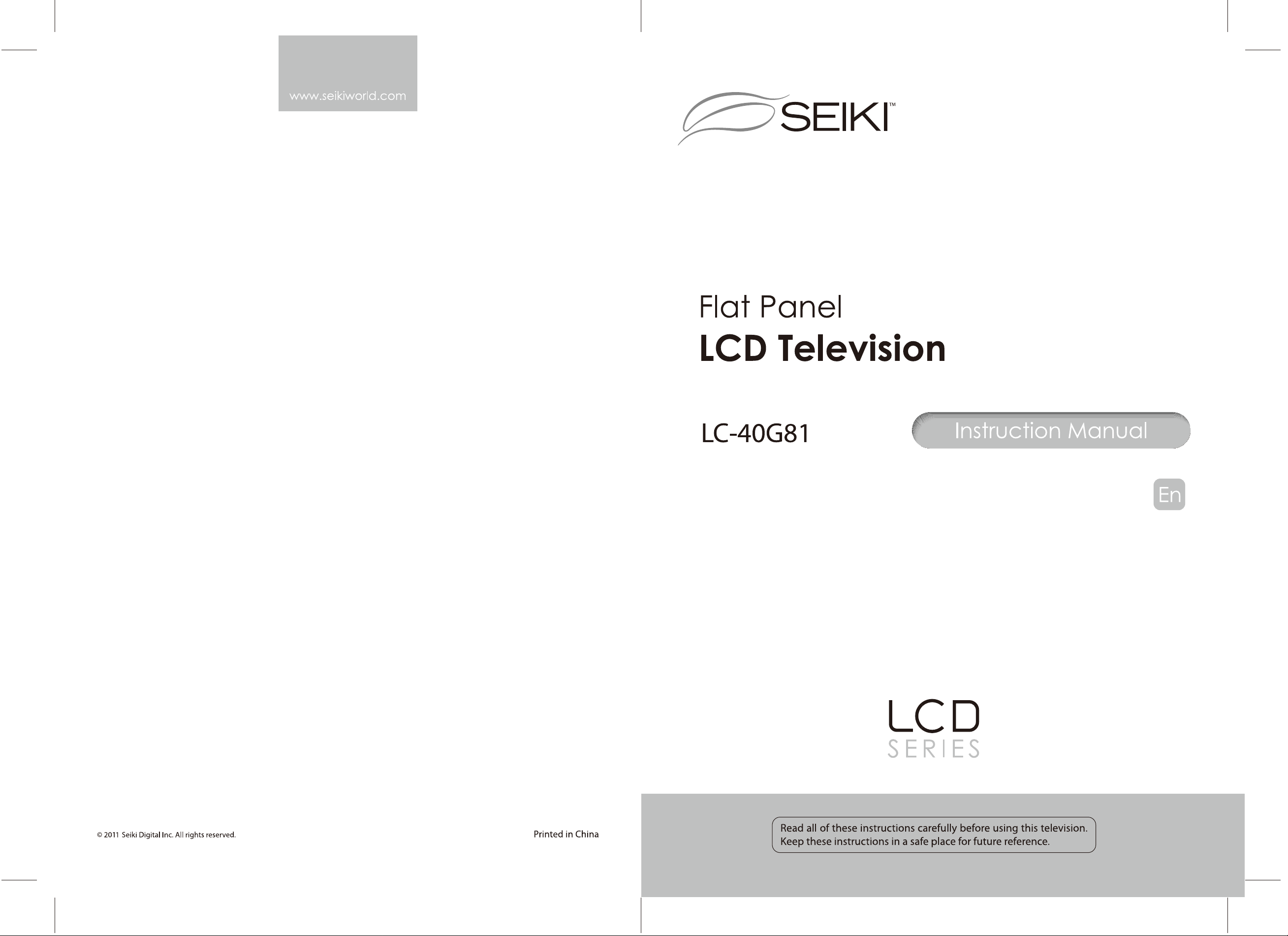
Page 2
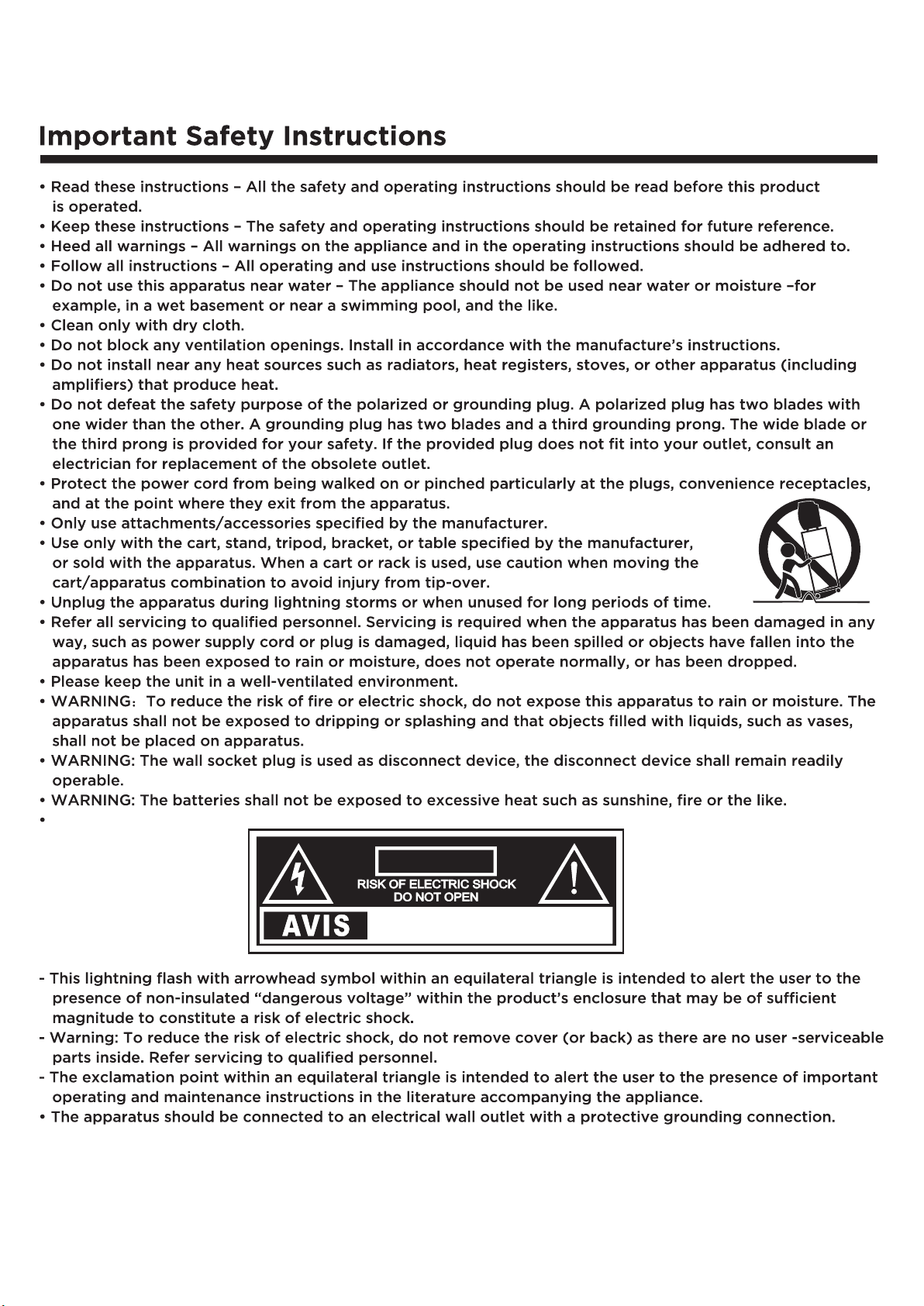
CAU T I O N
RISQUE CHOC ELECTRIQUE NE
PAS OUVRIR
2
Page 3
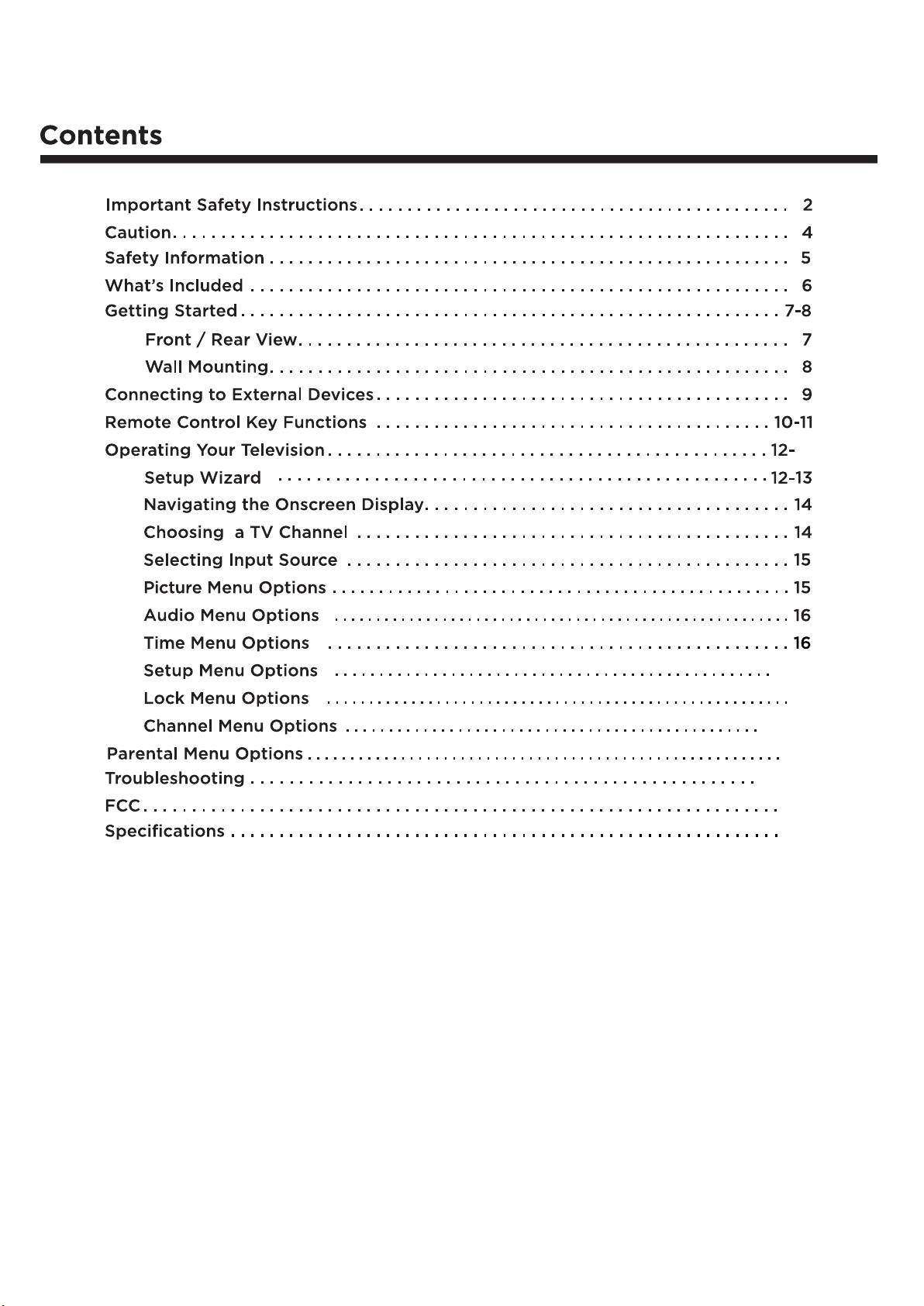
21
17-18
19
20-21
22
23-25
26
26
3
Page 4
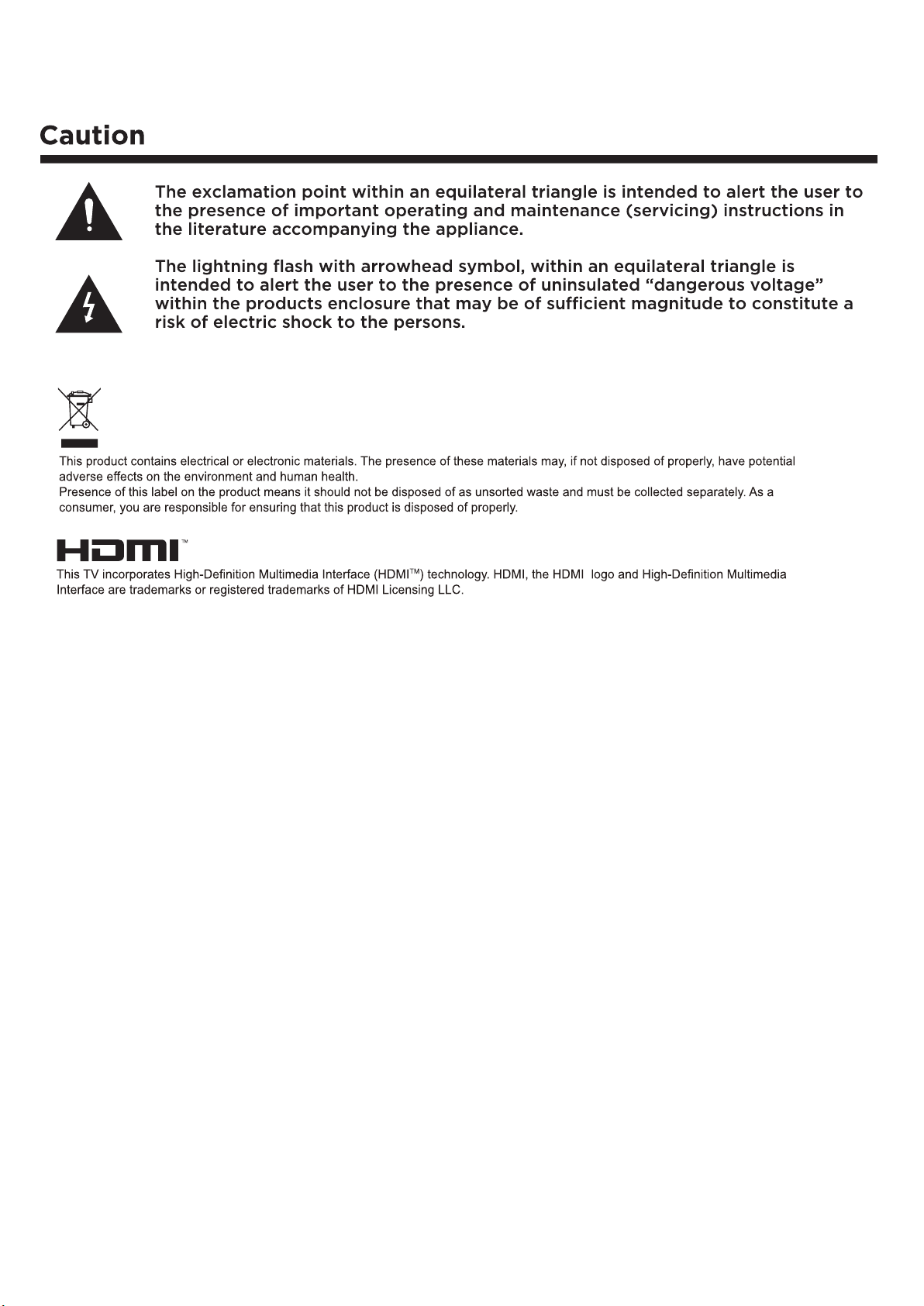
4
Page 5
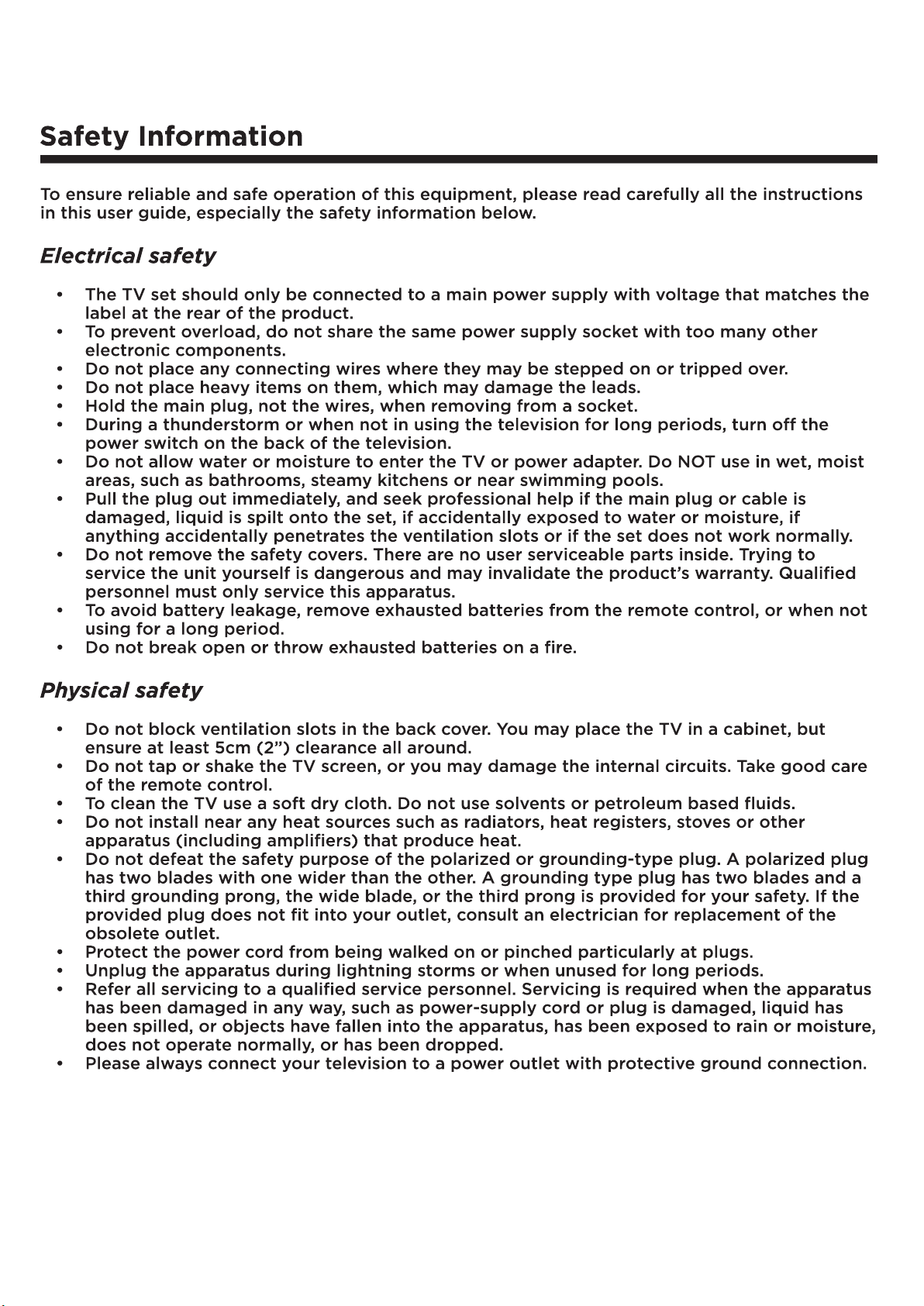
5
Page 6
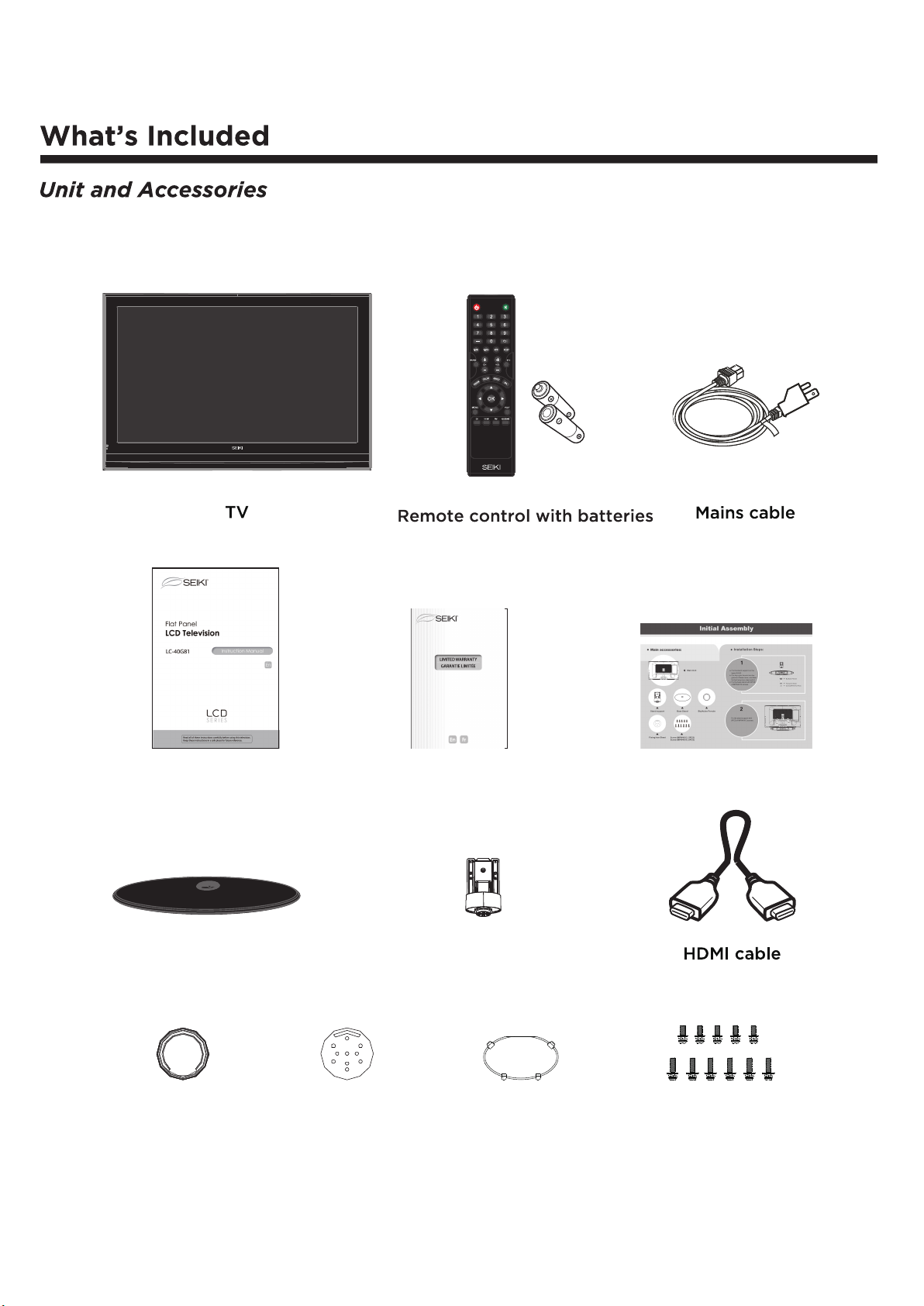
Warran ty cardUser’s manual
Initial assembly
TV base
Big nylon ferrule
Fixing Iron sheet
Stand support
Cover board
6
Screw (MPW4X12, 5PCS)
Screw (MPW4X16, 6PCS)
Page 7
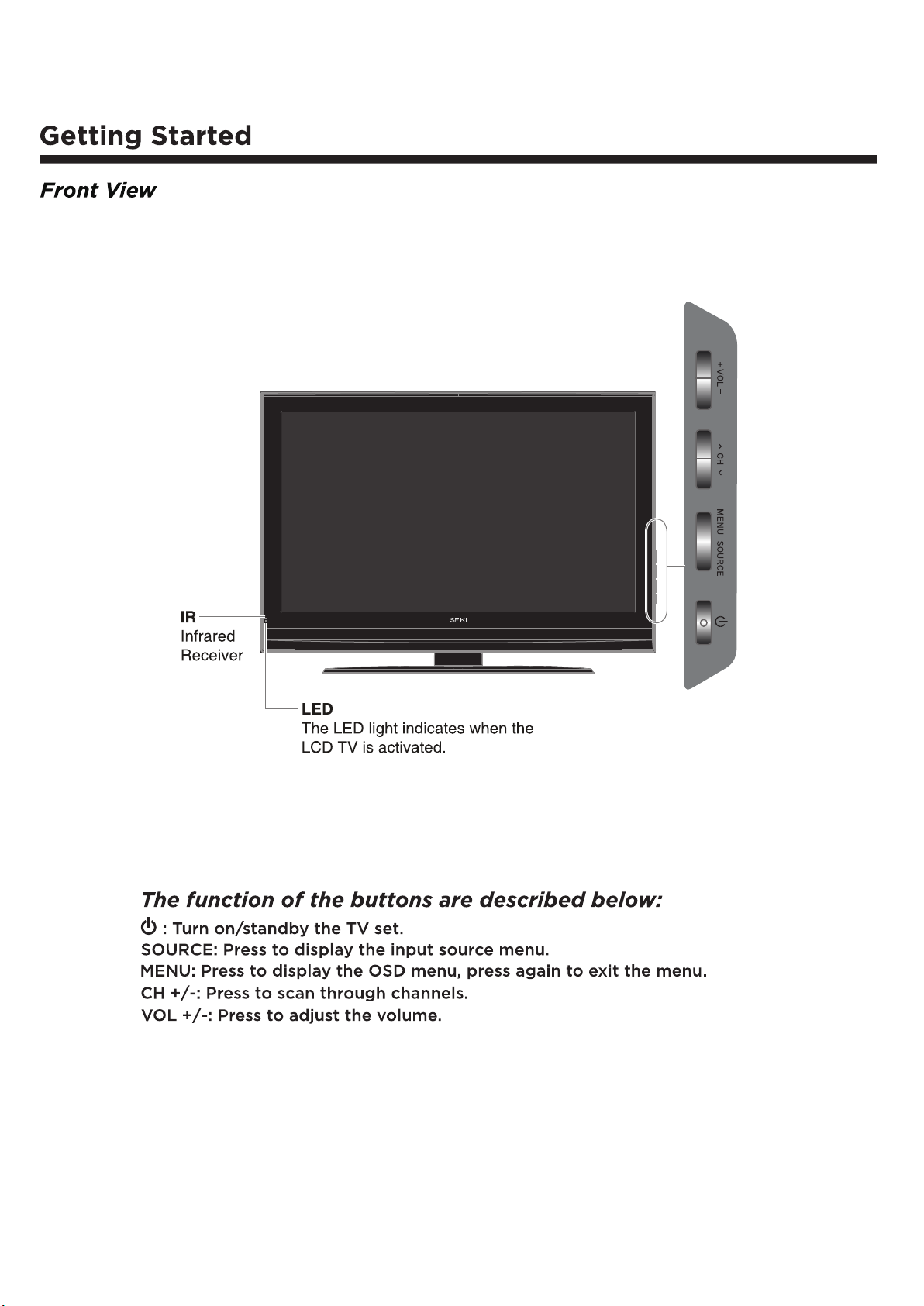
7
Page 8

AC~
SER VICE
SER VICE
Y2 PB2 PR2 L2 R 2
Y1 PB1 PR1 L1 R 1
SERVICE port.
attach the cover board.
8 8
Page 9

Y2 PB2 PR 2 L2 R2
Y1 PB1 P R1 L1 R1
Y2 P B2 PR2 L2 R2
SER VICE
Y1 P B1 PR1 L1 R1
9
Page 10

FREEZE button
SLEEP button
ASPECT button
ADD/ERASE button
10
Page 11

Wide /W ide Zoom/Zoom/S ta ndard.
ON, OFF or C C ON M ute.
11
Page 12

Select Language
Welcome to the SEIKI HDTV Setup Wizard.
Follow this guide to help setup your
HDTV for Scanning Channels or
accessing your external devices for
Antenna, Set-top Box, Blu-ray. DVD,
Games and other player.
Use the Up and Down arrows on your
remote control or TV keypad to select
the language of screen menu and message.
English
French
Spanish
Time Zone
Use the Up and Down arrows on your
remote control or TV keypad to
select your local time zone.
Go Back
Hawaii
Alaska
Pacific
Mountain
Central
Eastern
:Select
Enter: Next
1 2
Power On Mode
Use the Up and Down arrows on your remote control
or TV keypad to select power on mode.
Home Mode optimizes the standard video settings for
ENERGY STAR® qualification.
Home Mode (Energy Saving)
:Select
Retail Mode
Enter: Next
Go Back
3 4
:Select
Enter: Next
Select your connection devices
Click here to connect a Game, Blu-Ray, DVD, or other player
Click here to scan channels from the Antenna or coaxial cable input
Go Back
:Select
Enter: Next
12
Page 13

Scanning Channel Program
5 6
Scanning Channel Program
RF CH : 9
Found : 0
Menu: Quit
Use the Up and Down arrows on
your remote control or TV keypad
to select the channel scan type.
Go Back
:Select
Scanning Channel Program
Auto scanning program is completed.
1 channels are memorized.
Complete
:Select
87
Antenna
Cable
Enter: Next
Enter: Next
Scanning Channel Program
Auto scanning program is completed.
0channels are memorized.
Check your antenna or cable connections
and try again.
Click here to Return to scanning channels program.
Click here to connect a Game, Blu-Ray, DVD or other player.
:Select
Enter: Next
If channels can not be found, this frame
will be displa yed automatically.
9
13
Page 14

Picture Audio Time Setup Lock Channel
Picture Mode Energy Saving
Contrast
Brightness
Color
Tint
Sharpness
Color Temp. Normal
Blue Screen On
Auto Motion 120Hz Off
Select Move Exit
MENU
Picture Audio Time Setup Lock Channel
60
49
70
0
55
Sound Mode Standard
Bass
Treble
Balance
Surround Sound Off
Auto Volume On
SPDIF Type PCM
Audio Language English
Select
Move
MENU
Exit
50
50
0
Picture Audio Time Setup Lock Channel
Air/Cable Cable
Auto Scan
Favorite
Show/Hide
Channel No.
Channel Label
DTV Signal :
Select
Move
Enter Password - - - -
MENU
Exit
Picture Audio Time Setup Lock Channel
Select
Move
MENU
Exit
Sleep Timer Off
Time Zone Central
Daylight Saving Time Off
Select
Picture Audio Time Setup Lock Channel
Menu Language English
Transparency Off
Zoom Mode Standard
Noise Reduction Weak
Advanced
Closed Caption
DLC On
Restore Default
Select
Move
Picture Audio Time Setup Lock Channel
MENU
MENU
Move
Exit
Exit
14
Page 15

at the side of
at the side of
Picture Audio Time Setup Lock Channel
Picture Mode Energy Saving
Contrast
Brightness
Color
Tint
Sharpness
Color Temp. Normal
Blue Screen On
Auto Motion 120Hz Off
Select Move Exit
MENU
60
49
70
0
55
15
Page 16

at the side of
Picture Audio Time Setup Lock Channel
Sound Mode Standard
Bass
Treble
Balance
Surround Sound Off
Auto Volume On
SPDIF Type PCM
Audio Language English
50
50
0
Surround Sound
at the side of
Select
Picture Audio Time Setup Lock Channel
Sleep Timer Off
Time Zone Central
Daylight Saving Time Off
Move
MENU
Exit
16
Select
Move
MENU
Exit
Page 17

at the side of
Wide Z oom, Zo om or Sta ndard .
Wide ,
Picture Audio Time Setup Lock Channel
Menu Language English
Transparency Off
Zoom Mode Standard
Noise Reduction Weak
Advanced
Closed Caption
DLC On
Restore Default
Select
Move
MENU
Exit
CC Mode
Allows you to select the CC Mode among: On, Off or CC on Mute.
Basic Selection
Allows you to select the basic selection among:CC1, CC2, CC3, CC4,
Text1, Text2, Text3 and Text4.
Picture Audio Time Setup Lock Channel
H-POS
V-POS
Clock
Phase
Auto
Move
Picture Audio Time Setup Lock Channel
CC Mode
Basic Selection
Advanced Selection
Option
Move
Adjust
Select
Off
CC1
Service1
MENU
MENU
Return
Return
50
50
50
50
17
Page 18

Picture Audio Time Setup Lock Channel
Mode Custom
Font Style Font 0
Font Size Normal
Font Edge Style None
Font Edge Color Black
FG Color White
BG Color Red
FG Opacity Solid
BG Opacity Solid
Move
Picture Audio Time Setup Lock Channel
Select
Are you sure?
No Yes
MENU
Return
Select
Move
MENU
Return
18
Page 19

at the side of
Picture Audio Time Setup Lock Channel
Enter Password - - - -
Select
Move
MENU
Exit
Picture Audio Time Setup Lock Channel
Change Password
System Lock On
US
Canada
RRT Setting
Reset RRT
Clear Lock
Move
Next
Enter New Password - - - Confirm Password - - - -
MENU
Return
Picture Audio Time Setup Lock Channel
0 - 9
MENU
Return
19
Picture Audio Time Setup Lock Channel
Canada English
Canada French
Move
Select
E
E
MENU
Return
Page 20

at the side of
Picture Audio Time Setup Lock Channel
Air/Cable Cable
Auto Scan
Favorite
Show/Hide
Channel No.
Channel Label
DTV Signal :
Select
Picture Audio Time Setup Lock Channel
Cable System AUTO
Start to Scan
Move
Picture Audio Time Setup Lock Channel
Move
Select
MENU
MENU
Exit
Return
Move
RF CH : 2
: 0
Found
Next
MENU
Return
20
Page 21

Picture Audio Time Setup Lock Channel
Channel Channel Name
50-1
50-2
50-3
Move
KOCE-HD
KOCE-SD
KOCE-LB
Press ‘OK’ change
Favorite
MENU
Return
21
Page 22

22
Page 23

23 2425
Page 24

Page 25

Page 26

26
