Page 1
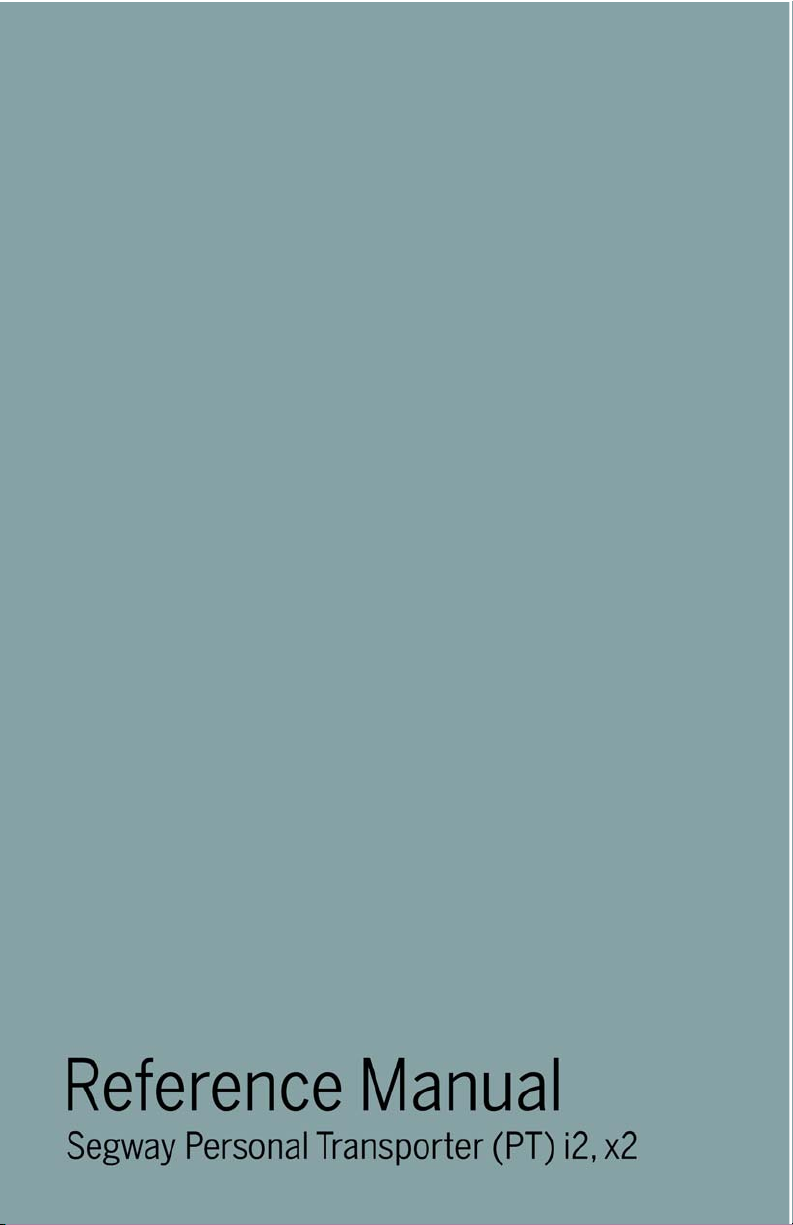
French
Page 2
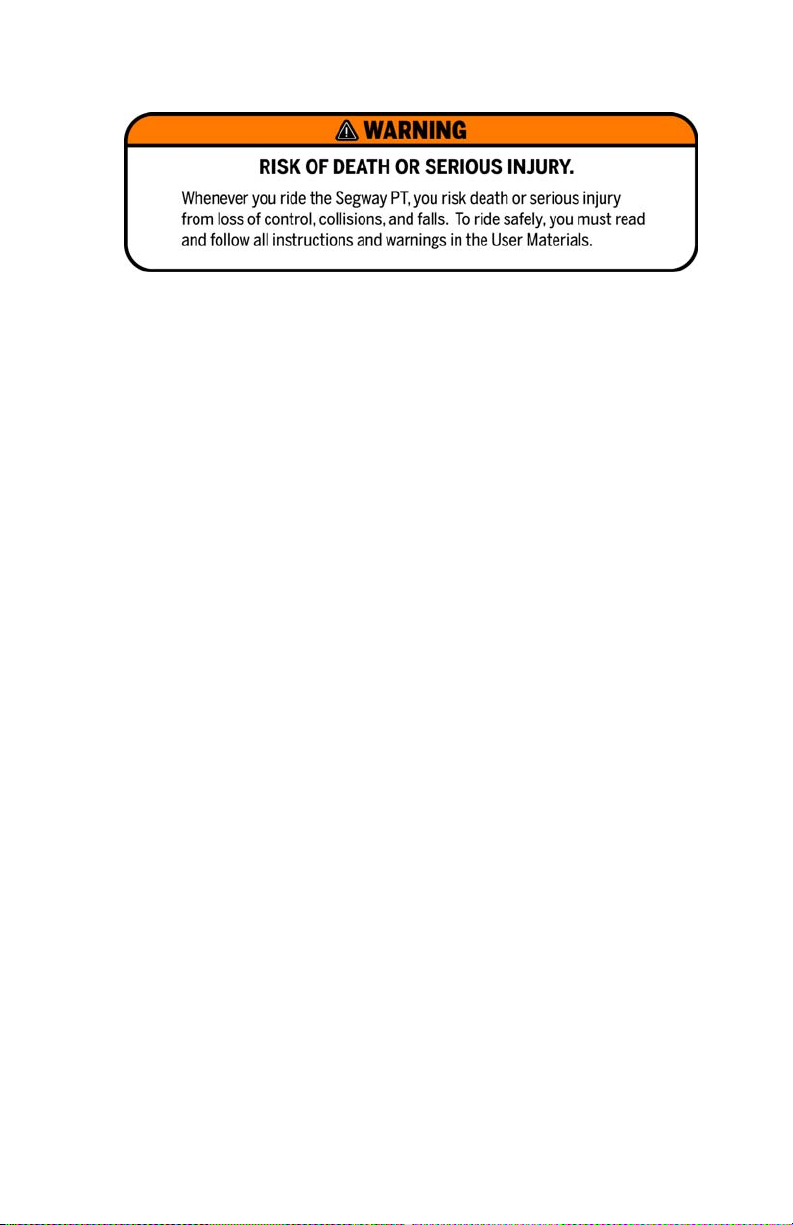
ii
Page 3
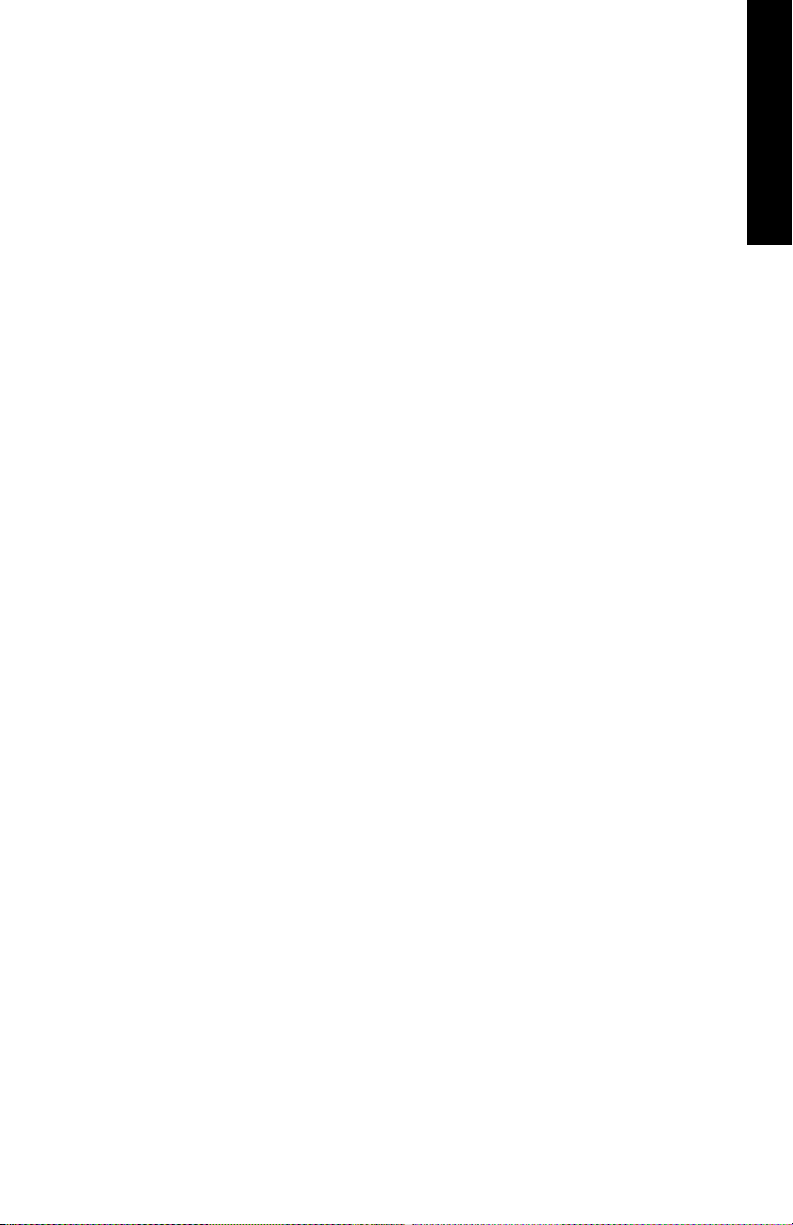
Reference Manual
English
French
Segway® PT
i2, x2
iii
Page 4
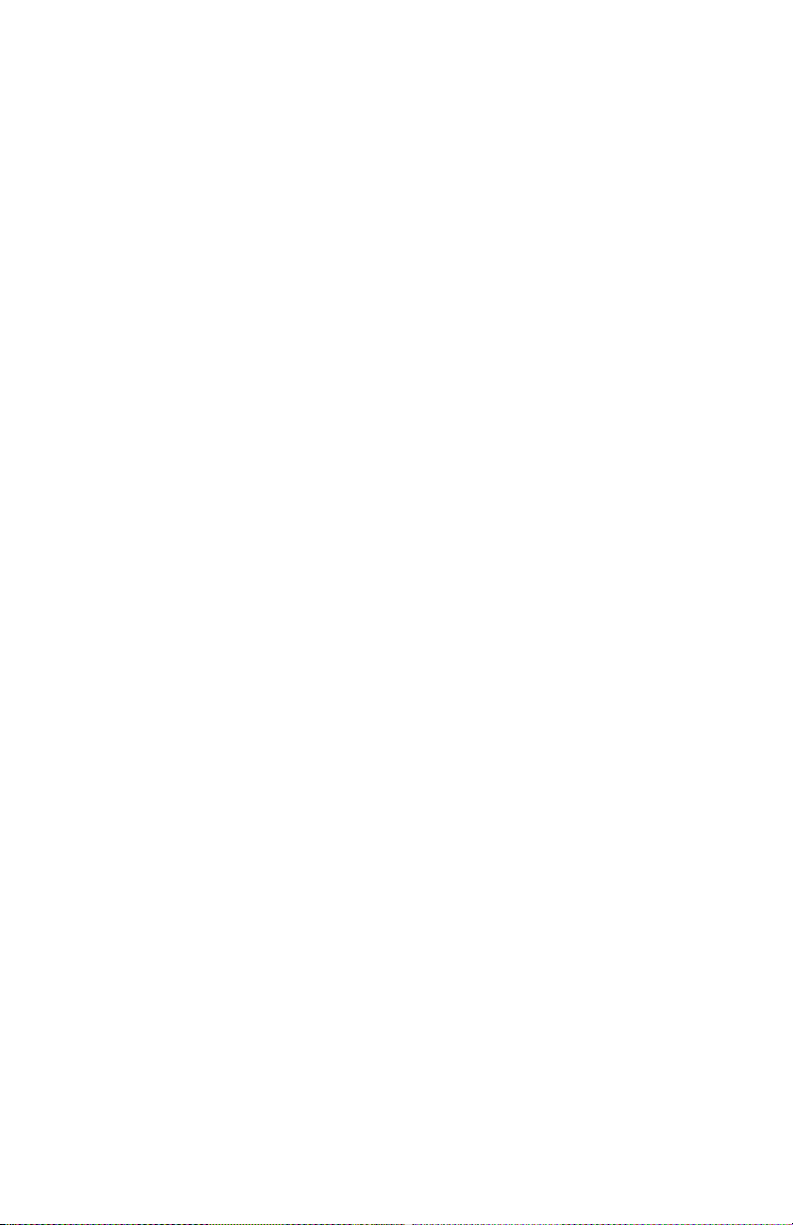
Copyright, Trademark and Contact Information
Copyright © 2006 Segway® Inc. All rights reserved.
Trademarks
Segway Inc. (“Segway”) owns a number of trademarks including but not
limited to, Segway and the Segway “flyguy” logo that have been registered in
the United States and in other countries.
Those trademarks followed by
that have been registered in the United States and in other Countries. All
other marks are trademarks or common law marks of Segway Inc. Failure of
a mark to appear in this guide does not mean that Segway Inc. does not use
the mark, nor does it mean that the product is not actively marketed or is not
significant within its relevant market. Segway reserves all rights in its
trademarks. All other trademarks are the property of their respective
companies.
Contact Information
For support, please contact the company from which you bought the
products. For a listing of Authorized Segway Dealers and Distributors, refer to
the Segway website at: http://www.segway.com.
Segway Customer Care: 866.4SEGWAY (866.473.4929)
Fax: 603.222.6001
E-mail: technicalsupport@segway.com
Website: http://www.segway.com
®
are registered trademarks of Segway Inc.
Part Number: 20602-00001aa
iv
Page 5
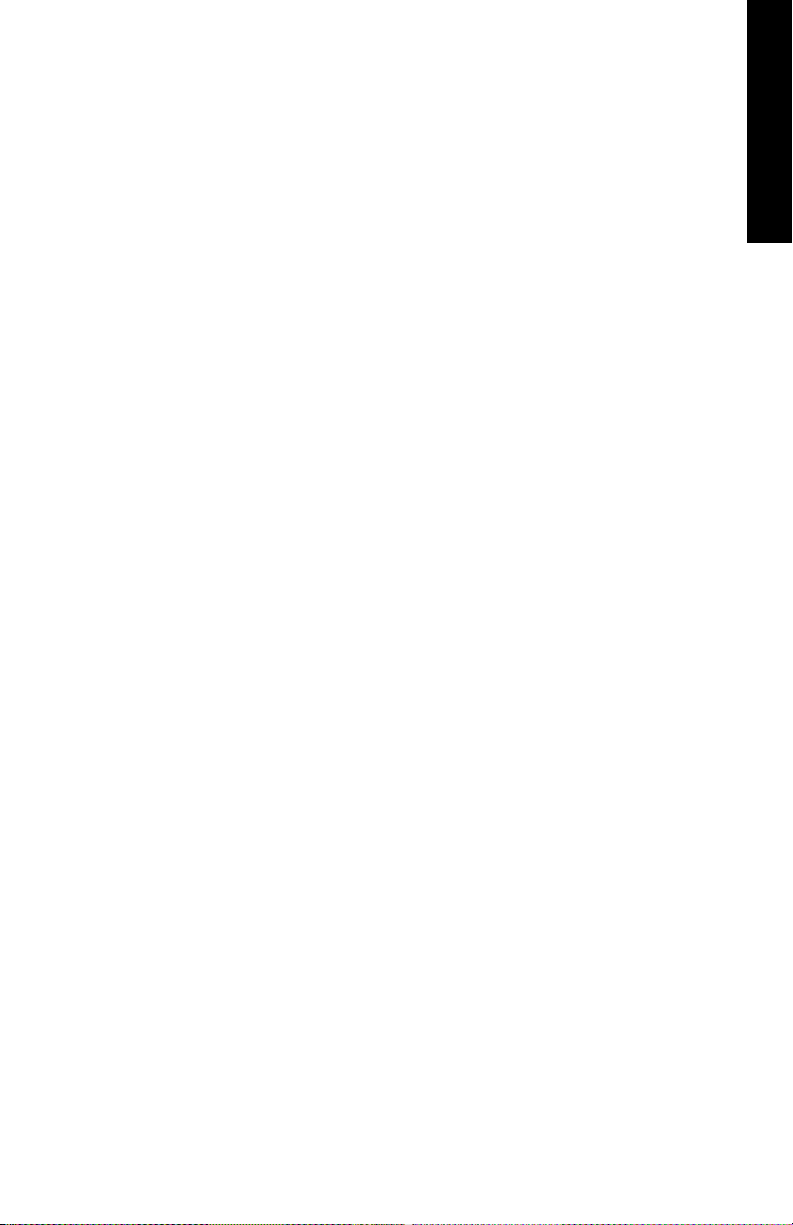
Contents
Preface
About This Manual .................................................. ix
The Risk of Injury ..................................................... x
Before You Begin ................................................... xi
Related User Materials ........................................... xi
Conventions ........................................................... xii
1 Introduction
Recording Serial Numbers .......................................1
Segway PT Serial Number.................................2
InfoKey Controller Serial Number ......................3
Segway PT Model Descriptions................................4
Segway PT Specifications ........................................5
Operating Limits .......................................................8
Weight Limits for Riders and Cargo ...................8
Dynamic Weight Limits ...............................8
Minimum Weight Limit ................................9
Handlebar Cargo ........................................9
Structural Weight Limits ............................10
Maximizing Range............................................11
English
2 Getting to Know Your Segway PT
How the Segway PT Works....................................13
Segway PT Components and Subsystems ............16
InfoKey Controller ............................................19
InfoKey Controller Buttons ........................19
InfoKey Controller Display Area ...............20
Power/Standby Button Functions .............24
Beginner Button Functions .......................25
Information Display Button Functions .......26
Security Button Functions .........................30
Button Combination Functions .................31
LeanSteer Frame/Handlebar Assembly...........34
Tire/Wheel Assembly and Fenders ..................34
Mats .................................................................35
Powerbase .......................................................35
Console ....................................................35
v
Page 6
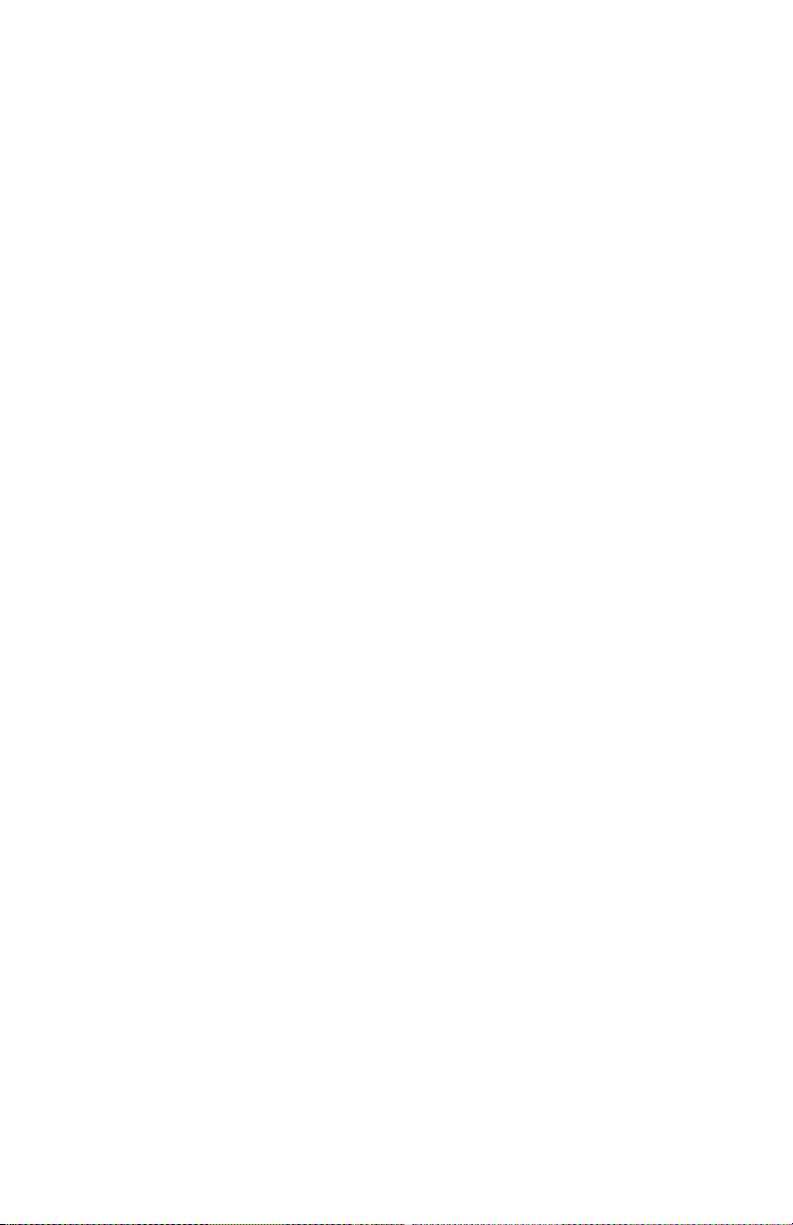
Understanding the Rider Detect Sensors .41
Controller Boards ......................................43
Motors .......................................................44
Balance Sensor Assembly ........................45
Batteries...........................................................46
3 Understanding the Safety Alerts
Speed Limiter .........................................................48
Stick Shake Warning ..............................................51
Rider On...........................................................52
Rider Off...........................................................54
Safety Shutdown ...................................................55
Empty Battery Condition ..................................59
4 Using the Batteries
Battery Safety .........................................................61
Specifications for the Batteries ...............................63
Charging Your Batteries .........................................64
Unplugging the Segway PT..............................68
Battery Charge Indicator Lights........................69
Charging Failures.............................................70
Regenerative Braking.......................................70
Reading the Battery Charge Level Display ......71
Surface Charge (Partial Charge) ..............72
Recalibrating the Display ..........................72
How Temperature Affects Performance...........74
Riding in Hot or Cold Temperatures .........74
Charging in Hot or Cold Temperatures .....76
Replacing Batteries ................................................77
Replacing Batteries in Pairs .............................77
Transporting and Shipping Batteries ......................78
Shipping Li-ion Batteries ..................................79
5 Operating and Maintaining Your Segway PT
Lifting Your Segway PT ..........................................82
Maintaining Tires and Wheels ................................84
Checking the Tire/Wheel Assembly .................84
Checking Tire Inflation Pressure ......................84
Cleaning Your Segway PT .....................................86
Avoid Submerging Your Segway PT................87
Storing Your Segway PT ........................................88
vi
Page 7
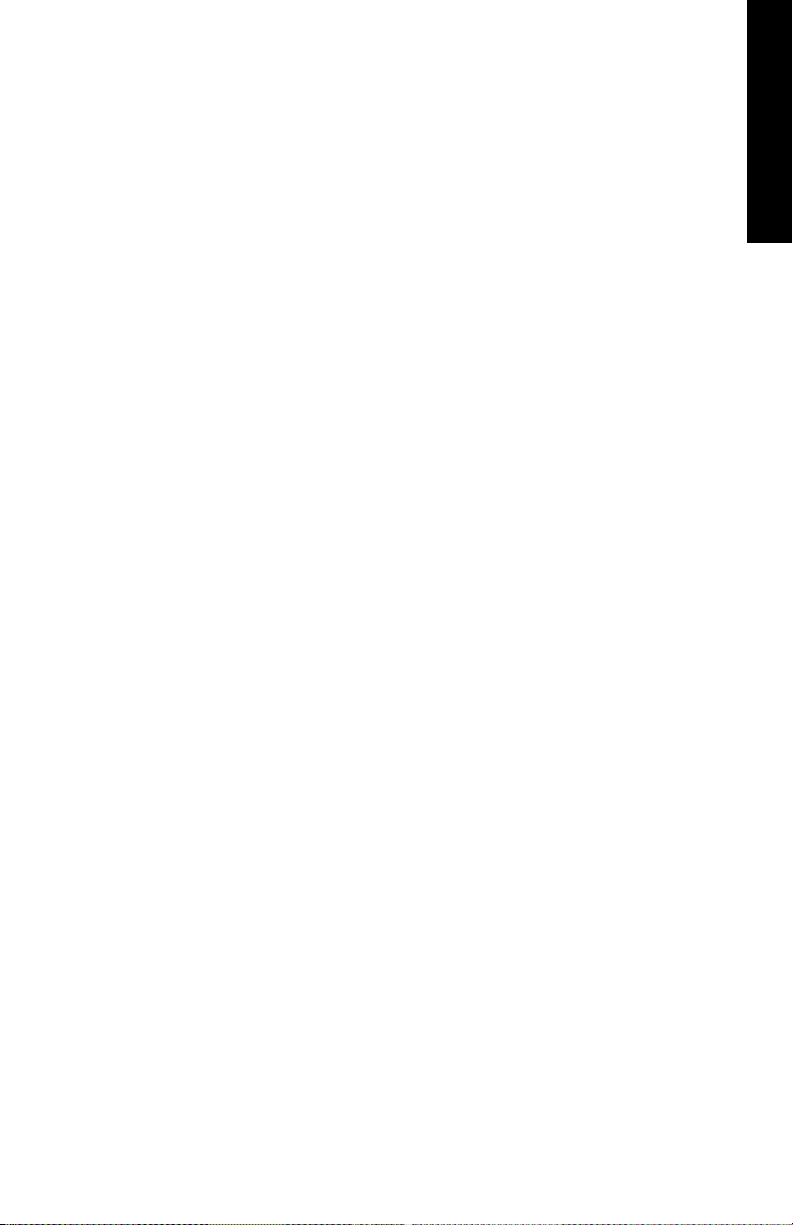
6 Servicing Your Segway PT
General Information................................................89
Parts Diagram ..................................................90
Replacing Parts................................................91
Torque Specifications.......................................91
Accessories......................................................91
Service Procedures ................................................92
Removing the LeanSteer Frame ......................93
Attaching the LeanSteer Frame .......................96
Removing the Handlebar .................................98
Attaching the Handlebar...................................99
Removing the Batteries..................................100
Reattaching the Batteries...............................102
Checking Tire Inflation Pressure ....................104
Removing the Tire/Wheel Assembly ..............106
Installing the Tire/Wheel Assembly ................107
Removing/Installing the Fenders....................108
Removing/Installing the Mats.........................109
Replacing the InfoKey Controller Battery .......110
Removing/Replacing the Console Trim..........112
Installing/Removing the InfoKey Controller Dock113
Installing/Removing the Dock Adapter ...........115
Docking/Undocking the InfoKey Controller ....116
English
7 Troubleshooting the Segway PT
Troubleshooting Procedures ................................119
Segway PT Will Not Power On ......................122
Segway PT Will Not Enter Balance Mode......123
The LeanSteer Frame Slips or is Off-Center..124
Tire/Wheel Assembly is Loose and Wobbles.125
Segway PT Pulls To One Side When Riding .126
Tire is Flat or Will Not Hold Air .......................127
Safety Shutdown At Building Entrance ..........127
The Segway PT Will Not Power Down...........128
Diagnosing Errors with InfoKey Controller Icons ..130
Startup Error Conditions.................................130
Balance Mode Error Conditions .....................132
Reduced Performance Levels........................133
Critical Faults While Riding ............................134
Pitch or Roll Angle Exceeded.........................135
System Faults ................................................136
vii
Page 8
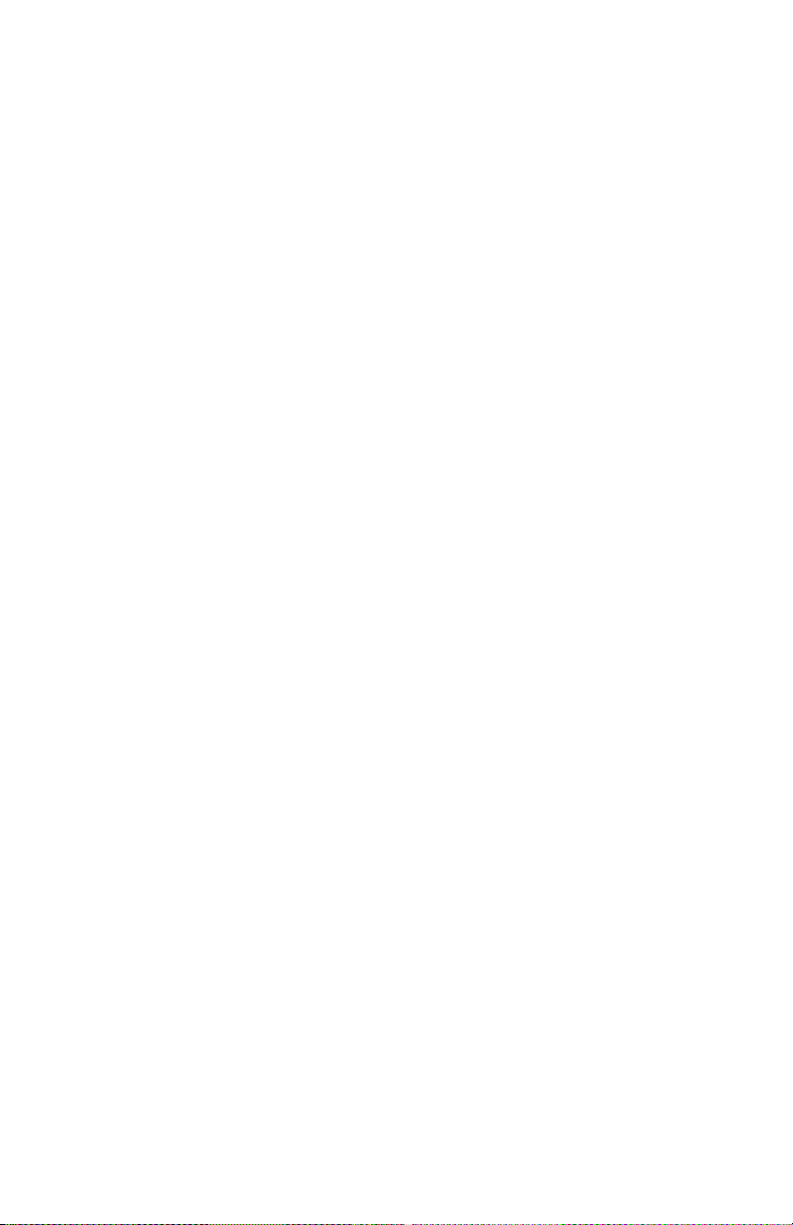
A Contact and Legal Information
Report All Incidents ..............................................137
How to Reach Us..................................................137
California Warning ................................................137
Obey All Laws and Regulations............................138
Limited Warranty ..................................................138
Radio Frequency Interference ..............................138
Canadian ICES-003 .......................................139
European Directives.......................................139
Other Standards.............................................140
Patent Information ................................................141
Index.........................................................................143
viii
Page 9
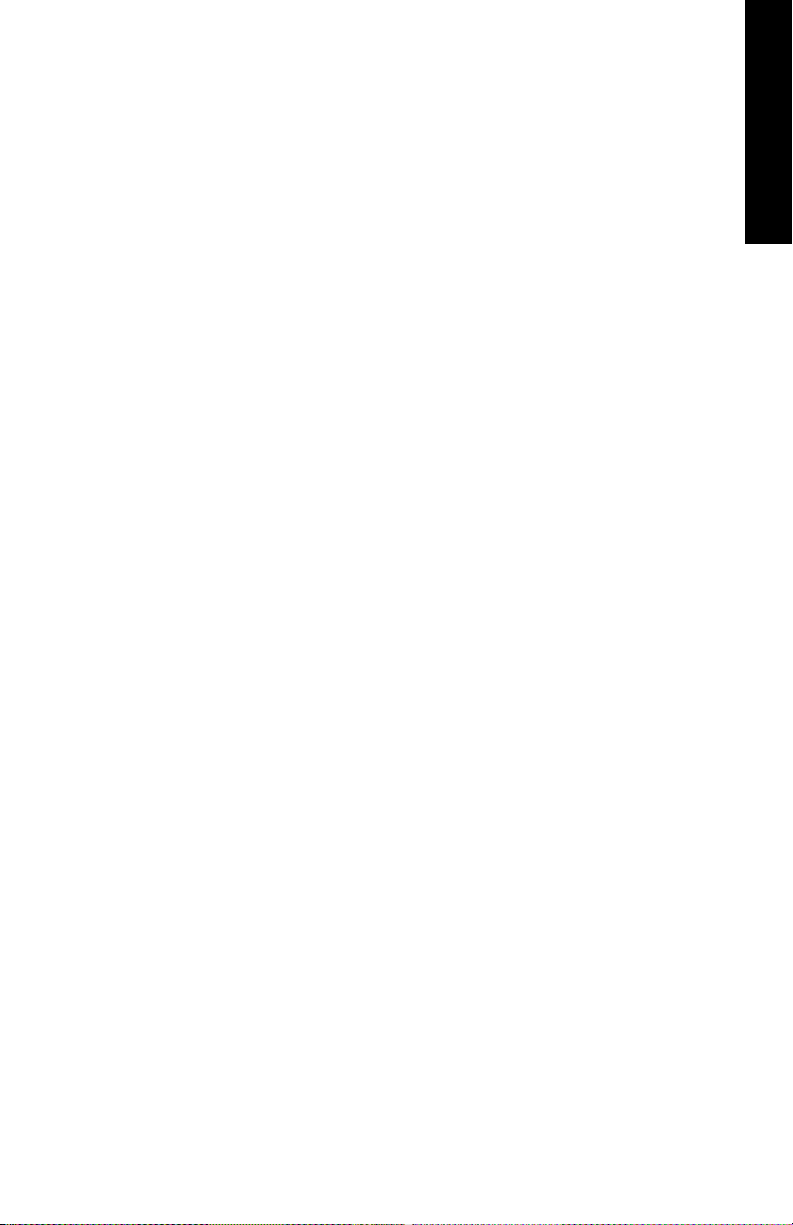
Preface
Congratulations on the purchase of your new Segway® Personal
Transporter (PT)!
The Segway PT is the standard term used to refer to the selfbalancing Segway products described in this manual. Each
Segway PT model (i2 or x2) is different, but the fundamentals found
in this manual apply to both models.
About This Manual
To learn to ride your Segway PT, you must read and follow all
instructions and warnings in the Getting Started Manual and watch
the Safety Video.
It is important that you follow all safety warnings and cautions that
appear throughout your Segway PT manuals and that you use good
judgment when you ride your Segway PT.
If you have questions, or do not have the Getting Started Manual or
Safety Video, contact an Authorized Segway Dealer or Distributor, or
Segway Inc. (Segway) before you attempt to use your Segway PT.
For a list of Authorized Segway Dealers and Distributors, refer to
www.segway.com.
English
French
ix
Page 10
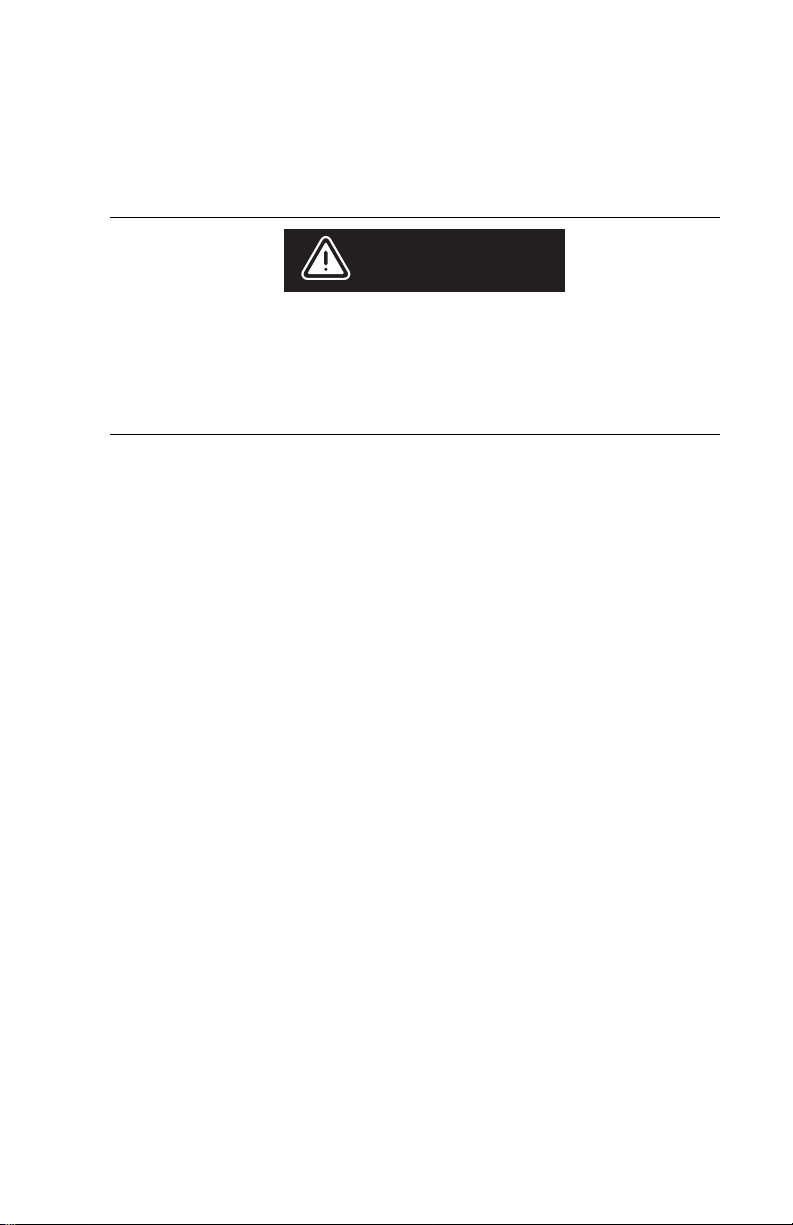
The Risk of Injury
The Segway PT is a self-balancing, personal transporter that uses
patented balancing technology. Balancing technology cannot prevent
injury if you do not ride the Segway PT safely.
WARNING!
RISK OF DEATH OR SERIOUS INJURY
Whenever you ride the Segway PT, you risk death or serious
injury from loss of control, collisions, and falls. To reduce risk
of injury, you must read and follow all instructions and
warnings in the User Materials.
x
Page 11
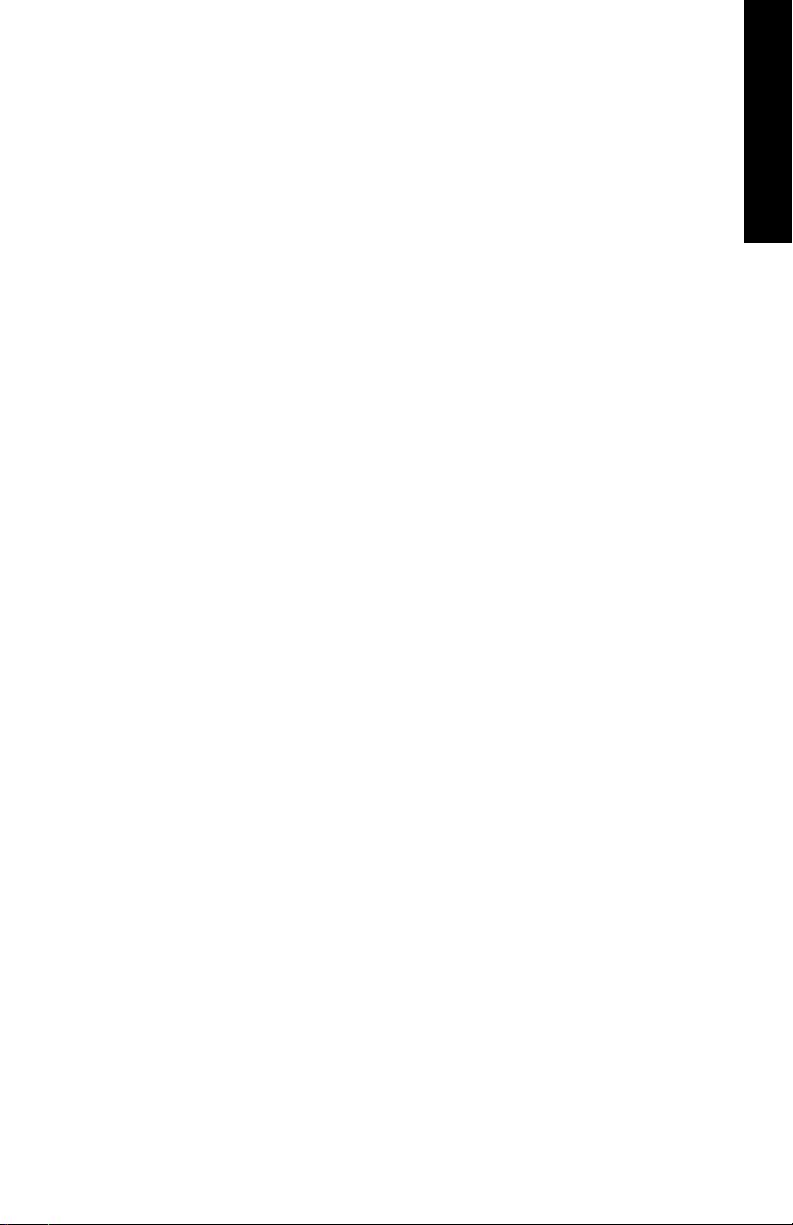
Before You Begin
Before you begin, it may be necessary to assemble your Segway PT.
The Batteries should be charged for 12 hours. To assemble the
Segway PT and charge the Batteries for the first time, refer to the
Segway PT Getting Started Manual.
If you do not have the Segway PT Getting Started Manual, contact an
Authorized Segway Dealer or Distributor, Segway Customer Care, or
download it from www.segway.com.
Related User Materials
z Getting Started Manual - The Segway PT Getting Started
Manual provides information to help you assemble and learn to
ride your new Segway PT. To reduce risk of injury, you must read
and follow all instructions and warnings in the Getting Started
Manual.
z DVD that contains:
z PDF files of each manual. Segway provides an electronic
copy of this Reference Manual and the Getting Started
Manual on DVD for your convenience. The content of the
electronic copy is the same as the printed books. You will
need Adobe
Reader® to access the PDF files.
English
z Safety Video.
The Safety Video is included on the same DVD as the
manuals. It provides important information on how to use
your Segway PT. To reduce the risk of injury, you must watch
and follow all instructions and warnings in the Safety Video
before you ride.
DVDs are shipped in NTSC format for viewing in North America
(USA, Canada, Mexico) and Japan and in PAL format for viewing in
most parts of Europe, Asia, Australia and New Zealand.
xi
Page 12
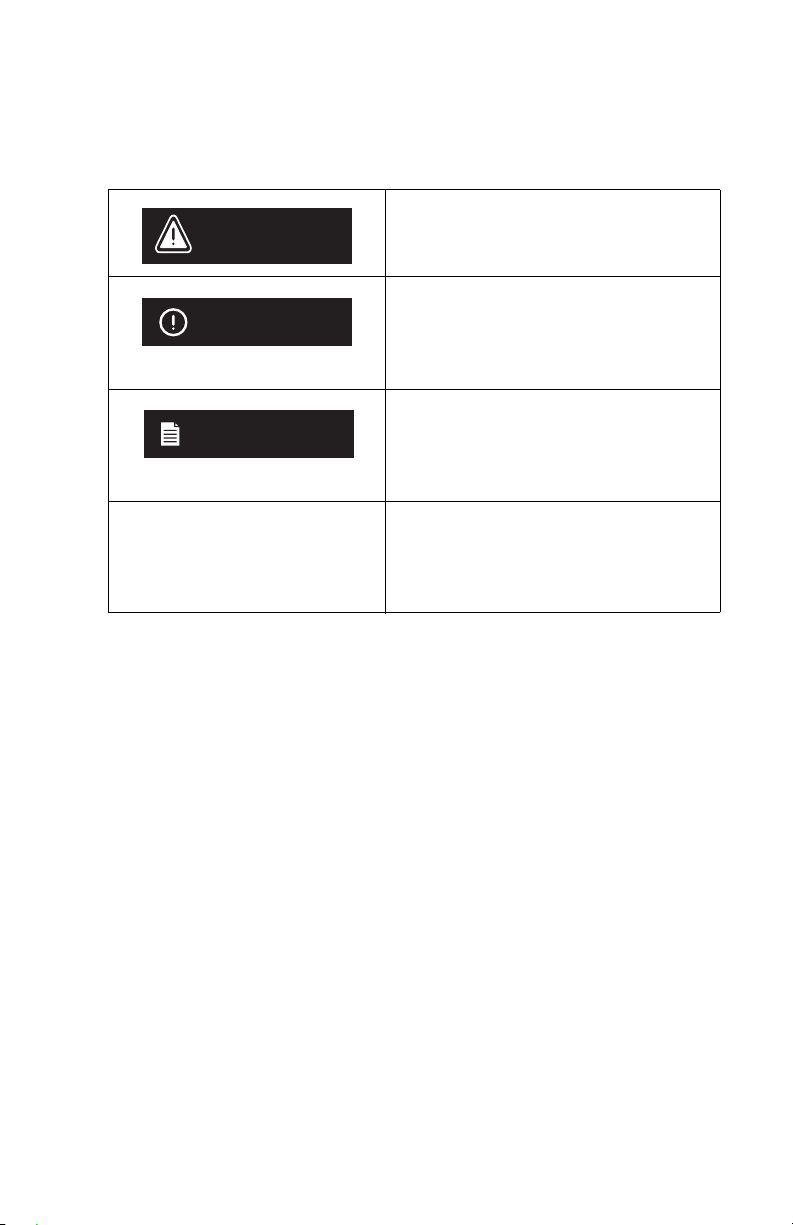
Conventions
The following conventions are used throughout this guide:
Warns you about actions that may
WARNING!
CAUTION
NOTE:
result in personal injury.
Cautions you about actions that may
result in operational issues or physical
damage to the Segway PT.
Identifies important points, helpful
hints, special circumstances, or
alternative methods.
Indicates a reference to another
section of this document or to the
Getting Started Manual.
xii
Page 13
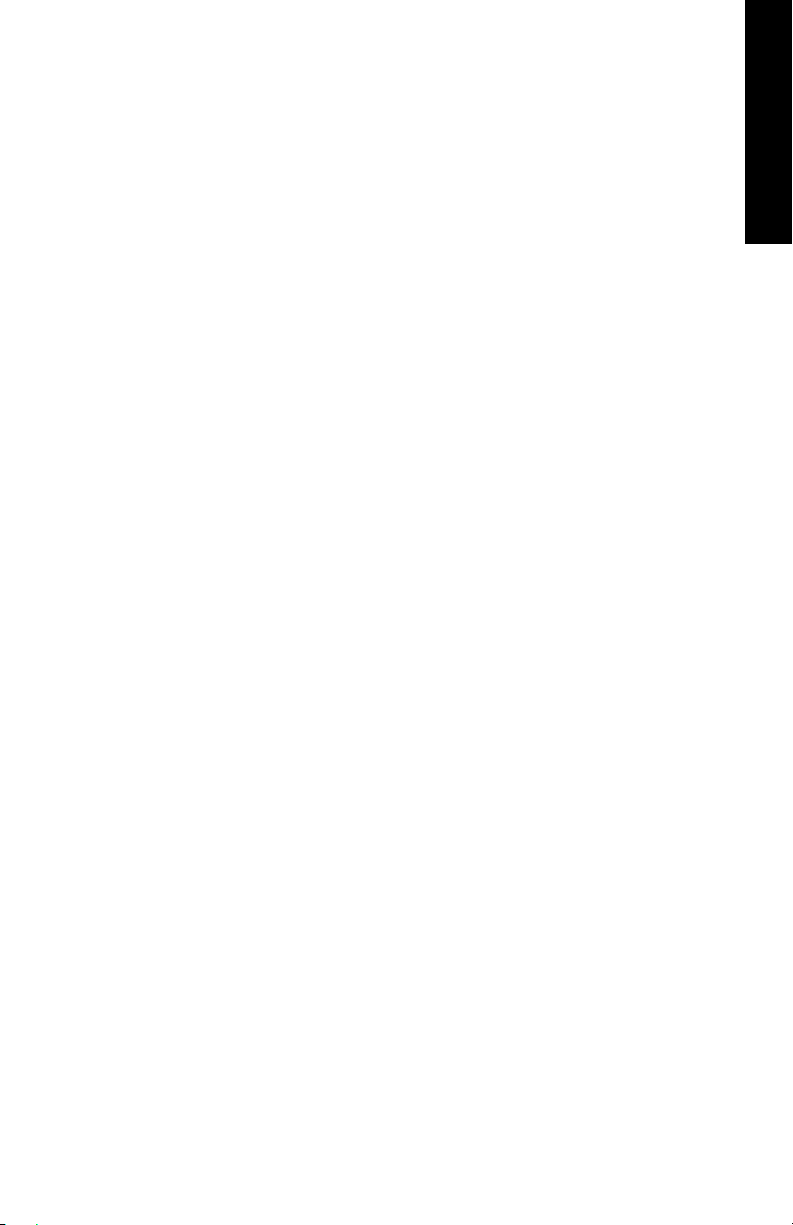
Chapter 1:
Introduction
This chapter introduces the Segway PT. It includes:
z Instructions on how to locate and record the serial number of
your Segway PT and the wireless InfoKey™ Controller.
z Segway PT model descriptions.
z Detailed specifications and operating limits of the Segway PT.
Recording Serial Numbers
Record the unique serial numbers for both the Segway PT and the
InfoKey Controller. Store this information in a secure location,
separate from your Segway PT in case you need to order a
replacement InfoKey Controller.
The Segway PT and InfoKey Controller serial numbers are unique to
your machine and InfoKey Controller. These numbers can provide
helpful information in the future for asset and warranty tracking,
InfoKey Controller replacement, insurance claims, and in case of loss
or theft. Store the serial numbers in a secure location, separate from
your Segway PT.
English
French
1
Page 14
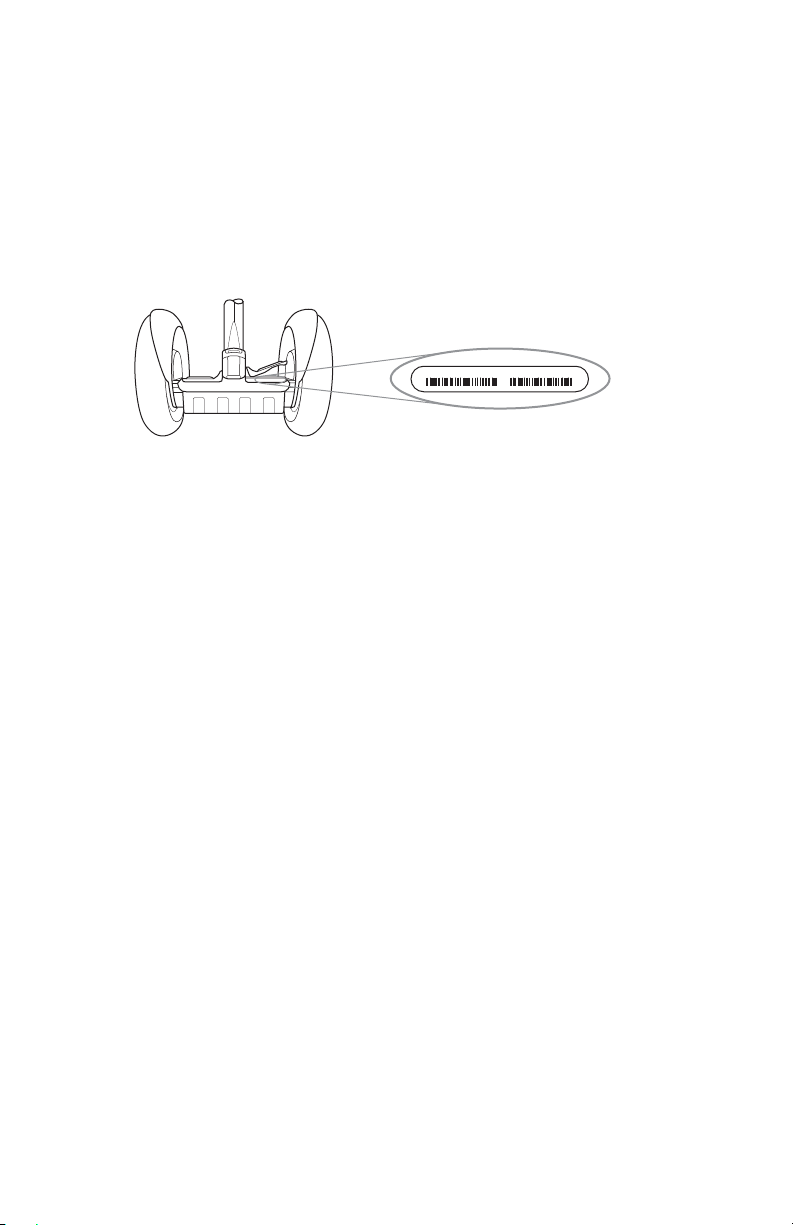
Segway PT Serial Number
To record the Segway PT Serial Number:
1. Stand behind the Segway PT and lift the back edge of the right
Mat to expose the bar code label.
2. Locate the serial number on the left side of the label. The serial
number is a 12-digit number beginning with “0” (see Figure 1).
012345678901 SER MOD 1680400011
SM
Figure 1. Location of Segway PT Serial Number
3. Record the Segway PT serial number and keep it in a safe place.
4. Resecure the Mat in place after you record the serial number.
For more information, see “Removing/Installing the Mats”
on page 109
2
Page 15
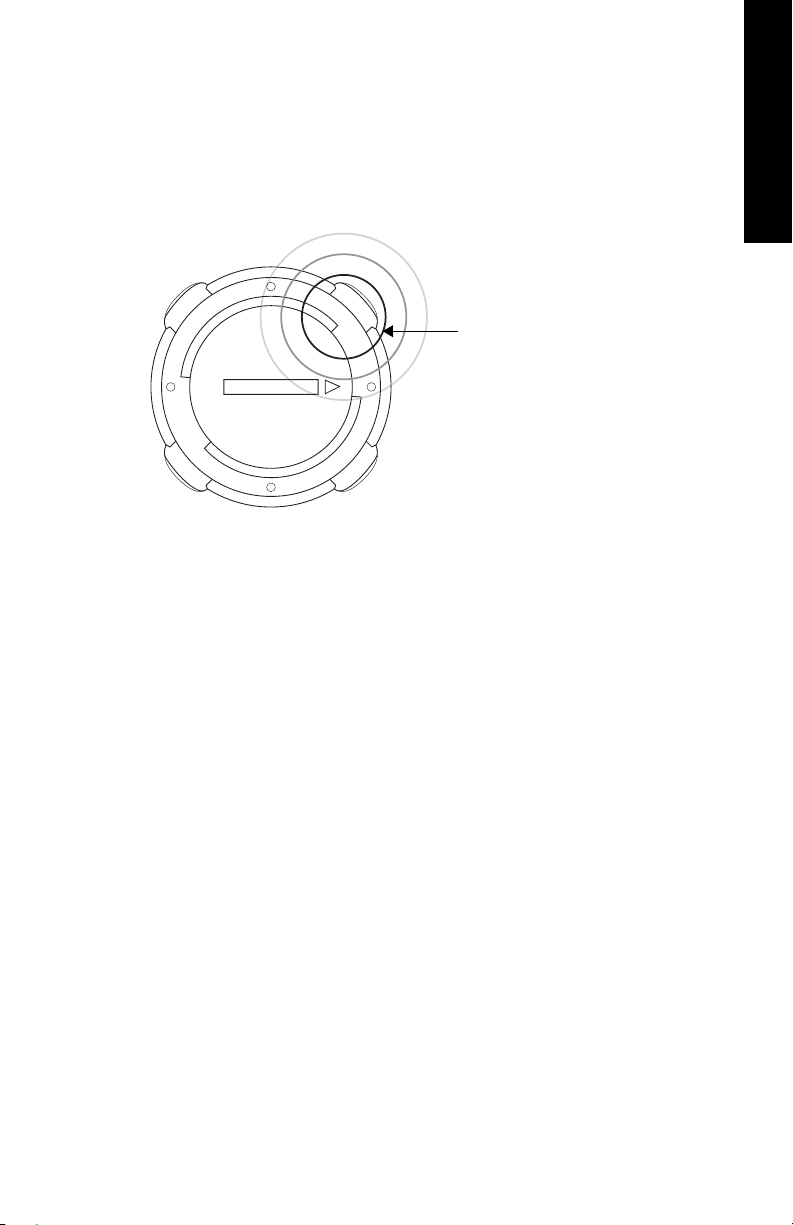
InfoKey Controller Serial Number
To record the InfoKey Controller serial number:
1. Locate the serial number beginning with S/N, on the back of your
InfoKey Controller (located under the trim ring) (see Figure 2).
R
R
1
0
0
0
0
-
0
0
9
8
1
N
/
P
1
0
-
0
2
4
2
Z
2
T
:
D
I
C
C
F
Figure 2. Location of InfoKey Controller Serial Number
S
/
N
Z
Z
Z
Z
Z
Z
Z
Z
I
C
:
63
96
A
2
4
2
0
-
0
1
Serial Number Location
English
2. Record the InfoKey Controller serial number.
3
Page 16
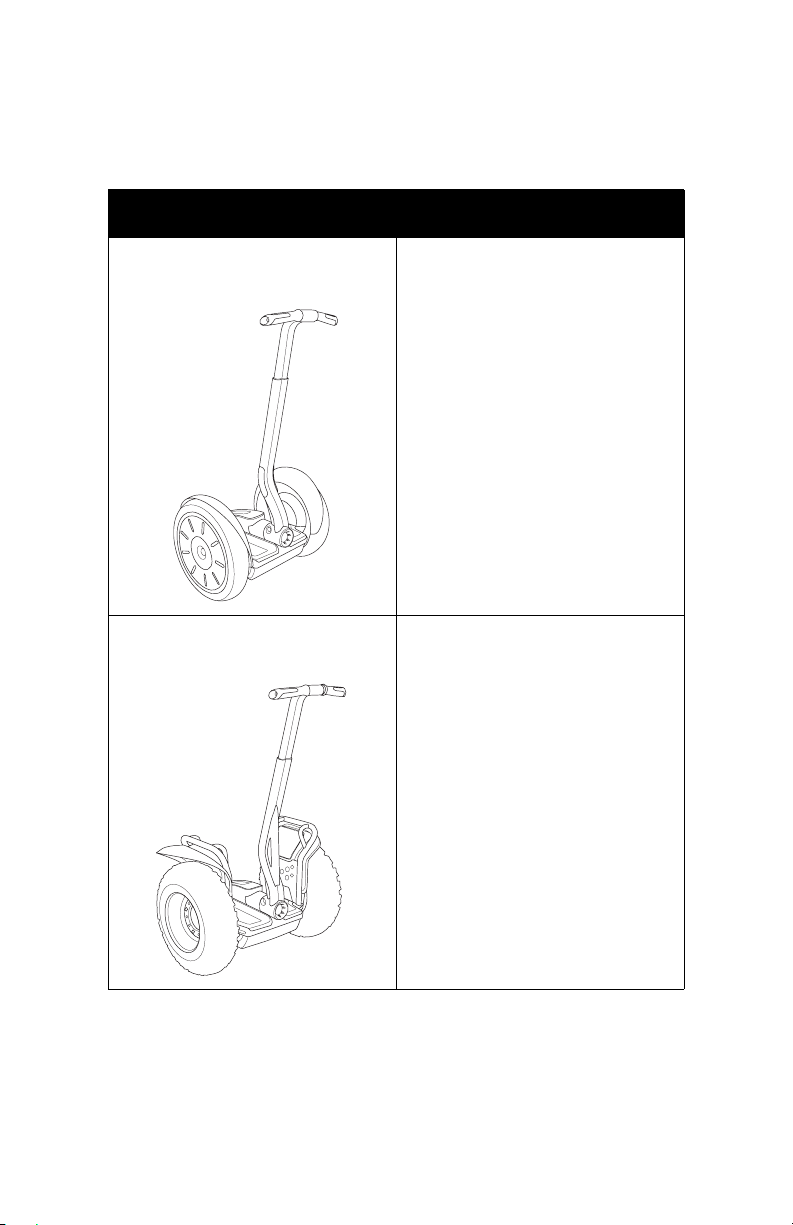
Segway PT Model Descriptions
Table 1 lists the Segway PT models described in this manual.
Table 1. Segway PT Model Descriptions
Model Name Description
i2 The i2 model is optimized for
indoor/outdoor use in a wide
variety of environments.
x2 The x2 model is optimized for
outdoor use. The x2 has larger
Wheels and wider Tires with
knobby treads, and is intended
for use on more varied and
rugged terrain than other models.
The x2’s wider stance and lowpressure Tires provide increased
stability and traction on rough
terrain. The x2 is not intended for
use on sidewalks.
For more information about how the Segway PT works see
Chapter 2, ”Getting to Know Your Segway PT.”
4
Page 17
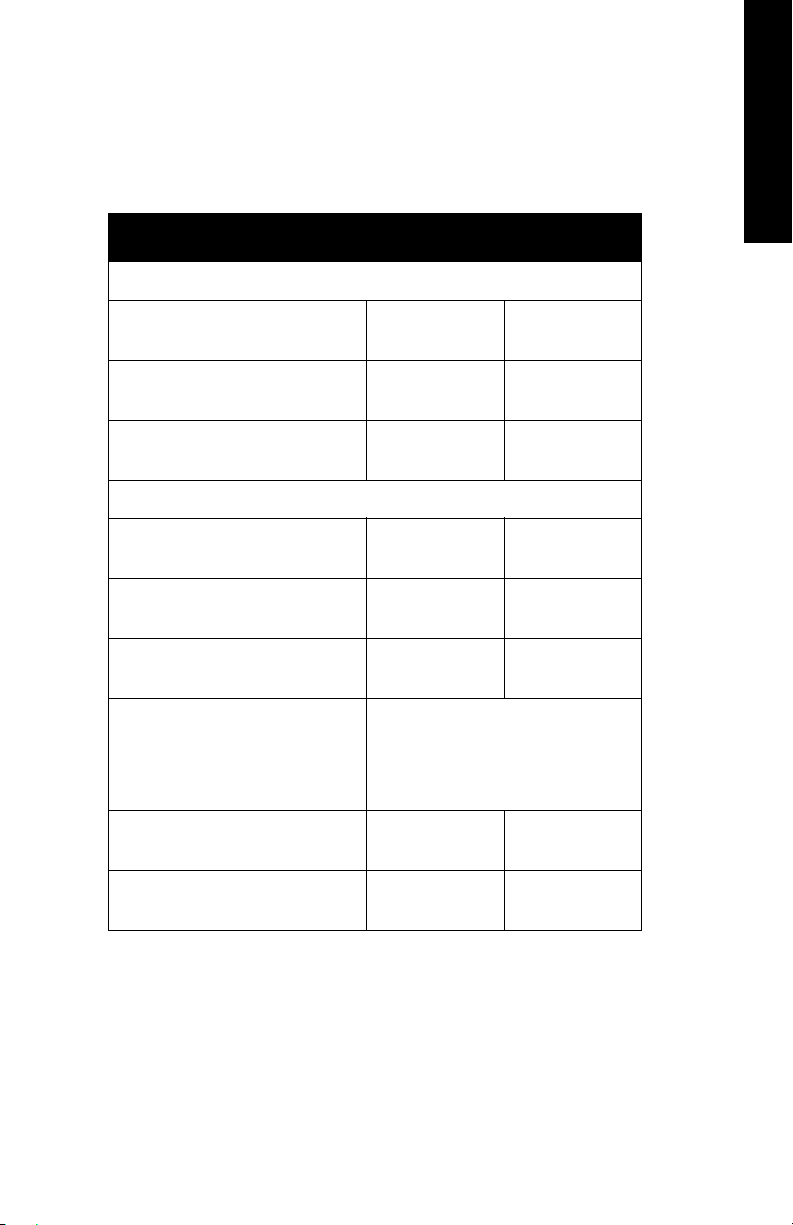
Segway PT Specifications
Table 2 shows the specifications for the Segway PT models
described in this manual.
Table 2. Segway Specifications
Model Specification i2 x2
Rider Weight and Cargo Limits*
English
Max. Payload (Rider Plus all
Cargo)
Min. Rider Weight 100lbs
Max. Handlebar Cargo
Weight
Performance
Max. Speed: 12.5 mph
Energy (Rechargeable
Batteries)
Range on a Full Charge** 16 to 24 mi
Turning Radius Zero. The Wheels can rotate in
Tire Inflation Pressure 15 psi
Power Requirements
(Worldwide)
260 lbs
117 kg
45 kg
10 lbs
4.5 kg
20 km/h)
Lithium Ion
(Li-ion)
26 to 39 km
opposite directions, enabling
the Segway PT to turn in place.
1.03 bar
100 to 240 V~;
50 or 60 Hz
260 lbs
117 kg
100 lbs
45 kg
10 lbs
4.5 kg
12.5 mph
20 km/h
Lithium Ion
(Li-ion)
9 to 12 mi
14 to 19 km
4 psi
.275 bar
100 to 240 V~;
50 or 60 Hz
5
Page 18
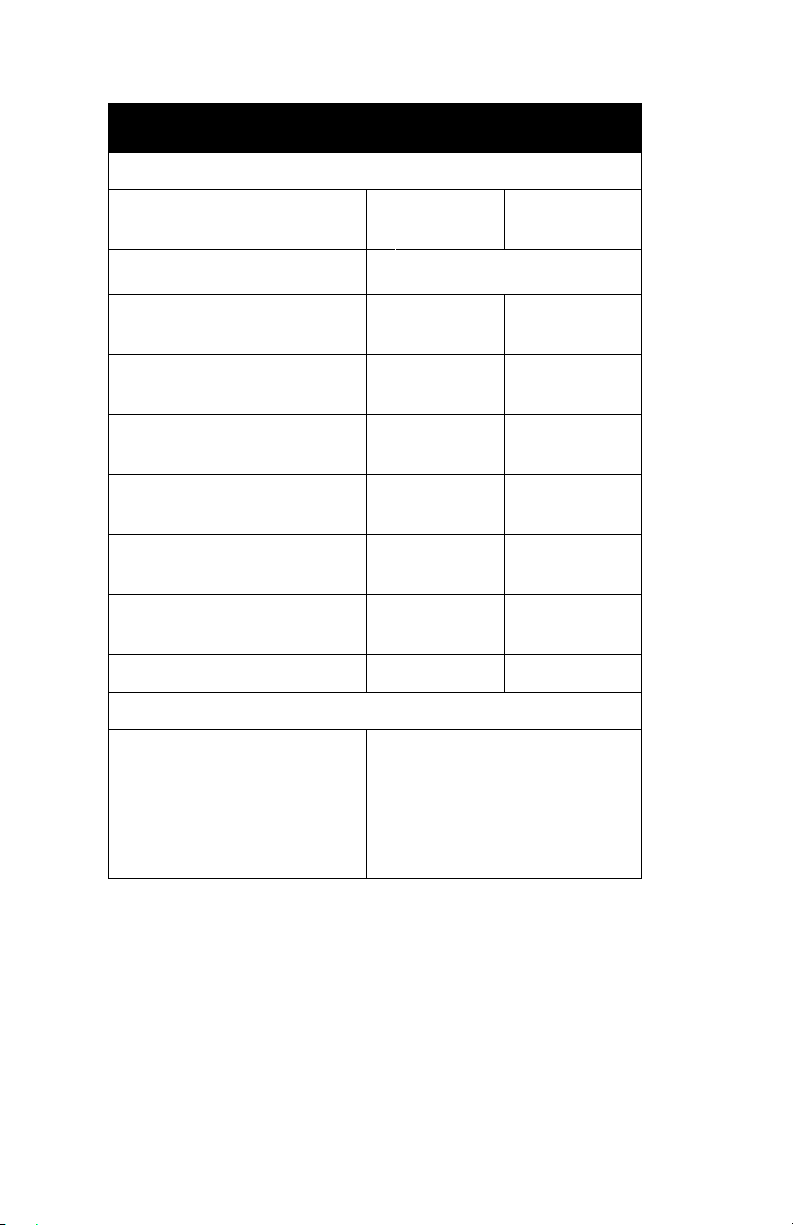
Table 2. Segway Specifications
Model Specification i2 x2
Dimensions
Machine Weight Without
Batteries
Battery Weight
Ground Clearance
(Unloaded)
Machine Length and Width 25.5 x 25 in
Handlebar Height from Mat 38 - 43 in
Handlebar Height from
Ground (Unloaded)
Powerbase Height
(Unloaded)
Tire Diameter 19 in
Tire Type Standard All-terrain
InfoKey Controller
Battery CR2430 replacement batteries
82 lbs
37 kg
Table 10 on page 63.
See
3.4 in
8.5 cm
65 x 63 cm
97 -109 cm
46 - 51 in
117-130 cm
8 in
20 cm
48.3 cm
are available at Electronics
stores. A spare InfoKey
Controller battery ships with
your new Segway PT, stored
beneath the Console Trim.
97 lbs
44 kg
4.4 in
11.2 cm
26.5 x 33 in
67 x 84 cm
38 - 43 in
97-109 cm
47 - 52 in
119 - 132 cm
9 in
22.9 cm
21 in
53.3 cm
6
Page 19
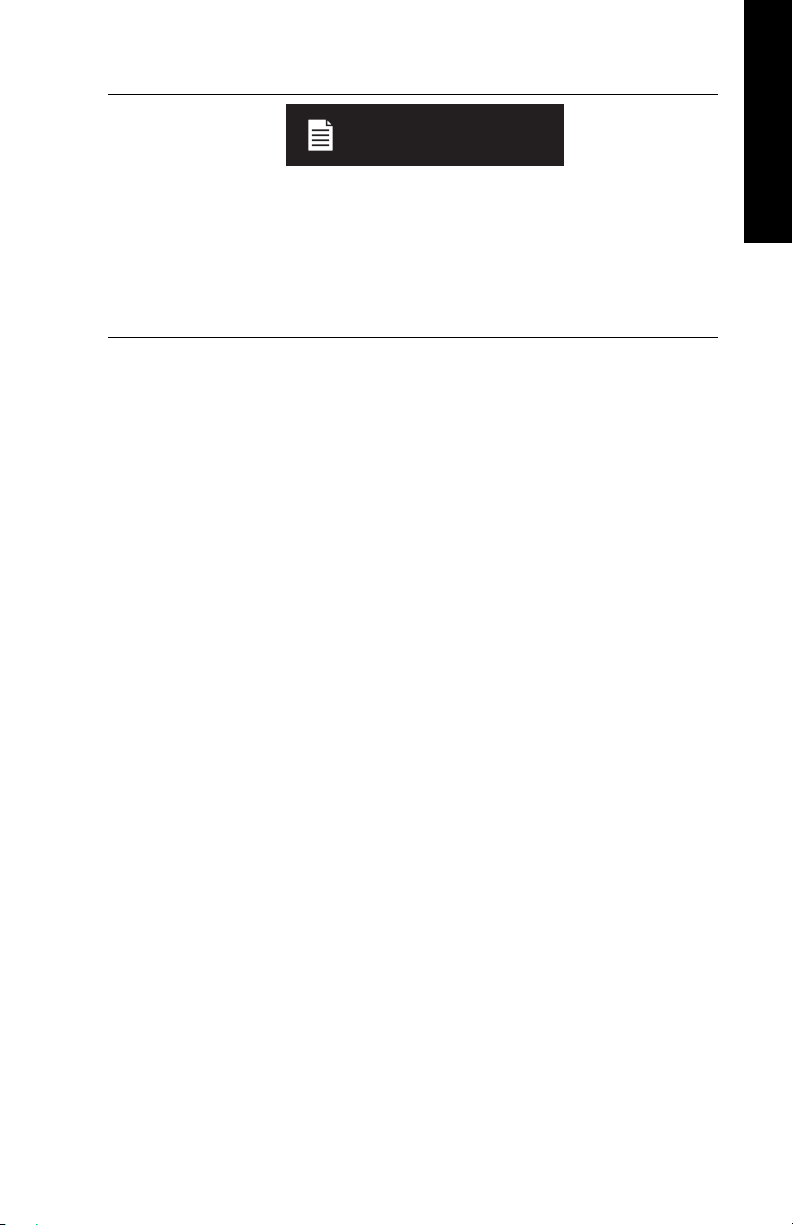
NOTE:
* See “Weight Limits for Riders and Cargo” on page 8 for more
information on weight limits.
** See “Maximizing Range” on page 11 for information on
maximizing the distance you can travel on your Segway PT, and
factors that can increase or reduce your range.
English
7
Page 20
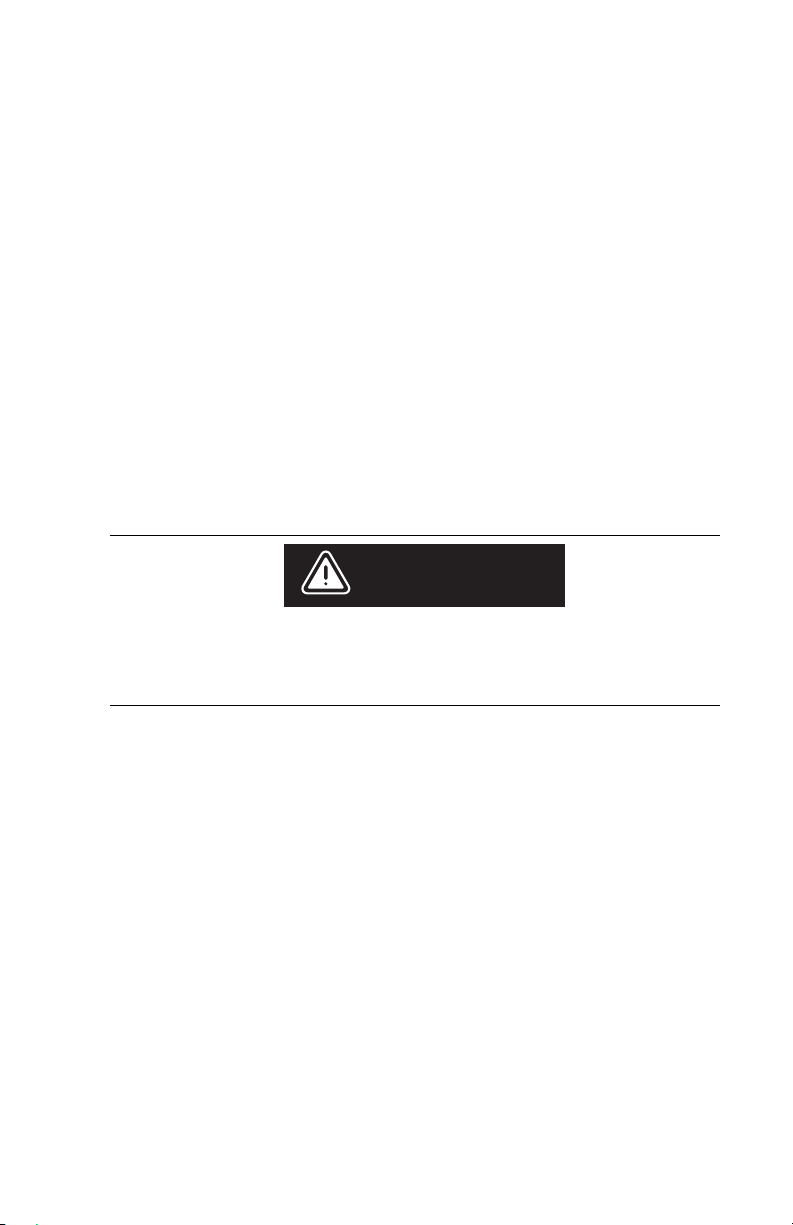
Operating Limits
It is important that you familiarize yourself with the operating limits of
the Segway PT. These limits are set to maximize rider safety while
reducing the risk of damage to the Segway PT. The Segway PT will
perform better when you observe these limits.
Weight Limits for Riders and Cargo
Segway sets weight limits for two reasons:
z Rider safety.
z To reduce the risk of damage to the Segway PT.
Dynamic Weight Limits
To keep the Segway PT and rider upright, the Segway PT must
always have enough power to be able to turn its Wheels forward and
backward.
WARNING!
Exceeding the weight limits, especially when combined with
other variables that require more power, will increase your risk
of falling or damaging the Segway PT.
Variables that require more power include:
z Higher payloads (weight of rider and all cargo).
z Steeper slopes.
z Bumpier surface conditions.
z Higher speeds.
z Abrupt maneuvers.
8
Page 21
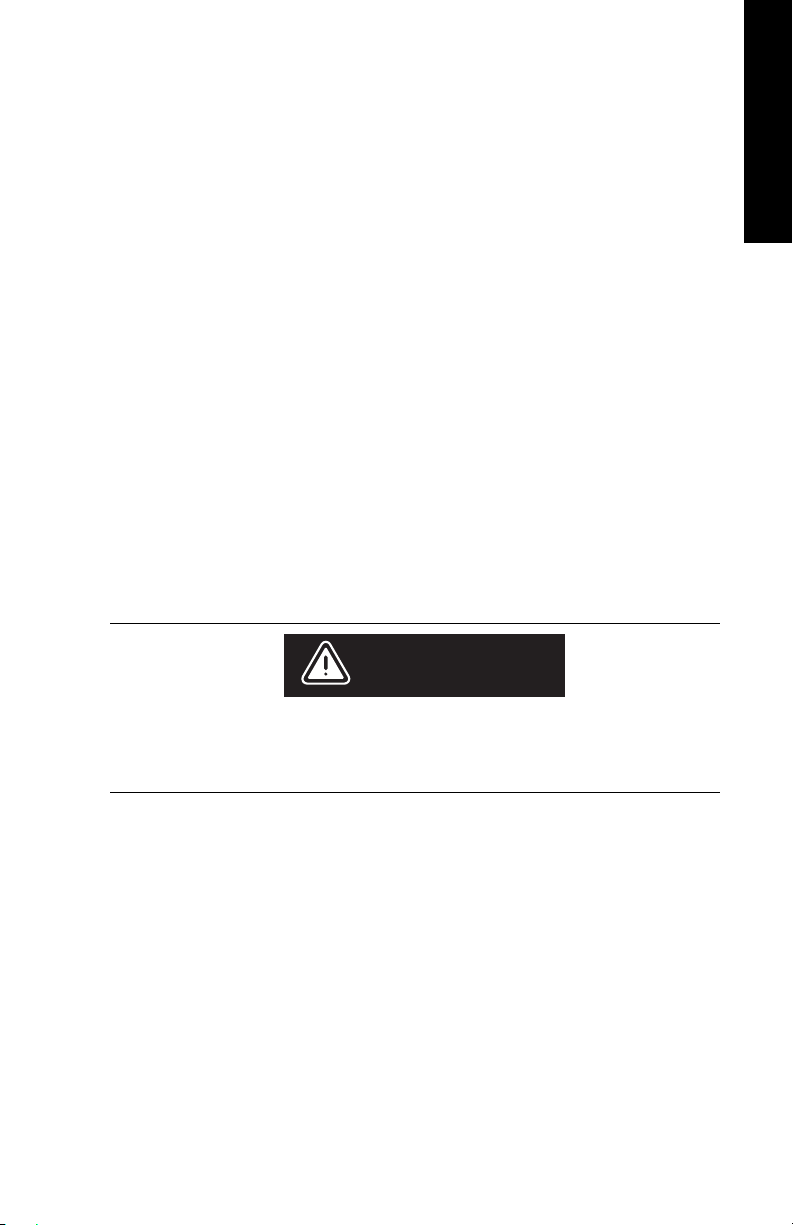
The Segway PT monitors the amount of power being used and will
activate safety alerts when it senses excessive power demands. It is
important that you learn to anticipate and recognize when the
Segway PT is reaching the limits of performance.
Learn to recognize and respond to Safety Alerts; review
“Speed Limiter” on page 48, “Stick Shake Warning” on
page 51, and “Safety Shutdown” on page 55.
Minimum Weight Limit
The rider’s weight must not be less than 100 lbs. (45 kg). If the rider is
below the minimum rider weight limit, he/she may not be able to ride
safely because he/she cannot shift his/her weight far enough back
(behind the centerline of the Wheels) to safely slow down and stop.
This is especially true when riding downhill. Also, riders below the
minimum weight limit might fail to properly interact with the
Segway PT’s balancing system.
Handlebar Cargo
The total weight of any Handlebar payload plus any other
attachments hanging from the Handlebar must not exceed 10 lbs
(4.5 kg).
English
WARNING!
Exceeding this Handlebar Cargo limit interferes with the
Segway PT’s balancing ability and could cause the Segway PT
to accelerate forward, risking injury and damage.
9
Page 22

Structural Weight Limits
Exceeding the maximum weight limit increases the risk of damage to
the Segway PT. Heavier payloads place greater stress on the Segway
PT. Several factors affect the loads transmitted to the Segway PT:
z Skill level of the rider.
z Payload (weight of the rider and all cargo).
z Surface condition (obstacle height, etc.).
CAUTION
Exceeding the rider or cargo weight limits, especially when riding on
uneven terrain, could damage the Segway PT.
10
Page 23
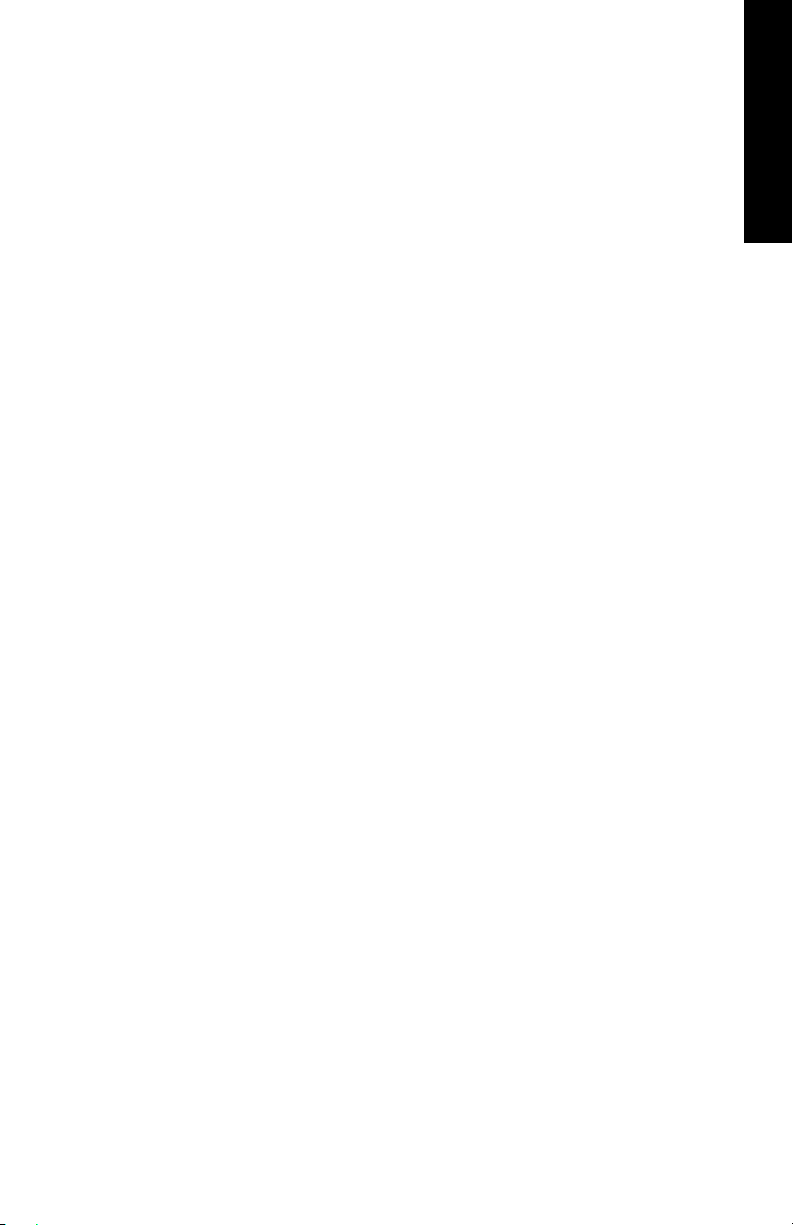
Maximizing Range
Maximum range distances are provided in Table 2 on page 5. The
range of your Segway PT is affected by many variables, including:
z Terrain: Riding on smooth, flat terrain improves range, and riding
on hilly terrain and unpaved surfaces reduces range.
z Speed and Riding Style: Riding at a consistent, moderate
speed will increase range while frequent starting, stopping,
acceleration, and deceleration reduces range.
z Tire Inflation Pressure: Riding with tire pressures below the
specified limit reduces range.
z Rider Weight and Cargo: Lighter riders with less cargo
experience better range than heavier riders with more cargo.
z Temperature: Storing, charging, and riding in temperatures
close to the median of the recommended temperature range
improves range. Riding in colder temperatures reduces range
significantly.
z Battery Condition: Properly charged and maintained Batteries
provide greater range. Old, cold, heavily used, or poorly
maintained Batteries provide less range.
English
z Wind: Riding with a tailwind increases range. Riding against a
headwind reduces range.
11
Page 24
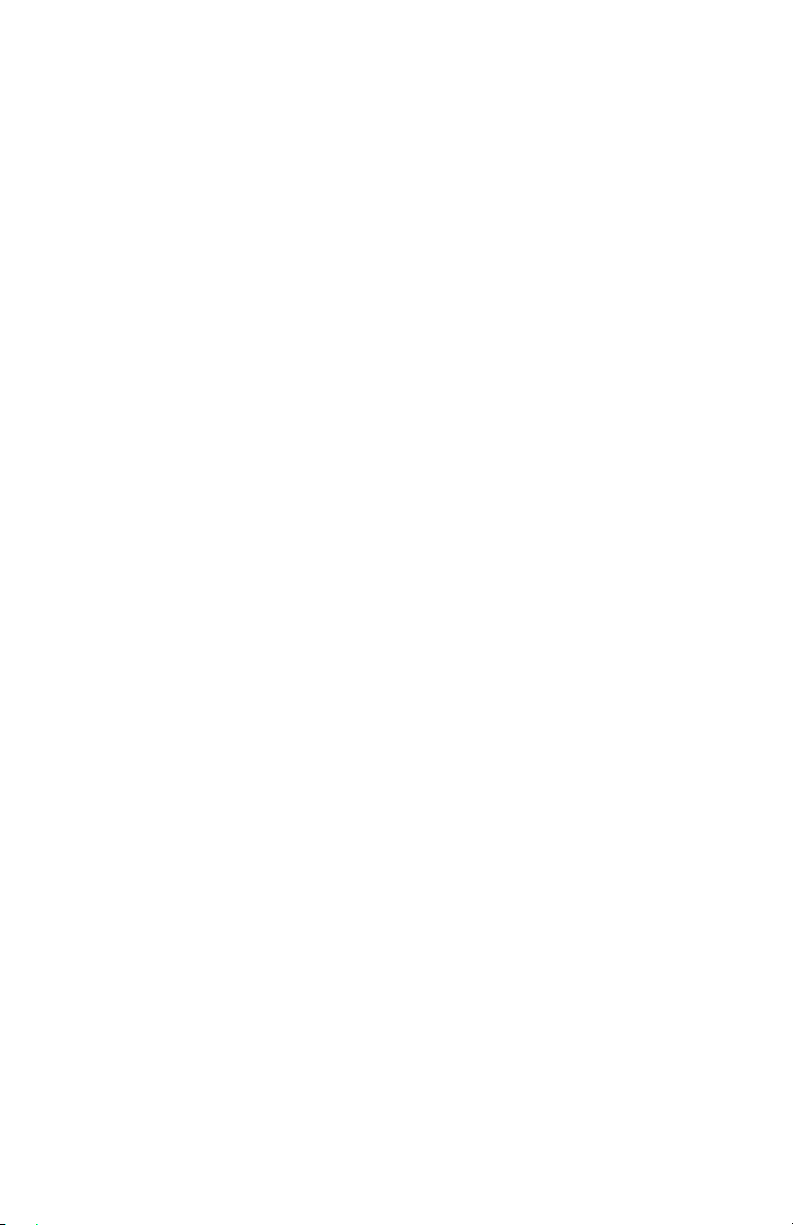
12
Page 25
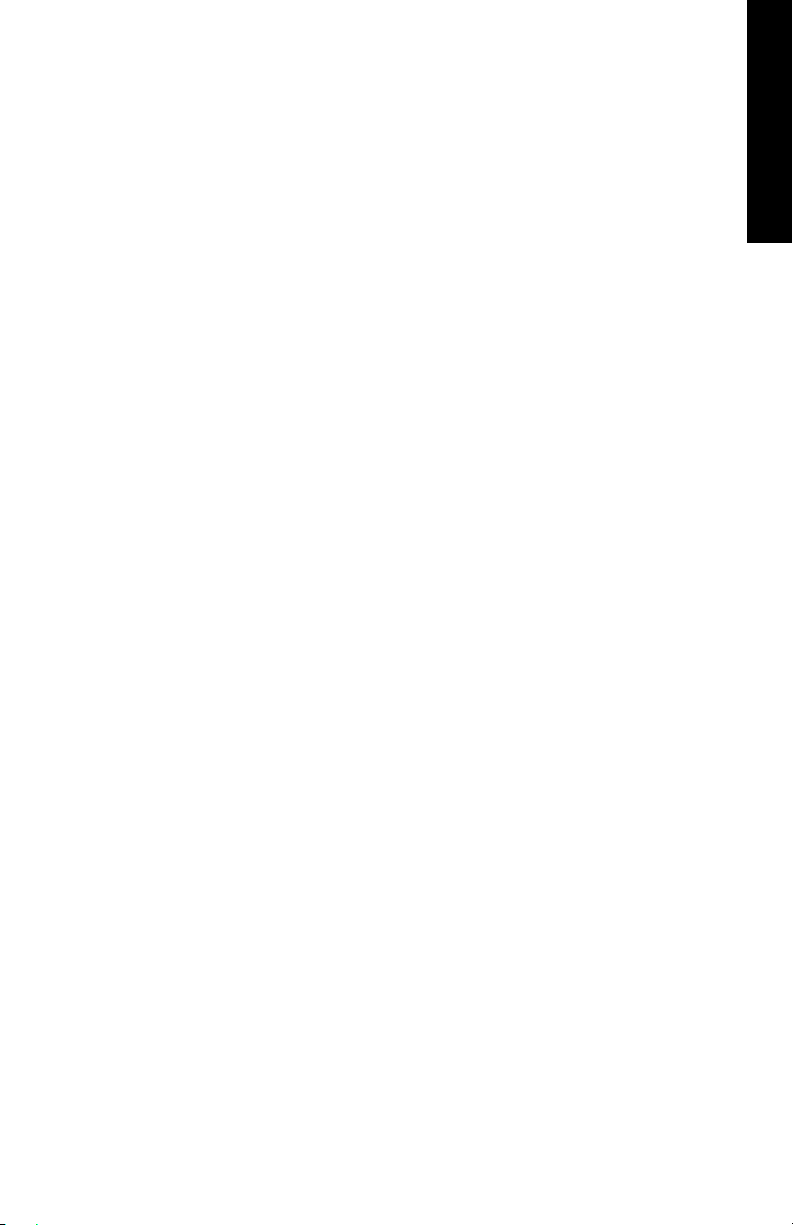
Chapter 2:
Getting to Know Your Segway PT
This chapter describes how the Segway PT works. It includes:
z A description of the InfoKey Controller and its buttons and icons.
z Information about Segway PT components.
How the Segway PT Works
The Segway PT works like the human body. When walking, if you
lean forward, you take a step forward to keep your balance. If you
lean back, you step back. On a Segway PT when you lean forward or
back the machine powers the Wheels in the direction that you lean.
The Segway PT uses technology called dynamic stabilization to
maintain its balance and move forward or backward.
English
13
Page 26
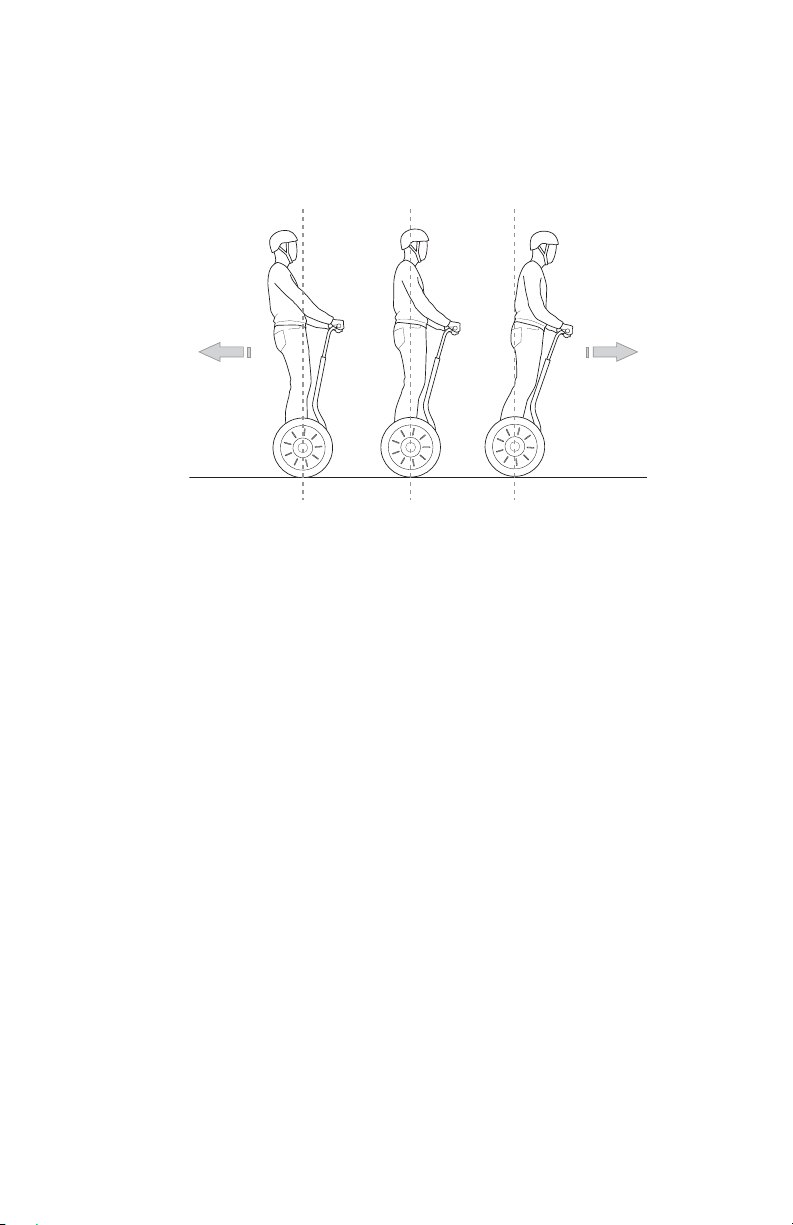
When you lean, your center of gravity moves beyond the contact
patch (the place where the tire contacts the ground) causing the
Segway PT to tilt. The Segway PT’s systems sense this change,
powering the Wheels to keep them underneath you. See Figure 3.
Figure 3. How the Seqway PT Works - Leaning Forward and Back
When you pivot the LeanSteer Frame left, the Segway PT turns left.
When you pivot the LeanSteer Frame right, the Segway PT turns
right. To turn the Segway PT, point the LeanSteer Frame in the
direction you want to go, keeping the Handlebar in line with your
body. When the LeanSteer Frame is centered, the Segway PT travels
straight ahead. See Figure 4.
14
Page 27
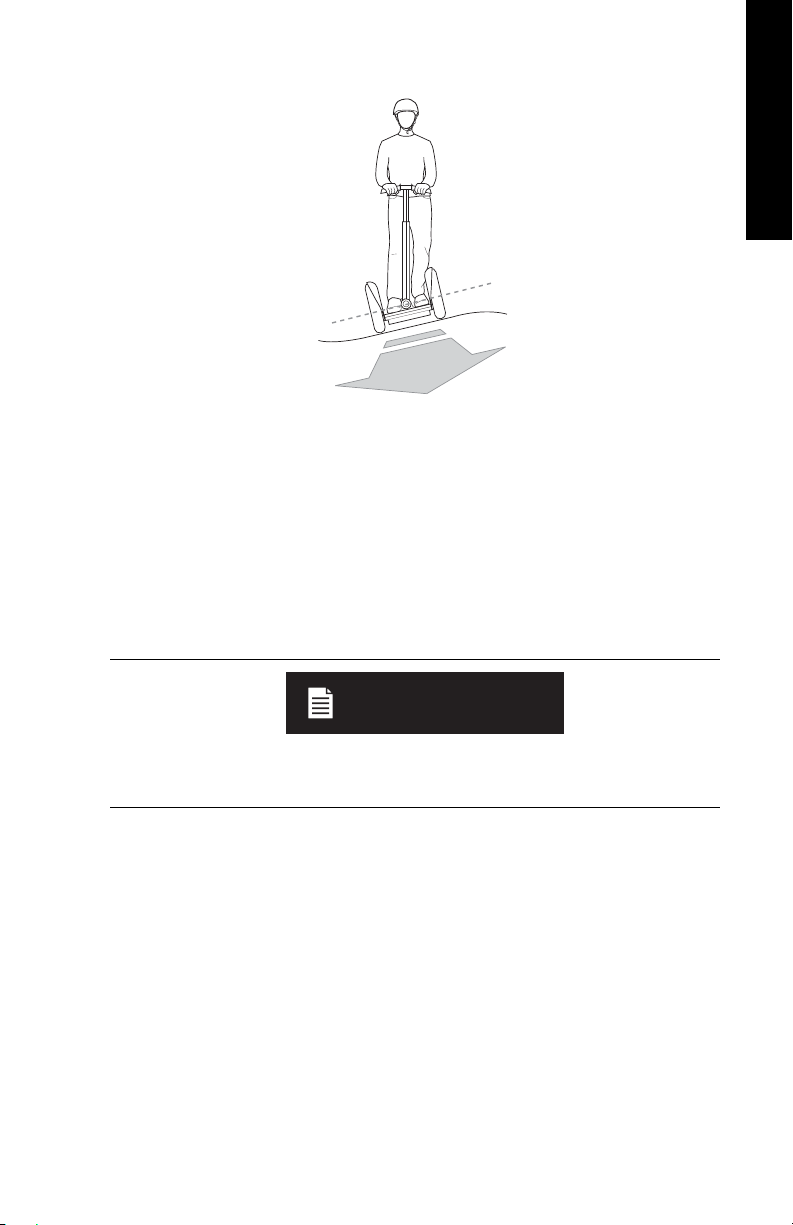
Figure 4. How Segway PT Works - Turning
The Segway PT’s dynamic stabilization technology balances forward
and backward but not side-to-side. If you tip the Segway PT onto one
Wheel, it will not dynamically bring itself underneath you and it could
fall over. You are responsible for maintaining side-to-side stability
while riding the Segway PT. To do this, keep your body aligned with
the LeanSteer Frame. Lean into turns and lean uphill when riding
across a slope to maintain side-to-side balance.
English
English
NOTE:
When riding across a slope with one Wheel higher than the other,
keep the LeanSteer Frame vertical to keep from turning.
15
Page 28
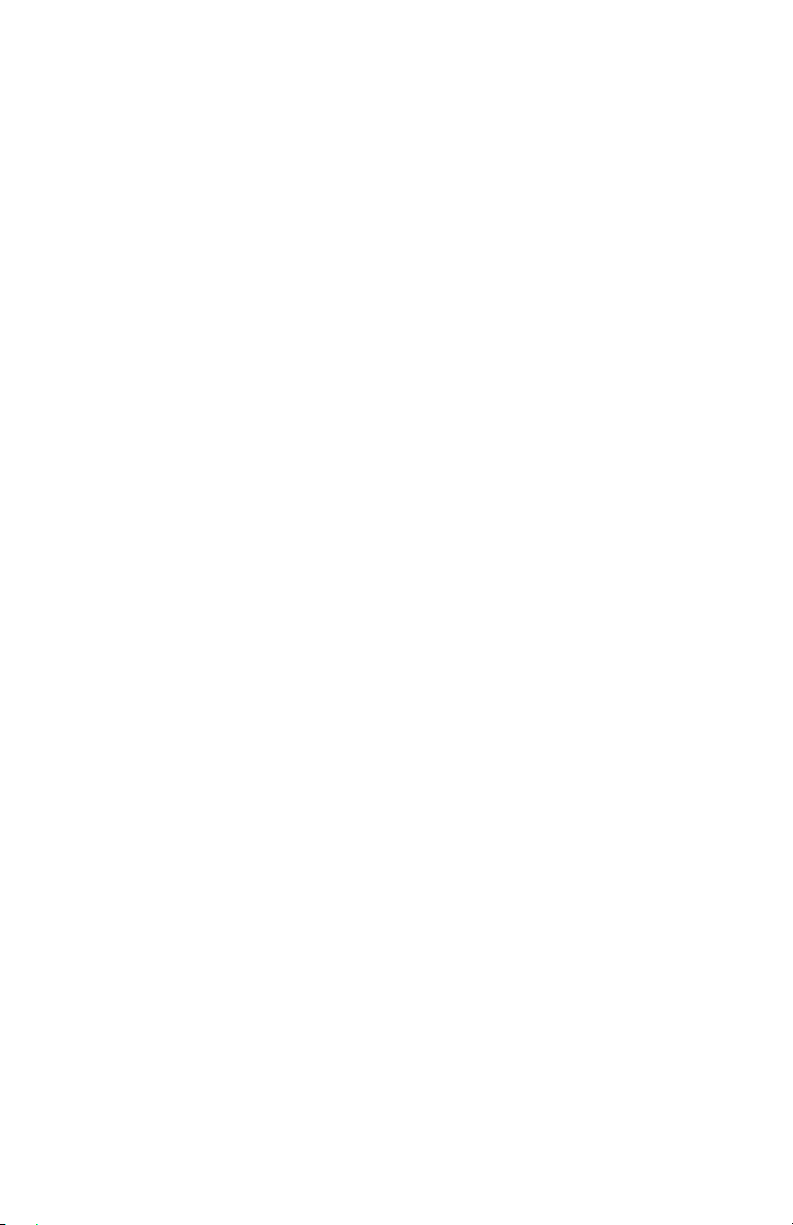
Segway PT Components and Subsystems
The Segway PT includes the following components and subsystems
(see Figure 5):
z InfoKey™ Controller
z InfoKey Controller Dock
z Handlebar
z LeanSteer Frame
z Tire/Wheel Assembly and Fenders
z Console with Charge and Balance Indicator Lights
z Console Trim
z Mats
z Powerbase
z Batteries
The Segway PT has been designed with concern for the safety of the
rider and those who may be nearby. Redundant subsystems maintain
controlled operation of the Segway PT in the unlikely event of a
component failure. If one component in a subsystem fails, the other
component continues to operate, allowing you to come to a complete
and safe stop before stepping off. The Segway PT has five redundant
subsystems: Controller Boards, Motors, Batteries, the Balance
Sensor Assembly, and LeanSteer Sensors.
16
Page 29
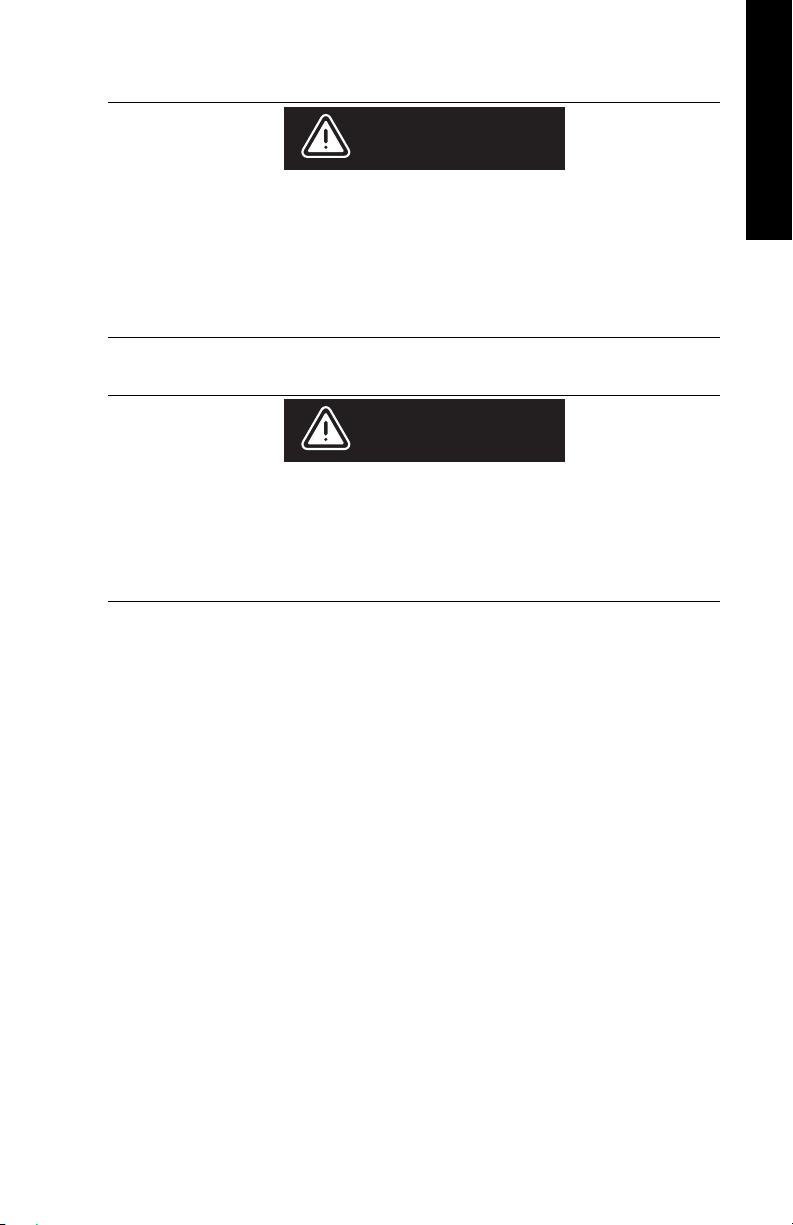
WARNING!
All Segway PT parts must be approved by Segway, and
properly installed. Never attempt to stand on a Segway PT
without the LeanSteer Frame attached and secured. Using
your Segway PT without all parts properly installed could
damage your Segway PT and result in serious injury from loss
of control, collisions, and falls.
WARNING!
Do not modify the Segway PT. Modifications to the Segway PT
without the prior written approval of Segway could interfere
with the operation of the Segway PT, could result in serious
injury and/or damage, and could void the Segway PT Limited
Warranty.
English
English
17
Page 30
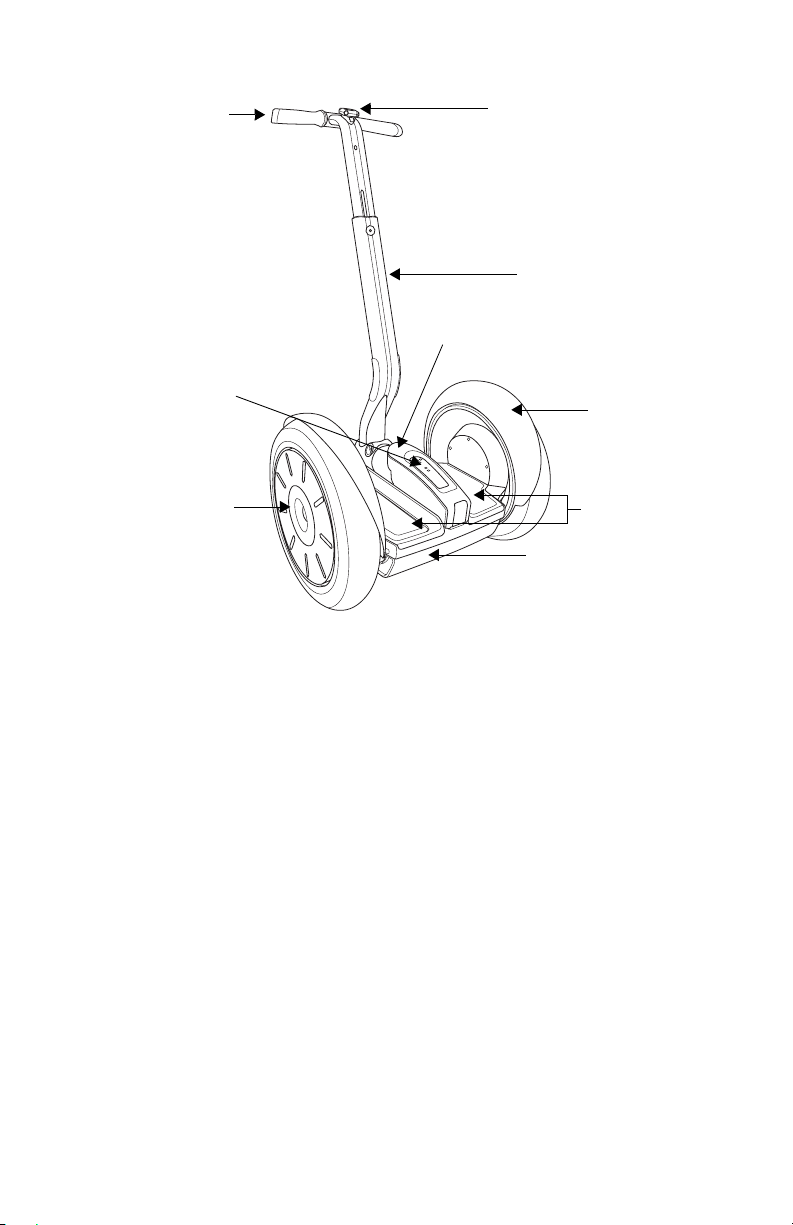
Handlebar
Charge and Balance
Indicator Lights
Tire/Wheel
Assembly
Figure 5. Segway Components
InfoKey Controller
in Dock
LeanSteer
Frame
Console with Console Trim
Powerbase with
Batteries
Fender
Mats
18
Page 31

InfoKey Controller
You use the InfoKey Controller to operate and monitor your
Segway PT. The InfoKey Controller has four buttons around the outer
edge and a display in the center. The InfoKey Controller must be
within 15-ft. (5m) in order to communicate with your Segway PT.
InfoKey Controller Buttons
The buttons allow you to select Segway PT functions and scroll
through information.
Figure 6 shows the buttons on the InfoKey Controller.
English
English
Beginner
Button
Power/Standby
Button
Figure 6. InfoKey Controller Buttons
Information
Display
Button
Display Area
Security
Button
19
Page 32

InfoKey Controller Display Area
The Display Area provides status information such as messages and
warnings.
Figure 7 shows icons and data that display on the InfoKey Controller.
Warning Icon
Segway PT
Battery Gauge
InfoKey
Controller
Low Battery
Icon
AC Power
Icon
Rider Detect
Error Icons
Information Display
(time, distance, speed, etc.)
InfoKey
Controller Link
Signal Icon
Beginner Icon
Wrench Icon
(Service)
Face Icons
Security
Icon
20
Figure 7. InfoKey Controller Display
Page 33

Table 3 describes each of the buttons and icons.
Table 3. InfoKey Controller Buttons and Icons
Control Description
Buttons
Power/Standby button Allows you to power the Segway PT on and
off and switch from Balance Mode to Standby
Mode.
Beginner button Allows you to toggle the Beginner Setting on
and off and illuminate the Backlight.
English
English
Information Display
button
Security button Allows you to activate the security function
Allows you to scroll through information
including time, date, speed, average speed,
trip distance, and odometer.
Allows you to set time, speed/distance
format, date and reset the average speed
and trip distance.
(alarm).
21
Page 34

Table 3. InfoKey Controller Buttons and Icons
Control Description
Icons/Controls on Display
Information Display Displays time, date, speed, average speed,
trip distance and odometer.
Wrench icon Indicates a system fault on the Segway PT
that requires service.
Face icons A series of face icons display to indicate
status. For example, you may see a happy
face, sad face, or neutral face.
Security icon Indicates the security function is activated.
Beginner icon A turtle indicates that the Beginner Setting is
enabled (top speed and turning sensitivity
are set at lower rates). When the Beginner
icon is not displayed, the Beginner Setting
has been disabled.
InfoKey Controller Link
Signal icon
22
Indicates the InfoKey Controller has detected
the Segway PT. The InfoKey Controller must
be within 15 ft. (5m) in order to communicate
with your Segway PT.
Page 35

Table 3. InfoKey Controller Buttons and Icons
Control Description
Rider Detect Error icons If any two of the four Rider Detect Sensors
(two located beneath each Mat) are not
depressed while you are riding, the Rider
Detect Error icons will be displayed. The
Rider Detect Error icons display in Standby
Mode if you attempt to step onto a
Segway PT that is not ready to ride. Rider
Detect Error icons display at startup if there
is any weight on the Mats.
AC Power icon Indicates the Segway PT is plugged in to AC
power.
English
English
InfoKey Controller Low
Battery icon
Segway PT Battery
Gauge
Warning icon Indicates a warning condition caused by
Indicates the InfoKey Controller battery must
be replaced. Dispose of the battery properly
in accordance with regulations governing
disposal of toxic materials. CR2430
replacement batteries are available at
electronics stores. A spare InfoKey
Controller battery ships with your new
Segway PT, stored beneath the Console
Trim.
Indicates the amount of power remaining in
the Segway PT Batteries.
factors such as aggressive riding, system
operating outside of temperature range, rider
lifting foot off of Mat, etc.
23
Page 36

Power/Standby Button Functions
The following functions can be performed using the Power/Standby
button.
Powering On and Off
To power on the Segway PT:
1. Stand no more than 15 ft. (5m) from your Segway PT.
2. To power on, tap the Power/Standby button.
3. To power off, press the Power/Standby button for 2 seconds.
The Segway PT will only power off when no Rider Detect Sensors are
depressed (when there is no weight on the Mats).
Switching to Standby Mode from Balance Mode
1. Ensure the Segway PT is powered on and in Balance Mode.
2. To switch to Standby Mode, tap the Power/Standby button.
3. Confirm that there is no face in the Display and that no Balance
Indicator Lights are flashing.
If all four Balance Indicator lights are green and flashing, the
Segway PT is still in Balance Mode.
See “Understanding Balance Mode” in the Getting
Started Manual.
The Segway PT will only accept this command when no Rider Detect
Sensors are depressed (when there is no weight on the Mats).
24
Page 37

Beginner Button Functions
The following functions can be performed using the Beginner button.
Enabling and Disabling the Beginner Setting
1. To disable the Beginner Setting, confirm that the Beginner icon
(turtle) is displayed, then tap the Beginner button. The Beginner
icon will no longer show in the Display.
2. To enable the Beginner Setting, confirm that the Beginner icon is
not displayed, then tap the Beginner button. The Beginner icon
will show in the Display.
The Segway PT will only accept these commands when no Rider
Detect Sensors are depressed (when there is no weight on the Mats).
See “Configuring and Locking the Beginner Setting” on
page 31 for more information. This action requires a
combination of buttons.
Illuminating the Backlight
1. Press and hold the Beginner button to illuminate the Backlight.
2. Release the Beginner button to turn off the Backlight.
English
English
25
Page 38

Information Display Button Functions
The following functions can be performed using the Information
Display Button.
Scrolling Through Information
Tap the Information Display button to scroll through the following
information:
z Time
z Date
z Current speed
The speed/distance format flashes.
z Average speed
The speed/distance format does not flash; all trips are averaged
until you reset the average speed function.
z Trip distance
The speed/distance format flashes, and shows distance traveled
with no leading “0”s.
z Odometer
The speed/distance format does not flash, and shows total
distance traveled on the Segway PT.
NOTE:
When you replace or reseat the InfoKey Battery, all information will
revert to the default setting. Trip distance and average speed will
reset to “0.” The odometer will not reset.
26
Page 39

Setting and Resetting Information
The following procedures are covered in this section:
z Setting time format, hour and minute
z Setting speed/distance format, date format, year, month, and day
z Resetting average speed
z Resetting trip distance
Setting Time Format, Hour, and Minute
1. Set Time Format (12- or 24-hour Clock)
Tap the Information Display button until the time displays.
Press and hold the Information Display button until the time format segment flashes either “12” or “24.”
Select the 12- or 24-hour format by tapping the Security button
until the desired format is displayed.
Release the Information Display button.
Tap the Information Display button to confirm and advance to the
hour setting.
2. Set Hour
English
English
Select the hour by tapping the Security button until the desired
hour is displayed. Press and hold the Security button to fastadvance hours.
Tap the Information Display button to confirm and advance to the
minute setting.
3. Set Minute
Select the minute by tapping the Security button until the desired
minute is displayed. Press and hold the Security button to fastadvance minutes.
Tap the Information Display button to confirm the time setting.
The time is now set.
27
Page 40

Setting Speed/Distance Format, Date Format, Year, Month, and
Day
1. Set Speed/Distance Format (MI or KM)
Tap the Information Display button until you see the month/day
or day/month alternating with the year.
Press and hold the Information Display button until the MI/H or
KM/H shows in the display.
Release the Information Display button.
Select the MI/H or KM/H format by tapping the Security button
until the desired format is displayed.
Tap the Information Display button to confirm and advance to the
date format setting.
2. Set Date Format (MO.DA or DA.MO)
Select the MO.DA (Month.Day) or DA.MO (Day.Month) format by
tapping the Security button until the desired format is displayed.
Tap the Information Display button to confirm and advance to the
year setting.
3. Set Year
Select the year by tapping the Security button until the desired
year is displayed. Press and hold the Security button to fastadvance years.
Tap the Information Display button to confirm and advance to the
month setting.
4. Set Month
Select the month by tapping the Security button until the desired
month is displayed. Press and hold the Security button to fastadvance months.
Tap the Information Display button to confirm and advance to the
day setting.
28
Page 41

5. Set Day
Select the day by tapping the Security button until the desired day
is displayed. Press and hold the Security button to fast-advance
days.
6. Tap the Information Display button to confirm speed/distance
format, date format, year, month, and day. These are now set.
Resetting Average Speed
Tap the Information Display button until you see the average
speed (“MI/h” or “KM/h” does not flash).
Press and hold the Information Display button until average
speed resets to “0.0.”
Resetting Trip Distance
Tap the Information Display button until you see your trip distance
(“MI” or “KM” flashes).
Press and hold the Information Display button until the trip
odometer resets to “0.0.”
English
English
29
Page 42

Security Button Functions
The following functions can be performed using the Security Button.
Enabling and Disabling the Security Function
1. To enable the Security Function, tap the Security button. The
Security icon (lock) will show in the Display.
2. To disable the Security Function, tap the Security button. The
Security icon (lock) will no longer show in the Display.
The Segway PT will only accept these commands when no Rider
Detect Sensors are depressed (when there is no weight on the Mats).
The Security Function includes an alarm and a mechanism that
makes it difficult to move your Segway PT and discourages
tampering. The best way to deter theft of your Segway PT is to keep it
in a secure indoor location with the InfoKey Controller stored
separately. If you must leave your Segway PT unattended in a
location that is not secure, enable the Security Function and remain
within audible range so you can respond, should the alarm sound.
30
Page 43

Button Combination Functions
The following functions require you to simultaneously push a
combination of InfoKey Controller buttons.
Configuring and Locking the Beginner Setting
For your first ride, the Segway PT is set to operate exclusively with
the Beginner Setting enabled. If the Beginner icon (turtle) does not
display, do NOT ride the Segway PT until you enable the Beginner
Setting.
The Segway PT ships from the factory with the Beginner Setting
locked, to encourage new riders to learn using the Beginner Setting.
To unlock the Beginner Setting:
1. Power on the Segway PT.
2. Press and hold the Beginner Button and the Information Display
Button simultaneously for more than 10 seconds. The
Information Display button will flash.
3. Confirm that the Beginner icon (turtle) toggles when the Beginner
button is tapped.
Once the Beginner Setting is unlocked, you can toggle the Beginner
Setting on or off by tapping the Beginner button.
To lock the Beginner Setting:
1. Repeat Steps 1 and 2 above.
2. Confirm that the Beginner icon (turtle) is showing on the InfoKey
Display.
English
English
3. Test the lock by tapping the Beginner button and confirming that
the Beginner icon remains showing in the InfoKey Display.
31
Page 44

Activating the Training Safety Shutdown
Before you demonstrate a Safety Shutdown for training purposes,
you must read about “Safety Shutdown” in the Getting Started
Manual, and watch the Safety Video. The purpose of demonstrating
Safety Shutdown for training purposes is to introduce the rider to the
experience while in a predictable, controlled environment with a
spotter. Read all the following steps prior to activating the Training
Safety Shutdown.
1. Make sure the Segway PT is in Balance Mode.
2. The rider should stand on the Mats with the Segway PT
remaining stationary.
3. The spotter should firmly hold the Segway PT, ready to keep it
steady and stationary when the Safety Shutdown begins.
4. A third person should hold the InfoKey Controller, and confirm
that both the rider and the spotter are ready.
32
Page 45

5. The third person may then press and hold both the Information
Display button and the Power/Standby button simultaneously
until the Safety Shutdown initiates. Figure 8 shows the InfoKey
Controller display during a training Safety Shutdown.
Information
Display
button
Power/Standby
button
Figure 8. InfoKey Controller Display During a Training Safety
Shutdown
English
English
6. The spotter must continue holding the Segway PT so it does not
move.
7. The rider must step off the Segway PT before 10 seconds
elapse.The rider has approximately 10 seconds from the start of
a Safety Shutdown to come to a controlled stop and step off.
After 10 seconds, the Segway PT will immediately shut down
when the Wheels reach zero speed.
33
Page 46

LeanSteer Frame/Handlebar Assembly
Ensure the following:
z The Handlebar is attached to the LeanSteer Frame.
z The LeanSteer Frame is attached to the Powerbase.
z The Handlebar is adjusted to the appropriate height.
See “Setting Up Your Segway PT” in the Getting Started
Manual.
The LeanSteer Frame pivots at the base to control left/right direction
of the Segway PT.
If you lean to the left while holding the Handlebar, the LeanSteer
Frame pivots and the Segway PT turns left. If you lean to the right
while holding the handlebar, the LeanSteer Frame pivots and the
Segway PT turns right. Always lean left or right in coordination with
the LeanSteer Frame.
Tire/Wheel Assembly and Fenders
Ensure that Tires are inflated to the proper tire inflation pressure as
specified in “Segway PT Specifications” on page 5.
Tires and Wheels are shipped as an assembly. Do not remove the
Tire from the Wheel.
The Fenders on the Segway PT are designed to protect the rider from
debris and to safeguard the rider while leaning into turns.
34
Page 47

Mats
Your Segway PT comes with two Mats installed to the right and left of
the Console. These Mats protect the Rider Detect Sensors located
beneath them, as well as provide a comfortable surface on which to
stand. Mats should be secured in place prior to riding.
For more information, see “Removing/Installing the Mats”
on page 109.
Powerbase
The Powerbase consists of the following parts:
z Console
z Rider Detect Sensors
z Controller Boards
z Motors
z Balance Sensor Assembly
English
English
Console
The Console is located behind the LeanSteer Frame and between the
two Mats. The Console is assembled with a cover that should not be
removed. A replaceable trim piece snaps onto the cover.
There are two sets of Indicator lights on the Console (see Figure 9):
z Balance Indicator lights provide visual feedback about whether or
not the Segway PT is ready for you to step on.
z Charge Indicator lights provide Battery charge status information
for the Segway PT Batteries when the Segway PT is plugged into
AC power.
35
Page 48

Balance
Indicator lights
Charge
Indicator lights
Console
Figure 9. Console and Indicator Lights
36
Page 49

Balance Indicator Lights
Five Balance Indicator lights are located on the Console. These lights
provide visual feedback about the balancing status of the Segway PT,
and help the rider determine when it is safe to step onto the Mats.
See Figure 10.
English
English
Red
Green
Figure 10. Balance Indicator Lights
Table 4 describes the Balance Indicator light patterns, and the
corresponding balance status of the Segway PT.
Table 4. Balance Indicator Light Patterns
Segway PT
Light Pattern
Status
Not Ready
Do not step on.
Ready
Step on.
Off: No Balance Indicator lights are illuminated.
Red: One or more Balance Indicator lights are red.
Green: Only the center Balance Indicator light is
green. All four other lights are not illuminated.
Green: All five Balance Indicator lights are pulsing
green.
37
Page 50

Red Balance Indicator lights indicate that the Powerbase or
LeanSteer Frame are tilted, and the Segway PT is not ready to be
stepped on:
z One red left or right Balance Indicator light.
Pivot the LeanSteer Frame in the opposite direction of the red
light, until the LeanSteer Frame is vertical, and the red Balance
Indicator lights are replaced by one green Balance Indicator light
in the center.
z One red front or rear Balance Indicator light.
Tilt the Powerbase in the opposite direction of the red light, until
the Powerbase is level, and the red Balance Indicator lights are
replaced by one green Balance Indicator light in the center.
z Two adjacent red Balance Indicator lights.
Move both the LeanSteer Frame and the Powerbase in the
opposite direction of the lights until the red Balance Indicator
lights are replaced by one green Balance Indicator light in the
center.
z Five red Balance Indicator lights.
Pivot the LeanSteer Frame until it is vertical, level the
Powerbase, make sure the Wheels are not moving, and wait until
the red Balance Indicator lights are replaced by one green
Balance Indicator light in the center.
38
Page 51

Green Balance Indicator lights indicate that the Segway PT is ready
to be stepped on, or that a rider is already on:
z One green Balance Indicator light in the center.
The Segway PT is in Standby Mode, ready for the rider to step
on.
z Five green Balance Indicator lights pulsing.
The Segway PT is in Riderless Balance Mode, ready for the rider
to step on.
z Four green Balance Indicator lights rotating.
The Segway PT is in Balance Mode with a rider on.
English
English
39
Page 52

Battery Charge Indicator Lights
Two Charge Indicator lights on the Console indicate the charge status
of the Batteries when the Segway PT is plugged in. The front Charge
Indicator light corresponds to the front Battery and the rear Charge
Indicator light corresponds to the rear Battery. (See Figure 11).
z When the Segway PT is plugged in and charging, each Charge
Indicator light will either be flashing or solid green.
z If one or both Charge Indicator lights is red or fails to illuminate,
there is a charging problem.
For more information, see “Charging Failures” on
page 70.
Front
Rear
Figure 11. Battery Charge Indicator Lights
Console Trim
A trim piece fits over the Console. The Console Trim can be replaced,
and allows you to personalize the trim color on your Segway PT.
A spare InfoKey Controller battery ships with your new Segway PT,
stored beneath the Console Trim. CR2430 replacement batteries are
available at electronics stores.
You may remove or replace the Console Trim, but do not attempt to
remove the Console cover, beneath the Console Trim. The Console
cover is not a user-serviceable part.
40
Page 53

Understanding the Rider Detect Sensors
The Segway PT has four sensors located beneath the Mats. Rider
Detect Sensors detect the presence or absence of a rider while the
Segway PT is powered on.
Rider Detect
Sensors
English
English
When your feet are properly positioned on the Mats, all four Rider
Detect sensors depress, allowing the Segway PT to operate normally
in Balance Mode.
If fewer than three Rider Detect sensors are depressed while riding,
the Segway PT reduces the top speed limit regardless of whether
Beginner Setting is enabled or not. Once your feet are properly
positioned again, the Segway PT regains full performance.
If the Segway PT is moved too quickly while in Balance Mode and
none of the Rider Detect Sensors are depressed, the Segway PT will
give the Stick Shake Warning before exiting Balance Mode and
transitioning to Standby Mode.
41
Page 54

WARNING!
To prevent a riderless Segway PT from traveling on its own,
never let go of it while it is in Balance Mode. It will travel some
distance on its own before shutting down, risking injury to
others and damage to the Segway PT.
WARNING!
Never place anything on the Mats, except your feet. Doing so
could interfere with the Rider Detect Sensors and allow the
Segway PT to travel on its own, risking running into a person
or property, and causing injury or damage.
42
Page 55

Controller Boards
Figure 12 shows the location of the Controller Boards.
Figure 12. Location of Controller Boards
The two Controller Boards receive input from the Segway PT’s
Batteries, Motors, Rider Detect Sensors, LeanSteer Sensors, rate
and tilt sensors. Based on this input, the Controller Boards send
commands to the Motors that turn the Wheels.
If the system senses a malfunction in a critical component or a
Battery that is depleted beyond its safe limit, the Segway PT will
perform a Safety Shutdown.
For more information on Safety Shutdown, see “Safety
Shutdown” on page 55.
English
English
43
Page 56

Motors
Figure 13 shows the location of the Motors.
Figure 13. Location of Motors
Each Wheel is independently driven by redundant, high-speed
electric Motors that are quiet and efficient. Each Motor is computercontrolled to precisely regulate the Segway PT’s motion.
Each Motor is wound as two separate electrical circuits, capable of
independent operation, acting as one mechanical entity. If either
winding in a Motor fails, the Segway PT will perform a Safety
Shutdown.
For more information on Safety Shutdown, see “Safety
Shutdown” on page 55.
44
Page 57

Balance Sensor Assembly
Figure 14 shows the location of the Balance Sensor Assembly.
Figure 14. Location of Balance Sensor Assembly
The Balance Sensor Assembly contains five angular rate sensors
(solid state gyroscopes) and two tilt sensors. The Balance Sensor
Assembly sends information about the Segway PT’s orientation to the
Controller Boards. All sensors are constantly monitored by the
Segway PT to ensure each is operating correctly. If one of these
sensors fail, the Segway PT will perform a Safety Shutdown.
For more information on Safety Shutdown, see “Safety
Shutdown” on page 55.
English
English
45
Page 58

Batteries
Figure 15 shows the location of the Batteries.
Figure 15. Location of Batteries
The two Batteries are sealed units (when properly installed) that
require no maintenance other than proper charging and storage. The
Batteries are interchangeable and can each be installed in either the
front or rear of the Powerbase. For the Segway PT to operate, both
Batteries must be installed, and both must be Li-ion Batteries. If one
Battery fails or is depleted beyond its safe limit, the Segway PT will
perform a Safety Shutdown.
For more information on Safety Shutdown, see “Safety
Shutdown” on page 55.
46
Page 59

Chapter 3:
Understanding the Safety Alerts
This chapter describes the Segway PT’s safety alerts. The safety
alerts include:
z Speed Limiter
z Stick Shake Warning
z Safety Shutdown
It is important that you recognize these alerts and know how to
respond appropriately before you ride your Segway PT.
English
WARNING!
Read and follow all the instructions in the Getting Started
Manual, this Reference Manual and watch the Safety Video for
important safety information about the Speed Limiter, Stick
Shake, and Safety Shutdown safety alerts.
NOTE:
Not every safety issue triggers an alert. For additional safety tips
and guidelines, see “Avoiding Hazards” in the Getting Started
Manual.
47
Page 60

Speed Limiter
When you approach the maximum allowed speed, the Segway PT’s
Speed Limiter will push the Handlebar back to slow you down. (see
Figure 16).
Figure 16. Speed Limiter
The Segway PT’s Speed Limiter is an alert that you are moving too
fast! When the Speed Limiter pushes the Handlebar back, stop
leaning forward and slow down. Always leave a gap between
yourself and the Handlebar as shown in Figure 17. Once you slow to
a speed that the Segway PT determines is safe, it will resume normal
operation and riding position.
48
Figure 17. Gap Between Rider and Handlebar
Page 61

WARNING!
Riding against the Handlebar can cause loss of control,
collisions, falls, and injury.
The speed at which the Speed Limiter pushes the Handlebar back
depends on a variety of factors including riding style, terrain, payload,
whether or not the Beginner Setting is enabled, Battery condition, foot
positioning, and other factors.
NOTE:
Conditions that may cause the Speed Limiter to activate and show
the face icon with the straight mouth along with the Warning icon,
when you are traveling at less than the maximum speed allowed for
your operating mode include:
z Riding up a steep hill
z Riding on bumpy terrain
English
English
z Riding with fewer than three Rider Detect Sensors
depressed
z The first few seconds after you power on and step on the
Powerbase
z Low Battery charge
z Batteries that are too hot or too cold
z Riding down a hill with fully charged Batteries
Because of regenerative charging, if the Batteries are fully
charged, the Segway PT will activate the Speed Limiter to
avoid overcharging.
49
Page 62

Table 5 shows the icons that display on the InfoKey Controller when
the Speed Limiter is engaged at a speed lower than the top speed set
by the InfoKey Controller. This table also describes the error that has
occurred and the recommended action you should take.
Table 5. Speed Limiter (Display Icon and Recommended Action)
Display Icon Description Recommended
Action
The Segway PT is
operating at
reduced
performance levels
due to a temporary
condition. The
speed limit has
been lowered until
the condition clears.
When the Speed
Limiter pushes the
Handlebar back,
stop leaning forward
and slow down.
Always leave a gap
between yourself
and the Handlebar.
50
Page 63

Stick Shake Warning
One of the ways that the Segway PT notifies you when you are at risk
of falling is by shaking the Handlebar and making growling noises.
This is called the Stick Shake Warning. The Stick Shake Warning can
occur in conjunction with, or independent of the Speed Limiter and
Safety Shutdown alert, depending on your riding situation (see
Figure 18).
Figure 18. Stick Shake Warning
English
English
51
Page 64

Rider On
If the Stick Shake Warning occurs while riding, slow down. If the Stick
Shake Warning persists, come to a stop and safely step off. Do not
attempt to ride again until the condition that caused the persistent
Stick Shake Warning has been identified and corrected. If the Stick
Shake Warning occurs while you are stopped or stuck, step off
immediately and do not attempt to ride again until:
z You are clear of all obstacles and slopes.
z You are certain that you did not experience a Safety Shutdown.
For additional information, see “Safety Shutdown” on
page 55.
When riding, the Stick Shake Warning occurs if you demand too
much power from the Segway PT. The Stick Shake Warning can
happen when riding on a steep slope, rough terrain, or against an
obstacle, or when accelerating or decelerating abruptly. The Stick
Shake Warning also occurs if you ride backward too fast or if you try
to step on the Segway PT when it is not ready to balance. The Stick
Shake Warning is more likely to occur when your Batteries are low,
cold, heavily used, or poorly maintained because there is less energy
available to keep you balanced.
Table 6 lists possible causes of the Stick Shake Warning and
recommended actions to take when the Stick Shake Warning occurs
with a Rider on the Mats.
52
Page 65

Table 6. Stick Shake Warning With a Rider on the Mats
Possible Causes Recommended Action
English
English
Riding aggressively, accelerating
or stopping abruptly.
Riding against the Handlebar
causing you to demand too much
power.
Riding on rough terrain or steep
slopes causing you to demand
too much power.
Riding against an obstruction
such as a door frame or curb that
stops the Wheel while you
continue to demand power.
Riding backwards too quickly. Stop, turn in place, and proceed
Safety Shutdown has begun. Come to a controlled stop and
Ride more smoothly and slowly.
Leave a gap between you and
the Handlebar.
Ride on smoother, flatter, less
demanding terrain. If on a slope,
turn perpendicular to the slope,
step off, and walk your Segway
PT in Riderless Balance Mode.
Stop pushing against the
obstruction. Stop, step off, and
proceed by walking around the
obstruction with the Segway PT
in Riderless Balance Mode.
forward.
safely step off the Powerbase
within 10 seconds.
53
Page 66

Rider Off
You do not have to be riding the Segway PT for the Stick Shake
Warning to occur. The Stick Shake Warning occurs if the Segway PT
is moved too quickly while in Riderless Balance Mode. Riderless
Balance Mode is when the Segway PT is in Balance mode without a
rider standing on the Powerbase. The Stick Shake Warning also
occurs if the Wheels spin as you pull the Segway PT over a curb or
up stairs.
Table 7 lists possible causes of the Stick Shake Warning and
recommended actions to take when the Stick Shake Warning occurs
with no Rider on the Mats.
Table 7. Stick Shake Warning With No Rider on the Mats
Possible Causes Recommended Action
Moving a Segway PT too quickly
with no rider on the Powerbase
while in Riderless Balance Mode.
Stepping on the Segway PT
when it is powered on, but not
ready to for you to step on.
When moving your Segway PT in
Riderless Balance Mode, you
must move slowly and carefully.
Always keep the Segway PT
below you (lead it up stairs or
slopes and keep it below you
when descending stairs or
slopes).
Step off, center the LeanSteer
Frame, and level the Powerbase.
Once the center Balance
Indicator light turns green, step
on again.
54
Page 67

Safety Shutdown
If the Segway PT detects a fault in any of its redundant systems or a
Battery is depleted beyond its safe limit, it performs a Safety
Shutdown (see Figure 19).
Figure 19. Safety Shutdown
When a Safety Shutdown occurs, the Segway PT automatically
reduces its speed, gives the Stick Shake Warning (shakes the
Handlebar and makes growling noises), flashes the Balance Indicator
lights, emits a warning tone, and the InfoKey Controller displays an
unhappy face.
English
English
55
Page 68

You have approximately 10 seconds from the start of a Safety
Shutdown to come to a controlled stop and step off. After 10 seconds,
the Segway PT will immediately shut down when the Wheels reach
zero speed.
If a Safety Shutdown occurs:
1. Immediately come to a controlled stop.
2. Carefully step off one foot at a time.
56
Page 69

WARNING!
Never restart and ride your Segway PT after it has indicated an
empty Battery condition or performed Safety Shutdown due to
low Battery. The Segway PT may not have enough power to
keep you balanced, especially if you demand a lot of power at
once. If you restart and continue riding, you risk falling. Also,
you risk damaging your Batteries, resulting in reduced Battery
life and capacity. If the condition persists, contact an
Authorized Segway Dealer or Distributor.
WARNING!
Theft detection systems, such as the type used in some
libraries and retail stores can interfere with the Segway PT’s
ability to balance and/or cause the Segway PT to perform a
Safety Shutdown. Do not ride within 5 feet (1.5 meters) of any
theft detection system.
English
English
57
Page 70

Table 8 shows the InfoKey Controller icon that displays when a
Safety Shutdown occurs. The table also describes the recommended
action you should take.
Table 8. Safety Shutdown (Icon and Recommended Action)
Display Icon Description Recommended
Action
The system has
detected a fault and
is slowing to zero
speed before
shutdown (full
Segway PT Battery
charge level shown).
If a Safety Shutdown
occurs:
1. Immediately
come to a
controlled stop.
2. Carefully step off
one foot at a time.
You have
approximately 10
seconds from the
start of the Safety
Shutdown to
come to a
controlled stop
and step off the
Powerbase.
Do not resume use of
your Segway PT
after a Safety
Shutdown has
occurred until you
have identified and
corrected the
condition that caused
it. See
“Troubleshooting
the Segway PT”
on page 119
.
58
Page 71

Empty Battery Condition
The Segway PT notifies you of a pending empty Battery condition
before starting a Safety Shutdown.
An unhappy face icon displays on the InfoKey Controller, the
Segway PT’s speed is limited, and the Segway PT emits a warning
tone.
Whenever the Segway PT notifies you of a pending empty Battery
condition, come to a controlled stop and safely step off of the
Segway PT before the Safety Shutdown begins.
Table 9 shows the InfoKey Controller icon that displays when a
pending empty Battery notification occurs. The table also describes
the recommended action you should take.
Table 9. Empty Battery Condition (Icon and Recommended
Action)
Display Icon Description Recommended
Action
English
English
The system has
detected and
notified you of a
pending empty
Battery condition.
Come to a
controlled stop and
safely step off of the
Segway PT before
the Safety
Shutdown begins.
Do not resume use
of your Segway PT
until you have
charged the
Batteries.
59
Page 72

NOTE:
In some cases, old, cold, heavily used, or poorly maintained
Batteries may develop a high resistance condition. This can cause a
pending empty Battery condition to occur even if the Batteries were
recently charged.
60
Page 73

Chapter 4:
Using the Batteries
This chapter describes:
z Charging the Segway PT Batteries.
z Maintaining your Segway PT Batteries.
z Safety rules.
z Specifications.
Battery Safety
English
WARNING!
For your safety and the safety of others, and to maximize
Battery life and performance, follow the instructions in this
Manual.
61
Page 74

WARNING!
Do not use the Batteries if the casing is:
z Broken
z Emits an unusual odor or excessive heat
z Leaks any substance.
Avoid contact with any substance seeping from the Batteries.
Keep Batteries out of reach of children and pets. Exposure to
Battery voltage could result in death or serious injury.
Unplug and disconnect your Segway PT from AC power before
removing or installing Batteries or performing any service. It is
hazardous to work on any part of your Segway PT when it is
plugged into AC power. You risk serious bodily injury from
electric shock as well as damage to your Segway PT.
The cells within the Batteries contain toxic substances. Do not
attempt to open Batteries. Do not insert any object into the
Batteries or use any device to pry at the Batteries casing. If
you insert an object into any of the Batteries’ ports or
openings you could suffer electric shock, injury, burns, or
cause a fire. Attempting to open the Batteries casing will
damage the casing and could release toxic and harmful
substances.
Only charge the Batteries using charging devices approved by
Segway.
Comply with all local and federal and individual country laws
when disposing of and transporting the Segway PT Batteries.
62
Page 75

Specifications for the Batteries
Table 10 lists the specifications for the Batteries.
Table 10. Specifications
Specification for Batteries Li-ion-92 Cell
Charging Time
Before First Use 12 hours
Recharge from Empty: ~8 hours
Temperature Ranges
Operating 14°F to 122°F (-10°C to 50°C)
Charging 14°F to 122°F (-10°C to 50°C)
Storage and Transport -4°F to 122°F (-20°C to 50°C)
General
Capacity (Ah) and Voltage 5.8 Ah, 73.6 V~
English
English
Dimensions 14 x 7.5 x 3.2 in (35.7 x 19 x 8.2 cm)
Battery Pack Weight (pair) 22.7 lbs (10.3 kg)
NOTE:
If you use, charge, or store your Segway PT Batteries outside the
limits specified, you may void the limited warranty, damage your
Batteries, and/or experience reduced range and ineffective Battery
charging.
63
Page 76

Charging Your Batteries
To maximize the performance of your Segway PT Batteries, fully
charge your Batteries for at least 12 hours, once a month, or after
every 12 hours of operation—whichever comes first. Charge your
Batteries only when they are within the specified charging
temperature range
For more information, see “Specifications for the
Batteries” on page 63.
CAUTION
Failure to charge the Batteries could result in permanent damage to
them. Left unplugged, the Batteries could fully discharge over time,
causing permanent damage.
Use only charging devices approved by Segway.
Charging times vary depending on the following:
z Amount of charge already stored in the Batteries— The lower the
Battery Charge Level is, the longer it will take to complete the
charging process.
z Temperature of the Batteries— Batteries that are too hot or too
cold may not charge or may take much longer to charge.
Batteries charge most efficiently when they are close to the
center of the recommended charging temperature range.
64
For more information, see “Specifications” on
page 63).
Page 77

To charge the Batteries:
1. Put your Segway PT in a clean, dry place, within the
recommended charging temperature range.
2. Open the Charge Port on the back of your Segway PT’s Console
(see Figure 20).
Charge Port
Figure 20. Open the Charge Port
English
English
3. Verify that the Charge Port, Power Cord and AC Power outlet are
clean, dry, and free of debris.
WARNING!
Do not insert the plug if the Charge Port, Power Cord or AC
Power outlet is wet.
65
Page 78

4. Plug one end of the Power Cord (provided with your Segway PT)
into a grounded AC outlet (100 V~ to 240 V~; 50 Hz or 60 Hz).
The Power Cord should be properly grounded (see Figure 21).
Figure 21. Plug Power Cord into Charge Port
5. Plug the other end of the Power Cord into the Charge Port.
66
Page 79

6. Verify that the two Charge Indicator lights on the Console
illuminate green to confirm the Batteries are charging (see
Figure 23).
Front
Rear
Figure 22. Location of Battery Charge Indicator Lights
For more information on the Charge Indicator lights,
see “Battery Charge Indicator Lights” on page
69.
English
English
NOTE:
The Segway PT’s charging system is automatically controlled to
prevent overcharging. Plug your Segway PT into a grounded AC
power outlet when it is not in use, even if you do not plan to use it
for an extended period of time.
67
Page 80

Unplugging the Segway PT
When you are ready to use your Segway PT, remove the Power
Cord, then close the Charge Port Cover as follows:
1. Disconnect the Power Cord from the Charge Port on the
Segway PT.
2. Disconnect the Power Cord from the grounded AC outlet.
3. Store the Power Cord.
4. Close the Charge Port Cover.
CAUTION
Always keep the Charge Port Cover closed, except when you are
charging the Segway PT.
Closing the Charge Port Cover prevents water, dirt, dust, and other
contaminates from entering the Charge Port and causing damage
to your Segway PT.
68
Page 81

Battery Charge Indicator Lights
Two Charge Indicator lights on the Console indicate the charge status
of the Batteries when the Segway PT is plugged in. The front Charge
Indicator light corresponds to the front Battery and the rear Charge
Indicator light corresponds to the rear Battery (see Figure 23).
Front
Rear
Figure 23. Location of Battery Charge Indicators
English
English
The Charge Indicator lights provide independent information
regarding whether each Battery is charging.
When the Segway PT is plugged in and charging, both Charge
Indicator lights will be flashing or solid green.
If one or both Charge Indicator lights is red or fails to illuminate, there
is a charging problem with the corresponding Battery.
For more information, see “Charging Failures” on
page 70.
69
Page 82

Charging Failures
If a failure is detected during charging, all charging will stop.
Depending on the nature of the failure, a solid red Charge Indicator
light displays or the Charge Indicator light is off.
If either or both Charge Indicator lights are red or off, check the
following:
1. If the Charge Indicator lights are off (no illumination), check that
AC power is present, and ensure the Power Cord is full seated in
the Charge Port.
2. If AC power is present and the Charge Indicator lights are either
red or off, unplug the power cord, then remove and reseat the
Battery Pack(s).
For instructions, see “Removing the Batteries” on
page 100 and “Reattaching the Batteries” on
page 102.
3. If these actions fail to resolve the problem, contact an Authorized
Segway Dealer or Distributor.
Regenerative Braking
The Segway PT has a regenerative braking system that charges the
Batteries when descending a hill or slowing down.
When you ride down a hill, you may notice an increase in the Battery
charge level. If your Batteries are already completely full at the top of
a hill, when you descend, you may feel the Speed Limiter engage to
keep the Segway PT from overcharging its Batteries.
For more information on the Speed Limiter, see “Safety
Shutdown” on page 55.
70
Page 83

Reading the Battery Charge Level Display
The horizontal bars on the left side of the InfoKey Controller display
indicate the levels of the charge in the Segway PT Batteries. Figure
24 shows how the Segway PT Battery Gauge on the InfoKey
Controller changes as the Battery is depleted.
Full Charge Low Charge
Figure 24. InfoKey Controller Display with Battery Charge Being
Depleted
The more charge the Batteries contain, the more horizontal bars are
shown. If the Battery charge level is very low, the Segway PT will
notify you of a pending empty Battery condition prior to initiating
Safety Shutdown.
For more information, see “Safety Shutdown” on page 55.
English
English
Do not ride your Segway PT if there is inadequate charge in the
Batteries (indicated by the unhappy face icon on the InfoKey
Controller and no dark horizontal lines on the Battery Charge display).
Carefully monitor your Segway PT Battery Gauge and be prepared to
step off if your Battery charge becomes completely depleted.
71
Page 84

Surface Charge (Partial Charge)
Whenever you do not fully charge the Segway PT’s Batteries, surface
charge or partial charge may affect the accuracy of the Battery
charge level display, causing it to show a higher charge level than
actually exists.
After you power on, check the Battery charge level display and then
ride for at least three or four minutes and check the Battery charge
level display again. If the Battery charge level display shows rapid
charge depletion during this time, the Batteries have received only a
surface charge. If necessary, plug the Segway PT back in and
recharge.
Recalibrating the Display
The Segway PT indicates the Battery charge level in the InfoKey
Controller, as described in “Reading the Battery Charge Level
Display” on page 71.
The display may be inaccurate after long periods of storage, or during
initial use. To recalibrate the display:
1. Fully charge the Batteries for 12 hours.
2. Discharge the Batteries until the bottom bar in the Display is
blinking (approximately 10 percent Battery charge remaining).
The InfoKey Controller will display the following:
3. Leave your Segway PT in a safe, secure location, powered on,
until the Battery charge is fully depleted, and your Segway PT
powers down.
72
Page 85

NOTE:
Depleting your Segway PT Batteries from the bottom bar to empty
could take several hours, depending on Battery condition and the
amount of charge remaining.
WARNING!
Do not ride your Segway PT to full Battery depletion. To safely
discharge Batteries below the bottom bar, you should leave
your Segway PT powered on in Balance Mode leaning against
a wall in a secure location.
English
English
CAUTION
To avoid injury, damage, and to deter theft, be sure your
Segway PT discharges in a safe, secure location, powered on in
Riderless Balance Mode.
4. Fully recharge the Batteries for a minimum of 12 hours, after
which the Battery Charge Level Display will be recalibrated.
73
Page 86

How Temperature Affects Performance
The Batteries are usually significantly warmer than the air
temperature due to heating that occurs as electricity is delivered from
them (while riding) and to them (while charging.)
Riding in Hot or Cold Temperatures
The Batteries will run at the highest efficiency when you operate them
nearest the center of the recommended operating temperature range.
If the Batteries on your Segway PT become too hot or too cold while
riding, the Segway PT may activate a safety alert.
For more information, see “Understanding the Safety
Alerts” on page 47.
74
Page 87

Table 11 shows the InfoKey Controller icon that displays when your
Segway PT Batteries become too hot or too cold.
Table 11. Riding in Hot and Cold Temperatures (Icon and
Recommended Action)
Display Icon Description Recommended
Action
English
English
Speed Limiter or
Stick Shake
Warning
Respond as
instructed in
Chapter 3,
“Understanding
the Safety
Alerts.”
Allow your Batteries
to warm or cool to
within the
recommended
Safety Shutdown
operating
temperature range
prior to riding. For
more information,
see
“Temperature
Ranges” on
page 63
.
As with all batteries, less energy is available at low battery
temperatures. You may not be able to travel the same distance when
the Batteries are cold, as when the Batteries are nearer to room
temperature.
75
Page 88

Charging in Hot or Cold Temperatures
Your Batteries should be within the recommended charging
temperature range prior to and during charging.
For the recommended Battery charging temperature range,
see “Temperature Ranges” on page 63.
The Batteries will charge most efficiently when they are nearest the
center of the recommended charging temperature range.
If your Batteries are too hot or too cold, they may take longer to
charge, or they may not charge at all.
If you are concerned that the Batteries may be too cold or
overheated during charging, see “Charging Failures” on
page 70.
76
Page 89

Replacing Batteries
Your Segway PT is powered by two rechargeable Li-ion Batteries.
With normal usage and proper maintenance, Batteries should last the
equivalent of 600 to 1000 full charges. As your Batteries near the end
of their useful life, they need more frequent charging and your
Segway PT’s range will be reduced. To order replacement Batteries,
contact an Authorized Segway Dealer or Distributor.
Replacing Batteries in Pairs
Whenever you need to replace a Battery, consider replacing both
Batteries, and always use pairs of Batteries with the same chemistry. Replacing only one Battery will not necessarily increase the
performance or range of your Segway PT, because the Segway
PT is designed to operate only at the level allowed by the lowerenergy Battery.
Redundancy is a critical safety feature built into the Segway PT
that also applies to the Batteries. Therefore, you should replace
Batteries in pairs (except for the unusual situation where a Battery is replaced because of damage or defect and the other Battery is relatively new).
For information on removing and reseating
Batteries, see “Removing the Batteries” on page
100 and “Reattaching the Batteries” on page 102.
English
English
77
Page 90

Transporting and Shipping Batteries
If you are transporting your Segway PT, protect the Batteries to avoid
damage during shipment. Do not expose the Batteries to direct heat
or moisture, and avoid heavy vibration during transportation.
WARNING!
Do not use or transport a Battery if the casing breaks open,
leaks any substance, becomes excessively hot, or if you detect
an unusual odor.
Do not handle a damaged or leaking Battery unless you are
wearing disposable rubber gloves, eye protection, and are in a
well-ventilated area. Dispose of the rubber gloves and
damaged Battery properly in accordance with regulations
governing disposal of toxic materials.
78
Page 91

Shipping Li-ion Batteries
This section provides guidelines for shipping your Segway PT and the
associated Batteries.
Table 12 lists the shipping methods allowed for Li-ion Batteries
WARNING!
Li-ion Batteries are considered Hazardous Materials under
shipping regulations. Comply with all local, federal and
individual country laws when transporting the Segway PT
Batteries.
Table 12. Shipping Li-ion Batteries
Ground Sea Air
English
English
Batteries
Installed
Batteries Not
Installed
* Contact an Authorized Segway Dealer or Distributor, or refer to
www.segway.com.
Allowed Allowed Not allowed.
Hazardous
Materials
regulations apply. *
Not allowed. Hazardous Materials regulations apply.*
79
Page 92

If you need to arrange air shipment of your Segway PT with Li-ion
Batteries installed, or if you need to arrange shipment of your Li-ion
Batteries separate from the Segway PT by any means of transport,
contact Segway or an Authorized Segway Dealer or Distributor for
detailed information on shipping of hazardous materials.
80
Page 93

Chapter 5:
Operating and Maintaining Your Segway PT
The Segway PT is designed to be virtually maintenance free. Make
sure it is clean, all parts are installed and functioning properly,
Batteries are charged, and Tires are properly inflated prior to riding.
Never open the Console, Powerbase or Gearboxes. These are not
user-serviceable parts.
This chapter describes:
z General maintenance procedures related to your Segway PT.
z Important operating tips.
English
WARNING!
Before you perform any of the following procedures, verify that
the Segway PT is powered off and unplugged. It is not safe to
perform these procedure while the Segway PT is powered on
or charging.
81
Page 94

Lifting Your Segway PT
Use proper techniques to safely lift and load your Segway PT.
Segway recommends that two people work together to lift the
Segway PT. To lift the Segway PT:
1. Make sure the Segway PT is unplugged and powered off.
2. Select firm, non-moving lifting points such as the Powerbase or
lower cargo frames if provided.
3. Lift the Segway PT with your legs, not your back. See Figure 25.
Lifting the i2 Lifting the x2
82
Figure 25. Lifting the Segway PT
Page 95

WARNING!
Watch Your Fingers! Never lift the Segway PT by its Tires,
Fenders, or Wheels because your hands or fingers could
become caught between the Tire and the Fender, resulting in
injury.
English
English
83
Page 96

Maintaining Tires and Wheels
To ensure safe and efficient operation of your Segway PT, be sure to
check Tires and Wheels regularly, especially if you have recently
performed service on a Tire/Wheel Assembly.
Checking the Tire/Wheel Assembly
To check the Tires and Wheels:
1. Make sure the Segway PT is unplugged and powered off.
2. Check for Wheel wobble by grasping the Tire/Wheel Assembly
and attempt to move it side-to-side. The Tire/Wheel Assembly
should not move laterally. If you detect Wheel wobble, check the
Wheel nut and tighten if necessary.
For additional information regarding service procedures for
the Tire/Wheel Assembly, see “Installing the Tire/Wheel
Assembly” on page 107.
Checking Tire Inflation Pressure
The Tires on the Segway PT provide suspension and traction. Both
functions are affected by the tire inflation pressure. Be sure to:
1. Make sure the Segway PT is unplugged and powered off.
2. Check tire inflation pressure regularly. Improperly inflated Tires
will result in less than optimal range.
3. If tire inflation pressure in either Tire is not at the level stated in
the “Segway PT Specifications” on page 5 for your
Segway PT model, inflate the Tire to the specified pressure.
4. Check that both Tires are inflated equally and are free of debris
or contaminates.
84
Page 97

WARNING!
The tire pressure stated on any affixed Wheel label (near the
inflation valve) supersedes any recommended pressure stated
on the Tires.
Higher pressure reduces suspension performance and
traction, and increases risk of loss of control, collisions, and
falls.
Lower pressure reduces range and increases risk of damage to
the Tire/ Wheel Assembly.
Unequal pressure causes the Segway PT to turn in the
direction of the lower pressure tire.
English
English
85
Page 98

Cleaning Your Segway PT
To clean your Segway PT:
1. Make sure the Segway PT is unplugged and powered off.
2. Always close the Charge Port Cover after charging, and prior to
cleaning.
3. Gently clean your Segway PT with soap and water and a soft
cloth.
86
Page 99

Avoid Submerging Your Segway PT
Submerging your Segway PT can cause permanent damage (see
Figure 26).
Figure 26. Avoid Submersion
Observe the following rules regarding submersion and water:
z Do not submerge the Batteries or Powerbase in water.
z Avoid exposure to heavy downpours or extended periods of
heavy rain (when riding, storing, or transporting the Segway PT).
English
English
CAUTION
Do not use a power washer or high pressure hose to clean
your Segway PT. Use of these devices could force water into
components that must stay dry.
Do not allow water to get into the Charge Port.
WARNING!
Do not clean the Mat or Tires with any specialized cleaners.
Use of such products may reduce traction.
87
Page 100

Storing Your Segway PT
To maximize the performance of your Segway PT Batteries, fully
charge your Batteries for at least 12 hours, once a month, or after
every 12 hours of operation—whichever comes first. Charge your
Batteries only when they are within the specified charging
temperature range.
Store your Segway PT (and its Batteries) indoors, in a place that is
free of moisture, humidity, and temperature extremes. Even if you will
not be using your Segway PT for an extended period of time, you
should leave it plugged into AC power. Otherwise the Batteries could
fully discharge over time, causing permanent damage.
Store your Segway PT within the recommended charging and storage
temperature ranges, as shown in Table 10 on page 63 to preserve
the full performance capabilities of the Segway PT Batteries.
CAUTION
Failure to charge the Batteries could result in permanent damage to
them. Left unplugged, the Batteries could fully discharge over time,
causing permanent damage.
Use only charging devices approved by Segway.
88
