Page 1
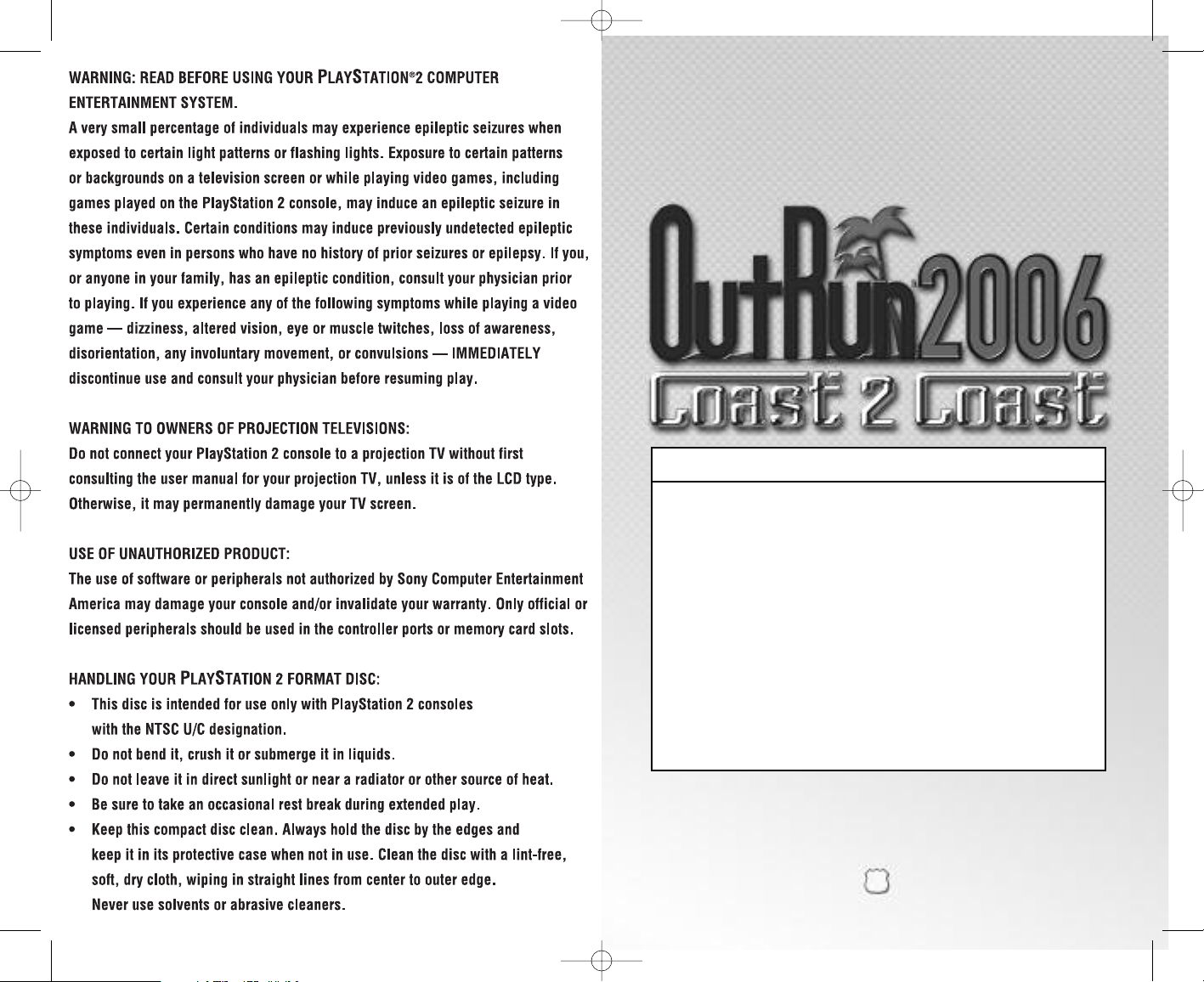
OUTRUN06_PS2_MNLINT(6)new.qxp 3/23/06 9:32 PM Page 2
CONTENTS
GETTING STARTED . . . . . . . . . . . . . . . . . . . . . . . . . . . . . . . . . . . . . . . . . . . . . . . . 2
CONTROLLER . . . . . . . . . . . . . . . . . . . . . . . . . . . . . . . . . . . . . . . . . . . . . . . . . . . . 3
SCREEN MODE OPTIONS . . . . . . . . . . . . . . . . . . . . . . . . . . . . . . . . . . . . . . . . . . . . 4
LICENSES . . . . . . . . . . . . . . . . . . . . . . . . . . . . . . . . . . . . . . . . . . . . . . . . . . . . . . . 4
®
CONNECT TO PSP™ (PLAYSTATION
PORTABLE) SYSTEM VIA USB . . . . . . . . . . . . 5
ONLINE OUTRUN . . . . . . . . . . . . . . . . . . . . . . . . . . . . . . . . . . . . . . . . . . . . . . . . . . 5
WELCOME TO OUTRUN 2006: COAST 2 COAST . . . . . . . . . . . . . . . . . . . . . . . . . . . 6
RACE DISPLAY . . . . . . . . . . . . . . . . . . . . . . . . . . . . . . . . . . . . . . . . . . . . . . . . . . . 7
MAIN MENU . . . . . . . . . . . . . . . . . . . . . . . . . . . . . . . . . . . . . . . . . . . . . . . . . . . . . 8
THE CARS . . . . . . . . . . . . . . . . . . . . . . . . . . . . . . . . . . . . . . . . . . . . . . . . . . . . . . 12
HOW TO DRIVE YOUR FERRARI . . . . . . . . . . . . . . . . . . . . . . . . . . . . . . . . . . . . . . . 13
CREDITS . . . . . . . . . . . . . . . . . . . . . . . . . . . . . . . . . . . . . . . . . . . . . . . . . . . . . . . . 14
NOTES . . . . . . . . . . . . . . . . . . . . . . . . . . . . . . . . . . . . . . . . . . . . . . . . . . . . . . . . . 16
Thank you for purchasing OutRun 2006: Coast 2 Coast for PlayStation®2 computer
entertainment system. Be sure to read this instruction manual thoroughly before
you play.
1
Page 2
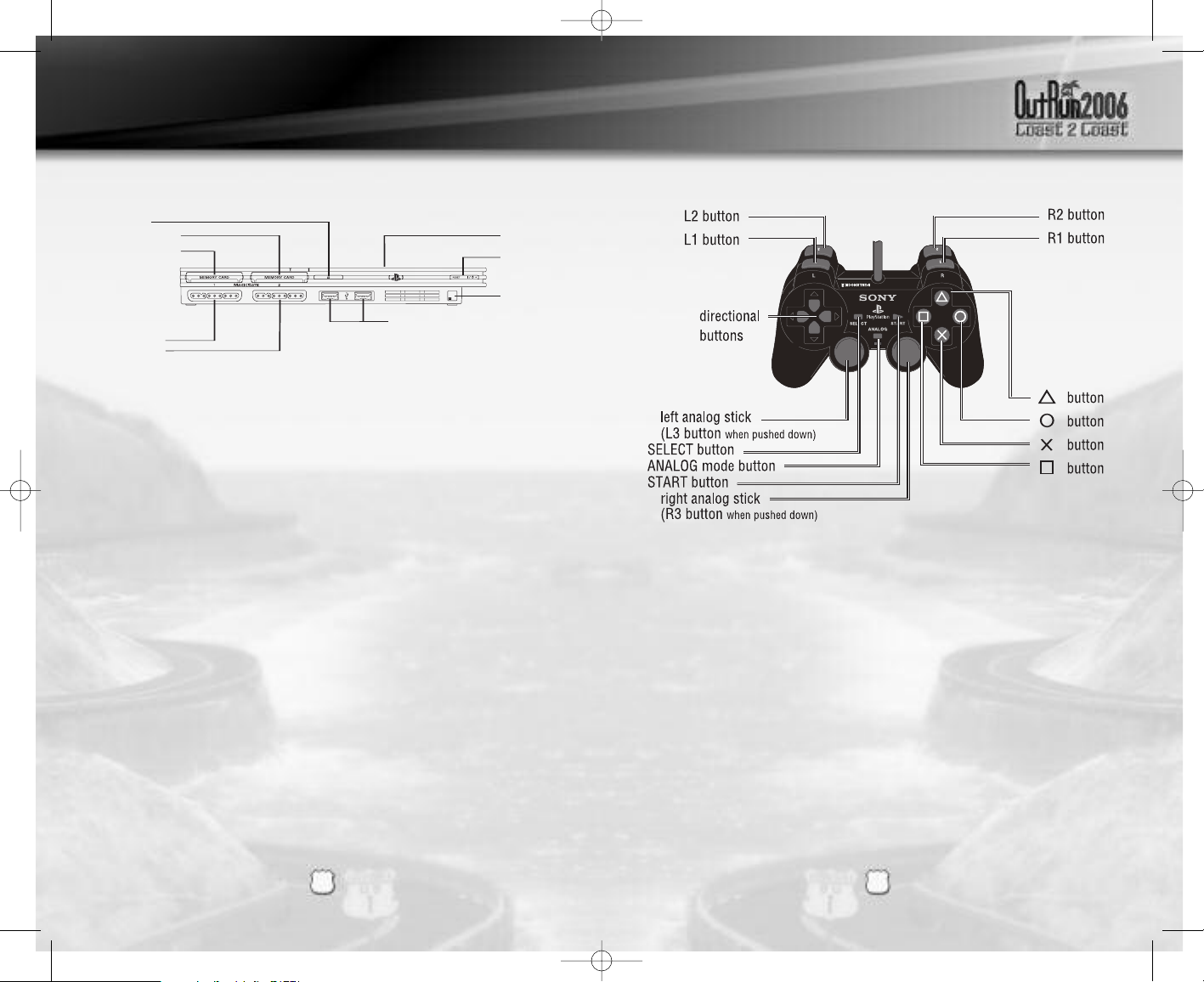
open button
on/standby/
reset button
I
R receiver
USB connectors
d
isc cover
controller port 1
c
ontroller port 2
memory card slot 1
memory card slot 2
OUTRUN06_PS2_MNLINT(6)new.qxp 3/23/06 9:32 PM Page 4
GETTING STARTED CONTROLLER
Set up your PlayStation®2 computer entertainment system according to the
instructions in its Instruction Manual. Make sure the MAIN POWER switch (located
on the back of the console) is turned ON. Press the RESET button. When the power
indicator lights up, press the OPEN button and the disc tray will open. Place the
OUTRUN™ 2006 Coast 2 Coast disc on the disc tray with the label side facing up.
Press the OPEN button again and the disc tray will close. Attach game controllers
and other peripherals, as appropriate. Follow on-screen instructions and refer to this
manual for information on using the software.
DUALSHOCK®2 ANALOG CONTROLLER CONFIGURATIONS
MEMORY CARD (8MB) (FOR PLAYSTATION®2)
To save game settings and progress, insert a memory card (8MB)(for PlayStation®2)
into MEMORY CARD slot 1 of your PlayStation®2 system. You can load saved game
data from the same memory card or any memory card (8MB)(for PlayStation®2)
containing previously saved games.
PLAYING THROUGH A ROUTER / FIREWALL
In order to host or join an OutRun2006: Coast 2 Coast Online network game with a
router with NAT (Network Address Translation) or through a firewall, you may need
to enable PORT FORWARDING. You will need to Forward UDP port 3658 to the IP
address assigned to your PlayStation®2 system. Please consult your Router
documentation for further details.
You may need to give your PlayStation®2 system a fixed IP address for PORT
FORWARDING to work, as the IP address may change if is automatically assigned by
your router. Please consult your PlayStation®2 system documentation for further
details on how to set a manual IP address.
Connect the DUALSHOCK®2 analog controller to controller port 1 before starting
play. When the vibration function is ON, the controller will vibrate in response to
game events. You can reconfigure the controls and toggle the vibration function on/off
in the Options Menu (See page 12.)
Note: All controls used in this manual are the default controls.
Note: This game cannot be played using the digital controller.
32
Page 3
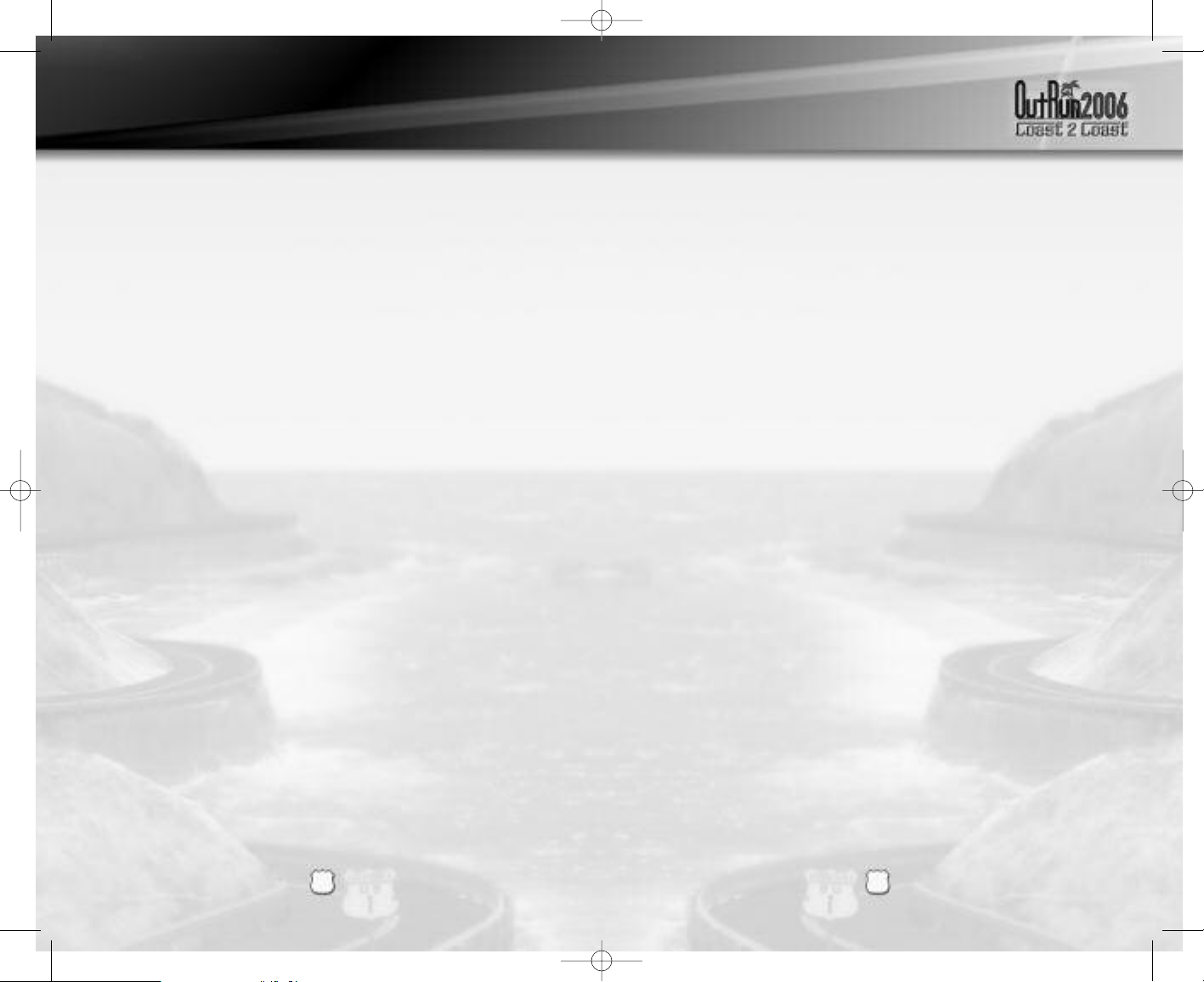
OUTRUN06_PS2_MNLINT(6)new.qxp 3/23/06 9:32 PM Page 6
SCREEN MODE OPTIONS CONNECT TO PSP™ (PLAYSTATION®PORTABLE)
SYSTEM VIA USB
OutRun 2006: Coast 2 Coast supports 60Hz, 480p and Widescreen screen
modes. You can select which mode you would like to use via the Options Screen Mode menu.
NOTE: 480p is only available when using a component video cable.
LICENSES
Your license is where you will store your current settings and progress through
the game. The first time you play the game, you will be asked to create a
license. Subsequently, the game automatically loads the last license selected or
you can select to load a different license from the License Select screen. You
can save multiple licenses, so different players can all save their progress.
THE LICENSE SELECT SCREEN
On the License Select screen you will be able to use Z and X to scroll through
all the available licenses. At the end of the list, there will be a blank license
which you can select should you need to create any new licenses.
From this screen you can:
SELECT A LICENSE
This will load in all the settings and progress relating to the license you
have selected.
CREATE A LICENSE
When creating a license you will be asked to enter the following information:
ENTER NAME
Pressing the s button on this option will display the name entry keyboard.
Use these characters to enter your name.
SELECT NATIONALITY
Choose your nationality by highlighting the appropriate flag and press
the s button.
SELECT STARSIGN
Highlight your star sign and press the s button to display it on your license.
DONE
Select this option when you are happy with all the information you have entered.
DELETE A LICENSE
Should you need to delete any of your licenses, choose this option and press
s button to confirm.
the
If you own both the PSP™ system and PlayStation®2 versions of the game, you can
transfer a license across to the PSP™ system to play on the move!
Once your license is sent, you will notice a Yin-Yang icon on it. You can continue to play
the game on either platform, earning miles and unlocking content. At any point you can
then merge the licenses, selecting to send your miles to or from the PSP™ system.
Special bonus content can also be unlocked via this method!
To use this option first ensure you have a memory card (8MB) (for PlayStation®2) in
the PlayStation®2 MEMORY CARD slot 1, and a Memory Stick Duo™ inserted in the
PSP™ system.
Connect your PSP™ system to your PlayStation®2 USB connector with a USB cable.
Select the ‘USB Link-up’ on the both systems. Once connected, all operations are
conducted via the PlayStation®2.
If you’ve not yet transferred a license, pick the license you wish to copy across. You
can tell if a license is on the PlayStation®2 or PSP™ system by an icon in the lower
right corner of the license. Licenses may be copied in either direction.
Once a license has been copied, it will have a Yin-Yang symbol. While connected you
can then choose to merge the progress on these licenses, while transferring all miles
to either the PlayStation®2, or PSP™ system.
Once you have finished transferring or merging licenses, you can exit the connection
by pressing the
d button on the DUALSHOCK®2 analog controller for PlayStation®2.
ONLINE OUTRUN
TAKE OUTRUN BEYOND THE BOX
Online OutRun is a high-speed or broadband Internet gaming community where you
can create a permanent gamer identity, setup a Friends List with other players, see
when they’re online and invite them to play.
CONNECTING ONLINE
In order to play OutRun 2006: Coast 2 Coast online or via the LAN, you will need to have a
network adaptor (Ethernet/modem) (for PlayStation®2) connected to your PlayStation®2
and a network configuration file saved to the memory card (8MB) (for PlayStation®2).
For online play you will also require a broadband internet connection and a network
configuration file saved to the memory car
network adaptor start-up disc that came with your network adaptor (Ethernet/modem)
(for PlayStation®2) to setup your network connection. Please r
that came with your network adaptor star
d (8MB) (for PlayStation®2). You can use the
t-up disc.
efer to the instr
uctions
54
Page 4

OUTRUN06_PS2_MNLINT(6)new.qxp 3/23/06 9:32 PM Page 8
WELCOME TO OUTRUN 2006: COAST 2 COAST
Drive the American dream. Push Ferrari cars to their limits as you race from
coast to glorious coast across America, taking in the sights and racking up your
OutRun miles!
CONTROLS
MENU CONTROLS
DIRECTIONAL BUTTONS
OR LEFT ANALOG STICK adjust settings
s / W BUTTONS Select / confirm changes
a BUTTON Back / return without saving changes
f BUTTON Access License Sign-In screen
d BUTTON Access License Select screen
RACE CONTROLS
Z / X OR LEFT ANALOG STICK Steer Left / Right
s BUTTON Accelerate
f BUTTON Brake
d BUTTON Change Camera Angle
e OR r BUTTON Gear Up
q OR w BUTTON Gear Down
W Pause Menu
Navigate through menu options /
RACE DISPLAY
Time LeftTotal Time
Game - mode
specific counter
Max Rev Limit
Tachometer
Hearts Earned
Gears Speedometer
PAUSE MENU
Pressing the W button when in game will take you to the Pause Menu, which
consists of the following options:
Controls Alter your controller settings.
Soundtrack Change the volume.
RETURN TO GAME
End pause mode and continue racing.
RETRY
Return to the start of the race and try again.
QUIT
End the game and return to the Main Menu.
SETTINGS
Make changes to various in game options:
Screen Position
Screen Ratio Set the ratio of the screen.
Speedometer Display your in game speed as Miles Per Hour
or Kilometers Per Hour.
Display Ghost Cars Choose whether or not you wish to see best times
represented on the track by “ghost cars”.
76
Page 5

OUTRUN06_PS2_MNLINT(6)new.qxp 3/23/06 9:32 PM Page 10
MAIN MENU MAIN MEU
Once you have created your license, you will be taken to the Main Menu to
select your game mode.
MAIN MENU
Single Player Choose from one of the single player games.
Multiplayer Go online and choose one of the currently available
games, but first you must ensure you are connected!
See page 5 for connection details.
OutRun2SP Play the Arcade version of OutRun2 SP.
Rankings Compare your best times.
Options Adjust your games settings, controller configuration,
soundtracks and online options.
SINGLE PLAYER MENU
Select one of the single player games from the menu.
Once you have selected your game, you will be asked to choose your course
from either OutRun2 or OutRun2SP tracks. You will then be asked to select your
car.
COAST - 2 - COAST
Drive from coast to coast, beating rivals and completing tasks along the way.
OUTRUN
Reach the goal with your girlfriend!
Choose your path from the various routes between you and the goal. Hit the
checkpoints to extend your time and reach the goal before the timer hits zero.
HEART ATTACK
Try to meet your girlfriend’s demands!
Show off your driving skills to win their heart. The better you are, the more
hearts you will be given. Fill your meter with hearts to pass the tasks.
TIME ATTACK
Challenge the course records!
Compete against the clock or ghost cars to improve your best time
and driving techniques.
SHOWROOM
Buy new items here!
Use the OutRun miles you have accumulated to gain access to mor
upgrades, music and extras.
e cars,
MULTIPLAYER MENU
This is multiplayer OutRun for up to 6 players. You can play over the LAN
or online.
ONLINE
Play online against players all over the world! Compete and race over a
broadband internet connection.
LAN
LAN play allows you to play against machines on your local area network. You
don’t need to setup an online account to play over the LAN.
The first time you play you will need to create an online account to connect
with. This is done via the Account Entry screen:
Don’t Sign In Use this option if you change your mind and decide
not to connect to the Internet!
Accounts Lists all the currently available accounts.
Register New Create an online account by entering a new name and
Account password. The details will be saved so you can use
them again.
Login to Account Log in to an existing account by entering your name
and password.
GAME MODES
Once you have selected which Game Mode you want, you can then select one
of the multiplayer games from the menu.
Quick Match Selecting this option will take you to a list of currently
available games. Choose one from the list to join.
OptiGame Selecting this option allows you to specify the kind of
game you want to play (i.e. only play with people of a
set Nationality). Once you’ve picked your settings,
you will be presented with any games that meet
your criteria.
Create Game Start your own multiplayer game. Choose the settings
of the game you wish to host and wait for players to
join your session (See Multiplayer Setting on page 10
for details).
98
Page 6

OUTRUN06_PS2_MNLINT(6)new.qxp 3/23/06 9:32 PM Page 12
MAIN MENU MAIN MENU
MULTIPLAYER SETTINGS
You can set the following options when creating a Multiplayer game via Create
Game. Once the game is started, you can also edit these if you want to change
the settings for the game you are running.
Ranking Choose between Ranked Match and Non-Ranked
Match.
Nationality Set the nationality of the game you are hosting or the
game you wish to join.
Lobby Name Enter the name for your lobby.
Max Players Set the maximum number of players able to join your
lobby.
Friends Slots Set how many slots are reserved for people on your
friends list.
Course Type Select one of the following course types: OutRun, Goal
and 15 Course Continuous.
Course Choose from these options: All Stages, OutRun2 Mix
and OutRun2SP Mix.
Car Settings Choose between either OutRun2 or OutRun2SP.
Car Class Allows the players to have Free Select or to only
choose cars from Novice, Intermediate, Professional
or Special categories.
Catch-up Toggle on or off.
Collision Toggle on or off.
Once you have set the settings for the game you wish to create, select Create
Game to go to the lobby and wait for other players to join.
LOBBY
You can access the Lobby either by Creating or Joining a game. While you are
in the lobby you can see the other players you will be competing against.
You can also tailor your settings for the race, so pick your car, etc. If you are
adjusting your settings, an icon will display on the other player’s screens to
show that you’re not ready to play.
CAR SETTINGS
Car Choose the car you want to race in.
Transmission Opt for Automatic or Manual transmission.
Color Pick a color for your car.
Radio Select the music to be played during the race.
If you created the game, then you will have additional options:
GAME SETTINGS
Adjust the settings for the kind of race everyone will play.
RANDOMIZE
Change the default race settings to random selections.
START GAME
When everyone is ready, select this option to begin the game.
If you created the game, you will also be able to set the game options (i.e.select
the type of car) and kick players from the game.
1110
Page 7

OUTRUN06_PS2_MNLINT(6)new.qxp 3/23/06 9:32 PM Page 14
THE CARS HOW TO DRIVE YOUR FERRARI
Choose the Ferrari you want from those available, and get driving!
ZXto toggle between cars, the f button to change color and the s
Use
button to confirm. Some cars will be unavailable until they have been unlocked
from the showroom.
DINO 256 GTS & 365 GTS 4 (DAYTONA)
(NOVICE)
Acceleration ********
Handling ********
Top Speed ******
F50 & 360 SPIDER
(INTERMEDIATE A)
Acceleration ******
Handling ********
Top Speed ********
TESTAROSSA & 288 GTO
(INTERMEDIATE B)
Acceleration **********
Handling ******
Top Speed ******
DRIFTING
As you approach a sharp corner, take your foot off the gas and immediately
press the brake. Now, quickly steer sharply into the turn and push the gas again.
Use Z and X to tame the drift.
When using Manual transmission, shift down a gear just before the turn, then
immediately steer sharply, reselecting the higher gear when required.
SWITCHING DRIFT DIRECTION
Sometimes, you’ll have to steer while you’re in the middle of a power slide. To
do this, steer in the opposite direction while drifting, then release and push the
gas again.
OTHER TIPS
Drifting is not always the quickest way to get around a corner. Instead, try
slowing down and taking a better line. This is not always the answer, but
sometimes it can be beneficial.
Avoid crashing! Not only will collisions annoy your driving companion but they
will also slow you down!
ENZO FERRARI & F40
(PROFESSIONAL)
Acceleration ******
Handling *****
op Speed ***********
T
1312
Page 8

OUTRUN06_PS2_MNLINT(6)new.qxp 3/23/06 9:32 PM Page 16
CREDITS
SEGA OF AMERICA
CEO Sega of America
Naoya Tsurumi
Sega of America President
Simon Jeffery
Senior Vice President of Production
Bill Petro
Vice President, Marketing
Scott A. Steinberg
Director of Production
David Cobb
Director, Marketing
Chip Blundell
Product Manager
John Coghlan
Associate Product Manager
Dan Gallardo
Sr. Public Relations Manager
Bret Blount
Associate Producer
Martin Hunter Caplan
Creative Services Manager
Jen Groeling
oduced under license of Ferrari Spa. FERRARI, the PRANCING HORSE device, all associated logos and distinctive designs are trademarks
Pr
of Ferrari Spa. The body designs of the Ferrari cars are protected as Ferrari property under design, trademark and trade dress regulations.
Graphic Designer
Scott Allen
QA Manager
Deni Skeens
Sr. QA Project Lead
Shawn Dobbins
Testers
Marta Khosraw
Jared Bishop
Chester Lee
Mike Sobyak
Joe Amper
Ben Seto
Shaun Alonzo
Sean Valentine
Steve Flemming
Stephen Akana
Sandra Lew
Special Thanks
Eric Koch
Vincent Chin
Prabha Kannan
Jennie Sue
Denny Chiu
April Wilkins
SEGA EUROPE LIMITED
CEO
Naoya Tsurumi
President/COO
Mike Hayes
Development Director
Gary Dunn
Creative Director
Matthew Woodley
Director of European Marketing
Gary Knight
Head of European Studio
Brandon Smith
Producer
Ben Gunstone
Assistant Producer
Gwilym Hughes
Head of Brand Marketing
Helen Camilleri
European PR Manager
Lynn Daniel
Brand Manager
Mark Fisher
International Brand Manager
Ben Stevens
Creative Services
Tom Bingle
Akane Hiraoka
Web Team
Morgan Evans
Romily Broad
Matt Webb
Bennie Booysen
Localization Team
Daniela Kaynert
Brigitte Nadesan
Marta Lois Gonzalez
Giuseppe Rizzo
QA Manager
Mark Le Breton
QA Supervisor
Darius Sadeghian
Marlon Grant
Master Tech.
John Hegarty
Senior Team Lead
Ed Bushell
PS2 Assistants
Phongthep Boonpeng
Alex Cox
Assistant Standards Coordinator
Ben Andac
TRC Technician
Nicky Kotze
Imran Yusuf
Aaron Wright
Testers
Sebastian Belton
Mark Spanner
Luke Tarasek
Paul Rogers
Michael Cliffe
Marvin Willis
Andrew Glass
Nick Dearing
Paul Lopez
Irfan Fayyaz
Man Lung Cheung
Russell Keawpannna
Eddie Norris
Chi Tsang
Natalie Holkham
Titus Samkubam
Jide Alabi
Marlon Andall
Mark Cant
Simon Ta
1514
Page 9

LIMITED WARRANTY:
S
EGA of America, Inc. warrants to the original consumer purchaser that the game disc or cartridge shall be free from defects
in material and workmanship for a period of 90-days from the original date of purchase. If a defect covered by this limited
warranty occurs during this 90-day warranty period, the defective game disc or cartridge will be replaced free of charge.
This limited warranty does not apply if the defects have been caused by negligence, accident, unreasonable use, modification,
tampering, or any other causes not related to defective materials or manufacturing workmanship. This limited warranty does
not apply to used software or to software acquired through private transactions between individuals or purchased from online
auction sites. Please retain the original, or a photocopy, of your dated sales receipt to establish the date of purchase for
i
n-warranty replacement. For replacement, return the product, with its original packaging and receipt, to the retailer from which
the software was originally purchased. In the event that you cannot obtain a replacement from the retailer, please contact Sega
to obtain support.
Obtaining technical support/service
To receive additional support, including troubleshooting assistance, please contact Sega at:
•
Website: www.sega.com/support
• E-mail: support@sega.com
• Telephone: 1-800-USA-SEGA
LIMITATIONS ON WARRANTY
ANY APPLICABLE IMPLIED WARRANTIES, INCLUDING WARRANTIES OF MERCHANTABILITY AND FITNESS FOR A
PARTICULAR PURPOSE, ARE HEREBY LIMITED TO 90 DAYS FROM THE DATE OF PURCHASE AND ARE SUBJECT TO THE
CONDITIONS SET FORTH HEREIN. IN NO EVENT SHALL SEGA OF AMERICA, INC., BE LIABLE FOR CONSEQUENTIAL OR
INCIDENTAL DAMAGES RESULTING FROM THE BREACH OF ANY EXPRESS OR IMPLIED WARRANTIES. THE PROVISIONS OF
THIS LIMITED WARRANTY ARE VALID IN THE UNITED STATES AND CANADA ONLY. SOME STATES DO NOT ALLOW
LIMITATIONS ON HOW LONG AN IMPLIED WARRANTY LASTS, OR EXCLUSION OF CONSEQUENTIAL OR INCIDENTAL
DAMAGES, SO THE ABOVE LIMITATION OR EXCLUSION MAY NOT APPLY TO YOU. THIS WARRANTY PROVIDES YOU WITH
SPECIFIC LEGAL RIGHTS. YOU MAY HAVE OTHER RIGHTS THAT VARY FROM STATE TO STATE.
To register this product, please go to www.sega.com
OUTRUN06_PS2_MNLINT(6)new.qxp 3/23/06 9:32 PM Page 18
NOTES
16
RSA BSAFE® SSL-C and Crypto-C software from RSA Security Inc. have been installed. RSA is a registered trademark of RSA
Security Inc. BSAFE is a r
rights reserved.
e uses "DNAS" (Dynamic Network Authentication System), a pr
This softwar
Entertainment Inc. to provide security and to help protect copyrighted content. The unauthorized transfer, exhibition, export, import or
transmission of pr
see www
This Software uses “DNAS” (Dynamic Network Authentication System), a proprietary authentication system created by Sony
Computer Enter
protection, account blocking, system, rules, or game management and other purposes. The information collected does not identify
the user personally and will not be shared with any non-SCE company. A PUBLISHER CAN COMBINE THIS INFORMATION WITH
PERSONALL
IDENTIFYING INFORMATION. BEFORE PROVIDING ANY PERSONAL INFORMATION TO A PUBLISHER, PLEASE BE SURE TO REVIEW
THE PUBLISHER’S PRIVACY POLICY AND TERMS AND CONDITIONS OF USE. DO NOT PROVIDE PERSONALLY IDENTIFYING
INFORMATION TO A PUBLISHER UNLESS YOU ACCEPT THE CONDITIONS OF USE AND TERMS OF THEIR PRIVACY POLICY. SCEI, Sony
Computer Entertainment America (“SCEA”) and their affiliates cannot guarantee the continuous operation of the “DNAS” servers.
SCEA shall not be liable for any delay or failure of the “DNAS” servers to perform. If you receive a message during login identifying a
“DNAS” authentication er
“DNAS”, visit http://www.us.plastation.com/DNAS. In the event of a systems incompatibility or inoperability with DNAS, the sole
liability of SCEI, SCEA and their af
peripherals at the option of SCEA. SCEA, its par
failur
SEGA of America, Inc.
650 Townsend Street, Suite 650, San Francisco, CA 94103
SEGA is registered in the U.S. Patent and Trademark Office. SEGA and the SEGA logo are registered trademarks of SEGA Corporation. © SEGA Corporation,
2006. All Rights Reserved. All trade marks used with permission of the owners. AMD, the AMD ARROW Logo and combinations thereof are trademarks of
Advanced Micro Devices, Inc. U.S. Patent Nos. 5,269,687 and 5,354,202 used under license from Midway Games West Inc.. The typefaces included herein are
solely developed by DynaComware. This software uses specially-designed fonts created under license from Fontworks Japan, Inc. Fontworks Japan, Fontworks,
and font names are trademarks or registered trademarks of Fontworks Japan, Inc.
ograms and devices cir
.us.playstation.com/DNAS.
tainment Inc. (“SCEI”). “SNAS” r
Y IDENTIFYING INFORMA
es, authentication failur
ed trademark of RSA Security Inc. in the UnitedStates and other countries. RSA Security Inc. All
egister
y authentication system cr
oprietar
s har
ohibited by law
e and softwar
dwar
cumventing its authentication scheme may be pr
mation about a user’
etrieves infor
TION FROM THE PUBLISHER’S RECORDS IF THE USER PROVIDES THE PERSONALL
, please contact SCEA Consumer Ser
or
r
filiates shall be limited to the repair or replacement of the user’s affected game software, console or
es, or system outages, which may, from time to time, affect online game play or access thereto.
ents, af
vices at 1-866-466-5333. For additional infor
filiates, or licensed Publishers shall not be liable for any delays, system
eated by Sony Computer
. For additional information,
e for authentication, copy
mation concer
Y
ning
