Page 1
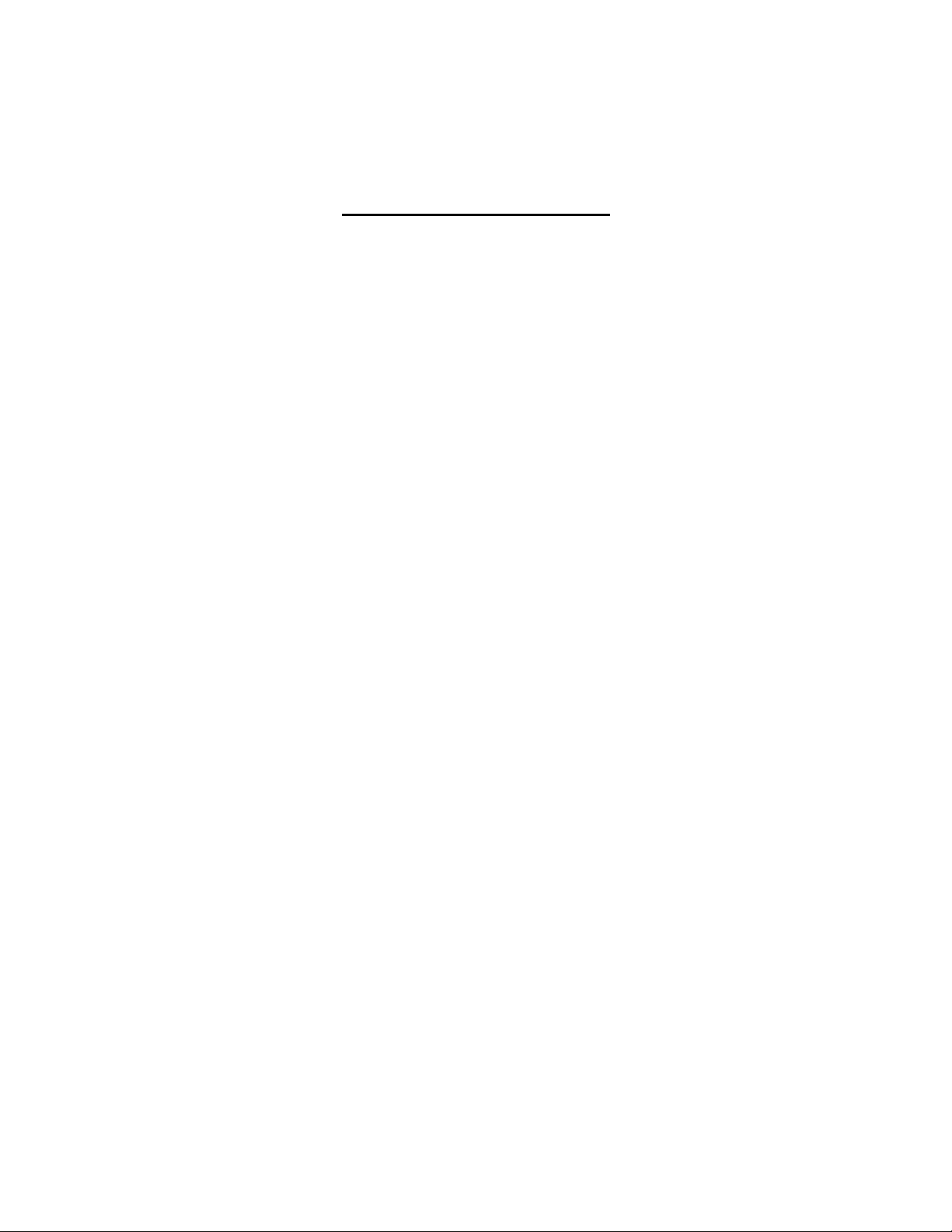
Sega Sports NFL2K3 Instruction Manual – PlayStation 2
(Version 2.0)
TABLE OF CONTENTS
Getting Started . . . . . . . . . . . . . . . . . . . . . . . . . . . . . . . . . . . . . . . . . . . . . . . . . . . 2
Controller Setup . . . . . . . . . . . . . . . . . . . . . . . . . . . . . . . . . . . . . . . . . . . . . . . . . . 3
Advanced Gameplay . . . . . . . . . . . . . . . . . . . . . . . . . . . . . . . . . . . . . . . . . . . . . . 4
Main Menu . . . . . . . . . . . . . . . . . . . . . . . . . . . . . . . . . . . . . . . . . . . . . . . . . . . . . . . 6
Quick Game . . . . . . . . . . . . . . . . . . . . . . . . . . . . . . . . . . . . . . . . . . . . . . . . . . . . . .7
On the Field - Kickoffs . . . . . . . . . . . . . . . . . . . . . . . . . . . . . . . . . . . . . . . . . . . . . 8
On The Field - Offense . . . . . . . . . . . . . . . . . . . . . . . . . . . . . . . . . . . . . . . . . . . . . 9
On the Field - Defense . . . . . . . . . . . . . . . . . . . . . . . . . . . . . . . . . . . . . . . . . . . . . 10
On the Field - Punts and Field Goals . . . . . . . . . . . . . . . . . . . . . . . . . . . . . . . . . 10
Pause Menu . . . . . . . . . . . . . . . . . . . . . . . . . . . . . . . . . . . . . . . . . . . . . . . . . . . . . .11
Franchise . . . . . . . . . . . . . . . . . . . . . . . . . . . . . . . . . . . . . . . . . . . . . . . . . . . . . . . .13
Franchise - Offseason Tasks. . . . . . . . . . . . . . . . . . . . . . . . . . . . . . . . . . . . . . . . 18
Season . . . . . . . . . . . . . . . . . . . . . . . . . . . . . . . . . . . . . . . . . . . . . . . . . . . . . . . . . .20
Playoffs . . . . . . . . . . . . . . . . . . . . . . . . . . . . . . . . . . . . . . . . . . . . . . . . . . . . . . . . . 21
Tournament . . . . . . . . . . . . . . . . . . . . . . . . . . . . . . . . . . . . . . . . . . . . . . . . . . . . . .22
Practice . . . . . . . . . . . . . . . . . . . . . . . . . . . . . . . . . . . . . . . . . . . . . . . . . . . . . . . . . 24
Situation . . . . . . . . . . . . . . . . . . . . . . . . . . . . . . . . . . . . . . . . . . . . . . . . . . . . . . . . 24
Online . . . . . . . . . . . . . . . . . . . . . . . . . . . . . . . . . . . . . . . . . . . . . . . . . . . . . . . . . . 25
Options . . . . . . . . . . . . . . . . . . . . . . . . . . . . . . . . . . . . . . . . . . . . . . . . . . . . . . . . . 25
Load / Save . . . . . . . . . . . . . . . . . . . . . . . . . . . . . . . . . . . . . . . . . . . . . . . . . . . . . . 27
Roster Manager . . . . . . . . . . . . . . . . . . . . . . . . . . . . . . . . . . . . . . . . . . . . .. . . . . .27
Sega Sports Challenge . . . . . . . . . . . . . . . . . . . . . . . . . . . . . . . . . . . . . . . . . . . . .29
1
Page 2
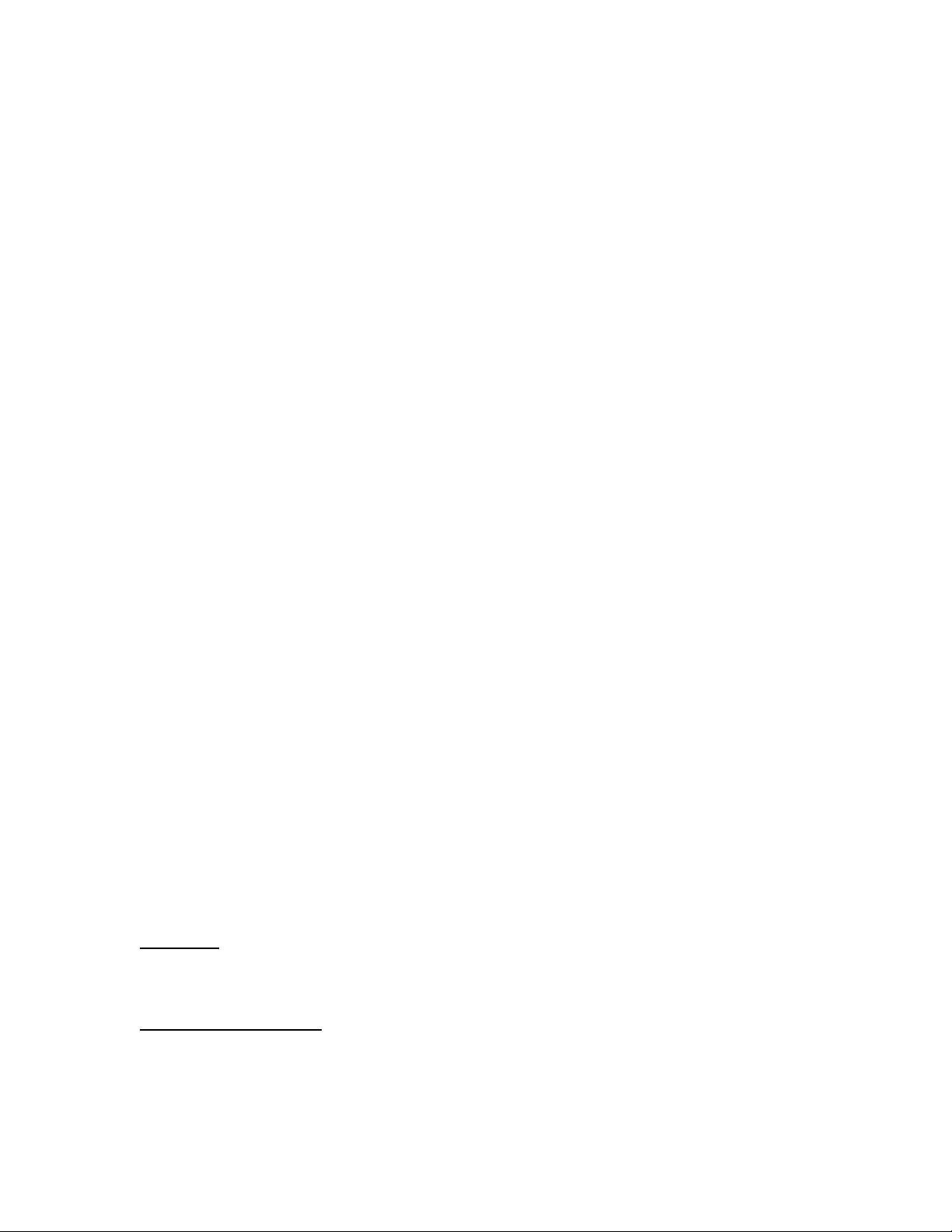
WARNING: READ BEFORE USING YOUR PLAYSTATION®2 COMPUTER
ENTERTAINMENT SYSTEM.
A very small percentage of individuals may experience epileptic seizures when exposed to
certain light patterns or flashing lights. Exposure to certain patterns or backgrounds on a
television screen or while playing video games, including games played on the PlayStation 2
console, may induce an epileptic seizure in these individuals. Certain conditions may induce
previously undetected epileptic symptoms even in persons who have no history of prior
seizures or epilepsy. If you, or anyone in your family, has an epileptic condition, consult your
physician prior to playing. If you experience any of the following symptoms while playing a
video game – dizziness, altered vision, eye or muscle twitches, loss of awareness,
disorientation, any involuntary movement, or convulsions – IMMEDIATELY discontinue use
and consult your physician before resuming play.
WARNING TO OWNERS OF PROJECTION TELEVISIONS:
Do not connect your PlayStation 2 console to a projection TV without first consulting the user
manual for your projection TV, unless it is of the LCD type. Otherwise, it may permanently
damage your TV screen.
USE OF UNAUTHORIZED PRODUCT:
The use of software or peripherals not authorized by Sony Computer Entertainment America
may damage your console and/or invalidate your warranty. Only official or licensed peripherals
should be used in the controller ports or memory card slots.
HANDLING YOUR PLAYSTATION 2 FORMAT DISC:
• This disc is intended for use only with PlayStation 2 consoles with the NTSC U/C designation.
• Do not bend it, crush it or submerge it in liquids.
• Do not leave it in direct sunlight or near a radiator or other source of heat.
• Be sure to take an occasional rest break during extended play.
• Keep this compact disc clean. Always hold the disc by the edges and keep it in its protective
case when not in use. Clean the disc with a lint-free, soft, dry cloth, wiping in straight lines
from center to outer edge. Never use solvents or abrasive cleaners.
Note: For an official diagram of the PlayStation 2, including button configurations on the controller
and the system, see pages 2 and 3 of the NFL2K3 Manual included with your game.
BEGIN THE GAME
1. Turn OFF/ON the POWER Button on the back of your PlayStation®2 Game Console.
2. Make sure an analog controller (DUALSHOCK®2) is plugged into the PlayStation 2 Game Console.
• If you’re playing against friends, plug additional analog controller (DUALSHOCK®2) into the
PlayStation 2 Game Console.
• In order to save your game progress, make sure a memory card (8 MB) (for PlayStation 2) is
inserted into Memory Slot 1.
3. Insert the NFL 2K3 game disc into the optical disc drive.
4. Turn ON the POWER Button on the front of your game console. The PlayStation 2 screen appears.
• If the PlayStation 2 screen does not appear, begin again at step 1.
Title Screen
Once you’re up and running, the NFL2K3 Title screen will appear.
• To go directly to the Main Menu, press START. (See Main Menu on page 6.)
Progressive Scan for HDTV
Users can take advantage of their HDTV this year by playing NFL 2K3 in 480p Progressive Scan.
To enable this mode:
1. Make sure the composite video cable is connected from the PlayStation 2 Game Console to the HDTV.
2
Page 3
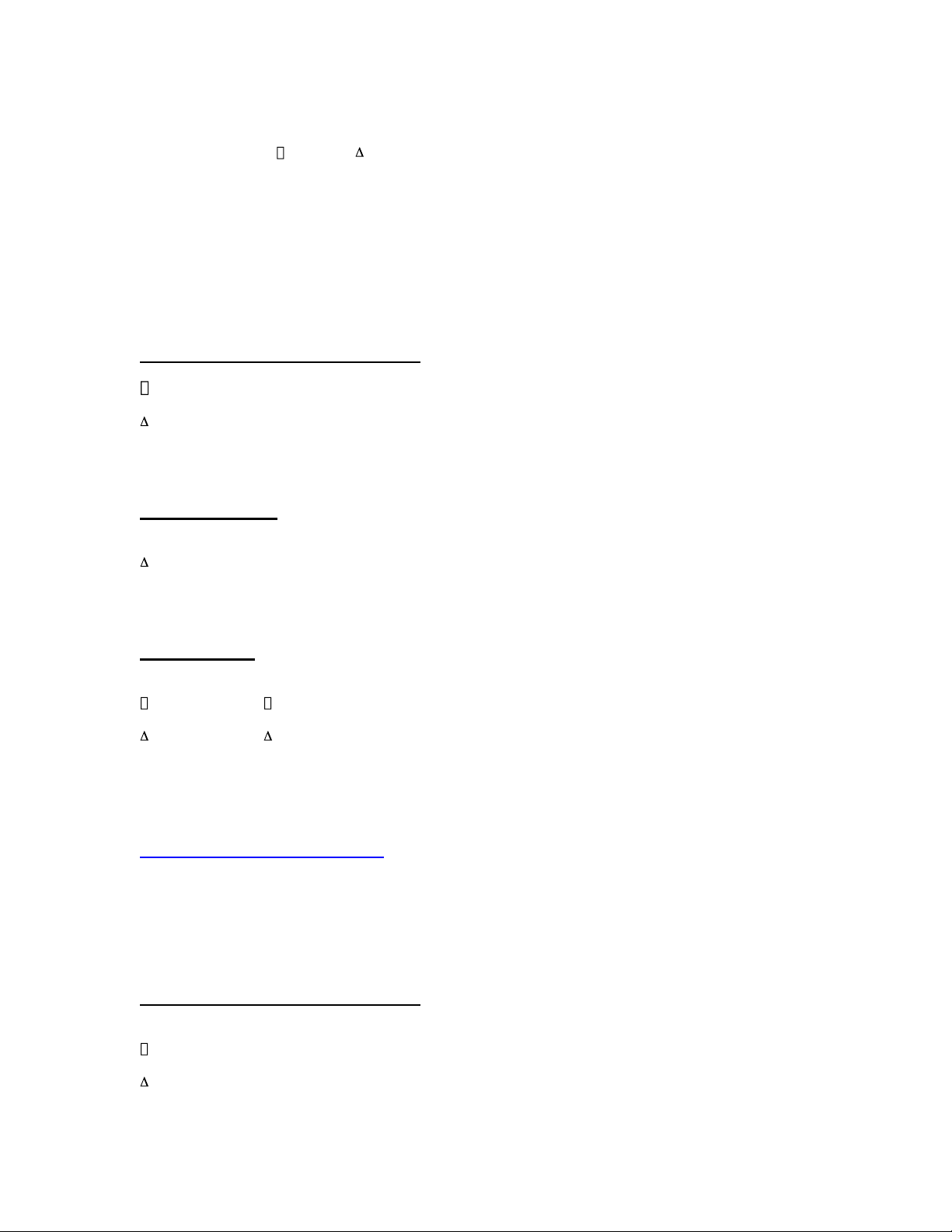
2. Set your HDTV to Progressive Mode (480p or DTV).
3. Turn on the PlayStation 2 Game Console and insert the NFL 2K3 disc.
4. Press and hold the , X, O, and buttons during the PlayStation 2 logo screen and wait until a
confirmation window appears.
5. Select YES to load NFL 2K3 in 480p mode.
6. Select NO to load NFL 2K3 on a NTSC TV.
Warning: Enabling 480p progressive scan mode on a TV that does not support 480p may harm your
Television!
CONTROLLER SETUP
In The Huddle: Offense or Defense
Left Analog Stick - Highlight package, formation, or play option
Button - Choose package, formation, or play
O Button - Reverse formation or play
Button - Return to previous package or formation
L1 Button - Scroll multiple packages, formations, and plays
R1 Button - Scroll multiple packages, formations, and plays
OFFENSE
Prior to the Snap
✸ Button - Hustle to the line of scrimmage/Snap the ball
O Button - Hard count
Button - Access audible menu
R1 Button - Survey the field and button assignments
L1 Button (while holding R1) - View routes
SELECT Button - Timeout
Passing Plays
Left Analog Stick/D-Pad - Control QB
✸ Button - Throw to X receiver
Button - Throw to receiver
O Button - Throw to O receiver
Button - Throw to receiver
L1 Button - Throw to receiver L1
R1 Button (hold) - Scramble with QB
L2 Button - Pump fake
R2 Button - Throws ball away
Note: Also, quickly tapping any receiver button twice will cause the QB to pump fake.
Sega Sports Tip – Maximum Passing
With Maximum Passing enabled (Press the X Button on the Team Select or Choose Sides screens), you
can lead your receiver in any direction using the D-Pad or Left Analog Stick. For example, if you want to
throw the ball in front of a receiver running toward the left side of the screen, simply hold left while passing.
Be careful, Maximum Passing is pressure sensitive, and takes a little bit of getting used to. Try using
Practice mode to get more comfortable with it before jumping into a regular game situation, and experiment
with switching control to the receiver immediately after the pass is released, then using speed burst to catch
up to the ball.
Rushing Plays/Run after the Catch
Left Analog Stick/D-Pad - Run
✸ Button - Speed burst (Tap)
Button - Dive/QB Hook slide
O Button - Stutter-Step/Spin (player will first stutter-step, then spin upon contact with a defender)
Button - Hurdle
L1 Button - Stiff-arm left
3
Page 4
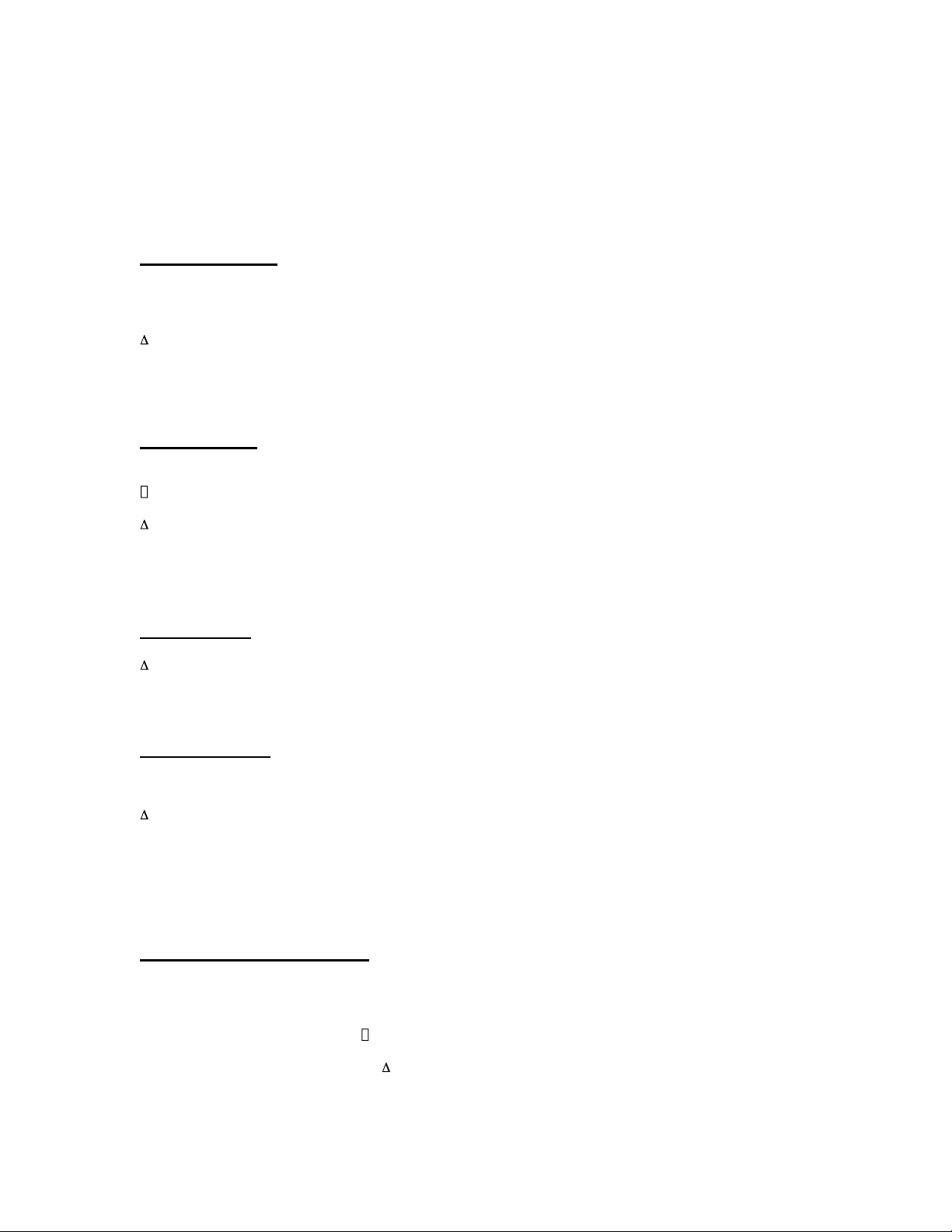
R1 Button - Stiff-arm right
L2 Button - Juke left
R2 Button - Juke right
SELECT Button – Timeout (after the play has ended)
Note: To charge your player up for more effective special moves (like Juke, Dive, and Stiff Arm) press and
hold the X Button until the arrow underneath your player fills up.
DEFENSE
Prior to the Snap
Left Analog Stick/D-Pad - Reposition your player
✸ Button - Run up to the line
O Button - Switch defender
O Button (hold) + D-Pad - Cycle through defenders in direction pressed
Button - Access audible menu
R1 Button - Survey the field
L2 Button - Shift linemen left
R2 Button - Shift linemen right
SELECT Button - Timeout
After the Snap
Left Analog Stick/D-Pad - Run
✸ Button - Speed burst (Tap)
Button - Dive Tackle
O Button - Switch defender
Button - Jump and block ball
SELECT Button - Timeout (after the play has ended)
Note: To charge your player up for more powerful dives and tackles, press and hold the X Button until the
arrow underneath your player fills up.
SPECIAL TEAMS
Kicking Team
✸ Button - Activate Kick Meter/Kick the ball
Button - Access audible menu
R1 Button - Survey the field
Left Analog Stick/D-Pad - Determine height of arc
Left Analog Stick/D-Pad - Aim kick left/right
Receiving Team
O Button - Switch player
R1 Button - Survey the field
Left Analog Stick/D-Pad - Move player
Button – Down the ball
Note: If you receive the ball deep in the endzone, the CPU will automatically down the ball if you do not take
control of the player and run it out. If you are near the goal line, the CPU WILL automatically run it out, so
make sure to take control and down it yourself if you don’t want to make a return.
ADVANCED GAMEPLAY
Use these special techniques to advance to the next level.
On-The-Fly Audible System:
1. Your team can be on either Offense or Defense.
2. At the play-calling screen, press and hold R2.
3a. Highlight Play #1 and press the X Button.
3b. Highlight Play #2 and press the O Button.
3c. Highlight Play #3 and press the Button.
4. Now release R2, find the play you want to run, and press the X Button to select it.
5. At the Line of Scrimmage, press the Button.
6. You’ll see that Play #1, #2, and #3 are listed in the offensive audible overlay.
4
Page 5
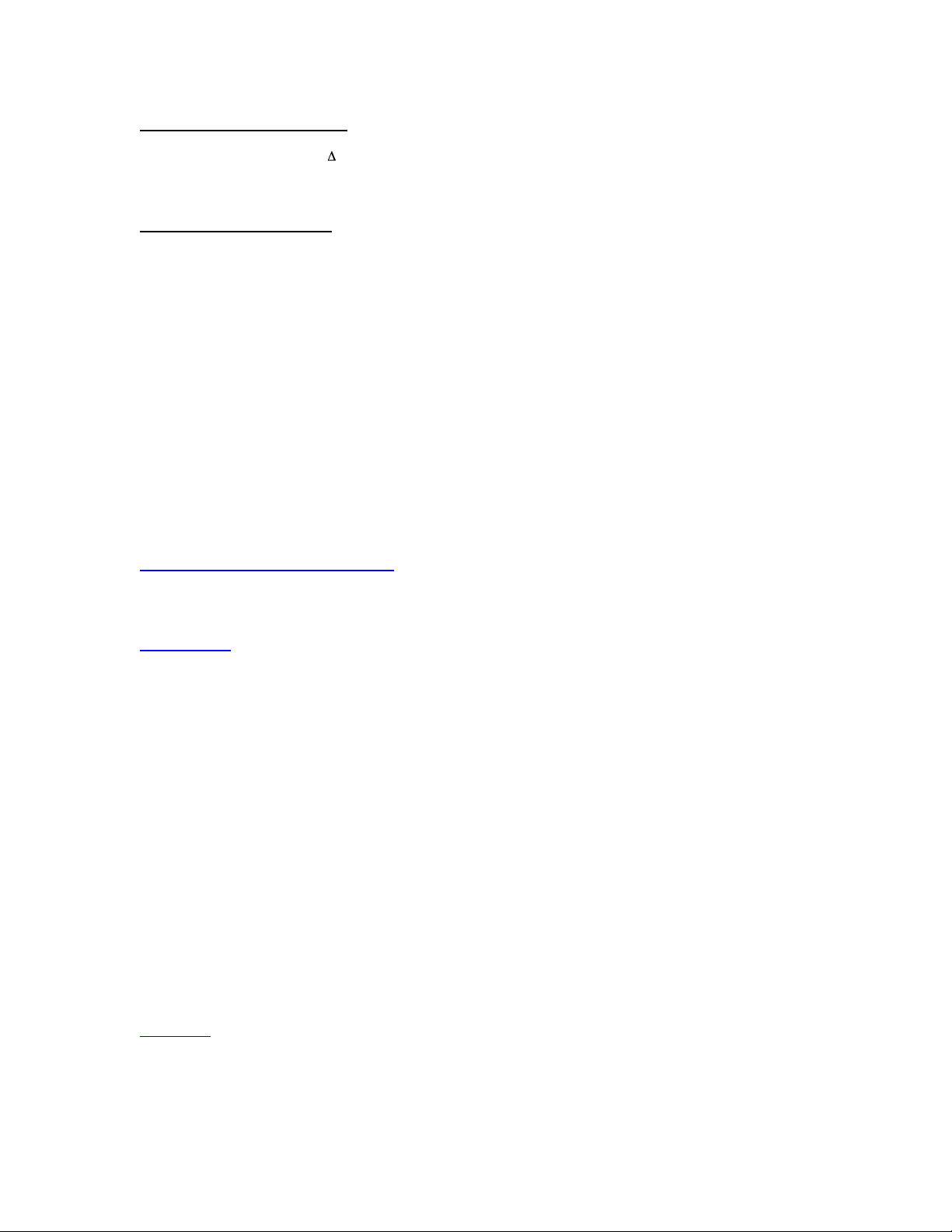
On-The-Fly Play Flipping:
1. Your team can be on either Offense or Defense.
2. Prior to the snap, press the Button to bring up the audible overlay.
3. While the audible overlay is onscreen, press the R3 Button (click the Right Analog Stick).
4. The whole team will flip their assignments, and the play will go in other direction.
On-The-Fly Hot Routes:
Defense, Pre-Snap:
1. When on defense, wait until offense breaks huddle.
2. Highlight the desired player, then press the R3 Button (click the Right Analog Stick). The selected player
will now blitz on the play.
3. Highlight a defensive back, then press up or down on the Right Analog Stick. All defensive backs
assigned to a specific receiver will tighten up their coverage and move closer to the LOS, or play off of the
receiver and move back from the LOS. (This is dependent on the coverage picked – See note below)
4. Highlight a defensive back, then press left or right on the Right Analog Stick. Now all defensive backs
assigned to a specific receiver will shift to cover the inside or outside of his man. (This is dependent on the
coverage picked – See note below)
5. The third and fourth directions above also apply to linebackers, although to a slightly different degree, as
they aren’t in coverage as often, and usually will just shift in the desired direction.
Note: Remember that the ability to shift players is entirely dependent on what type of coverage has been
selected. Certain coverages will not allow for players to shift in certain directions. Also, shifting one type of
player will generally shift the others in his group (shifting a linebacker will shift all linebackers, shifting a
cornerback will shift all cornerbacks) in order to maximize defensive efficiency. Bring your favorite team into
Practice mode and experiment with different types of defenses and different hot routes to get a feel for what
works where.
Sega Sports Tip – Know Your Defense
When choosing a defensive play, it’s extremely important to understand the situation and know which
players and which coverages are appropriate for that play. There are three choices that need to be made
before your team sets up on the field. Here’s a quick breakdown:
#1 - Personnel
Your first choice will be selecting what types of players to put out on the field. Here’s a quick rundown of
your basic packages:
Goalline – 5 Linemen, 3 Linebackers, and 3 Defensive Backs. The Goalline defense is best used in stopping
short yardage situations, like a crucial 3rd & Inches play. Be careful though, because if the offense crosses
you up and decides to pass, there’s a good chance you’ll get burned.
4-3 – Your base defense. 4 Linemen, 3 Linebackers, and 4 Defensive Backs. Your LBs will be better at
stopping the run, so choose a 4-3 on plays where the other team is more likely to be running the ball.
Nickel – 4 Linemen, 2 Linebackers, and 5 Defensive Backs. Now you’re leaning a bit more toward the pass,
with speedier players less adept at run-stopping but better prepared to guard against a throw.
Dime – 4 Linemen, 1 Linebackers, and 6 Defensive Backs. This defense is geared toward the pass, and is
best used in long yardage situations.
Prevent – 3 Linemen, 1 Linebacker, and 7 Defensive Backs. The Prevent defense is generally reserved for
extremely long yardage situations, as it essentially concedes the short gain to keep the other team from
breaking off a huge play.
Note: Some teams may have slightly different initial defensive packages such as the 3-4, the 46, or the
Bear. Take your favorite team into Practice mode to see what their defensive scheme includes.
#2 – Fronts
Once you’ve selected who will be out on in the field, it’s time to figure out what they’ll be doing, beginning
with the defensive line. Scroll through the various fronts to see your options. Think the other team will be
running it up the middle? Try “All In”, which brings all the linemen in and clogs up the middle. Want one of
your linebackers to blitz? Use “Fan” to open up the line a little bit and give him some space to get through.
There are several more available. It’s up to you to decide what to do based on the situation.
5
Page 6

#3 – Coverages
Now that the linemen have jobs, it’s time to decide what everyone else will be doing. There are four basic
assignments you’ll see given to the linebackers and defensive backs, which are as follows:
Bump ‘n’ Run – Designated in the play diagram by a T or upside-down T. The defender will play close to the
receiver coming off the line and give him a little bump to try and throw off his timing.
Man – Designated in the play diagram by a short line. The defender will stick with his man regardless of
where he goes. Man coverages give your defense a little more freedom to be aggressive, but make sure
your backs are talented enough to cover their man one-on-one.
Zone – Designated in the play diagram by an orange circle. The defender will stay in his general zone rather
than stick with a specific man. Zone coverages are a bit safer than man coverages, as you’ve typically got
someone else to pick up the slack if one man gets beat.
Blitz – Designated in the play diagram by a longer line extending through the line of scrimmage. Blitz a
player or two if you really want to be aggressive and try to pressure the QB into making a bad decision. But
once again, be careful, because if he doesn’t get to the QB fast enough, the blitzer will be leaving either his
man or his zone potentially more open or vulnerable.
Choose wisely. Learn which types of plays are best suited for which types of situations. Figure out when it
pays to be aggressive and when it’s a good idea to play it safe. The better you know your defense, the better
chance you’ll have of shutting down the other team when it counts most.
Offense, Pre-Snap:
1. Choose a pass play, and wait until QB is under the Center.
2. Nudge the Right Analog Stick in any of 8 directions:
• Up is a Fly Route
• Down is a Screen Route
• Left/Right are In or Out Route*
• Up + Left/Right is either a Post or Corner Route*
• Down + Left/Right is either a Fade or Slant route*
• You can also push the R3 Button (click the Right Analog Stick) to have a player stay back and
block
3. Now press the button of the receiver to which you want to assign the chosen route.
4. After selecting a receiver, you should hear the QB bark out an audible.
5. The chosen receiver will now run the modified route (or stay back and block).
* Depends on what side of the field the receiver is on.
Advanced Line Moves:
1. In the Pause Menu, select Options and ensure that Advanced Line Moves are set to ON.
2. Get on Defense, and before the snap select a Defensive Lineman.
3. Wait until ball is hiked.
4. Immediately press and hold L1 (to go left – R1 will go right).
5. Upon contact with a blocker, press a face button ( , X, O, ).
6. If timed right, your lineman will execute a special move:
• The Button performs a shove
• The X Button performs a bull rush
• The O Button performs a spin move
• The Button performs a swim move
For more information, also see On The Field on page 7.
MAIN MENU
To access the Help menu from any game menu screen, press the Button.
Quick Game
Play a quick preseason game between any two teams. This is the fastest way to suit up and lead your team
on to the field. See Quick Game on page 7.
6
Page 7
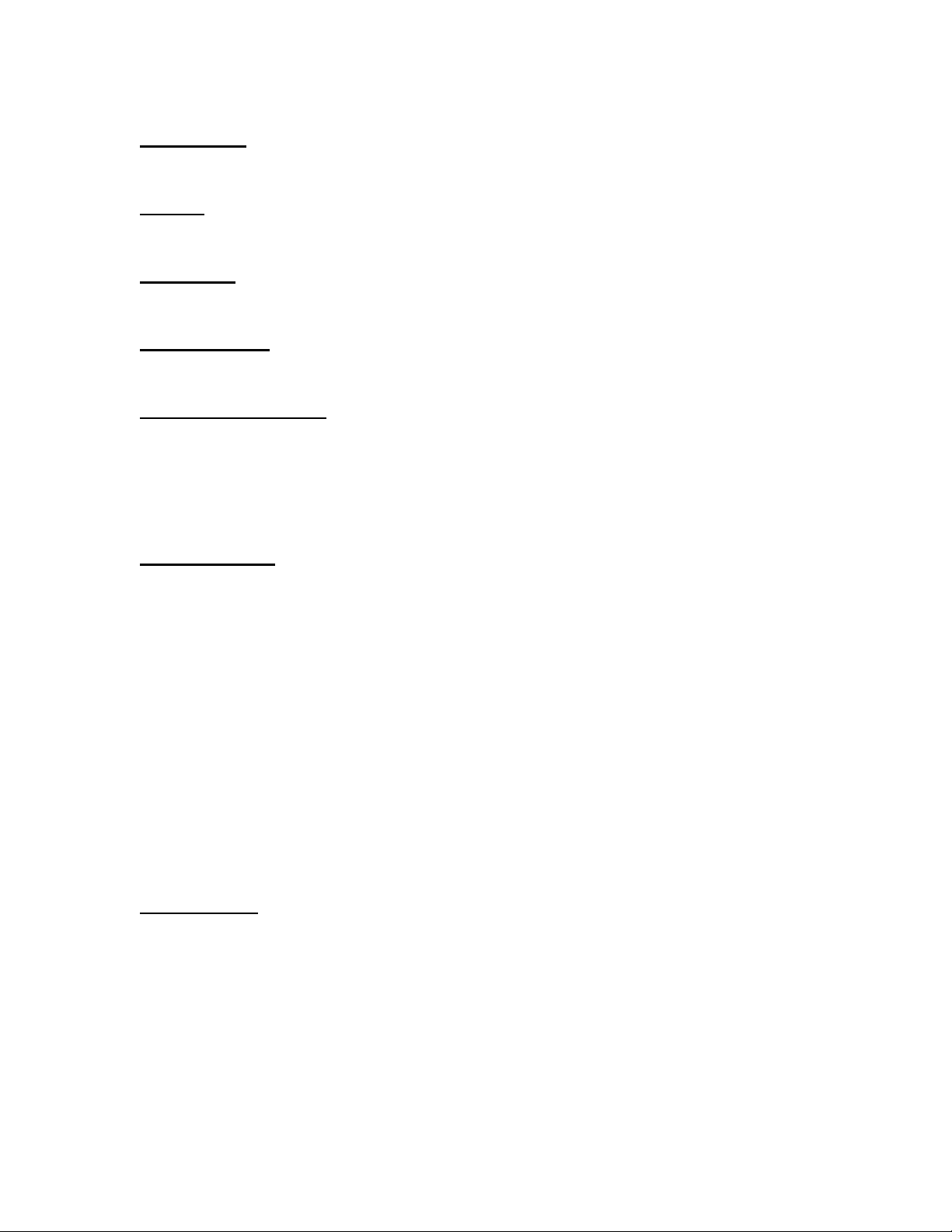
Game Modes
Choose from one of eight unique, in-depth game modes including Franchise, Situation, Season, Playoffs,
Practice, Tournament, Exhibition, and Online.
Options
Multiple categories of options give you the power to customize your game at all levels, from the broadcast
booth to the coach’s desk. See Options on page 25.
Load / Save
Everything you can customize in NFL 2K3 can be saved and accessed later if you have a memory card
inserted in your PlayStation 2 game console. See Load / Save on page 27.
Roster Manager
Use the Roster Manager to make personnel decisions such as releasing free agents, adjusting the depth
chart, and editing player ratings and appearances. See Roster Manager on page 27.
Sega Sports Challenge
The Sega Sports Challenge lets you prove how good a sports-gamer you are and take on challengers from
around the world. See Sega Sports Challenge on page 29.
QUICK GAME
To begin a Quick Game, from the Main menu, choose QUICK GAME. The Team Select screen will appear.
Selecting Teams
Choose from more than 100 teams including all 32 NFL teams, college alumni squads, NFL past teams, and
NFL all-stars. If you created any custom NFL 2K3 teams, they’re here too.
To select teams:
1. Use the Left Analog Stick or D-Pad to move your icon to the side you wish to control during the game.
2. Press L1/R1 to cycle through the teams.
• To assign a user name to your control pad, press L2/R2 to toggle through those available. If you
want to create a new user name, see Sega Sports Challenge on page 29.
• To enable Maximum Passing, press the X button.
• To set your team options, press the O button. Here you can choose from a variety of uniforms, or
load any team’s playbook, including custom playbooks. Also, you are able to select the game
venue from more than 45 locations, which include every NFL stadium and some fantasy fields.
3. Press START to begin. ESPN’s Clark Dishman will introduce the game, then turn it over to Dan Stevens
and Peter O’Keefe to set things up before the team captains gather at midfield for the coin toss.
ON THE FIELD
Note: The controls described in this section are defaults. For information on alternate configurations, see
Controller Setup on page 27.
The Coin Toss
The visiting team has the honor of calling heads or tails before the coin toss. The winner of the coin toss
chooses whether they want to kick or receive the opening kickoff. The loser chooses which goal they will
defend.
• To make a choice, move the Left Analog Stick or D-Pad to highlight your choice, then press the
X Button to select.
• When both teams have made their decisions, the players will run out to the field and line up for
the opening kickoff.
7
Page 8
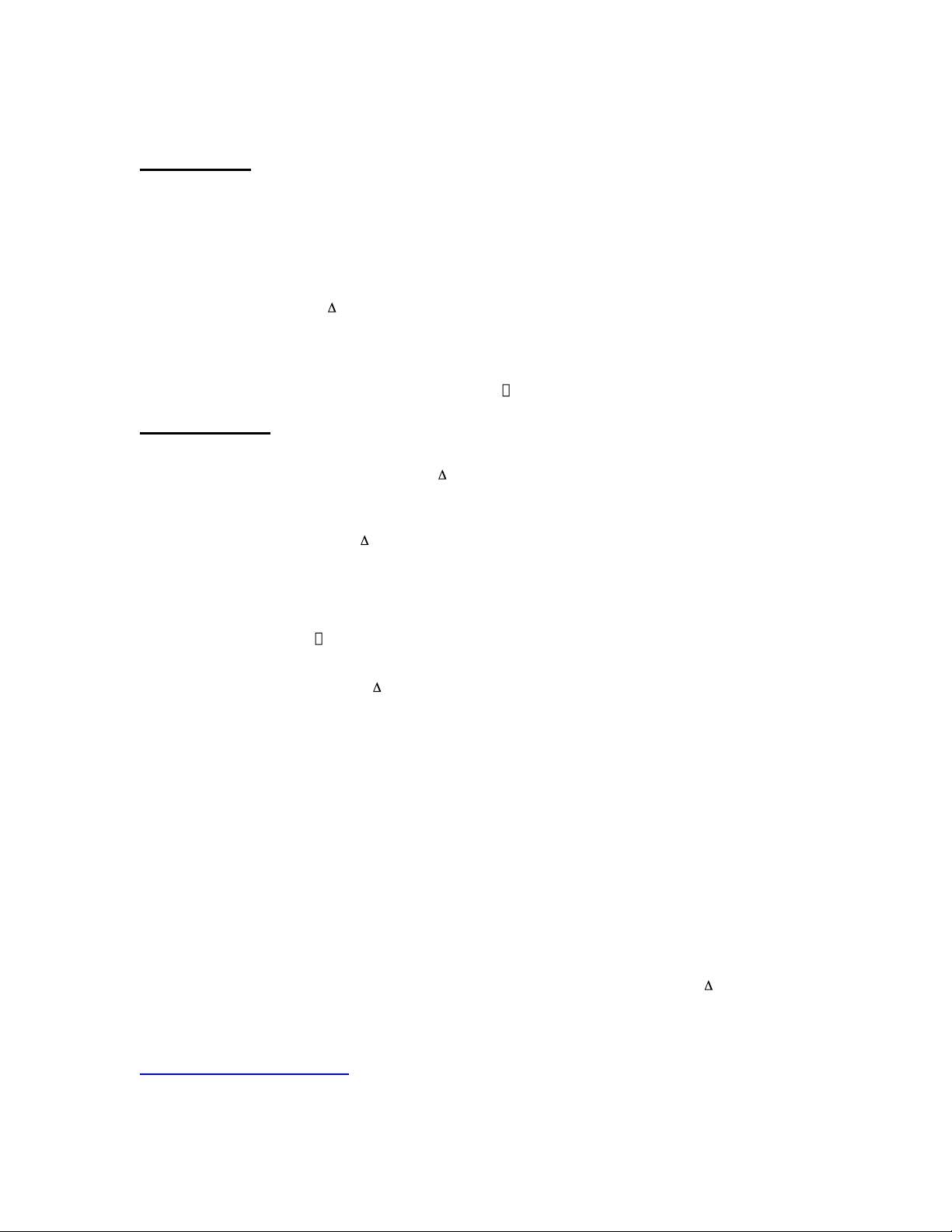
Kickoffs
Kicking Team
• In the huddle before the kickoff, Move the Left Analog Stick to choose KICKOFF or ONSIDE KICK, then
press the X Button to select.
• If you chose KICKOFF, Move the Left Analog Stick to choose the section of the field you plan to kick to.
• When the Kick Meter appears, check the arrow to determine which direction the wind is blowing.
• Move the Left Analog Stick to aim your kick, and press the X Button to start the Kick Meter. Press the X
Button again to stop the meter and kick the ball. (The higher the meter when you kick the ball, the more
power you put behind the kick.)
• To survey the field before the kickoff, press R1.
• To call an audible, press the Button to access the audible menu, then press the button that corresponds
to the audible you want to call.
• When the kick is underway, move the Left Analog Stick to run toward the recipient and go for the tackle.
• To switch to the member of your team closest to the ball carrier, press the O Button.
• To get a burst of speed, repeatedly press the X Button.
• To dive at the ball carrier and attempt a tackle, press the Button.
Receiving Team
• In the huddle before the kickoff, move the Left Analog Stick to choose KICK RETURN or ONSIDE KICK
RETURN, then press the X Button to select.
• To call an audible before the kickoff, press the Button to access the audible menu, then press the button
that corresponds to the new play you want to call.
• The kickoff recipient will automatically run to the spot where the ball is heading and make the reception if
the user does not.
• Once the ball is caught, press the Button to down the ball if you are in the endzone. If you receive the
ball deep in the endzone, the CPU will down the ball automatically for you if you do not take control of the
player. If you are near the goalline, the CPU will automatically run it out, so make sure to take control and
down it yourself if desired.
• To run upfield, move the Left Analog Stick in the direction you want to run.
• To get a speed burst, repeatedly press the X Button.
• To dive forward, press the Button.
• To perform a spin move, press the O Button. The ball carrier will do a stutter-step, then spin upon making
contact with the defender.
• To hurdle a downed man, press the Button.
• To throw a stiff-arm with the left or right arm, press L1/R1.
• To juke to the left or right, press L2/R2.
• To charge your player up for more effective special moves (like Juke, Dive, and Stiff Arm) press and hold
the X Button until the arrow underneath your player fills up.
In the Huddle: Offense or Defense
To call a play:
1. Move the Left Analog Stick to highlight the package you want to use (if the Play Calling option is set to
By Package), then press the X Button to select.
2. Move the Left Analog Stick again to highlight the formation you want to set, then press the X Button to
select.
3. Move the Left Analog Stick a third time to highlight the play you want to run, then press the X Button to
select and break the huddle.
• To reverse the direction in which the play is run, press the O Button (this can also be done while
viewing packages and formations).
• To cancel a selection and return to the previous formation or package, press the Button.
• To scroll through multiple packages, formations, and plays, press L1/R1. Note the page number
near the bottom left corner of the screen (Example: 1/6) to see how many more pages of plays are
available in the section currently being viewed.
Sega Sports Tip – Coach’s Pick
For smart, fast play calling, press the X Button to view a suggested formation and play for your situation.
Press the X Button again to select the play.
8
Page 9
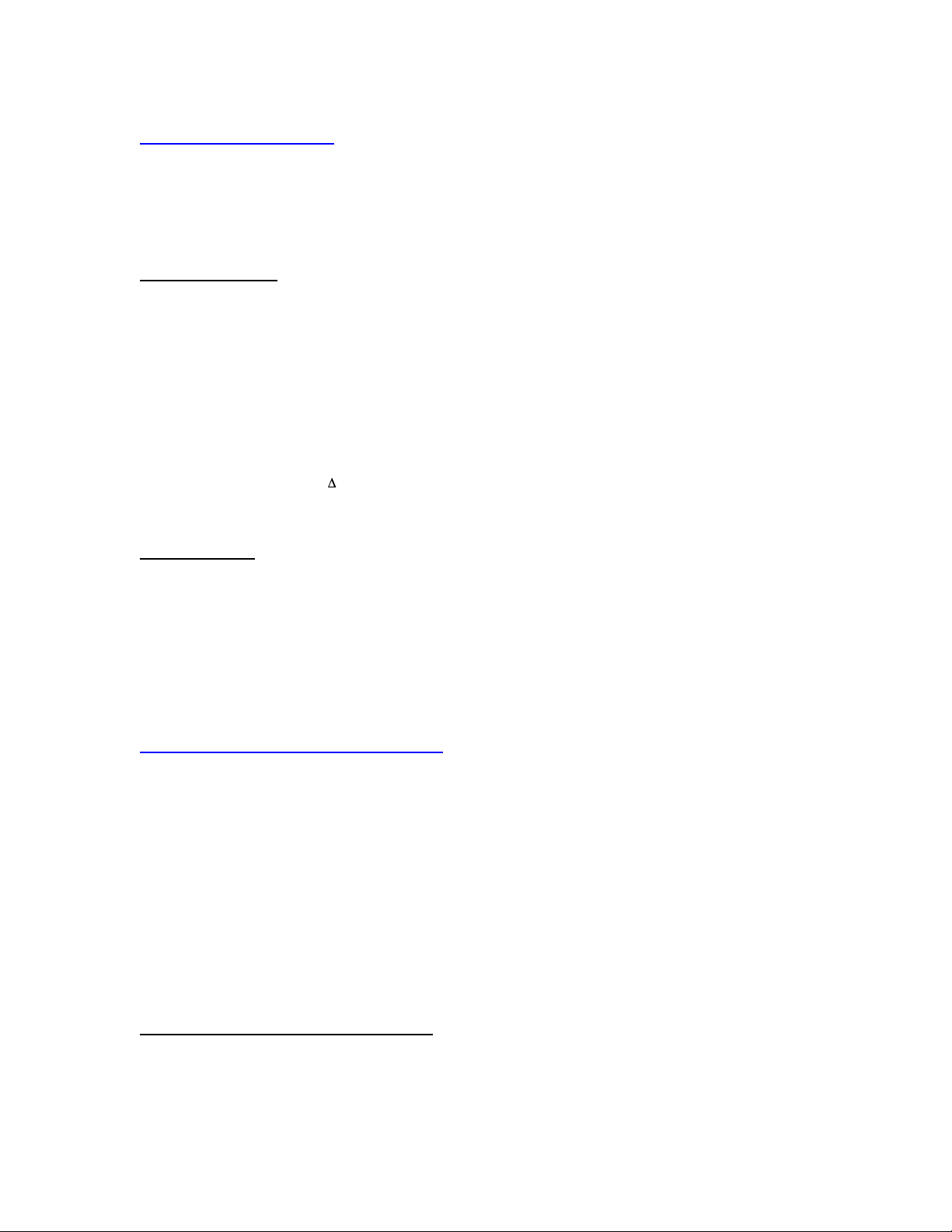
Sega Sports Tip – Bluff Mode
In multiplayer games, keep the other player guessing by disguising which play you call. To activate bluff
mode, highlight the play you want to run and press and hold the X Button. Then, while continuing to hold X,
you can scroll through as many plays as you want to throw your opponent off. Once the X Button is
released, you’ll head to the line of scrimmage, and your team will run the play originally selected.
OFFENSE
Prior to the Snap
• If you want to switch control to another player (multiplayer only), press the O Button. The player that picked
the play will control the QB, and someone will always automatically be given control of the player with the
ball once the play is run.
• To switch control of players in any direction, press and hold the O Button and move the D-Pad in the
desired direction.
• To hustle your team to the line of scrimmage after selecting your play, press the X Button.
• To bark out a hard count and try to get the defense to jump offside, press the O Button after the QB is
under center.
• To survey the field to check defensive parings, review receiver button assignments, and assess player
status, press R1.
• To view receivers‘ routes before the snap, press and hold R1 to survey the field, then L1 to bring up the
routes.
• To call an audible, press the Button to access the offensive audible menu, then press the button that
corresponds to the audible you want to call.
• To snap the ball, press the X Button.
Passing Plays
• To take control of the QB after the snap, move the Left Analog Stick to step back or scramble out of the
pocket.
• To throw to a receiver, press the button that corresponds to the receiver you want to throw to. Keep in mind
that the harder you push the button, the harder the pass will be thrown. A quick tap will throw up more of a
lob, while a hard press will throw more of a bullet.
• To scramble with the QB, press and hold R1.
• To pump fake a pass, press L2, or quickly tap any receiver button twice to get the QB to fake in that
receiver’s direction.
• To throw the ball away, press R2. Make sure you’re outside of either of the two offensive tackles, or you’ll
be called for Intentional Grounding.
Sega Sports Tip – Understanding Play Names
When throwing the ball, make sure you understand how the play is designed to work. The number at the
beginning of each play generally indicates how many steps the QB is supposed to drop back before
throwing the ball. Here is a quick rundown:
50 – The QB will take a 5-step drop. (Example: “50 T Zone Out”)
90 – The QB will take a 3-step drop. (Example: “90 T Hitch”)
1XX – A play action play. The QB will fake a handoff to the RB before passing. “PA” will sometimes also
indicate these plays. (Example: “PA 152 Z Stop -n- Go”)
2XX – The QB will roll out before passing. These plays will sometimes also be indicated by “RO”. (Example:
“RO 210 H Flare”)
It is a good idea to let the CPU perform the drop back or roll out for you while you make your reads. Then,
when the QB has finished, make your throw quickly, as this is the time when the receivers will be expecting
the ball. Of course, you can always manually break out of any drop back or roll out animation at any time,
but keeping in line with the play specs can be crucial to running an effective offense.
Rushing Plays / Run After the Catch
• The handoff from QB to a running back is automatic after you take the snap. As soon as the ball carrier
takes the football, you take control of him.
• To run, move the Left Analog Stick in the direction you want to go.
• For a speed burst, repeatedly press the X Button and explode through holes.
9
Page 10

• To charge your player up for more effective special moves (like Juke, Dive, and Stiff Arm), press and hold
the X Button until the arrow underneath your player fills up.
• To cover up the ball and get an extra quick (but short) burst of speed, press the X Button again when you
have full power.
• To dive forward, press the Button. If you are running a QB sneak or controlling the QB across the line of
scrimmage, he will perform a hook slide.
• To perform a spin move, press the O Button. If there is no contact with a defender, your player will simply
stutter-step, but upon contact, he will spin off of the other player.
• To hurdle over a downed man or over a potential tackler, press the Button.
• To throw a stiff-arm with your left or right arm, press L1/R1.
• To juke to the left or right, press L2/R2.
• To lower your head and perform a shoulder charge, press L1 and R1 simultaneously.
• After the play, press the Button to induce the no-huddle offense and quickly run the previous play over
again. Press the Button to quickly spike the ball, which stops the game clock and can be used in lieu of a
timeout. Be careful though, you will lose a down.
Sega Sports Tip – Using the Speed Burst Wisely
Use the extra speed burst (Press the X Button again when your player’s arrow is completely filled up)
carefully, as this technique can cause a player to fatigue more quickly than normal. It is best saved for
extreme cases when a quick burst is needed over a short distance. Tapping the X Button is more effective
when covering long distances.
Also, be wary of resorting to the regular speed burst right away on rushing plays. Take your time coming out
of the backfield, and let your fullback and offensive line create holes for you to run through. Once you get to
a hole, speed burst coming out of it, and then as you get into a potential breakaway situation, go all out.
Sega Sports Tip – The Icing on the Cake
If you’ve made a great play and are about to score after breaking away from the defense, ease up on the
Left Analog Stick to have your player saunter into the endzone. There are several different versions of this
depending on which direction your player is oriented. Nothing like a victory dance or a little taunting to make
a great play feel that much better.
DEFENSE
Prior to the Snap
• To reposition your defender, push the Left Analog Stick in the direction you want to move him.
• If you want to switch control to another player, press the O Button.
• To switch control of players in any direction, press and hold the O Button and move the D-Pad in the
desired direction.
• To call an audible, press the Button to access the defensive audible menu, then press the button that
corresponds to the new play you want to call.
• To survey the field to check receiver positioning and assess player status, press R1.
• To shift your linemen left or right to take advantage of gaps in the offensive line, press L2/R2.
After the Snap
• To pursue the ball carrier, move the Left Analog Stick in his direction.
• To get a speed burst, repeatedly press the X Button.
• To attempt a diving tackle, get within range of the ball carrier, then press the Button.
• To switch to the defender closest to the ball, press the O Button.
• To jump and attempt to pick off or knock down a pass, or block a field goal, press the Button.
• To charge your player up for more powerful dives and tackles, press and hold the X Button until the arrow
underneath your player fills up.
Punts and Field Goals
Punts
To punt the ball away:
1. In the huddle, select the punt package or formation.
2. Select the punt play. (You have fake punt plays in your playbook as well.)
10
Page 11

3. After your team lines up in punt formation, the Kick Meter appears. Aim and kick a punt just like you would
for a kickoff.
Note: When receiving a punt press the Button to call for a fair catch.
Field Goals
To attempt a field goal:
1. In the huddle, select the field goal package or formation.
2. Select the field goal play. (You also have fake field goal plays in your arsenal.)
3. After your team lines up for the field goal attempt, the Kick Meter appears. Aim and kick just like you
would for a kickoff or a punt. Keep an eye on the wind meter, and adjust your aim as needed to compensate
for any wind.
PAUSE MENU
You can pause the game at any time to access the Pause Menu, or to just take a break from the action.
• To pause the game, press the START Button during gameplay, and the Pause Menu will appear.
• To return to the game from the Pause menu, simply press the START Button again.
Replay
Step into the broadcast booth for a few moments to run the film on the last play.
• To return to the Pause menu from the Replay screen, press START.
Save Replay
Save all of your spectacular plays to a memory card so you can create your own highlight reel. Simply press
the SELECT Button while viewing a replay to bring up the Save Replay screen.
Timeout
Both teams begin each half of the game with three timeouts. Take a timeout when you need to stop the
game clock, whether it is needed to change up your strategy or to intelligently manage the time remaining.
• To take a timeout from the field, press the SELECT Button between plays or at the LOS.
Box Score
In addition to displaying the game score by quarter, the Box Score screen gives you access to complete
team and individual player statistics throughout the game, as well as a scoring summary that details how
each score was put on the board.
Game Plan
Here you can make mid-game strategy adjustments, including player substitutions, defensive matchups, and
selection of offensive and defensive audibles. You can also view the status of any injuries that may have
occurred during the game.
Substitution
If you need to make personnel changes during a game, you have two options for making substitutions globally, through the Depth Chart, or situation specific, By Package.
To make substitutions through the Depth Chart, see Depth Chart on page 16.
To make substitutions by Package:
1. At the Select Package screen, highlight the package you want to modify, then press the X Button. The
Select Player screen will then appear.
2. Highlight the player you want to switch out, then press the X Button again. The Select Replacement
Player screen will appear displaying suitable substitute players.
3. Highlight the player you want to substitute into the game, then press the X Button one more time. The
players will swap spots.
4. Make as many substitutions as you wish, then press the Button to return to the Game Plan screen.
11
Page 12

Injuries
It’s an unfortunate part of the game, but as the contest progresses, player injuries may occur. The Injuries
screen gives you a quick summary of all the players who are hurt and how long they are expected to be out
of action.
Defensive Matchup
Defense can be the key to winning a tough game against a worthy opponent, so why not match up your best
players against the opposing team's best players?
To create Defensive Matchups:
1. Press the X Button when the receiver you want to match up against is highlighted.
2. Continue pressing the X Button to cycle through your team’s defenders until you find the right pairing.
3. Repeat this process if desired until every receiver has been covered. Linebackers are available to be
assigned to players, and you can even have someone cover halfbacks and fullbacks, as well.
Note: Keep in mind that the defensive player will only cover his assigned man if he is in man coverage.
When in zone coverage, he’ll stick to his designated area.
Audible Manager
You have immediate access on the field to just three audibles, so you should make certain they are plays
you know and execute well. With the Audible Manager, you can select these three audibles and fully
maximize your attack.
To set your audibles:
1. At the Set Audibles screen, choose OFFENSE or DEFENSE to set your offensive or defensive audibles.
2. Highlight the audible you want to replace and press the X Button. The Select Formation screen will
appear.
3. Highlight the formation from which you want to select a play, then press the X Button again. The Select
Play screen will then appear.
4. Highlight the play you want to select as you new audible for that button and press the X Button one more
time. The play then replaces the original audible.
5. Continue managing your audibles until you are comfortable with all three offensive and defensive plays.
Note: To fully take advantage of the ability to customize your attack, see On-the-Fly Audibles in the
Advanced Gameplay section on page 4.
Options (See Options on page 25).
Camera Selection
Adjust the camera for your NFL 2K3 style of play. Some selections are better suited for playing the game
and some are better suited for coaching only. Check out all the options and find the settings that work best
for you.
Camera - Choose from five broadcast camera styles: STANDARD, FAR, SIDE, ISO (angled), or BLIMP.
QB Pivot Mode - When ON, the camera pivots to follow the moves of the quarterback when he has the ball.
Runner Pivot Mode - When ON, the camera pivots to stay centered on the moves of the ball carrier.
Pass Play Zoom Out - When ON, the camera zooms out after the snap to show all eligible receivers, then
zooms in when the pass is released to focus on the target receiver and the catch.
Sega Sports Tip – Pass Play Zoom Out
Having trouble making reads on your wide receivers near the sidelines? Turn the Pass Play Zoom Out
option ON for a larger view that encompasses the entire field and allows you to see all eligible receivers in
order to make more accurate reads.
Choose Side
You can access the Choose Side screen during a game to switch control from one team to the other, or to
allow newcomers to join the game in progress. The Choose Side screen functions similarly to the Team
Select screen.
12
Page 13

To choose sides:
• Move the Left Analog Stick or D-Pad to move your icon to the side you wish to control during the game.
• To assign a user name to your control pad, press L2/R2 to scroll through the available options. If you want
to create a new user name to add to the list, see the Sega Sports Challenge on page 29.
• To enable Maximum Passing, press the X Button.
Quit
Quit playing the current game in progress. When you choose QUIT from the Pause menu, a series of Quit
options appear.
Cancel - Return to the Pause menu without quitting the game.
Quit - Quit the game in progress and return to the Main Menu.
Rematch - Quit the current game and immediately start a new one between the same two teams with the
same game settings. This option is only available in Quick Game and Exhibition modes.
Simulate to End - Quit the game in progress but have the remainder of it computer simulated. All individual
and team stats will be compiled and recorded. This option is only available in Franchise, Season, Playoffs,
and Tournament modes.
CHOOSING A GAME MODE
Choose one of eight unique, in-depth game modes, including Franchise, Season, Playoffs, Practice,
Tournament, Situation, Exhibition, and Online.
FRANCHISE
Choose a team and own it. Create your coach, and take care of front office decisions such as Free Agent
signings, player scouting combines, drafts, and coaxing players out of retirement. You also play the role of
coach and take care of business down on the field.
Preseason Games – Set this to ON if you want to take part in the five-week preseason at the start of each
year, or OFF to start playing from the first game of the regular season.
Trade Deadline – If you want to continue making trades and other transactions beyond the standard NFL
trade deadline period, set this option to OFF.
Fantasy Draft Roster – To take part in a Fantasy Draft before beginning your Franchise session, you must
set this option to ON. The Fantasy Draft allows you to select 53 players round by round to build the ultimate
team from the best players in the league.
Customize League – With this option set to ON, you can customize the league by moving any team,
including a created team, into any conference or division you wish.
Import NCAA 2K3 Class – If you have an NCAA 2K3 class saved to a memory card, set this option to ON,
and you can draft the players as NFL rookies.
As USER, head coach, and general manager, you have the option to conduct all player transactions yourself
or assign any of these responsibilities to your ASSISTANT COACH, in which case the computer makes all
necessary personnel decisions for you. Here are the tasks that you have the option to assign to your
assistant coach, should you feel the need to focus your attention elsewhere:
Draft Players – Your assistant coach will scout and select the best up-and-coming NFL talent to fill any and
all of your team’s holes.
Re-sign Players – Your assistant coach will release players whose contributions are not worthy of their
compensation, and re-sign players whose contracts are up but are worthy of retaining.
Sign Draft Picks – Your assistant coach will negotiate rookie contracts that ensure you’ll keep your draft
picks.
Sign Free Agents – Your assistant coach will scour the free-agent wire and negotiate contracts with
available players, filling any holes left over from the draft, and keeping the team payroll under the salary cap.
Update Depth Chart – Your assistant coach will keep an eye on injuries, as well as battles for first and
second-string positions, making sure the depth chart is updated accordingly so that your best players are
always out on the field.
To begin playing in Franchise mode, set the Franchise options listed above, then press the START Button to
advance to the Team Select screen.
13
Page 14

Customize League Screen
If you set the Customize League option to ON, this screen precedes the Team Select screen. Here you can
customize the league by moving any team, including a created team, into any conference or division you
wish.
To customize the league:
1. Move the Left Analog Stick or D-Pad to highlight a team you wish to move, then press the X Button to
access the scrolling arrows, which will allow you to cycle through the other teams.
2. Move the Left Analog Stick or D-Pad until you find the team you wish to swap spots with, then press the
X Button to select. The teams will switch places.
3. Repeat steps 1 and 2 until the league is set the way you want, then press the START Button to advance
to the Team Select screen.
Team Select Screen
At the Team Select screen, you choose one team to own and operate. You can base your choice on
personal favorites or stats and rankings, which are displayed for every team.
• To select a team, press L1/R1 to scroll to the franchise you want, then press the START Button to
advance to the Coach Select screen.
Coach Select Screen
The coach you build here is the field general who will lead your team from the sideline for the duration of
your franchise session. The default coach sports the likeness and name of the team’s real life coach, but
you can change this. In fact, you can build a coach in your own image if you so desire.
To build a coach:
1. Move the Left Analog Stick or D-Pad to highlight FIRST NAME, then press the X Button to select it. Use
the virtual keyboard to enter the desired text.
2. Repeat step 1 for your coach’s LAST NAME.
3. Move the Left Analog Stick or D-Pad to highlight COACH MODEL, then press the X or O Buttons to
cycle forward or back through dozens of coach model/uniform combinations.
4. When you’re satisfied with your coach, press the START Button to advance to the Coach’s Desk screen.
Coach’s Desk
Coaching an NFL franchise is a seven-day-a-week job. While coaches may bask in the spotlight on
Sundays, they spend the rest of the week on the practice field or here, at the Coach’s Desk. This is where
you conduct transactions, create and evaluate game plans, track player stats, and more.
Calendar
The Calendar lists weekly league matchups and keeps note of final scores. You can use the Calendar to
confirm your next opponent and choose whether or not to play or simulate upcoming games.
• To play the next game, make sure the box next to the matchup is checked, then press the START
Button. The pre-game introduction will begin as the teams get ready to take the field. (See On the
Field on page 7.)
• To simulate your next game, uncheck the box next to the matchup, then press the START Button.
When you are prompted to confirm your decision, select YES.
• When all games have been played or simulated for the week, press the START Button to view the
Weekly Wrapup that runs through all the week’s scores and highlights. Following the wrapup
program, the calendar page flips to the next week, and the process begins again.
Front Office
The Front Office is where player personnel decisions are made. You can negotiate contracts, initiate trades
with other teams, place your players on the trading block, and field offers as they come in. To begin
wheeling and dealing, choose a Front Office option.
Contracts
14
Page 15

A contract determines a player’s salary and how long he is committed to the team. When negotiating terms,
you’ll need to take into consideration how much money the franchise can afford to pay the player while
staying under the salary cap, as well as how many good years he has left.
To re-negotiate a player’s contract:
1. At the Player Contracts screen, highlight the player whose contract you wish to re-negotiate, then press
the X Button to view the Contract options.
2. Highlight “RE-NEGOTIATE CONTRACT,” then press the X Button to advance to the Sign Contract
screen.
• On this screen, the Cap Room figure shows the amount of money you can afford to pay, the
Wants figure shows the player’s salary demands, and the Interest bar represents how much
interest the player has in your offer, which appears just below the bar.
3. Adjust the Salary and Contract Years until you think your offer is fair based upon the player’s wants and
your needs, then press the START Button to officially make the offer.
4. The player will then either accept or decline the offer. If he agrees to the terms, an acceptance message
appears and you return to the Player Contracts screen. If he declines, you are taken to the Sign Contract
screen, where you can modify your offer and continue the negotiations if desired.
To release a player to free agency:
1. At the Player Contracts screen, highlight the player you wish to drop from your roster, then press the X
Button to view the Contract options.
2. Highlight “RELEASE TO FREE AGENCY,” then press the X Button again. The player will move from your
roster to the free agent pool.
To sign a free agent to your roster:
1. At the Player Contracts screen, press L2/R2 to toggle through the various teams to FREE AGENTS.
2. Highlight a player you wish to sign to your roster, then press the X Button to view the Contract options.
3. Highlight “NEGOTIATE CONTRACT,” then press the X Button to advance to the Sign Contract screen.
4. Negotiate the free agent’s new contract in the same manner you would re-negotiate a current player’s
existing contract.
To place a player on the trading block:
1. At the Player Contracts screen, highlight a player you are considering trading, then press the X Button to
view the Contract options.
2. Highlight “PLACE ON TRADING BLOCK,” then press the X Button again. The player will appear on the
Player Trading Block screen, and he also remains on your roster.
• If another team is interested in trading for that player at any time during the season, that team will
make its interest known on this screen. Cycle through the various teams often to see if any have
made an offer. Also see Trading Block on page 16 for more details.
To begin a player trade:
1. At the Player Contracts screen, highlight a player you are ready to trade, then press the X Button to view
the Contract options.
2. Highlight “BEGIN TRADE,” then press the X Button again. The Player Trade screen will appear with that
player already set up to be offered in a trade. See Trades on page 16 for further details.
Trades
The players you have on your team today are not necessarily the perfect squad to carry you to a Super Bowl
victory at the end of the season. Chances are you’ll have to improve your team through player acquisitions
to reach the next level.
To make player trades:
1. At the Player Trade screen, highlight a player you are ready to trade, then press the X Button. The player
will then appear in your trade offer.
2. Press L2/R2 to select the team you want to trade with, then highlight the player(s) you wish to trade for
and press the X Button to add them to the offer.
• Each team may offer up to three players or draft picks in one trade. Each team’s available draft
picks are listed in a separate section when toggling between the various positions on the team. As
you set the trade, the interest bar shows the other team’s interest in your offer.
15
Page 16

• To remove any player from the trade offer, highlight him again in the roster list and press the X
Button.
3. When you think the offer is fair, press the START Button, then select YES to make the offer. If the other
team accepts, the players will switch teams. If the offer is rejected, you may receive a counter offer in return,
which you can then accept or modify to your liking. If the original offer is flat out rejected, you can make
some changes and try again, initiate a trade with another team, or wait until later in the season to give it
another go.
4. Also keep in mind that the entire process can be initiated in reverse using the same method. You can
search through teams until you find a player (or players) that you want to trade for, add them to trade, and
then figure out which players on your team you want to give up in return.
Trading Block
The Trading Block is where you can entertain trade offers from other teams for the players that no longer fit
into your team’s plans that you think you can get along without.
To place a player on the trading block:
1. Highlight one of the three trading block slots, then press the X Button to view your team roster.
2. Highlight a player you’d like to place on the block, and then press the X Button. The player will appear in
the trading block slot, although he also remains on your roster.
• To remove a player from the trading block, highlight him in his trading block slot, then press the X
Button and select the “WITHDRAW” option.
• If another team is interested in trading for the player at any time during the season, that team will
make its interest known on this screen. Cycle through the various teams often to see if any have
made an offer.
Entertaining trade offers from other teams:
1. Highlight the offer, then press the X Button and select VIEW DETAILS. The Player Trade screen appears
displaying the complete offer.
2. Weigh the benefits and drawbacks of the offer, then press the START Button to give an answer.
3. Select YES to accept the offer or NO to reject it.
Team Needs
The Team Needs screen is where your team roster is broken down into player positions, showing how many
players you have and which types of players you need.
Gameplan
While the decisions you make in the Front Office focus on franchise building and long-term goals, the
decisions you make here focus on your next football game.
Depth Chart
Set up your players in the order in which you want them to enter the game. If your team suffered an injury,
choose the replacement. If a starter is not performing to your standards, bench him and start the secondstringer in his place. It’s all up to you, but remember, if you want to, you can also allow the assistant coach
to handle the Depth Chart.
To reorder players in the Depth Chart:
1. Highlight a player whose rank in the order you wish to change, then press the X Button to place a check
by his name.
2. Highlight the player whose position you wish to switch with the checked player, then press the X Button
again. The two players will swap spots in the order.
3. Continue until you are satisfied with each position.
Injury Report
As the season progresses and player injuries amass across the league, the Injury Report gives you a quick
summary of all the players who are hurt and how long they are expected to be out of action. This information
will help you prepare for your next opponent.
Coach Gameplan
Every coach has a different approach to the game, and his gameplan is a direct reflection of that. Set up
your gameplan the way you think the game should be played, and your team will not only train to become
16
Page 17

more proficient in that style, but their play on the field will be affected. This is turn will be reflected in the
simulated stats.
Offense: Run/Pass – Determine whether your team’s offense is weighted more toward the run or the pass.
Pass: Short/Deep – Decide if you want your team’s offense geared more toward quick passes for short
gains, or if you want to go all out and rely more on the long bomb.
Run: Finesse/Power – Determine whether you want your team to pound it up the middle, or have a more
finesse rushing attack.
Defense: Run/Pass – The further this slider is to the left, the more run defense plays your team will call; the
further it is to the right, the more pass defense plays they’ll call.
Defense: Man/Zone – Decide if you want your defense to call more man coverage or zone coverages on
defense.
Blitz – If you want to see your team blitz more often, crank this slider all the way up.
Cover: Short/Deep – Determine whether you want your defense geared more towards stopping short
passes or the longer ones.
Sega Sports Tip – Altering Your Gameplan Wisely
Setting your gameplan options to the appropriate levels is an important task. Be sure to consider your
personnel. Is your team full of talented defensive backs? Weight your Man/Zone slider towards the left to
take advantage of their athleticism and play a little more aggressively. Does your team have a power back
like Jerome Bettis, or a finesse back like Warrick Dunn? This should affect the way you set your
Finesse/Power slider. Does your team have a QB with a strong arm to go along with a talented and speedy
wide receiver corps? Then set your Short/Deep passing slider to the right and let your team throw long
bombs all game. Knowing your team’s strengths and weaknesses and building the gameplan around them
can make a big difference and cause you have a great season instead of just a good one.
Playbook Manager
With the Playbook Manager, you can create a custom playbook for your franchise made up of all your
favorite plays from any team in NFL 2K3. The basic plays necessary to play a game will be automatically
added to your playbook if you do not include them, but be sure to pick out a wide variety of plays that will
cover every possible situation that you might encounter out on the field.
To add plays to the Playbook Manager:
1. At the Playbook Manager screen, highlight ADD, then press the X or O Buttons to cycle forward/backward
through all the teams.
2. When you get to the team whose play you want, move the Left Analog Stick or D-Pad to the Formation
column, then press the X or O Buttons again to cycle through that team’s formation options.
3. When you get to the formation you want, move the Left Analog Stick or D-Pad to the Play column, and
once again press the X or O Buttons to cycle to the play you want to add to your playbook.
4. Highlight ADD again and repeat the process until you have all the plays you want.
• To delete a play you no longer want, highlight it, then press the X Button and select YES to
confirm your decision.
• To discard a playbook entirely, press the Button and select YES to confirm.
5. When you are satisfied with your playbook, press the START Button.
• You can use the playbook without saving it to a memory card, but you will lose it as soon as you
power down your PlayStation 2 game console.
Coach’s Card
The Coach’s Card tracks the performance of your franchise’s coach and records stats in nine different
categories with a clear emphasis on winning and results. Use this screen to gauge your performance as
coach and general manager over the course of your Franchise session.
Assistant Coach Duties
The options that appear on the Assistant Coach Duties screen are the same as the Franchise options you
set at the Game Modes screen. This screen lets you revisit your settings and make adjustments if you wish
as your needs and priorities change.
Statistics
If you like sports, then you love stats, and we’ve provided enough here to keep you occupied until it’s time to
begin preparing for your next game.
17
Page 18

Team Stats – Check out how your team’s performance on the field compares with any other team
throughout the season.
Player Stats – View individual player stats for your franchise or any other team in the league. Stats are
compiled after each game and are broken down into several position-based categories.
League Leaders – The League Leaders page ranks the top players in the league by the compiled season
stats in all the standard categories. You can track who the best individual performers are in the league at
each position as the season progresses.
Rookie Watch – Rookie Watch follows the league’s rookies through their first season and posts their
performance on the gridiron. This is a convenient place to see how well your prospects (and those from
other teams) are panning out as they work through their inaugural seasons in the NFL.
Team Standings – The Team Standings screen posts the season records of every team and displays the
current divisional standings.
Pro Bowl Votes – Pro Bowl voting takes place near the end of the season, and the results will be posted
here. The players who receive the most votes are invited to play in the NFL’s all-star game the week after
the Super Bowl.
Options
See Options on page 25.
Load / Save
If you have a memory card inserted to your PlayStation 2 game console, you can save your Franchise
progress at any time. (See Load / Save on page 27)
Quit
Quit playing. If you have not saved your game progress, you are prompted to do so. After confirming your
decision, you will return to the Main Menu.
OFFSEASON TASKS
At the end of NFL season, your job as the general manager is only just beginning. You need to re-sign
players, check the free-agent wire, scout rookies at the combine, and draft those prospects who you think
will bring your franchise to national prominence.
Retirement Negotiations
The wear and tear of multiple NFL seasons takes its toll on your players, and eventually, they'll opt to hang it
up. But all is not lost. Occasionally, you can encourage one last tour of duty from a retiring veteran by giving
them the right kind of encouragement (read big bucks and minimal years). If your offer is good enough, you
just might be able to keep a player around long enough for that last big Super Bowl push.
To try to talk a player out of retirement:
1. Enter the Contracts menu during the Re-Signing Period of the offseason via the Front Office.
2. Press the X Button on a highlighted player whose status is listed as “retiring.”
3. Try altering dollar amounts and contract length. If there's a chance your player will come back to the team,
you'll see his interest increase.
4. Press the START Button to make an official offer and see if the player is indeed willing to give it one more
go.
Re-Sign Players
See Re-Negotiate a Player’s Contract on page 15.
Free-Agent Wire
Every year on June 1st, the NFL opens the Free Agent floodgates, and during the 45 days leading up to the
NFL Draft, teams across the league compete for players whose contracts are up. If you want to build a
dynasty, nabbing the players that best suit your team's needs is a must. But, like the old saying goes,
18
Page 19

nothing in life is free, so be prepared to outbid the rest of the league if you want to acquire the most coveted
players out there.
1. Use the L1/R1 triggers to toggle between positions.
2. Use the D-Pad to highlight the player you're interested in signing.
3. Press the X Button to make an offer.
4. Contract negations here work identically to Player Contracts in the Front Office (see page 14), with one
twist. Instead of signing right away, players will hold out for the best offer they can.
On The Table:
Once you've agreed on an acceptable offer, Free Agents will add your offer to their short list. Depending on
the strength of your offer and overall league interest, you'll compete with up to two additional teams for the
player's services. After discussing all his offers with his agent, the player will eventually make a choice, so
be sure to keep an eye on his other offers and keep yours as competitive as possible in light of your
current cap situation.
Team Needs:
Not sure who to pursue? Toggle over to your Team Needs using L2/R2 and take a look at positions on your
roster that could use a new influx of talent.
Free Agent Targets:
Between days, you'll be able to keep track of whom you're currently bidding on via the Free Agent Target
Manager. Once you're happy with all of your offers, you can call it a day, and if you play your cards right,
perhaps you'll land some key pieces to your Franchise puzzle.
The NFL Combine
Each year, the NFL adds to its ranks by introducing a handful of the college elite via the NFL Draft. Finding a
diamond in the rough is hardly guesswork though, so once a year, the top scouts get together to evaluate
the incoming talent at the 4-day NFL Combine. Here you'll be able to spend time evaluating players, taking
your findings into the Draft to help you make the best decisions possible. Some teams already have their
minds made up on their rookie prospects, so if you opt not to participate in the Combine, you'll still be able to
enter the Draft with basic combine workout info. However, if you're serious about winning, we recommend
collecting as many reports as possible on players in needed positions.
To scout a player:
1. Press the X Button to bring up scouting report types. Each report costs a number of scouting hours, and
the more hours you spend, the more accurate your reports. Remember, there are only so many hours in the
day, so choose your scouting targets carefully.
2. Use the D-Pad to select one of three report types:
Basic Report - Cost: 1 Hour
Description: This report will give you a basic report on a player’s general tendencies.
In-Depth Report - Cost: 2 Hours
Description: A bit more advanced than a basic report, your scouts will not only give you the basic
information, but also a quick glance at a player's primary skills for his position.
Full Report - Cost: 3 Hours
Description: If you really want to get a good look at a prospect, there's nothing better than a full
report, which includes the most accurate basic report, as well as estimated attributes in all major
categories.
Combine Scouting Manager
At the end of each day, you'll be taken to your personal Scouting Manager, which will allow you to make any
final adjustments to your schedule. Be sure to make any necessary changes before the day is done.
Team Needs
Not sure who to scout? Toggle over to your Team Needs and take a look at the positions on your roster that
could use a new influx of talent.
To evaluate Team Needs during the Combine:
1. Press L2/R2 to cycle between Team Needs and the Main Combine screen.
19
Page 20

2. Upon viewing the Team Needs screen, use L1/R1 to cycle through positions on the roster.
3. Use the D-Pad to cycle through existing players on your roster and view their relevant attributes.
4. Press the SELECT Button when highlighting any player to pull up their Player Card.
Sega Sports Tip – Efficiently Scouting Players
You have four days to scout players, and you can scout a player multiple times during the combine, adding
to your knowledge of the player. In general, you’ll never want to get a full report on a player that you don’t
know anything about. Spend your first combine day getting one-hour reports of as many players as you can.
On subsequent days, spend additional hours on promising players from that group, and then spend the
leftover hours on more players. Just remember that on day 4, you don’t have a “tomorrow”, so you’ll
probably want to spend at least 2 hours on every new player you look at that day.
The NFL Draft
The NFL Draft comes but once a year, and when the big day finally arrives, your managerial prowess will be
put to the test. Your choices can potentially make or break the future of your franchise, so be sure you’re
prepared. Using NFL2K3's unique 3-D Draft system, all the info you could ever need will be right at your
fingertips, giving you the feeling of being in a real NFL war room as you search for the next blue chip star.
To navigate the NFL Draft:
1. Use the Left Analog Stick to navigate spreadsheets.
2. To select a player on any menu, press the X Button.
3. To view a Rookie Scouting Report on a highlighted player, press the SELECT Button.
4. The Draft is made up of four primary screens. You'll find yourself surrounded by several monitors, as well
as a special PDA. To instantly change focus, press the Right Analog Stick toward the area you'd like to
look at as follows:
Main Draft Board: The default screen in the NFL Draft. Here you can sort available players by position and
make a selection.
Scouting Target Manager: To your right is a summary of the Draft status of players you've looked at in the
NFL Combine, as well as their relevant scouting reports. Take a look here to see if the players you've been
eyeing are still available when your turn arrives.
Team Needs: To your left you'll find a roster breakdown, sortable by position (as seen in Combine, on page
19), that gives you a look at your current needs, allowing you to easily find the best player to fit holes in your
roster.
Draft PDA: As the Draft progresses, the Front Office will send you messages via your PDA on the top
players on their Draft Board. You can take their suggestions, or go your own way.
Rookie Signings
Like other players on your roster, rookies require contracts. After the Draft, pay a visit to the Front Office and
take a look at their demands on the Player Contracts screen. The sooner you sign these guys and get them
into camp, the quicker your new team will start to become a unit, so try to keep the negotiations to a
minimum. But keep in mind, if your draft picks enter the preseason without contracts they will become Free
Agents, so be sure to make final offers before you advance.
SEASON
If you have what it takes to go all the way, you can lead your favorite NFL team through an entire season,
from Game 1 all the way to the Super Bowl!
• To begin playing in Season mode, set the Season options, then press the START Button to
advance to the Team Select screen.
• If you set the Customize League option to ON, the Customize League screen will precede the
Team Select screen.
Customize League Screen – (See Franchise on page 14)
Preseason Games – Set ON/OFF. (See Franchise on page 13)
Trade Deadline – Set ON/OFF. (See Franchise on page 13)
Fantasy Draft Roster – Set ON/OFF. (See Franchise on page 13)
Customize League – Set ON/OFF. (See Franchise on page 13)
20
Page 21

Team Select Screen
At the Team Select screen, you choose one team to lead throughout the season.
• To select a team, press L1/R1 to scroll to the franchise you want, then press the START Button to
advance to the Season Main Menu.
Season Screen
The Season screen is your hub for information on what’s happening with your team and around the league.
It is also your command center for accessing your games and setting gameplay options.
Schedule
The Schedule lists weekly league matchups and keeps note of final scores. You can use the Schedule to
view upcoming opponents and select whether to play or simulate any game.
• To play your team’s next game, make sure the box next to the matchup is checked, then press
the START Button. The pre-game introduction and key players will follow as the teams take the
field. (See On the Field on page 7)
• To simulate your next game, uncheck the box next to the matchup, then press the START Button.
When you are prompted to confirm your decision, select YES.
• In NFL 2K3, you have the opportunity to play every game of the regular season or playoffs. If your
selected team did not make it to the postseason, simply check the box next to any game you wish
to play and when it comes up in the schedule, you’ll take the field.
• When all games have been played or simulated for the week, press the START Button for the
weekly wrapup that runs through all the current week’s scores and highlights.
Statistics
As soon as the first games of the season are played, the Stats option appears on the Season screen. The
options on the Statistics screen are identical to those in Franchise mode. (See page 17.)
Roster (See Roster Manager on page 27.)
Game Plan (See Franchise on page 16.)
You can choose a game plan and stick with it for the duration of the season, or you can reassess your game
plan each week and tailor it to fit the strengths and weaknesses of your next opponent.
Options (See Options on page 25.)
Save
If you have a memory card inserted into your PlayStation 2 game console, you can save your Season
progress at any time. (See Load / Save on page 27.)
Quit
Quit Season mode. If you have not saved your progress, you are prompted to do so. After confirming your
decision, you will be taken to the Main Menu.
PLAYOFFS
Begin playing NFL2K3 at the most exciting point in the season – the Playoffs! The full season is simulated,
with complete scores and stats recorded for every team and player, and the 12 best squads emerge for the
postseason tournament.
• To begin playing in Playoffs mode, set the Playoffs options, then press the START Button to
advance to the Team Select screen.
• If you set Customize League option to ON, the Customize League screen precedes the Team
Select screen and allows you to alter all eight divisions in the NFL to your liking, as well as include
a created team if desired.
Fantasy Draft Roster – Set ON/OFF. (See Franchise on page 13.)
Customize League – Set ON/OFF. (See Franchise on page 13.)
21
Page 22

Team Select Screen
At the Team Select screen, select a team you’d like to take control of in the postseason. Even though the
season is simulated, don’t worry. Your team will be ensured of securing one of the 12 available spots.
• To select a team, press L1/R1 to scroll to the franchise you want, then press the START Button to
advance and begin simulation of the regular season. When simulation is complete, you will
automatically advance to the Playoffs Main Menu screen.
Playoffs Screen
The Playoffs screen is your hub for information on what’s happening with your team and around the league.
It is also your command center for accessing your games and setting gameplay options.
Schedule (See Season on page 21.)
Tree
The Playoff Tree displays the postseason matchups in a traditional bracketed format. As the singleelimination Playoff games are completed, final scores are posted on the tree and the winner moves on to the
next round.
• To scroll the Playoff Tree forward or back, move the Left Analog Stick or D-Pad in the desired
direction.
Statistics
During the season simulation, complete game stats are generated and compiled for each team and player.
The options on the Statistics screen are identical to those in Franchise mode, although here you are able to
view player stats for the regular season, as well as the playoffs. (See Franchise on page 17.)
Roster
The roster screen displays every player on your team along with detailed ratings in more than 30 categories.
From the roster screen, you can also view the rosters of any other team, edit ratings, player attributes, and
appearances, and perform minor transactions. (See Roster Manager on page 27.)
Game Plan
You can choose a game plan and stick with it for the duration of the playoffs, or you can reassess your
game plan each week and tailor it to fit the strengths and weaknesses of your next opponent. (See
Franchise on page 16.)
Options (See Options on page 25.)
Save
If you have a memory card inserted in your PlayStation 2 game console, you can save your Playoffs
progress at any time. (See Load / Save on page 27.)
Quit
Quit Playoffs mode. If you have not saved your progress, you are prompted to do so. After confirming your
decision, you will be taken to the Main Menu.
TOURNAMENT
Create your own single-elimination NFL Tournament featuring 4, 8, or 16 teams. You have full control over
which teams are invited to the Tournament, and you can play as many of the tourney games as you want.
• To begin playing in Tournament mode, set the Tournament options, then press the START Button
to advance to the Tournament Setup screen.
Number of Teams – Choose the number of teams that will participate in the Tournament: 4, 8, or 16.
Fantasy Draft Roster – Set ON/OFF. (See Franchise on page 13.)
Tournament Setup Screen
22
Page 23

At the Tournament Setup screen, you can invite any teams you want to participate in your Tournament. The
team names that appear on the setup screen are initially defaults that are easily replaced with your own
selections.
To customize the tournament setup:
1. Move the Left Analog Stick or D-Pad to highlight a team you wish to replace, then press the X or O
Buttons to cycle through teams that are not currently in the Tournament.
2. Repeat this process until the Tournament is organized the way you want.
• In order to be eligible to play a team’s games, you must assign a name to the team at the
Tournament Setup screen.
• To assign a name to a team, highlight the team, move the Left Analog Stick or D-Pad to
highlight the Player column, then press the X Button and use the virtual keyboard to enter your
name.
3. When you are completely satisfied with the Tournament setup, press the START Button to advance to the
Tournament Main Menu screen.
Tournament Screen
The Tournament screen is your hub for information on what’s happening around the tourney. It also acts as
your command center for accessing your games and setting gameplay options.
Statistics
As soon as the first games of the Tournament are played or simulated, the Statistics option appears on the
Tournament screen. The options on the Statistics screen are identical to those in Franchise mode (See page
17.)
Play Game
The Play Game screen displays the Tournament matchups on a playoff tree with the number of rounds
determined by the amount of teams in the Tournament. As games are played or simulated, final scores are
posted on the playoff tree and the winning team moves on to the next round.
To play your team’s next game:
1. Highlight the matchup, then press the START Button to advance to the Controller Assign screen.
2. Assign a controller to your team, then press the START Button again. The pre-game introduction begins
as the players take the field. (See On the Field on page 7.)
Note: You must assign a name to a team in order to play its games.
To simulate games for unassigned teams:
1. Highlight the matchup, then press the START Button and choose YES when prompted. The game is
simulated and the final score appears.
Options
(See Options on page 25.)
Roster
The roster screen displays every player for each team along with detailed ratings in more than 30
categories. From the roster screen, you can also view the rosters of any other team, edit ratings, attributes,
and appearances, and perform minor transactions. (See Roster Manager on page 27.)
Setup
At any time during the Tournament, you can return to the Setup screen and assign names to unassigned
teams. Use this to control another team if your primary team gets knocked out of the tourney.
Save
If you have a memory card inserted to your PlayStation 2 game console, you can save your Tournament
progress at any time. (See Load / Save on page 27.)
23
Page 24

Quit
Quit Tournament mode. If you have not saved your game, you are prompted to do so. After confirming your
decision, you will be taken to the Main Menu.
EXHIBITION
Play a preseason game between any two teams. This is the fastest way to suit up and lead your team on to
the field. (See Quick Game on page 7.)
PRACTICE
It can be difficult to master the moves in NFL2K3 when you’re constantly clashing in heated battles with NFL
powerhouses. Practice mode gives you a chance to work on the basics of the game in an environment you
control.
• To begin playing in Practice mode, set the Practice options, then press the START Button to
advance to the Team Select screen.
Practice Type – Choose OFFENSE ONLY to work on your timing, SPECIAL MOVE to try out the controls in
a one-on-one setting, or FULL SCRIMMAGE to practice in more of a game type situation.
Scrimmage Line – Set the line of scrimmage for the drill at any 10-yard marker.
Randomize Defense – When OFF, you face the same defensive play over and over when on offense.
When ON, you play a more varied scrimmage against different types of defenses.
Randomize Offense – When OFF, you defend against the same offensive play over and over when on
defense. When ON, you face multiple types of plays.
Team Select Screen
Select the team you wish to practice with, and if you are practicing in full scrimmage mode, select your
opponent as well. For complete details, see Selecting Teams on page 7.
• Once you select your teams, the loading screen appears and the teams are placed on the field.
(See On the Field on page 7.)
SITUATION
In Situation mode, you set up a game scenario, then enter the game at that point and play the remainder of
the contest. For example, you can set up a situation in which your team is down by two points with 45
seconds remaining in the fourth quarter, and you have to drive 60 yards in order to get into field goal range
to try for the win.
• To begin playing in Situation mode, set the Situation options, then press the START Button to
advance to the Team Select screen.
Home Score – Set the home team’s score to anything from 0-120.
Away Score – Set the visiting team’s score to anything from 0-120.
Possession – Choose who will start with the ball: HOME or AWAY.
Home Timeouts – Set the number of timeouts remaining for the home team: 0-3.
Away Timeouts – Set the number of timeouts remaining for the visiting team: 0-3.
Quarter – Start the situation in any of the regulation quarters, or the FIRST or SECOND OVERTIME period.
Time Remaining – The amount of time left in the quarter. You can set the time in five-second increments,
but the maximum is based on the quarter length you select at the front end Game Options screen.
Current Down – Set the situation up to start on FIRST, SECOND, THIRD, or FOURTH DOWN, or with a
KICKOFF.
Line of Scrimmage – Place the ball anywhere on the field, from the HOME GOAL LINE to the AWAY GOAL
LINE.
Yards to Go – Choose the amount of yardage needed for a first down, from INCHES to 99 YARDS. This
can be dependent on where the offense starts on the field.
Kicked First – Indicate which team would have kicked off at the start of the game. This will determine who
kicks at the half if required.
24
Page 25

Team Select Screen
Select the teams you want to take part in the Situation. For complete details, see Selecting Teams on p. 7.
• Once you select your teams, the loading screen appears and the teams take the field. (See On
the Field on page 7.)
ONLINE
Tired of playing by yourself? Then, try out our new multiplayer Online Mode! This year we’ve added Internet
gaming to NFL2K3, which will allow you to challenge anyone from around the country.
To start a multiplayer Online game:
1. Select Game Modes from the Main Menu and press R1 or L1 to cycle through the list of game modes to
Online.
2. Press the X Button to load your network configurations, and then press the START Button to Login.
3. Select a region in which you would like to play and then enter a lobby to begin your challenge.
Load Network Configurations
Press the X Button to load your Network Configuration from the memory card. Press the START Button to
log in once your network configuration is loaded.
Manage Network Configurations
You may manage your network configurations at anytime by selecting the Manage Your Network
Configurations option. Please make sure you have your network configuration disc provided by your
hardware vendor.
OPTIONS
The Options screen features six different options categories that give you total control over your game.
Game Options
The Game Options cover a broad list of factors that can significantly impact the game on the field.
Quarter Length – You can adjust quarter length in one-minute increments from 1-15 MINUTES. By default,
quarters are 5 MINUTES long.
Play Calling – Choose BY PACKAGE to call your plays by package, then formation and play, or BY
FORMATION to call only formations and plays.
Game Speed – Set the player movement and overall pace of the game to SLOW, NORMAL, or FAST.
Fatigue – Set player fatigue ON or OFF. When ON, player condition should factor into your play selection
and execution.
Advanced Line Moves – Set this option to ON for more control of the defensive linemen at the line of
scrimmage, which includes the ability to perform special maneuvers such as swim moves and spins.
Multiple Hot Routes – When ON, the QB can assign hot routes to multiple players on the same play, and
when OFF, to just one.
Injuries – When ON, players are susceptible to injuries that could keep them out for a few plays or even
several weeks.
Coach Mode – When ON, your in-game control is limited to calling plays, and your players automatically
execute on the field.
Performance EQ – When ON, the two teams are balanced to keep games competitive and give either side
an equal chance at winning, regardless of how high or low they are rated.
Difficulty Settings
Difficulty – Set the skill level and intensity of computer players to one of four different levels: ROOKIE,
PRO, ALL PRO, and CUSTOM.
Gameplay Sliders - If you decide to alter any of the various gameplay sliders available, the Difficulty option
will change to CUSTOM, allowing you to create an all new difficulty setting customized to suit your abilities
and preferences as a player. Move the sliders to the right to increase difficulty or to the left to decrease
difficulty.
25
Page 26

Sega Sports Tip – Gameplay Sliders
Think of the gameplay sliders as functioning like this:
EASY <-------------------------------------------------> HARD
For example:
• If you don’t want players catching up to each other as easily, move the Pursuit slider to the left.
• If you’re having trouble catching the ball, move the Catching slider to the left.
• If you want more of a challenge when kicking field goals, move the Kicking slider to the right.
Everybody has their own preferences on the field. Gameplay Sliders allow you to customize the game to
your liking, so spend some time adjusting and tweaking all nine of them, as well as playing with various
combinations of settings, until the game is perfectly suited to your style of play.
Presentation
Presentation options let you control the sights and sounds of the game that add to the overall NFL
atmosphere.
Player Indicator Text – Determine whether players are labeled on the field by NAME, NUMBER &
POSITION, or NONE.
Action Replays – When ON, replays are shown automatically following great plays to highlight the action.
Overlays – When ON, images of players and their stats are displayed to recognize a superior (or lackluster)
effort.
Celebrations – When ON, players celebrate in the end zone following scores and in the backfield following
sacks.
Sports Ticker – The Sports Ticker displays other scores from around the league across the bottom of the
screen ESPN style when playing in Season or Franchise modes. Set ON or OFF.
Vibration – When ON, your control pad vibrates in your hands when the player you control absorbs a big
hit.
Audio Presentation – Choose one of four pre-set audio presentations. Notice that the audio sliders adjust
to create the desired audio effect.
Audio Sliders – If you want to customize the audio presentation, you can adjust the audio sliders in any
combination. Move the slider to the right to increase or to the left to decrease volume.
Menu Music Type – Choose from 29 different music options to be played while menu screens are
displayed.
Sega Sports Tip – Menu Music Type
Want a little blast from the past? Try experimenting with different types of Menu Music available. You’ll find
samplings from NFL2K series games all the way back to the original 2K, as well as music from World Series
Baseball, Floigan Brothers, Ooga Booga, and various ESPN and Sportscenter themes.
Weather
Weather options have a direct effect on the game. Rain and snow mean wet footballs and more fumbles,
and wind can wreak havoc with your kicking game.
Time Of Day – You can set your games up to be played in DAY, AFTERNOON, or NIGHT.
Temperature – Set the temperature in five-degree increments from 0-100 degrees Fahrenheit. The default
temperature is 65 degrees.
Precipitation – Move the slider to the right to increase the amount of precipitation. If the temperature is
below 40 degrees, precipitation means snow.
Wind Speed – Move the slider to the right to increase wind speed. Wind impacts punting and kicking and
can decrease visibility in rain and snow.
Note: Remember that games played in dome stadiums are unaffected by any wind or precipitation settings
you may have changed.
Penalties
Some penalty violations are black and white and others are up to the discretion of the referee. The Penalty
Settings screen gives you the power to control how every type of penalty is called on the field.
On/Off Penalties – Set these penalties ON if you want the referee to call them during the game or OFF if
you want them ignored.
26
Page 27

Variable Degree Penalties – Adjust the sliders to set the discretion of the referee. Move the sliders to the
right for more frequent calls or to the left for less frequent calls.
Controller Setup
In addition to the default controller setup, NFL2K3 offers two alternate configurations. Choose the setup that
fits best with your game with L1/R1.
LOAD / SAVE
With the Load / Save option, you can save your settings, rosters, and playbooks, or resume any games you
have saved in progress.
Load
Go to the Load screen to access any game files you have previously saved to your memory card and
continue playing NFL 2K3.
• To load a file, from the Load screen, highlight the file you want to load, then press the X Button.
You return to your game at the last point you saved.
Save Game (while in Franchise, Season, Playoffs, or Tournament modes)
If you have a memory card inserted into your PlayStation 2 game console, you can save your game in
progress at any time.
• To save your progress, from the Save screen, create a new file, then use the virtual keyboard to
enter a name.
Save Settings
If you have a memory card inserted into your PlayStation 2 game console, you can save your options
settings, including gameplay sliders and presentation, at any time.
• To save your settings, from the Save Settings screen, create a new file, then use the virtual
keyboard to enter a name.
Save Roster
If you have a memory card inserted into your PlayStation 2 game console, you can save your roster
changes at any time.
• To save your roster, from the Save Roster screen, create a new file, then use the virtual keyboard
to enter a name.
Save Playbook
If you have a memory card inserted into your PlayStation 2 game console, you can save your custom
playbooks at any time.
• To save your playbook, from the Save Playbook screen, create a new file, then use the virtual
keyboard to enter a name.
Delete
Free up some space on your memory card by deleting NFL2K3 files you no longer want.
• To delete a file, from the Delete screen, highlight the file you want to delete, then press the X
Button. When prompted to confirm, select YES.
ROSTER MANAGER
Here you can sign free agents, assign a player to another team, modify depth charts, and edit player
attributes, appearances, and uniform numbers.
To assign a free agent to your roster:
27
Page 28

1. At the Roster Manager screen, select Team Rosters.
2. Press L2/R2 to toggle through the teams until you get to FREE AGENTS.
3. Highlight a player you wish to assign to your roster, then press the X Button and select “ASSIGN TO
TEAM” from the Roster options. The Select Team directory will appear.
4. Highlight the team whose roster you wish to assign the player to, then press the X Button again. The
player then moves from the free agent pool to the roster.
To assign a player to another team:
1. At the Roster Manager screen, select Team Rosters.
2. Highlight the player you wish to assign to another team, then press the X Button. The Roster options will
appear.
3. Highlight “ASSIGN TO ANOTHER TEAM,” then press the X Button again to bring up the Select Team
directory.
4. Highlight the team whose roster you wish to assign the player to, then press the X Button one more time.
The player then moves from one roster to the other roster.
To edit a player’s attributes:
A player’s attributes are the various ratings in all the columns to the right of the player’s number (#). Each
player has 30 editable attributes.
1. At the Roster Manager screen, select Team Rosters.
2. Highlight the player whose attributes you wish to edit, then the column of the desired attribute, and press
the X Button. The Roster options will appear.
3. Highlight “EDIT ATTRIBUTE,” then press the X Button again to bring up the virtual keyboard.
4. Use the numbers on the keyboard to enter a new attribute (between 0-99). The new number appears
under the attribute column on the Roster screen.
5. Repeat these steps to edit multiple attributes for a single player, or attributes for other players.
To edit a player’s appearance, including uniform number:
1. At the Roster Manager screen, select Team Rosters.
2. Highlight the player whose appearance you wish to edit, and press the X Button. The Roster options will
appear.
3. Highlight “EDIT PLAYER,” then press the X Button again to bring up the Create Player screen.
4. Press the X or O Buttons to change the player’s uniform number in either direction, then press the START
Button to advance to the Player Appearance screen.
5. At the Player Appearance screen, highlight each of the appearance options and press the X or O Buttons
to cycle through the choices until the player has the look you want.
6. Press the START Button when finished to accept changes and return to the Roster screen.
7. Repeat these steps to edit the appearance of as many players as you wish.
Create Player
At the Create Player screen, you can create and suit up players to add to the free agent pool. These custom
players can then be assigned to any NFL2K3 team.
To create a new player:
1. At the Player Create screen, highlight FIRST NAME, then press the X Button to bring up the virtual
keyboard. You can then enter a first name for your player.
2. Highlight LAST NAME, then press the X Button to bring up the virtual keyboard. You can then enter a last
name for your player.
3. Highlight POSITION, then press the X or O Buttons to cycle to the position you want.
4. Highlight JERSEY NUMBER, then press the X or O Buttons to select a number. Press the START Button
to accept and advance to the Player Appearance screen.
5. At the Player Appearance screen, highlight each of the appearance options and press the X or O Buttons
to cycle through the choices until the player has the look you want. Press the START Button to accept and
advance to the Player Attributes screen.
6. At the Player Attributes screen, you can redistribute attribute points by highlighting an attribute you think is
28
Page 29

too high and pressing the O Button to reduce the number and create available points. With these extra
points, you can then highlight an attribute you think is too low, and press the X Button to increase it with
whatever points you have available.
• Each player position has three pre-set types of players to base your created player on. You can
then adjust these templates to create a custom player to your liking.
• To cycle through the three player attribute sets, press L2/R2.
7. When you are satisfied with your player’s attribute settings, press the START Button. The completed
player is then added to the free agent pool.
Create Team
Create a new team and stack it with the best players from the NFL or any super athletes you created and
added to the free agent pool.
To create a new team:
1. At the Team Create screen, highlight CITY, then press the X Button to bring up the virtual keyboard. Enter
a home city from which your team will be based.
2. Highlight TEAM NAME, then press the X Button to bring up the virtual keyboard. Enter a name for your
team.
3. Highlight SHORT NAME, then press the X Button to bring up the virtual keyboard. Enter a three-character
name, which will then appear on in-game score overlays to designate your team.
4. Highlight UNIFORM, then press the X or O Buttons to cycle to the original uniform style you want.
5. Highlight COACH FIRST NAME, then press the X Button to bring up the virtual keyboard. Enter a first
name for your coach.
6. Highlight COACH LAST NAME, then press the X Button to bring up the virtual keyboard. Enter a last
name for your coach, then press the START Button to accept and advance to the Team Create Sign
Players screen.
7. At the Team Create Sign Players screen, highlight your favorite players from any team or the Free Agent
pool, then press the X Button to add them to your new team’s roster.
8. When you are satisfied with your roster, press the START Button one more time. The completed team will
be added to the NFL2K3 lineup.
Playbook Manager (See Franchise on page 17.)
Downloaded Rosters
Connect online to download updated rosters and keep up with the NFL as the season progresses. Once
you’ve downloaded rosters, you can access them here.
Reset Roster
Select this option to reset every team’s roster back to their defaults, regardless of how many trades or
changes you’ve made. This will also reset any player attribute or appearance changes you’ve made. Be sure
to save your roster file before doing this if the changes aren’t something you want to lose.
SEGA SPORTS CHALLENGE
"SEGA Sports Challenge" (SSC) is an exciting new mode of play that lets you take the competition to the
next level. SSC allows you to play games, record your statistics, and then see where you rank amongst the
worlds best, via an online ranking system located at www.segasports.com. If you have what it takes, there
are plenty of prizes for you to qualify for, as well as priceless bragging rights.
Getting Started
To get started, you must first create a User Record under the Sega Sports Challenge option on the Main
Menu. Once you have created your user name, you will then want to select ”Enable Challenge“. All games
from this point on will now count towards your User Record, until you select "Disable Challenge.”
Settings
With SSC enabled, your game settings cannot be modified and you are limited to Quick Game mode only.
Also, settings like Game Options, Difficulty Settings, Penalties and Choose Side cannot be altered when
SSC is enabled.
29
Page 30

Memory Card
A memory card is required for the Sega Sports Challenge. We suggest saving after each game under the
“Save Challenge Records” option, as your user stats will not be officially saved until doing so. However, as
long as you save before powering down your system, it is not required to save after each game. (For
further information, please refer to the LOAD / SAVE section on page 27.)
Getting Your Code(s)
After you have completed a game, return back to the Sega Sports Challenge screen to receive your codes.
There are 2 different types of codes kept: various codes for single Game Records and a single code for Per
Game Average. Single Game Records generate one code per statistical category, but Per Game
Average generates just 1 code for all categories (you must play a minimum of 5 games to qualify for the Per
Game Averages code).
Entering Codes and Viewing Rank
To find out where you rank, you must go to www.segasports.com and enter your codes. You can review all
the official SSC Rules and Regulations online. Once you have entered your code(s), you will immediately
get to see where you rank and if you qualify to win. Monitor your ranking, as each time you enter a code, you
have a chance to improve your standing. Good Luck!
*THIS LIMITED WARRANTY IS VALID FOR SEGA PRODUCTS FOR PLAY ON PLAYSTATION®2 COMPUTER
ENTERTAINMENT SYSTEM MANUFACTURED FOR SALE IN AND PURCHASED AND OPERATED IN THE UNITED STATES
AND CANADA, ONLY!
Limited Warranty
Sega of America, Inc. warrants to the original consumer purchaser that the PlayStation 2 game disc shall be free from defects in
material and workmanship for a period of 90-days from the date of purchase. If a defect covered by this limited warranty occurs
during this 90-day warranty period, the defective PlayStation 2 game disc or component will be replaced free of charge. This
limited warranty does not apply if the defects have been caused by negligence, accident, unreasonable use, modification,
tampering or any other causes not related to defective materials or workmanship. Please retain the original or a photocopy of
your dated sales receipt to establish the date of purchase for in-warranty replacement. For replacement, return the product, with
its original packaging and receipt, to the retailer from which the software was originally purchased. In the event that you cannot
obtain a replacement from the retailer, please contact Sega to obtain support.
Obtaining technical support/service
To receive additional support, including troubleshooting assistance, please contact Sega at:
• web site . . . . . . . . . . . . . . http://www.sega.com
• e-mail . . . . . . . . . . . . . . . support@sega.com
• telephone . . . . . . . . . . . . . . 1-716-650-6702
LIMITATIONS ON WARRANTY
ANY APPLICABLE IMPLIED WARRANTIES, INCLUDING WARRANTIES OF MERCHANTABILITY AND FITNESS FOR A PARTICULAR
PURPOSE, ARE HEREBY LIMITED TO 90-DAYS FROM THE DATE OF PURCHASE AND ARE SUBJECT TO THE CONDITIONS SET FORTH
HEREIN. IN NO EVENT SHALL SEGA OF AMERICA, INC. BE LIABLE FOR CONSEQUENTIAL OR INCIDENTAL DAMAGES RESULTING FROM
THE BREACH OF ANY EXPRESS OR IMPLIED WARRANTIES. THE PROVISIONS OF THIS LIMITED WARRANTY ARE VALID IN THE UNITED
STATES ONLY. SOME STATES DO NOT ALLOW LIMITATIONS ON HOW LONG AN IMPLIED WARRANTY LASTS, OR EXCLUSION OF
CONSEQUENTIAL OR INCIDENTAL DAMAGES, SO THE ABOVE LIMITATION OR EXCLUSION MAY NOT APPLY TO YOU. THIS WARRANTY
PROVIDES YOU WITH SPECIFIC LEGAL RIGHTS. YOU MAY HAVE OTHER RIGHTS WHICH VARY FROM STATE TO STATE.
Sega is registered in the U.S. Patent and Trademark Office. Sega, the Sega logo, and Sega Sports are either registered trademarks or
trademarks of Sega Corporation © SEGA CORPORATION, 2002. All Rights Reserved. www.segasports.com © 2002 NFL Properties LLC.
Team names and logos are trademarks of the teams indicated. All other (NFL-related marks) are trademarks of the National Football
League. Officially Licensed product of PLAYERS INC. The PLAYERS INC logo is a registered trademark of the NFL players.
www.nflplayers.com © 2002 PLAYERS INC. ESPN is a trademark of ESPN, Inc. ESPN branded elements © 2002 Disney. This game is
licensed for use with PlayStation 2 only. Copying and/or transmission of this game is strictly prohibited. Unauthorized rental or public
performance of this game is a violation of applicable laws. Sega of America, Inc. 650 Townsend Street, Suite 650, San Francisco, CA 94103.
All Rights Reserved. www.sega.com. Programmed in Japan. Made and printed in the USA.
30
