Page 1
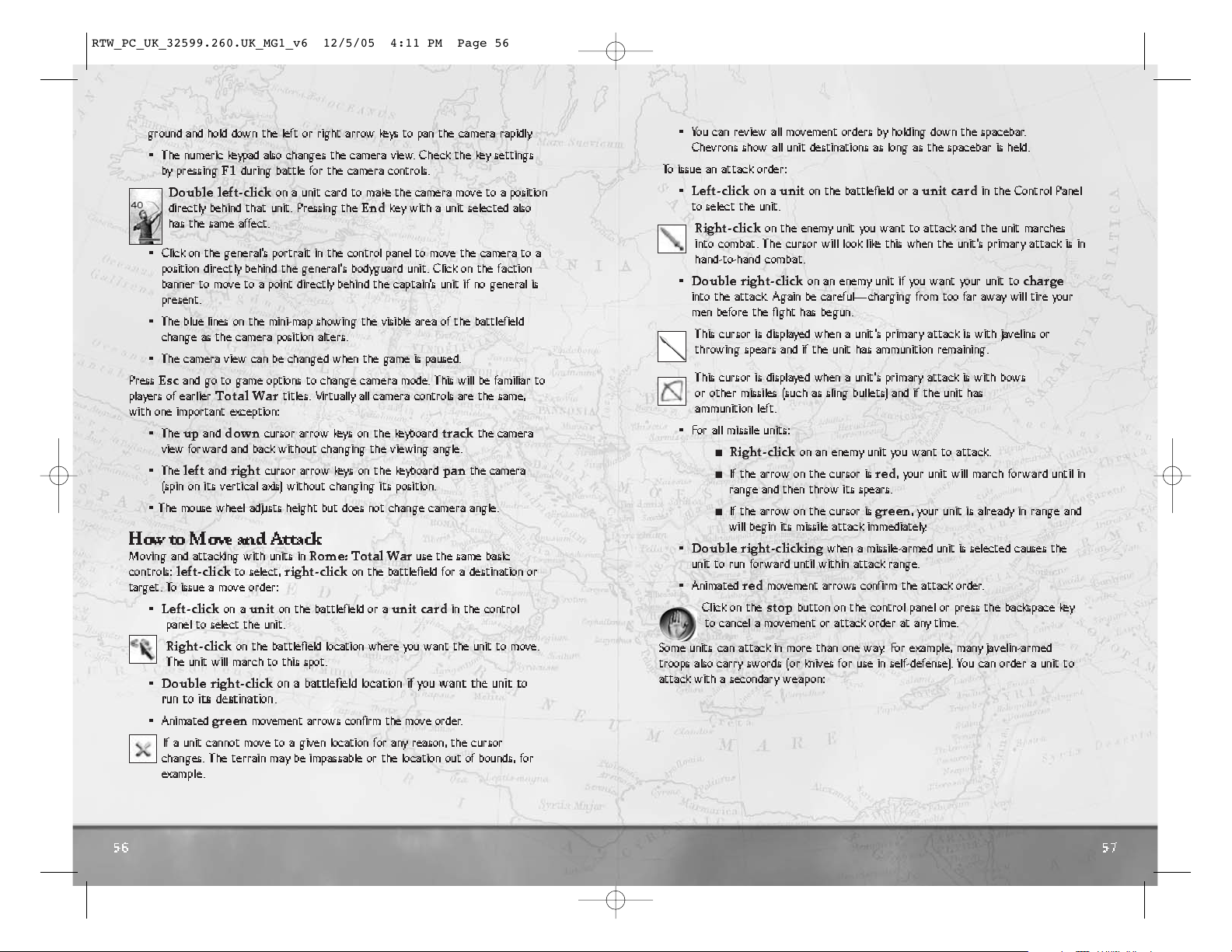
57
56
• You can review all movement orders by holding down the spacebar.
Chevrons show all unit destinations as long as the spacebar is held.
To issue an attack order:
•
Left-click
on a
unit
on the battlefield or a
unit card
in the Control Panel
to select the unit.
Right-click
on the enemy unit you want to attack and the unit marches
into combat. The cursor will look like this when the unit’s primary attack is in
hand-to-hand combat.
•
Double right-click
on an enemy unit if you want your unit to
charge
into the attack. Again be careful—charging from too far away will tire your
men before the fight has begun.
This cursor is displayed when a unit’s primary attack is with javelins or
throwing spears and if the unit has ammunition remaining.
This cursor is displayed when a unit’s primary attack is with bows
or other missiles (such as sling bullets) and if the unit has
ammunition left.
• For all missile units:
I
Right-click
on an enemy unit you want to attack.
I
If the arrow on the cursor is
red
, your unit will march forward until in
range and then throw its spears.
I
If the arrow on the cursor is
green
, your unit is already in range and
will begin its missile attack immediately.
•
Double right-clicking
when a missile-armed unit is selected causes the
unit to run fo rward until within attack range.
• Animated
red
movement arrows confirm the attack order.
Click on the
stop
button on the control panel or press the backspace key
to cancel a movement or attack order at any time.
Some units can attack in more than one way. For example, many javelin-armed
troops also carry swords (or knives for use in self-defense). You can order a unit to
attack with a secondary weapon:
ground and hold down the left or right arrow keys to pan the camera rapidly.
• The numeric keypad also changes the camera view. Check the key settings
by pressing
F1
during battle for the camera controls.
Double left-click
on a unit card to make the camera move to a position
directly behind that unit. Pressing the
End
key with a unit selected also
has the same affect.
• Click on the general’s portrait in the control panel to move the camera to a
position directly behind the general’s bodyguard unit. Click on the faction
banner to move to a point directly behind the captain’s unit if no general is
present.
• The blue lines on the mini-map showing the visible area of the battlefield
change as the camera position alters.
• The camera view can be changed when the game is paused.
Press
Esc
and go to game options to change camera mode. This will be familiar to
players of earlier
Total War
titles. Virtually all camera controls are the same,
with one important exception:
• The
up
and
down
cursor arrow keys on the keyboard
track
the camera
view for ward and back without changing the viewing angle.
• The
left
and
right
cursor arrow keys on the keyboard
pan
the camera
(spin on its vertical axis) without changing its position.
• The mouse wheel adjusts height but does not change camera angle.
How toMove and Attack
Moving and attacking with units in
Rome: Total War
use the same basic
controls:
left-click
to select,
right-click
on the battlefield for a destination or
target. To issue a move order:
•
Left-click
on a
unit
on the battlefield or a
unit card
in the control
panel to select the unit.
Right-click
on the battlefield location where you want the unit to move.
The unit will march to this spot.
•
Double right-click
on a battlefield location if you want the unit to
run to its destination.
• Animated
green
movement arrows confirm the move order.
If a unit cannot move to a given location for any reason, the cursor
changes. The terrain may be impassable or the location out of bounds, for
example.
RTW_PC_UK_32599.260.UK_MG1_v6 12/5/05 4:11 PM Page 56
Page 2
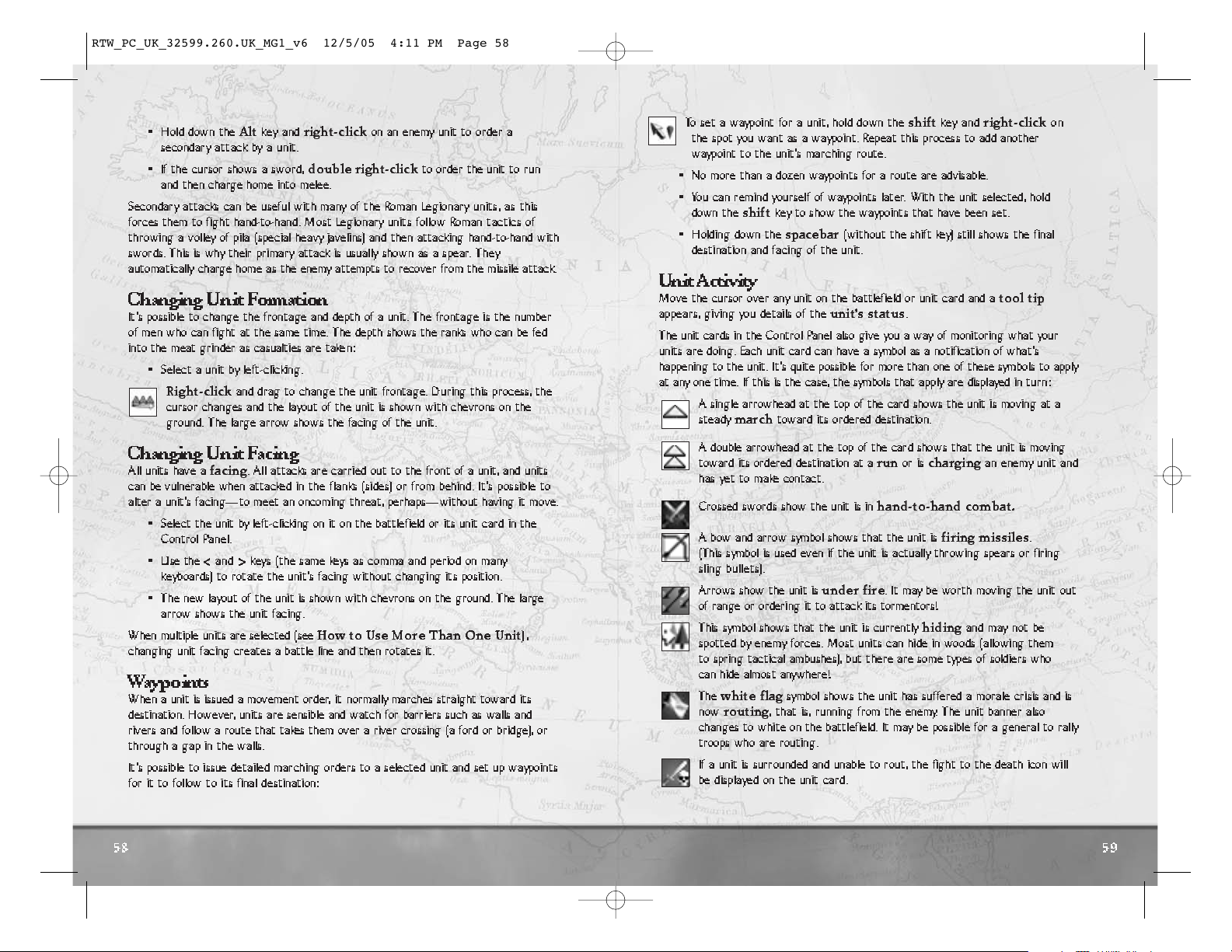
59
58
To set a waypoint for a unit, hold down the
shift
key and
right-click
on
the spot you want as a waypoint. Repeat this process to add another
waypoint to the unit’s marching route.
• No more than a dozen waypoints for a route are advisable.
• You can remind yourself of waypoints later. With the unit selected, hold
down the
shift
key to show the waypoints that have been set.
• Holding down the
spacebar
(without the shift key) still shows the final
destination and facing of the unit.
Unit Activity
Move the cursor over any unit on the battlefield or unit card and a
tool tip
appears, giving you details of the
unit’s status
.
The unit cards in the Control Panel also give you a way of monitoring what your
units are doing. Each unit card can have a symbol as a notification of what’s
happening to the unit. It’s quite possible for more than one of these symbols to apply
at any one time. If this is the case, the symbols that apply are displayed in turn:
A single arrowhead at the top of the card shows the unit is moving at a
steady
march
toward its ordered destination.
A double arrowhead at the top of the card shows that the unit is moving
toward its ordered destination at a
run
or is
charging
an enemy unit and
has yet to ma ke contact.
Crossed swords show the unit is in
hand-to-hand combat.
A bow and arrow symbol shows that the unit is
firing missiles
.
(This symbol is used even if the unit is actually throwing spears or firing
sling bullets).
Arrows show the unit is
under fire
. It may be worth moving the unit out
of range or ordering it to attack its tormentors!
This symbol shows that the unit is currently
hiding
and may not be
spotted by enemy forces. Most units can hide in woods (allowing them
to spring tactical ambushes), but there are some types of soldiers who
can hide almost anywhere!
The
white flag
symbol shows the unit has suffered a morale crisis and is
now
routing
, that is, running from the enemy. The unit banner also
changes to white on the battlefield. It may be possible for a general to rally
troops who are routing.
If a unit is surrounded and unable to rout, the fight to the death icon will
be displayed on the unit card.
• Hold down the
Alt
key and
right-click
on an enemy unit to order a
secondary attack by a unit.
• If the cursor shows a sword,
double right-click
to order the unit to run
and then charge home into melee.
Secondary attacks can be useful with many of the Roman Legionary units, as this
forces them to fight hand-to-hand. Most Legionary units follow Roman tactics of
throwing a volley of pila (special heavy javelins) and then attacking hand-to-hand with
swords. This is why their primary attack is usually shown as a spear. They
automatically charge home as the enemy attempts to recover from the missile attack.
Changing Unit Fo rmation
It’s possible to change the frontage and depth of a unit. The frontage is the number
of men who can fight at the same time. The depth shows the ranks who can be fed
into the meat grinder as casualties are taken:
• Select a unit by left-clicking.
Right-click
and drag to change the unit frontage. During this process, the
cursor changes and the layout of the unit is shown with chevrons on the
ground. The large arrow shows the facing of the unit.
Changing Unit Facing
All units have a
facing
. All attacks are carried out to the front of a unit, and units
can be vulnerable when attacked in the flanks (sides) or from behind. It’s possible to
alter a unit’s facing—to meet an oncoming threat, perhaps—without having it move.
• Select the unit by left-clicking on it on the battlefield or its unit card in the
Control Panel.
• Use the
<
and>keys (the same keys as comma and period on many
keyboards) to rotate the unit’s facing without changing its position.
• The new layout of the unit is shown with chevrons on the ground. The large
arrow shows the unit facing.
When multiple units are selected (see
How to Use More Than One Unit
),
changing unit facing creates a battle line and then rotates it.
Waypoints
When a unit is issued a movement order, i t normally marches straight toward its
destination. However, units are sensible and watch for barriers such as walls and
rivers and follow a route that takes them over a river crossing (a ford or bridge), or
through a gap in the walls.
It’s possible to issue detailed marching orders to a selected unit and set up waypoints
for it to follow to its final destination:
RTW_PC_UK_32599.260.UK_MG1_v6 12/5/05 4:11 PM Page 58
Page 3
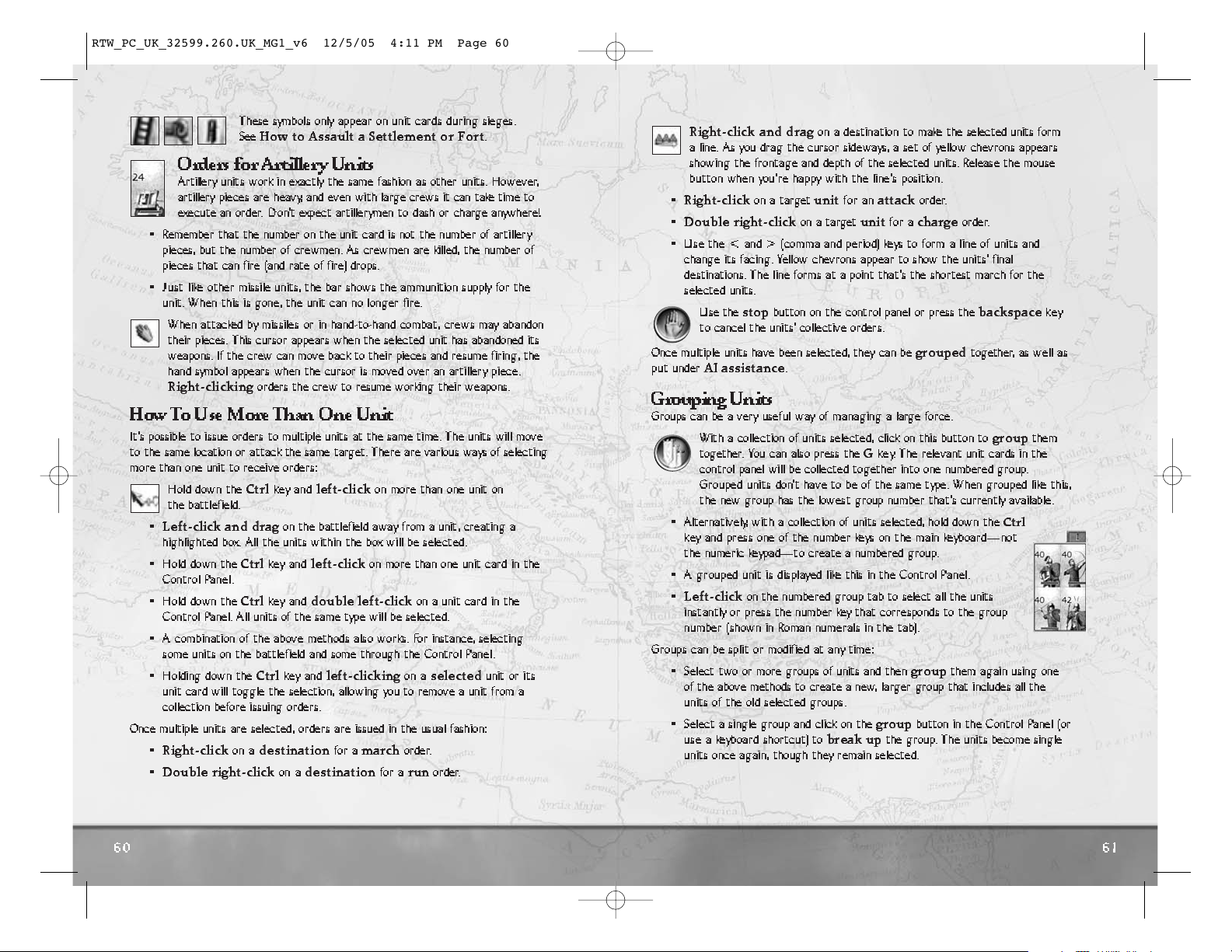
61
60
Right-click and drag
on a destination to make the selected units form
a line. As you drag the cursor sideways, a set of yellow chevrons appears
showing the frontage and depth of the selected units. Release the mouse
button when you’re happy with the line’s position.
•
Right-click
on a target
unit
for an
attack
order.
•
Double right-click
on a target
unit
for a
charge
order.
• Use the < and > (comma and period) keys to form a line of units and
change its facing. Yellow chevrons appear to show the units’ final
destinations. The line forms at a point that’s the shortest march for the
selected units.
Use the
stop
button on the control panel or press the
backspace
key
to cancel the units’ collective orders.
Once multiple units have been selected, they can be
grouped
together, as well as
put under
AI assistance
.
Grouping Units
Groups can be a ver y useful way of managing a large force.
With a collection of units selected, click on this button to
group
them
together. You c an also press the
G
key. The relevant unit cards in the
control panel will be collected together into one numbered group.
Grouped units don’t have to be of the same type. When grouped like this,
the new group has the lowest group number that’s currently available.
• Alternatively, with a collection of units selected, hold down the
Ctrl
key and press one of the number keys on the main keyboard—not
the numeric keypad—to create a numbered group.
• A grouped unit is displayed like this in the Control Panel.
•
Left-click
on the numbered group tab to select all the units
instantly or press the number key that corresponds to the group
number (shown in Roman numerals in the tab).
Groups can be split or modified at any time:
• Select two or more groups of units and then
group
them again using one
of the above methods to create a new, la rger group that includes all the
units of the old selected groups.
• Select a single group and click on the
group
button in the Control Panel (or
use a keyboard shortcut) to
break up
the group. The units become single
units once again, though they remain selected.
These symbols only appear on unit cards during sieges.
See
How to Assault a Settlement or Fort
.
Orders for Artillery Units
Artillery units work in exactly the same fashion as other units. However,
artillery pieces are heavy, and even with large crews it can take time to
execute an order. D on’t expect artillerymen to dash or charge anywhere!
• Remember that the number on the unit card is not the number of artillery
pieces, but the number of crewmen. As crewmen are killed, the number of
pieces that can fire (and rate of fire) drops.
• Just like other missile units, the bar shows the ammunition supply for the
unit. When this is gone, the unit can no longer fire.
When attacked by missiles or in hand-to-hand combat, crews may abandon
their pieces. This cursor appears when the selected unit has abandoned its
weapons. If the crew can move back to their pieces and resume firing, the
hand symbol appears when the cursor is moved over an artillery piece.
Right-clicking
orders the crew to resume working their weapons.
How ToUse More Than One Un it
It’s possible to issue orders to multiple units at the same time. The units will move
to the same location or attack the same target. There are various ways of selecting
more than one unit to receive orders:
Hold down the
Ctrl
key and
left-click
on more than one unit on
the battlefield.
•
Left-click and drag
on the battlefield away from a unit, creating a
highlighted box. All the units within the box will be selected.
• Hold down the
Ctrl
key and
left-click
on more than one unit card in the
Control Panel.
• Hold down the
Ctrl
key and
double left-click
on a unit card in the
Control Panel. All units of the same type will be selected.
• A combination of the above methods also works. For instance, selecting
some units on the battlefield and some through the Control Panel.
• Holding down the
Ctrl
key and
left-clicking
on a
selected
unit or its
unit card will toggle the selection, allowing you to remove a unit from a
collection before issuing orders.
Once multiple units are selected, orders are issued in the usual fashion:
•
Right-click
on a
destination
for a
march
order.
•
Double right-click
on a
destination
for a
run
order.
RTW_PC_UK_32599.260.UK_MG1_v6 12/5/05 4:11 PM Page 60
Page 4
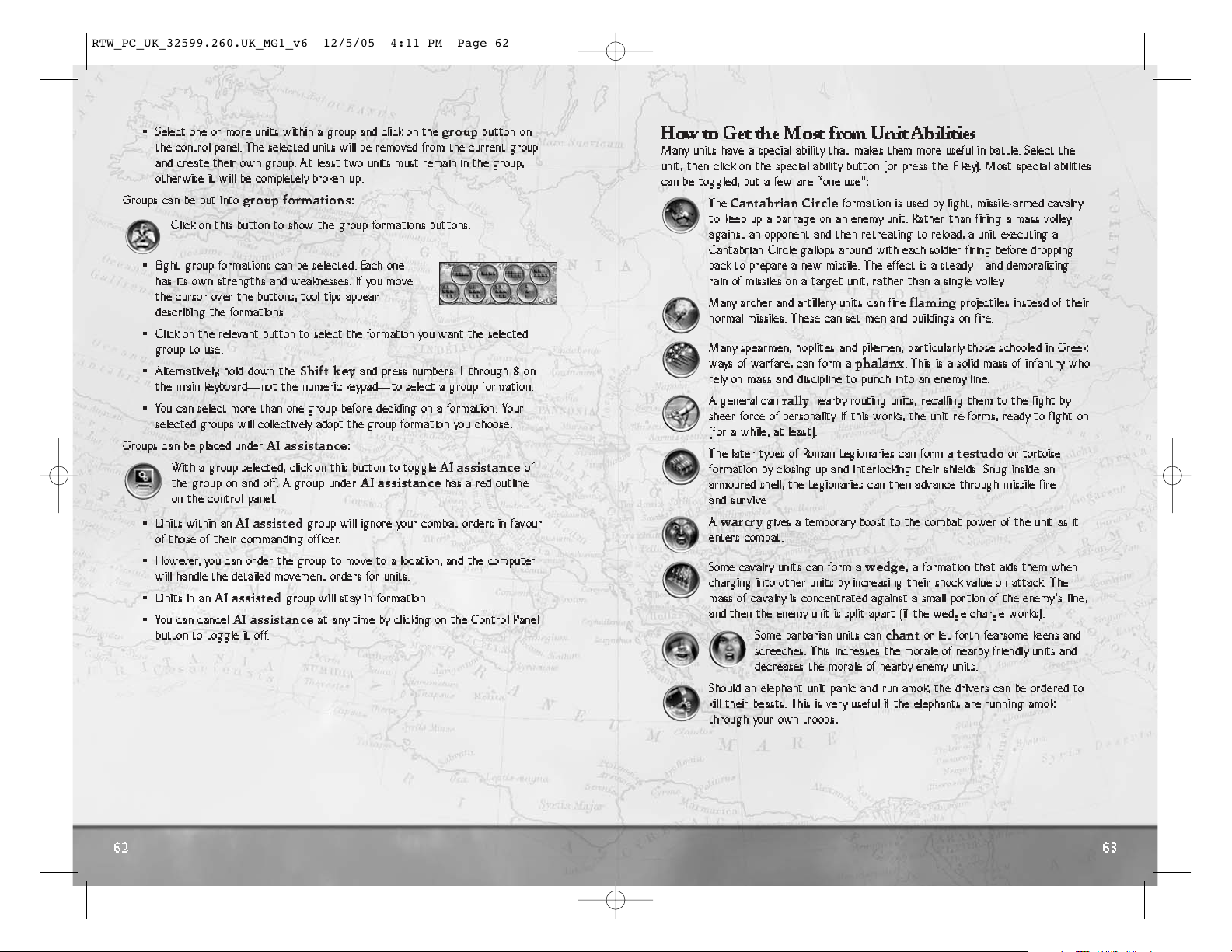
63
62
How to Get the Most from Unit Abilities
Many units have a special ability that makes them more useful in battle. Select the
unit, then click on the special ability button (or press the F key). Most special abilities
can be toggled, but a few are “one use”:
The
Cantabrian Circle
formation is used by light, missile-armed cavalr y
to keep up a barrage on an enemy unit. Rather than firing a mass volley
against an opponent and then retreating to reload, a unit executing a
Cantabrian Circle gallops around with each soldier firing before dropping
back to prepare a new missile. The effect is a steady—and demoralizing—
rain of missiles on a target unit, rather than a single volley.
Many archer and artiller y units can fire
flaming
projectiles instead of their
normal missiles. These can set men and buildings on fire.
Many spearmen, hoplites and pikemen, particularly those schooled in Greek
ways of warfare, can form a
phalanx
. This is a solid mass of infantry who
rely on mass and discipline to punch into an enemy line.
A general can
rally
nearby routing units, recalling them to the fight by
sheer force of personality. If this works, the unit re-forms, ready to fight on
(for a while, at least).
The later types of Roman Legionaries can form a
testudo
or tortoise
formation by closing up and interlocking their shields. Snug inside an
armoured shell, the Legionaries can then advance through missile fire
and survive.
A
warcry
gives a temporar y boost to the combat power of the unit as it
enters combat.
Some cavalry units can form a
wedge
, a f o rmation that aids them when
charging into other units by increasing their shock value on attack. The
mass of cavalr y is concentrated against a small portion of the enemy’s line,
and then the enemy unit is split apart (if the wedge charge works).
Some barbarian units can
chant
or let forth fearsome keens and
screeches. This increases the morale of nearby friendly units and
decreases the morale of nearby enemy units.
Should an elephant unit panic and run amok, the drivers can be ordered to
kill their beasts. This is very useful if the elephants are running amok
through your own troops!
• Select one or more units within a group and click on the
group
button on
the control panel. The selected units will be removed from the current group
and create their own group. At least two units must remain in the group,
otherwise it will be completely broken up .
Groups can be put into
group formations
:
Click on this button to show the group formations buttons.
• Eight group formations can be selected. Each one
has its own strengths and weaknesses. If you move
the cursor over the buttons, tool tips appear
describing the formations.
• Click on the relevant button to select the formation you want the selected
group to use.
• Alternatively, hold down the
Shift key
and press numbers 1 through 8 on
the main keyboard—not the numeric keypad—to select a group formation.
• You can select more than one group before deciding on a formation. Your
selected groups will collectively adopt the group formation you choose.
Groups can be placed under
AI assistance
:
With a group selected, click on this button to toggle
AI assistance
of
the group on and off. A group under
AI assistance
has a red outline
on the control panel.
• Units within an
AI assisted
group will ignore your combat orders in favour
of those of their commanding officer.
• However, you can order the group to move to a location, and the computer
will handle the detailed movement orders for units.
• Units in an
AI assisted
group will stay in formation.
• You can cancel
AI assistance
at any time by clicking on the Control Panel
button to toggle it off.
RTW_PC_UK_32599.260.UK_MG1_v6 12/5/05 4:11 PM Page 62
Page 5
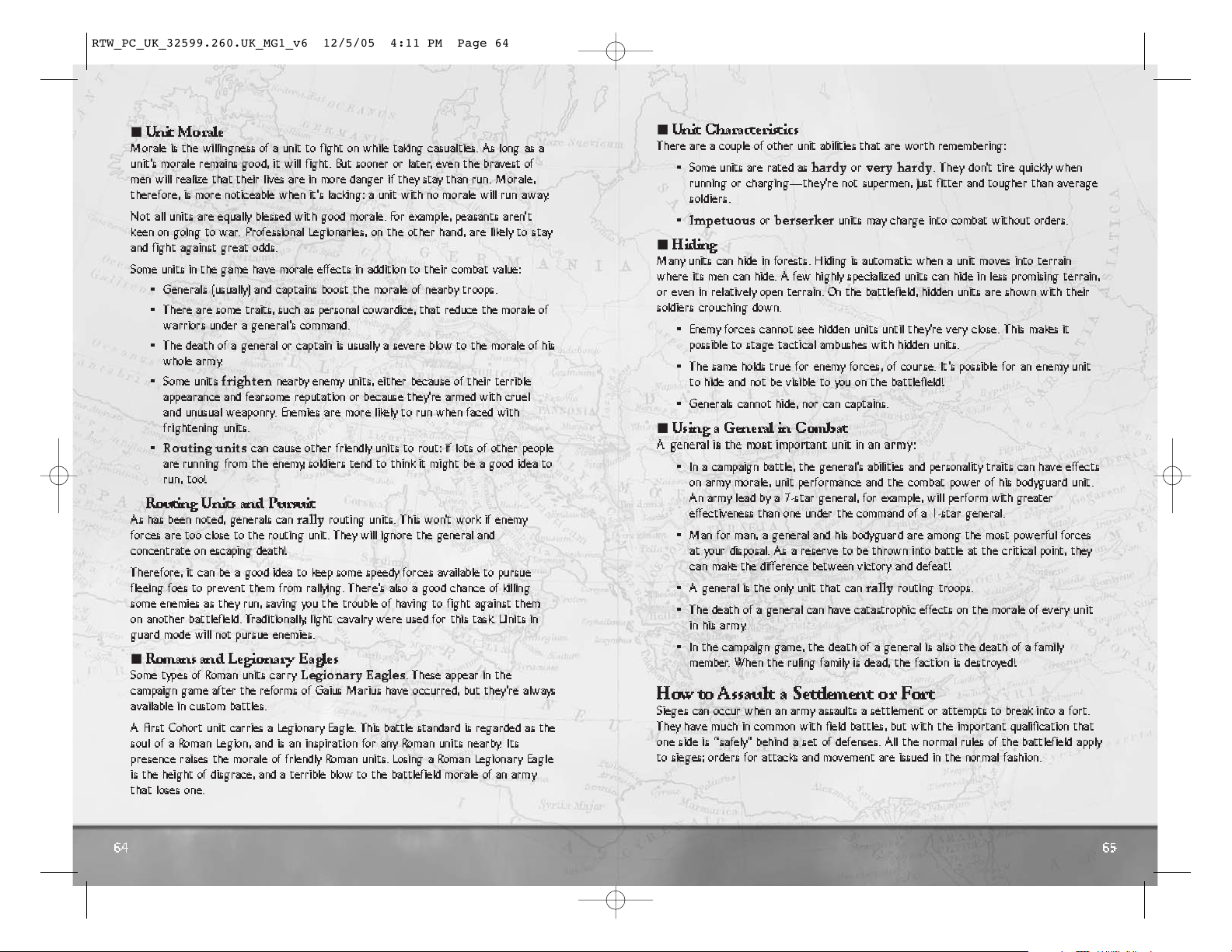
65
64
I
Unit Characteristics
There are a couple of other unit abilities that are worth remembering:
• Some units are rated as
hardyorvery hardy
. They don’t tire quickly when
running or charging—they’re not supermen, just fitter and tougher than average
soldiers.
•
Impetuousorberserker
units may charge into combat without orders.
I
Hiding
Many units can hide in forests. Hiding is automatic when a unit moves into terrain
where its men can hide. A few highly specialized units can hide in less promising terrain,
or even in relatively open terrain. On the battlefield, hidden units are shown with their
soldiers crouching down.
• Enemy forces cannot see hidden units until they’re very close. This makes it
possible to stage tactical ambushes with hidden units.
• The same holds true for enemy forces, of course. It’s possible for an enemy unit
to hide and not be visible to you on the battlefield!
• Generals cannot hide, nor can captains.
I
Using a General in Combat
A general is the most important unit in an army:
• In a campaign battle, the general’s abilities and personality traits can have effects
on army morale, unit performance and the combat power of his bodyguard unit.
An army lead by a 7-star general, for example, will perform with greater
effectiveness than one under the command of a 1-star general.
• Man for man, a general and his bodyguard are among the most powerful forces
at your disposal. As a reserve to be thrown into battle at the critical point, they
can ma ke the difference between victory and defeat!
• A general is the only unit that can
rally
routing troops.
• The death of a general can have catastrophic effects on the morale of every unit
in his arm y.
• In the campaign game, the death of a general is also the death of a family
member. When the ruling family is dead, the faction is destroyed!
How to Assault a Settlement or Fort
Sieges can occur when an army assaults a settlement or attempts to break into a fort.
They have much in common with field battles, but with the important qualification that
one side is “safely” behind a set of defenses. All the normal rules of the battlefield apply
to sieges; orders for attacks and movement are issued in the normal fashion.
I
Unit Morale
Morale is the willingness of a unit to fight on while taking casualties. As long as a
unit’s morale remains good, it will fight. But sooner or later, even the bravest of
men will realize that their lives are in more danger if they stay than run. Morale,
therefore, is more noticeable when it’s lacking: a unit with no morale will run away.
Not all units are equally blessed with good morale. For example, peasants aren’t
keen on going to war. Professional Legionaries, on the other hand, are likely to stay
and fight against great odds.
Some units in the game have morale effects in addition to their combat value:
• Generals (usually) and captains boost the morale of nearby troops.
• There are some traits, such as personal cowardice, that reduce the morale of
warriors under a general’s command.
• The death of a general or captain is usually a severe blow to the morale of his
whole arm y.
• Some units
frighten
nearby enemy units, either because of their terrible
appearance and fearsome reputation or because they’re armed with cru e l
and unusual weaponry. Enemies are more likely to run when faced with
frightening units.
•
Routing units
can cause other friendly units to rout: if lots of other people
are running from the enemy, soldiers tend to think it might be a good idea to
run, too!
I
Routing Units and Pursuit
As has been noted, generals can
rally
routing units. This won’t work if enemy
forces are too close to the routing unit. They will ignore the general and
concentrate on escaping death!
Therefore, it can be a good idea to keep some speedy forces available to pursue
fleeing foes to prevent them from rallying. There’s also a good chance of killing
some enemies as they run, saving you the trouble of having to fight against them
on another battlefield. Tr ad it ion al ly, light cavalry were used for this task. Units in
guard mode will not pursue enemies.
I
Romans and Legionary Eagles
Some types of Roman units carry
Legionary Eagles
. These appear in the
campaign game after the reforms o f Gaius Marius have occurred, but they’re always
available in custom battles.
A First Cohort unit carries a Legionary Eagle. This battle standard is regarded as the
soul of a Roman Legion, and is an inspiration for any Roman units nearby. I ts
presence raises the morale of friendly Roman units. Losing a Roman Legionary Eagle
is the height of disgrace, and a terrible blow to the battlefield morale of an army
that loses one.
RTW_PC_UK_32599.260.UK_MG1_v6 12/5/05 4:11 PM Page 64
Page 6
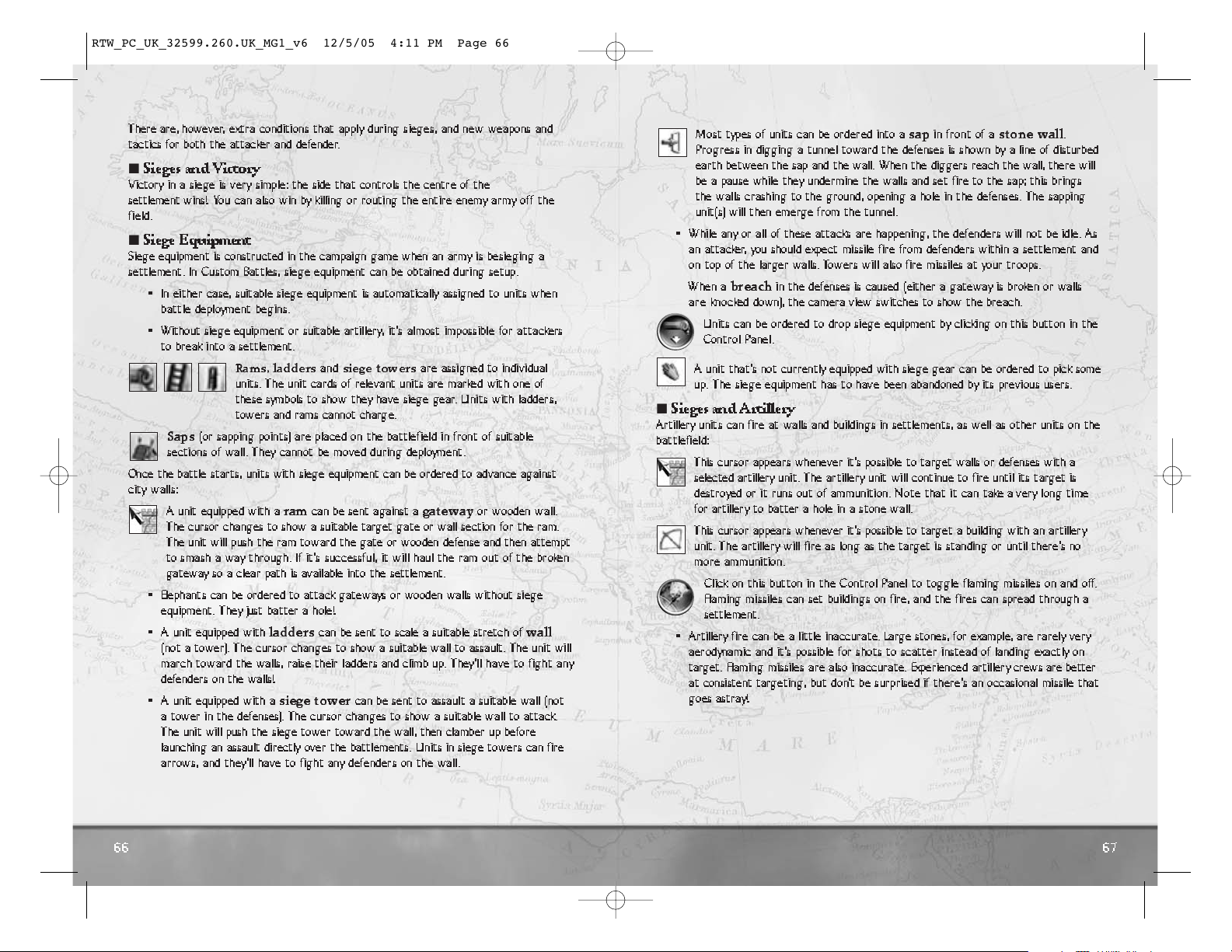
67
66
Most types of units can be ordered into a
sap
in front of a
stone wall
.
Progress in digging a tunnel toward the defenses is shown by a line of disturbed
earth between the sap and the wall. When the diggers reach the wall, there will
be a pause while they undermine the walls and set fire to the sap; this brings
the walls crashing to the ground, opening a hole in the defenses. The sapping
unit(s) will then emerge from the tunnel.
• While any or all of these attacks are happening, the defenders will not be idle. As
an attacker, you should expect missile fire from defenders within a settlement and
on top of the larger walls. Towers will also fire missiles at your troops.
When a
breach
in the defenses is caused (either a gateway is broken or walls
are knocked down), the camera view switches to show the breach.
Units can be ordered to drop siege equipment by clicking on this button in the
Control Pan e l .
A unit that’s not currently equipped with siege gear can be ordered to pick some
up. The siege equipment has to have been abandoned by its previous users.
I
Sieges and Artillery
Artillery units can fire at walls and buildings in settlements, as well as other units on the
battlefield:
This cursor appears whenever it’s possible to target walls or defenses with a
selected artillery unit. The artillery unit will continue to fire until its target is
destroyed or it runs out of ammunition. Note that it can take a very long time
for artillery to batter a hole in a stone wall.
This cursor appears whenever it’s possible to target a building with an artiller y
unit. The artiller y will fire as long as the target is standing or until there’s no
more ammunition.
Click on this button in the Control Panel to toggle flaming missiles on and off.
Flaming missiles can set buildings on fire, and the fires can spread through a
settlement.
• Artillery f ire can be a li ttle inaccurate. Large stones, for example, are rarely very
aerodynamic and it’s possible for shots to scatter instead of landing exactly on
target. Flaming missiles are also inaccurate. Experienced artillery crews are better
at consistent targeting, but don’t be surprised if there’s an occasional missile that
goes astray!
There are, however, extra conditions that apply during sieges, and new weapons and
tactics for both the attacker and defender.
I
Sieges and Victory
Victor y in a siege is very simple: the side that controls the centre of the
settlement wins! You can also win by killing or routing the entire enemy army off th e
field.
I
Siege Equipment
Siege equipment is constructed in the campaign game when an army is besieging a
settlement. In Custom Battles, siege equipment can be obtained during setup.
• In either case, suitable siege equipment is automatically assigned to units when
battle deployment begins.
• Without siege equipment or suitable artillery, it’s almost impossible for attackers
to break into a settlement.
Rams, ladders
and
siege towers
are assigned to individual
units. The unit cards of relevant units are marked with one of
these symbols to show they have siege gear. Unit s wi th l adde rs,
towers and rams cannot charge.
Saps
(or sapping points) are placed on the battlefield in front of suitable
sections of wall. They cannot be moved during deployment.
Once the battle starts, units with siege equipment can be ordered to advance against
city walls:
A unit equipped with a
ram
can be sent against a
gateway
or wooden wall.
The cursor changes to show a suitable target gate or wall section for the ram.
The unit will push the ram toward the gate or wooden defense and then attempt
to smash a way through. If it’s successful, it will haul the ram out of the broken
gateway so a clear path is available into the settlement.
• Elephants can be ordered to attack gateways or wooden walls without siege
equipment. They just batter a hole!
• A unit equipped with
ladders
can be sent to scale a suitable stretch of
wall
(not a tower). The cursor changes to show a suitable wall to assault. The unit will
march toward the walls, raise their ladders and climb up. They’ll have to fight any
defenders on the walls!
• A unit equipped with a
siege tower
can be sent to assault a suitable wall (not
a tower in the defenses). The cursor changes to show a suitable wall to attack.
The unit will push the siege tower toward the wall, then clamber up before
launching an assault directly over the battlements. Units in siege towers can fire
arrows, and they’ll have to fight any defenders on the wall.
RTW_PC_UK_32599.260.UK_MG1_v6 12/5/05 4:11 PM Page 66
Page 7
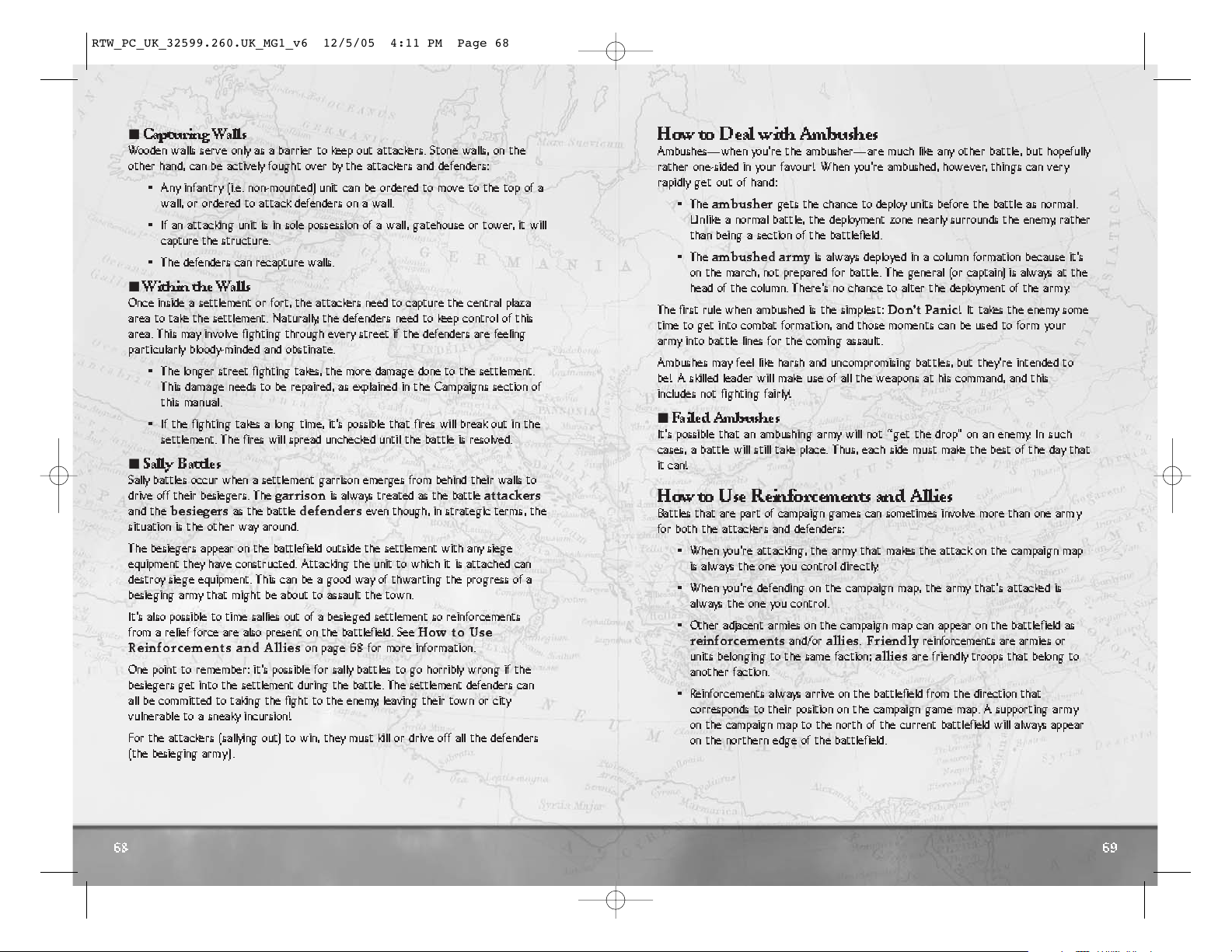
69
68
How to Deal with Ambushes
Ambushes—when you’re the ambusher—are much like any other battle, but hopefully
rather one-sided in your favour! When you’re ambushed, however, things can very
rapidly get out of hand:
• The
ambusher
gets the chance to deploy units before the battle as normal.
Unlike a normal battle, the deployment zone nearly surrounds the enemy, rather
than being a section of the battlefield.
• The
ambushed army
is always deployed in a column formation because it’s
on the march, not prepared for battle. The general (or captain) is always at the
head of the column. There’s no chance to alter the deployment of the army.
The first ru l e when ambushed is the simplest:
Don’t Panic
! It takes the enemy some
time to get into combat formation, and those moments can be used to form your
army into battle lines for the coming assault.
Ambushes may feel like harsh and uncompromising battles, but they’re intended to
be! A skilled leader will make use of all the weapons at his command, and this
includes not fighting fairly!
I
Failed Ambushes
It’s possible that an ambushing army will not “get the drop” on an enemy. In such
cases, a battle will still take place. Thus, each side must make the best of the day that
it can!
How to Use Reinforcements and Allies
Battles that are part of campaign games can sometimes involve more than one army
for both the attackers and defenders:
• When you’re attacking, the army that makes the attack on the campaign map
is always the one you control directly.
• When you’re defending on the campaign map, the army that’s attacked is
always the one you control.
• Other adjacent armies on the campaign map can appear on the battlefield as
reinforcements
and/or
allies.Friendly
reinforcements are armies or
units belonging to the same faction;
allies
are friendly troops that belong to
another faction.
• Reinforcements always arrive on the battlefield from the direction that
corresponds to their position on the campaign game map. A supporting army
on the campaign map to the north of the current battlefield will always appear
on the northern edge of the battlefield.
I
Capturing Walls
Wooden walls serve only as a barrier to keep out attackers. Stone walls, on the
other hand, can be actively fought over by the attackers and defenders:
• Any infantry (i.e. non-mounted) unit can be ordered to move to the top of a
wall, or ordered to attack defenders on a wall.
• If an attacking unit is in sole possession of a wall, gatehouse or tower, it will
capture the structure.
• The defenders can recapture walls.
I
Within the W alls
Once inside a settlement or fort, the attackers need to capture the central plaza
area to take the settlement. Naturally, the defenders need to keep control of this
area. This may involve fighting through every street if the defenders are feeling
particularly bloody-minded and obstinate.
• The longer street fighting takes, the more damage done to the settlement.
This damage needs to be repaired, as explained in the Campaigns section of
this manual.
• If the fighting takes a long time, it’s possible that fires will break out in the
settlement. The fires will spread unchecked until the battle is resolved.
I
Sally Battles
Sally battles occur when a settlement garrison emerges from behind their walls to
drive off their besiegers. The
garrison
is always treated as the battle
attackers
and the
besiegers
as the battle
defenders
even though, in strategic terms , the
situation is the other way around.
The besiegers appear on the battlefield outside the settlement with any siege
equipment they have constructed. Attacking the unit to which it is attached can
destroy siege equipment. This can be a good way of thwarting the progress of a
besieging army that might be about to assault the town.
It’s also possible to time sallies out of a besieged settlement so reinforcements
from a relief force are also present on the battlefield. See
How to Use
Reinforcements and Allies
on page 68 for more information.
One point to remember: it’s possible for sally battles to go horribly wrong if the
besiegers get into the settlement during the battle. The settlement defenders can
all be committed to taking the fight to the enemy, leaving their town or city
vulnerable to a sneaky incursion!
For the attackers (sallying out) to win, they must kill or drive off all the defenders
(the besieging army).
RTW_PC_UK_32599.260.UK_MG1_v6 12/5/05 4:11 PM Page 68
Page 8
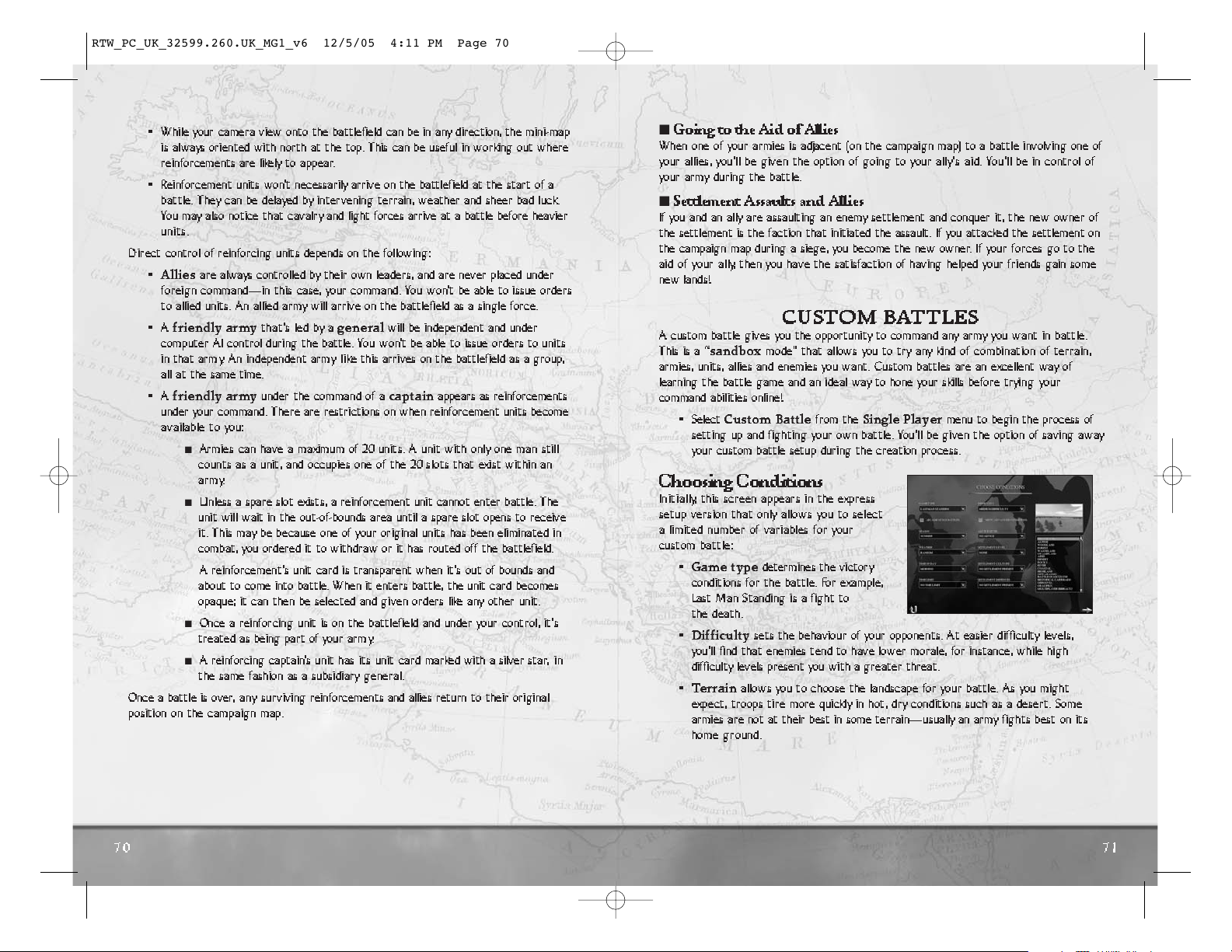
71
70
I
Going to the Aid of Allies
When one of your armies is adjacent (on the campaign map) to a battle involving one of
your allies, you’ll be given the option of going to your ally’ s aid. You’ll be in control of
your army during the battle.
I
Settlement Assaults and Allies
If you and an ally are assaulting an enemy settlement and conquer it, the new owner of
the settlement is the faction that initiated the assault. If you attacked the settlement on
the campaign map during a siege, you become the new owner. If your forces go to the
aid of your ally, then you have the satisfaction of having helped your friends gain some
new lands!
CUSTOM BATTLES
A custom battle gives you the opportunity to command any army you want in battle.
This is a “
sandbox
mode” that allows you to try any kind of combination of terrain,
armies, units, allies and enemies you want. Custom battles are an excellent way of
learning the battle game and an ideal way to hone your skills before trying your
command abilities online!
• Select
Custom Battle
from the
Single Player
menu to begin the process of
setting up and fighting your own battle. You’ll be given the option of saving away
your custom battle setup during the creation process.
Choosing Conditions
Initially, this screen appears in the express
setup version that only allows you to select
a limited number of variables for your
custom battle:
•
Game type
determines the victory
conditions for the battle. For example,
Last Man Standing is a fight to
the death.
•
Difficulty
sets the behaviour of your opponents. At easier difficulty levels,
you’ll find that enemies tend to have lower morale, for instance, while high
difficulty levels present you with a greater threat.
•
T errain
allows you to choose the landscape for your battle. As you might
expect, troops tire more quickly in hot, dry conditions such as a desert. Some
armies are not at their best in some terrain—usually an army fights best on its
home ground.
• While your camera view onto the battlefield can be in any direction, the mini-map
is always oriented with north at the top. This can be useful in working out where
reinforcements are likely to appear.
• Reinforcement units won’t necessarily arrive on the battlefield at the start of a
battle. They can be delayed by intervening terrain, weather and sheer bad luck.
You may also notice that cavalry and light forces arrive at a battle before heavier
units.
Direct control of reinforcing units depends on the following:
•
Allies
are always controlled by their own leaders, and are never placed under
foreign command—in this case, your command. You wo n’t be able to issue orders
to allied units. An allied army will arrive on the battlefield as a single force.
•A
friendly army
that’s led by a
general
will be independent and under
computer AI control during the battle. You won’t be able to issue orders to units
in that arm y. An independent army l i ke this arrives on the battlefield as a group,
all at the same time.
•A
friendly army
under the command of a
captain
appears as reinforcements
under your command. There are restrictions on when reinforcement units become
available to you:
I
Armies can have a maximum of 20 units. A unit with only one man still
counts as a unit, and occupies one of the 20 slots that exist within an
army.
I
Unless a spare slot exists, a reinforcement unit cannot enter battle. The
unit will wait in the out-of-bounds area until a spare slot opens to receive
it. This may be because one of your original units has been eliminated in
combat, you ordered it to withdraw or it has routed off the battlefield.
I
A reinforcement’s unit card is transparent when it’s out of bounds and
about to come into battle. When it enters battle, the unit card becomes
opaque; it can then be selected and given orders like any other unit.
I
Once a reinforcing unit is on the battlefield and under your control, it’s
treated as being part of your arm y.
I
A reinforcing captain’s unit has its unit card marked with a silver star, in
the same fashion as a subsidiary general.
Once a battle is over, an y su r viving reinforcements and allies return to their original
position on the campaign map.
RTW_PC_UK_32599.260.UK_MG1_v6 12/5/05 4:11 PM Page 70
Page 9
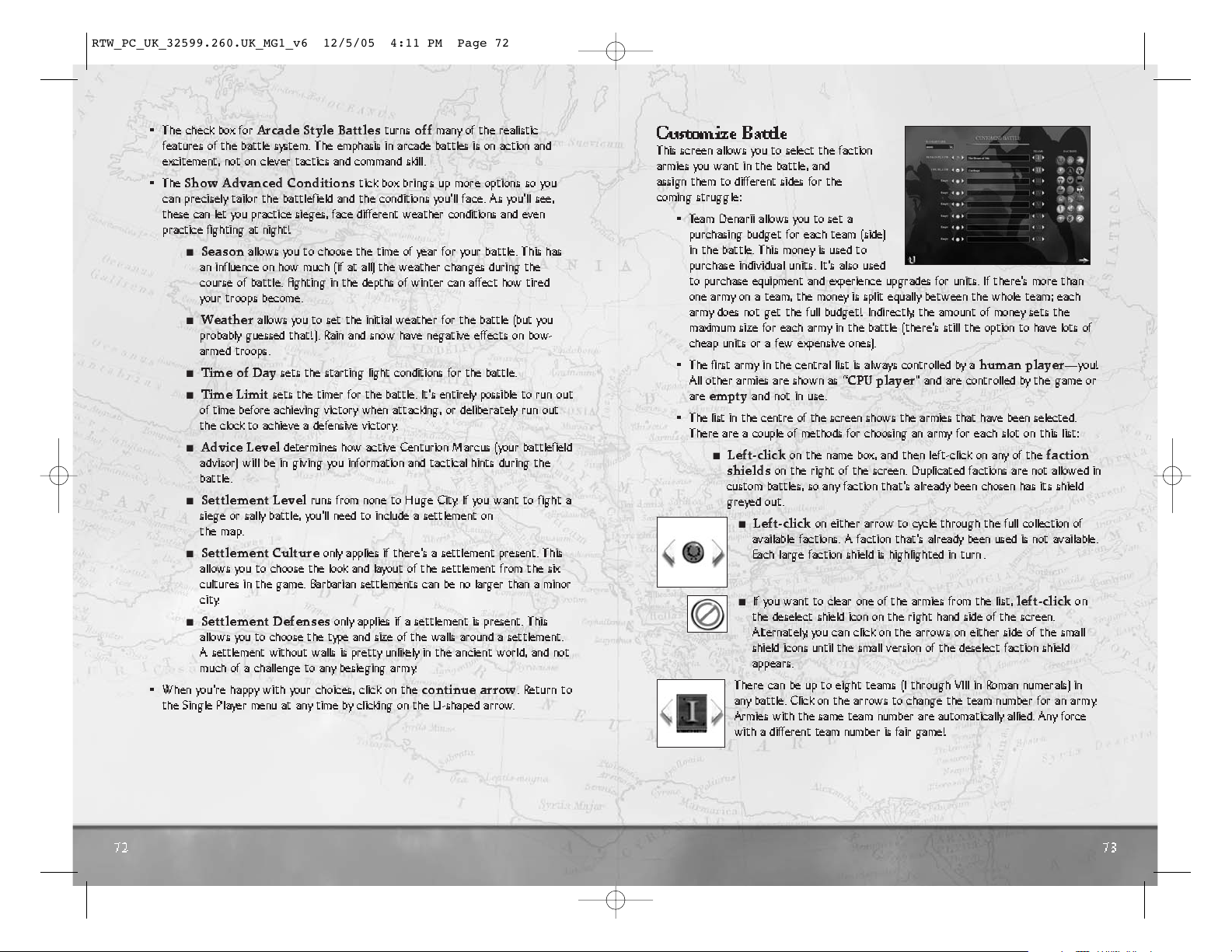
73
72
Customize Battle
This screen allows you to select the faction
armies you want in the battle, and
assign them to different sides for the
coming struggle:
• Team Denarii allows you to set a
purchasing budget for each team (side)
in the battle. This money is used to
purchase individual units. It’s also used
to purchase equipment and experience upgrades for units. If there’s more than
one army on a team, the money is split equally between the whole team; each
army does not get the full budget! Indirectly, the amount of money sets the
maximum size for each army in the battle (there’s still the option to have lots of
cheap units or a few expensive ones).
• The first arm y in the central list is always controlled by a
human player
—you!
All other armies are shown as “
CPU player
” and are controlled by the game or
are
empty
and not in use.
• The list in the centre of the screen shows the armies that have been selected.
There are a couple of methods for choosing an army for each slot on this list:
I
Left-click
on the name box, and then left-click on any of the
faction
shields
on the right of the screen. Duplicated factions are not allowed in
custom battles, so any faction that’s already been chosen has its shield
greyed out.
I
Left-click
on either arrow to cycle through the full collection of
available factions. A faction that’s already been used is not available.
Each large faction shield is highlighted in turn.
I
If you want to clear one of the armies from the list,
left-click
on
the deselect shield icon on the right hand side of the screen.
Alternately, you can click on the arrows on either side of the small
shield icons until the small version of the deselect faction shield
appears.
There can be up to eight teams (I through VIII in Roman numerals) in
any battle. Click on the arrows to change the team number for an arm y.
Armies with the same team number are automatically allied. Any force
with a different team number is fair game!
• The check box for
Arcade Style Battles
turns
off
many of the realistic
features of the battle system. The emphasis in arcade battles is on action and
excitement, not on clever tactics and command skill.
• The
Show Advanced Conditions
tick box brings up more options so you
can precisely tailor the battlefield and the conditions you’ll face. As you’ll see,
these can let you practice sieges, face different weather conditions and even
practice fighting at night!
I
Season
allows you to choose the time of year for your battle. This has
an influence on how much (if at all) the weather changes during the
course of battle. Fighting in the depths of winter can affect how tired
your troops become.
I
Weather
allows you to set the initial weather for the battle (but you
probably guessed that!). Rain and snow have negative effects on bow-
armed troops.
I
Time of Day
sets the starting light conditions for the battle.
I
Time Limit
sets the timer for the battle. It’s entirely possible to ru n ou t
of time before achieving victory when attacking, or deliberately run out
the clock to achieve a defensive victory.
I
Advice Level
determines how active Centurion Marcus (your battlefield
advisor) will be in giving you information and tactical hints during the
battle.
I
Settlement Level
runs from none to Huge City. If you want to fight a
siege or sally battle, you’ll need to include a settlement on
the map.
I
Settlement Culture
only applies if there’s a settlement present. This
allows you to choose the look and layout of the settlement from the six
cultures in the game. Barbarian settlements can be no larger than a minor
city.
I
Settlement Defenses
only applies if a settlement is present. This
allows you to choose the type and size of the walls around a settlement.
A settlement without walls is pretty unlikely in the ancient world, and not
much of a challenge to any besieging army.
• When you’re happy with your choices, click on the
continue arrow
. Return to
the Single Player menu at any time by clicking on the U-shaped arrow.
RTW_PC_UK_32599.260.UK_MG1_v6 12/5/05 4:11 PM Page 72
Page 10

75
74
I
You can
drag-and-drop
units to select them for the army. To
deselect units, drag from the arm y and drop them in the top unit box.
I
You can
drag-and-drop
units within the lower army box. You can
drag-and-drop
a unit into the first place in your army (the upper
left-hand box) to make it the commander’s unit.
• You can upgrade some units in an army. This costs money for every
improvement you make. Not all units can be upgraded:
I
Left-click
on a unit in the army to select it—not a
right-click since this removes the unit from the army!
Click on the arrows next to the chevrons to change the unit’s
experience
rating. The more chevrons, the greater the unit’s
experience. Grey chevrons indicate no experience.
Click on the arrows next to the sword to change the unit’s
weapon quality
. Grey indicates standard weaponry. Bronze
(+1), silver (+2) and gold (+3) indicate increased quality.
Click on the arrows next to the shield to change the unit’s
armour
quality
. Grey indicates standard armour. Bronze (+1), silver (+2)
and gold (+3) indicate increased quality.
• In siege battles you can provide
siege equipment
for the attacking arm y :
Click on the arrows next to each of the siege equipment items
to add them to the arm y.
Note that all of these have a cost, so make allowance in your
budgeting for some siege gear! These options are only
available during siege battles, and only the siege equipment
that’s needed for the battle is shown.
Click on this button to
clear the selected units
in an army and start
again.
If there’s a settlement involved in the battle, there can only be two teams,
and one of these must be defined as the settlement defenders.
Left-click
on
this icon to select the settlement defenders.
When you’re happy with your choices, click the continue arrow to move on to selecting
units for each army. You can return to the new game menu at any time by clicking on
the U-shaped arrow.
Customize Army
This screen allows you to select the individual
units in each army. The only limit is the
budget—you can select any mix of units you
like.
•
Denarii Left
shows the remaining
budget for unit selection and upgrades.
Every unit costs denarii, and no more
than this budget may be spent.
Overspending is not allowed!
• Click on a
faction shield
to change armies and select another force. The army
currently being selected has a glowing faction shield.
If this icon is displayed, the unit counts as an attacking force. This is always
the case in field battles where no settlement is involved. When attacking a
settlement with defenses, extra siege equipment options are shown on this
screen for the attacking army. It’s almost impossible to get into a settlement
without siege equipment, so make sure the attackers have some!
If an army is defending a settlement, a shield icon is displayed.
• The screen has two boxed areas that are used for unit selection. The upper area
shows all units that belong to the selected faction. The lower area shows selected
units that are part of the army.
I
Move the cursor over any unit card. A tool tip appears giving a brief
description of the unit.
I
Left-click
on a unit in the upper area to
add
it to the army.
The unit cost is immediately deducted from the available money.
I
The
first
unit selected is always the army leader. Unless this
is a
general
or a (barbarian)
warlord
, the army will be led by
a
captain
.
I
Right-click
on a unit in the lower area to
remove
it from the arm y.
The unit cost is credited to the available budget.
RTW_PC_UK_32599.260.UK_MG1_v6 12/5/05 4:11 PM Page 74
Page 11

77
76
Setting Up a
Multiplayer Battle
Once you’ve confirmed your name for the
game, you are taken to the Lobby Screen
for both online and LAN battles.
Here, you can choose to host a
game by setting up the initial
conditions for the battle.
Or join a game that’s ready to play.
Chat
At the bottom of all multiplayer screens is the chat area. Type a message and it appears
on-screen for ever yone in the lobby. Between the message window on the left and the
player list on the right are a set of toggle buttons that allow you to filter and/or ignore
messages.
• Select the player you want to ignore (or filter) and then click on the appropriate
toggle. You can change your mind later.
Hosting a Game
Hosting a game is similar to setting up a
Custom Battle
. See
Customise Battle
on page 72 for more information.
• The host gets to decide on the overall battle conditions, but each player gets to
select his or her own army.
Unlike a Custom Battle, the host has access to a special
kick
feature. This kicks a
player out of the game at the host’s discretion, a useful tool for excluding abusive
individuals!
Multiplayer Historical Battles
In addition to creating custom multiplayer battles, the host also has the
choice of selecting one of the special versions of
Rome: Total War’s
historical battles. This limits the number of players to a total appropriate to the battle.
Simply select the battle from the on-screen list.
Click on this button to make the
computer select an army
for you. It
will do its best to spend your budget efficiently and create as flexible a force
as possible. This can be a good way of giving yourself a starting point when
creating an arm y : you c a n change the computer’s initial choices to match
what you want.
Click here to
save
the custom battle setup or load a custom battle you
created earlier.
I
The game automatically saves the last custom battle setup you created,
but this file is overwritten every time you start a custom battle.
When you’re happy with all your choices, click on the
continue arrow
. You can
return to the
Customise Battle
screen at any time by clicking on the U-shaped arrow.
MULTIPLA YER GAMES
Multiplayer games allow you to battle against other people, either over the Internet or
across a Local Area Network (LAN). You can create multiplayer customised battles or
fight one of the special historical multiplayer battles that have been included with
Rome: Total War
.
There are three options on the multiplayer menu:
•
Online Battles—
Click here to host or sign in to an online battle hosted
through GameSpy™. You’ll need an active Internet connection before starting
and any firewall software on your PC needs to be correctly configured. See the
separate technical notes supplied on the
Rome: Total War
CD-ROMs for
further information. You won’t need a GameSpy profile to play
Rome: Total
War
online.
•
LAN Battles—
Click here to host or sign on for a battle across your
LAN. This battle will be fought on local machines and doesn’t require an
Internet connection but the process for setting up a LAN battle is the same
as the Internet.
•
Change CD Key—
Click here to change the CD key used for multiplayer
battles. You may want to do this so that two (or more) people can use the
same PC, each with their own unique CD key.
RTW_PC_UK_32599.260.UK_MG1_v6 12/5/05 4:11 PM Page 76
Page 12

79
78
Before contacting customer support, please consult the
technical help file. It contains the answers to some of our most
frequently asked questions and may quickly and easily provide
a solution to your difficulty. If after reviewing the technical
help file you are still experiencing problems, please feel free to
contact us through any of the online services listed.
In order to assist us when dealing with your difficulty, please
have the following information ready when you call or attach
it to your email to support@activision.co.uk.
1 . Complete product title.
2 . Exact error message reported (if any) and a brief
description of the problem.
3 . A copy of your Direct X Diagnostics report. To access
this go to
Start -> Run
and type
dxdiag c:\dxdiag.txt
and press ENTER. The report will be found in your My
Computer C: drive.
If you are experiencing difficulty with the multiplayer or
online portion of the product, please assist us by having the
following additional information ready when you call.
Ifyou are using a modem:
1 . What kind of modem is on each end (brand, model,
speed, internal or external)?
2 . Do you have more than one modem?
3 . On which port is each configured?
4. Does Hyperterminal (or any other terminal program)
work with your modem? This is an easy way to test
whether or not your modem is configured correctly.
5 . At what speed are you connecting?
6 . Have you made sure data compression, error detection,
and flow control is turned OFF? Refer to your modem's
manual to do this.
If using an external modem:
1 . What kind of serial card is being used?
2 . Do you have a seven-wire serial cable?
IfyouareonaLAN:
1 . Can you see other computers on the network?
2 . What is your network configuration?
3 . What brand of network card do you have?
4 . What network software are you running? What version
number?
CUSTOMER AND TECHNICAL SUPPORT IN
EUROPE
Online Services with Activision Forums, E-Mail and File
Library Support
We advise for cost efficiency that you use our online web
support.
Web Support
http://www.activision.com/support
Our support section of the web has the most up-to-date
information available. We update the support pages daily so
please check here first for any solutions that you require.
This service is available 24 hours a day, 7 days a week and
offers a fully comprehensive list of known issues as well as
providing the latest updates/patches.
Email Support
If you require email support on a specific issue not covered
by our website, please contact: support@activision.co.uk
NOTE: Internet/e-mail support is handled in English only.
Phone Support
For any other issues not covered by our web or email
support, you can contact Activision's phone support in the
UK on + 44 (0)870 241 2148 between the hours of
8.00am and 7.00pm (UK time) Monday to Friday with the
exception of holidays.
Your calls may be monitored
NOTE: Please do not contact Customer Support for
hints/codes/cheats; only technical issues.
TECHNICAL SUPPORT IN AUSTRALIA
In Australia, for Technical Support, Hints and Tips, please call
1902 263 555.
Calls are charged at $2.48 (inc. GST) per minute.
In NZ for Technical Support, please call 0800 160 110.
E-REG FOR AUSTRALIAN CUSTOMERS
Do you want to receive news on new games and special
offers for Activision customers?
Register On-line at http://ereg.activision.com.au
Complete the registration form & help us keep you informed
about Activision games. You will be notified of upcoming
releases & special offers.
Note: Activision Asia-Pacific is committed to safeguarding
the privacy of information entrusted to it. Accordingly,
Activision complies with all relevant legislation concerning
the collection, use, security and disclosure of personal
information.
For Technical Support and Customer Service in areas not listed,
please contact your local distributor or Activision via online.
(Please note the online support is available in English only).
Uses Miles Sound System.
Copyright © 1991–2004 by RAD
Game Tools, Inc.
Portions utilise Microsoft Windows Media Technologies.
Copyright © 1999–2002 Microsoft Corporation. All rights
reserved.
CUSTOMER SUPPORT
Joining a Game
Once you‘ve decided to join an existing game, you’re committed to the setup selected
by the hosting player.
Once you’ve made your choice on each screen, click on the continue button in the
lower right-hand corner. Until all players have completed their choices, you’ll see a
“Waiting for…” message on-screen. When all players are ready, the multiplayer game
moves on to the next part of setup or into battle itself!
After a Battle
When a battle is concluded, you’ll see a report on how well or badly you fared, and
then be returned to t he Lobby.
RTW_PC_UK_32599.260.UK_MG1_v6 12/5/05 4:11 PM Page 78
Page 13

81
80
IMPORTAN T
- READ CAREFULLY: USE OF THIS PROGRAM IS SUBJECT TO THE SOFTWARE LICENSE
TERMS SET FORTH BELOW. "PROGRAM" INCLUDES ALL SOFTWARE INCLUDED WITH THIS
AGREEMENT, THE ASSOCIATED MEDIA, ANY PRINTED MATERIALS, AND ANY ONLINE OR
ELECTRONIC DOCUMENTATION, AND ANY AND ALL COPIES OF SUCH SOFTWARE AND
MATERIALS. BY OPENING THIS PACKAGE, INSTALLING, AND/OR USING THE PROGRAM AND ANY
SOFTWARE PROGRAMS INCLUDED WITHIN, YOU ACCEPT THE TERMS OF THIS LICENSE WITH
ACTIVISION, INC. ("ACTIVISION").
LIMITED USE LICENSE.
Subject to the conditions described below, Activision grants you the non-
exclusive, non-transferable, limited right and license to install and use one copy of this Program solely and
exclusively for your personal use. All rights not specifically granted under this Agreement are reserved by
Activision and, as applicable, Activision's licensors. This Program is licensed, not sold, for your use. Your
license confers no title or ownership in this Program and should not be construed as a sale of any rights in
this Program.
LICENSE CONDITIONS.
You shall not:
• Exploit this Program or any of its parts commercially, including but not limited to use at a cyber cafe,
computer gaming center or any other location-based site. Activision may offer a separate Site License
Agreement to permit you to make this Program available for commercial use; see the contact
information below.
• Use this P rogram, or permit use of this Program, on more than one computer, computer terminal, or
workstation at the same time.
• Make copies of this Program or any part thereof, or make copies of the materials accompanying this
Program.
• Copy this Program onto a hard drive or other storage device; you must run this Program from the
included CD-ROM (although this Programitself may automatically copy a portion of this Programonto
your hard drive during installation in order to run more efficiently).
• Use theprogram, or permituse of this Program, in a network, multi-user arrangement or remote access
arrangement, including any online use, except as otherwise explicitly provided by this Program.
• Sell, rent, lease, license, distribute or otherwise transfer this Program, or any copies of this Program,
without the express prior written consent of Activision.
• Reverse engineer ,derive source code, modify, decompile, disassemble, or create derivative works of this
Program, in whole or in part.
• Remove, disable or circumvent any proprietary notices or labels contained on or within the Program.
• Export or re-export this Program or any copy or adaptation in violation of any applicable laws or
regulations of the United Sates government.
OWNERSHIP
. All title, ownership rights and intellectual property rights in and to this Program and any
and all copies thereof (including but not limited to any titles, computer code, themes, objects, characters,
character names, stories, dialog, catch phrases, locations, concepts, artwork, animation, sounds, musical
compositions, audio-visual effects, methods of operation, moral rights, any related documentation, and
"applets" incorporated into this Program) are owned by Activision, affiliates of Activision or Activision's
licensors. This Program is protected by the copyright laws of the United States, international copyright
treaties and conventions and other laws. This Program contains certain licensed materials and Activision's
licensors may protect their rights in the event of any violation of this Agreement.
PROGRAM UTILITIES.
This Program contains certain design, programming and processing utilities,
tools, assets and other resources ("Program Utilities") for use with this Program that allow you to create
customized new game levels and other related game materials for personal use in connection with the
Program ("New Game Materials"). The use of the Program Utilities is subject to the following additional
license restrictions:
• You agree that, as a condition to your using the ProgramUtilities, you will notuse or allow third parties
to use the Program Utilities and the New Game Materials created by you for any commercial purposes,
including but not limited to selling, renting, leasing, licensing, distributing, or otherwise transferring the
ownership of such New Game Materials, whether on a stand alone basis or packaged in combination
with the New Game Materials created by others, through any and all distribution channels, including,
without limitation, retail sales and on-line electronic distribution. You agree not to solicit, initiate or
encourage any proposal or offer from any person or entity to create any New Game Materials for
commercial distribution. You agree to promptly inform Activision in writing of any instances of your
receipt of any such proposal or offer.
• If you decide to make available the use of the New Game Materials created by you to other gamers,
you agree to do so solely without charge.
• New Game Materials shall not contain modifications to any COM, EXE or DLL files or to any other
executable Product files.
• New Game Materials may be created only if such New Game Materials can be used exclusively in
combination with the retail version of the Program. New Game Materials may not be designed to be
used as a stand-alone product.
• New Game Materials must not contain any illegal, obscene or defamatory materials, materials that
infringe rights of privacy and publicity of third parties or (without appropriate irrevocable licenses
granted specifically for that purpose) any trademarks, copyright-protected works or other properties of
third parties.
• All New Game Materials must contain prominent identification at least in any on-line description and
with reasonable duration on the opening screen: (a) the name and E-mail address of the New Game
Materials' creator(s) and (b) the words "THIS MATERIAL IS NOT MADE OR SUPPORTED BY
ACTIVISION."
LIMITED WARRANTY:
Activision warrants to the original consumer purchaser of this Program that the
recording medium on which the Program is recorded will be free from defects in material and workmanship
for 90 daysfrom the date of purchase. If the recording medium is found defective within 90 days of original
purchase, Activision agrees to replace, free of charge, any product discovered to be defective within such
period upon its receipt of the Product, postage paid, with proof of the date of purchase, as long as the
Program is still being manufactured by Activision. In the event that the Program is no longer available,
Activision retains the right to substitute a similar program of equal or greater value. This warranty is limited
to the recording medium containing the Program as originally provided by Activision and is not applicable
to normal wear and tear. This warranty shall not be applicable and shall be void if the defect has arisen
through abuse, mistreatment, or neglect. Any implied warranties prescribed by statute are expressly limited
to the 90-day period described above.
EXCEPT AS SET FORTH ABOVE, THIS WARRANTY IS IN LIEU OF ALL OTHER WARRANTIES, WHETHER
ORAL OR WRITTEN, EXPRESS OR IMPLIED, INCLUDING ANY WARRANTY OF MERCHANTABILITY,
FITNESS FOR A PARTICULAR PURPOSE OR NON-INFRINGEMENT, AND NO OTHER
REPRESENTATIONS OR CLAIMS OF ANY KIND SHALL BE BINDING ON OR OBLIGATE ACTIVISION.
WILL ACTIVISION BE LIABLE FOR SPECIAL, INCIDENTAL, OR CONSEQUENTIAL DAMAGE RESULTING
FROM POSSESSION, USE OR MALFUNCTION OF THIS PRODUCT, INCLUDING DAMAGE TO
PROPERTY AND, TO THE EXTENT PERMITTED BY LAW, DAMAGES FOR PERSONAL INJURY, EVEN IF
ACTIVISION HAS BEEN ADVISED OF THE POSSIBILITY OF SUCH DAMAGES. SOME STATES DO NOT
ALLOW LIMITATIONSON HOW LONG AN IMPLIED WARRANTY LASTS AND/OR THE EXCLUSION OR
LIMITATION OF INCIDENTAL OR CONSEQUENTIAL DAMAGES, SO THE ABOVE LIMITATIONS
AND/OR EXCLUSION OR LIMITATION OF LIABILITY MAY NOT APPLY TO YOU. THIS WARRANTY
GIVES YOU SPECIFIC LEGAL RIGHTS, AND YOU MAY HAVE OTHER RIGHTS WHICH VARY FROM
STATETOSTATE.
When returning the Program for warranty replacement please send the original product disks only in
protective packaging and include: (1) a photocopy of your dated sales receipt; (2) your name and return
address typed or clearly printed; (3) a brief note describing the defect, the problem(s) you are encountered
and the system on which you are running the Program; (4) if you are returning the Program after the 90-
day warranty period, but within one year after the date of purchase, please include cheque or money order
payable to Activision for $10 U.S. ($19 AUD for Australia, or £10.00 for Europe) currency per CD. Note:
Certified mail recommended.
In Europe send to:
WARRANTY REPLACEMENTS
ACTIVISION (UK) Ltd., Parliament House, St Laurence Wa y, Slough, Berkshire, SL1 2BW, United
Kingdom.
Disc Replacement: +44 (0)870 241 2148
In Australia send to:
WARRANTY REPLACEMENTS
ACTIVISION Asia Pacific, Level 5, 51 Rawson Street, Epping, NSW 2121, Australia.
Disc Replacement: 612 9869 0955
LIMITA TION ON DAMAGES:
IN NO EVENT WILL ACTIVISION BE LIABLE FOR SPECIAL,
INCIDENTAL OR CONSEQUENTIAL DAMAGES RESULTING FROM POSSESSION, USE OR
MALFUNCTION OF THE PROGRAM, INCLUDING DAMAGES TO PROPERTY, LOSS OF GOODWILL,
COMPUTER FAILURE OR MALFUNCTIONAND, TO THEEXTENT PERMITTED BYLAW, DAMAGES FOR
PERSONAL INJURIES, EVEN IF ACTIVISION HAS BEEN ADVISED OF THE POSSIBILITY OF SUCH
DAMAGES. ACTIVISION'S LIABILITY SHALL NOT EXCEED THE ACTUAL PRICE PAID FOR THE LICENSE
TO USE THIS PROGRAM. SOME STATES/COUNTRIES DO NOT ALLOW LIMITATIONS ON HOW LONG
AN IMPLIED WARRANTY LASTS AND/OR THE EXCLUSION OR LIMITATION OF INCIDENTAL OR
CONSEQUENTIAL DAMAGES, SO THE ABOVE LIMITATIONS AND/OR EXCLUSION OR LIMITATION
OF LIABILITY MAY NOT APPLY TO YOU. THIS WARRANTY GIVES YOU SPECIFIC LEGAL RIGHTS, AND
YOU MAY HAVE OTHER RIGHTS WHICH VARY FROM JURISDICTION TO JURISDICTION.
TERMINATION:
Without prejudice to any other rights of Activision, this Agreement will terminate
automatically if you fail to comply with its terms and conditions. In such event, you must destroy all copies
of this Program and all of its component parts.
U.S. GOVERNMENT RESTRICTED RIGHTS:
The Program and documentation have been developed
entirely at private expense and are provided as "Commercial Computer Software" or "restricted computer
software." Use, duplication ordisclosure bythe U.S.Government or a U.S. Governmentsubcontractor is subject
to the restrictions set forth in subparagraph (c)(1)(ii) of the Rights in Technical Data and Computer Software
clauses in DFARS 252.227-7013 or as set forth in subparagraph (c)(1) and (2) of the Commercial Computer
Software Restricted Rights clauses at FAR 52.227-19, as applicable. The Contractor/Manufacturer is
Activision, Inc., 3100 Ocean Park
Boulevard, Santa Monica, California 90405 .
INJUNCTION:
Because Activision would be irreparably damaged if the terms of this Agreement were not
specifically enforced, you agree that Activision shall be entitled, without bond, other security or proof of
damages, to appropriate equitable remedieswith respect to breaches ofthis Agreement, in addition tosuch
other remedies as Activision may otherwise have under applicable laws.
INDEMNITY:
You agree to indemnify, defend and hold Activision, its partners, affiliates, licensors,
contractors, officers, directors, employees and agents harmless from all damages, losses and expenses
arising directly or indirectly from your acts and omissions to act in using theProduct pursuant to the terms
of this Agreement.
MISCELLANEOUS:
This Agreement represents the complete agreement concerning this license between
the parties and supersedes all prior agreements and representations between them. It may be amended only
by a writing executed by both parties. Ifany provision of this Agreement is held tobe unenforceable for any
reason, such provision shall be reformed only to the extent necessary to make it enforceable and the
remaining provisions of this Agreement shall not be affected. This Agreement shall be construed under
California law as such law is applied to agreements between California residents entered into and to be
performed within California, except as governed by federal law and you consent to the exclusive jurisdiction
of the state and federal courts in Los Angeles, California.
If you have any questions concerning this license, you may contact Activision at 3100 Ocean Park
Boulevard, Santa Monica, California 90405,USA, (310) 255-2000, Attn. Business and Legal Affairs,
legal@activision.com.
SOFTWARE LICENSE AGREEMENT
RTW_PC_UK_32599.260.UK_MG1_v6 12/5/05 4:11 PM Page 80
Page 14
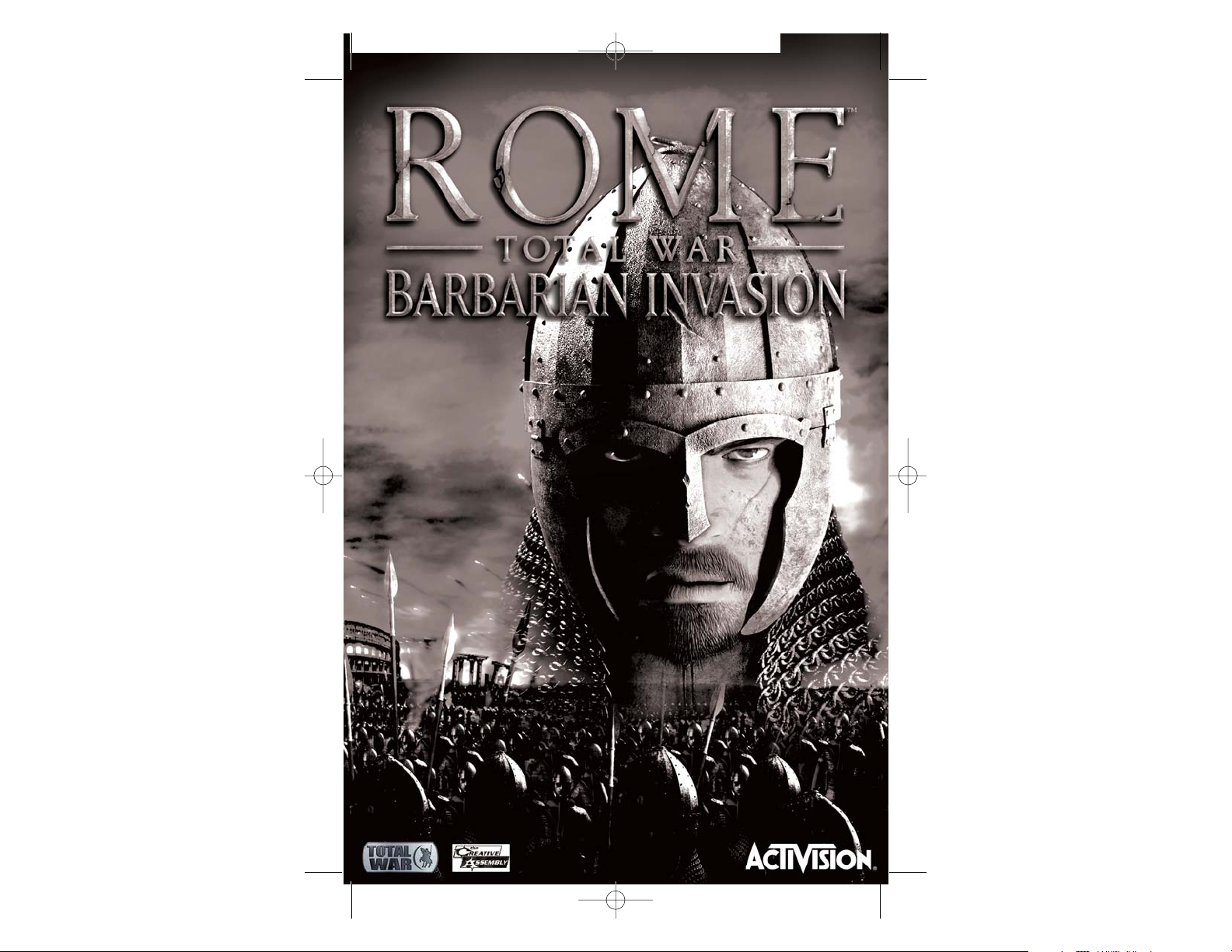
RTW_PC_UK_32599.260.UK_MG1_v6 12/5/05 4:11 PM Page 81
Page 15

83
Please make sure that your PC matches the minimum criteria specified on
the external packaging before attempting to install this expansion pack.
Your PC must use Windows 98SE, ME, 2000 or XP; Barbarian Invasion will
not work with other (or earlier) operating systems. The pack also requires
DirectX 9.0c (this is included as part of the pack) and DirectX compatible
drivers (you may have to visit other manufacturers' websites for appropriate
driver software). See the relevant Help file for more information about
DirectX 9.0c.
Barbarian Invasion patches Rome: Total War up to version 1.3. Installing an
earlier patch for Rome: Total War after installing Barbarian Invasion will
cause the expansion pack to malfunction. Rome: Total War does not need to
be patched before Barbarian Invasion can be installed. However, installing
the expansion pack does require an extra 1Gb (1024Mb) of free disk space.
You may find it helpful to spend a few minutes running a defragmenter on
your disk drive before installation (this holds good for installing nearly all
software, by the way).
Put the CD from this pack into the drive. If you have Autoplay enabled the
installation process will start, otherwise double-click on the CD icon to start
the process. Simply follow the on-screen instructions from now on. The
installation process will automatically detect Rome: Total War on your
system. If it cannot find the original game on your PC installation will end.
Once installation is complete you can play Barbarian Invasion from your
Windows Start menu or by clicking Play on the CD title screen. You must
keep the Barbarian Invasion CD in your CD-ROM drive at all times when
playing the game.
IMPORTANT: Uninstalling Barbarian Invasion also removes critical content
from Rome: Total War. You will not be able to boot your existing installation
of Rome: Total War after uninstalling Barbarian Invasion. If you wish to
continue using Rome: Total War after uninstalling Barbarian Invasion you
will need to re-install the original game.
INSTALLATION
82
Welcome to Barbarian Invasion, the expansion pack for Rome: Total War
(but then if you’ve got as far as reading this, you almost certainly know
what you’ve bought). If you read nothing else in this manual, please take a
moment to read the What’s New? section, as it’ll explain what’s going to be
different when you play your expanded game.
The original game was all about the conquest of much of the known world
by the Roman legions and the transition from the Roman Republic to the
Roman Empire. The expansion pack moves the action forwards 350 years to
a point just before the collapse of the Roman Empire. Whether that collapse
is inevitable is up to you. Can you lead a horde of barbarian warriors over
the walls of Rome and crush civilization? Or will you lead the legions into
battle to remake the Pax Romana?
The world of Barbarian Invasion has changed from that of the original game.
The Roman Empire has split into two, and old enemies have vanished to be
replaced by new ones. Historians have been arguing for generations about
exactly when Rome ‘fell’ - the Empire had several shaky periods in its
history. We feel that the death of Emperor Julian (called ‘the Apostate’
because he reverted to the old pagan ways and persecuted Christians) in
363 AD and the permanent splitting of the Empire into Eastern and
Western states marks the beginning of the end. After Julian no one man
was ever quite up to the job of holding together the Roman world as a
single state. The task may have been beyond anyone, but the later Emperors
were not a stellar selection. In 476 AD the very last Emperor in the West
was deposed. He wasn’t killed, as his retirement only recognised the fact
that the Roman Empire was a set of Germanic tribal kingdoms.
In the East ‘Rome’ survived – after a fashion – as the Greek-speaking
Byzantine Empire until it too fell to invaders in 1453.
But it doesn’t have to be that way… So take up the sword, and cut a new
path to glory!
WELCOME TO ROME: TOTAL WAR –
BARBARIAN INVASION
RTW_PC_UK_32599.260.UK_MG1_v6 12/5/05 4:11 PM Page 82
Page 16

WHAT'S NEW?
What's changed from the original Rome: Total War?
Read this section first if you’re an experienced Rome: Total War player.
It’ll help you understand what’s changed in the Barbarian Invasion expansion
pack:
• The Roman family factions and the Roman Senate have been completely
replaced by new Roman factions. In their place you’ll find Western Empire
and Eastern Empire factions. These are both Roman, but it’s possible for
them to go to war against each other. By the time of Barbarian Invasion the
Roman Senate was largely irrelevant to the running of the Empire. It was
still there, but Emperors took very little notice of what the Senators wanted.
• The Roman Legions have changed in terms of
organisation and style, reflecting the 350 years of
tactical and strategic changes that have affected the
Empire. There are two basic types of legionary
(although they are equipped in much the
same way): the limitanei are frontier and
garrison troops; the comitatenses are the
soldiers who are expected to do the hard
marching and harder fighting.
84
85
• Religion is now an important part of the game. By 363 AD Christianity had
become a major faith within the Roman Empire and tensions between Christians
and pagans were rising. In the east, the Sassanid Empire had established
Zoroastrianism as the state religion and set about persecuting Christians within its
borders.
• There are completely new factions and new units. The world has moved on
between the period of the original game and the time of Barbarian Invasion. Old
foes have disappeared and new ones arrived. Each faction still has a distinctive mix
of units, nearly all of which are new to Barbarian Invasion. It’s worth spending a
few minutes looking at the new factions and their victory conditions to get a feel
for the flavour of the game.
• It’s now possible to recruit Generals directly with a unit of cavalry bodyguards.
This can be expensive, but it is a way of gaining new leaders when you need them.
If there are too many generals in your faction already you’ll only get a Captain as a
leader instead (but he may still be adopted or married into your family) plus a good
unit of cavalry.
• Some factions do not die out when they lose their last settlement. Instead a
Horde is formed. A faction that has formed a horde no longer owns any territory
and is made up only of armies. The faction cannot recruit new units – it has no
training buildings after all - but mercenaries can be hired. Until a new homeland
settlement is conquered the faction lives on only through its soldiers. When it
settles some military units will be automatically disbanded to rejoin the general
population. This is quite an important aspect of Barbarian Invasion, and you
should read the more detailed section on Hordes later even if you normally ignore
game manuals. It’s a pity if you do ignore manuals, as writers have fought and died
to bring you these words. Honest.
• Sacking Settlements is now possible for horde armies. This is a level of
devastation beyond the mere extermination of a settlement: virtually the whole
population is put to the sword and the settlement is plundered of absolutely
everything of any value. It can be incredibly profitable, but the sacked settlement
isn’t good for very much afterwards!
RTW_PC_UK_32599.260.UK_MG1_v6 12/5/05 4:11 PM Page 84
Page 17

87
86
• Some generals can now fight Night Battles. Generally speaking (if you’ll
pardon the pun) only the more able commanders and those who have already
been attacked at night will get the option to lead their troops during the hours
of darkness.
• Rebellions and revolts can now flare up into full civil wars for the Roman
factions and the Goths. Generals now have a loyalty attribute, and when a
revolt takes place it is now possible that generals with low loyalty values will
join the rebels!
• There are new battlefield abilities for units: swimming and the schiltrom and
shield wall formations. Swimming is something that suitable units simply do:
they can be ordered to (move) swim across rivers. The schiltrom and shield wall
are new defensive formations that suitable units can be ordered to use.
• The surviving Wonders of the World no longer have effects in the game. They
are still there – and still wonderful – but do not confer additional benefits to
the owning faction.
• There are changes to the regions and settlements on the campaign map.
Roman administrative changes over 350 years needed to be reflected in new
borders, and the distribution of tribal lands in the Barbaricum (the lands
beyond Roman borders) has also changed.
• For both custom battles and multiplayer games you can now create, save and
load preset armies for your faction. This allows you to set up your favourite
mix of forces and save it away for repeated use.
How to Win
Each faction in Barbarian Invasion has its own set of victory conditions. No two
factions are expected to do exactly the same things to win the game. There are
two parts to all of these sets of conditions: conquer and hold a given number of
provinces and – more importantly – this number must include specific named
provinces. Conquering vast tracts of territory is all very well, but you have to
conquer the right vast tracts!
You’ll find a complete listing of the faction victory conditions (including nonplayable factions) in an appendix at the end of this manual. This will also give you
an idea of the strategic aims of each faction in the game.
GAME FEATURES
Barbarian Invasion adds to the features in Rome: Total War. If you can play the
original game then you already understand the basics of the expansion pack! This
section of the manual covers all the new features in detail.
Romans and the Senate
This is not so much a new feature, rather the absence of an old friend. The Senate
is no more, and when playing as either of the new Roman factions in Barbarian
Invasion you will never receive missions from the Senate.
There is no equivalent of the Marian Reforms in Barbarian Invasion. The Roman
legions have already evolved before the game starts, and will not change again
within the time frame of the game.
Hordes
Even if you are confident of your ability to play Rome: Total War, you should still
read this section of the manual. Hordes are an important new feature of the
expansion pack.
Normally a faction is destroyed and removed from play when it loses all its towns
and cities. This is what happened in Rome: Total War to everyone, but in
Barbarian Invasion things are a little different.
RTW_PC_UK_32599.260.UK_MG1_v6 12/5/05 4:11 PM Page 86
Page 18

89
Some factions are not destroyed when their last settlement falls to a conqueror.
Instead, the faction forms a horde and flees from its home, taking the whole
population and as much moveable wealth as can be carried away.
This is shown on the campaign map by the appearance of a number of new
armies, which get a ‘free move’ away from their captured settlement. These
armies are referred to as a horde, and have a wheel marker on each banner to
show that they are ‘on the road’ rather than being purely military forces.
Not all factions have the ability to form a horde once they lose their last
settlement. Only the playable Franks, Goths, Huns and Sarmatians, Vandals
plus the computer-controlled Burgundii, Lombardi, Ostrogoths, Roxolani and
Slavs can form hordes. These peoples have the cultural-tribal ability to pick up
everything they own and travel as a coherent group. All the other factions are
destroyed when their last settlements are conquered, just as happened in the
original Rome: Total War.
Hordes operate under slightly different rules from regular, settled factions
and these are explained below.
Horde Armies and Units
Factions that are a horde have a wheel
symbol on their army banners to show
their status.
When a faction forms a horde new
armies appear. On the campaign map
these armies get a free move away
from their former home settlement
and the attacking forces that threaten
them.
These horde armies are created
automatically and in addition to any other forces that your faction already
had. They include some military units (usually including some of the best
troops that can be trained in the last settlement) and a large number of
special ‘Horde’ units.
Some units have the word ‘Horde’ as part of their unit title. This is to identify
exactly which units have been formed because the faction has turned into a
horde. Horde units are often similar to regular military forces, but only appear
when a horde forms – they cannot be trained in a settlement before the
moment comes to flee.
• The number of horde units created depends on population in a faction’s
last settlement. Horde units are made up from the ordinary people of a
faction, not trained warriors.
• Horde units are the ones that will disband automatically when the horde
settles in a new homeland (see below). If a horde loses men in combat then
fewer people will be available for resettlement.
• It is quite possible to lose all your Horde units. In this case, you only have
military units when your horde settles, and no extra population to make
your new homeland viable. Horde units might seem like cheap – even ‘free’
– sword-fodder, but this is to underestimate their importance. Your faction
will need these troops if it is to secure a viable homeland. Incidentally,
killing the horde units of a rival faction is an excellent way of crippling
them in the long term. If and when your rival settles, his economy will be
weakened by the losses sustained on the march.
• No upkeep costs need to be paid for a faction’s units while it is formed into
horde armies. Regular military forces ‘work for free’ while the faction is on
the move as a horde. Any mercenary units will not be so charitable, and will
be paid as normal from the treasury.
• Characters can still come of age, get married and have children even though
the faction is currently a horde. The bodyguard unit for a named character
is the only way that ‘native’ warriors (i.e. faction units, not mercenaries) can
be recruited into a horde.
88
RTW_PC_UK_32599.260.UK_MG1_v6 12/5/05 4:12 PM Page 88
Page 19

91
90
There are major military and economic drawbacks to being a horde rather
than a settled faction. Your armies will only grow weaker over time as you
fight and take losses; your treasury will bleed away as you pay mercenaries:
• New ordinary military forces and agents (spies, diplomats and assassins)
cannot be trained once a faction has become a horde – by default, the
faction lacks any settlement and therefore any training facilities.
• Military units cannot be retrained in any way until a faction stops being a
horde. By definition a horde has no settlement and therefore has no
buildings that could recruit new men, or improve experience, weapons
and/or armour. Units can be merged within armies to make good
numerical losses, if you wish.
• No income – other than by sacking settlements – is ever added to the
faction’s treasury. Mercenary units must still be paid in full, or
disbanded.
Hordes & Mercenaries
While a faction is made up of horde armies its leaders can still hire
mercenaries if any are available in the regions they march through.
Mercenaries expect to be paid in full, and their initial hiring costs and
upkeep must be met from the faction’s treasury. Even though no other
units have to be paid during a time when a faction is on the move as a
horde, the costs of mercenaries can still drain the faction treasury. It can be
a good idea to have some money, as there are likely to be immediate
expenses that will need to be met when a faction horde settles in its new
homeland(s).
• Mercenaries who are part of an army that sacks a settlement will expect –
and take – a disproportionate part of the plunder. Your treasury will only
be credited with what is left over after any mercenaries have stolen all
that they can carry away!
Attacking Settlements: Sacking and Settling
When a horde army successfully attacks a settlement you will be presented
with two options: sack the place, or settle down.
• Sacking is a step up on completely exterminating a settlement, and an
excellent way of gaining funds. Nearly all the population will be killed;
most buildings will be destroyed and much of the cash value of the town
will be stolen. If the army sacking the settlement includes mercenaries
they will ‘help themselves’ to some (or maybe most) of the cash before it
is added to your treasury.
• Once a settlement has been sacked it will take many turns to recover. It
cannot be profitably sacked during this time. There simply isn’t anything
there worth stealing, or anyone worth murdering! A sacked settlement
can be conquered in a later turn, either by the horde that did the sacking
or someone else. It won’t offer much resistance, of course.
• Settling is slightly more complicated, and a horde can settle in up to
three settlements (regions) when it finds a new ‘homeland’. Settling
involves conquering up to three regions and their settlements. These do
not have to be contiguous (i.e. sharing borders) regions.
• When you choose to settle down in your first conquered settlement
rather than sack it, half of your surviving horde units will be quickly
disbanded. The people in these units revert to their non-combatant status
and join the conquered settlement’s population.
• When you choose to conquer a second settlement half of the remaining
horde units (i.e. a quarter of your original horde) will be quickly
disbanded and added to the settlement’s population.
• When you choose to conquer a third settlement all remaining horde units
(i.e. probably around a quarter of your original horde, depending on
losses) will be quickly disbanded and added to the settlement’s
population.
RTW_PC_UK_32599.260.UK_MG1_v6 12/5/05 4:12 PM Page 90
Page 20

93
92
• Your purely military forces will not be disbanded, although now that you
have settlements you will have to restart paying upkeep costs for these
units. This is in addition to any mercenary wages that you are already
paying each turn.
Choosing where to settle your horde is an important choice, and can be vital
to your future prospects of victory and survival.
Hordes and Diplomacy
Diplomacy is still possible for a horde faction. When a faction has become a
horde it can only initiate diplomacy if a diplomat is available (as always), but
once a faction has become a horde it has no way of training new diplomats.
Some diplomatic options may be closed (such as offering settlements to rival
factions) but it is possible to negotiate a peaceful passage for your horde
through another faction’s territory. Equally, if a horde enters your lands you
can offer it safe passage in the hope it will not attack.
Religion
In Rome: Total War the role of religion in your settlements was largely limited
to making sure your people were kept happy, and to providing a few
additional benefits depending on the shrines constructed. By and large,
though, religion was not a powerful force in people’s lives. By the time period
of Barbarian Invasion this has changed, and religion does matter enormously
to a great many people.
There are three main faiths in Barbarian Invasion: Christianity (including
variants such as Arianism), Zoroastrianism (the dominant faith of the Sassanid
Persian Empire), and Paganism (a catch-all category for everything else). This
is a deliberately simplified representation of what could be a very complex
reality, but these divisions represent the broad ‘fracture lines’ of religious
faith at the time. Christians, for example, did not approve of
any pagan practices, and were themselves subject to Zoroastrian persecutions.
The Christian Roman Empire used these persecutions as an excuse for war
against the Sassanids. Pagans seem to have been reasonably tolerant of other
pagans, but often treated their Christian captives with great cruelty.
The result of all this is that religion has an impact on the way settlements are
managed in Barbarian Invasion.
Religion and Settlements
Settlements are where the
effects of religion are most
clearly seen.
Public Order is affected by
religion.
Each settlement in the game
has an ‘official’ religion.
There are three things that
can determine what the
official religion is considered
to be:
• The religion of the temple in the settlement defines the official religion: a
Christian church, a Zoroastrian Temple, or some other Pagan temple
(everything else).
• If there is no shrine or temple, then the religion of the governor is treated as
the official religion.
RTW_PC_UK_32599.260.UK_MG1_v6 12/5/05 4:12 PM Page 92
Page 21

95
94
• If there is no shrine and no governor then the religion of the faction
leader is the official religion.
As long as this is the same as the majority of the population in the
settlement, it will not cause unrest, and may even add to the happiness of
the people. However, when the official religion and the actual faith of the
people are different there will be negative effects on public order. This will
be shown on the public order display for the settlement. It is possible for
religious differences to cause unrest, rioting and even outright rebellion.
There are two ways of dealing with this religious unrest:
• construct the temples that the people want, which has the effect of
reinforcing their existing beliefs and may not ‘fit’ with the religion in the
rest of your empire.
• convert them to a new faith, either by constructing a religious building
belonging to a different faith, or by using the influence of characters to
convert the population.
The lower part of the Settlement Details scroll shows the state of religious
belief in a settlement. It is divided into two parts:
This display shows the overall balance of faiths within the settlement
population, each icon representing 5% of the population following a
particular faith (Christian, Pagan or Zoroastrian). These are rounded to the
nearest whole 5%. Move the mouse pointer over the icons to see an
explanatory tool tip.
The second element of religion is conversion to a faith. This is shown at the
bottom of the Settlement Details scroll.
• There are two local sources of religious conversion power: buildings, and
characters.
• The main temple, shrine or church in a settlement converts some of the
locals every turn. Other religious buildings such as Hermitages and
Abbeys make local Christians feel better about their lot in life.
• Individual characters (and their retainers) in the settlement and region
can convert some of the population to their own religion. It is quite
possible for rival agents and generals to have an impact on conversion
rates in your territory; a spy or diplomat can also convert people to his
religion in addition to his other duties. This is a tactic that you too can
use against your rivals, of course.
• Religious conversion can also spread in from neighbouring regions and
settlements, if the level of a particular faith is strong enough in a given
region. This ‘leakage’ can be beneficial if a region is surrounded by other
areas that follow a faith you wish to encourage.
• Throwing Games (in the old fashioned gladiatorial style) can also have an
impact on religious belief.
The stronger a given faith’s conversion value, the more of the population will
convert. The change in belief is always towards the faith that is strongest
during any one turn. It is possible for conversion strengths and overall belief
to waver backwards and forwards within a particular settlement.
Religion and Characters
Nearly all characters will have some religious belief (a few will be nonbelievers or simply uncommitted). Assassins never have any strong religious
beliefs, by the way.
RTW_PC_UK_32599.260.UK_MG1_v6 12/5/05 4:12 PM Page 94
Page 22

96
97
The unit gathers itself into a circle with every man facing outward, his spear
levelled to repel attackers. As a result, the unit has no vulnerable flanks, and
this is a decided plus point for the formation. On the other hand, a unit cannot
move while formed as a schiltrom, with all that implies for being bypassed by
attackers or peppered with missiles. Gothic Spearmen are a typical unit with
the schiltrom ability.
• The Shield Wall is another defensive formation available to some
(mainly barbarian) units. Again this is activated by clicking on the
special ability button or pressing the F key. The unit ‘locks’ itself in
position, presenting an almost-impregnable front to the enemy as
shields are overlapped. This grants a massive defensive bonus, but
means that the unit is vulnerable if attacked in the flanks or rear.
Units in a shield wall formation can still move, but they are slow and
not quite as defensively effective. Saxon Hearth Troops are a typical
unit with the shield wall ability.
If a character with strong religious beliefs is exposed to the practices of a ‘heathen’
or alien religion it is likely that his beliefs will become more extreme. Leaving a
general or agent in a city with the ‘wrong’ sort of temple for his personal faith will
cause some changes in his personality in the long run.
A character who is in a city with a temple that matches his faith may well find
that his faith is reinforced by the experience.
Over time, though, characters will develop traits that reflect their religious
leanings. They may also acquire religious retainers to help them in their
endeavours. Some characters may well become very good at converting people
to their faith.
Battlefield Abilities
There are three new battlefield abilities for units in Barbarian Invasion:
• Swimming is an inherent ability of some light troops, including some light
cavalry units. Swimming units can cross rivers without using a ford or bridge
(they can’t swim in the sea). Simply select a swimming-capable unit near a
river, and then right-click on the opposite river bank. The unit will swim the
river. Simple! Already exhausted units may drown while swimming.
• The Schiltrom (‘schiltron’ is a variant spelling) or ‘hedgehog’ is
’a purely defensive formation (especially against cavalry) used
by some barbarian spear-armed troops. Schiltrom has to be specifically
ordered by using the unit’s special ability button
(as for any other special ability on the battlefield) or pressing
the F key.
RTW_PC_UK_32599.260.UK_MG1_v6 12/5/05 4:12 PM Page 96
Page 23

99
98
Generals
The way generals and governors work remains much as it was in the original
version of Rome: Total War, but with one important exception: in Barbarian
Invasion it is possible to train generals for your faction like other kinds of
troops.
Recruitment
Generals and their bodyguards can be recruited when a
settlement includes the very best cavalry training facility
possible: a Great King’s Stables, or a Circus Maximus. They
can be added to the training queue like any other unit. This
can be an excellent way of bolstering the ruling family in
times of crisis! It is only a temporary measure, though, not
a permanent solution to a family shortfall.
A recruited general can gain character traits as he fights battles, and can be
used as a city governor, just like any other named character. He differs from a
family member in a couple of important respects:
• Most importantly, he cannot be appointed as the faction heir, and therefore
cannot become the faction leader.
• If your family members die out, your recruited generals will not maintain
your faction. Victory will have eluded you.
• When a recruited general dies his bodyguard cavalry unit automatically
disbands and disappears from the game, just as with any other general. You
don’t get a ‘free’ unit of cavalry that remains in your army!
New Traits & Retainers
There is a selection of new character traits that only a general in the Barbarian
Invasion period is likely to acquire. Many of these are related to religion, but
there is one in particular that can be important to any commander: Night
Fighter. This trait allows generals to initiate night battles.
There are also many new retainers and ancillaries to be found in Barbarian
Invasion. As in the original game, some combinations of ancillaries cannot be
part of the same character’s retinue. This is particularly true of retainers
associated with different religions, e.g. Christian anchorites and Zoroastrian
teachers.
Offices, Titles, Relics and Weapons
You’ll notice that among their retainers some generals now have other items.
These include offices, titles, religious relics and – in a few rare cases – famous
weapons. All of these grant benefits to the general holding them. These items
can be moved between generals in the same fashion as retainers.
Loyalty
All Roman generals have a new attribute: loyalty. This represents their loyalty
– the name was a bit of a clue, come to think of it – to the faction leader and
the faction as a whole. The higher the general’s loyalty the less likely he is to
rebel or join a rebellion; the opposite is also true. It also has an effect on how
likely a general is to accept a bribe (although some character traits have more
of an impact).
RTW_PC_UK_32599.260.UK_MG1_v6 12/5/05 4:12 PM Page 98
Page 24

101
100
A rebel faction can emerge again after it has been destroyed if settlements
start to revolt once more. Again, there’s no guarantee that it will reappear,
but suppressing the rebellious can be a major task for some factions!
Factions Emerging During Play
Normally, if a province is disloyal or unhappy there is a good chance that a
revolt will take place, and the settlement becomes independent with its
own military forces. Rebels rarely act in concert with other rebels, as they
see everyone (except their local people) as enemies.
In some cases in Barbarian Invasion there is the possibility that a revolt may
herald the arrival of a new faction. Although this faction has
appeared after the game has started in all respects it is the same as any
other in the game. This makes emergent factions more dangerous than
simple rebels, who usually only want to be left in peace in their own lands.
Emergent factions have goals that they will be trying to achieve, just like
any other group.
The emergent factions that you may see in Barbarian Invasion are the
Romano-British, the Ostrogoths and the Slavs. However, these factions
might not be seen in any individual playing of the game as conditions have
to be right for them to appear. If they don’t appear each and every time you
play the game it doesn’t mean your game is ‘broken’!
The most worrying combination of attributes for a faction is a general with
high command, management and/or influence and yet low loyalty. When in
charge of a powerful army such a man is likely to feel that he has as good a
claim to lead his faction as the current leader. This is when a general is
likely to revolt, and his troops may well follow him into rebellion.
Loyalty can be increased by giving a general an office of state or a title
(there’s nothing like boosting someone’s ego to make them feel loved).
This discussion of generals and their loyalty to their faction leads us neatly
onto the next topic for the Barbarian Invasion manual: rebellion!
Rebellions & Civil Wars
When rebellions break out in discontent settlements there is now a chance
that the rebellion will be more serious than a local affair.
Rebels in the original game were usually only interested in their immediate
surroundings. They were loyal to their town and region, but had little
interest in doing much more than kick out their existing rulers.
In Barbarian Invasion this situation has changed. It is now possible for
Roman and Goth rebellions to be more serious and result in the formation of
a new splinter faction that controls at least one region and potentially many.
This rebel faction acts in all respects like a normal faction; it’s quite possible
for third parties to form alliances with the rebel faction, for example.
If a Roman general has a low enough loyalty value he may join a rebel
faction, taking any troops he commands with him. It’s quite possible that
the defection of one general in a settlement will influence any others there,
and lead to seemingly loyal men joining the rebels!
The two rebel factions that you are most likely to see during play are both
the Western Roman rebels and the Eastern Roman rebels. These two may
appear and form ‘breakaway’ empires – and sometimes rather successful
empires at that!
RTW_PC_UK_32599.260.UK_MG1_v6 12/5/05 4:12 PM Page 100
Page 25

103
102
Night Battles
When attacking at night
some generals – usually the
ones with better Command
ratings – will be offered the
choice of starting the battle
at night. Click on the check
box to select a night battle.
Fighting at night can change the battle odds by a significant amount,
particularly if only one of the commanding generals has the necessary
traits. It’s always worth considering a night battle if it puts your foes at a
disadvantage!
Generals can sometimes gain basic night battle skills when they achieve
a high enough command rating. Generals can also gain basic night battle
skills if they are forced to fight one and achieve a reasonably good result.
They may become more skilled in night fighting tactics (and have a
higher command rating when fighting at night) as a result of successful
night battles.
Reinforcements can only join a night battle if their commanding general is
capable of fighting at night. Without this ability, his men will simply
stumble around in the dark and never find the battle. Given that no captain
can gain the right traits to do this, no reinforcements from an army lead by
a captain will ever arrive for a night battle.
Auto-resolved battles, by the way, do not take into account the effects of
darkness. If you want to gain the full benefits of a night attack, you’ll have
to lead your men onto the battlefield.
Custom Battle & Multiplayer Preset Armies
On the Customise Army screen
there is a new option for selecting
your troops. This allows you to save
away the unit selections you make
before a battle for later re-use, or
load in an army list that you have
already created.
Click on this button to bring up load/save options for preset armies.
The lists available are only those for the faction you are intending to
play. If, for example, you have selected the Saxons as your faction, then you
will only see Saxon army lists that you have already created.
This feature can be extremely useful for quickly starting a battle in
multiplayer. All participants can build their ideal armies offline and save
them for later use!
RTW_PC_UK_32599.260.UK_MG1_v6 12/5/05 4:12 PM Page 102
Page 26

105
104
Appendices
As a quick reference, here are the victory conditions for each faction,
including the non-player ones. This will also give you an idea of where each
faction might be targeting.
Faction Victory Conditions
As a quick reference, here are the victory conditions for each faction,
including the non-player ones. This will also give you an idea of where each
faction might be targeting.
Faction Victory Conditions
Playable Factions Number of Provinces Owned Provinces (Settlements)
must include:
Western Roman Empire 34 Northern Italy (Rome)
Africa (Carthage)
Taraconensis (Tarraco)
Thracia (Constantinople)
Eastern Roman Empire 34 Thracia (Constantinople)
Aegyptus (Alexandria)
Northern Italy (Rome)
Africa (Carthage)
Alemanni 20 Germania Superior
(Augusta Treverorum)
Pannonia (Aquincum)
Northern Italy (Rome)
Franks 20 Lugdinensis (Avaricum)
Aquitania (Burdigala)
Narbonensis (Arles)
Sassanids 20 Aegyptus (Alexandria)
Palaestina (Jerusalem)
Thracia (Constantinople)
Saxons 18 Tribus Saxones (Vicus Saxones)
Britannia Superior (Londinium)
Belgica (Samarobriva)
Goths 16 Thracia (Constantinople)
Northern Italy (Rome)
Huns 15 Northern Italy (Rome)
Thracia (Constantinople)
Sarmatians 15 Pannonia (Aquincum)
llyricum et Dalmatia (Salona)
Colchis (Kotais)
Vandals 10 Baetica (Corduba)
Africa (Carthage)
Northern Italy (Rome)
Non-Playable Factions Number of Provinces Controlled Provinces
(Settlements) must include:
Celts 16 Britannia Superior (Londinium)
Britannia Inferior (Eburacum)
Lugdinensis (Avaricum)
Burgundii 14 Alpes Maritimae et Cottinae
(Massilia)
Raetia (Augusta Vindelicorum)
Narbonensis (Arles)
Lombardi 14 Aemilia et Liguria (Mediolanium)
Venetia (Ravenna)
Ostrogoths 14 Northern Italy (Rome)
Illyricum et Dalmatia (Salona)
Romano-British 14 Britannia Superior (Londinium)
Britannia Inferior (Eburacum)
Lugdinensis (Avaricum)
Slavs 14 Thracia (Constantinople)
Berbers 10 Africa (Carthage)
Aegyptus (Alexandria)
Roxolani 10 Pannonia (Aquincum)
Illyricum et Dalmatia (Salona)
Colchis (Kotais)
RTW_PC_UK_32599.260.UK_MG1_v6 12/5/05 4:12 PM Page 104
Page 27

107
106
SEGA of America, Inc. warrants to the original consumer purchaser that the game disc shall be free
from defects in material and workmanship for a period of 90 days from the original date of
purchase. If a defect covered by this limited warranty occurs during this 90 day warranty period, the
defective game disc or component will be replaced free of charge. This limited warranty does not
apply if the defects have been caused by negligence, accident, unreasonable use, modification,
tampering, or any other causes not related to defective materials or manufacturing workmanship.
This limited warranty does not apply to used software or to software acquired through private
transactions between individuals or purchased from online auction sites. Please retain the original,
or a photocopy, of your dated sales receipt to establish the date of purchase for in warranty
replacement. For replacement, return the product, with its original packaging and receipt, to the
retailer from which the software was originally purchased. In the event that you cannot obtain a
replacement from the retailer, please contact Sega to obtain support.
Obtaining technical support/service
To receive additional support, including troubleshooting assistance, please
contact Sega at:
web site . . . . . . . . . . . http://www.sega.com/support
email . . . . . . . . . . . . . support@sega.com
telephone . . . . . . . . . 800¬USA¬SEGA
LIMITATIONS ON WARRANTY
ANY APPLICABLE IMPLIED WARRANTIES, INCLUDING WARRANTIES OF MERCHANTABILITY AND
FITNESS FOR A PARTICULAR PURPOSE, ARE HEREBY LIMITED TO 90 DAYS FROM THE DATE OF
PURCHASE AND ARE SUBJECT TO THE CONDITIONS SET FORTH HEREIN. IN NO EVENT SHALL
SEGA OF AMERICA, INC., BE LIABLE FOR CONSEQUENTIAL OR INCIDENTAL DAMAGES
RESULTING FROM THE BREACH OF ANY EXPRESS OR IMPLIED WARRANTIES. THE PROVISIONS
OF THIS LIMITED WARRANTY ARE VALID IN THE UNITED STATES AND CANADA ONLY. SOME
STATES DO NOT ALLOW LIMITATIONS ON HOW LONG AN IMPLIED WARRANTY LASTS, OR
EXCLUSION OF CONSEQUENTIAL OR INCIDENTAL DAMAGES, SO THE ABOVE LIMITATION OR
EXCLUSION MAY NOT APPLY TO YOU. THIS WARRANTY PROVIDES YOU WITH SPECIFIC LEGAL
RIGHTS. YOU MAY HAVE OTHER RIGHTS THAT VARY FROM STATE TO STATE.
Sega is registered in the U.S. Patent and Trademark Office. SEGA and the Sega logo are registered
trademarks or trademarks of Sega Corporation. © SEGA, 1991, 2005. All Rights Reserved. Copying
and/or transmission of this game is strictly prohibited. Unauthorized rental or public performance
of this game is a violation of applicable laws. SEGA of America, Inc., 650 Townsend Street, Suite 650,
San Francisco, CA 94103. All Rights Reserved. www.sega.com.
LIMITED WARRANTY
CREDITS
Sega of America
CEO Naoya Tsurumi
President / COO Simon Jeffery
Vice President,
Marketing Scott A. Steinberg
Product Manager Mark J. Polcyn
Senior PR Manager Bret Blount
PR Consultant Bryan Davies
Creative Services Chris Mowry
Research Rob Lightner
Vincent Chin
Prabha Kannan
Director of Web
Development Chris Olson
Special Thanks
The gang at Duncan Channon
The Ignited Minds team
Production Department
Senior Vice President,
Product Development Bill Petro
Director, QA and
Localization Osamu Shibamiya
Associate Localization
Producer Martin Hunter Caplan
Build Engineer
Rick "Maverick" Ribble
QA Project Lead Kevin Connolly
QA Test Lead Lee Frohman
QA Analysts Clifford Anderson
Nestor Protacio
Josh Pfeiffier
Steve Fleming
Sandra Lew
Luciano Sponza
J. Kevin Connolly
Jason Bianchi
Chester Lee
Shymal Raj
Pack Design and Production
Moore Design Group
RTW_PC_UK_32599.260.UK_MG1_v6 12/5/05 4:12 PM Page 106
Page 28

109
108
NOTES
NOTES
RTW_PC_UK_32599.260.UK_MG1_v6 12/5/05 4:12 PM Page 108
