Page 1
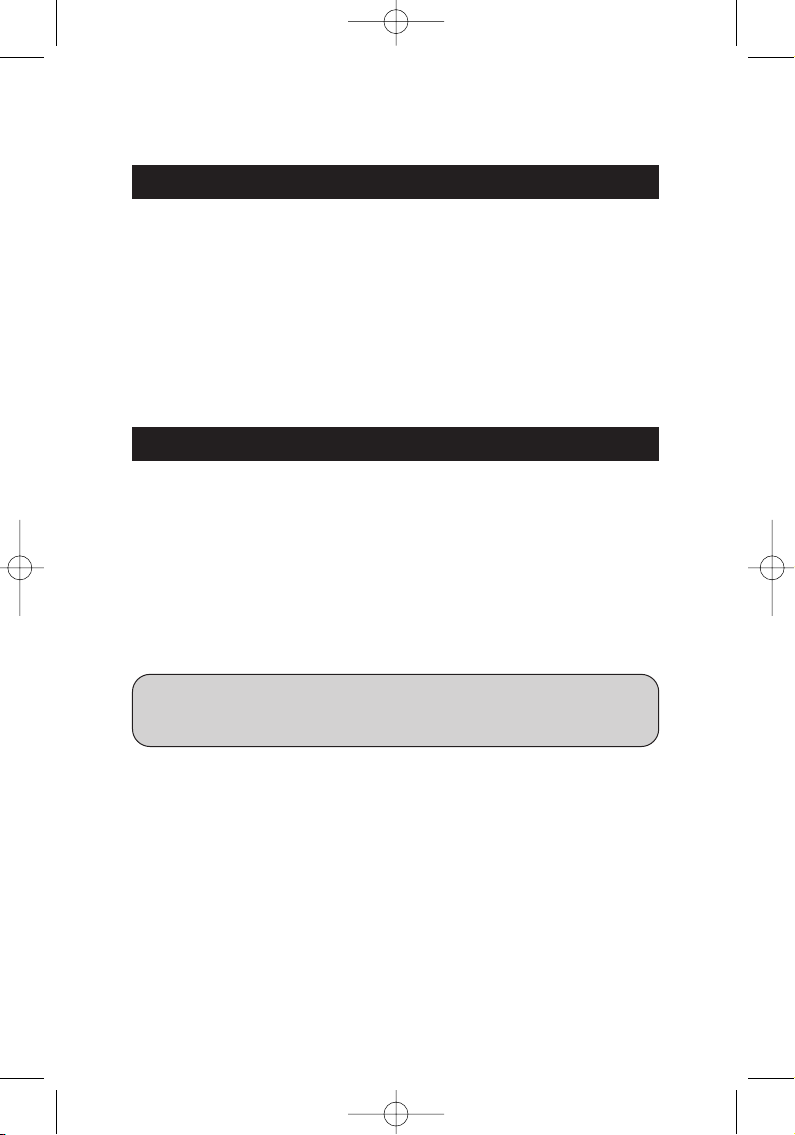
Published by SEGA Europe Limited. SEGA and the SEGA Logo are either registered trademarks or trademarks of SEGA Corporation.
SEGA-PC029-UK
HEALTH ISSUES
SEGA PC DISC – NOTES ON USE
* Also read the manual of your personal computer.
* The game discs may not be used for rental business.
* Unauthorized copying of this manual is prohibited.
* Unauthorized copying and reverse engineering of this software is prohibited.
Use this software in a well-lit room, staying a good distance away from the monitor
or TV screen to not overtax your eyes. Take breaks of 10 to 20 minutes every hour,
and do not play when you are tired or short on sleep. Prolonged use or playing too
close to the monitor or television screen may cause a decline in visual acuity.
In rare instances, stimulation from strong light or flashing when staring at a monitor
or television screen can cause temporary muscular convulsions or loss
of consciousness for some people. If you experience any of these symptoms, consult
a doctor before playing this game. If you experience any dizziness, nausea, or
motion-sickness while playing this game, stop the game immediately. Consult a
doctor when any discomfort continues.
PRODUCT CARE
Handle the game discs with care to prevent scratches or dirt on either side of the
discs. Do not bend the discs or enlarge their centre holes.
Clean the discs with a soft cloth, such as a lens cleaning cloth. Wipe lightly, moving
in a radial pattern outward from the centre hole towards the edge.
Never clean the discs with paint thinner, benzene, or other harsh chemicals.
Do not write or attach labels to either side of the discs.
Store the discs in their original case after playing. Do not store the discs in a hot or
humid location.
The
OutRunTM2006: Coast 2 Coast
game discs contain software for use on a
personal computer. Please do not play the discs on an ordinary CD player, as this may
damage the headphones or speakers.
1895_OR06_PC_UK5 4/25/06 1:58 PM Page 2
Page 2
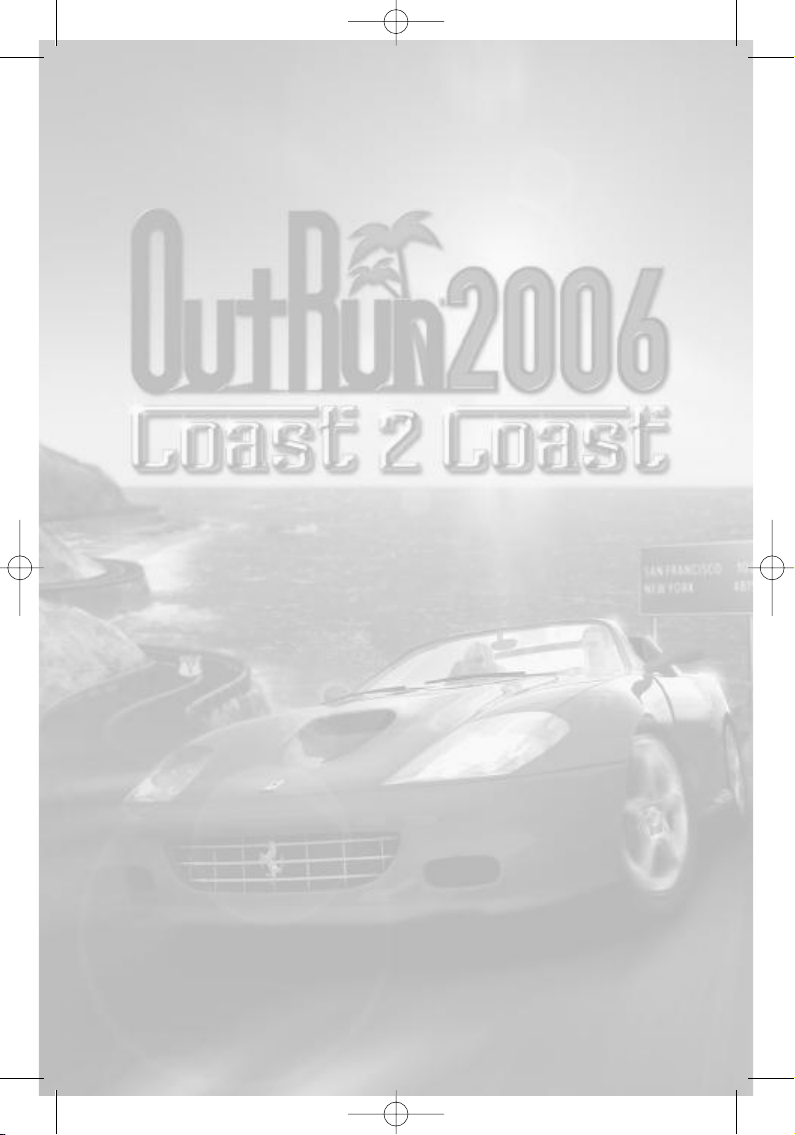
1895_OR06_PC_UK5 4/25/06 1:58 PM Page 3
Page 3
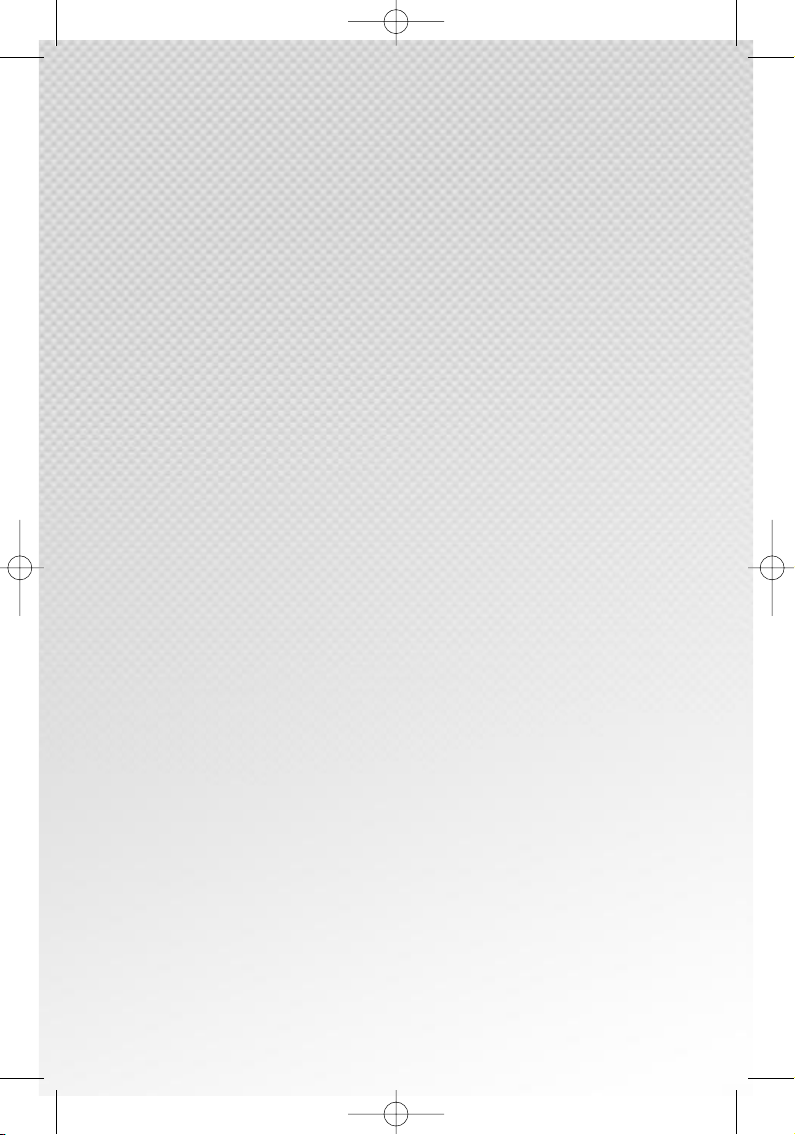
1895_OR06_PC_UK5 4/25/06 1:58 PM Page 4
Page 4
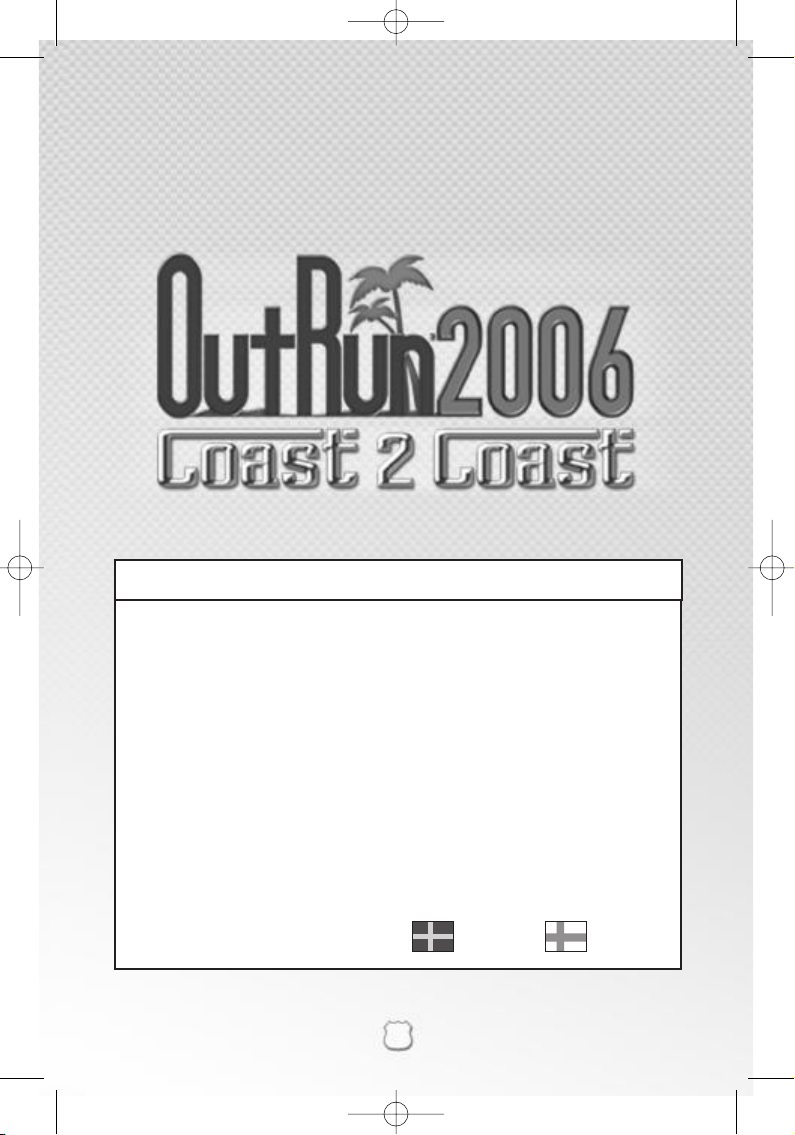
1
Thank you for purchasing OutRunTM2006: Coast 2 Coast for PC. Be sure to read this
instruction manual thoroughly before you play.
SETTING UP . . . . . . . . . . . . . . . . . . . . . . . . . . . . . . . . . . . . . . . . . . . . . . . . . . . . . . . . . 2
CONTROLS . . . . . . . . . . . . . . . . . . . . . . . . . . . . . . . . . . . . . . . . . . . . . . . . . . . . . . . . . . 3
WELCOME TO OUTRUN 2006: COAST 2 COAST . . . . . . . . . . . . . . . . . . . . . . . . . . . . . . . 4
THE LICENCE SELECT SCREEN . . . . . . . . . . . . . . . . . . . . . . . . . . . . . . . . . . . . . . . . . . . . 4
MAIN MENU . . . . . . . . . . . . . . . . . . . . . . . . . . . . . . . . . . . . . . . . . . . . . . . . . . . . . . . . 5
STARTING THE GAME . . . . . . . . . . . . . . . . . . . . . . . . . . . . . . . . . . . . . . . . . . . . . . . . . . 6
IN GAME RACE DISPLAY . . . . . . . . . . . . . . . . . . . . . . . . . . . . . . . . . . . . . . . . . . . . . . . 8
SOME OF THE CARS . . . . . . . . . . . . . . . . . . . . . . . . . . . . . . . . . . . . . . . . . . . . . . . . . . . 9
HOW TO DRIVE YOUR FERRARI . . . . . . . . . . . . . . . . . . . . . . . . . . . . . . . . . . . . . . . . . . . 10
CREDITS . . . . . . . . . . . . . . . . . . . . . . . . . . . . . . . . . . . . . . . . . . . . . . . . . . . . . . . . . . . . 16
WARRANTY . . . . . . . . . . . . . . . . . . . . . . . . . . . . . . . . . . . . . . . . . . . . . . . . . . . . . . . . . 18
PRODUCT SUPPORT . . . . . . . . . . . . . . . . . . . . . . . . . . . . . . . . . . . . . . . . . . . . . . . . . . . 18
CONTENTS
. . . . . 12 . . . . . 14
1895_OR06_PC_UK5 4/25/06 1:58 PM Page 1
Page 5
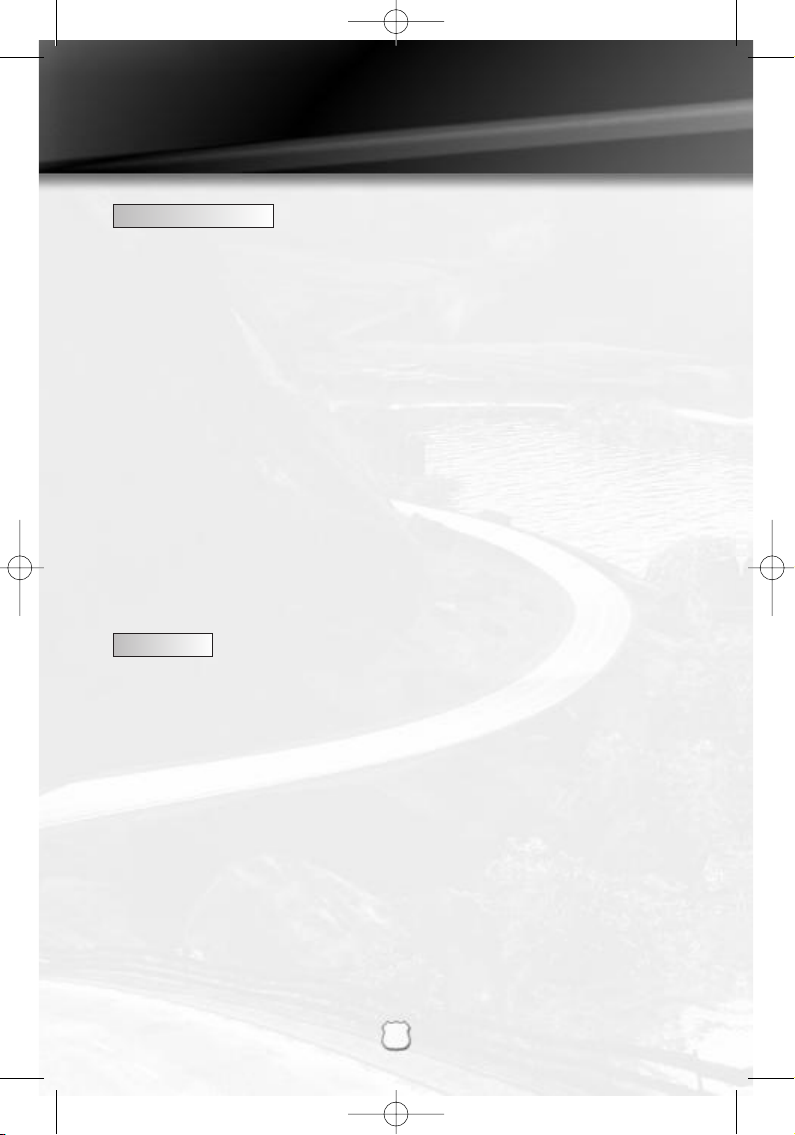
SETTING UP
2
SYSTEM REQUIREMENTS
OutRun2006: Coast 2 Coast requires a computer that meets the following
specifications:
MINIMUM
• Operating System: Windows 2000 or Windows XP Home/Pro
• Processor: Intel Pentium 4 1.3 GHz or equivalent AMD Athlon
• RAM: 256 MB
• Video: nVidia GeforceFX 5600 128 MB or equivalent ATI Radeon
• Sound: DirectX 8.1 Compatible Sound Card
• 1Gb HD space required
RECCOMENDED
• Processor: Intel Pentium 4 2.0 GHz or equivalent AMD Athlon
• RAM: 512 MB
• Video: nVidia Geforce 6200 128 MB or equivalent ATI Radeon
MULTIPLAYER
• LAN connection for LAN play
• Broadband Internet Connection for Online play
We recommend you obtain the latest drivers for your hardware for achieving
the best performance.
INSTALLATION
Before you can play OutRun2006: Coast 2 Coast, you need to install it onto your
computer. To do this, insert the OutRun2006: Coast 2 Coast DVD into your computer's
DVD-ROM drive.
After a short while the installation program will automatically run and you will be
guided by on-screen instructions. Follow the instructions to install the game to your
hard drive.
If the installation program does not run automatically, you can run the Setup program by
entering My Computer and double clicking on the DVD-ROM drive that the OutRun2006:
Coast 2 Coast DVD is inserted in. Then double click the Setup.exe program.
OutRun2006: Coast 2 Coast requires Direct X9.0c to be installed on your computer.
There is an option to install this during the installation if you don’t already have this
installed.
Each time you wish to play OutRun2006: Coast 2 Coast - you will need to insert the DVD
into your computers DVD-ROM drive. You can then start the game via the Start Menu.
1895_OR06_PC_UK5 4/25/06 1:58 PM Page 2
Page 6
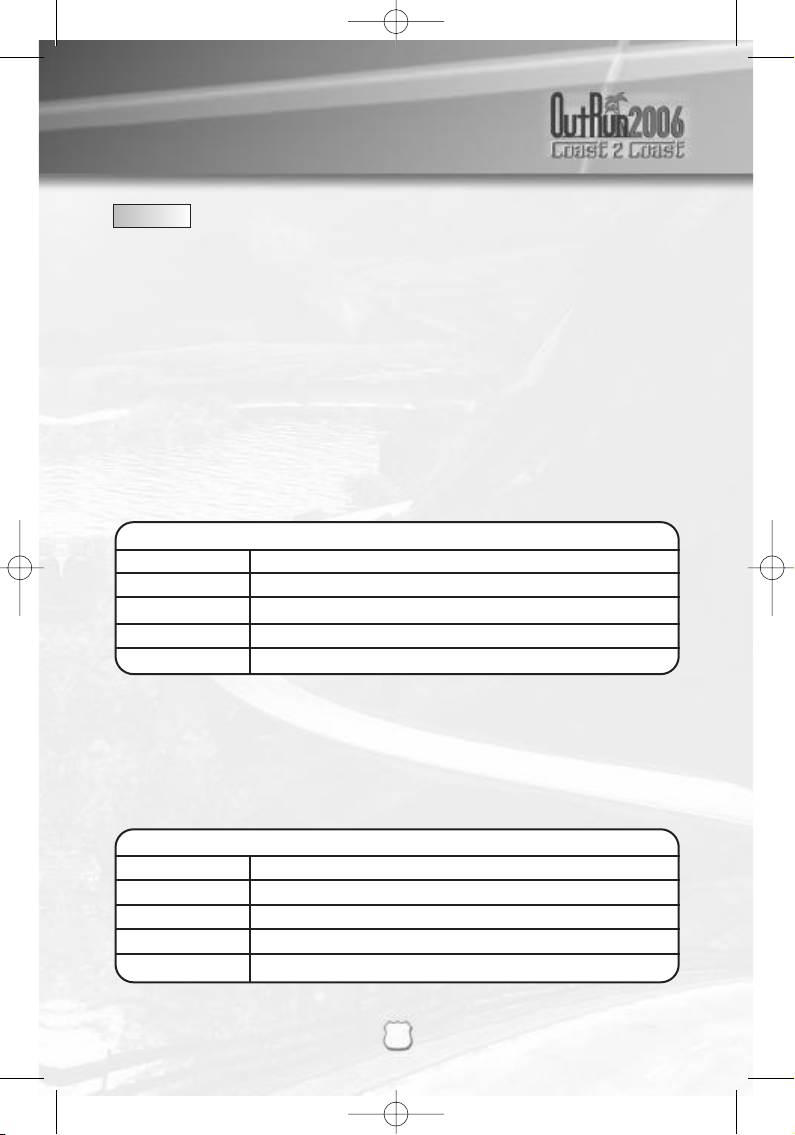
SETTING UP
3
LAUNCHER
Once the game is installed, and you choose to run it, you will see the launcher. You
can choose to configure the video settings here, or run the game.
The video settings will allow you to select the screen resolution the game runs in and the quality settings. Increasing the quality setting may affect the performance of
the game, if you find this is the case, we suggest you lower the quality setting first,
then reduce the resolution if required. The launcher will remember your video
settings, so you only need to do this the first time you play.
Before you run the game, make sure you have any controllers you wish to use
connected.
Then start the game by clicking the ‘Play’ button with your mouse.
CONTROLS
By default, OutRun is playable via the keyboard. We recommend the use of a
Gamepad or Wheel though for best enjoyment!
You can configure and tune the controls at any time by visiting the Options screen or
pausing the game and selecting the Controls option. Here you can choose between
any connected controllers or the keyboard and redefine the controls to you liking.
You can also adjust the sensitivity of any Analogue control that you have defined.
MENU CONTROLS (KEYBOARD)
CURSOR KEYS Navigate through menu options / adjust settings
ENTER Select / confirm changes
ESC Back / return without saving changes
F2 Access Licence Select screen
F1 Sign into Online Mode / Friends
DEFAULT KEYS
CURSOR KEYS Accelerate, decelerate, turn left and turn right
W Gear up
D Gear Down
E Horn
F Photo
1895_OR06_PC_UK5 4/25/06 1:58 PM Page 3
Page 7
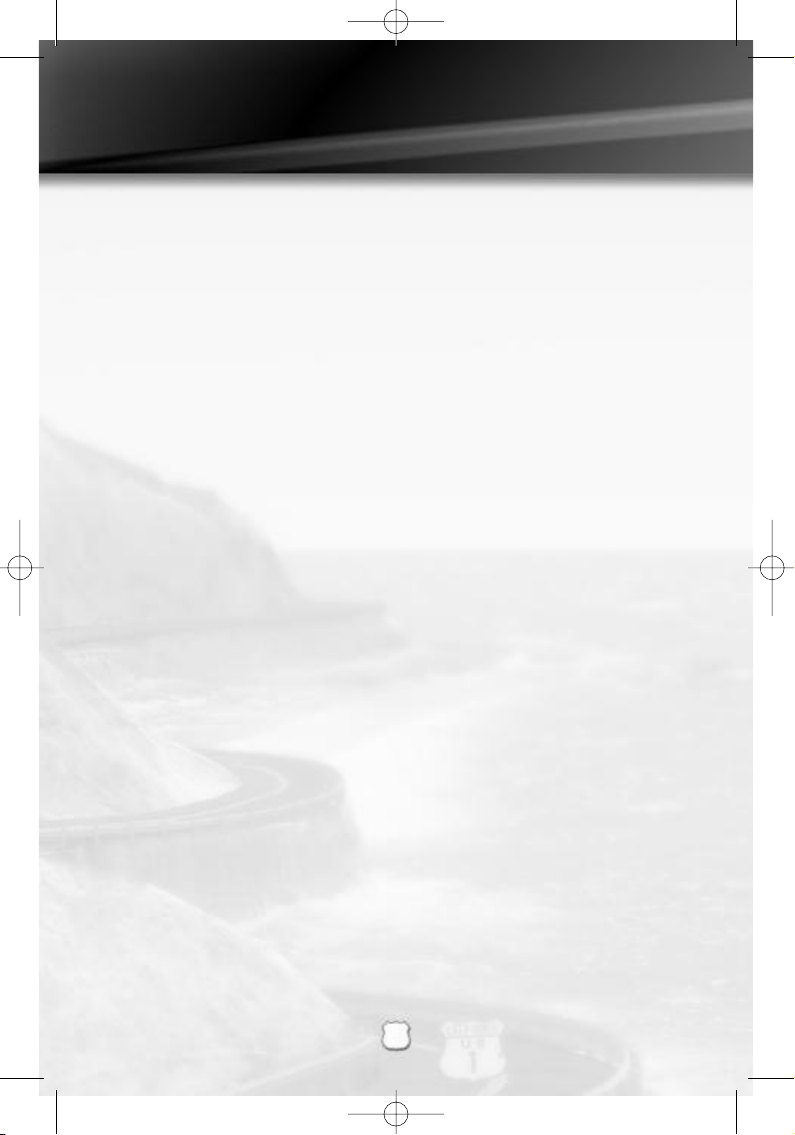
WELCOME TO OUTRUNTM2006: COAST 2 COAST
4
Drive the American dream. Push Ferraris to their limits as you race from coast to
glorious coast across America, taking in the sights and racking up your OutRun miles!
THE LICENCE SELECT SCREEN
The first time you play the game, you will be asked to create a licence. Your licence
is where you will store your current settings and progress through the game.
Subsequently, the game automatically loads the last licence selected or you can
select to load a different licence from the Licence Select screen. You can save up to
four licences, so different players can all save their progress.
On the Licence Select screen you will be able to scroll through all the available
licences. At the end of the list, there will be a blank licence which you can select
should you need to create any new licences.
From this screen you can:
SELECT A LICENCE
This will load in all the settings and progress relating to the licence you have selected.
CREATE A LICENCE
When creating a licence you will be asked to enter the following information:
ENTER NAME
Selecting this option will display the name entry keyboard. Use these characters to
enter your name.
SELECT NATIONALITY
Choose your nationality by selecting the appropriate flag.
SELECT STARSIGN
Select your star sign to display it on your licence.
DONE
Select this option when you are happy with all the information you have entered.
Once you have created your licence, you will be taken to the Main Menu to select
your game mode.
1895_OR06_PC_UK5 4/25/06 1:59 PM Page 4
Page 8

MAIN MENU
5
Once you have created your licence, you will be taken to the Main Menu to select
your game mode.
MAIN MENU
Single Player
Choose from one of the single player games.
Multiplayer
Create or choose an online or LAN game, but first you
must ensure you are connected!
OutRun2SP
Play the Arcade version of OutRun2SP.
Rankings
Compare your best times.
Options
Adjust your games settings, controller configuration, audio
options and online options.
SINGLE PLAYER MENU
Once you have selected your chosen game, you will be asked to choose your course
from either OutRun2 or OutRun2SP tracks. You will then be asked to select your car.
COAST - 2 - COAST
Race and Heart attack from coast to coast!
Drive from coast to coast, beating rivals and completing tasks along the way.
OUTRUN
Reach the goal with your girlfriend!
Choose your path from the various routes between you and the goal. Hit the
checkpoints to extend your time and reach the goal before the timer hits zero.
HEART ATTACK
Try to meet your girlfriend's demands!
Show off your driving skills to win their heart. The better you are, the more hearts
you will be given. Fill your meter with hearts to pass the tasks.
TIME ATTACK
Drive and challenge the course records!
Compete against the clock or ghost cars to improve your best time and driving
techniques. When you finish a lap, you will be given the choice to retry or exit by
choosing the left or right route at the junction. If retry is chosen, you will cross the
starting line at top speed giving you the advantage of a rolling lap.
SHOWROOM
Buy new items here!
Use the OutRun miles you have accumulated in game to gain access to more cars,
upgrades and music.
1895_OR06_PC_UK5 4/25/06 1:59 PM Page 5
Page 9

STARTING THE GAME
6
MULTIPLAYER MENU
Go here to play OutRun2006: Coast 2 Coast online. You will be able to play over the
Internet or via a LAN.
GAME MODES
Once you have selected which method of multiplayer you want, you can then select
one of the multiplayer games from the menu.
Quick Match
Selecting this option will take you to a list of currently available
games. Choose one from the list to join.
Custom Match
Selecting this option allows you to specify the kind of game you
want to play (i.e. only play with people of a set Nationality).
Once you’ve picked your settings, you will be presented with
any games that meet your criteria.
Create Game
Start your own multiplayer game. Choose the settings of the
game you wish to host and wait for players to join your session.
MULTIPLAYER SETTINGS
You can set the following options when creating a Multiplayer game via Create
Game. Once the game is started, you can also edit these if you want to change the
settings for the game you are running.
Ranking
Choose between Ranked Match and Non-Ranked Match.
Nationality
Set the nationality of the game you are hosting.
Lobby name
Enter the name for your lobby.
Max Players
Set the maximum number of players able to join your lobby.
Friends slots
Set how many slots are reserved for people on your friends list.
Course Type
Select one of the following course types: OutRun, Goal and
15 Course Continuous.
Course
Choose from either OutRun2 or OutRun2SP course grids, or a
desired goal from either.
Car Settings
Choose between either OutRun2 or OutRun2SP.
Car Class
Allows the players to have Free Select or to only choose cars
from Novice, Intermediate, Professional or Special categories.
Catch-up
This option gives more speed to cars that are trailing, and
reduces the speed of the cars that are in the lead. This can be
turned on or off.
Slipstream
This gives the player a speed boost when they slipstream other
cars. This can be turned on or off.
Collision
This turns on or off the collision with other cars.
1895_OR06_PC_UK5 4/25/06 1:59 PM Page 6
Page 10

STARTING THE GAME
7
Once you have set the settings for the game you wish to create, select Create Game
to go to the lobby and wait for other players to join.
LOBBY
You can access the Lobby either by Creating or Joining a game. Whilst in the lobby
you can see the other players you will be competing against.
You can also tailor your settings for the race, so pick your car etc. If you are
adjusting your settings an icon will display on other players screens to show that
you’re not ready to play!
CAR SETTINGS
Car
Choose the car you want to race in.
Transmission
Opt for Automatic or Manual transmission.
Colour
Pick a colour for your car.
Radio
Select the music to be played during the race.
If you created the game, then you will have additional options:
GAME SETTINGS
Adjust the settings for the kind of race everyone will play.
RANDOMISE
Change the default race settings to random selections.
START GAME
When everyone is ready, select this option to begin the game. Only the player who
created the game can start it.
PLAYER RANKING
You will get a ranking by playing via the internet, calculated by the ELO ranking
formula. In essence this system gives you a better ranking by beating higher ranked
opponents.
Choose the Ferrari you want from those available, and get driving!
Use
left/right
to toggle between cars, the F1to change colour and select to confirm.
Some cars will be unavailable until they have been bought from the showroom
1895_OR06_PC_UK5 4/25/06 1:59 PM Page 7
Page 11

IN GAME RACE DISPLAY
8
Time LeftTotal Time
Gears
Speedometer
Game - mode
specific counter
Overall Heart
count
Tachometer
Max Rev Limit
IN GAME PAUSE MENU
Pressing the
Space Bar
key when in game will take you to the Pause Menu, which
consists of the following options:
RETURN TO GAME
End pause mode and continue racing.
RETRY
Return to the start of the race and try again.
QUIT
End the game and return to the Main Menu.
SETTINGS
Make changes to various in game options:
Speedo
Display your in game speed as Miles Per Hour or
Kilometres Per Hour.
Display Ghost Cars
Choose whether or not you wish to see best times
represented on the track by “ghost cars”.
Controls Change the button configuration.
Audio Options Adjust sound balance between music and SFX.
1895_OR06_PC_UK5 4/25/06 1:59 PM Page 8
Page 12

SOME OF THE CARS
9
DINO 256 GTS & 365 GTS 4 (DAYTONA)
(NOVICE)
Acceleration
✱✱✱✱✱✱✱✱
Handling
✱✱✱✱✱✱✱✱
Top Speed
✱✱✱✱✱✱
F50 & 360 SPIDER
(INTERMEDIATE A)
Acceleration
✱✱✱✱✱✱
Handling
✱✱✱✱✱✱✱✱
Top Speed
✱✱✱✱✱✱✱✱✱
TESTAROSSA & 288 GTO
(INTERMEDIATE B)
Acceleration
✱✱✱✱✱✱✱✱✱
Handling
✱✱✱✱✱✱✱
Top Speed
✱✱✱✱✱✱✱✱✱
ENZO FERRARI & F40
(PROFESSIONAL)
Acceleration
✱✱✱✱✱✱✱✱
Handling
✱✱✱✱✱✱
Top Speed
✱✱✱✱✱✱✱✱✱✱
1895_OR06_PC_UK5 4/25/06 1:59 PM Page 9
Page 13

HOW TO DRIVE YOUR FERRARI
10
DRIFTING
As you approach a sharp corner, release the gas and immediately pull the brake.
Now, quickly steer sharply into the turn and pull the gas again. Use
left
and
right
to
tame the drift.
When using Manual transmission, shift down a gear just before the turn, then
immediately steer sharply, reselecting the higher gear when required.
SWITCHING DRIFT DIRECTION
Sometimes, you’ll have to steer while you’re in the middle of a power slide. To do
this, steer in the opposite direction while drifting, then release and pull the gas
again.
OTHER TIPS
Drifting is not always the quickest way to get around a corner. Instead, try slowing
down and taking a better line. This is not always the answer, but sometimes it can
be beneficial.
Avoid crashing! Not only will collisions annoy your driving companion but they also
will slow you down!
1895_OR06_PC_UK5 4/25/06 1:59 PM Page 10
Page 14

11
Produced under license of Ferrari Spa. FERRARI, the PRANCING HORSE
device, all associated logos and distinctive designs are trademarks of Ferrari
Spa. The body designs of the Ferrari cars are protected as Ferrari property
under design, trademark and trade dress regulations.
All trade marks used with permission of the owners. AMD, the AMD ARROW Logo and
combinations thereof are trademarks of Advanced Micro Devices, Inc. U.S. Patent Nos. 5,269,687
and 5,354,202 used under license from Midway Games West Inc.
The typefaces included herein are solely developed by DynaComware.
This software uses specially-designed fonts created under license from Fontworks Japan, Inc.
Fontworks Japan, Fontworks, and font names are trademarks or registered trademarks of
Fontworks Japan, Inc.
Published by SEGA Europe Limited. SEGA and the SEGA Logo are either registered trademarks or
trademarks of SEGA Corporation.
1895_OR06_PC_UK5 26/4/06 1:02 pm Page 11
Page 15

KONTROLLER
12
VÄLKOMMEN TILL OUTRUNTM2006: COAST 2 COAST
Kör den Amerikanska drömmen. Kör din Ferrari till dess gräns medan du kör kust
till kust genom Amerika, ta sikte och börja samla ihop OutRun miles!
STARTHJÄLP
När du skapat ditt körkort så kommer du att flyttas till huvudmenyn för att välja
ditt game mode.
Single Player Välj ett spel för en spelare.
Multiplayer Spela mot dina vänner eller Xbox Live.
OutRun2SP Spela Arkadversionen av OutRun2SP.
Rankings Jämför dina bästa tider.
Options Konfigurera dina spelinställningar, handkontroll
konfiguration, ljudspår och Xbox Live val.
MENY FÖR EN SPELARE
Välj ett av de olika spelalternativen från menyn. När du valt ditt spel så kommer du få
valet att bestämma en bana från antingen OutRun2 eller OutRun2SP. Du kommer
sedan få välja vilken bil du vill köra.
COAST - 2 - COAST
Race and Heart attack från kust till kust!
Kör kust till kust, besegra motståndare och genomför olika uppdrag på vägen.
OUTRUN
Nå målet med din flickvän/pojkvän!
Välj din väg mellan de olika alternativen från start till målgång. Nå olika
checkpoints för att förlänga din tid och nå målet innan klockan når noll.
MENYKONTROLLER (TANGENTBORD)
PILTANGENTER Navigera genom menyval/spelinställningar
ENTER Välj / bekräfta ändringar
ESC Tillbaka / återvänd utan att spara ändringar
F2 Meny för val av körkort
F1 Koppla upp dig Online/Vänner
RACEKONTROLLER
Dessa kan konfigureras genom konfigurerings-programmet.
1895_OR06_PC_UK5 4/25/06 1:59 PM Page 12
Page 16

13
HEART ATTACK
Försök uppfylla din flickvän/ pojkvän´s krav!
Imponera med din körförmåga för att vinna deras hjärtan. Ju bättre du kör de
mer hjärtan kommer du att vinna. Fyll mätaren med hjärtan för att klara
uppdraget.
TIME ATTACK
Kör och utmana banrekorden!
Tävla mot klockan eller en ghost cars för att förbättra dina tider och körteknik.
SHOWROOM
Köp nya uppgraderingar här!
Använd OutRun miles som du har för att låsa upp nya bilar, uppgraderingar, musik
och extramaterial.
SÅ HÄR KÖR DU DIN FERRARI!
DRIFTING
När du närmar dig en skarp kurva, släpp gasen och bromsa. Styr skarpt in mot
kurvan och ge full gas igen. Styr vänster och höger for att balansera sladden.
När du använder manuell växellåda, växla ner en växel och styr skarpt in mot kurvan,
växla upp vid behov.
ÄNDRA DRIFT RIKTNING
Ibland kan du behöva styra mitt i en sladd. För att göra detta så styr du i motsatt
riktning under sladden släpp styrningen och ge full gas igen.
TIPS
Drifting är inte alltid det effektivaste sättet att klara sig runt en kurva. Istället kan du
sakta ned och ta kurvan från en bättre vinkel, detta är inte alltid fallet men ibland kan
det komma till hands.
Undvik kollisioner! Detta är inte bara ett förtret för andra trafikanter utan det saktar
ner dig nämnvärt.
1895_OR06_PC_UK5 4/25/06 1:59 PM Page 13
Page 17

OHJAIMET
14
TERVETULOA OUTRUNTM2006: COAST 2 COAST
Aja kuin amerikkalaisessa unelmassa. Koettele ferrarien rajoja ajaessasi kilpaa
rannikolta toiselle Amerikan halki. Nauti nähtävyyksistä samalla, kun keräät
OutRun-kilometrejä!
Kun olet luonut oman lisenssisi, siirry seuraavaksi päävalikkoon valitsemaan pelitila.
MAIN MENU (PÄÄVALIKKO)
Single Player (Yksinpeli) Valitse jokin yksinpelitiloista.
Multiplayer (Moninpeli) Luo tai valitse verkkopeli, mutta varmista ensin,
että Internet-yhteys toimii!
OutRun2SP Voit pelata OutRun2 SP -pelin Arcade-versiota.
Rankings (Tilastot) Voit verrata parhaita aikojasi muiden aikoihin.
Options (Asetukset) Voit säätää pelin asetuksia, ohjainmäärityksiä,
ääniraitoja ja verkkoasetuksia.
SINGLE PLAYER MENU (YKSINPELIVALIKKO)
Valitse valikosta jokin yksinpelitila. Kun olet valinnut yksinpelitilan, valitse
seuraavaksi joko OutRun2- tai OutRun2SP-rata. Lopuksi valitaan auto.
COAST - 2 - COAST (RANNIKOLTA TOISELLE)
Aja kilpaa ja valloita sydämiä rannikolta toiselle!
Jätä vastustajat taaksesi ja suorita tehtäviä matkan varrella.
OUTRUN (KILPAJUOKSU)
Yritä päästä maaliin tyttö- tai poikaystäväsi kanssa! Valitse jokin monista reiteistä maaliin.
Hanki lisäaikaa käymällä tarkastuspisteillä ja yritä ehtiä maaliin ennen ajan loppumista.
VALIKOIDEN KÄYTTÄMINEN (NÄPPÄIMISTÖLLÄ)
NUOLINÄPPÄIMET Selaa valikoita / säätää asetuksia
ENTER Valitsee / vahvistaa muutokset
ESC Paluu / palaa tallentamatta muutoksia
F2 Avaa Licence Select (Lisenssin valinta) -näytön
F1 Kirjautuu sisään Online Mode (Verkkopeli) /
Friends (Ystävät) -tilaan
KILPA-AJO-OHJAIMET
Kilpa-ajo-ohjaimet voidaan määrittää Configuration-asetusohjelmalla.
1895_OR06_PC_UK5 4/25/06 1:59 PM Page 14
Page 18

15
HEART ATTACK (SYDÄNTEN VALLOITUS)
Yritä täyttää tyttö- tai poikaystäväsi toiveet!
Tee heihin vaikutus esittelemällä ajotaitojasi. Mitä paremmin ajat, sitä enemmän
sydämiä valloitat. Suorita tehtäviä täyttämällä mittarisi sydämillä.
TIME ATTACK (AIKA-AJO)
Tavoitteenasi on uusi rataennätys!
Yritä parantaa ennätysaikaasi ja ajotekniikkaasi ajamalla kilpaa aikaa tai
haamuautoja vastaan. Kierroksen ajettuasi saat mahdollisuuden yrittää uudelleen tai
poistua radalta kääntymällä risteyksessä joko vasemmalle tai oikealle. Jos päätät
kokeilla uudelleen, saat lentävän lähdön, koska pääset ylittämään lähtöviivan
huippunopeudella.
SHOWROOM (AUTOLIIKE)
Autoliikkeessä pääset ostamaan lisävarusteita autoosi!
Keräämällä OutRun-kilometrejä saat käyttöösi uusia autoja, lisävarusteita, musiikkia
ja ekstroja.
FERRARIN AJO-OPAS
VOIMALIIRTO
Kun tulet jyrkkään kaarteeseen, höllää kaasua ja ala jarruttaa. Kaarteeseen tullessa
käännä tiukasti ja paina taas kaasua. Voit hallita voimaliirtoa vasemmalla ja oikealla
nuolinäppäimellä.
Jos käytät käsivaihdetta, vaihda pienemmälle vaihteelle juuri ennen kaarretta.
Käännä tiukasti ja vaihda tarvittaessa isommalle vaihteelle.
OHJAAMINEN VOIMALIIRRON AIKANA
Joskus autoa on pystyttävä ohjaamaan myös voimaliirron aikana. Käännä rattia
vastakkaiseen suuntaan, höllää ja paina kaasua uudelleen.
LISÄVINKKEJÄ
Voimaliirto ei ole välttämättä nopein tapa selvittää kaarre. Sen sijaan voi kokeilla
vauhdin hiljentämistä ja paremman ajolinjan valintaa. Tämä ei ole aina paras
vaihtoehto, mutta toimii välillä hyvin.
Vältä törmäyksiä! Törmäykset ärsyttävät kanssakilpailijoita ja hidastavat omaa ajoasi!
1895_OR06_PC_UK5 4/25/06 1:59 PM Page 15
Page 19

CREDITS
16
SEGA EUROPE LIMITED
CEO
Naoya Tsurumi
President/COO
Mike Hayes
Development Director
Gary Dunn
Creative Director
Matthew Woodley
Director of European Marketing
Gary Knight
Head of European Studio
Brandon Smith
Senior Producer
Ben Gunstone
Assistant Producer
Gwilym Hughes
Head of Brand Marketing
Helen Camilleri
European PR Manager
Lynn Daniel
Brand Manager
Mark Fisher
International Brand Manager
Ben Stevens
Creative Services
Tom Bingle
Akane Hiraoka
Web Team
Morgan Evans
Romily Broad
Matt Webb
Bennie Booysen
Head Of Operations
Mark Simmons
Purchasing Manager
Caroline Searle
Operations Assistant
Natalie Cooke
Localisation Team
Daniela Kaynert
Brigitte Nadesan
Marta Lois Gonzalez
Giuseppe Rizzo
Head of Development Services
Mark Le Breton
QA Supervisor
Marlon Grant
Stuart Arrowsmith
Master Tech.
John Hegarty
Resource Coordinator
Roy Boateng
Senior Team Lead
Ed Bushell
Team Lead
Ben Howell
Testers
David Higgns
Russell Keawpanna
Chi Hao Tsang
Nicholas Dearing
Mark Cant
Andrew Glass
Simon Ta
Language Team Lead
Alessandro Irranca
Language Testers
Luis J. Paredes
Sergio Borrelli
Jean Baptise Bagot
Mirko Stoechigt
Special Thanks
A Creative Experience
Alex Cox
Richard Jacques
Air Studios
Lorenza Lavezzi
Katia Bassi
Nivine Emeran
1895_OR06_PC_UK5 4/25/06 1:59 PM Page 16
Page 20

17
SEGA OF JAPAN
Executive Producer
Hisao Oguchi
Producer
Nobuyuki Minato
Supervisor
Makoto Osaki
IBPD Manager
Tatsuya Shikata
Music Composer
Hiro
Yasuhiro Takagi
Fumio Ito
Special Thanks
Hiroshi Nagata
SUMO CREDITS
Chief Operating Officer
Carl Cavers
Technical Director
Paul Porter
Creative Director
Darren Mills
Producers
Mark Glossop
Steve Lycett
Lead Designer
Travis Ryan
Lead Programmers
Ash Bennett
Sean Davies
Pete Ellacott
Programmers
Steve Camber
Andy Chapman
Andrew Copland
Ali Davidson
Stace Hindle
Simon Nicholass
Chris Rea
Ian Sweeny
Paul Tankard
Jon Watson
Craig Wright
Lead Artist
Antony Ward
Graphic Designer
Chan Beaumont
3D Artists
Dave Blewitt
Daniel Crossland
Mark Flynn
John Hackleton
Ira Hill
David Poole
Christopher Rawlinson
Gary Reynolds
Andy Ritson
Solomon Temowo
Yoshifusa Hayama
2D Artists
Hayley Brant
Chris Samwell
Luke Thompson
Sumo QA
Mark Freeman
Jody Hindle
Carrie Hobson
Rob Taylor
Ned Waterhouse
1895_OR06_PC_UK5 4/25/06 1:59 PM Page 17
Page 21

WARRANTY
18
WARRANTY:
SEGA Europe Limited warrants to you, the original purchaser of the Game, that this Game will
perform substantially as described in the accompanying manual for a period of 90 days from the date of first
purchase. If you discover a problem with the Game covered by this warranty within the 90 day period, your
retailer will repair or replace the Game at its option, free of charge, according to the process identified below.
This limited warranty: (a) does not apply if the Game is used in a business or for a commercial purpose; and
(b) is void if any difficulties with the Game are related to accident, abuse, virus or misapplication. This limited
warranty gives you specific rights, and you may also have statutory or other rights under your local
jurisdiction.
RETURNS WITHIN A 90 DAY PERIOD:
Warranty claims should be made to your retailer from where you
bought the Game. Return the Game to your retailer along with a copy of the original sales receipt and an
explanation of the difficulty you are experiencing with the Game. At its option, the retailer will either repair or
replace the Game. Any replacement Game will be warranted for the remainder of the original warranty period
or 90 days from receipt, whichever is longer. If for any reason the Game cannot be repaired or replaced, you
will be entitled to receive your direct (but no other) damages incurred in reasonable reliance but only up to
the amount of the price you paid for the Game. The foregoing (repair, replacement or limited damages) is your
exclusive remedy.
LIMITATIONS:
TO THE FULL EXTENT ALLOWED BY LAW, NEITHER SEGA EUROPE LIMITED, ITS RETAILERS OR
SUPPLIERS ARE LIABLE FOR ANY SPECIAL, INCIDENTAL, PUNITIVE, INDIRECT OR CONSEQUENTIAL
DAMAGES ARISING FROM THE POSSESSION, USE OR MALFUNCTION OF THIS GAME.
Information in this document, including URL and other Internet Web site references, is subject
to change without notice. Unless otherwise noted, the example companies, organizations, products, people
and events depicted herein are fictitious and no association with any real company, organization, product,
person or event is intended or should be inferred. Complying with all applicable copyright laws is the
responsibility of the user. Without limiting the rights under copyright, no part of this document may be
reproduced, stored in or introduced into a retrieval system, or transmitted in any form or by any means
(electronic, mechanical, photocopying, recording, or otherwise), or for any purpose, without the express
written permission of SEGA Europe Limited.
PRODUCT SUPPORT
Please check www.sega-europe.com for details of product support in
your region.
Register online at www.sega-europe.com for exclusive news,
competitions, email updates and more.
Visit SEGA CITY today!
1895_OR06_PC_UK5 4/25/06 1:59 PM Page 18
Page 22

GARANTI / TAKUU
19
GARANTI:
SEGA Europe Limited garanterar dig, den ursprungliga köparen av Spelet, att detta Spel kommer att
prestera på alla väsentliga punkter som beskrivs i den medföljande bruksanvisningen under en period av 90 dagar från
inköpsdatumet. Om ett problem uppstår med Spelet som täcks av garantin inom denna 90-dagarsperiod, kommer din
spelhandlare att reparera eller byta ut Spelet, efter eget gottfinnande, utan extra kostnad i enlighet med förloppet som
anges nedan. Denna garanti: (a) gäller inte om Spelet har använts i en affärsverksamhet eller i kommersiella syften,
och (b) annulleras om svårigheter med Spelet är relaterat till olycka, missbruk, virus eller oriktig användning. Denna
garanti ger dig specifika rättigheter, och du kan också ha lagstadgade och andra rättigheter i det rättskipningsområde
du bor i.
RETURER INOM 90 DAGAR:
Anspråk på garantin ska göras hos den spelhandlare där du köpte Spelet. Returnera
Spelet till spelhandlaren tillsammans med en kopia av originalkvittot och en beskrivning av svårigheterna du har med
Spelet. Spelhandlaren kommer, efter eget gottfinnande, att antingen reparera eller byta ut Spelet. Utbytesspelet
kommer att garanteras för den tid som är kvar på den ursprungliga garantiperioden eller 90 dagar från bytet, vilketdera
som är längre. Om Spelet av någon anledning inte kan repareras eller bytas ut, har du rätt att få ersättning för direkta
(men inga andra) skadeanspråk inom rimlig omfattning men inte högre än det pris du betalade för Spelet.Ovannämnda
(reparation, utbyte eller begränsade skadeersättning) är din enda gottgörelse.
BEGRÄNSNINGAR:
I DEN JURIDISKT VIDASTE OMFATTNINGEN ÄR VARKEN SEGA EUROPE LIMITED,
DESS ÅTERFÖRSÄLJARE ELLER LEVERANTÖRER SKADESTÅNDSSKYLDIGA FÖR SPECIELLA, OFÖRUTSEDDA,
INDIREKTA ELLER FÖLJDSKADOR SAMT STRAFFSKADESTÅND SOM UPPSTÅR AV ATT SPELET INNEHAS, ANVÄNDS
ELLER HAR ETT TEKNISKT FEL.
Information i detta dokument, inklusive webbadress och andra webbplatslänkar, kan komma att ändras utan förvarning.
Om inget annat anges, är exemplen på företag, organisationer, produkter, människor och händelser som återges häri
fiktiva och ingen anknytning till någon verklig/verkligt företag, produkt, person eller händelse är avsedd eller ska vara
underförstådd. Det är användarens ansvar att följa alla tillämpliga upphovsrättslagar. Utan begränsning av rättigheter
vid upphovsrätt, får ingen del av detta dokument reproduceras, lagras i eller introduceras i ett inhämtningssystem, eller
sändas i någon form eller med något sätt (elektroniskt, mekaniskt, fotokopiering, inspelning eller annat) eller för något
ändamål, utan ett uttryckligt skriftligt tillstånd från SEGA Europe Limited.
PRODUCT SUPPORT: 08 720 31 00 (Local rate)
TAKUU:
SEGA Europe Limited takaa sinulle, Pelin alkuperäiselle ostajalle, että tämä Peli toimii oheisessa käsikirjassa
kuvatulla oikealla tavalla 90 päivän ajan ensimmäisestä ostopäivästä laskien. Jos huomaat Pelissä tämän takuun
suojaaman ongelman näiden 90 päivän kuluessa, jälleenmyyjä korjaa tai vaihtaa Pelin maksutta valintansa mukaan
jäljempänä kuvattua tapaa noudattaen. Tämä rajoitettu takuu: (a) ei päde, jos Peliä käytetään liikeyrityksessä tai
kaupalliseen tarkoitukseen; ja (b) mitätöityy, jos Pelissä ilmenevät vaikeudet liittyvät vahinkoon, väärinkäyttöön,
virukseen tai väärään sovellukseen. Tämä rajoitettu takuu antaa sinulle tiettyjä oikeuksia, ja sinulla voi olla myös
lakimääräisiä tai muita oikeuksia paikallisen lainsäädännön mukaisesti.
PALAUTUKSET 90 PÄIVÄN JAKSON AIKANA:
Takuuvaateet tulee esittää jälleenmyyjälle, jolta ostit Pelin. Palauta Peli
jälleenmyyjälle ja liitä mukaan alkuperäisen myyntikuitin kopio sekä selitys vaikeuksista, joita Pelissä ilmenee.
Valintansa mukaan jälleenmyyjä joko korjaa tai vaihtaa Pelin uuteen. Vaihtopelin takuu kestää alkuperäisen takuuajan
loppuun tai 90 päivää sen vastaanotosta, kumpi tahansa on pitempi. Jos jostain syystä Peliä ei voida korjata tai vaihtaa,
sinulla on kohtuullinen oikeus saada korvaus suoranaisista (muttei muista) kärsimistäsi vahingoista, mutta korkeintaan
Pelistä maksamasi summan verran. Edeltävät (korjaus, vaihto tai rajoitettu korvaus) ovat ainoat oikeuskeinosi.
RAJOITUKSET:
SIINÄ MÄÄRIN KUIN LAKI SALLII EIVÄT SEGA EUROPE LIMITED, SEN JÄLLEENMYYJÄT EIVÄTKÄ
ALIHANKKIJAT OLE VASTUUSSA MISTÄÄN ERITYISISTÄ, SATUNNAISISTA, RANKAISTAVISTA, EPÄSUORISTA TAI
VÄLILLISISTÄ KORVAUKSISTA, JOTKA AIHEUTUVAT TÄMÄN PELIN OMISTUKSESTA, KÄYTÖSTÄ TAI
TOIMINTAHÄIRIÖSTÄ.
Tässä asiakirjassa olevat tiedot, mukaan lukien URL ja muut viittaukset Internet-verkkosivustoihin, saattavat muuttua
ennakkoilmoituksetta. Ellei muuta mainita, tässä esitetyt esimerkkiyhtiöt, -järjestöt, -tuotteet, -ihmiset ja -tapahtumat
ovat kuvitteellisia eikä tarkoituksena ole tuottaa mielleyhtymiä mihinkään oikeaan yhtiöön, järjestöön, tuotteeseen,
henkilöön tai tapahtumaan. Kaikkien soveltuvien tekijänoikeuslakien noudattaminen on käyttäjän vastuulla.
Rajoittamatta tekijänoikeuksia mitään tämän asiakirjan osaa ei saa toisintaa, tallentaa tai viedä muistijärjestelmään, tai
lähettää minkään muotoisena tai millään tavalla (sähköisesti, mekaanisesti, valokopioimalla, taltioimalla tai muuten)
mitään tarkoitusta varten ilman SEGA Europe Limitedin antamaa nimenomaista kirjallista lupaa.
PRODUCT SUPPORT: 600 198 98
1895_OR06_PC_UK5 4/25/06 1:59 PM Page 19
