Page 1
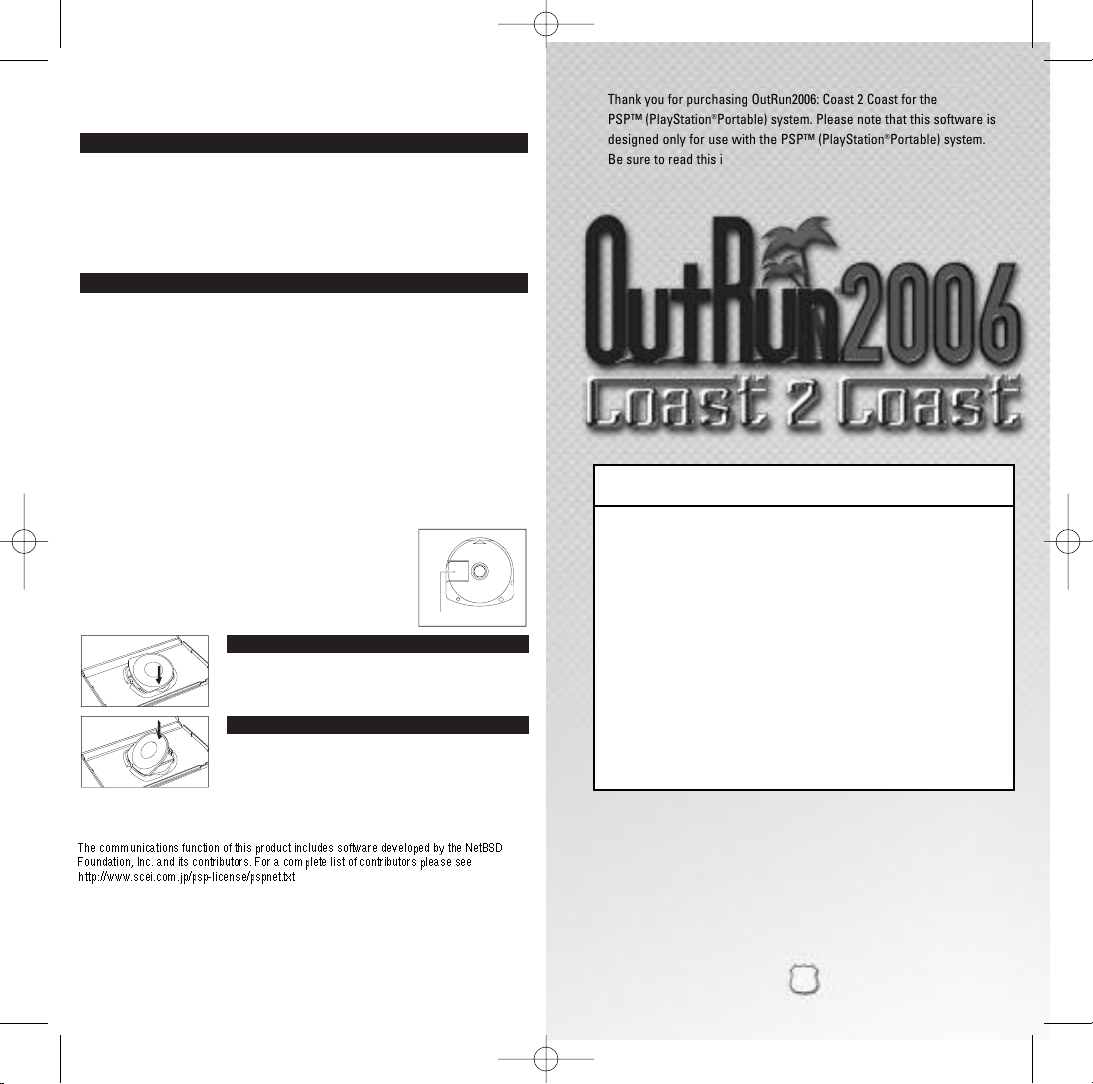
ULUS10064
•
When operating the unit, play in a well-lit room and keep a safe distance from the
screen. • Avoid prolonged use of thesystem . Take a break of about 15 minutes during
every hour of play. • Do not use the system when you are tired or short of sleep. • When
u
sing headphones, do not turn the volume up before putting the headphones on. Also, do
not listenat loud volume levelsfor extended periods of time.Stop using the system
i
mmediately if you experience any of the following symptoms. If the condition persists,
c
onsult a doctor. • Lightheadedness, nausea, or a sensation similar to motion sickness.
•
Discomfort or pain in the eyes, ears, hands, arms, or any other part of the body.
F
or safe use of this product, carefully read the following section of this manual and the
Precautions section ofthe instruction manualsupplied withthe PSP handheld
e
ntertainment system before use. Retain both this software manual and the instruction
manual for future reference.
Health precautions
Use and handling precautions
Ejecting the disc
Press the rightside of the disc until itis in the position
shown in the drawing and then remove it. If excess force is
applied this may result in damage to the disc.
Storing the disc
Insert the bottom side of the disc and then press on the top
side untilit clicksinto place. If thedisc is not stored
properly, this may result in damage to the disc.
“PlayStation” andthe “PS” Family logo are registeredtrademarks and “PSP”and “UMD” are
trademarks of SonyComputer Entertainment Inc. “Memory Stick Duo” and “MemoryStick PRO
Duo” are trademarks of Sony Corporation.
Recorded surface
• This disc is PSP™ (PlayStation
®
Portable) format software and is intended for use with the
PSP system only. If the disc is used with other devices, damage to the disc or to the device
may result. • This disc is compatible for use with the PSP™ system marked with FOR SALE
AND USE IN U.S. ONLY. • Depending on the software, a Memory Stick™ Duo or Memory
S
tick™ PRO Duo (both sold separately) may be required. Refer to the software manual for
full details. • Do not use while driving or walking. Do not use in airplanes or medical facilities
where use is prohibited or restricted. • Set the PSP™ system’s wireless network feature to
off when using the PSP™ on trains or in other crowded locations. If used near persons with
pacemakers, the signal from the PSP™ system’s wireless network feature could interfere
with the proper operation of the pacemaker. • If paused images are displayed on the screen
for an extended period of time, a faint imagemay be left permanently on the screen. •
Store the disc in its case when not in use and keep in a place out of the reach of children. If
the disc is left out this may result in warping or other damage to the disc. • Do not leave the
disc in direct sunlight, near a heat source, in a car or other places subject to high heat and
humidity. • Do not touch the opening on the rear of the disc (recording surface of the disc;
see drawing). Also, do not allow dust, sand, foreign objects or other types of dirt to get on
the disc. • Do not block the opening with paper or tape. Also, do not write on the disc. • If the
opening area does get dirty, wipe gently with a soft cloth. • To clean
the disc, wipe the exterior surface gently with a soft cloth. • Do not
use solvents such as benzine, commercially-available cleaners not
intended for CDs, or anti-static spray intended for vinyl LPs as these
may damage the disc.• Do not use cracked or deformed discs or
discs that have been repaired with adhesives as these may cause
console damageor malfunction. • SCE will not be held liable for
damage resulting from the misuse of discs.
OUTRUN06_PSP_MNLINT(6)2-6.qxp 2/6/06 11:16 AM Page 2
The communications function of this product includes software developed by the NetBSD
Foundation, Inc. and its contributors. For a complete list of contributors please see
http://www.scei.com.jp/psp-license/pspnet.txt
Thank you for purchasing OutRun2006: Coast 2 Coast for the
SP™ (PlayStation
P
esigned only for use with the
d
®
ortable) system. Please note that this software is
P
SP™ (PlayStation
P
®
ortable) system
P
Be sure to read this instruction manual thoroughly before you play.
CONTENTS
GETTING STARTED . . . . . . . . . . . . . . . . . . . . . . . . . . . . . . . . . 2
MEMORY STICK DUO™ . . . . . . . . . . . . . . . . . . . . . . . . . . . . 2
CONTROLS . . . . . . . . . . . . . . . . . . . . . . . . . . . . . . . . . . . . . . . 3
LICENSES . . . . . . . . . . . . . . . . . . . . . . . . . . . . . . . . . . . . . . . . 4
WIRELESS (WLAN) FEATURES . . . . . . . . . . . . . . . . . . . . . . . . 5
CONNECT TO PLAYSTATION
WELCOME TO OUTRUN 2006: COAST 2 COAST . . . . . . . . . . . . 7
RACE DISPLAY . . . . . . . . . . . . . . . . . . . . . . . . . . . . . . . . . . . . 8
MAIN MENU . . . . . . . . . . . . . . . . . . . . . . . . . . . . . . . . . . . . . 9
THE CARS . . . . . . . . . . . . . . . . . . . . . . . . . . . . . . . . . . . . . . . 13
CREDITS . . . . . . . . . . . . . . . . . . . . . . . . . . . . . . . . . . . . . . . . 14
®
2 VIA USB . . . . . . . . . . . . . . . . . . 6
.
1
1
Page 2
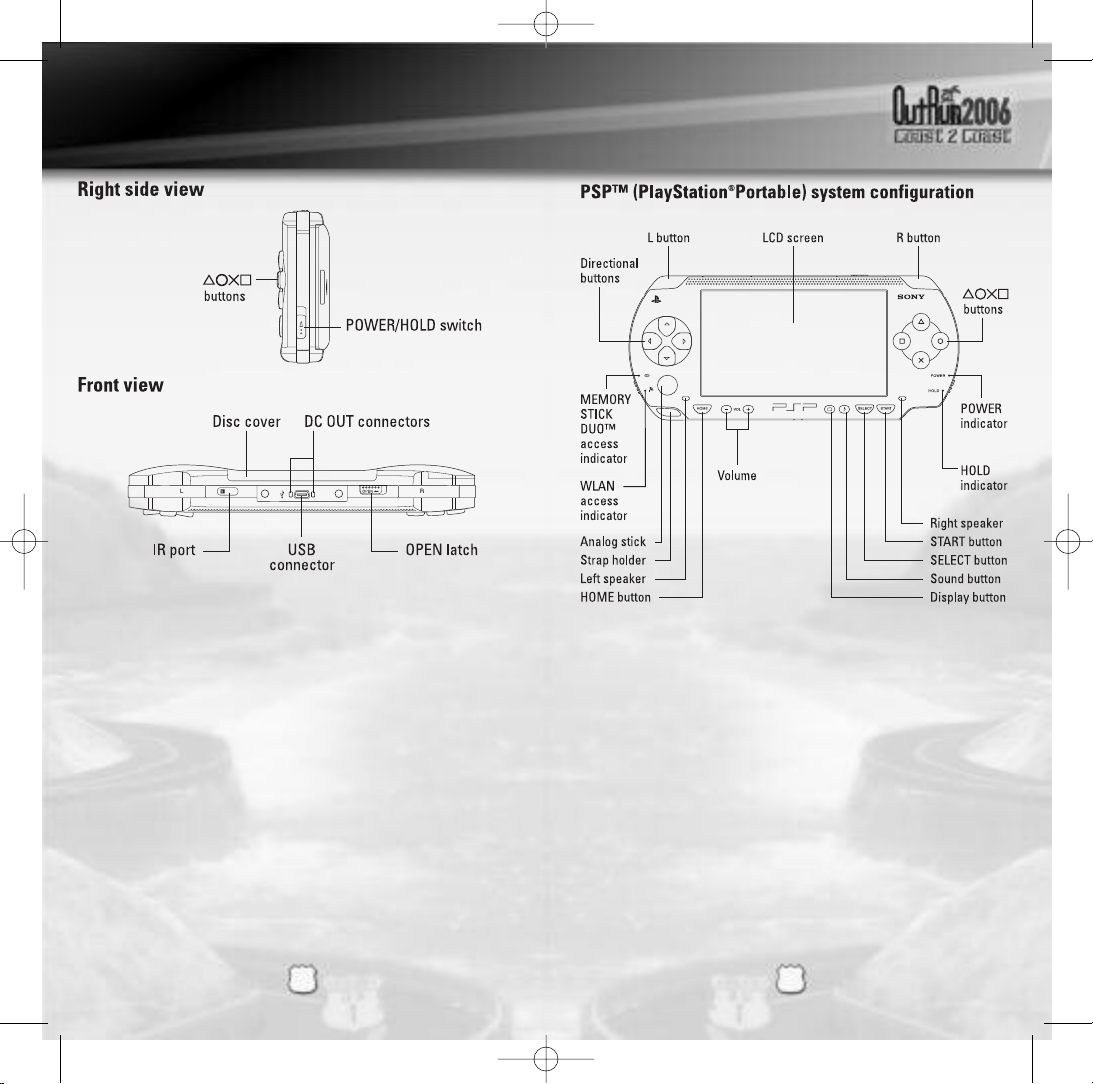
OUTRUN06_PSP_MNLINT(6)2-6.qxp 2/6/06 11:16 AM Page 4
GETTING STARTED
Set up your PSP™ (PlayStation®Portable) system according to the
instructions in the manual supplied with the system. Turn the system
on. The power indicator lights up in green and the home menu is
displayed. Press the OPEN latch to open the disc cover. INSER
OUTRUN™ 2006 COAST 2 COAST disc with the label facing away from
the system, slide until fully inserted and close the disc cover. From the
PSP™ system’
icon. A thumbnail for the software is displayed. Select the thumbnail
and press the
Follow the on-screen instructions and refer to this manual for
information on using the software.
s home menu, select the Game icon and then the UMD
˛ button of the PSP™ system to start the software.
T
CONTROLS
NOTICE: Do not eject a UMD™ while it is playing.
MEMORY STICK DUO™
Warning! Keep Memory Stick Duo media out of reach of small
children, as the media could be swallowed by accident.
To save game settings and progress, insert a Memory Stick Duo into
the memory stick slot of your PSP™ system. You can load saved game
data from the same memory stick or any Memory Stick Duo
containing previously saved games.
2
2
3
3
Page 3

OUTRUN06_PSP_MNLINT(6)2-6.qxp 2/6/06 4:37 PM Page 6
LICENSES
Your license is where you will store your current settings and
progress through the game. The first time you play the game,
you will be asked to create a license. Subsequently, the game
automatically loads the last license selected or you can select
tp load a different license from the License Select screen. You
can save multiple licenses, so different players can all save
their progress.
THE LICENSE SELECT SCREEN
On the License Select screen you will be able to use ı and ˜
to scroll through all the available licenses. At the end of the list,
there will be a blank license (up to a maximum of four), which you can
select should you need to create any new licenses.
FROM THIS SCREEN YOU CAN:
SELECT A LICENSE
This will load in all the settings and progress relating to the license
you have selected.
CREATE A LICENSE
When creating a license you will be asked to enter the
following information:
ENTER NAME
Pressing the ˛ button on this option will display the name entry
keyboard. Use the characters to enter your name.
SELECT NATIONALITY
Choose your nationality by highlighting the appropriate flag and
pressing the
SELECT STAR SIGN
Highlight your starsign and press the ˛ button to display it on
your license.
DONE
Select this option when you are happy with all the information
you have entered.
DELETE A LICENSE
Should you need to delete any of your licenses, choose this option
and press the
˛ button.
˛ button to confirm.
WIRELESS (WLAN) FEATURES
Software titles that support Wireless (WLAN) functionality allow the user to
communicate with other PSP™ system, download data and compete against
other users via connection to a Wireless Local Area Network (WLAN).
AD HOC MODE
Ad Hoc Mode is a Wireless (WLAN) feature that allows two
or more individual PSP™ system to communicate directly
with each other..
GAME SHARING
Some software titles feature Game Sharing facilities which
enable the user to share specific game features with other users
who do not have a PSP™ system game in their PSP™ system.
Game
Sharing
INFRASTRUCTURE MODE
Infrastructure Mode is a Wireless (WLAN) feature that allows
the PSP™ system, to link to a network via a Wireless (WLAN)
Access Point (a device used to connect to a Wireless network).
In order to access Infrastructure Mode features, several
additional items are required, including a subscription to an
Internet Service Provider, a network device (e.g. a Wireless
ADSL Router), a Wireless (WLAN) Access Point and a PC. For
further information and setting up details, please refer to the
PSP™ system, Instruction Manual.
This title supports English, French, German, Spanish and Italian languages.
Please choose your preferable language from the system settings on the
PSP™ system, before commencing play.
PLAYING THROUGH A ROUTER / FIREWALL
In order to host or join an OutRun2006: Coast 2 Coast Online network
game with a router with NAT (Network Address Translation) or through
a firewall, you may need to enable PORT FORWARDING. You will need
to Forward UDP port 3658 to the IP address assigned to your PSP™
system. Please consult your Router documentation for further details.
You may need to give your PSP™ system a fixed IP address for PORT
FORWARDING to work, as the IP address may change if is automatically
assigned by your router. Please consult your PSP™
documentation for further details on how to set a manual IP address.
system
4
4
5
5
Page 4

OUTRUN06_PSP_MNLINT(6)2-6.qxp 2/6/06 11:15 AM Page 8
CONNECT TO PLAYSTATION®2
VIA USB
If you own both the PSP™ system and PlayStation®2 versions of the
game, you can transfer a license across to the PlayStation®2 to play
on the big screen!
Once your license is sent, you will notice a Yin-Yang icon on it.
You can continue to play the game on either platform, earning miles
and unlocking content. At any point you can then merge the licenses,
selecting to send your miles to or from the PlayStation®2.
Special bonus content can also be unlocked via this method!
To use this option, first be sure you have a memory card(8MB)(for
PlayStation®2) in the PlayStation®2, and a Memory Stick Duo™
inserted in the PSP™(PlayStation®Portable) system.
Connect your PSP™ system to your PlayStation®2 with a USB cable.
Select the ‘USB Link-up’ on the both systems. Once connected, all
operations are conducted via the PlayStation®2.
If you have not yet transferred a license, pick the license you wish to
copy across. You can tell if a license is on the PlayStation®2 or PSP™
system by an icon in the lower right corner of the license. Licenses
may be copied in either direction.
Once a license has been copied, it will have a Yin-Yang symbol. While
connected, you can then choose to merge the progress on these
licenses, while transferring all miles to either the PlayStation®2, or
PSP™ system.
Once you have finished transferring or merging licenses, you can exit
the connection by pressing
Ç on the PlayStation®2.
ONLINE OUTRUN
TAKE OUTRUN BEYOND THE BOX
Online OutRun is a high-speed or Broadband Internet gaming
community where you can create a per
a Friends List with other players, see when they’re online and invite
them to play.
manent gamer identity
, set up
WELCOME TO
OUTRUN 2006: COAST 2 COAST
Drive the American dream. Push Ferrari cars to their limits as you
race from coast to glorious coast across America, taking in the sights
and racking up your OutRun miles!
CONTROLS
MENU CONTROLS
Directional buttons
or analog stick adjust settings
˛ / START buttons Select / confirm changes
¸ button Back / return without saving
◊ button Access Sign-in screen
Ç button Access License Select scr
RACE CONTROLS
ı / ˜ or analog stick Steer Left / Right
˛ button Accelerate
◊ button Brake
Ç button Change Camera Angle
L button Gear Up
R button Gear Down
START button Pause Menu
Navigate through menu options /
changes
een
CONNECTING
You will need to set up an Infrastructure connection on the PSP™
system. Please see the PSP™ system manual for details on how to
do this.
6
6
7
7
Page 5

OUTRUN06_PSP_MNLINT(6)2-6.qxp 2/6/06 11:15 AM Page 10
RACE DISPLAY
Time LeftTotal Time
Game - mode
specific counter
Max Rev
Limit
Tachometer
Gears Speedometer
PAUSE MENU
Press the START button when in-game to bring up the Pause Menu,
which consists of the following options:
RETURN TO GAME
End pause mode and continue racing.
RETRY
Return to the start of the race and try again.
QUIT
End the game and return to the Main Menu.
SETTINGS
Make changes to various in game options:
Speedometer
Display Ghost
Cars
Controls
Configuration
Sensitivity
Audio Options
Sound volume
Music volume
Display your in game speed as Miles Per Hour
or Kilometers Per Hour.
Choose whether or not you wish to see best
times represented on the track by “ghost cars”.
Alter your controller settings
Choose among various control setups (A to H)
Increase or decrease the cars turning
sensitivity (0-9)
Change the volume
Sound FX and voice volume
In game music volume
Hearts
earned
MAIN MENU
Once you have created your license, you will be taken to the Main
Menu to select your game mode.
MAIN MENU
Just Drive
Single Player
Multiplayer
OutRun2SP
Rankings
Options
SINGLE PLAYER MENU
Select one of the Single Player games from the menu:
COAST - 2 - COAST
Drive from coast to coast, beating rivals and completing tasks
along the way.
OUTRUN
Reach the goal with your girlfriend!
Choose your path from the various routes between you and the goal.
Hit the checkpoints to extend your time and reach the goal before the
timer hits zero.
HEART ATTACK
Try to meet your girlfriend’s demands!
Show off your driving skills to win their heart. The better you are,
the more hearts you will be given. Fill your meter with hearts to
pass the tasks.
TIME ATTACK
Challenge the course records!
Compete against the clock or ghost cars to improve your best time
and driving techniques.
Select this to get a randomly selected mode to
jump right in.
Choose from one of the single player games.
Go online and choose one of the currently
available games, but first you must ensure
you are connected! See page 4 for
connection details.
Play the Arcade version of OutRun2 SP
Compare your best times
Adjust your games settings, controller
configuration, soundtracks and online options.
8
8
9
9
Page 6

OUTRUN06_PSP_MNLINT(6)2-6.qxp 2/6/06 11:15 AM Page 12
MAIN MENU
SHOWROOM
Buy new items here!
Use the OutRun miles you have accumulated to gain access to more
cars, upgrades, music and extras.
Once you have selected your chosen game, you will be asked to
choose your course from either
will then be asked to select your car.
MULTIPLAYER MENU
This is multiplayer OutRun for up to 6 players. You can play Wireless
or Online mode.
WIRELESS
Wireless play allows you to play against other PSP™ systems via Ad
hoc connection. You need to be in range of the other players to play
via this method.
ONLINE
Play online against players all over the world! Compete and race over
the Internet. The first time you play you will need to create an online
account to connect with. This is done via the Account Entry screen.
Don’t Sign In
Accounts
Register New
Account
Login to Account
Once you have created an account, the details will be saved.
(Please refer to the PSP™ system manual on how to set up your
PSP™ system for a wireless Internet conection)
GAME MODES
Once you have selected which method of multiplayer you want, you
can then choose from the following Multiplayer modes:
QUICK MATCH
Selecting this option will take you to a list of currently available
games. Choose one from the list to join.
OutRun2 or OutRun2SP tracks. You
Cancels connecting to the Internet.
Lists all the currently available accounts.
Create an online account by entering a new
name and password.
Log in to an existing account by entering your
name and password.
MAIN MENU
CUSTOM GAME
Choose the settings of a game you wish to join and you will be
matched with the relevant host (see Multiplayer Settings section
for details).
CREATE GAME
Start your own multiplayer game. Choose the settings of the game you
wish to host and wait for players to join your session (See Multiplayer
Settings section for details).
GAME SETTINGS
You can set the following settings when creating a Multiplayer game,
or seaching for one via Custom Game.
Ranking
Nationality
Lobby Name
Max Players
Friends Slots
Course Type
Course
Car Settings
Car Class
Catch-up
Collision
Choose between Ranked Match and NonRanked Match.
Set the Nationality of the game you are hosting
or wish to join.
Enter the name for your lobby.
Set the maximum number of players able to join
your lobby.
Set how many slots are reserved for people on
your friends list.
Select one of the following settings: OutRun,
Goal and 15 Course Continuous.
Choose from these options: All Stages, OutRun2
Mix and OutRun2SP Mix.
Choose between either OutRun2 or OutRun2SP.
Allows the players to have Free Select or only
choose cars from Novice, Intermediate,
Professional or Special categories.
Toggle on or off.
Toggle on or off.
110
111
0
1
Page 7

OUTRUN06_PSP_MNLINT(6)2-6.qxp 2/6/06 11:15 AM Page 14
MAIN MENU
LOBBY SCREEN
Once you join a game, you can adjust various settings through onscreen selections. If you are adjusting your settings, on other players
screen, they will see an icon to show you’re not ready.
CAR SETTINGS
Car
Transmission
Color
Radio
If you created the game, then you also have additional options:
GAME SETTINGS
Adjust the settings for the kind of race everyone will play.
RANDOMIZE
Changes the default race settings to random selections.
START GAME
When everyone is ready, select this option to begin the game.
Choose the car you want to race in.
Opt for Automatic or Manual transmission.
Pick a color for your car.
Select the music to be played during the race.
THE CARS
Choose the Ferrari you want from those available, and get driving!
ı˜
Use
confirm. Some cars will be unavailable until they have been unlocked
from the showroom.
DINO 246 GTS & 365 GTS 4 (DAYTONA)
(NOVICE)
Acceleration ********
Handling ********
Top Speed ******
F50 & 360 SPIDER
(INTERMEDIATE)
Acceleration ******
Handling ********
Top Speed ********
TESTAROSSA & 288 GTO
(INTERMEDIATE)
Acceleration **********
Handling ******
Top Speed ******
to toggle between cars, ◊to change color and ˛to
112
ENZO FERRARI & F40
(PROFESSIONAL)
Acceleration ******
Handling *****
Top Speed ***********
113
2
3
Page 8

OUTRUN06_PSP_MNLINT(6)2-6.qxp 2/6/06 11:15 AM Page 16
CREDITS
SEGA OF AMERICA
CEO Sega of America
Naoya Tsurumi
Sega of America President
Simon Jeffery
Senior Vice President of
Production
Bill Petro
Vice President, Marketing
Scott A. Steinberg
Director of Production
David Cobb
Director, Marketing
Chip Blundell
Product Manager
John Coghlan
Associate Product Manager
Dan Gallardo
Sr. Public Relations
Manager
Bret Blount
Associate Producer
Martin Hunter Caplan
Creative Services Manager
Jen Groeling
Produced under license of Ferrari Spa. FERRARI, the PRANCING HORSE device, all associated logos and
distinctive designs are trademarks of Ferrari Spa. The body designs of the Ferrari cars are protected as
Ferrari property under design, trademark and trade dress regulations.
Graphic Designer
Scott Allen
QA Manager
Deni Skeens
Sr. QA Project Lead
Shawn Dobbins
Testers
Marta Khosraw
Jared Bishop
Chester Lee
Mike Sobyak
Joe Amper
Ben Seto
Shaun Alonzo
Sean Valentine
Steve Flemming
Stephen Akana
Sandra Lew
Special Thanks
Eric Koch
Vincent Chin
Prabha Kannan
Jennie Sue
Denny Chiu
April Wilkins
Bridget Oates
SEGA EUROPE LIMITED
CEO
Naoya Tsurumi
President/COO
Mike Hayes
Development Director
Gary Dunn
Creative Director
Matthew Woodley
Director of European
Marketing
Gary Knight
Head of European Studio
Brandon Smith
Producer
Ben Gunstone
Assistant Producer
Gwilym Hughes
Head of Brand Marketing
Helen Camilleri
European PR Manager
Lynn Daniel
Brand Manager
Mark Fisher
International Brand Manager
Ben Stevens
Creative Services
Tom Bingle
Akane Hiraoka
Web Team
Morgan Evans
Romily Broad
Matt Webb
Bennie Booysen
Localization Team
Daniela Kaynert
Brigitte Nadesan
Marta Lois Gonzalez
Giuseppe Rizzo
QA Manager
Mark Le Breton
QA Supervisor
Darius Sadeghian
Marlon Grant
Master Tech.
John Hegarty
Senior Team Lead
Ed Bushell
PSP™ system Assistants
Ricky Ip
Ben Howell
Assistant Standards
Coordinator
Ben Andac
TRC Technician
Rob Jenkins
Testers
Sebastian Belton
Mark Spanner
Luke Tarasek
Paul Rogers
Michael Cliffe
Marvin Willis
Andrew Glass
Nick Dearing
Paul Lopez
Irfan Fayyaz
Man Lung Cheung
Russell Keawpannna
Eddie Norris
Chi Tsang
Natalie Holkham
Titus Samkubam
Jide Alabi
Marlon Andall
Mark Cant
Simon Ta
114
115
4
5
Page 9

LIMITED WARRANTY:
SEGA of America, Inc. warrants to the original consumer purchaser that the game disc or
cartridge shall be free from defects in material and workmanship for a period of 90-days from
the original date of purchase. If a defect covered by this limited warranty occurs during this
90-day warranty period, the defective game disc or cartridge will be replaced free of charge.
This limited warranty does not apply if the defects have been caused by negligence, accident,
unreasonable use, modification, tampering, or any other causes not related to defective
materials or manufacturing workmanship. This limited warranty does not apply to used
software or to software acquired through private transactions between individuals or
purchased from online auction sites. Please retain the original, or a photocopy, of your dated
sales receipt to establish the date of purchase for in-warranty replacement. For replacement,
return the product, with its original packaging and receipt, to the retailer from which the
software was originally purchased. In the event that you cannot obtain a replacement from
the retailer, please contact Sega to obtain support.
Obtaining technical support/service
To receive additional support, including troubleshooting assistance,
please contact Sega at:
• Website: www.sega.com/support
• E-mail: support@sega.com
• Telephone: 1-800-USA-SEGA
LIMITATIONS ON WARRANTY
ANY APPLICABLE IMPLIED WARRANTIES, INCLUDING WARRANTIES OF
MERCHANTABILITY AND FITNESS FOR A PARTICULAR PURPOSE, ARE HEREBY LIMITED
TO 90 DAYS FROM THE DATE OF PURCHASE AND ARE SUBJECT TO THE CONDITIONS SET
FORTH HEREIN. IN NO EVENT SHALL SEGA OF AMERICA, INC., BE LIABLE FOR
CONSEQUENTIAL OR INCIDENTAL DAMAGES RESULTING FROM THE BREACH OF ANY
EXPRESS OR IMPLIED WARRANTIES. THE PROVISIONS OF THIS LIMITED WARRANTY ARE
VALID IN THE UNITED STATES AND CANADA ONLY. SOME STATES DO NOT ALLOW
LIMITATIONS ON HOW LONG AN IMPLIED WARRANTY LASTS, OR EXCLUSION OF
CONSEQUENTIAL OR INCIDENTAL DAMAGES, SO THE ABOVE LIMITATION OR EXCLUSION
MAY NOT APPLY TO YOU. THIS WARRANTY PROVIDES YOU WITH SPECIFIC LEGAL
RIGHTS. YOU MAY HAVE OTHER RIGHTS THAT VARY FROM STATE TO STATE.
To register this product, please go to www.sega.com
OUTRUN06_PSP_MNLINT(6)2-6.qxp 2/6/06 11:15 AM Page 18
NOTES
116
6
SEGA of America, Inc.
650 Townsend Street, Suite 650, San Francisco, CA 94103
SEGA is r
registered trademarks of SEGA Corporation. All trade marks used with permission of the owners.
AMD, the AMD ARROW Logo and combinations ther
Devices, Inc. U.S. Patent Nos. 5,269,687 and 5,354,202 used under license fr
est Inc. The typefaces included herein are solely developed by DynaComware. This software
W
uses specially-designed fonts cr
Fontworks, and font names are trademarks or registered trademarks of Fontworks Japan, Inc.
ed in the U.S. Patent and T
egister
rademark Office. SEGA and the SEGA logo are
eof are trademarks of Advanced Micro
eated under license from Fontworks Japan, Inc. Fontworks Japan,
om Midway Games
