Page 1
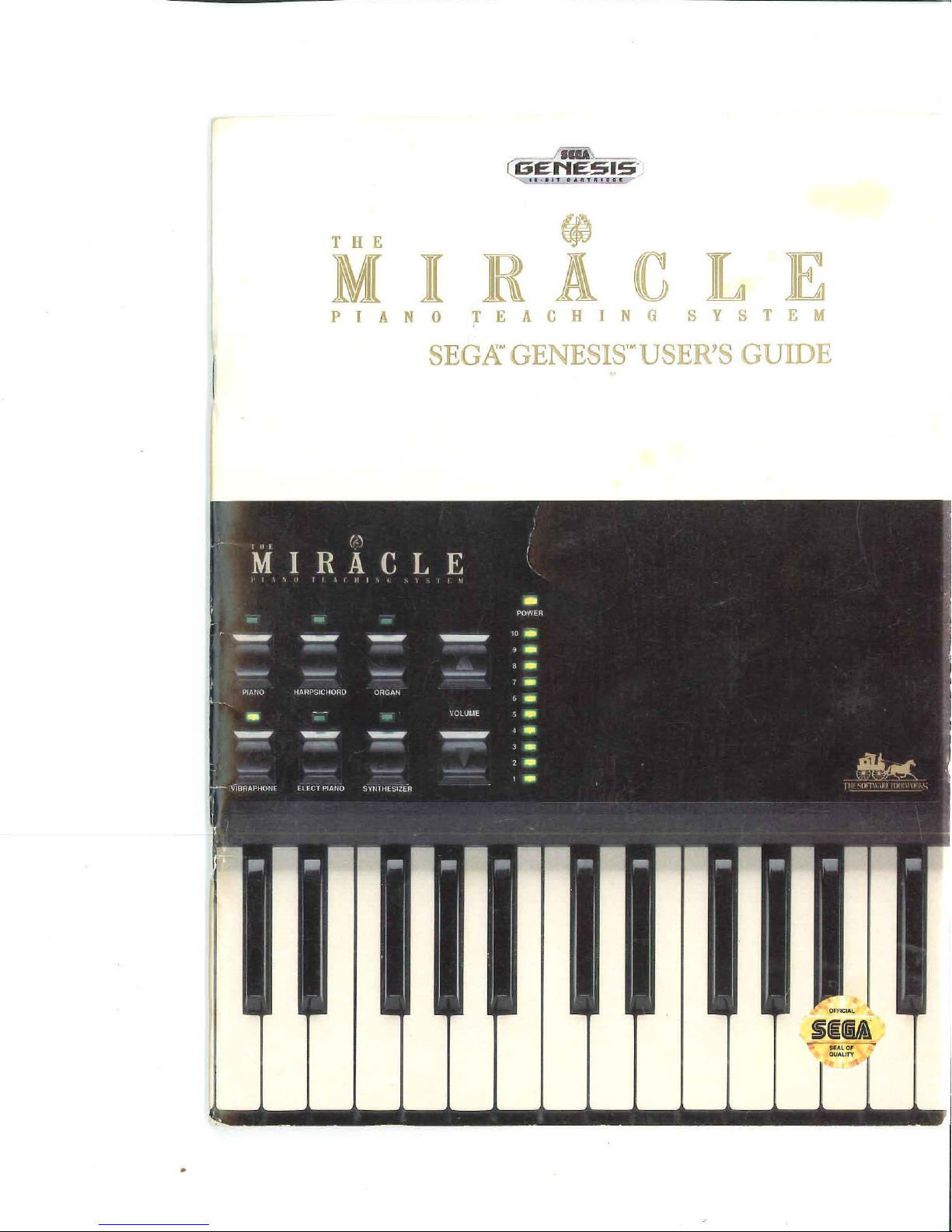
THE
@}
MIRACLE
PIANO
TEACHING
SYSTEM
SEGA"
GENESIS'· USER'S
GUIDE
Page 2

The
Miracle
Piano Teaching System
Segam Genesis'"
User's Guide
Copyright © 1990-1992 The Software Toolworks, Inc.
Al! rights reserved
System
Page 3
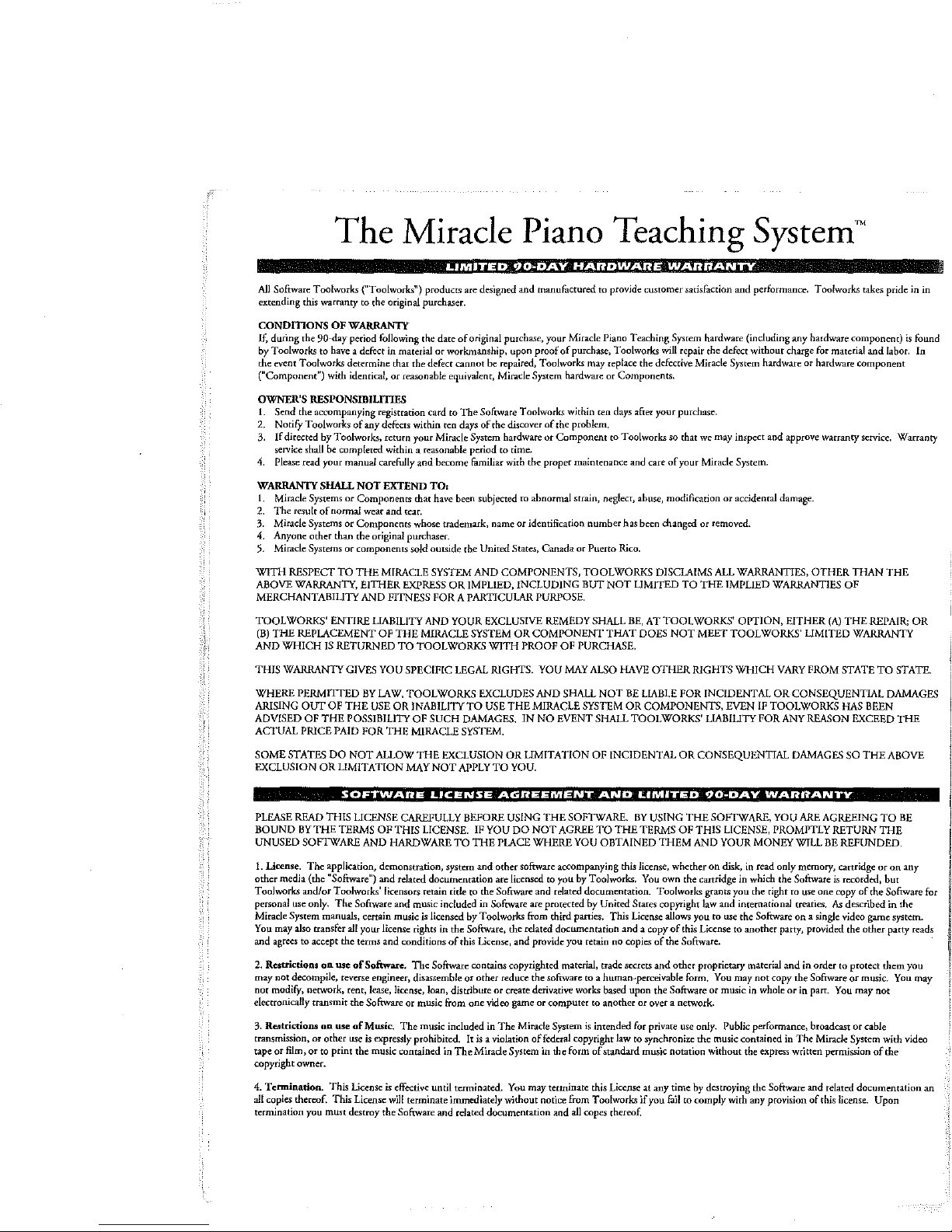
The
Miracle Piano Teaching System
~
LIMITED
AJI
Software Toolworks ("Toolworks") products are designed
extending this
CONDITIONS OFWARRAN1Y
If,
during
by
Toolworks to have a defect in material
the event T oolworks determine that the defect
("Component") with identical,
warranty
to
the original purchaser.
the 90-day period following the date
or
workmanship, upon
or
reasonable equivalent, Miracle System hardware or Components.
of
original purchase, your Miracle Piano Teaching System hardware (including any hardware component)
cannot
OWNER'S RESPONSIBILmES
1.
Send the accompanying registration card to
NotifY Toolworks
2.
3.
If
directed by Toolworks,
service shall be completed within a reasonable period to time.
4.
Please read your manual carefully
WARRANfY SHALL
1.
Miracle Systems
2.
The
result
3. Miracle Systems or
4. Anyone other than the original
5. Miracle Systems
WITH
RESPECT
ABOVE
WARRANTY,
MERCHANTABILITY
TOOLWORKS'
(B)
THE
REPLACEMENT
AND
WHICH
THIS
WARRANTY
WHERE
PERMITTED
ARISING
ADVISED
ACfUAL
SOME
EXCLUSION
OUT
OF
PRICE
STATES
of
any
defects within ten days
retum
NOT
EXTEND TO:
or
Components
of
normal wear
TO
ENTIRE
IS
RETURNED
OF
THE
PAID
DO
OR
LIMITATION
and
Components
or
components sold outside the
THE
MIRACLE
EITHER
AND
FITNESS
LIABILITY
OF
GIVES
YOU
BY
LAW,
THE
USE
OR
POSSIBILITY
FOR
THE
NOT
ALLOW
your
tear.
whose trademark, name
purchaser.
EXPRESS
THE
TO
SPECIFIC
TOOLWORKS
iNABILITY
OF
MIRACLE
MAY
The
Software T oolworks within ten days after
of
Miracle System hardware
and
become familiar with the proper maintenance and care
that have been subjected
United
SYSTEM
AND
OR
IMPLIED,
FORA
PARTICULAR
AND
YOUR
MIRACLE
TOOLWORKS
THE
LEGAL
SUCH
DAMAGES.
SySTEM.
EXCLUSION
NOT
APPLY
SYSTEM
EXCLUDES
TO
90-DAY
and
be repaired, Toolworks may replace the defective Miracle System hardware
the discover
to
or
States,
COMPONENTS,
INCLUDING
EXCLUSIVE
OR
WITH
PROOF
RIGHTS.
USE
THE
IN
OR
LIMITATION
TO
YOU.
HARDWARE
manufactured
proof
of
or
abnormal strain, neglect, abuse, modification
identification
Canada
PURPOSE.
REMEDY
COMPONENT
YOU
AND
MIRACLE
NO
to
provide customer satisfaction
of
purchase, T oolworks
the problem.
Component
OF
EVENT
number
or Puerto Rico.
TOOL
BUT
SHALL BE,
PURCHASE.
MAY
ALSO
SHALL
NOT
SYSTEM
SHALL
OF
to Toolworks
WORKS
NOT
THAT
INCIDENTAL
HAVE
WARRANTY
wil!
repair the defect
your
purchase.
so
that we may inspect and approve warranty service. Warranty
of
your Miracle System.
has
been changed
LIMITED
AT
DOES
OTHER
BE
LIABLE
OR
COMPONENTS,
TOOLWORKS'
or
DISCLAIMS ALL WARRANTIES,
TO
THE
TOOLWORKS'
NOT
MEET
RIGHTS
FOR
INCIDENTAL
OR
CONSEQUENTIAL
and
or
accidental damage.
removed.
IMPLIED
OPTION,
TOOLWORKS'
WHICH
EVEN
LIABILITY
performance. T oolworks takes pride in in
without
charge for material
WARRANTIES
EITHER
VARY
OR
IF
TOOLWORKS
FOR
ANY
THAN
OF
(A)
THE
WARRANTY
STATE
HAS
EXCEED
SO
and
component
REPAIR;
BEEN
THE
or
hardware
OTHER
LIMITED
FROM
CONSEQUENTIAL
REASON
DAMAGES
is
labor.
THE
TO
STATE.
DAMAGES
THE
ABOVE
found
In
OR
$
PLEASE READ
BOUND
BY
UNUSED
l.
Licen,e.
other
Toolworks
personal use only.
Miracle System manuals,
You may also rransfer all your license rights in the Software, the related documentation
and
2.
RutrictiORS
may
not
electronically transmit the Software
3.
Re.'IItrictiOWon use
transmission, or other use
tape
copyright owner.
Termination.
4.
all
copies thereof.
termination
THE
SOFTWARE
The
media (the "Software")
and/or
agrees
to
accept the terms
not decompile, reverse engineer, disassemble or other reduce the software to a human-perceivable form. You
modifY, netwOrk, rent, lease, license, loan, distribute
or
film,
or
to
you
SOFTWARE
THIS
LICENSE
TERMS
OF
AND
application, demonstration, system
on
print
This
must
and
Toolworks' licensors retain title to the Software
The
Software and music included in Software are protected by
cenain
and
use
of
Software.
ofMwic.
is
expressly prohibited.
the music contained in
License is effective until terminated. You may terminate this Lice.nse at
This
License will terminate immediately
destroy the Software
LICENSE
CAREFULLY BEFORE
THIS
LICENSE. IF
HARDWARE
related documentation are licensed to
music is licensed by Toolworks from third parties. This License allows
conditions
The
of
The
Software contains copyrighted material, trade secrets
or
music from
music included in
and
AGREEMENT
USING
THE
YOU
TO
this License,
The
related documentation
DO
THE
PLACE
and
other software accompanying this license, whether
and
or
create derivative works based
one
video game or
The
It
Miracle System
is
a violation offederal copyright law to synchronize
Miracle System in the
without
SOFTWARE.
NOT
AGREE
WHERE
YOU
you
by Toolworks. You own the cartridge in which the Software
and
related documentation. Toolworks grants
provide you retain
computer
form
notice from Toolworks
and
all copes thereof.
AND
LIMITED
BY
TO
THE
TERMS
OBTAINED
United
States copyright law
and
a copy
no
copies
upon
to
another
or
is
intended for private
of
standard
music notation
if
90-DAV
USING
THE
SOFTWARE,
OF
THIS
THEM
AND
on
you
to use the Software
of
this License
of
the Software.
and
other
proprietary material
the Software or music in whole
over a network.
use
only. Public performance, broadcast
the
music contained in
without
any
time
by destroying the Software
you
fail to comply with any provision
WARRANTY
LICENSE,
YOUR
MONEY
disk, in read only memory, canridge
you
the right
and
international treaties.
to
another party, provided the other party reads
may
not
the express written permission
YOU
ARE
PROMPTLY
copy the Software
AGREEING
RETURN
WILL
BE
is
to
use
one
copy
As
on
a single video game system.
and
in order to protect
or
in
pan.
You
The
Miracle System
and
related
of
this license.
TO
THE
REFUNDED.
or
recorded,
on
but
of
the Software for
described
in
them
or
music. You
may
not
or
cable
with
of
the
documentation
Upon
BE
any
the
you
video
may
an
Page 4

5.
&pOt1 Law Assurances. You agree and certifY that neither rhe Software nor any other technical data received from T oolworks,
will he exported outside the United States except
End
Users.
If
6. Govem.m.ent
The
Government agrees:
(i)
if
the software
is
Government
its documentation
FAR
7.
limited
workmanship under normal
your exclusive
authorized representative with
ANY
A PARTICULAR PURPOSE, ARE LIMITED
acquiring only "restricted rights" in the Software and its documentation
(ii)
if
the software
will be defined in Clause 52.227-19(c)(2)
Warranty
remedy
IMPLIED WARRANTIES
you are acquiring the Software
is
supplied to the Department
is
suppled to any unit or agency
on
Media. T oolworks warrants the media
use
for a period
will
be replacement
a copy
of
ON
YOU SPECIFIC LEGAL RIGHTS, AND YOU
S.
Disclaimer
docwnentation are provided
Toolworks, and Toolworks' Licensor(s)
IMPLIED,
MEET
DEFECTS
REPRESENTATIONS
TERMS
GIVEN
THE
AUTHORIZED
JURISDICTIONS
9.
Limitation
INCIDENTAL,
RELATED
THE
INCIDENTAL
T oolworks' total liability
paid by you
10.
Controlling
California,
competent jurisdiction finds
maximum extent permissible
11. Complete Agreement. This License constitutes
and supersedes
this License will be binding unless
of
Warranty
INCLUDING,
YOUR REQUIREMENTS,
IN
THE
OF
THEIR
BY
TOOLWORKS
SCOPE
OF
of
Liability.
SPECIAL
DOCUMENTATION,
POSSIBILIIT
OR
ror
The Miracle System.
Law
as
applied to agreements entered into and
all
of
Software.
"AS
IS"
BUT LIMITED
SOFTWARE WILL
REGARDING
CORRECTNESS. ACCURACY, RELIABILITY
ORA
THIS
WARRANTY.
REPRESENTATIVE) ASSUME
DO
NOT
ALLOW
UNDER
OR
CONSEQUENTIAL
OF
SUCH
CONSEQUENTIAL
and
prior
DAMAGES.
(0
you for all damages,
Severability. This License shall
any
provision
so
as
to effect the intent
or
Contemporaneous understandings
in
and without warranty
OR
TOOLWORKSAUTHORIZED
NO
EVEN IF
writing and signed by a duly authorized representative
as
authorized and-as permitted by the
on
behalf
of
any unit
of
Defense (DoD), the Software
of
the United States Government other than
of
the FAR or,
in
of
ninety (90) days ftom the date
of
the cartridge not meeting Toolworks' limited warranty and which
the receipt. Toolworks will have no responsibility to replace a cartridge damaged by accident,
THE
CARTRIDGE,
IN
DURATION
MAY
ALSO HAVE
You
expressly acknowledge and agree that
shall be collectively referred to
TO,
THE
THAT
BE
THE
SHOULD
THE
CIRCUMSTANCES,
DAMAGES
of
IMPLIED WARRANT
THE
OPERATION
CORRECTED, FURTHERMORE,
USE
OR
THE
THE
THE
EXCLUSION
DAMAGES
TOOLWORKS
SOME
JURISDICTIONS
SO
losses,
and causes
(0
be performed entirely within California between California residents.
this License, or portion thereof, to be unenforceable, that provision
of
the parries, and the remainder
the entire agreement between the parties with respect to the
which the Software
INCLUDING
TO
NINETY (90)
THE
OTHER
of
any kind, and T oolworks and T oolworks' Licensor(s) (for purposes
as
"Toolworks") EXPRESSLY DISCLAIM ALL WARRANTIES, EXPRESS
OF
THE
RESULTS
SOFTWARE PROVE DEFECTIVE, YOU (AND
ENTIRE
OF
THE
be
governed by and construed
or
OF
OR
OTHERWISE.
REPRESENTATIVE SHALL CREATE A WARRANTY
COST
OF
IMPLIED WARRANTIES,
INCLUDING
THAT
RESULT
OR
A TOOLWORKS
DO
ABOVE LIMITATION
of
action [whether in contract, tort (including negligence)
agreements, written
laws
and regulations
or
agency
of
is
classified
as
that rerm
in
the case
of
NASA, in Clause lS-52.227-S6(d)
is
of
THE
recorded (cartridge) to be free from defects in materials and
purchase
as
evidenced
IMPLIED WARRANTIES
DAYS
RIGHTS
THAT
SOFTWARE WILL
FROM
WHICH
use
of
the Software
THE
FUNCTIONS
TOOLWORKS
USE
OF
THE
NO
ALL
NECESSARY SERVICING, REPAIR
SO
NEGLIGENCE, SHALL
FROM
THE
AUTHORIZED
NOT
ALLOW
THE
OR
EXCLUSION
in
accordance with the
of
this License shall continue in full force and effect.
or
oral, regarding such subject matrer. No amendment to,
ofT
oolworks.
of
the United States.
the United States government, the following provisions apply.
as
"Commercial Computer Software" and the
is
defined in Clause 252.227-7013(c)(I)
DoD,
the Government's rights in the Software and
by
a copy
of
the receipt. Toolworks' entire liability and
is
returned to TooJworks
OF
TIlE
VERY
MERCHANTABILITY
DATE
OF
FROM
is
at your sale risk. The Software and related
DELIVERY.
JURISDICTION
CONTAINED
BE
UNINTERRUPTED
DOES
NOT
SOFTWARE
ORAL
THE
USE
LIMITATION
WARRANT
OR
OR
RELATED
WRITrEN
NOT
TOOLWORKS
ABOVE EXCLUSION
TOOLWORKS
OR
INABILITY
REPRESENTATIVE
OR
MAY
NOT
laws
of
of
this License shall be enforced to the
use
of
the Software and related documentarion,
TO
the United States and the State
nor
the direct product thereof,
of
the DFAR!), and
of
the NASA
Suppkment
Of
a T oolworks
aQuse
or misapplication.
AND
THIS
WARRANTY GIVES
TO
JURISDICTION.
of
provisions 8 and 9,
IN
THE
SOFTWARE WILL
OR
ERROR-FREE,
OR
MAKE ANY
DOCUMENTATION
INFORMATION
OR
OR
CORRECTION.
MAY
BE
LIABLE
USE
HAS
EXCLUSION
APPLY
or
othetwisel exceed the amount
If
for any reason a court
OR
IN
ANYWAY INCREASE
OR A TOOLWORKS
NOT
APPLY
FOR
THE
TO
ANY
SOFTWARE
BEEN ADVISED
OF
LIABILITY
YOU.
In
or
to the
FITNESS
FOR
OR
OR
THAT
IN
ADVICE
SOME
TO
YOU.
OR
OF
FOR
no event shall
of
of
modification of,
The
Miracle Piano Teaching
Use
of
The
or
may
you
write
date:--'
Miracle
damage
have
The
any
Software T oolworks,
purmase
Should
call
Purchase
S}'!Jtem
countries
Miracle,
comes with a power
with
power supplies
may
cause a hazard, and
60
Leverooi
_
in
other
The
questions regarding this Limited Hardware
____ I ___
Court,
Model#
supply
or
Novato, CA
_________
power
will
CAUTION
which is
CODvertefS
void
this warranty.
Warranty
94949
intended
for use
other
and
Software
(415) 883-5157.
in
the
than
those provided
license
_
country
Agreement
in
which
The
by
Toolworks for use
and
limited
Miracle
Warranty
unit
is
originally sold.
in
the
wuntry
please feel &ee
of
to
Page 5
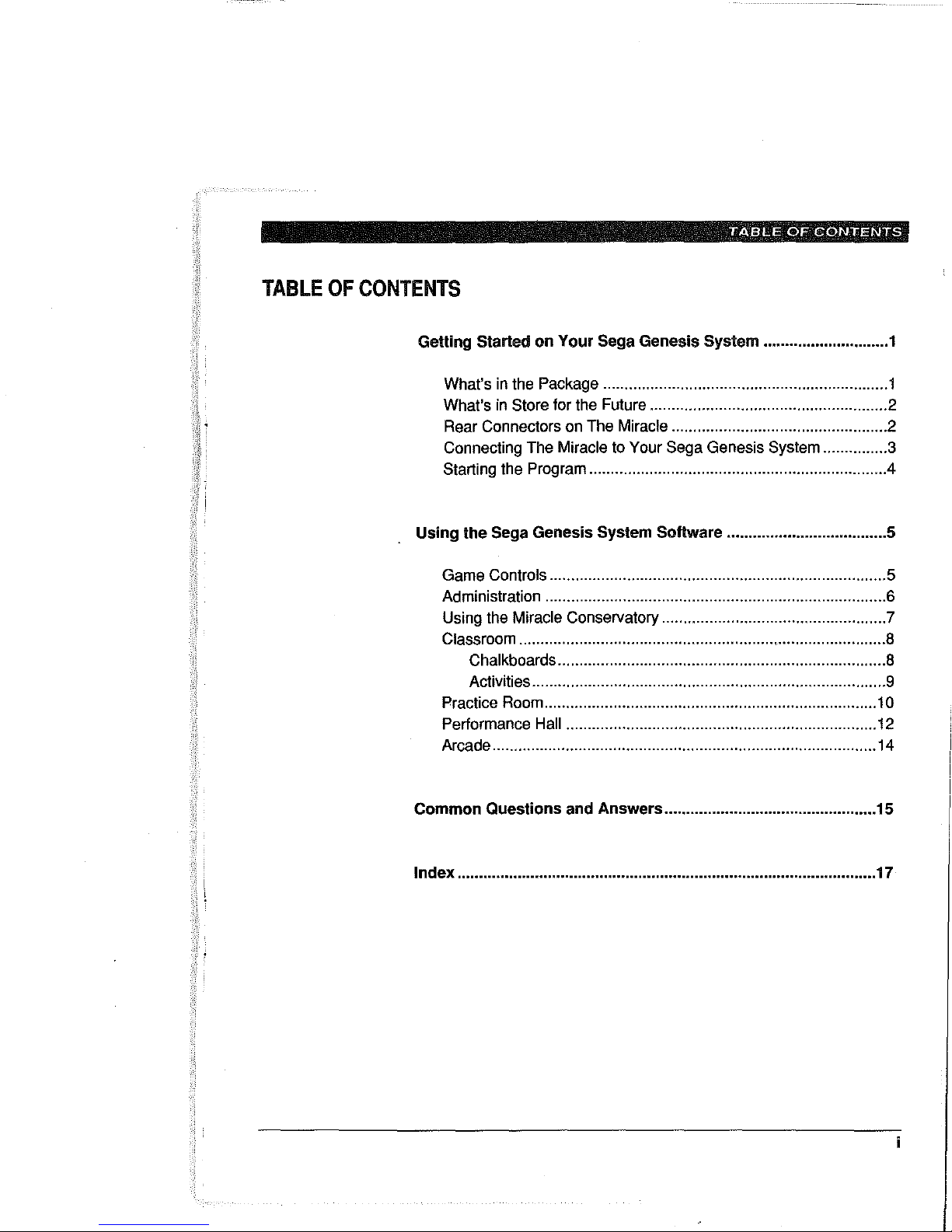
TABLE
OF
CONTENTS
TABLE
OF
CONTENTS
Getting Started
What's
What's
Rear Connectors on The Miracle .................................................. 2
Connecting The Miracle to
Starting the Program ....................................................................
Using
the
Game Controls .............................................................................. 5
Administration ............................................................................... 6
Using the Miracle Conservatory .................................................... 7
Classroom ..................................................................................... 8
Chalkboards
Activities .................................................................................. 9
Practice Room ............................................................................. 1
Performance Hall ..........................
Arcade ......................................................................................... 14
on
Your
Sega Genesis
in
the Package .................................................................. 1
in
Store for the Future ....................................................... 2
Your Sega Genesis System ............... 3
Sega Genesis System Software ..................................... 5
'"
......................................................................... 8
System
'"
.......................
............................. 1
'"
................. 12
.4
0
Common
Index
Questions
................................................................................................. 17
and
Answers
................................................. 15
Page 6
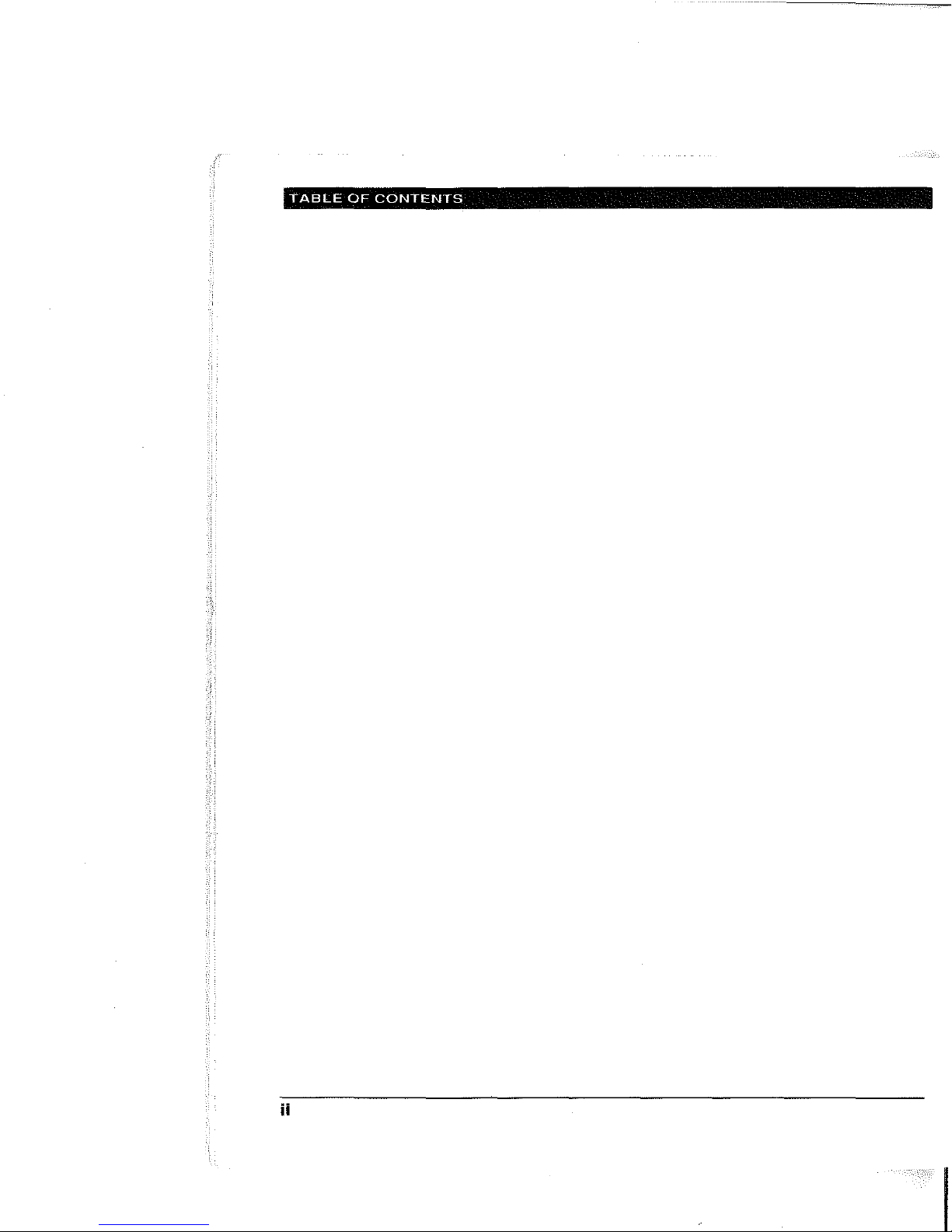
TABLE
OF
CONTENTS
ii
Page 7
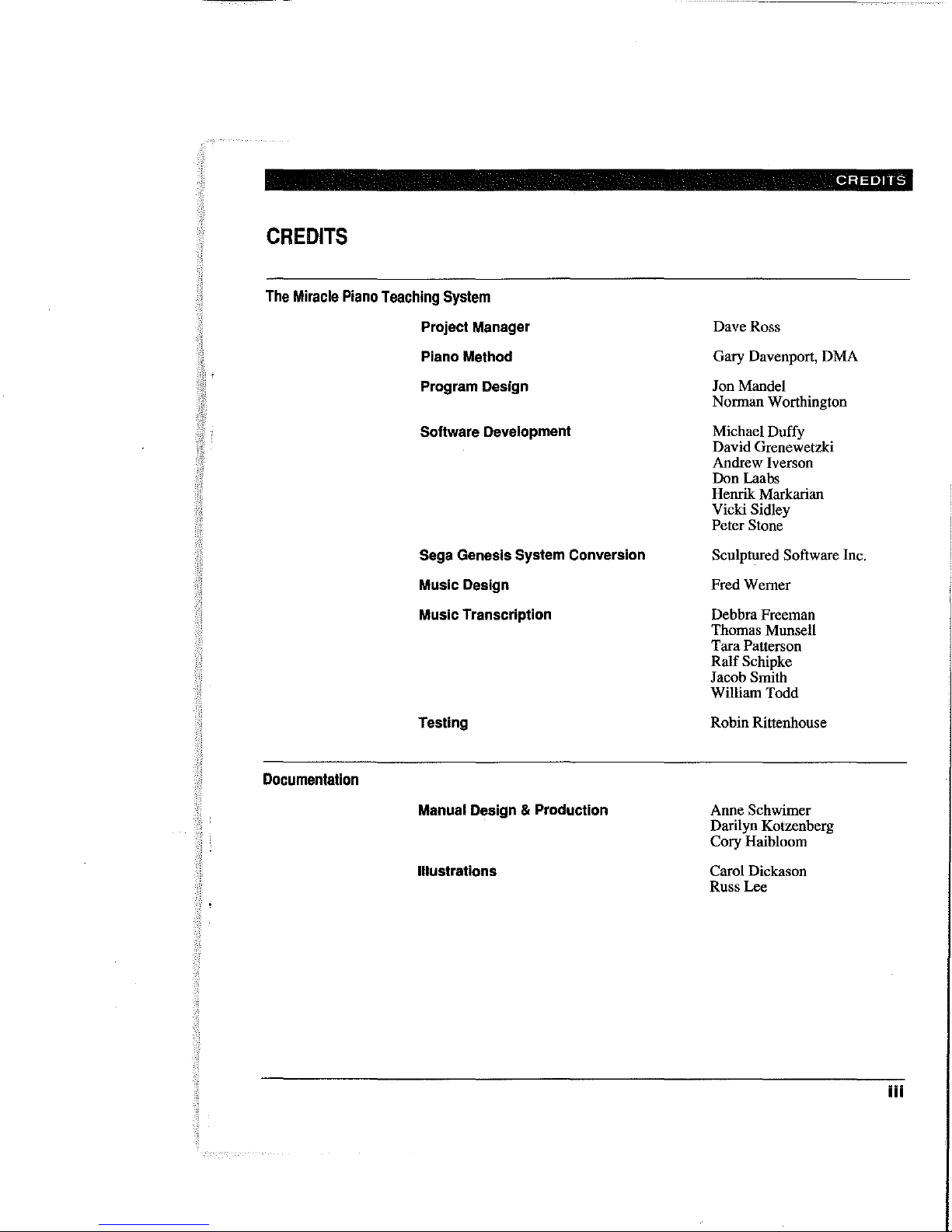
CREDITS
The
Miracle
Piano
Teaching
CREDITS
System
Project
Piano
Method
Program
Software
Sega
Genesis
Music
Design
Music
Transcription
Testing
Manager
Design
Development
System
Conversion
Dave Ross
Gary Davenport,
Jon Mandel
Norman Worthington
Michael Duffy
David Grenewetzki
Aodrew Iverson
Don Laabs
Henrik Markarian
Vicki Sidley
Peter Stone
Sculptured Software Inc.
FredWemer
Debbra Freeman
Thomas Munsell
Tara
Patterson
Ralf
Schipke
Jacob Smith
William
Robin Rittenhouse
Todd
DMA
Documentation
Manual
Design & Production
Illustrations
Anne Schwimer
Darilyn Kotzenberg
Cory Haibloom
Carol Dickason
Russ Lee
iii
Page 8
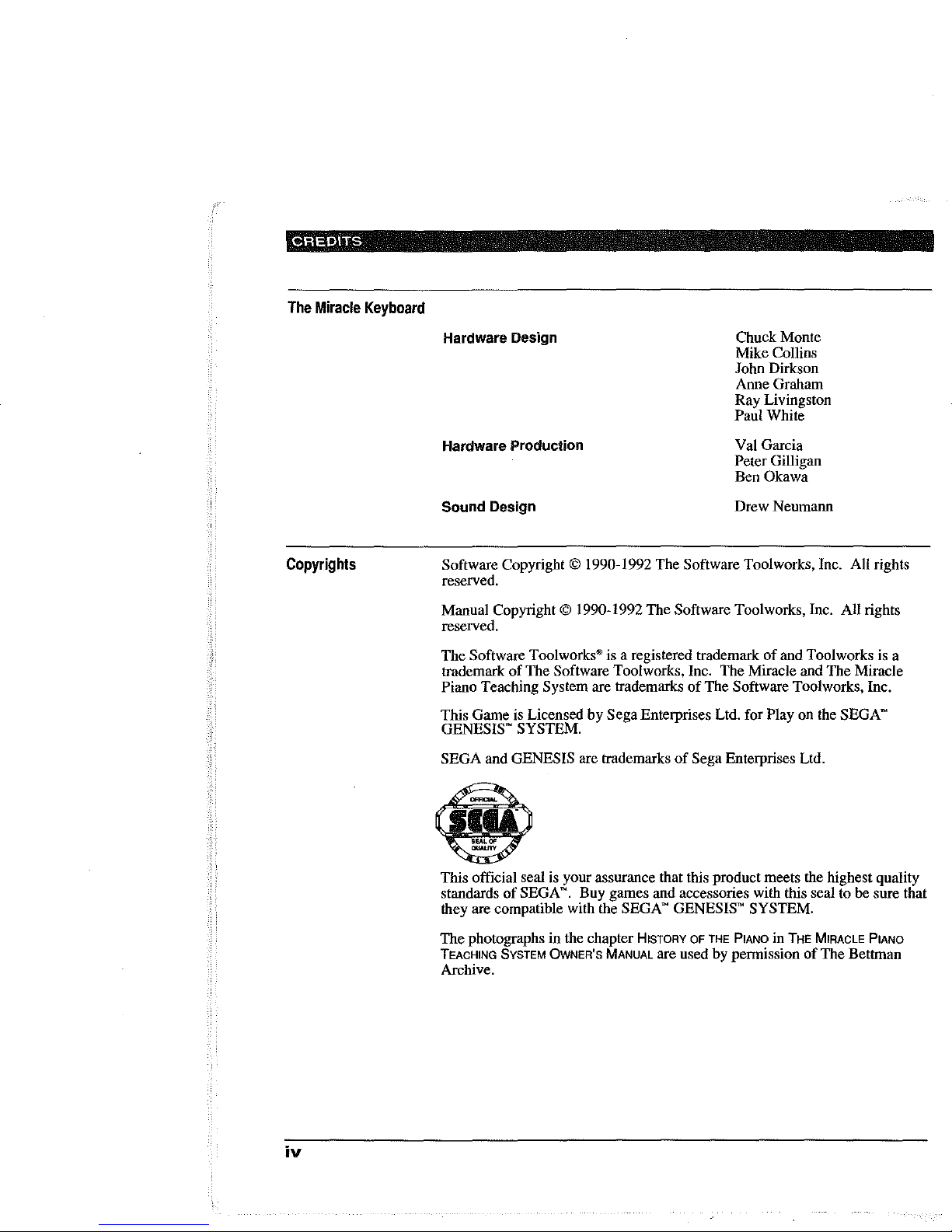
CREDITS
The
Miracle
Keyboard
Copyrights
Hardware Design
Chuck Monte
Mike CoIlins
John Dirkson
Anne Graham
Ray Livingston
Paul White
Hardware Production
Val Garcia
Peter Gilligan
Okawa
Ben
Drew
Sound Design
Neumann
Software Copyright © 1990-1992 The Software Toolworks, Inc. All rights
reserved.
Manual Copyright © 1990-1992
reserved.
The
Software
trademark
Toolworks·
of
The Software Toolworks, Inc.
Piano Teaching System are trademarks
This Game is Licensed
by
The
Software Too1works, Inc. All rights
is a registered trademark
The
Miracle and
of
The
Software Toolworks, Inc.
Sega
Enterprises Ltd. for Play on the
of
and Toolworks is a
The
Miracle
SEGA-
GENESIS'" SYSTEM.
SEGA
and GENESIS are trademarks
of
Sega Enterprises Ltd.
iv
This official seal is your assurance that this product meets the highest quality
standards
they are compatible with the SEGA
The
TEACHING SYSTEM OWNER'S MANUAL are used
of
SEGA
photographs
N.
Buy games
in
the chapter HISTORY
and
accessories with this seal to be sure that
N
GENESIS-
OF
SYSTEM.
THE
PIANO in THE MIRACLE PIANO
by
permission
of
The
Bettman
Archive.
Page 9
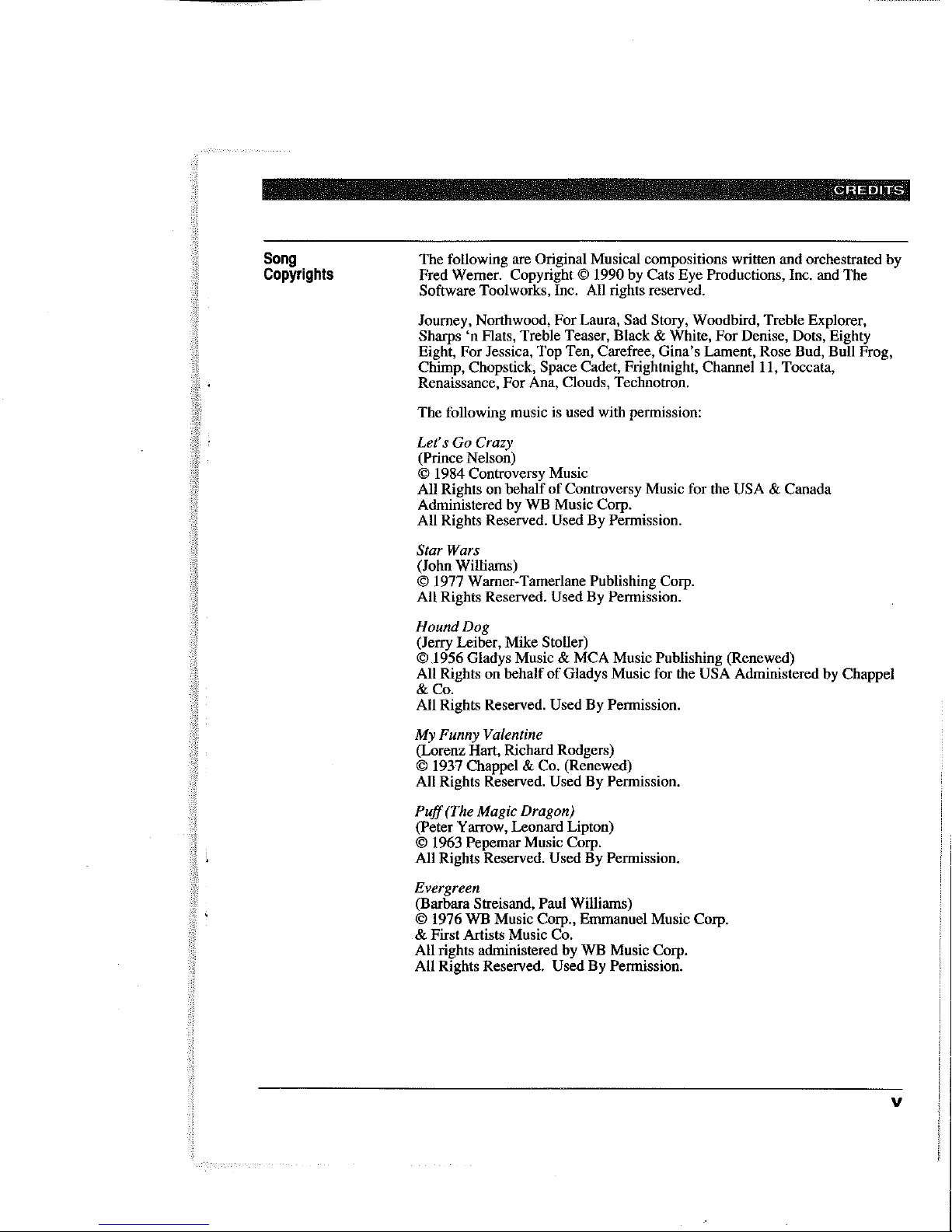
---------------------
CREDITS
Song
Copyrights
The following are Original Musical compositions written and orchestrated by
Fred Werner. Copyright © 1990 by Cats Eye Productions, Inc. and The
Software Toolworks, Inc. All rights reserved.
Journey, Northwood, For Laura,
Sharps
'n
Flats, Treble Teaser, Black & White,
Sad Story, Woodbird, Treble Explorer,
For
Denise, Dots, Eighty
Eight, For Jessica, Top Ten, Carefree, Gina's Lament, Rose Bud, Bull Frog,
Chimp, Chopstick,
Renaissance, For Ana, Clouds, Technotron.
The following music is used with pennission:
Let's
Go Crazy
Space Cadet, Frightnight,
Channelll,
Toccata,
(Prince Nelson)
© 1984 Controversy Music
All Rights on behalf
of
Controversy Music for the USA & Canada
Administered by WB Music Corp.
All Rights Reserved.
Used By Permission.
Star Wars
(John Williams)
© 1977 Wamer-Tamerlane Publishing Corp.
All Rights Reserved.
Used By Permission.
Hound Dog
(Jerry Leiber, Mike Stoller)
© J 956 Gladys Music & MCA Music Publishing (Renewed)
All Rights on behalf
& Co.
All Rights Reserved.
of
Gladys Music for
Used By Permission.
fhe
USA Administered by Chappel
My Funny Valentine
(Lorenz Hart, Richard Rodgers)
© 1937 Chappel
All Rights Reserved.
Puff
(The Magic Dragon)
& Co. (Renewed)
Used By Permission.
(Peter Yarrow, Leonard Lipton)
© 1963 Pepemar Music Corp.
All Rights Reserved.
Used By Permission.
Evergreen
(Barbara Streisand, Paul Williams)
© 1976 WB Music Corp., Emmanuel Music Corp.
& First Artists Music Co.
All rights administered by WB Music Corp.
All Rights Reserved.
Used By Permission.
v
Page 10
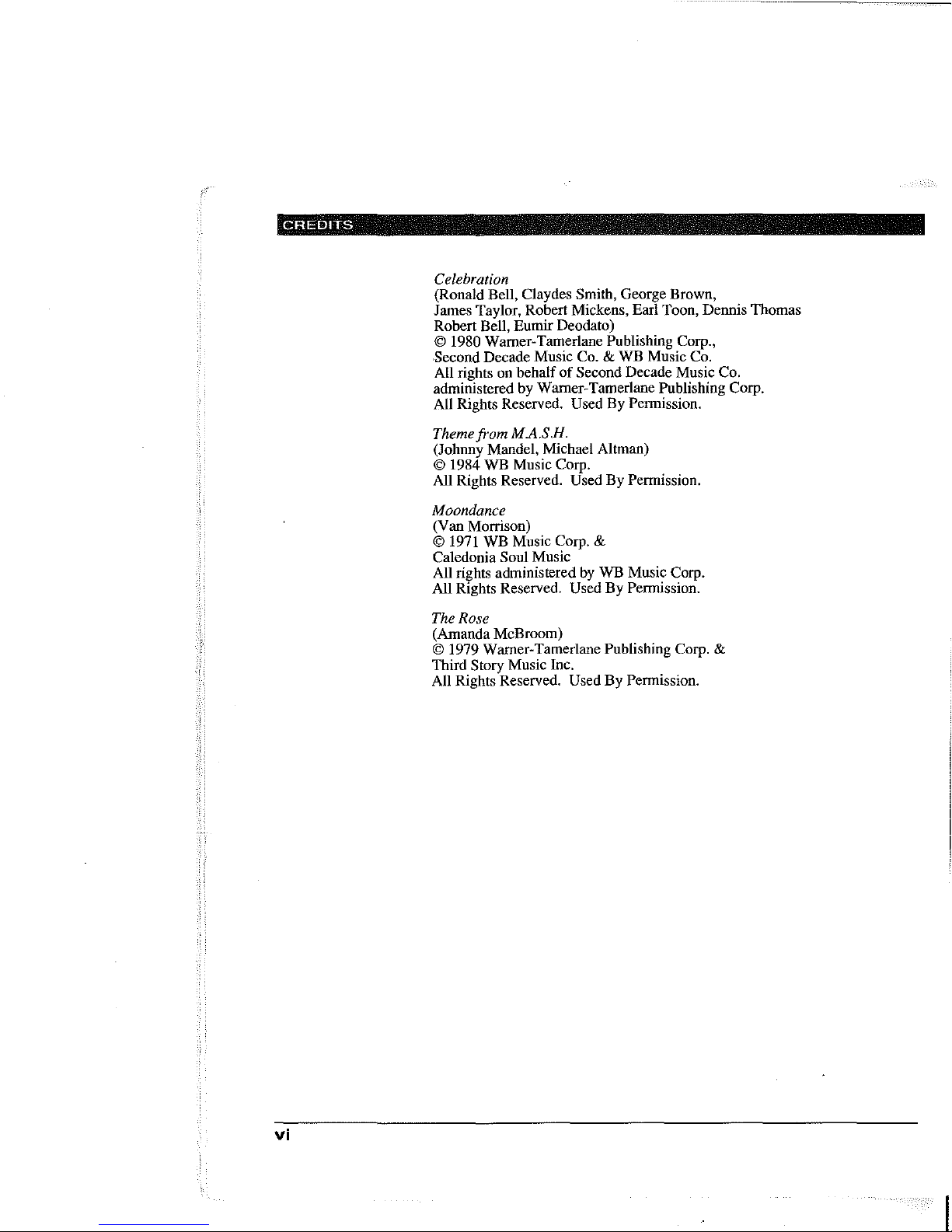
CREDITS
...........•.
Celebration
(Ronald Bell, Claydes Smith, George Brown,
James Taylor, Robert Mickens, Earl Toon, Dennis Thomas
Robert Bell, Eumir Deodato)
©
1980 Wamer-Tamerlane Publishing Corp.,
Second
All rights on behalf
Decade Music Co. & WB Music Co.
of
Second Decade Music Co.
administered by Wamer-Tamerlane Publishing Corp.
All Rights Reserved. Used By Permission.
Theme from M.A.SH.
(Johnny Mandel, Michael Altman)
© 1984 WB Music
Corp.
All Rights Reserved. Used By Permission.
_------
Moondance
(Van Morrison)
© 1971 WB Music
Corp. &
Caledonia Soul Music
All rights administered
by
WB Music Corp.
All Rights Reserved. Used By Permission.
The Rose
(Amanda McBroom)
© 1979 Wamer-Tamerlane Publishing Corp. &
Third Story Music Inc.
All Rights Reserved.
Used By Permission.
vi
Page 11

CREDITS
Warning
Do
NOT
Use with Front or Rear Projection TV
Do not use a front
System
pennanently damaged
and
played on it. Similar damage may occur
pause.
If
you use your projection television with
or
rear
projection television with your Sega Genesis
this
video game. Your projection television screen
if video games with stationary scenes
if
you place a video game on hold or
this
video game, neither The
may
or
patterns
be
are
Software Toolworks, Inc. nor Sega Enterprises, Ltd. will be liable for any
damage. This situation is not caused by a defect in the
or
The Miracle Piano Teaching System; other fixed or repetitive images may
cause similar damage
manufacturer
for
to
a projection television. Please contact your TV
further
infonnation.
Sega Genesis System
Caution
Insert or remove The Miracle Game Cartridge from your Sega Genesis System only when the power is off. Inserting or removing the Game Cartridge
while
the
power is
on
can cause pennanent damage
to
the
Game Cartridge.
Handling Your Cartridge
The Sega Genesis Cartridge is intended for use exclusively for the Sega
Genesis System.
leave it in direct sunlight
Do
not bend it, crush it, or submerge
or
near a radiator
or
it
other source
in
liquids.
of
heat. Be sure
Do
not
take an occasional recess during extended play, to rest youself and the Sega
Cartridge.
to
Advisory
A very small portion
when viewing certain kinds
present in
while watching some kinds
games. Players who have not.had any previous seizures may nonetheless
our
of
the
population
of
flashing lights
daily environment. These persons may experience seizures
of
television pictures
may
experience epileptic seizures
or
patterns
or
that
playing certain video
are
commonly
have an undetected epileptic condition. We suggest that you consult your
physician if you have
an
epileptic condition or if you experience any
of
following symptoms while playing video games: altered vision, muscle
twitching, other involuntary movements, loss
surroundings, mental confusion and/or convulsions.
of
awareness
of
your
the
vii
Page 12

CREDITS
FCC
Notice
This equipment has been tested and found to comply with the limits for a
Class B digital device, pursuant to
designed to provide reasonable protection against harmful interference in a
residential installation. This equipment generates, uses and can radiate radio
frequency energy, and,
instructions,
However,
installation.
television reception, which can be determined by turning the equipment
and
on,
of
the following measures:
Reorient
Increase the separation between the equipment and receiver.
Connect the equipment into
which
Consult the dealer or an experienced radio(fV technician for help.
may
there
is
If
this equipment does cause harmful interference to radio
the
user
or
relocate
the
receiver
if
cause
harmful
no
guarantee
is
encouraged
is
not installed and used in accordance with the
the
connected.
Part
interference
that
to
try
receiving
an
outlet
15
of
the FCC Rules. These limits are
to
interference
to
correct
antenna.
on
a circuit different from that to
radio
communications.
will
not
the
interference
occur
in a particular
by
one
or
or
off
more
viii
Page 13

GETTING
STARTED
ON
YOUR
SEGA
GENESIS
SYSTEM
GETTING
What's
in
the
Foot Pedal
STARTED
Package
Earphones Keyboard
ON
Welcome to The Miracle Piano Teaching System for the Sega Genesis
System! In the months to come, your Sega Genesis System will provide
hundreds
Once you've found a place for The Miracle keyboard, setting it up is easy.
For starters, check The Miracle Piano Teaching System package. Remove
and identify each
YOUR
of
Power
SEGA
lessons to teach you how to play the piano.
of
Supply
GENESIS
these parts:
The Miracle
SYSTEM
Cable
Registration
Card and Quick
Start Card
Owner's Manual
This
Guide
User's
Contents
MIRACLE
""""-.uCHlNUS"lsnM
~
The Miracle
Game Cartridge
o/The
Miracle Box
The Miracle Keyboard
:::: I
Keyboard Overlay
1
Page 14

GETTING
STARTED
ON
YOUR
SEGA
GENESIS
SYSTEM
What's
the
Future
Rear
Connectors
on
The
in
Store
Miracle
for
Please fill out your Registration Card and mail it right away. This is the
only way we can keep in touch and let you know about:
Future software upgrades.
Add-on products, such as
SONG COLLECTIONS.
Advanced courses.
Look at the the rear connectors on the back
0
IN
MIDI
0
OUT
MIRACLE
PORT
ii:::::::::::'"
@ AUOIOOUT
HEAD
@ @
PHONE
LT
AT
of
the keyboard.
INPUT
tm
~
FOOT
POWER
PEDAL 12V
@]
AC
Rear Connectors on The Miracle Keyboard
The rear connectors are:
MIDI - Use In and Out to connect The Miracle to another MIDI device
(Musical Instrument Digital Interface)
if
you have one.
Miracle Port - Use The Miracle Cable to connect The Miracle to your
Sega Genesis System.
Audio Out - Use the Head Phone jack to plug in your head phones; use
L T and
RT
to connect The Miracle to your stereo.
2
Input - Use the Foot Pedal jack to plug in the foot pedal; use the Switch
to turn The Miracle on and off; use Power and the Keyboard Power
Supply to plug The Miracle into the electrical outlet.
For
information about the keyboard overlay, foot pedal, earphones, stereo
audio connectors, and the
MIRACLE PIANO TEACHING SYSTEM OWNER'S MANUAL.
MIDI
connector, see
ABOUT
THE KEYBOARD
in
THE
When The Miracle is properly connected and turned on, the instrument and
volume indicators light up.
Page 15

GETTING
STARTED
ON
YOUR
SEGA
GENESIS
SYSTEM
Connecting
Miracle
Genesis
to
Your
System
The
Sega
To connect The Miracle
CAUTION: Do not plug any cable other than The Miracle Cable into the
Miracle Port. Using another cable in this port can damage The Miracle and
to
your Sega Genesis System, follow the steps below,
will void your warranty.
1.
Plug the wide end
of
back
front
Important
the keyboard. Plug the small end into Control Port #2 on the
of
the Sega Genesis System.
OIote:
on the Sega Genesis System.
2.
Connect a Sega Genesis System Game Controller
of
The Miracle Cable into the Miracle Port on the
Don't
plug The Miracle Cable into the Control Port
It
won't work.
to
Control Port
#1
on the Sega Genesis System.
#1
3.
Plug the Keyboard Power Supply into the the Power connector on the
of
back
the keyboard and into the electric outlet.
3
Page 16

GETTING
STARTED
ON
YOUR
SEGA
GENESIS
SYSTEM
4. Plug the
side
Put the pedal
5.
6.
Use the On/Off Switch and tum The Miracle keyboard
Foot
of
the plug is up.
on
Pedal
into the
Foot
Pedal
jack.
the floor with the foam (squishy) side up.
instrument and volume indicators will light up.
0 0 0 Jii'.
0 0
0
0 0
0
,0,0,0,"
~
@]
000
'0
'0
'0
'0
'0
.0
,0
'0
'0
The Top
7. Press any key to make sure that sound comes out
Adjust the volume as necessary by pressing the
It
doesn't
of
of
Volume'"
matter which
on.
The
the Keyboard
the built-in speakers.
and .... keys.
Starting
4
the
Program Caution: Always be sure the power
Miracle cartridge.
To
start The Miracle:
1.
Put The Miracle cartridge into the Sega Genesis System.
2.
Tum
on
both power switches (keyboard and game system).
Press
Start
3.
screen.
SYSTEM SOFTWARE.
Note:
If
at The Software Too/works logo screen
The
Administration
the logo screen doesn't appear, tum the power off and check your
system setup, then tum both power switches
long for step 3, The Miracle goes into demonstration mode; press C to return
to the logo screen, then press Start.
is
off before inserting
screen
appears.
See
on
again. Also,
or
removing The
or
The Miracle title
USING
THE
SEGA
if
you wait too
GENESIS
Page 17

USING
THE
SEGA
GENESIS
SYSTEM SOFTWARE
USING
Game
Controls
THE
SEGA
The
sheet music to arcade games. This chapter
Genesis System
Conlrol
Control
Use the arrow keys to make selections:
't
GENESIS
Miracle presents music instructions to you in various ways, from standard
Pad
SYSTEM
Game
Controller
SOFTWARE
exp
to operate the software.
Start
lains
BuHon
BuHon
BuHon
BuHon
how
to use your Sega
C
B
A
Game Controller
Pad
Move up one line in a selection screen
or lis
t.
..
Move down
• Move to the right in a selection screen
..
Move to the left
one
line in a se lection screen
in
a selection screen or list.
or lis
or list.
t.
Start
Use this button to start the software or to pause and continue a Lesson activity
or
demo.
Trigger
Use these bullons as follows:
A Accept a selection or begin
B
COpen Ihe Pause Menu
Buttons
Go
back to a previous Chalkboard.
or
choose the
an
activity.
Cancel
command.
5
Page 18

USING
THE
SEGA
GENESIS
SYSTEM
SOFTWARE
Administration
After you start the program, the Administration screen appears.
The Miracle offers slightly different training for children and adults. The
material covered is the same, but the default text is
easier
to
read.
To set
the
text style
and
orchestra
volume, use
Child mode, because it is
the
Administration screen
follows:
1.
Press ~ to
Orchestra Volume screen.
2.
Press t or ~ to
3.
Press"
select the Volume command, then press A to go to the
or
set the volume, then press
..
to
select Adult
or
Child.
A.
as
6
4. When all selections are complete, press A
Conservatory.
to
go to the Miracle
Note: To set the keyboard volume, press the Volume keys on the keyboard
itself.
Page 19

Using
The
Miracle
Conservatory
USING
THE
SEGA
GENESIS
SYSTEM
SOFTWARE
The Miracle Conservatory is the Main Menu, which has five menus that
appear as rooms.
To
use a menu, press arrows to select that room, then press
A.
Use the rooms as follows:
Administration - Change the difficulty
orchestra volume. See
Classroom -
Lesson.
Go
The
Classroom is the heart
ADMINISTRATION.
to a specific Chapter
of
the Lesson text and/or the
or
resume Ihe current Chapter and
of
The Miracle, which involves
Chalkboards and Activities. See CLASSROOM.
Practice Room - Listen to a demonstration
notes
or
rhythms. See PRACTICE ROOM.
of
any song
or
practice its
Performance Hall - Play any song accompanied by The Miracle
Orchestra!
See PERFORMANCE
HALL.
Arcade - Play arcade-style games, including Ducks, Ripchord, and
Roboman. See ARCADE.
To
return to the Conservatory, press C to choose the Cancel command or to
open the
Pause Menu. See CLASSROOM.
7
Page 20

USING
THE
Classroom
SEGA
GENESIS
The
SYSTEM
SOFTWARE
Miracle Classroom includes
36
different Chapters with multiple Lessons
for learning a particular song. A Lesson usually involves at least
instructional Chalkboard, a demonstration, and activities.
To
go to the Classroom from the Conservatory:
1.
Press the arrow keys to select the Classroom, then press
2.
Press"
or
..
Go
to
Chapter -Press'"
to select
one
of
these
or
...
commands,
to select any
then press
Chapter
you want.
one
A.
A:
Resume
Chapter -If
you used other rooms, this continues the current
Chapter and Lesson.
Chalkboards
Chalkboards explain what to
about the material in that Lesson,
of
a Chalkboard is the Welcome screen that explains the
you
start
Chapter
1.
do
in
each
Lesson, provide interesting trivia
and
talk about your progress.
game
Note: C opens the Pause Menu. Press arrows to select Next
Lesson,
The
Chalkboard.
using
Chapter
Main Menu, or
Cancel,
then press
Chapter and Lesson number appears
Make
a note
of
the
The
Miracle.
command
The
next time
to return to the
Chapter
you
practice,
Chapter
A.
at
the bottom right
and Lesson each time
just
use the Classroom
you left.
An
example
controls when
Lesson,
comer
you
Last
of
the
finish
Go
to
8
Note:
lfyou
have difficulty completing a Lesson,
The
Miracle provides
Chalkboards and exercises to help you overcome your problem.
Chalkboards
do
not
have
Chapter
and Lesson numbers.
These
OOPS
Page 21

Activities
USING
THE
SEGA
GENESIS
SYSTEM
SOFTWARE
After you read the Lesson Chalkboards, you listen
to
demonstrations and do
these activities:
Finger Numbers & Note Names - Used only in the early Lessons, so you
can play without knowing how
and a keyboard
appear
onscreen.
occasionally finger names) appear
arrow
moves
through
the
keyboard matches the action
key, that onscreen key also appears to press down.
to read music. A list
In
some Lessons, finger
by
the onscreen keyboard. A green
list
of
finger
of
numbers
the real keyboard. When you press a real
of
finger numbers
numbers
and
the
onscreen
If
a blue X appears in
the list, it means you played the wrong note.
Pitch Practice -Teaches the notes, fingering, and hand position changes
required to play the piece. Since rhythm
is
not important in this activity,
all notes appear on the staff as black circles. A green finger number
appears under the note you must play. This finger number does not
advance until you play the correct note. Red brackets indicate points in
the piece that require a different hand position.
Steady
is
turned
Quarters
on.
- Identical to Pitch Practice except that the metronome
This provides practice
making
smooth
transitions
from
hand position to another. During this activity, play one note per beat.
Rhythm
Miracle keyboard, then strike only that key
Practice
- Used just to practice rhythms. Select any note on The
to tap out the rhythm. For a
two-handed piece, select a key from each half of the keyboard for the
matching hand side. Large onscreen numbers represent beats (ticks
metronome).
represent
time.
Since
necessarily
hold each note is indicated by a blue line, a note
or both.
If
smaller numbers appear between the larger numbers, they
subdivisions
there
the
may
same
of
be
as
one note
each
more
beat.
than
at a time.
The green
one
note
The
arrow
moves one
per
beat,
this
is not
amount
of
time
of
a specific time value,
that
Play notes and lines above the beat numbers with the right hand;
play notes and lines below the numbers with the left hand.
(and
beat
one
of
at
you
the
a
Sheet
Music - Presents music exactly as it would appear in sheet music
and teaches you
to combine pitch and rhythm. Green arrows indicate
which note(s) you should play. As you play, the onscreen keyboard
shows which keys you've pressed.
Quizzes - Test your understanding
are multiple choice.
Ducks -
An
arcade-style game that helps you associate keys on the
Press'"
keyboard with notes on the staff. See
Rlpchord - Game that helps you practice chords. See
Roboman
- Game that teaches rhythm. See
During all activities except Quizzes, press A to restart
Chalkboard.
of
what you've learned. All questions
or • to select an answer, then press
ARCADE.
ARCADE.
ARCADE.
or
C to return to the
A.
9
Page 22

USING
THE
SEGA
GENESIS
SYSTEM
SOFTWARE
Practice
Room
In
the
Practice Room you
can
practice
any
piece
of
music
in
the
course. It's a
good idea to visit here often. Practice sharpens your skills so that you can
tackle
more
advanced Lessons.
To go to the Practice Room from the Conservatory:
1.
Press the arrow keys to select the Practice Room, then press
The Select A Piece screen appears with a list
of
songs; the Level number
A.
next to each piece is the Chapter in which it is introduced.
2.
Press.
to
or ... to select the piece you want to practice, then press A to go
the
Practice Mode screen.
10
Page 23

3.
4.
Press"
Press.
Note:
or
..
Demo - Hear The Miracle demonstrate the piece.
Notes - Practice the notes (also known as pitch practice).
Rhythms - Just practice the rhythms by pressing any note.
and"
If
the piece is from a Lesson that worked only with one hand, you
will not have a choice.
USING
to select one
or
..
THE
SEGA
of
GENESIS
these commands:
SYSTEM
to select left hand, right hand, or both.
SOFTWARE
5.
Press C to Cancel or press A to begin practice.
Hint: Wait for the metronome lead beats.
6.
When you finish playing the piece, you retum to the Practice Mode
screen. Press C to Cancel and return to the Conservatory.
Note:
To interrupt practice at any time, press C to return to the Practice Mode
screen. Press C again to Cancel and return to the Conservatory.
11
Page 24

USING
THE
SEGA
GENESIS
SYSTEM
SOFTWARE
Performance
Hall
In the Performance Hall you can play any piece
of
music accompanied by
The Miracle Orchestral
To go to the Performance Hall from the Conservatory:
1.
Press the arrow keys to select the Performance Hall, then press
The Select A Piece screen appears with a list
next to each piece
2.
Press'"
or • to select the piece you want to practice, then press A to
is
the Chapter in which it is introduced.
of
songs; the Level number
to the Performance Hall screen.
A.
go
12
Page 25

USING
3.
Press C to Cancel or press A
THE
SEGA
GENESIS
to
play accompanied by The Miracle
Orchestra!
Hint: Wait for the metronome lead beats.
4.
Wben you finish playing the piece, you return
screen.
Press C to
Cancel
and
return
to
the
Conservatory.
SYSTEM
to
the Peiformnnce Hall
SOFTWARE
Note: To interrupt practice at
any
time, press C to return to the Peiformnnce
Hall screen. Press C again to Cancel and return to the Conservatory.
13
Page 26

USING
THE
SEGA
GENESIS
SYSTEM
SOFTWARE
Arcade
The Arcade
is
where you can go anytime to play practice games, which also
appear in some Lessons as activities.
To go to the Arcade from the Conservatory:
I.
Press the arrow keys to select the Arcade, then press
2.
Press
l'
and'"
to select a song from the Select A Piece screen, then press
A.
See also PERFORMANCE HALL.
3.
Press"
or
..
to select one
of
these commands, then press
A.
A:
Ducks - Helps you associate keys on The Miracle keyboard with written
notes on the staff. Ducks swim across the lines and spaces
from right to left.
that it swims across.
disappears.
You must shoot the duck to the left by playing the note
If
you press the correct key, the duck quacks and
If
you miss, the ammo splats against the scale.
of
the staff
14
• Ripchord - A fun way to practice chords. A helicopter appears pulling
the chord you must play. The timer on the upper right
shows you how many seconds you have to play the chord.
to send the parachutists on their way.
Play the wrong chord and - oops,
of
the screen
Play the notes
the little men go splat!
Roboman
- Teaches you the concepts
of
rhythm. The screen shows you
Roboman, a robot in a piano factory. To move through the factory,
Roboman must
crashes to the floor and must statt back at the beginning
build bridge segments under his treads; otherwise, he
of
that measure.
Pick one key, then press it in time to the metronome. A fuel gauge
appears at the left side
gauge
is
blue. As fuel is used, the gauge changes to orange. To refuel,
of
the screen. When Roboman has a full tank, the
you must make Roboman grab the power plugs that dangle from the
ceiling. Do this by striking a key
When the gauge
apart.
Press A to stat! over.
is
completely orange, Roboman is out
as
Roboman passes under a power plug.
of
fuel and he falls
Page 27

COMMON
QUESTIONS
AND
ANSWERS
COMMON
QUESTIONS
Here are some commonly asked questions about running The Miracle Piano
Teaching System and keyboard on the Sega Genesis System. For additional
infonnation, see
Why
don't
Check that the earphones aren't connected. When earphones are
attached, the speakers on The Miracle are turned off.
Check the volume. Make sure that at least 3 or 4 volume indicators are lit
up.
Check the power supply. Make sure
sure the other end hasn't slipped out
Make sure The Miracle
How come nothing happens, when I turn on
System?
Check The Miracle cable.
Control Port #2.
Check The Miracle Game Cartridge. Make sure it is fully inserted into
the
Sega Genesis System and pushed all the way down.
Make sure your
you see a picture.
AND
ANSWERS
THE MIRACLE PIANO TEACHING SYSTEM OWNER'S MANUAL.
I hear anything when I press a key on the keyboard?
Press the volume keys (.6.
It
won't
TV
is turned on, and that the brightness is high enough so
V)
to change the volume.
it's
plugged into the wall, and make
of
the back
is
turned on.
It
must be plugged into Sega Genesis System
work
if
it is plugged into Control Port #1.
of
The Miracle.
my
Sega Genesis
Check your
sure how things should be connected, look
your
Sega Genesis System connections to your TV.
Sega Genesis System.
in
the manual that came with
If
you're not
Why can't I hear the metronome?
Check the volume
TV, not out
enough for you to hear
Check your Sega Genesis System. See
they don't, make sure your Sega Genesis System is properly connected to
your TV (see your
Make sure you're supposed to hear a metronome.
the duck game or pitch practice,
on
of
your TV. The mettonome sound comes out
The Miracle keyboard, so your
it.
if
other games make noise.
Sega Genesis System owner's manual).
don't
have a metronome sound.
TV
volume must be high
Some activities, like
of
the
If
15
Page 28

COMMON
QUESTIONS
AND
ANSWERS
Why can't I hear the metronome when I use the earphones?
The melronome sound comes out
speakers and not out
of
the earphones. Make sure the
of
your TV, not
out
of
the Miracle
TV
volume
is
loud
enough so you can hear the metronome while you are wearing your
earphones.
I pushed the Piano button, so why doesn't it sound like a piano?
Look for a blinking light.
mode,
or
in one
of
the preset modes. Put the keyboard overlay on. Hold
down the
Select
button and press the Scroll Down button (on the lower
right). Then tty the
The keyboard may be split (playing one sound for the notes below middle
C and a different sound for the notes above).
again, by itself.
Piano
If
you find one, the keyboard is in library
button again.
Press the
Piano
button
Why doesn't the foot pedal work?
Make sure the foam side is facing
Make sure the connector is fully inserted into the back
up.
of
The Miracle.
The keyboard makes noise, so why isn't the program responding
to
what I play?
Make sure The Miracle cable is properly connected, both to
Port
on the back
Port
#2.
See
if
The Miracle is demonslrating something for you. Look for
on the screen.
of
the keyboard and to Sega Genesis System Control
If
so, wait for a Lesson where you play.
The
Miracle
Demo
16
The Miracle is hooked into my stereo, so why does the sound still
out
of
come
Plugging your stereo into the RCA connectors on the back
doesn't
The Miracle speakers?
disable The Miracle speakers. To tum
of
The Miracle
off
the speakers, plug in
the headphones.
The Miracle is hooked into my stereo, so why doesn't anything
out
of
my
come
Make sure The Miracle volume is set high enough. The Miracle volume
controls the volume that your stereo gets.
Check the RCA connectors. Make sure each is plugged into the right
place.
For
P,ANO TEACHING SYSTEM OWNER'S MANUAL.
Make sure your stereo is switched to the source that The Miracle
hooked to (usually
speakers?
more
infonnation,
AUX).
see
ABOUT
THE
KEYBOARD
in
THE
MIRACLE
is
Page 29

INDEX
INDEX
A
about
the
keyboard .............................. 2-4
See also your
Activities ................................................. 9
Administration ........................................ 6
adult
age
See
age level.
age level .................................................. 6
Arcade ...............................................
arcade games
See
Ducks.
Audio
Out
See also your Owner's Manual.
Owner's
Manual.
level
Ripchord,
.............................................. 2
and
Roboman
?, 14
c
Chalkboard screens ............................. 8-9
Chapter
changing the ................................... 8
selecting the ..................................... 8
child age level
See age level.
Classroom ........................................ 7, 8-9
common questions
connecting The Miracle ...................... .3-4
Conservatory ...........................................
Control pad ............................................
& answers .........
15-16
o
demonstrate the Piece ..........................
Demonstration mode ............................. .4
Ducks ...........................................
E
earphones ...............................
jack .................................................. 2
problems ................................... 15-16
See also head phones.
F
Finger Numbers & Note Names ............. 9
foot pedal .................................
connecting the ................................. 4
jack .............................................. 2, 4
problems with ............................... 16
7, 9, 14
1,
2, 15-16
1,2,4,
11
16
G
Game
Cartridge .............................
game controller .....................................
connecting the ................................. 3
with Activities ................................. 9
with Chalkboard .............................. 8
l,
5,15
.5
H
headphone
helicopter game
Input ....................................................... 2
instrument indicators ..........................
....................................
jack ................................................. 2
problems with ...............................
See also your Owner's Manual.
See Ripchord.
See also your
Owner's
ManuaL
l,2,
16
16
2,
4
J
jack
foot pedal .................................... 2, 4
7
.5
head phone .....................................
See also your Owner's Manual.
K
keyboard .............................................
connecting to Sega
Genesis System ....................... 3-4
overlay ......................................
Supply .............................
Power
problems with ........................... 15-16
rear connectors ............................... 2
See also your Owner's Manual.
L
Lessons ................................................ 8-9
jumping to next ............................... 8
jumping to previous ........................ 8
returning to ..................................... 8
2
1-4
1,
16
1,
2
17
Page 30

INDEX
M
Manuals .................................................. 1
metronome ................ , ....... " .......... .11, 13
problems with ............. " ......... .15, 16
MIDI ...................................................... 2
See also
your
Owner's Manual.
Miracle Cable ...........................
Miracle Conservatory .......................... ,
Miracle
Port
................................. 2, 3, 16
Musical Instrument Digital Interface
See MIDI.
1, 2, 3,
N
note names .............................................. 9
note practices ................................... 9,
11
o
On/Off Switch .................................... 2, 4
Oops Chalkboards ................................... 8
p
package contents .................................... 1
Perionnance Hall ......................... 7.
Piano button problems ......................... 16
See also your Owner's Manual.
Pitch Practice .......................................... 9
power .........................................
connector ......................................... 3
supply ....................................
switch ......................................... 2, 4
Practice Notes ............................ 9,
Practice Rhythms .......................
Practice Room ............................ 7, 10-11
Piece ................................
Select A
selecting hands .............................
practicing
notes ...................................
rhythms ............................... 9,
problems ......................................... 15-16
earphones ...................................... 16
foot pedal ...................................... 16
metronome .............................. 15. 16
Piano button .................................. 16
program ........................................ 16
Sega Genesis System ....................
stereo ............................................ 16
volume .................................... 15. 16
program
problems with ............................... I 6
starting the ...................................... 4
12~13
1,2-4,
.1,2,3
II,
9,11.14
9,11,14
II.
15
14
l0
11
14
15
Q
Quick Start Card .................................... 1
Quizzes .................................................... 9
R
rear
15
..
7
connectors ....................................... 2
returning to Lessons ............................... 8
rhythmpractices ..........................
Ripchord ........................................... 9, 14
Roboman .......................................... 9, 14
9.11,
14
s
Screen types
Chalkboard .................................. 8-9
Oops ............................................... 8
Piece ....................
Select A
Sega Genesis System
Activities controls ........................... 9
connecting the ..............................
game controller ............................... 5
problems with ...............................
software ...................................... 6-14
starting the ...................................... .4
selecting
Chapters .......................................... 8
pieces ................................ 10, 12.
student age level ............................. 6
setup ..................................................... 1-4
See also your Owner's Manual.
Sheet Music ............................................ 9
shooting gallery game
See Ducks
Software
starting the ...................................... 4
using the ....................................
starting the program .............................. .4
Steady Quarters ...................................... 9
stereo problems ....................................
See also your Owner's Manual.
student age setting ................................... 6
switch .................................................
10,
12. 14
3~4
15
14
6-14
16
2.4
18
Page 31

T
The Miracle
Administration ................................. 6
Activities ......................................... 9
Arcade .......................................
Cable .................................
connecting .................................
Conservatory ................................... 7
Game
Cartridge ..........................
Orchestra .............................. 6, 12-13
package contents ............. , .............. 1
PerforrnanceHall ................. 7, 12-13
Port ....................................... 2.
Practice
Room
...................... 7, 10-11
problems with .......................... 15-16
rear connectors ............................... 2
using the software .....................
The Miracle Orchestra ..................... 12-13
See also your
The Miracle Piano Teaching
See The Miracle.
Owner's
Manual.
1,
System
2, 3,
3,16
7.14
15
.3-4
1,4
6-14
u
using the software ............................. 6-14
INDEX
v
volume
adjusting the orchestra .................... 6
indicators ......................................
problems with .......................... 15-16
See also your
Owner's
Manual.
w
Warranty Registration Card ...............
Welcome screen ..................................... 8
15
1,2
19
Page 32

Patents:
Europe
Hong
Kong
Japan
No.
U.S.
Nos,
4,442,48614.454,594/4,462,076:
No.
80244;
Canada
88-4302:
{Pending)
No.1,
Singapore
No.
82-205605
183,276:
No.
88-155;
Page 33

LICENSED
ON
THE
SEGA'
SEGA
ANO
SEGA
ENTERPRISES
BY
SEGA
ENTERPRISES
GENESIS'
GENESIS
ARE
LTD.
LTD. FOR
SYSTEM
.
TRAOEMARKS OF
PLAY
60 Leveroni Court • Novato • California 94949 • (415) 883-3000
Printed
in
the
United
States
TI
IE
SOFlWARE
lDOlWORKS
MI800339/I082
