Page 1
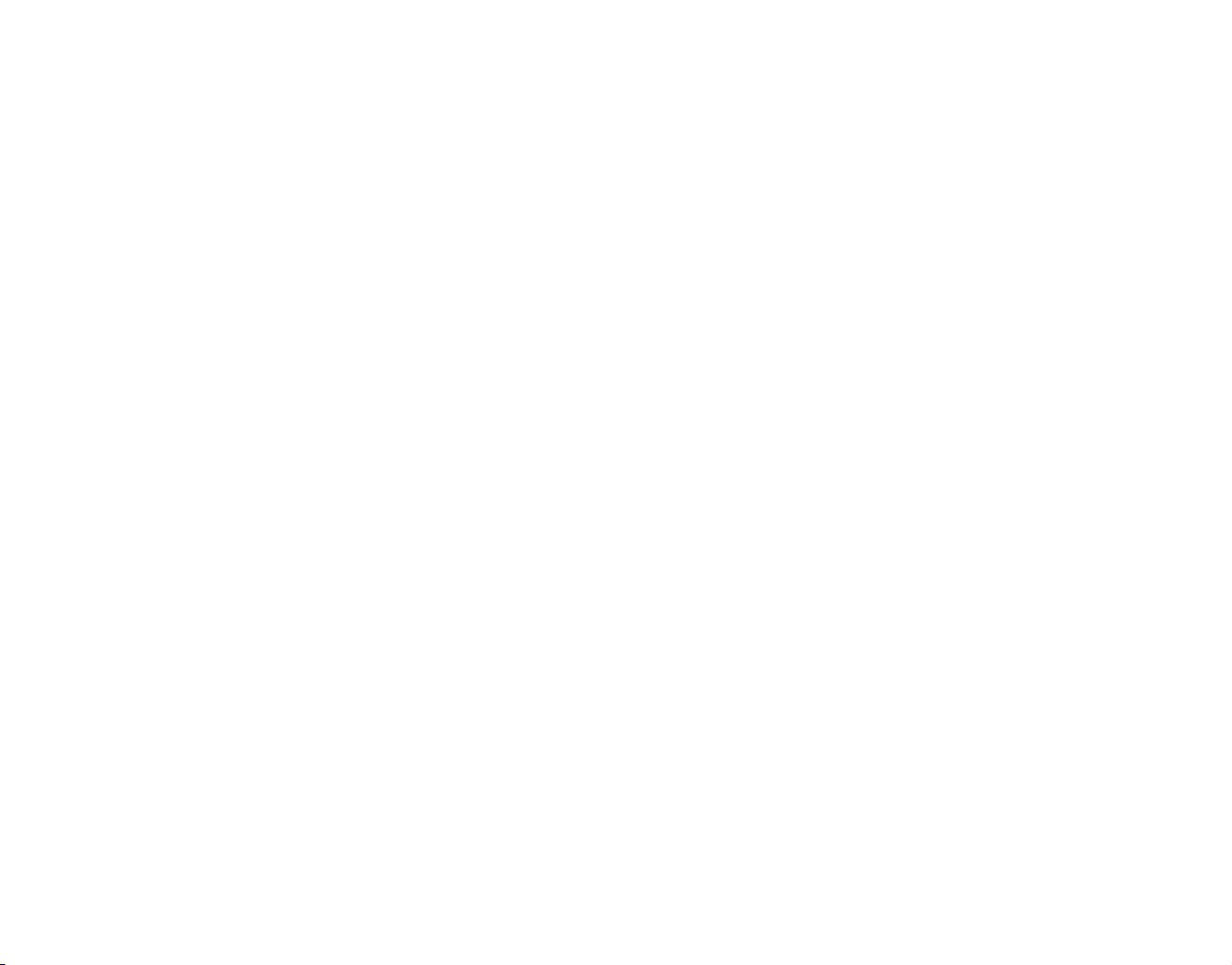
Front Cover
Page 2
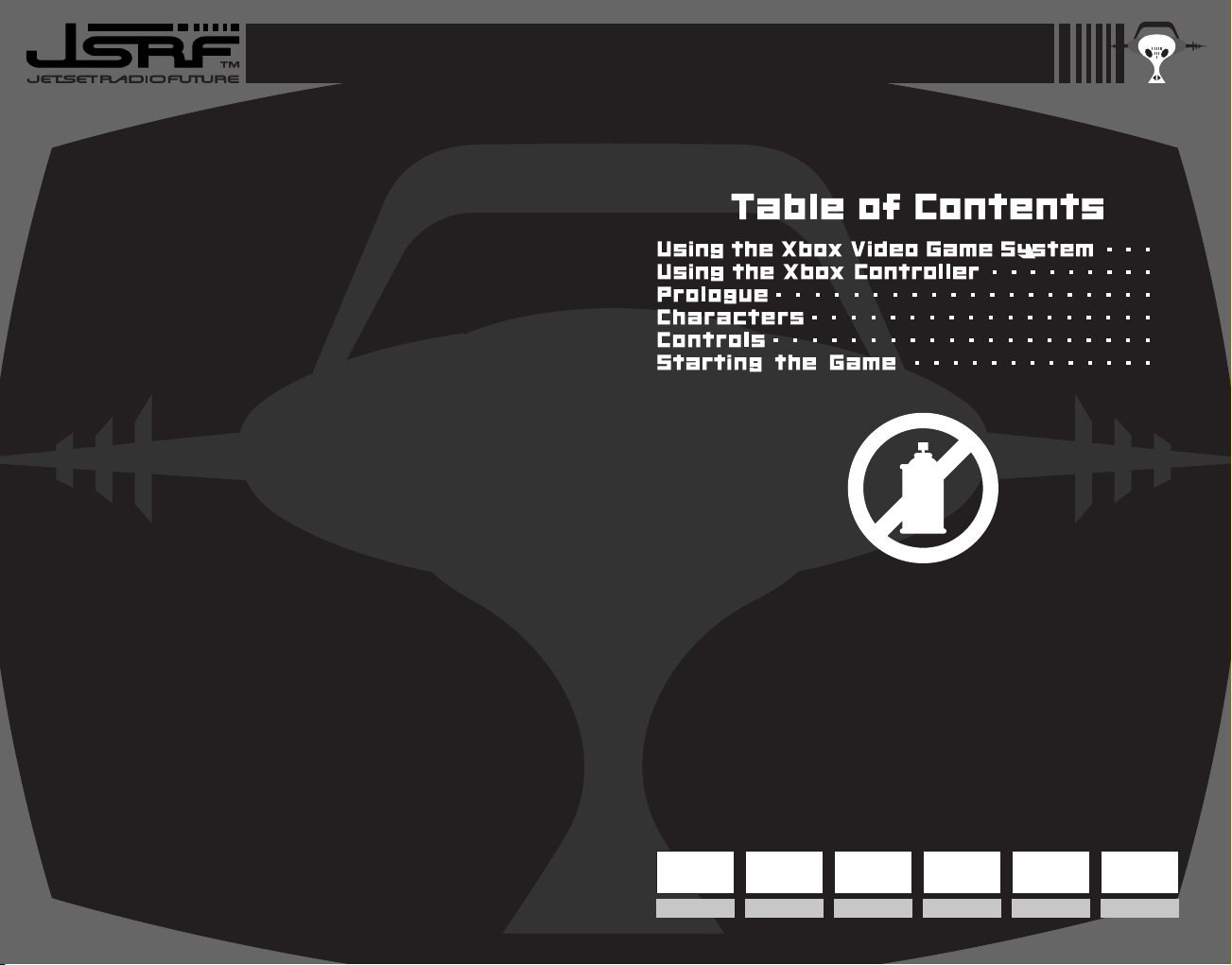
Thank you for purchasing Jet Set Radio Future. Please note that this
software is designed only for use with Xbox. Be sure to read this
instruction manual thoroughly before you start playing.
The backup files of this game can only be saved on Xbox’s internal hard disk
unit. For the amount of space needed for the backup, please see the chart
below. Never turn off the Xbox console while saving the file. Note also that this
game does not support the memory unit (sold separately).
About Backup
Graffiti is art. However, graffiti as an act of vandalism is a crime.
Every state/province has vandalism laws that apply to graffiti, and
local entities such as cities and counties have anti-graffiti ordinances.
Violation of these laws can result in a fine, probation, or a jail sentence.
SEGA does not condone the real life act of vandalism in any form.
2
3
4
6
8
12
1
About Photosensitive Seizures
A very small percentage of people may experience a seizure when exposed to
certain visual images, including flashing lights or patterns that may appear in
video games. Even people who have no history of seizures or epilepsy may
have an undiagnosed condition that can cause these “photosensitive epileptic
seizures” while watching video games.
These seizures may have a variety of symptoms including: lightheadedness,
altered vision, eye or face twitching, jerking or shaking of arms or legs, disorientation, confusion, or momentary loss of awareness. Seizures may also cause loss
of consciousness or convulsions that can lead to injury from falling down or
striking nearby objects.
Immediately stop playing and consult a doctor if you experience any of these
symptoms. Parents should watch for or ask their children about the above
symptoms—children and teenagers are more likely than adults to experience
these seizures.
The risk of photosensitive epileptic seizures may be reduced by sitting farther
from the television screen, using a smaller television screen, playing in a well-lit
room, and not playing when you are drowsy or fatigued.
If you or any of your relatives have a history of seizures or epilepsy, consult a
doctor before playing.
Other Important Health and Safety Information. The Xbox Instruction
Manual contains important safety and health information that you should read
and understand before using this software.
Avoid Damage to Your Television
Do not use with certain televisions. Some televisions, especially front- or
rear-projection types, can be damaged if any video games, including Xbox
games, are played on them. Static images presented during the normal course of
game play may “burn in” to the screen, causing a permanent shadow of the
static image to appear at all times, even when video games are not being played.
Similar damage may occur from static images created when placing a video game
on hold or pause. Consult your television owner’s manual to determine if video
games can be safely played safely on your set. If you are unable to find this
information in the owner’s manual, contact your television dealer or the
manufacturer to determine if video games can be played safely on your set.
Unauthorized copying, reverse engineering, transmission, public performance,
rental, pay for play, or circumvention of copy protection is strictly prohibited.
9 blocks
System
File
11 blocks
Graffiti
File (SS)
11 blocks
Graffiti
File (S)
60 blocks
Graffiti
File (M)
60 blocks
Graffiti
File (L)
116 blocks
Graffiti
File (XL)
Page 3
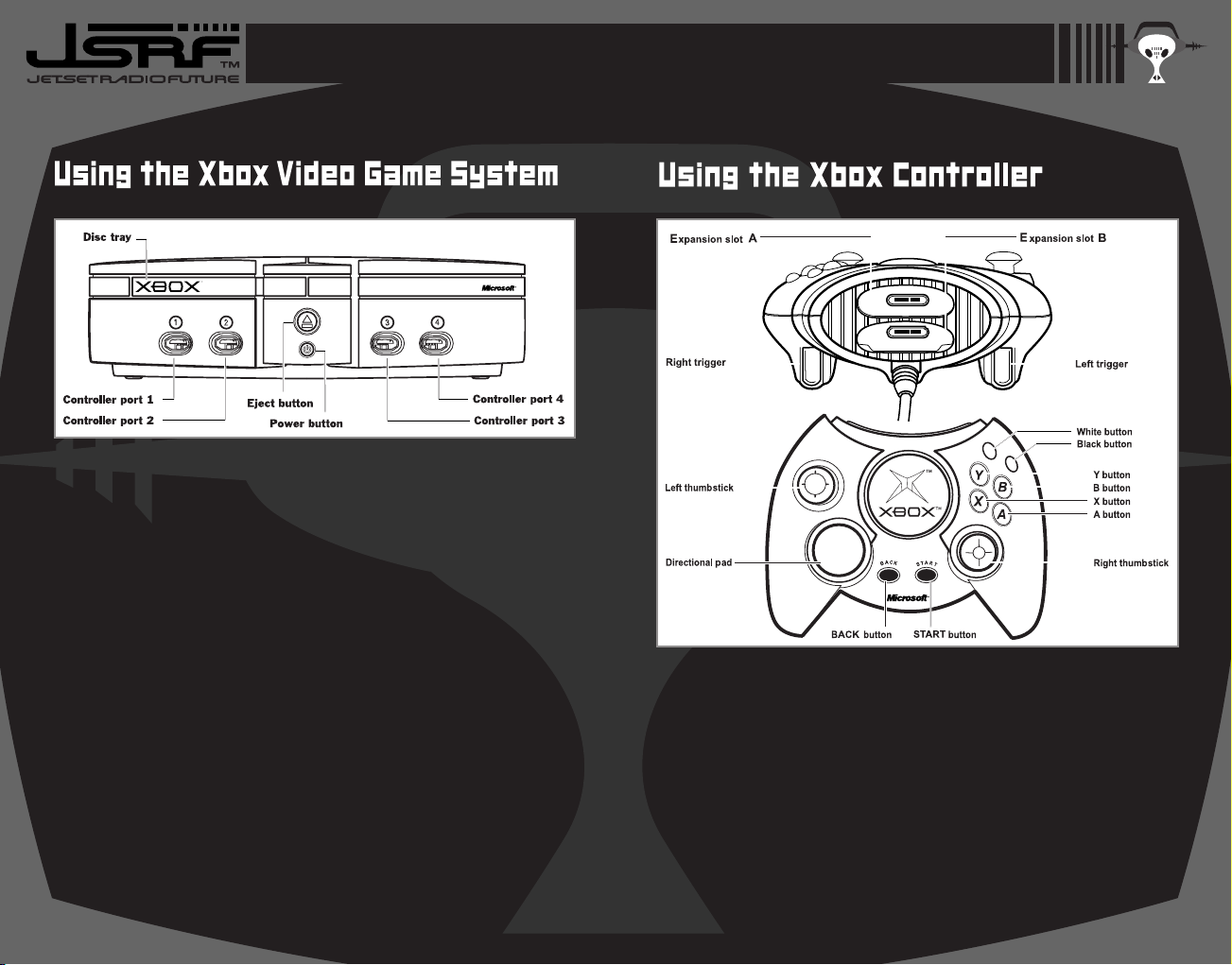
32
1. Set up your Xbox video game system by following the instructions in the Xbox
Instruction Manual.
2. Press the power button and the status indicator light will light up.
3. Press the eject button and the disc tray will open.
4. Place the Jet Set Radio Future disc on the disc tray with the label facing up
and close the disc tray.
5. Follow on-screen instructions and refer to this manual for more information
about playing Jet Set Radio Future.
Avoiding Damage to Discs or the Disc Drive
To avoid damage to discs or the disc drive:
•Insert only Xbox compatible discs into the disc drive.
•Never use oddly shaped discs, such as star-shaped or heart-shaped discs.
•Do not leave a disc in the Xbox console for extended periods when not in use.
•Do not move the Xbox console while the power is on and a disc is inserted.
•Do not apply labels, stickers, or other foreign objects to discs.
1. Insert the Xbox Controller into any controller port of the Xbox console. For
multiple players, insert additional controllers.
2. Insert any peripherals (for example, Xbox Memory Units) into controller
expansion slots as appropriate.
3. Follow on-screen instructions and refer to this manual for more information
about using the Xbox Controller to play Jet Set Radio Future.
Page 4

54
Yeah!! This is DJ Professor K,
baby, the master of mayhem, you know
what I'm sayin'— bringing you another Tokyo under-
ground pirate radio broadcast from — Jet Set Radio! I'm gonna
bust into your head through your cute lil' ears and blow your minds with
my sexy voice and out-of-sight sounds! Those of you prone to nosebleeds
should keep those tissues handy, suckas!
Tokyo is bein' oppressed by the Rokkaku Group, a mega-enterprise headed by
Rokkaku Gouji. Rokkaku is using his money and influence to mess with everything: industry, society, and even our culture. And he's even got his eyes set
on City Hall.
Lately, Rokkaku's been shaking down the government, passin' that "Rokkaku
Law" crap, and even buying off the police department. This law ain't nothin'
but garbage. It's just some selfish little punk's way of trying to show he's a
big man. Rokkaku and his gang are tryin' to stomp out our culture left and
right. They don't give a rip about our rights; all they care about is profit. And
some spineless fools have already become flunkies in their
diabolical scheme. You'd better believe they're listening in
on this broadcast. But even
in all this heat, there's a group of young
kids who've been tearin' up the streets — I'm talking
about the Rudies. These kids have set out to bury Tokyo in graffiti.
And now they're all
wrapped up in their own little territorial tug-of-wars.
Lately, Tokyo's been on one baaad trip. The attack on the record store in
Chuo Street, prowlers in Dogenzaka Hill, low-lifes spreading vicious rumors,
the mysterious blackout on 99th Street. And who should be following them
around but the Rokkaku Group's watchdog, the Rokkaku Police! With the
Rokkaku Expo just around the corner, the crackdowns are only getting
tighter.
My heart ain't pounded like this since my first date and I was so nervous, I
forgot to wear my underwear, baby!
This ain't the time to be sitting around sipping afternoon tea! The game's
gonna start soon and y'all are gonna be the ones making the plays!
Page 5
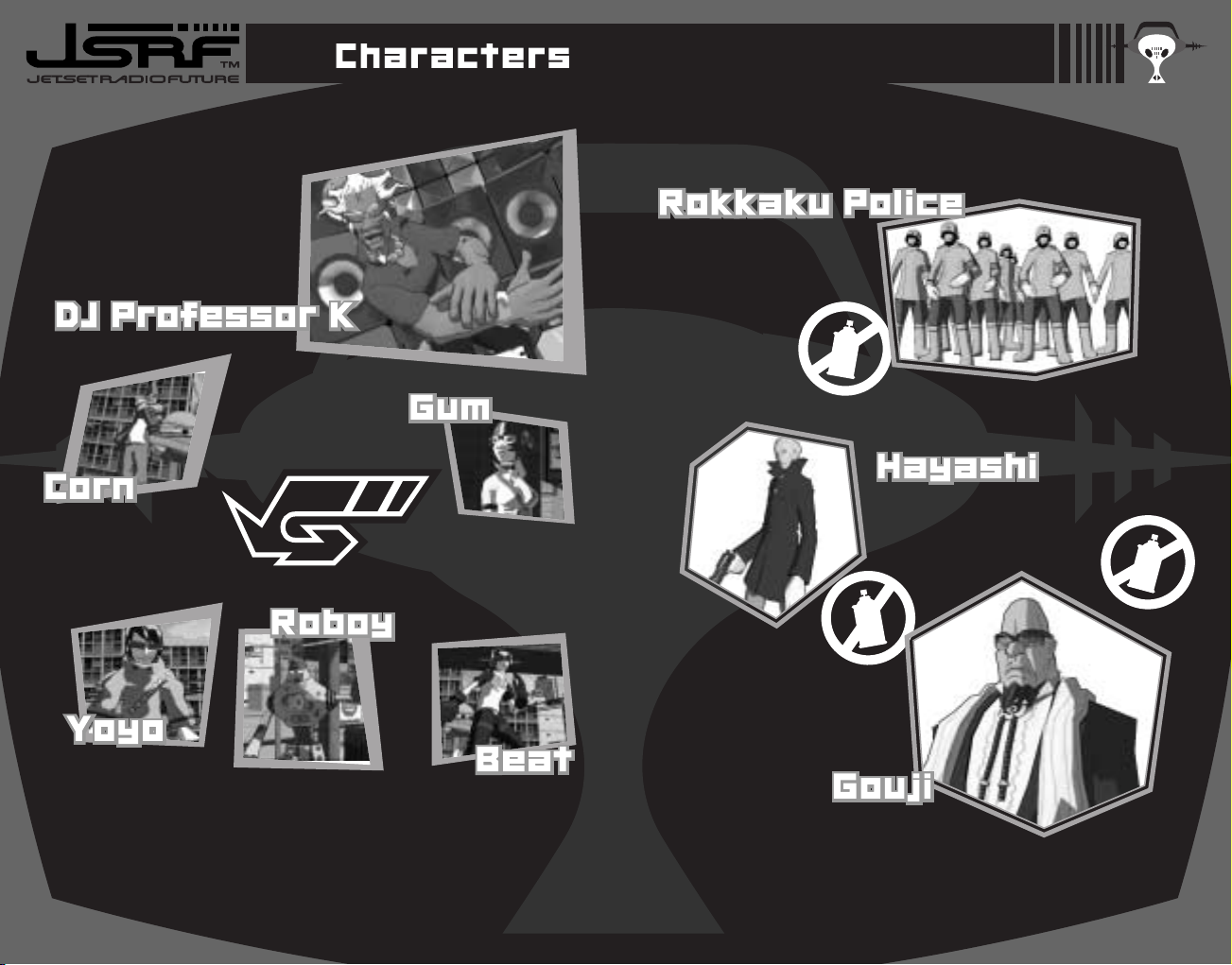
76
I am the navigator of the underground
pirate radio station Jet Set Radio,
DJ Professor K. With my sound and
talks, I’m gonna turn the entire city
of Tokyo into a dance hall, baby!
The leader and
founder of team GG.
A self-styled genius
with a spirited mind.
A newcomer to GG. He
loves to tell a lie more
than anything else.
Distrustful guy, eh...?
A junk robot that was
picked up from garbage
by Corn. He is a foulmouthed and cocky
machine, but he can tell
you how to operate and
give you practice drills.
Here’s the mysterious
kid that appeared in the
streets of Tokyo. The
reason for his appearance
in Tokyo, maybe there’s
reason, maybe not...
Member of GG. She’s a
perverse lady with the
tendency to abandon a
guy in 10 minutes after
winning his heart.
A private police force of Rokkaku
Group. You’ll be targeted if you’re
in the way of Rokkaku Group’s
activity, man.
A psycho inspector of Rokkaku
Police Division 0. Nothing good
happens when you get involved
with him.
He’s the big man of
mega-enterprise Rokkaku
Group, ruling on industry, society, and culture of
Tokyo. Lately he’s tryin’ to start Rokkaku Expo. That’s
terrible, man.
Page 6
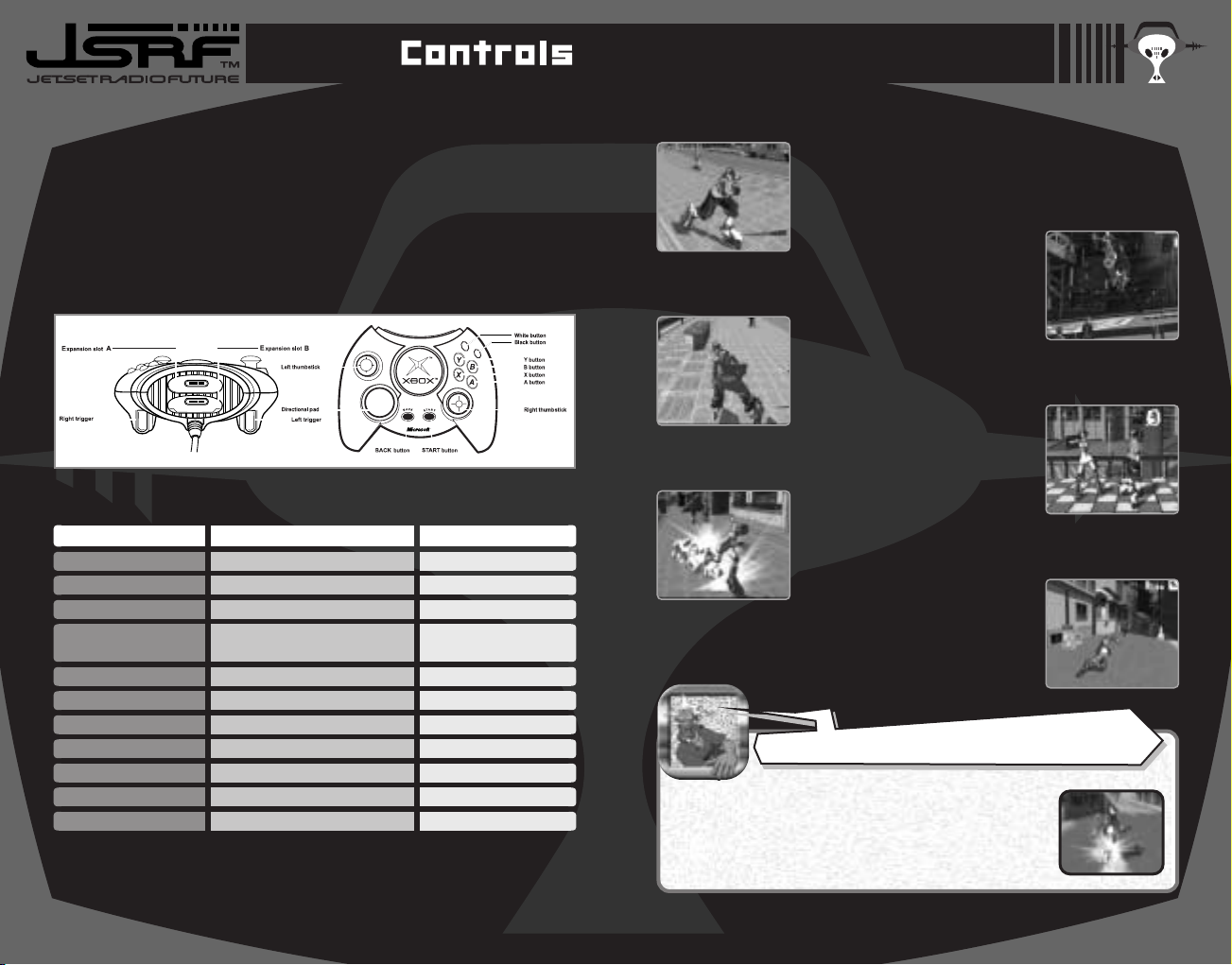
98
Jet Set Radio Future is a 1-player game for the main game, and up to 4 players
for the VS MODE. Connect the same number of Xbox Controllers as the number
of players to play to the Xbox console. When turning the Xbox power on, please do
not move the Left and Right thumbsticks as well as the Left and Right triggers.
The calibration of the position cannot be performed properly as it may cause
malfunction.
* Using an item is for VS MODE only.
● VARIOUS ACTIONS
Walk/Run
Press the Left thumbstick lightly to
walk towards the direction pressed.
Press all the way to run.
Jump
Tap on the A button lightly to hop;
press to jump. Longer you hold the
button, the higher the player jumps.
Turn
Press the Y button once to turn
your body 180 degree and run
backwards. Press again to bring
back to normal.
Boost Dash
In exchange for 10 spray cans,
press the B button to boost your
speed for a limited time.
Talk to People
Approach a character. When a
balloon icon appears, pull the Right
trigger to talk to him/her.
Camera Reset
Pull the Left trigger to correct the
camera angle to the direction you
are facing.
Basic Moves
● XBOX™ CONTROLLER
During the battle with your rivals and enemies, pull the
Left trigger to view towards them. Pull the Left trigger to
change the marker from yellow to red. At this point press
the B button to boost your speed towards him.
Remember, though, you need 10 spray cans to boost yourself.
● BASIC CONTROLS
Keep your eyes on your rivals and enemies!
■ The Black and White buttons are not used with this game.
DURING THE GAME
ROTATE MAP (PAUSE SCREEN)/
LOOK AROUND (STANDING STILL)
CORRECT CAMERA ANGLE
SPRAY GRAFFITI/TALK
WALK/RUN
N/A
JUMP/ENTER SELECTION
BOOST DASH/USE ITEM*
COMBO TRICK/HAND PLANT
COMBO TRICK/TURN
OPEN PAUSE MENU
CANCEL SELECTION
MENU CONTROLS
LEFT TRIGGER
RIGHT TRIGGER
LEFT THUMBSTICK
RIGHT THUMBSTICK
DIRECTIONAL PAD
A BUTTON
B BUTTON
X BUTTON
Y BUTTON
START BUTTON
BACK BUTTON
N/A
N/A
SELECT MENU ITEMS
SELECT MENU ITEMS
N/A
N/A
ENTER SELECTION
CANCEL SELECTION
ENTER SELECTION
CANCEL SELECTION
BUTTONS
N/A
Page 7

1110
At the circular mark of the Graffiti
Point, pull the Right trigger to spray
graffiti. One spray can is spent for
every Graffiti Point. If there are multiple Graffiti Points, hold the Right
trigger continuously to spray graffiti.
Continuous Graffiti
In front of multiple Graffiti Points, pull and hold the Right trigger while either
running or grinding. You can spray graffiti continuously.
Spraying Graffiti
Trick Moves
Combo Moves
Grind Combo
While grinding, press either the X or Y button to make various grinding tricks.
When you make combos, a score is displayed.
Air Combo
While making aerials, press either the X or Y button to make various aerial tricks.
Grind
Jump onto guardrails, handrails,
power lines or the edge of half pipes
to perform grinds.
Air
Build your speed and jump. You can
soar high in the air and perform an
aerial trick.
Handplant
As you approach the edge of the
half-pipe, press the X button.
Momentarily you will stand upside
down on one hand. Your speed will
be accelerated as well.
Wallride
Some of the billboards on the wall
you can jump and touch momentarily.
Use this trick to jump higher or go
over the high wall.
There are 5 kinds of graffiti: SS, S, M, L, XL. The SS and S
graffiti have 1 mark each, M graffiti has 3, L graffiti has
6, and XL graffiti has 10. Spray on all marks to complete
the graffiti!
There’re different kinds of graffiti!
■ There are other moves you can perform. Roboy will teach you how in Practice
on the Garage Menu (p.15).
Page 8

1312
During the Demo, press the START button to display the
Main Menu. Use either the Left thumbstick or the
Directional pad to select the menu item, and press either
the START or the A button to enter selection.
NEW GAME . . . . . . . . . . Start the game from the beginning. For one player only.
LOAD GAME . . . . . . . . . Load the game from a previously saved location. This
cannot be selected if no save file exists.
VS MODE . . . . . . . . . . . . Play a multiplayer versus game with up to four players.
Start the one-player main game from the beginning. Your primary objective is to
cover the entire city of Tokyo with GG’s graffiti, avoiding various obstacles and
distractions.
● NEW GAME
Game Display
2 Marker
Displayed during the battle against your enemies and
rivals upon approaching them. At this point, pull the Lef t
trigger, and the marker becomes red, keeping your enemies
and rivals in view
1 Elapsed Time
Displayed during the Racing Mode.
STREETS
The streets of Tokyo are where the actions occur.
Representing different districts of the city, each has
specific quota to meet: spraying specific number of
graffiti, battle against the rivals and enemies, etc...
Listen to the advice from your buddies in the Garage
or to the information from Professor K, the DJ of the
pirate radio station “Jet Set Radio” to clear the
game.
Some elements exist that do not directly relate to
the story. See what you can find.
GARAGE
This is the base of the gang GG. The game starts
from where you’re about to join GG. Here you can
run around freely and talk to other members of the
GG for various, precious information. With Roboy’s
Garage Menu (p.15), you can change game settings,
save the game, and create new graffiti. Come back
here once in awhile to gain some hints or practice
your skill.
Main Game Screen
This is the basic screen you will see throughout the game.
Make a trick, and the score’s gonna be displayed at the
top left of your screen. Make combos in a row, and the
combo points are gonna get bigger. Be careful, man, your
combo count is gonna start over if you make a mistake or
even when you jump while you’re grinding.
Earn points with successive combos!
1 Stamina Gauge
Decreases as you take damage. The game is
over when this gauge is depleted.
2 Spray Cans Left
You can spray the same amount of graffiti.
Collect 10 or more cans, and the Boost Dash
icon will be displayed.
3 Number of Graffiti
Displays the number of graffiti sprayed/the
quota in the current street.
4 Graffiti Point
Pull the Right trigger in front of this mark to
spray graffiti.
5 Speedometer
Displays the current speed of the player.
Battle Screen
There are different types of battles in the game. The elements displayed on the screen may differ according to the type of battle.
1
2
3
5
4
1
2
Page 9

Roboy’s Garage Menu
System
Has the following sub-menu items.
Change Character
You can change the character to use. Use the parameters
of each character as reference in selecting the character.
Use the Left thumbstick or the Directional pad to select
the character, and press either the Start button or the A
button to enter.
Pause Screen
During the game, press the START button to pause the
game and display the Pause Screen. There are two kinds
of Pause Screens: one for free skating mode and the
other for the battle mode.
The small orange dots on
the area map indicate the
locations of the Graffiti Spots,
large orange spots indicate
the locations of the Graffiti
Souls, light green indicate
your rivals, purple indicate
your enemies, and yellow
arrow indicates the player.
Use the Left thumbstick to
select the icon, and the
Right thumbstick to rotate
the map (only with maps
which are able).
Free Skating
•Pull the Left/Right trigger to switch the map.
•Select GG-notebook to verify missions.
1 Instruction
Displays what you need to do in order to
advance in the game.
2 Current Street
Displays the name of area you are currently at.
3 Number of Graffiti Souls/Graffiti
Top: The number of Graffiti Souls (p.22) you
obtained in current street
Bottom: The number of Graffiti you sprayed in
current street.
4 Total Graffiti Souls
The total amount of Graffiti Souls you obtained
in the game.
5 Direction of the Player
Displays which direction the player is currently
facing.
6 Pause Menu Icons
•Change Character: available only at Graffiti
Stop (p.22)
•Save: available only at Graffiti Stop (p.22).
•GG-notebook: displays what you need to do in
the stage, as well as the contents of Mystery
Tape (p.22).
•Return to the Game.
During the Battle
On the GG-notebook you’ll find graffiti for each stage, as
well as hints to make the Graffiti Soul to appear. A word
“CLEAR” is displayed on the elements that’s been done.
Also, if you find the “Mystery Tape,” the contents of the
“Street Mission” becomes clear!
Use the GG-notebook
14
•You can select Start Over to play the
current battle from the beginning.
At the Garage, talk to Roboy. The Garage Menu will be
displayed. Use either the Left thumbstick or the Directional
pad to select the menu item, and press either the Start
button or the A button to enter.
Save Game Data
You can save up to 3 system files.
Change Settings
You can enable/disable the vibration feature, and adjust the volume level of the
background musics and sound effects.
15
1
2
3
5
6
4
Practice
You can practice the basic actions and learn new actions.
Use either the Left thumbstick or the Directional pad to
select the menu item, and press either the Start button
or the A button to enter.
GRAFFITI
SPRAY
ACCELERATION
CORNERING
How easily the character can spray graffiti
Length of Stamina Gauge
Length of Gauge when the character is sprayed with graffiti
Total amount of spray cans the character can hold
How quickly the character can accelerate
How easily the character can turn corners
How easily the character can perform grinds
STAMINA
G-STAMINA
GRIND
Page 10

16 17
Graffiti
You can select the graffiti illustrations to be used in the
game, as well as creating one yourself. For the amount of
disk spaces needed to save graffiti, please refer to p.1.
Sound
You can change the background music played in the
Garage. The title of music and the artist is displayed. Use
either the Left thumbstick or Directional pad to select,
and press the A button to enter. Press the B button to
return to the previous screen.
Test Run
You will be able to select this when a certain criteria in
the Streets are met. You can try for scores and times.
Pick graffiti to use
Here you can select the graffiti to be used. At first you can
only select from four graffiti in each size. As you collect
Graffiti Souls, the number of selections increases. Make the
selection for each size (SS~XL), and that illustration will
be drawn. To register the graffiti illustration you created,
select the icon at the right end. If you delete the registered
graffiti, it will return to the original one.
Create your own graffiti
Here you can create a brand new graffiti. Use the
Directional pad to select the size, and press either the
START button or the A button to enter.
Graffiti Edit
Here you can edit the graffiti you have created. Use the
Directional pad to select the graffiti to edit.
■ For the direction on how to create/edit graffiti, please
see the next page.
Creating and Editing Graffiti
Spray
Spray color on the wall. Use the Directional
pad to select the color, the Left trigger to
adjust the size from 5 sizes, and the Left
thumbstick to move the Spray Can. Pull the Right trigger
to spray. The thickness of color can be adjusted by the
amount you pull the Right trigger.
Eraser
Erase what you have painted with spray or
stamp. Use the Left thumbstick to select the
area to be erased, pull the Left trigger to
adjust the size of area to be erased, and pull the Right
trigger to erase. If you wish to erase the wide area,
move the Left thumbstick while pulling the Right trigger.
Zoom In
Zoom in/out the graffiti display. Use the
Directional pad to select from 3 sizes, and
press either the START button or the A
button
to enter.
Stamp
Use the Directional pad to select the stamp.
Use the Left thumbstick to select the area to
stamp, and pull the Right trigger to stamp.
The color selected for the Spray is also reflected on
the stamp. To change the color of stamp, change the
color of spray.
Following commands are available for creating and editing the graffiti.
Page 11

18 19
Lettering
You can enter a word on your graffiti, up to
15 letters long. Use the Directional pad to
select the menu item, and press the A button
to enter. The following submenu items appear.
Lettering
Enter a letter on your graffiti artwork. Use the Directional
pad to select a letter from the displayed soft keyboard, the
Left thumbstick to select the location to print the letter,
and press the A button to type in.
JPN Select from Japanese letters.
ENG Select from Roman alphabets.
ICON Select from icons.
k/o Move the cursor left/right.
ERASE Erase the letter on current location.
SPACE Enter a blank space on current location.
ENTER End lettering.
Fonts
You can change the font used for the lettering. Select
the letter to change the font with the Directional pad
(select ALL E for all alphabets or ALL J for all Japanese
letters), and change the font with Left thumbstick qm.
Move Letter
Use the Directional pad to select the letter to move (or
select SELECT ALL for all letters), and the Lef t thumbstick to move. You can also pull the Left/Right trigger to
enlarge/shrink the size.
Letter Size
Use the Directional pad to select the letter to change
size (or select SELECT ALL for all letters). Pull the Right
thumbstick to give the letter a three-dimensional feel, or
the Left thumbstick to flatten the letter.
Turn Letter s
Use the Directional pad to select the letter to turn (or
select SELECT ALL for all letters), and the Lef t thumbstick and Left/Right trigger to turn.
Change View
Use the Left thumbstick qm to change the view of the
letters.
Change Design
Use the Directional pad to select the letter (or select
SELECT ALL for all letters), and the Left thumbstick to
change the design.
Delete
Use the Directional pad to select the letter to delete (or
select SELECT ALL for all letters), and press the A button.
Please note that once deleted, you cannot restore the
deleted letter(s).
Erase All
Select this to erase what you have drawn,
and start over from the beginning. Please
note that once erased, you cannot restore
the design.
Save
Select this to save your artwork. You will be
asked to select the location to save your art-
work. Press the A button to save. You may
save as many graffiti files as your internal hard disk
space allows.
Page 12

20
Here are explanations to elements that need to be remembered in order to play
Jet Set Radio Future. These are very essential to progress smoothly through
the game, so pay attention and learn them all.
What Else You Need to Know
Spray Graffiti
The ultimate goal of this game is to spray the entire city of Tokyo with GG’s graffiti. Naturally, how to spray graffiti is the most important element in this game.
Hone your skills in Practice
As the game progresses, you will learn new moves. You
can practice them here. The menu item increases as you
learn one. To clear the game, master them all.
Go to the Streets
After you become a member of GG, it’s time to go out to
the streets. Although there are several “Exits” in the
Garage, you may not be allowed to advance depending on
conditions. Don’t fret. Just go to the area you’re allowed
to go.
Obtain Information
There are several obstacles that stand in your way. But
you have trusty friends. Talk to them while you’re at the
Garage. Sometimes they cheer you up, other times they
may give you precious advice.
The Wrist Radio you’re wearing isn’t just an ordinary
radio. When it catches radio signals broadcast by
Professor K or the Rokkaku Police, a monitor screen will
be displayed. These messages can provide important
information such as hints and tactics, so don’t miss them.
Collect Spray Cans
To spray graffiti, you need to find and collect cans of
spray paint.
Find Graffiti Points
You can spray graffiti only at Graffiti Points, so find
them.
Spray Graffiti
In front of the Graffiti Point, pull the Right trigger to
spray graffiti.
Flow of Spraying Graffiti
When you approach the Graffiti Point, a small balloon will be displayed. Use
it as a guide and pull the Right trigger.
Everything starts by collecting the Spray Cans! When you
see one on the streets, get it. The amount of Spray Cans
collected is displayed at the top right corner of the screen.
Remember, though. You can’t get any more if you’re full.
There are also cans that can recover your stamina.
Collect Spray Cans!
21
Yellow can
stands for one
can. Spraying
on one mark
spends one.
Blue can gives
you 5 cans.
Red can
recovers your
stamina.
Page 13

22 23
You can play a multi-player battle with up to four players. Apart from multi-player
battle modes, you can also play against the CPU to practice.
● VS MODE
Setting Screen
Here you can change settings for the Battle/Practice. Change settings in the
order below. Press the A button to enter, and B button to return to the previous
step. On Practice Mode, all missions except for Ball Hog are for one-player only,
so after the Stage Select, the Character Select Screen will be displayed.
Here comes your rival!
On the streets, there are several characters other than
the members of GG. At times they can be obstacles in the
game, other times they may have important hints. Don’t
be afraid to face them.
During the main menu, select VS MODE. If a system file
exists, the Load Screen will be displayed. Select the file to
load, and you will be able to play with members that have
joined GG up to that point.
Battles!
In the course of the game, you will battle with your rivals
and enemies (such as Rokkaku Police). There are various
kinds of battles such as City Rush and Tagger’s Tag. When
you win the battle, either your rival joins you or you will be
able to advance to a different area. Should you lose the
battle, the game will be over.
Utilize the Graffiti Stop!
Apart from the rest of graffiti, the Graffiti Points for it is
located on the ground. Spray graffiti, and press the
START button. You will be able to change the character
and save the game, both of which you cannot select under
the normal Pause Menu.
Find the Mystery Tape!
On all Streets, there exists one cassette tape, recorded
by a mysterious person. Find it, and select GG-notebook in
the Pause Menu while you’re at the same street you
found it. You will be able to view the contents: hints to
making Graffiti Souls to appear.
Make the Graffiti Souls appear!
When you collect the Graffiti Soul, you gain new selection
of graffiti. You can select the new graffiti illustration from
Graffiti of the Garage Menu (p.16).
1 Mode
Select either the Battle Mode or Practice Mode.
2 Mission
Select from 5 missions. Refer to p.24 for
detailed descriptions of each.
3 Stage
Select the stage to be played in. There are boxyard types and oval types, and the available
selections vary according to the selected mission. Note also that the special stages are for
two-player battle only.
4 Entry
Displays the number of players entering the battle.
Press the A button to enter the battle.
5 Team
Here you select either the individual battle or
the team battle. 1P, 2P, etc. indicate the
Controller port number of the Xbox™ console.
Refer to p.25 for the list of possible combinations of the teams.
1
2
4
5
3
Page 14

24
Missions
There are five different missions available in the VS MODE. Read the rules of
each to grasp its feature.
Character Select
When all the settings are completed, you will now select
the character to be used. Please note that the same
character may not be selected by more than one player.
When all players select a character, the verification
screen will be displayed.
Change Graffiti
During the verification screen, select GRAFFITI to change
the graffiti to be used for that player. Except for Graffiti
Wars, only the graffiti with size SS can be selected. “EDIT-”
represents the user-created graffiti.
City Rush!
Make three laps around the selected course. First to
reach the goal wins the battle.
Ball Hog
Grasp the ball from your rival and run the course.
Make a lap from the point you grab the ball without
dropping it or being taken away to win. With Team
Battle, press the B button while the cursor is showing
to pass the ball to your teammate.
Flag
Find and grab the flags that appear one after another.
The player with the most flags wins. There are 5 flags
in all.
Graffiti Wars
Spray as many graffiti on the Graffiti Point in the
stage within the time limit. You can overwrite over
your opponent’s graffiti.
Tagger’s Tag
Draw graffiti on your opponents’ back. You lose the
battle when your Graf fiti Meter depletes. The player
that survives to the end wins.
On Vs mode, you can only select the individual battle
with two players. If there are three or more players,
you can select either the individual or the team battle.
The game of Ball Hog requires cooperative play, so
two players can participate in Practice Mode. With
one player, you battle alone against the CPU. With two
players, both players cooperate in a team to battle
against the CPU team.
Team Combinations
Individual
Battle
The screen will
be divided into
the same
number of
players
participating.
Team Battle
The team of
1P and 2P
plays against
the team of
3P and 4P.
Team Battle
The team of
1P and 3P
plays against
the team of
2P and 4P.
Team Battle
The team of
1P and 4P
plays against
the team of
2P and 3P.
25
Page 15

Game Display
The information shown on the VS MODE varies according to the mode you are
playing.
Item Chart
Here is the list of items and their effects. Know each feature and utilize them
well to play to your advantage.
ITEMS EFFECTS
You can throw a grenade which explodes upon contact
with either the ground or a character. Be careful not
to hit your teammate or, even, yourself.
GRENADE (X1)
You can throw up to three grenades. When used,
the icon display will start the countdown.
GRENADE (X3)
Press the B button to place a bomb. It explodes
upon contact with things and obstacles. You can
even place it in the air.
PLACE BOMB
You become temporarily invincible. Your acceleration
and the top speed also increases.
CAN OF
INVINCIBILITY
Your appearance will not be displayed temporarily
on your opponents’ screen. Note that you can still
hit the grenades and obstacles.
INVISIBLE
DRINK
You pick up a spray can.
SPRAY CAN
(X1)
You pick up 20 spray cans.
SPRAY CAN
(X20)
26
City Rush!/Ball Hog
1 Stamina Gauge
It decreases as you take damage. The game is
over when it is reduced to zero.
2 Number of Spray Cans
You need them to spray graffiti or perform a
boost dash.
3 Item
The currently owned item is displayed. Press the
B button to use it.
4 Position Indicator
The current location on each player is displayed on
the bar. The left end is the Start position, and the
right end is the Goal. With Ball Hog, the location of
the goal changes.
Graffiti Wars/Flag
1 Stamina Gauge
It decreases as you take damage. The game is
over when it is reduced to zero.
2 Number of Spray Cans
You need them to spray graffiti or perform boost
dash.
3 Item
The currently owned item is displayed. Press the
B button to use it.
4 Time Remaining (Graffiti Wars only)
The game is played until this time reaches zero.
5 Progress Indicator
The number of graf fiti (flags) for the player is
displayed.
Tagger’s Tag
1 Stamina Gauge
It decreases as you take damage. The game is
over when it is reduced to zero.
2 Number of Spray Cans
You need them to spray graffiti or perform boost
dash.
3 Item
The currently owned item is displayed. Press the
B button to use it.
4 G-Stamina
Displayed when your opponent is about to be
sprayed, and decreases when he/she is being
sprayed. The player
whose G-Stamina depletes to
zero loses the game.
To win the VS MODE, what’s the best way than to use the
items!? When you pick up the item box on the course, the
item display spins like a one-arm bandit, making the selection randomly. The selected item can be used by pressing
the B button. But remember, you can’t use the Boost
Dash while you got the item, and you can’t get other
items either. Don’t be cheap. Use it!
Use the Items!
27
1
2
4
3
1
2
5
3
1
2
4
3
4
Page 16

“Latch Brother Bounce”
Written, Produced and Poomified by The Latch
Brothers
Published by Kanna Music / Universal-Polygram
International Publishing, Inc. (ASCAP), Count
Tickula (ASCAP) and Blah, Blah, Blah Ginger
Music (BMI)
0 2001 Grand Royal Records, LLC
“Ill Victory Beat”
Written, Produced and Poomified by The Latch
Brothers
Published by Kanna Music / Universal-Polygram
International Publishing, Inc. (ASCAP), Count
Tickula (ASCAP) and Blah, Blah, Blah Ginger
Music (BMI)
0 2001 Grand Royal Records, LLC
“Koto Stomp”
Written, Produced and Poomified by The Latch
Brothers
Published by Kanna Music / Universal-Polygram
International Publishing, Inc. (ASCAP), Count
Tickula (ASCAP) and Blah, Blah, Blah Ginger
Music (BMI)
0 2001 Grand Royal Records, LLC
“Me Likey The Poom Poom”
Written, Produced and Poomified by The Latch
Brothers
Published by Kanna Music / Universal-Polygram
International Publishing, Inc. (ASCAP), Count
Tickula (ASCAP) and Blah, Blah, Blah Ginger
Music (BMI)
0 2001 Grand Royal Records, LLC
“Count Latchula”
Written, Produced and Poomified by The Latch
Brothers
Published by Kanna Music / Universal-Polygram
International Publishing, Inc. (ASCAP), Count
Tickula (ASCAP) and Blah, Blah, Blah Ginger
Music (BMI)
0 2001 Grand Royal Records, LLC
“Rockin’ The Mic” remixed by The Latch
Brothers
Performed by The Prunes
Written by The Prunes — Peder Pederson,
Simon Bonde, Christian Buksti
Published by Copyright Control (KODA)
Courtesy of Grand Royal Records, LLC
0 2001 Grand Royal Records, LLC
“The Scrappy” remixed by The Latch Brothers
Performed by BS 2000
Words and Music by Adam Horovitz and Amery
Smith
0 2000 Universal - Polygram International
Publishing, Inc.
On behalf of itself and 41 Small Stars (ASCAP)
and Amesound Music (BMI)
Courtesy of Grand Royal Records, LLC
0 2000 Grand Royal Records, LLC
“The Answer” remixed by The Latch Brothers
Performed by Bran Van 3000
Written by James Di Salvio and David Di Salvio
Published by Editorial Avenue (SOCAN) o/b/o
Les Editions Kaligram
Courtesy of Grand Royal Records, LLC
0 2001 Grand Royal Records, LLC
The Latch Brothers are: - Mike D a.k.a. “The
Latchin’ Duke”,
Kenny Salcido a.k.a. “Count Tickula” and Chris
Wagner a.k.a. “Sir Poom A Lot”
“AISLE 10”
Performed by Scapegoat Wax
(Marty James Gar ton, Jr.)
N 2001 WARNER-TAMERLANE PUBLISHING
CORP. (BMI)
& WATCH THE SASQUATCH MUSIC (BMI)
ALL RIGHTS ON BEHALF OF WATCH THE
SASQUATCH MUSIC (BMI)
ADMINISTERED BY WARNER-TAMERLANE PUBLISHING CORP. (BMI)
ALL RIGHTS RESERVED. USED BY PERMISSION.
Courtesy of Grand Royal Records, LLC
0 2001 Grand Royal Records, LLC
“I’m Not A Model”
Performed by Russell Simins
Written by Russell Simins, Jamey Staub and
Rick Lee
Published by Russell Simins (BMI)
Courtesy of Grand Royal Records, LLC
0 2000 Grand Royal Records, LLC
“Statement of Intent”
Performed by BIS
Words and Music by Amanda Mackinnon,
Steven Clark & John Clark
N 1997 Universal - Polygram Music Publishing
Ltd.
Administered by Universal - Polygram
International Publishing, Inc. (ASCAP)
Courtesy of Grand Royal Records, LLC
0 1998 Grand Royal Records
“Birthday Cake”
Performed by Cibo Matto
Composed by Cibo Matto “Miho Hatori & Yuka
Honda, BMI”
Produced Under License from Warner Bros.
Records Inc.
By Arrangement With Warner Special Products
28
*THIS LIMITED WARRANTY IS VALID FOR SEGA PRODUCTS FOR PLAY ON THE XBOX™
VIDEO GAME SYSTEM MANUFACTURED FOR SALE IN AND PURCHASED AND OPERATED
IN THE UNITED STATES AND CANADA, ONLY!
Limited Warranty
Sega of America, Inc. warrants to the original consumer purchaser that the Xbox product
shall be free from defects in material and workmanship for a period of 90-days from the date
of purchase. If a defect covered by this limited warranty occurs during this 90-day warranty
period, the defective Xbox product or component will be replaced free of charge. This limited
warranty does not apply if the defects have been caused by negligence, accident,
unreasonable use, modification, tampering or any other causes not related to defective
materials or workmanship. Please retain the original or a photocopy of your dated sales
receipt to establish the date of purchase for in-warranty replacement. For replacement,
return the product, with its original packaging and receipt, to the retailer from which the
software was originally purchased. In the event that you cannot obtain a replacement from
the retailer, please contact Sega to obtain support.
Obtaining technical support/service
To receive additional support, including troubleshooting assistance, please contact Sega at:
• web site . . . . . . . . . . . . . . http://www.sega.com
• e-mail . . . . . . . . . . . . . . . support@sega.com
• telephone . . . . . . . . . . . . . 1-716-650-6703
LIMITATIONS ON WARRANTY
ANY APPLICABLE IMPLIED WARRANTIES, INCLUDING WARRANTIES OF
MERCHANTABILITY AND FITNESS FOR A PARTICULAR PURPOSE, ARE HEREBY LIMITED
TO 90-DAYS FROM THE DATE OF PURCHASE AND ARE SUBJECT TO THE CONDITIONS SET
FORTH HEREIN. IN NO EVENT SHALL SEGA OF AMERICA, INC. BE LIABLE FOR
CONSEQUENTIAL OR INCIDENTAL DAMAGES RESULTING FROM THE BREACH OF ANY
EXPRESS OR IMPLIED WARRANTIES. THE PROVISIONS OF THIS LIMITED WARRANTY
ARE VALID IN THE UNITED STATES ONLY. SOME STATES DO NOT ALLOW LIMITATIONS ON
HOW LONG AN IMPLIED WARRANTY LASTS, OR EXCLUSION OF CONSEQUENTIAL OR
INCIDENTAL DAMAGES, SO THE ABOVE LIMITATION OR EXCLUSION MAY NOT APPLY TO
YOU. THIS WARRANTY PROVIDES YOU WITH SPECIFIC LEGAL RIGHTS. YOU MAY HAVE
OTHER RIGHTS WHICH VARY FROM STATE TO STATE.
Sega is registered in the U.S. Patent and Trademark Office. Sega, the Sega logo, and JSRF - Jet Set Radio
Future are either registered trademarks or trademarks of Sega Corporation. Original Game © SEGA.
© Smilebit/SEGA, 2002. www.sega.com. This game is licensed for use with Xbox only. Copying and/or
transmission of this game is strictly prohibited. Unauthorized rental or public performance of this game is
a violation of applicable laws. Sega of America Dreamcast, P.O. Box 7639, San Francisco, CA 94120. All
Rights Reserved. www.sega.com. Programmed in the USA. Made and printed in the USA.
Microsoft, Xbox, and the Xbox logos are either registered trademarks or trademarks of Microsoft
Corporation in the United States and/or other countries and are used under license from Microsoft.
Page 17

Outside Cover
