Page 1

Page 2
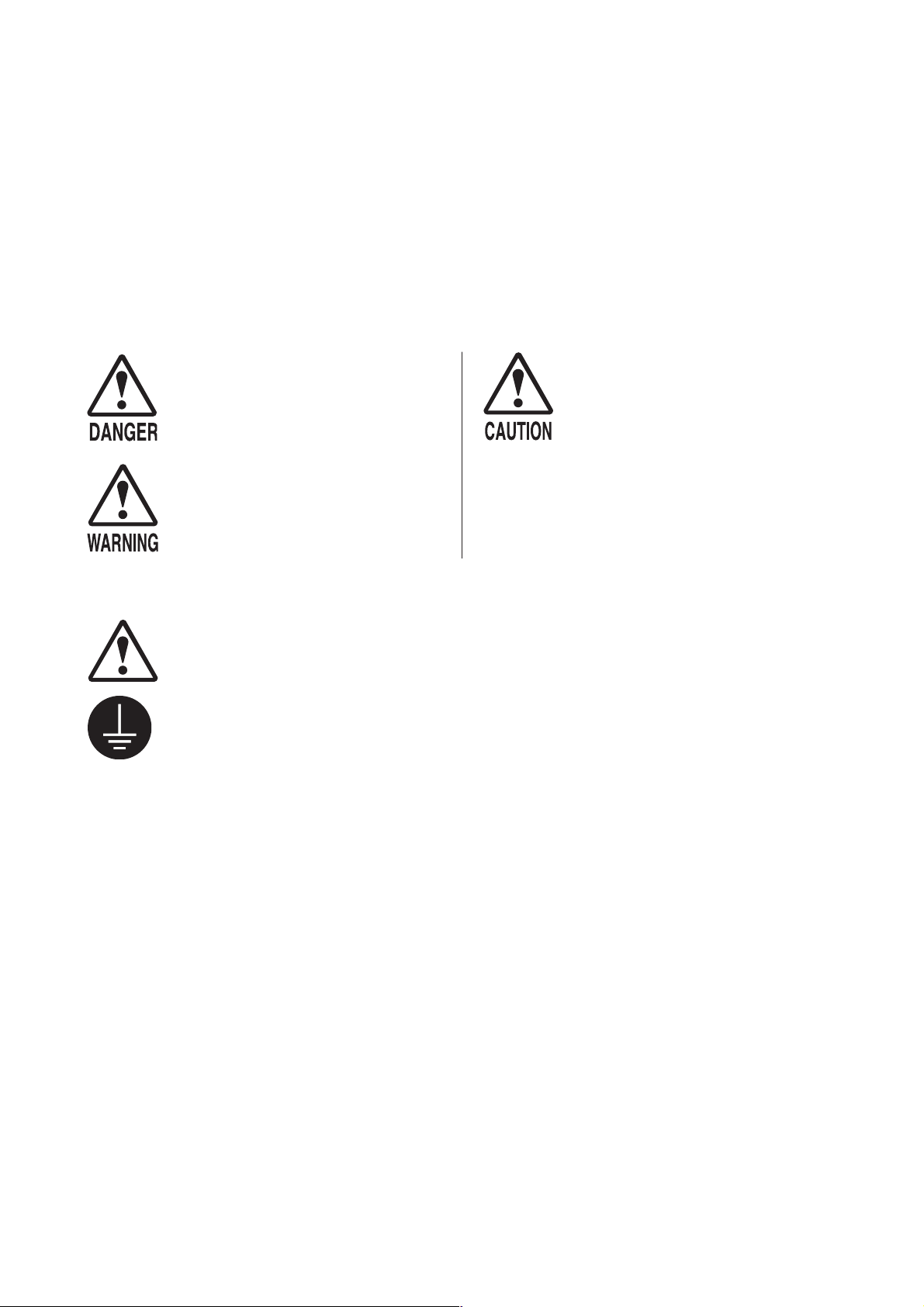
BEFORE USING THE PRODUCT,
To maintain safety:
To ensure the safe operation of this product, be sure to read the following before usage.
The following instructions are intended for the users, operators and the personnel in charge of the
operation of the product. After carefully reading and sufficiently understanding the warning
displays and cautions, handle the product appropriately. Be sure to keep this manual close to the
product or in a convenient place for future reference.
Herein, explanations which require special attention are enclosed with dual lines. Depending on
the potentially hazardous degrees, the terms of DANGER, WARNING, CAUTION, etc. are used.
Be sure to understand the contents of the displays before reading the text.
BE SURE TO READ THE FOLLOWING:
Indicates that mishandling the
product by disregarding this
pictograph will cause severe
injury or death.
Indicates that mishandling the
product by disregarding this
warning will cause a potentially
hazardous situation which can
result in death or serious injury.
For the safe usage of the product, the following pictographs are used:
Indicates "HANDLE WITH CARE." In order to protect the human body and
equipment, this display is attached to places where the Owner's Manual, Serviceman
Manual and/or Service Manual should be referred to.
Indicates a "Protective Earth Terminal." Before operating the equipment, be sure to
connect it to the Ground.
(The step may be omitted for products in which a power cord with earth is used.)
❍ Perform work in accordance with the instructions herein stated.
Instructions for work are explained by paying attention to the aspect of accident prevention.
Failing to perform work as per the instructions can cause accidents. In the case where only
those who have technical expertise should perform the work to avoid hazardous situation, the
instructions herein state that the site maintenance personnel should perform such work.
Indicates that mishandling the
product by disregarding this
caution will cause a slight
hazardous situation which can
result in personal injury and/or
material damage.
❍ Be sure to turn off the power before working on the machine.
To prevent an electric shock, be sure to turn off the power before carrying out any work that
requires direct contact with the interior of the product. If the work is to be performed in the
power-on status, the Instruction Manual herein always states to that effect.
❍ Be sure to ground the Earth Terminal.
(This is not required in the case where a power cord with earth is used.)
This product is equipped with the Earth Terminal. When installing the product, connect the
Earth Terminal to the "accurately grounded indoor earth terminal" by using an earth wire.
Unless the product is grounded appropriately, the user can be subject to an electric shock.
After performing repair, etc. for the control equipment, ensure that the Earth Wire is firmly
connected to the control equipment.
❍ Ensure that the Power Supply used is equipped with an Earth Leakage Breaker.
This product does not incorporate the Earth Leakage Breaker. Using a power supply which is
not equipped with the Earth Leakage Breaker can cause a fire when earth leakage occurs.
❍ Be sure to use fuses which meet the specified rating.
(Only for the machines which use fuses.)
Using fuses exceeding the specified rating can cause a fire and an electric shock.
Page 3
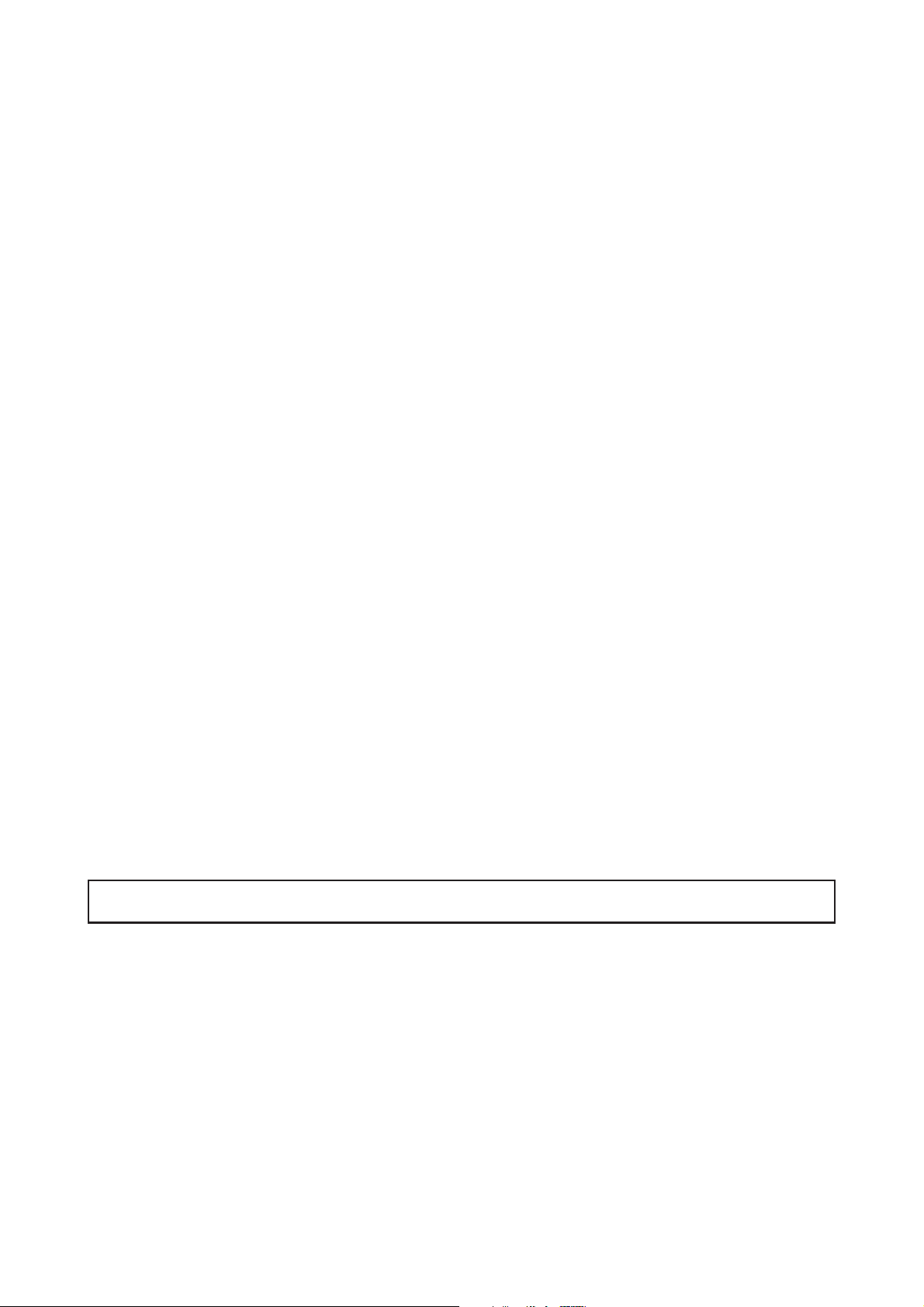
❍ Specification changes (removal of equipment, conversion and addition) not
designated by SEGA are not allowed.
The parts of the product include warning labels for safety, covers for personal protection, etc.
It is very hazardous to operate the product by removing parts and/or modifying the circuits.
Should doors, lids and protective parts be damaged or lost, refrain from operating the product,
and contact where the product was purchased from or the office herein stated.
SEGA shall not be held responsible for any accidents, compensation for damage to a third
party, resulting from the specifications not designated by SEGA.
❍ Ensure that the product meets the requirements of appropriate Electrical
Specifications.
Before installing the product, check for Electrical Specifications. SEGA products have a
nameplate on which Electrical Specifications are described. Ensure that the product is
compatible with the power supply voltage and frequency requirements of the location. Using
any Electrical Specifications different from the designated Specifications can cause a fire and
an electric shock.
❍ Install and operate the product in places where appropriate lighting is
available, allowing warning labels to be clearly read.
To ensure safety for the customers, labels and printed instructions describing potentially
hazardous situations are applied to places where accidents can be caused. Ensure that where
the product is operated has sufficient lighting allowing the warnings to be read. If any label is
peeled off, apply it again immediately. Please place an order with where the product was
purchased from or the office herein stated.
❍ When handling the monitor, be very careful.
(Applies only to the product with a monitor.)
Some of the monitor (TV) parts are subject to high tension voltage. Even after turning off the
power, some portions are still subject to high tension voltage sometimes. Monitor repair and
replacement should be performed only by those technical personnel who have knowledge of
electricity and technical expertise.
❍ Be sure to adjust the monitor/projector properly.
(Applies only to the product with a monitor/projector.)
Do not operate the product leaving on-screen flickering or blurring as it is. Using the product
with the monitor/projector not properly adjusted may cause dizziness or a headache to an
operator, a player, or the customers.
❍ When transporting or reselling this product, be sure to attach this manual to
the product.
In the case where commercially available monitors and printers are used in this product, only
the contents relating to this product are explained herein. Some commercially available
equipment has functions and reactions not stated in this manual. Read this manual together
with the specific Instruction Manual of such equipment.
* Descriptions herein contained may be subject to improvement changes without notice.
* The contents described herein are fully prepared with due care. However, should any
question arise or errors be found, please contact SEGA.
INSPECTIONS IMMEDIATELY AFTER TRANSPORTING THE PRODUCT TO THE LOCATION
Normally, at the time of shipment, SEGA products are in a status allowing for usage immediately
after transporting to the location. Nevertheless, an irregular situation may occur during
transportation. Before turning on the power, check the following points to ensure that the product
has been transported in a satisfactory status.
❐ Are there any dented portions or defects (cuts, etc.) on the external surfaces of the cabinet?
❐ Are Casters and Adjusters damaged?
❐ Do the power supply voltage and frequency requirements meet with those of the location?
❐ Are all wiring connectors correctly and securely connected? Unless connected in the correct
way, connector connections can not be made accurately. Do not insert connectors forcibly.
❐ Do power cords have cuts and dents?
❐ Do the fuses used meet specified ratings? Is the Circuit Protector in an energized status?
❐ Are all accessories available?
❐ Can all Doors and Lids be opened with the Accessory Keys? Can Doors and Lids be firmly
closed?
Page 4
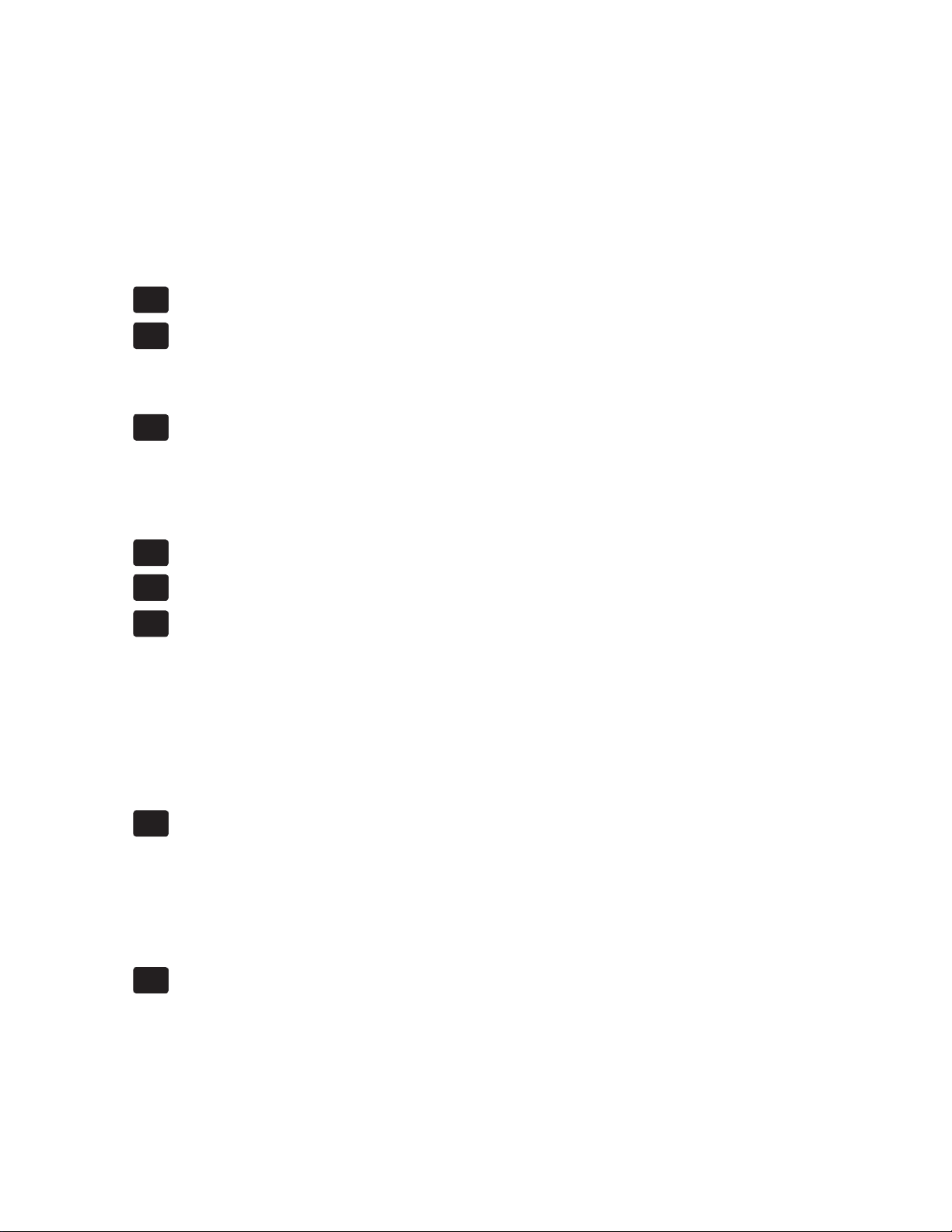
TABLE OF CONTENTS
BEFORE USING THE PRODUCT, BE SURE TO READ THE FOLLOWING:
TABLE OF CONTENTS .......................................................................................i
INTRODUCTION ................................................................................................iii
1 HANDLING PRECAUTIONS ......................................................................1
2 PRECAUTIONS REGARDING INSTALLATION LOCATION ....................2
2-1 LIMITATIONS OF USAGE ...........................................................................................2
2-2 OPERATION AREA .....................................................................................................3
3 PRECAUTIONS REGARDING PRODUCT OPERATION ..........................3
3-1 BEFORE OPERATION ................................................................................................3
3-2 DURING OPERATION (PAYING ATTENTION TO CUSTOMERS) ............................4
3-3 PRECAUTIONS WHEN MOVING THE AMCHINE......................................................4
TABLE OF CONTENTS
4 PART DESCRIPTION ................................................................................. 5
5 ACCESSORIES ..........................................................................................6
6 ASSEMBLY AND INSTALLATION ............................................................. 7
6-1 INSTALLING THE CABINET .......................................................................................8
6-1-1 ATTACHING THE POP ......................................................................................8
6-1-2 SECURING IN PLACE .......................................................................................8
6-1-3 REFILLING THE CARDS ...................................................................................9
6-1-4 CONNECTING NETWORK CABLES ...............................................................11
6-2 TURNING ON THE POWER .....................................................................................12
6-3 INSTALLATION SETTINGS.......................................................................................16
7 CARD READER/WRITER .......................................................................17
7-1 SETTING DEDICATED CARDS ................................................................................17
7-2 CLEANING .................................................................................................................18
7-3 CLEARING CARD JAMS ...........................................................................................22
7-4 EXCHANGING THE CARD R/W UNIT .....................................................................23
7-5 INITIAL D LICENSE RESTORATION PROCEDURE ...............................................24
8 GAME DESCRIPTION .............................................................................25
8-1 GAME OVERVIEW ....................................................................................................25
8-2 GAME FLOW .............................................................................................................26
8-3 MODE OVER VIEW ...................................................................................................30
8-4 INITIAL D LICENSE ...................................................................................................32
i
Page 5
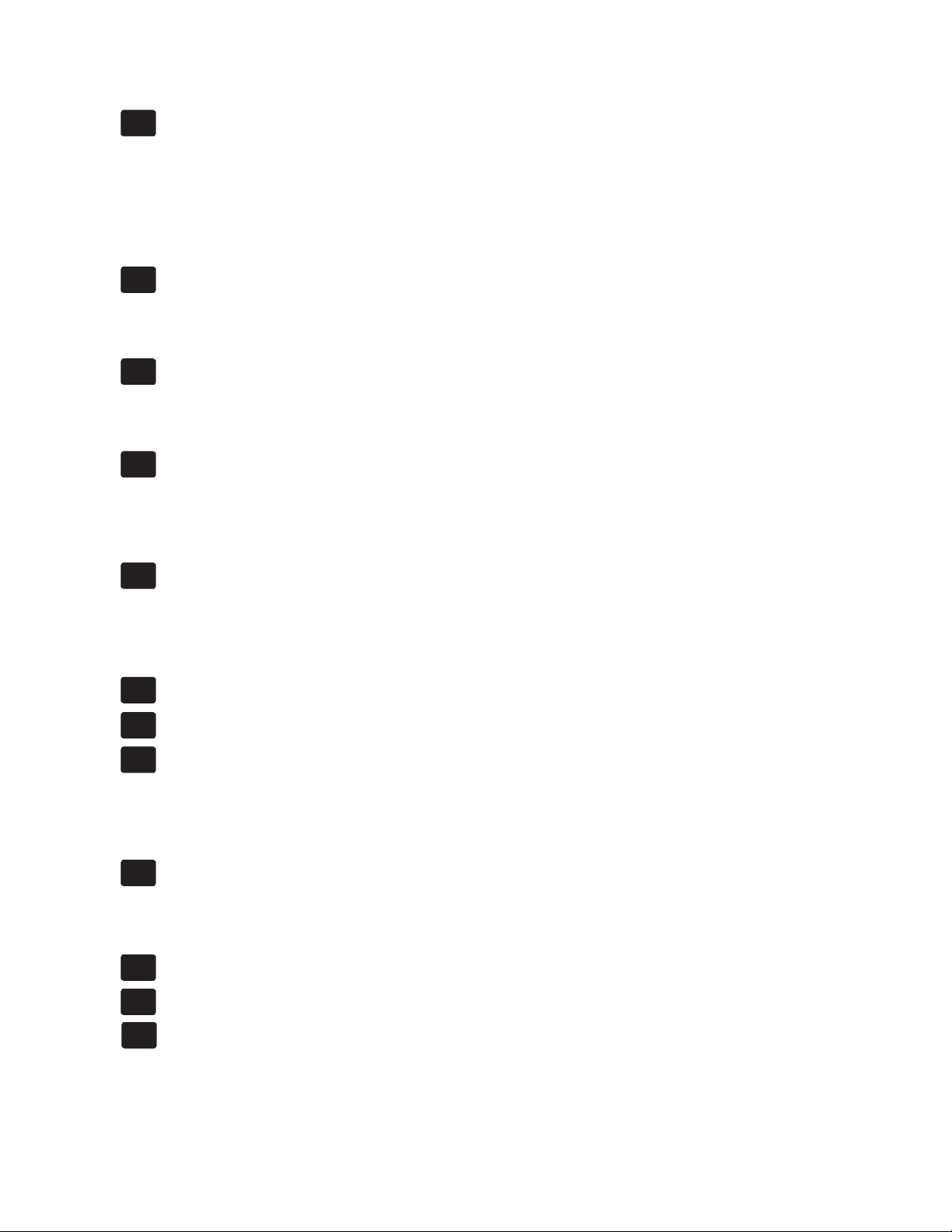
9 CONTROL PANEL ..................................................................................35
TABLE OF CONTENTS
9-5 REPLACING THE INPUT SWITCH BOARD .............................................................39
9-1 OPENING THE CONTROL PANEL ...........................................................................35
9-2 ADJUSTING/REPLACING THE VOLUME.................................................................36
9-3 GREASING ................................................................................................................38
9-4 STOPPER RUBBER REPLACEMENT ......................................................................38
10 SHIFT LEVER ...........................................................................................41
10-1 REMOVING THE SHIFT LEVER .............................................................................41
10-2 GREASING ..............................................................................................................42
11 ACCELERATOR & BRAKE .....................................................................43
11-1 ADJUSTING/REPLACING THE VOLUME...............................................................43
11-2 GREASING ..............................................................................................................44
12 TEST MODE .............................................................................................45
12-1 SWITCH UNIT..........................................................................................................45
12-2 SYSTEM TEST MODE ............................................................................................45
12-3 GAME TEST MODE.................................................................................................45
13 MONITOR (LCD DISPLAY) ......................................................................59
13-1 SAFETY PRECAUTIONS WHEN HANDLING THE MONITOR ..............................59
13-2 CLEANING THE SCREEN SURFACE ....................................................................59
13-3 ADJUSTMENT METHOD ........................................................................................59
14 FLUORESCENT LIGHT REPLACEMENT ..............................................61
15 PERIODIC INSPECTION .........................................................................63
16 TROUBLESHOOTING .............................................................................65
16-1 NETWORK MESSAGE ............................................................................................67
16-2 IC CARD MESSAGE................................................................................................68
16-3 ERROR CODES FOR LINDGERGH .......................................................................73
17 GAME BOARD ........................................................................................77
17-1 REMOVING THE GAME BOARD ............................................................................77
17-2 COMPOSITION OF GAME BOARD ........................................................................78
18 DESIGN-RELATED PARTS .....................................................................79
19 PARTS LIST .............................................................................................80
20 WIRE COLOR CODE TABLE...................................................................88
CABINET WIRING DIAGRAM (1/2, 2/2)
ii
Page 6
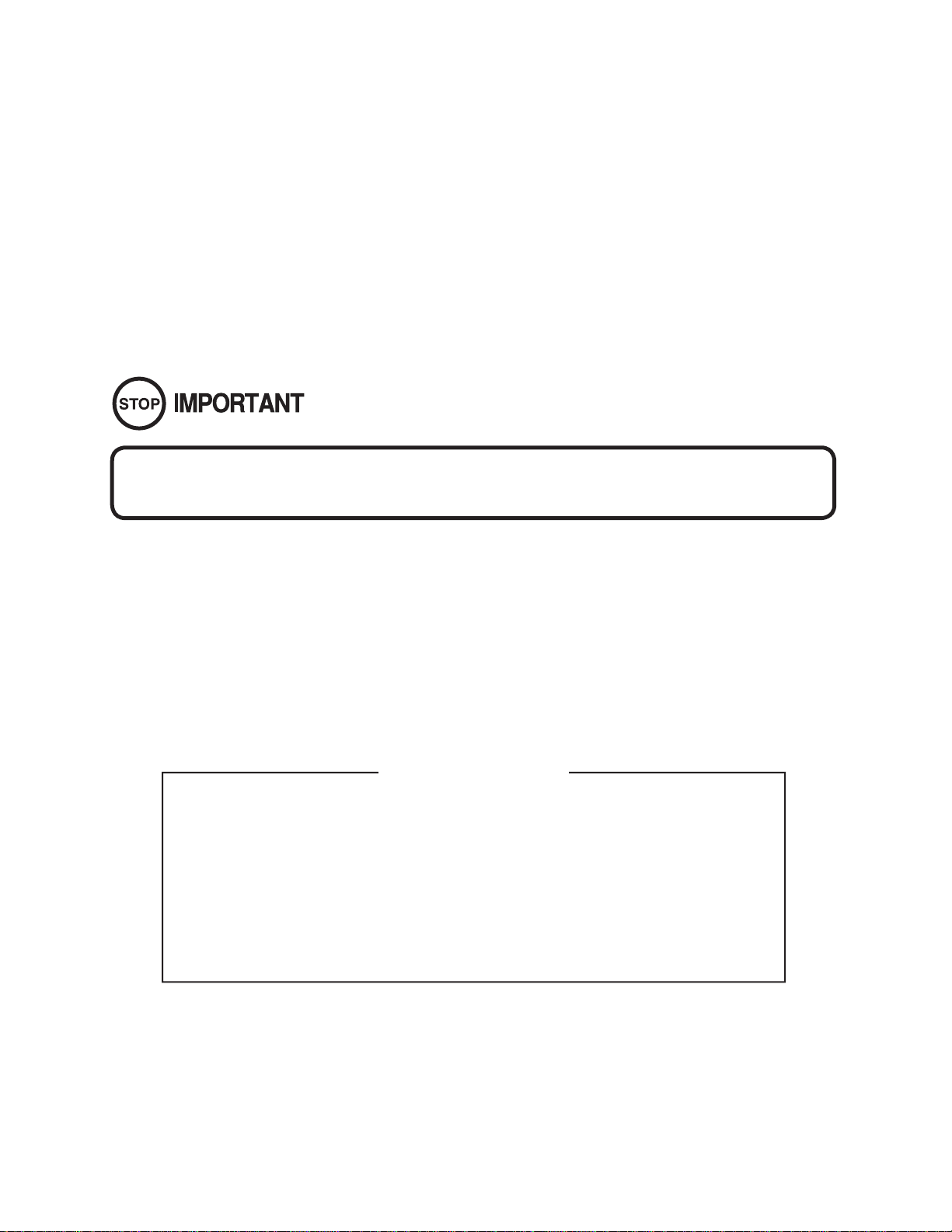
INTRODUCTION
This manual is intended to provide detailed descriptions together with all the necessary information covering the
general operation of electronic assemblies, electro-mechanicals, servicing control, spare parts, etc. for the product,
“INITIAL D 4.”
This manual is intended for the owners, personnel and managers in charge of operation of the product.
Operate the product after carefully reading and suffi ciently understanding the instructions.
In the unlikely event that the product does not function correctly, DO NOT allow anyone other than a technician
to touch the internal system. Turn off the power to the machine, making sure to unplug the electrical cord from the
outlet, and contact the offi ce listed below or the point-of-purchase for this product.
Use of this product is unlikely to cause physical injuries or damage to property. However, points that require special
attention are indicated by bold text, the word "IMPORTANT" and the symbol below.
Indicates important information that, if ignored, may result in the mishandling of
the product and cause faulty operation or damage to the product.
Sega Amusements U.S.A., Inc.
800 Arthur Avenue, Elk Grove Village, IL 60007-5215, U.S.A.
INTRODUCTION
TEL: 1-847-364-9787
TOLL FREE: 1-888-877-2669
FAX: 1-847-427-1065
SPECIFICATIONS
Dimensions: Assembled: 44.25" (W) x 63" (D) x 77" (H)
Boxed: 46" (W) x 60" (D) x 71" (H)
Weight: Assembled = 634 lbs, Boxed = 700 lbs.
Power, maximum current: 420 W, 3.5 A (AC 120 V, 60 Hz Area)
Monitor: 32" LCD HD Monitor (16:9)
NOTE: The contents herein described are subject to change without notice.
iii
Page 7
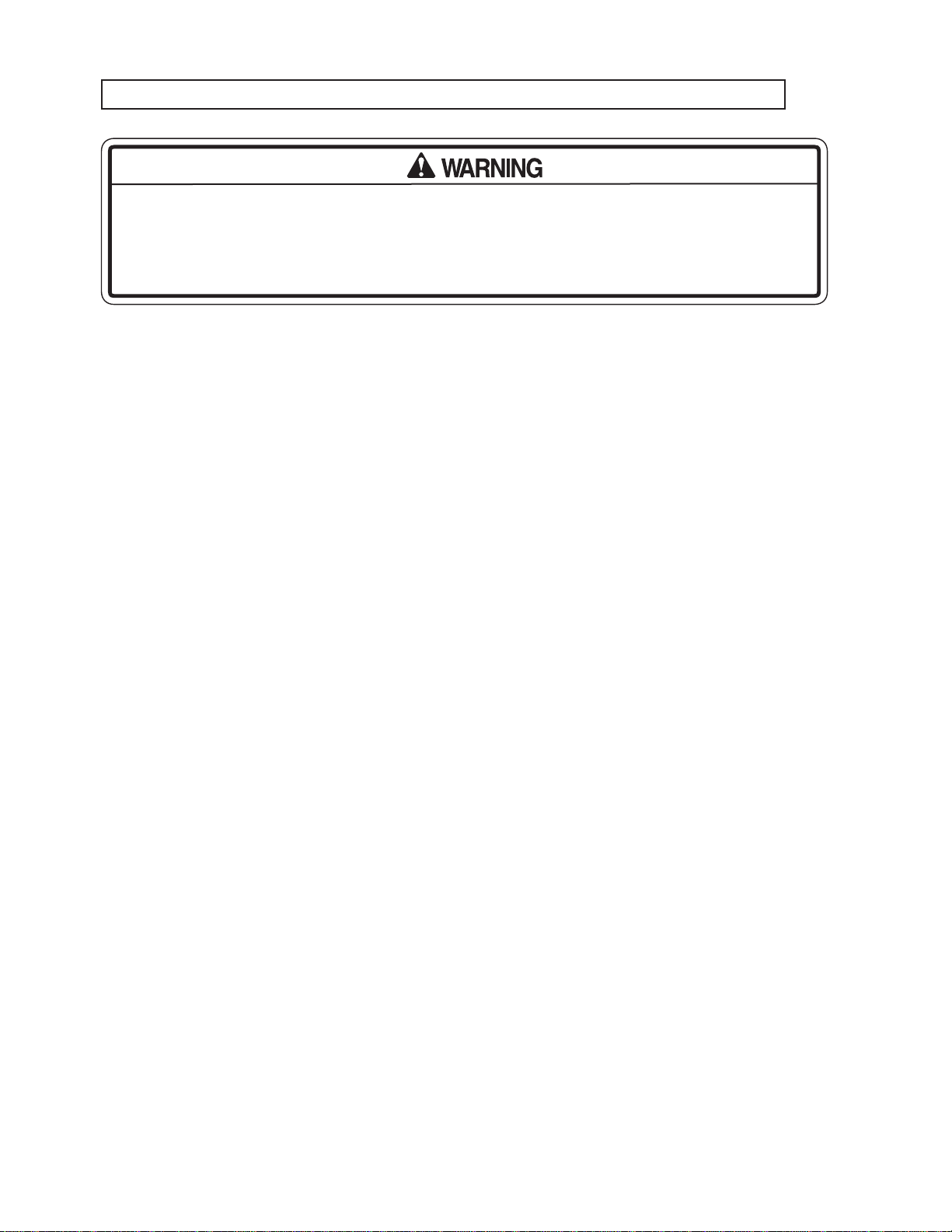
Defi nition of 'Site Maintenance Personnel or Other Qualifi ed Individuals'
INTRODUCTION
Procedures not described in this manual or marked as ‘to be carried out by site
maintenance personnel or other qualifi ed professionals’ should not be carried
out by personnel without the necessary skill or technology. Work carried out by
unqualifi ed persons may cause serious accidents, including electrocution.
Parts replacement, maintenance inspections and troubleshooting should be carried out by site maintenance personnel
or other qualifi ed professionals. This manual includes directions for potentially dangerous procedures which should
only be carried out by professionals with the appropriate specialized knowledge.
The site maintenance personnel or other qualifi ed professionals mentioned in this manual are defi ned as follows:
Site maintenance personnel:
Individuals with experience in maintaining amusement equipment, vending machines, etc., working under the supervision of the owner/operator of this product to maintain machines within amusement facilities or similar premises by
carrying out everyday procedures such as assembly, maintenance inspections, and replacement of units/expendable
parts.
Activities to be carried out by site maintenance personnel:
Amusement equipment/vending machine assembly, maintenance inspection and replacement of units/expendable
parts.
Other qualifi ed professionals:
Persons employed by amusement equipment manufacturers, or involved in design, production, testing or maintenance of amusement equipment. The individual should have either graduated from technical school or hold similar
qualifi cations in electrical/electronics/mechanical engineering.
Activities to be carried out by other qualifi ed professionals:
Amusement equipment/vending machine assembly, repair/adjustment of electrical/electronic/mechanical parts.
iv
Page 8
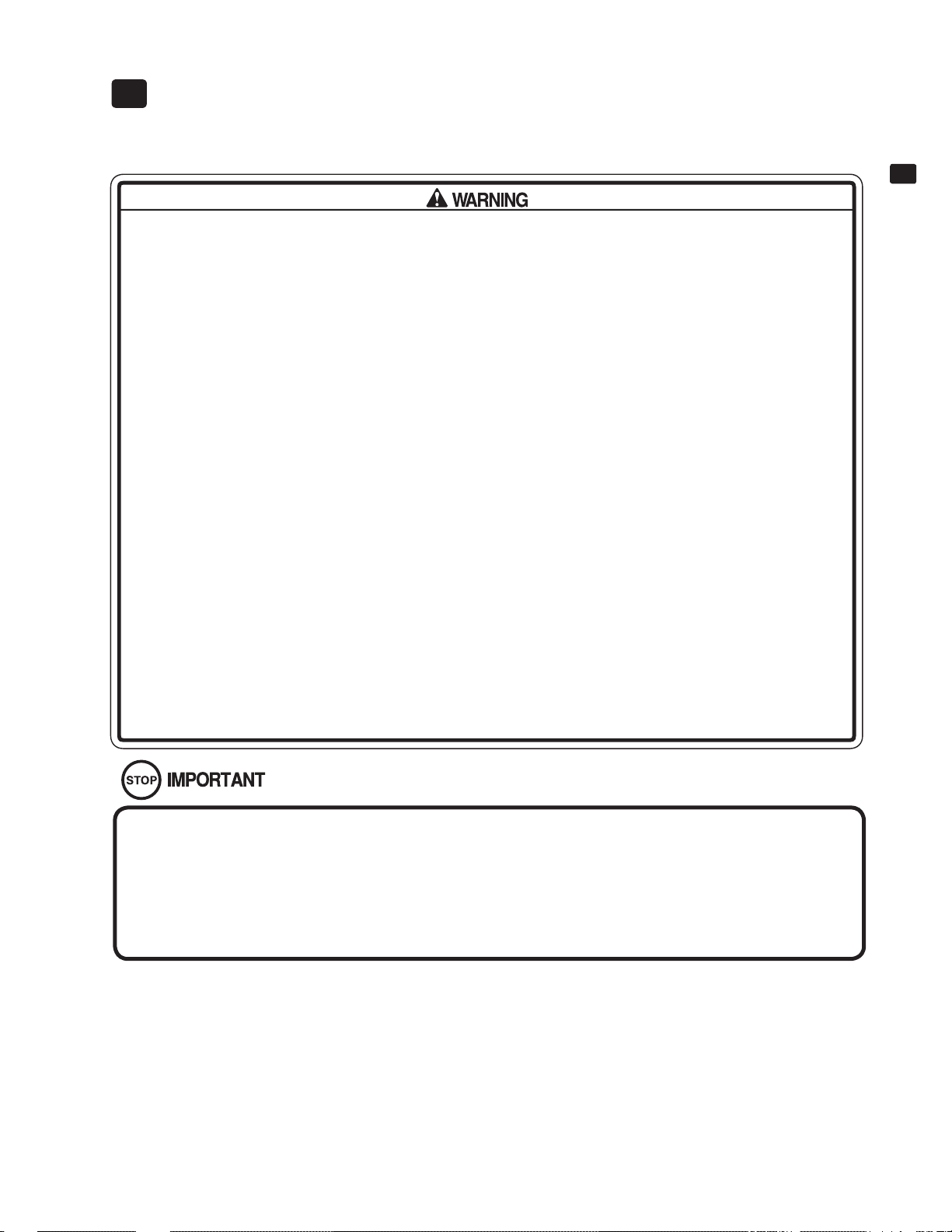
HANDLING PRECAUTIONS1
When installing or inspecting the machine, be very careful of the following points and pay attention to ensure that the player can enjoy the game safely.
Non-compliance with the following points or inappropriate handling running counter to the cautionary matters herein stated can cause personal injury
or damage to the machine.
● Before performing work, be sure to turn the power off. Performing the work without turning the power off can
cause an electric shock or short circuit. In the case work should be performed in the status of power on, this
manual always states to that effect.
● To avoid an electric shock or short circuit, do not plug in or unplug quickly.
● To avoid an electric shock, do not plug in or unplug with a wet hand.
● Do not expose power cords or earth wires on the surface, (fl oor, passage, etc.). If exposed, the power cords
and earth wires are susceptible to damage. Damaged cords and wires can cause an electric shock or short
circuit.
● To avoid causing a fi re or an electric shock, do not put things on or damage the power cords.
● When or after installing the product, do not unnecessarily pull the power cord. If damaged, the power cord
can cause a fi re or an electric shock.
● In case the power cord is damaged, ask for a replacement through where the product was purchased from
or the offi ce herein stated. Using the cord as is damaged can cause fi re, an electric shock or leakage.
● Be sure to perform grounding appropriately. Inappropriate grounding can cause an electric shock.
● Be sure to use fuses meeting the specifi ed rating. Using fuses exceeding the specifi ed rating can cause a fi re
or an electric shock.
● Be sure that connections such as IC BD are made properly. Insuffi cient insertion can cause an electric shock.
● Specifi cation changes, removal of equipment, conversion and/or addition, not designated by SEGA are not
permitted.
- Failure to observe this may cause a fi re or an electric shock. Non-compliance with this instruction can
have a bad infl uence upon physical conditions of the players or the onlookers, or result in injury during
play.
- SEGA shall not be held responsible for damage, compensation for damage to a third party, caused by
specifi cation changes not designated by SEGA.
● If work or parts replacement not indicated in this manual is carried out, an accident may occur. If it is necessary to carry out work not indicated in this manual, be sure to have it done by the offi ce indicated in this
manual or by the point of purchase. Also, please inquire regarding details of the work involved.
● Be sure to perform periodic maintenance inspections herein stated.
1
HANDLING PRECAUTIONS
● For the IC board circuit inspections, only the logic tester is allowed. The use of a multiple-purpose tester is not permitted, so be careful in this regard.
● Static electricity from your body may damage some electronics devices on the IC board. Before handling the IC
board, touch a grounded metallic surface so that the static electricity can be discharged.
● Some parts are not designed and manufactured specifi cally for this game machine. The manufacturers may
discontinue, or change the specifi cations of such general-purpose parts. If this is the case, SEGA cannot repair or
replace a failed game machine whether or not a warranty period has expired.
CONCERNING THE STICKER DISPLAY
This SEGA product has stickers attached describing the product
manufacture No. (Serial No.) and Electrical Specifi cations. It also has
a Sticker describing where to contact for repair and for purchasing
parts.
When inquiring about or asking for repairs, mention the Serial No.
and Name of Machine indicated on the Sticker. The Serial Number
indicates the product register. Identical machines could have different
parts depending on the date of production. Also, improvements and
modifi cations might have been made after the publication of this
manual. In order to ensure you order the correct parts, mention the
Serial No. when contacting the applicable places.
CONCERNING WARNING DISPLAYS
This SEGA product has warning displays on stickers, labels and/or
printed instructions adhered/attached to or incorporated in the places
where a potentially hazardous situation could arise. The warning
displays are intended for accident prevention for customers and for
avoiding hazardous situations relating to maintenance and servicing
work. Some portions of the cabinet contain high voltage and may
cause accidents if touched. When performing maintenance, be very
careful of the warning displays. It is especially important that any
complex repair and replacement work not mentioned herein should
be performed by those technical personnel who have knowledge of
electricity and technical expertise.
In order to prevent accidents, caution any customer ignoring the warnings to cease and desist immediately.
1
Page 9
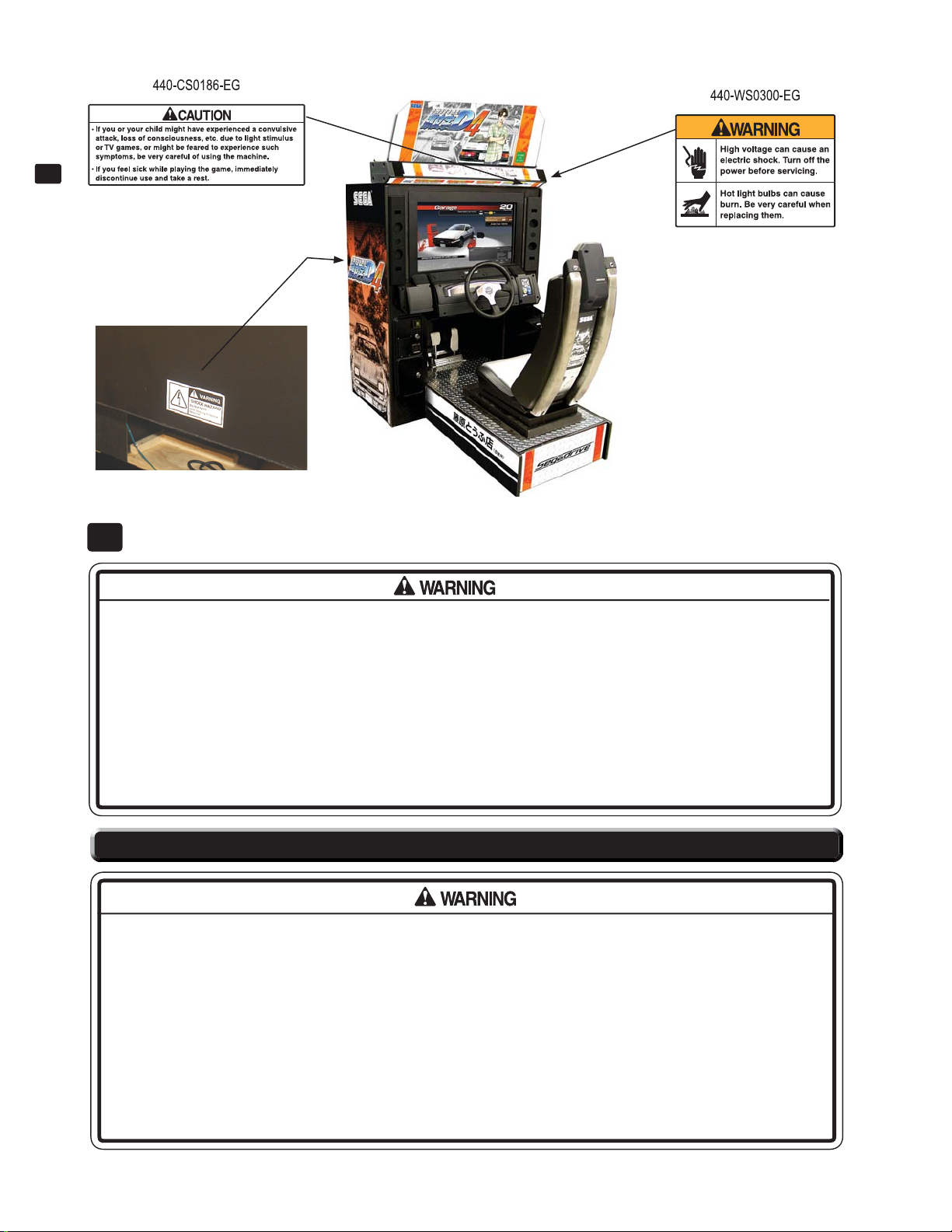
2
PRECAUTIONS REGARDING INSTALLATION LOCATION
BACK SIDE
PRECAUTIONS REGARDING INSTALLATION LOCATION
2
● This product is an indoor game machine. Do not install it outside. Even indoors, avoid installing in places mentioned below so as not to cause a fi re, electric shock, injury and/or malfunction.
- Places subject to rain or water leakage, or places subject to high humidity in the proximity of an indoor swim-
ming pool and/or shower, etc.
- Places subject to direct sunlight, or places subject to high temperatures in the proximity of heating units, etc.
- Places fi lled with infl ammable gas or vicinity of highly infl ammable/volatile chemicals or hazardous matter.
- Dusty places. Sloped surfaces. Places subject to any type of violent impact.
- Vicinity of anti-disaster facilities such as fi re exits and fi re extinguishers.
- Areas where the temperature exceeds the applicable temperature (ambient temperature) range of 5 to 30
degrees centigrade.
2-1 LIMITATIONS OF USAGE
● Be sure to check the Electrical Specifi cations. Ensure that this product is compatible with the location's power sup-
ply, voltage, and frequency requirements. A plate describing Electrical Specifi cations is attached to the product.
Non-compliance with the Electrical Specifi cations can cause a fi re and electric shock.
● This product requires a breaker and earth mechanism as part of the location facilities. Using the product without
these can cause a fi re and electric shock.
● Ensure that the indoor wiring for the power supply is rated at 15 A or higher (AC single phase 100 V ~ 120 V area).
Non-compliance with the Electrical Specifi cations can cause a fi re and electric shock.
● Be sure to use an independent power supply equipped with an earth leakage breaker. Using a power supply
without an earth leakage breaker can cause an outbreak of fi re if a power surge occurs.
● Putting many loads on one electrical outlet can cause generation of heat and a fi re resulting from overload.
● When using an extension cord, ensure that the cord is rated at 15 A or higher (AC 100 V ~ 120 V area). Using a
cord rated lower than the specifi ed rating can cause a fi re and electric shock.
2
Page 10
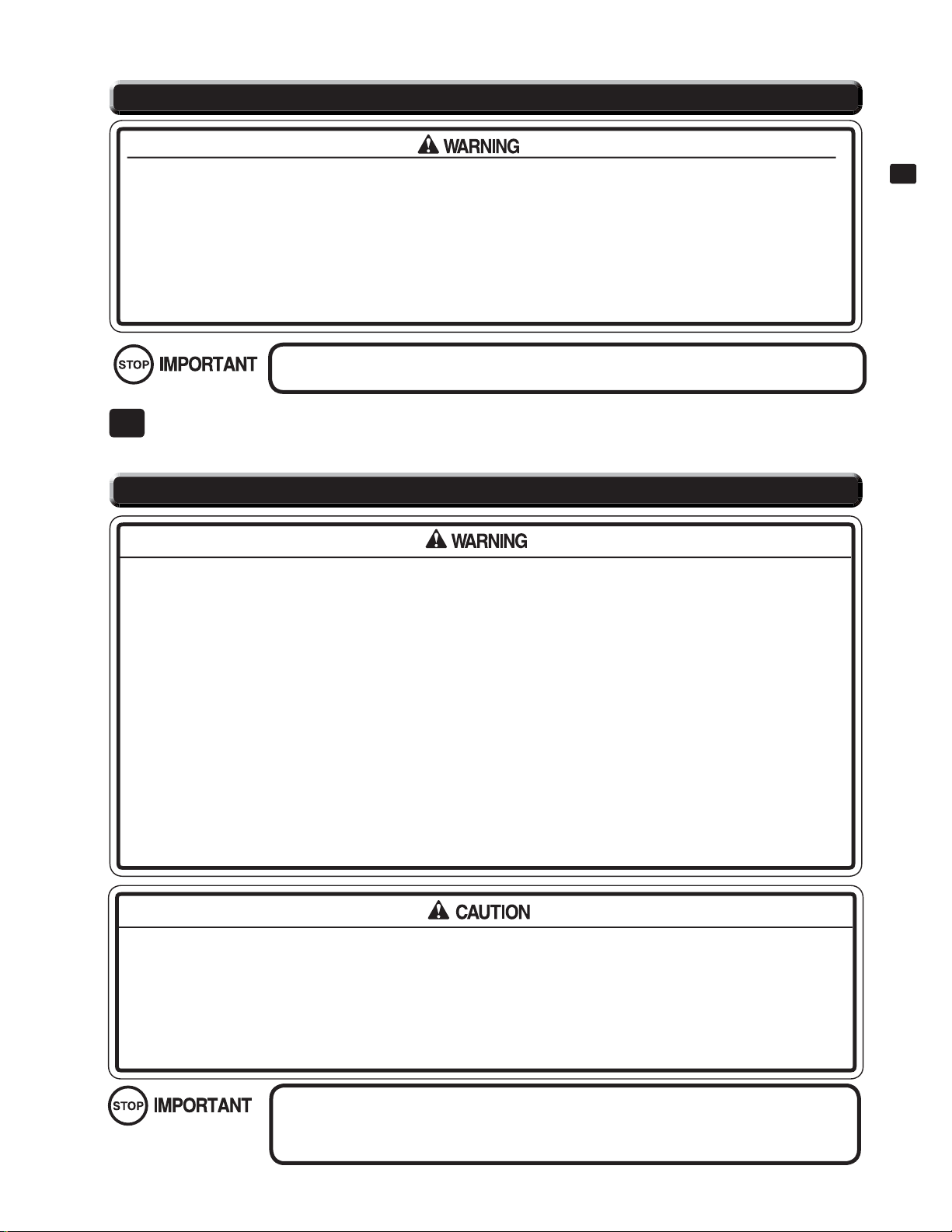
2-2 OPERATION AREA
● For safe operation and management of this product, allow at least 70 cm of space between cabinets when allocating fl oor space and space for people to move through.
● Be sure to provide suffi cient space specifi ed in this manual. Do not allow objects to block the ventilation ports. It
can cause generation of heat and a fi re.
● SEGA shall not be held responsible for damage, compensation for damage to a third party, resulting from the
failure to observe this instruction.
● If the machine does not fi t through the entryway to the installation location, do not disassemble it without fi rst con-
sulting the instructions. If the machine still does not fi t through the entryway after following the procedures in this
manual, contact your retailer or the offi ce listed in this manual.
For transporting the machine into the location's building, the minimum necessary dimensions
of the opening (of doors, etc.) are 52” (W) and 71” (H).
PRECAUTIONS REGARDING PRODUCT OPERATION
3
For safe operation of this product, comply with the following warnings.
3-1 BEFORE OPERATION
● To ensure maximum safety for the players and the customers, ensure that where the product is operated has suf-
fi cient lighting to allow any warnings to be read. Operation under insuffi cient lighting can cause bodily contact
with each other, hitting accident, and/or trouble between customers.
● Be sure to perform appropriate adjustment of the monitor (LCD). For operation of this machine, do not leave monitor's fl ickering or deviation as is. Failure to observe this can have a bad infl uence upon the players' or the custom-
ers' physical conditions.
● It is suggested to ensure a space allowing the players who feel sick while playing the game to take a rest.
● Check if all of the adjusters are in contact with the surface. If they are not, the Cabinet can move and cause an
accident.
● Do not put any heavy item on this product. Placing any heavy item on the product can cause a falling down accident or parts damage.
● Do not climb on the product. Climbing on the product can cause falling down accidents. To check the top portion of the product, use a step ladder.
● To avoid electric shock, check to see if door & cover parts are damaged or omitted.
● To avoid electric shock, short circuit and/or parts damage, do not put the following items on or in the periphery of
the product. Flower vases, fl owerpots, cups, water tanks, cosmetics, and receptacles/containers/vessels contain-
ing chemicals and water.
3
PRECAUTIONS REGARDING PRODUCT OPERATION
● During daily cleaning, be sure to check the surface of the steering wheel, gear shifter, and other parts that the
player touches with his hands for damage, cracks, or loose screws. If a player uses the machine while it is damaged, cracked, or has a loose screw, the player may become injured.
● During daily cleaning, be sure to check the seat for any abnormality, wetness, etc. Failure to do this may result in
deliberate tampering or negligence being left undetected.
● To avoid injury, be sure to provide suffi cient space by considering the potentially crowded situation at the instal-
lation location. Insuffi cient installation space can cause making bodily contact with each other, hitting accidents,
and/or trouble between customers.
[Inspecting Initial D cards]
Refi ll cards before beginning operations. Paying out all cards will cause an error. Refer to “7-1
Setting Dedicated Cards” before operating. You can refi ll the cards even when power to the
machine is on.
3
Page 11
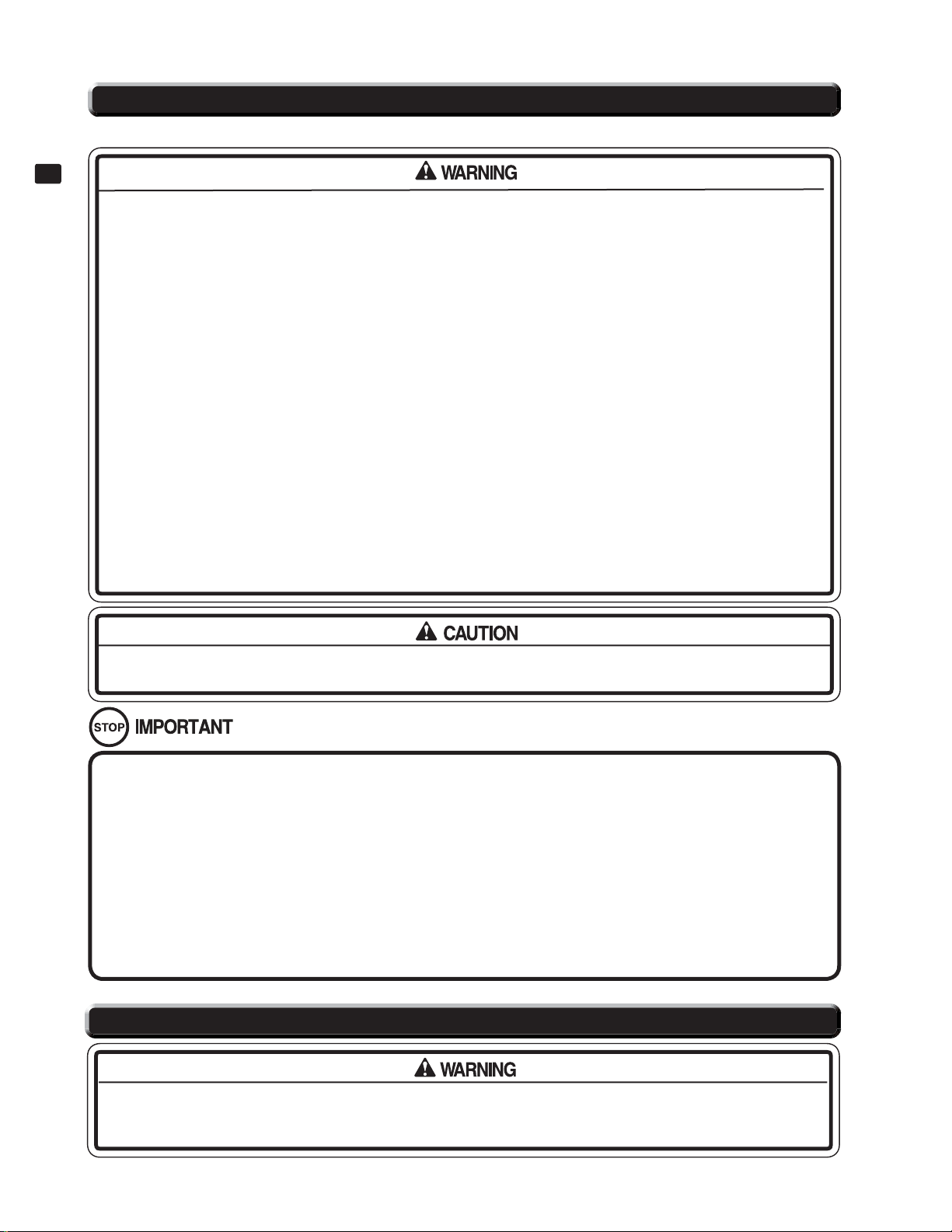
3-2 DURING OPERATION (PAYING ATTENTION TO CUSTOMERS)
To avoid injury and trouble, be sure to constantly give careful attention to the behavior and manner of the visitors and players.
3
PRECAUTIONS REGARDING PRODUCT OPERATION
● For safety reasons, do not allow any of the following people to play the game.
- Those who need assistance such as the use of an apparatus when walking.
- Those who have high blood pressure or a heart problem.
- Those who have experienced muscle convulsion or loss of consciousness when playing video games, etc.
- Those who have neck or spinal cord problems. Those who are intoxicated. Pregnant women.
- Persons susceptible to motion sickness. Persons who disregard the product's warning displays.
● Even players who have never been adversely affected by light stimulus might experience dizziness or headache depending on their physical condition when playing the game. Especially, small children can be subject
to those conditions. Caution guardians of small children to keep watch on their children during play.
● Instruct those who feel sick during play to have a medical examination. To avoid injury from falls and electric
shocks due to spilled drinks, instruct the player not to place heavy items or drinks on the product.
● To avoid electric shocks and short circuits, do not allow customers to put hands and fi ngers or extraneous matter
in the openings of the product or small openings in or around the doors. To avoid falls and resulting injury, immediately stop the customer from leaning against or climbing on the product, etc. To avoid electric shock and
short circuit, do not allow customers to unplug the power plug without a justifi able reason.
● This product is intended for 1 Player only. Playing the game by 2 or more Players riding on the seat together
can cause falling down and collision accidents by striking head, hand, or elbow. Persons other than the player
should not be allowed to touch the controls during play. They may brush against or collide with the controls or
the player, possibly resulting in accidents.
● Customers should be warned not to place children on their laps while they play the game. Doing so may cause
the child to become trapped between the player and the control panel and/or cause the machine to tip over.
Immediately stop such violent acts as hitting and kicking the product. Such violent acts can cause parts damage
or falling down, resulting in injury due to fragments and falling down.
PRECAUTIONS TO BE HEEDED BEFORE STARTING THE OPERATION (CARD SYSTEM)
● The product is capable of rewriting the printing on cards. However, be aware that it may not always do so completely, and that in some cases the card may not be completely erased. Even where suffi cient maintenance is
performed, printing may be performed incorrectly under such conditions where there are scratches on the card,
bends in the card, or the sudden insertion of a foreign objects into the card reader. This does not affect the data
recorded on the card.
● The product will automatically stop play if it determines that cheating has occurred. The following are considered
acts of cheating. Since the actions listed here may cause incorrect functioning or damage to parts, be sure to
caution players against taking them.
- Use of cards other than dedicated cards. Use of folded, bent, dirty, broken, damaged, or deformed cards. Use
of cards with adhered seals or extraneous matter on them. Insertion of two cards together. Incorrect insertion of
cards. When a card is extracted quickly. Removal of cards in contradiction to on-screen instructions
3-3 PRECAUTIONS WHEN MOVING THE MACHINE
When moving the machine, be sure to unplug the power plug. Moving the machine with the plug as is inserted can
damage the power cord and cause fi re and electric shock hazards. Take care not to tread on or otherwise harm
the power cord while moving the machine.
4
Page 12

PART DESCRIPTION4
4
PART DESCRIPTIONS
POP
BILLBOARD PANEL
CARD READER/WRITER
COIN DOOR
CASHBOX DOOR
ACCELERATOR AND BRAKE
LCD DISPLAY
CONTROL PANEL
SEAT ASSY
SHIFT LEVER
5
Page 13

ACCESSORIES
5
Confi rm that the accessories listed in the table below are present when setting up the product.
Accessories marked "Spare" in the note column are consumable items but included as spares.
5
ACCESSORIES
Initial D cards (Initial D driver’s licenses) and Cleaning KIT are include when you purchase ID4 32”
STD with IC card RW unit.
To purchase cards and Cleaning KIT for future, refer below parts number and name then ask your
local Distributor.
CARD PACKAGE INID4 ENG
601-11926-01(Box of 100 Initial D cards)
5 TABLE 01
OWNER’S MANUAL
539-30-300 (1)
This manual
NETWORK (LAN) CABLE (10 F)
600-7269-0300 (1)
CLEANING KIT LUECO
(30SHT)
601-11949 (1)
1 set 30 sheet package
REMOTE CONTROLLER FOR
32”LCD MONITOR (1)
5 TABLE 02
XKT-1604-D-EX2: DVD-ROM KIT TFF EXP
DVD SOFTWARE KIT (1)
KEY CHIP (1)
DVD-ROM DISC (1)
DISC CASE
NOTE: When you order the DVD-ROM disc only,
specify the part number 610-0727-0030 (DVD SOFT TFF EXP).
NOTE: We already installed game software in MAIN PCB.
(KEY CHIP also on MAIN PCB) You do not need install
DVD software to MAIN PCB. DVD drive, and DVD harness
(Power cable and USB MINI cable) are sold separately. (Only
you need when software update...etc) The DVD DRIVE and
DVD harness that come with SEGA’s “The House of the Dead
4” are compatible with this product.
CUSHION SPONGE
601-11137 (1)
Protective material
6
Page 14
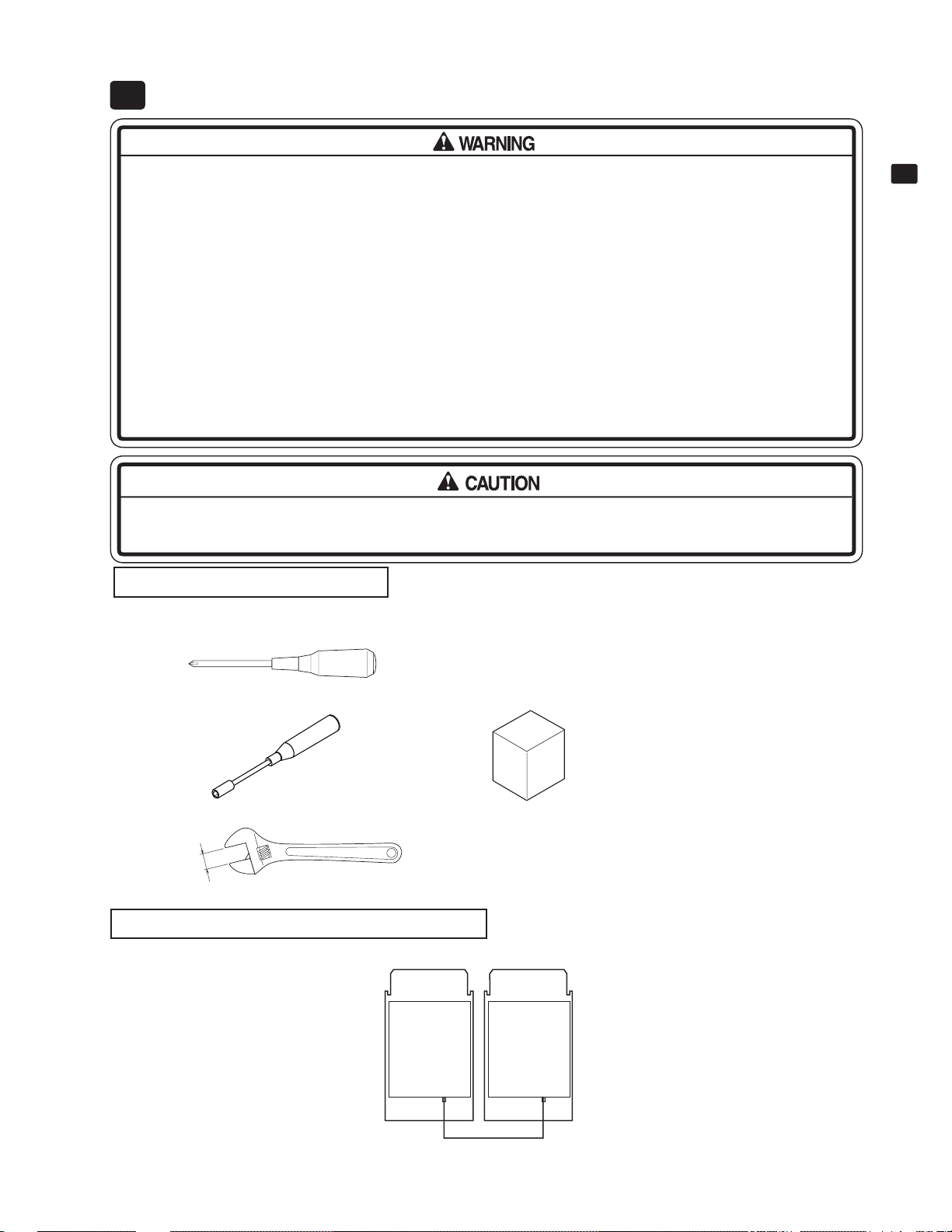
ASSEMBLY AND INST ALLATION6
● The work described below should be carried out by the site maintenance personnel or other qualifi ed profession-
al. If there are no personnel available with the necessary knowledge or skills, send a job request to the contact
listed in this document.
● Be sure to install this product as indicated in this document. Improper installation may cause damage to the product, or accidents resulting in death or injury.
● Ensure that connectors are properly connected. Improper connections can cause electric shock.
● Be careful not to damage the wires. Damaged wires may cause electric shock or short circuit or present a risk of
fi re.
● Provide suffi cient space so that assembling can be performed. Performing work in places with narrow space or
low ceiling may cause an accident and assembly work to be diffi cult.
● To perform work safely and avoid serious accident such as the cabinet falling down, do not perform work in
places where step-like grade differences, a ditch, or slope exist.
● Do not leave power cords, ground wires, or network cables exposed in areas of heavy foot traffi c. Doing so may
cause them to become damaged, possibly resulting in electric shock and/or short circuits. Make all efforts to
place cables away from aisles. Be sure to attach a protective cover when placing cables in an aisle.
To perform work safely and securely, be sure to prepare a step which is in a secure and stable condition. Perform-
ing work without using the step can cause violent falling down accidents.
Tools necessary for work
6
ASSEMBLY AND INSTALLATION
- Philips screwdrivers - Key
- Hexagonal screwdriver (for M4 hexagon bolts and nuts) - Step
- Spanner with measuring distance of 24 mm (0.945”) to opposite side
24mm
(0.945")
Network Cable Connection Overview
NOTE: ONLY 2 CABINETS LINKS!!!
6 FIG. 01
7
Page 15
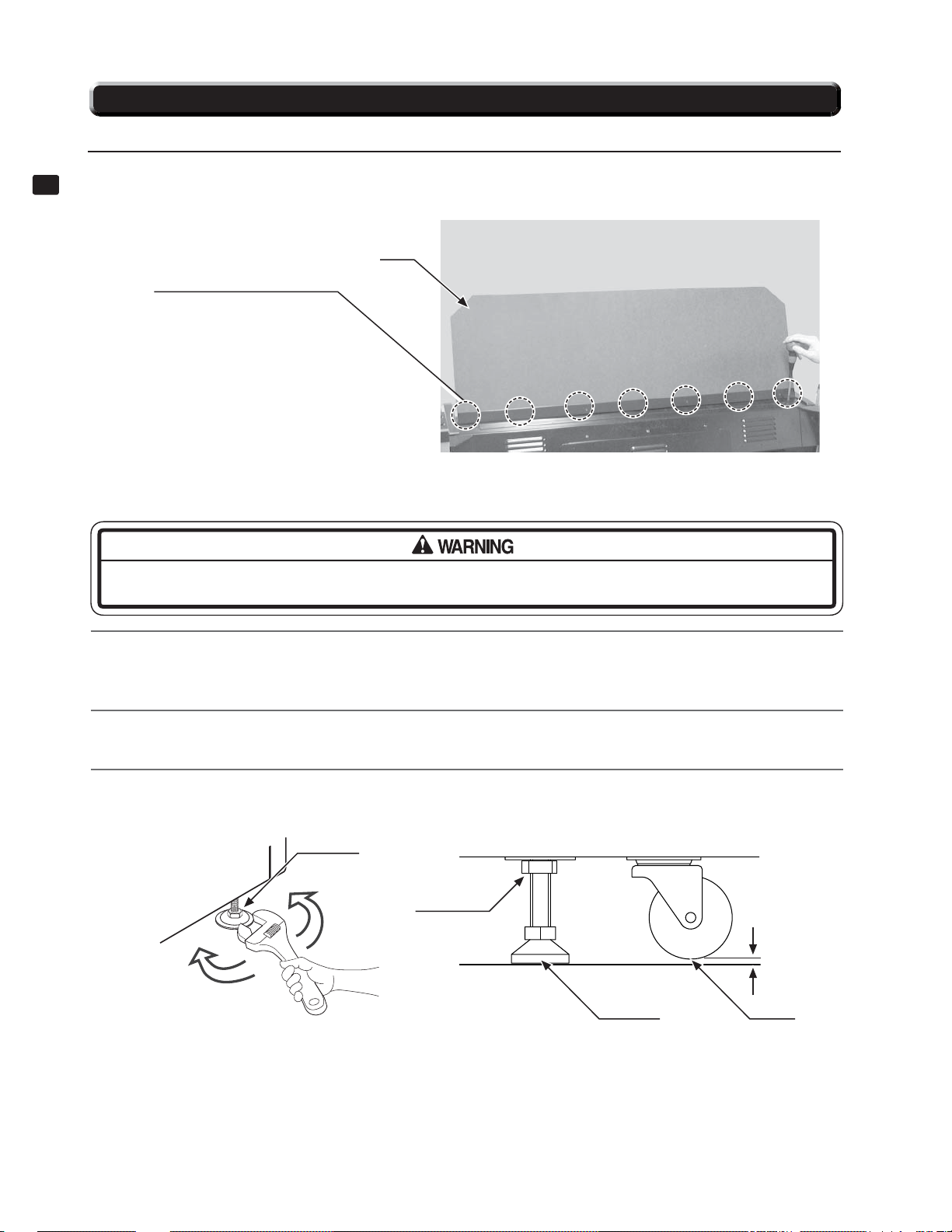
6-1 INSTALLING THE CABINET
6-1-1 ATTACHING THE POP
Use three screws to fasten the POP to the cabinet. Use a step when carrying out this procedure.
6
ASSEMBLY AND INSTALLATION
8-32 x1/2" Phillips Truss head
Black (7)
6-1-2 SECURING IN PLACE
POP
6-1-1 FIG. 01
Be sure to ground the adjusters, and secure the product fi rmly to the installation location. If the cabinet moves
either during assembly work or during operation after the completion of assembly, a serious accident may occur.
Move the product to the installation site. See Chapter 2 for examples of installation.
1
Ensure that you leave enough aisle space for the player to sit in the seat. Additionally, leave at least 200 mm of
space on the side of the cabinet with the exhaust vent (the rear surface of the cabinet) for ventilation.
Use a wrench to set adjuster heights so that the unit will stay level.
2
After setting, turn adjuster nuts upwards to tighten them and secure adjuster heights.
3
ADJUSTER
Tighten nut
upwards.
ADJUSTER CASTER
About 5 mm
6-1-2 FIG. 02
8
Page 16
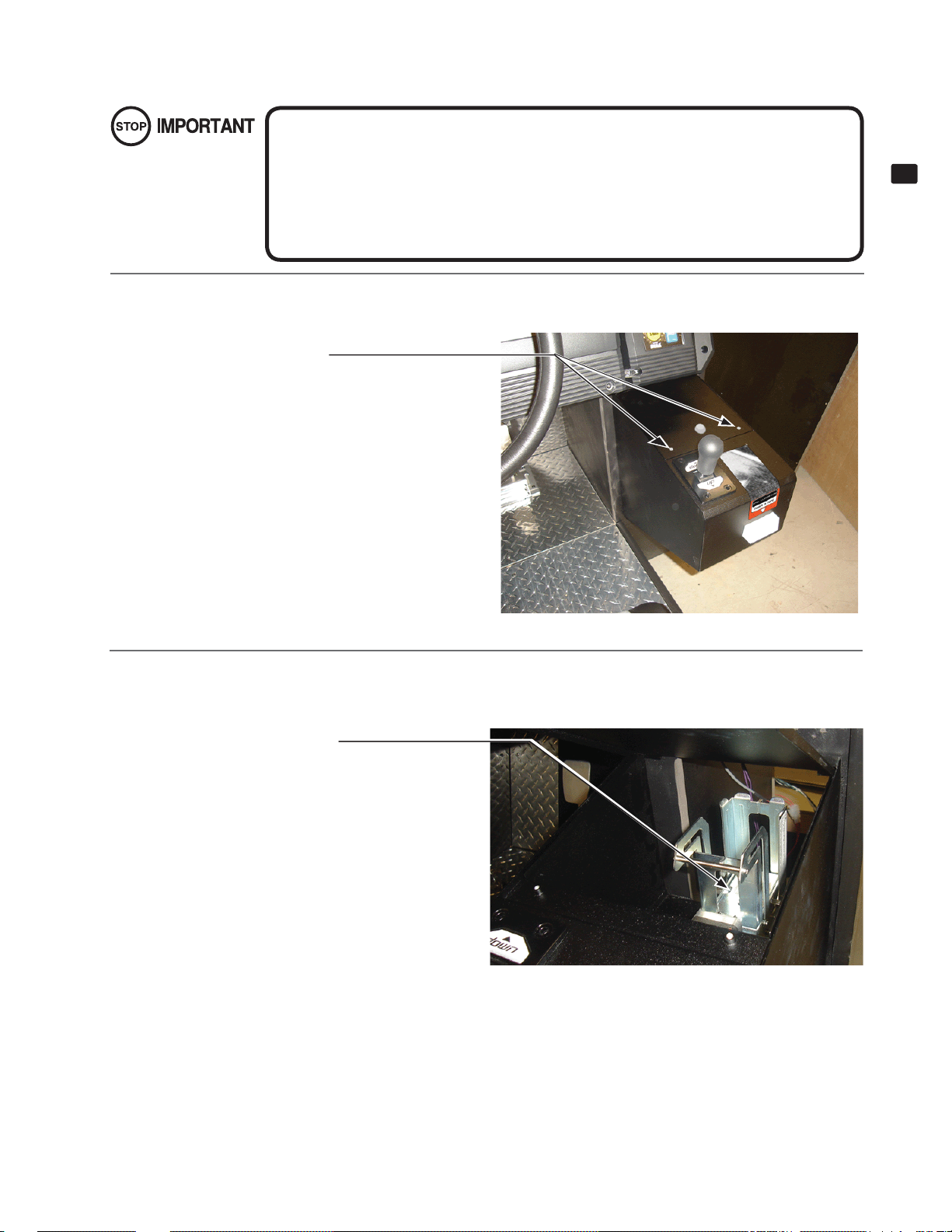
6-1-3 REFILLING THE CARDS
● Be sure to use the product’s dedicated cards. Using any other cards may cause the
product to malfunction or become damaged.
● Be sure to adhere to the assigned procedures, orientation, and quantities when loading
the cards. Loading the cards incorrectly may cause damage to the product or malfunctions.
● Be sure to load only new cards, straight out of the box. Do not load warped, deformed,
or used cards.
Remove the screws. Use the key to unlock the Card door and remove it.
1
Truss Head screws (2), black
8-32 x 1/2" Phillips
6
ASSEMBLY AND INSTALLATION
2
6-1-3 FIG. 01
Lift the dispenser retainer as shown in the diagram.
RETAINER
6-1-3 FIG. 02
9
Page 17
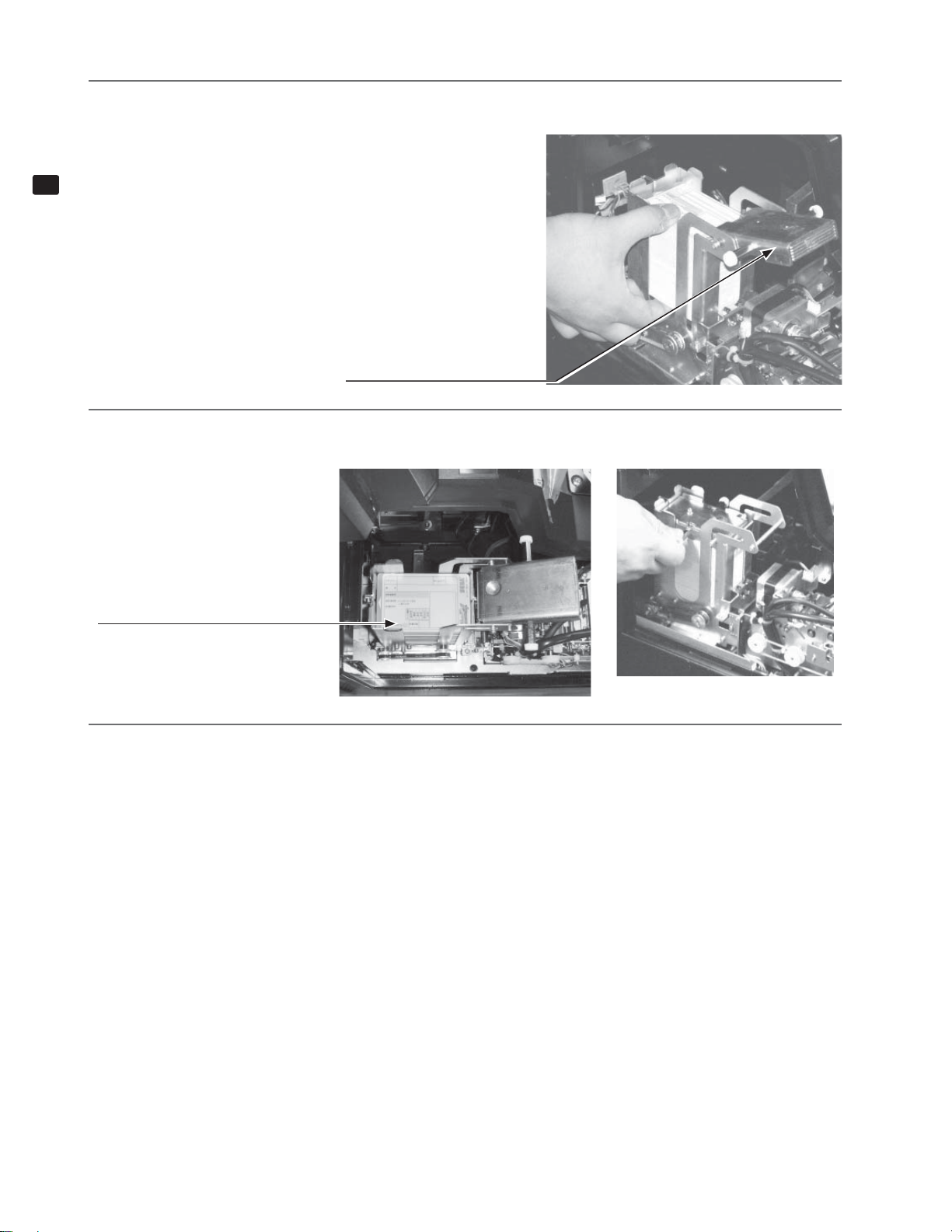
Refi ll the Initial D4 IC cards. Place the cards in the orientation shown in the diagram, loosen them, and load 100
3
6
ASSEMBLY AND INSTALLATION
cards. Do not load more than 101 cards, as this may result in damage to the product or malfunctions.
Place the retainer over the refi lled cards.
4
RETAINER
6-1-3 FIG. 03
Ensure that the cards are
loaded in the proper orientation.
Carry out steps 1 in reverse order and replace and lock the cover, then fi x it in place with truss screws.
5
6-1-3 FIG. 04
6-1-3 FIG. 05
10
Page 18
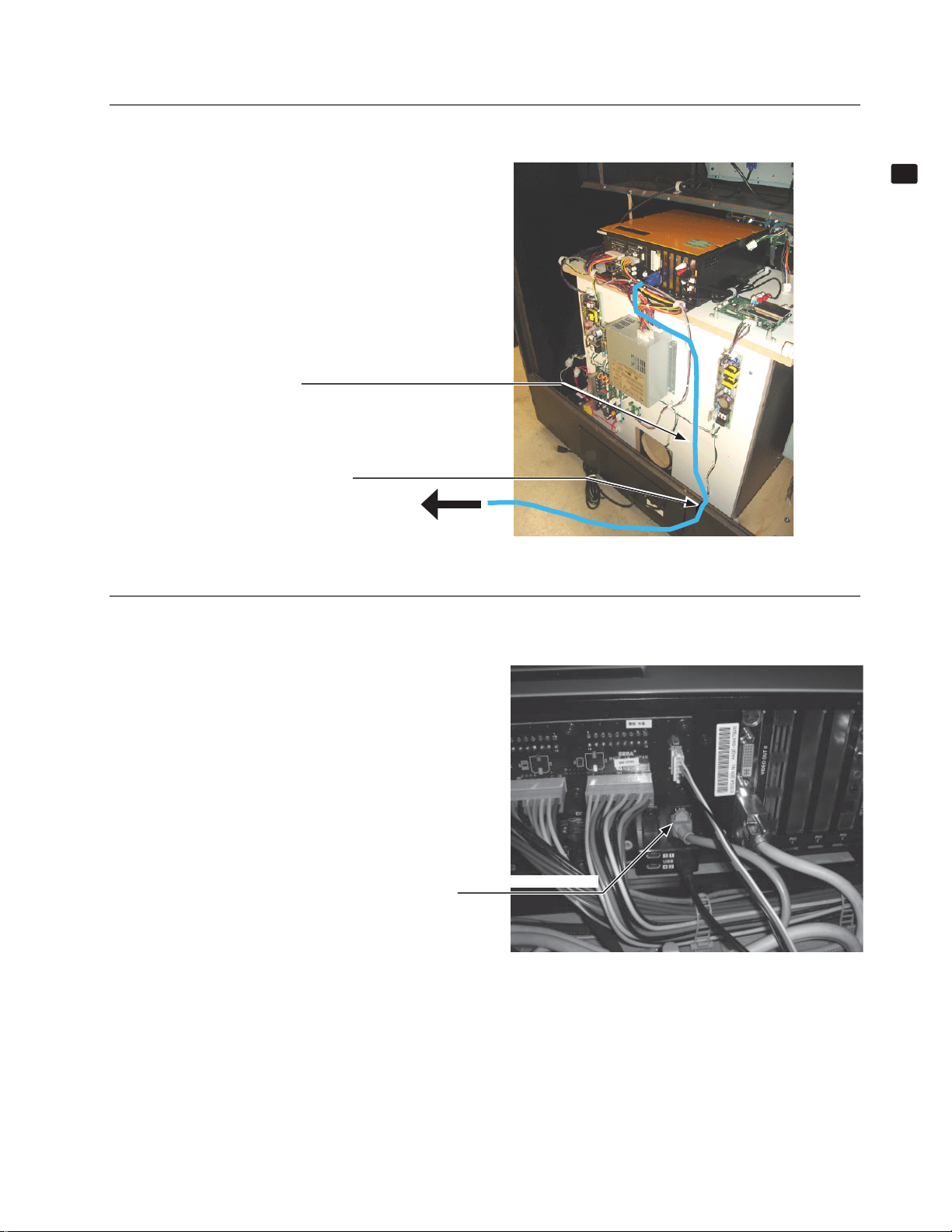
6-1-4 CONNECTING NETWORK CABLES
Use LAN cable in cash box to connect 2 games. Open the back door of cabinet. True LAN cable as bottom slit
1
of cabinet.
PASS LAN CABLE Like this...
SLIT FOR LAN CABLE
Connect to the
other Main PCB
on other cabinet.
6-1-4 FIG. 01
6
ASSEMBLY AND INSTALLATION
2
Connect LAN cable connectors to the both LAN connectors (One near by USB MINI connectors) on both Left
and Right cabinet of MAIN PCB. After that close back door of both cabinet.
LAN cable connector
6-1-5 FIG. 02
11
Page 19
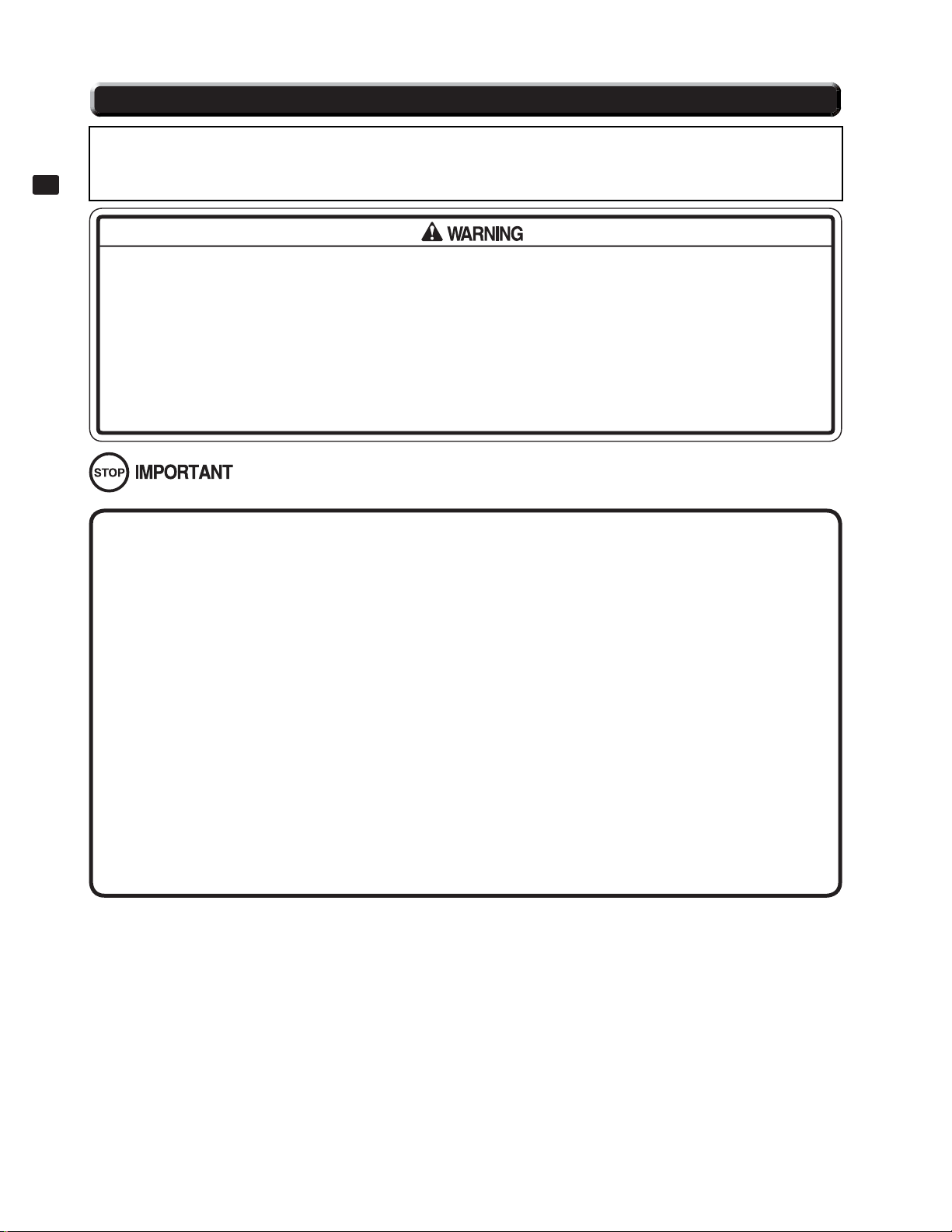
6-2 TURNING ON THE POWER
YOU DO NOT NEED DVD DRIVE BECAUSE ID4 GAME IS INSTALLED GAME SOFTWARE ALREADY
AT MANUAFACTURE. PLEASE REFER BELOW SECTION WHEN YOU NEED FOR MAINTENANCE OR
6
ASSEMBLY AND INSTALLATION
FUTURE UPDATE.
● When connecting the DVD wire connector, check the orientation carefully and connect securely. The connector must be connected in the proper direction. If it is connected in the wrong direction or indiscriminately at an
incline so that a load is applied, the connector or its terminal pins could break, causing a short circuit or fi re.
● Be careful not to damage the DVD wire by getting it caught between objects, etc. Doing so may cause a short
circuit or fi re.
● The following explanation assumes that the product has been assembled properly as explained above. If there is
an error or if the product operates in a manner other than as indicated below, cut off the power supply immediately. Failure to do so may result in a fi re or electrical shock.
● If you look directly at the laser beam in the DVD DRIVE, you could suffer vision impairment. Do not look inside the
DVD DRIVE.
● Do not use or store the DVD DRIVE or DVD wire in any of the following locations, as this may result in serious damage.
[Do not use or store in these locations]
- Anywhere which may vibrate or shock the equipment
- In direct sunlight
- In damp or dusty places
- In places with a sharp change in temperature
- Close to anything that gives off heat (a heater, etc.)
- Close to anything with a strong magnetic fi eld (magnets, monitor, speakers, radio, etc.)
- Anywhere that is likely to get wet (kitchen, etc.)
- Anywhere with a slope or incline
- Anywhere with corrosive gas in the air (chlorine, hydrogen sulfi de, ammonia, sulfur dioxide, etc.)
- Anywhere with strong static electricity
[Do not use in these locations]
- Close to anything that is highly retentive of heat (carpet, sponge, cardboard, etc.)
- Anywhere that blocks the DVD DRIVE air vent.
12
Page 20
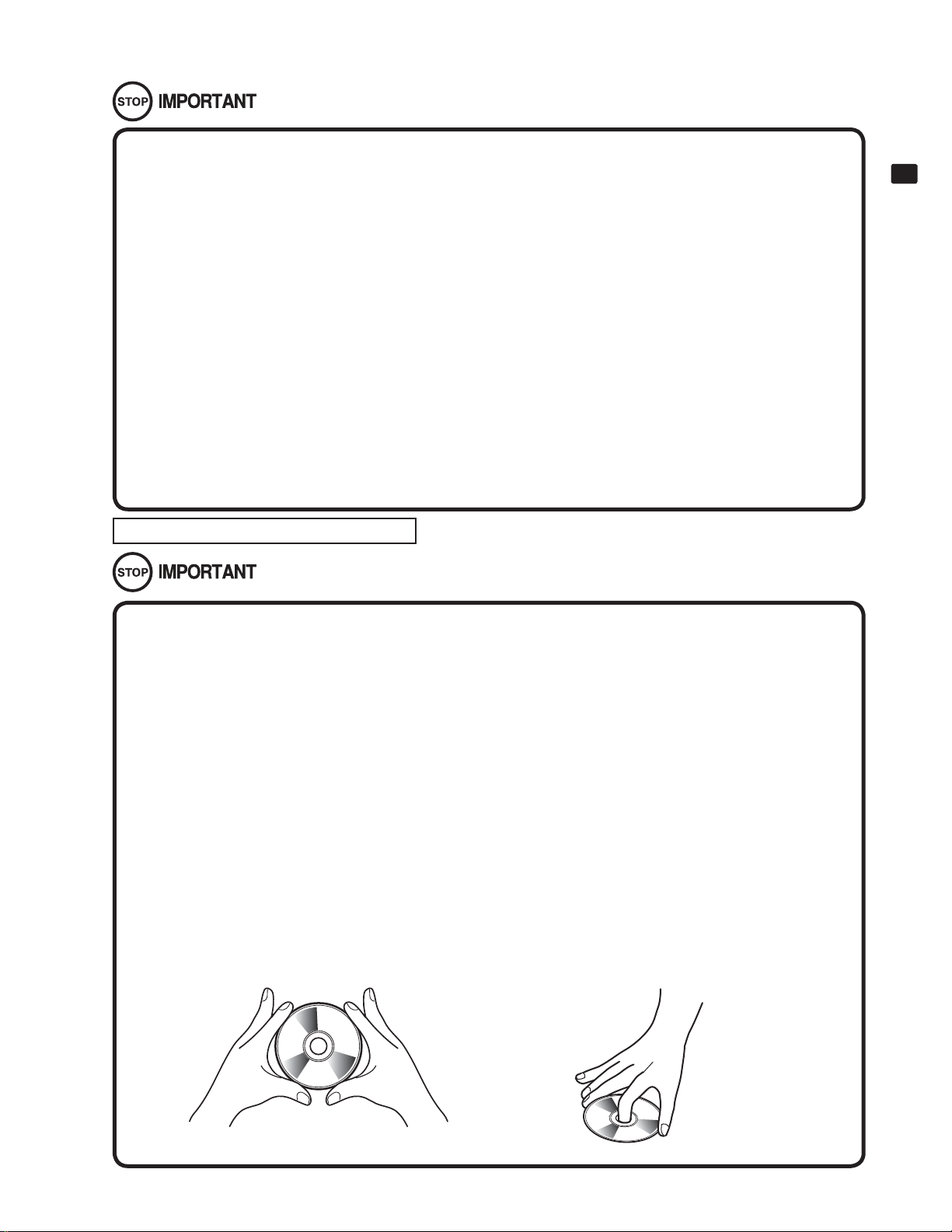
● The DVD DRIVE is a delicate piece of equipment. Avoid the following.
- Dropping or shaking it violently.
- Getting water or other liquids on it, or placing small items on top of it.
- Placing large or heavy items on top of it.
- Drinking or smoking close to the DVD DRIVE.
● Do not turn off the power to the DVD DRIVE when its access lamp is on or fl ashing, as this could cause damage to
the device.
● Do not allow any foreign materials, such as liquids, metals or smoke inside the DVD DRIVE.
● Use a soft, dry cloth to wipe off any dirt or marks on the DVD DRIVE.
- If you need to use a cleaning agent, always use a “neutral” agent diluted in water.
- Never use products or cleaning agents containing benzene, alcohol, thinners, etc.
● Do not touch the lens inside the DVD DRIVE. Doing so may prevent it from reading accurately.
● The chip components on IC boards can be damaged by electrostatic discharge from the human body. Before
handling an IC board, always neutralize any static charge in the body by touching a grounded metal surface.
● Some parts are not designed and manufactured specifi cally for the kit. The manufacturers may discontinue, or
change the specifi cations of such general-purpose parts. If this is the case, SEGA cannot repair or replace a failed
kit whether or not a warranty period has expired.
Handling the DVD-ROM Disc
6
ASSEMBLY AND INSTALLATION
● Do not use a DVD-ROM with a damaged front. This may cause a malfunction.
● Insert the DVD-ROM into the DVD DRIVE with the label facing upwards.
● Do not get fi ngerprints or dust particles on the disc. Contaminated discs may lower audio and video quality, and
may result in read malfunctions.
● When cleaning the disc, do not use volatile chemicals (benzene, thinner, etc.), cleaning sprays, or antistatic
agents.
● Do not use a cracked, warped, or damaged disc. Do not attach papers or seals onto the disc to avoid scratching
it. Do not use a disc with signs of peeled seals, tape, etc. If such a disc is placed in the DVD-ROM DRIVE, malfunctions, such as the inability to remove the disc from the drive, may result.
● When cleaning a heavily contaminated disc, use a clean cloth that has been soaked in water and squeezed.
After wiping, remove any remaining moisture with a clean, dry cloth.
How to Hold a Disc
When handling a disc, be careful not to contaminate it with your fi ngerprints.
With both hands:
Put your thumbs and forefi ngers on
4 opposite sides of the disc.
With one hand:
Insert your forefi nger into the center hole,
while placing your thumb and middle
fi nger on opposite sides of the disc.
13
Page 21
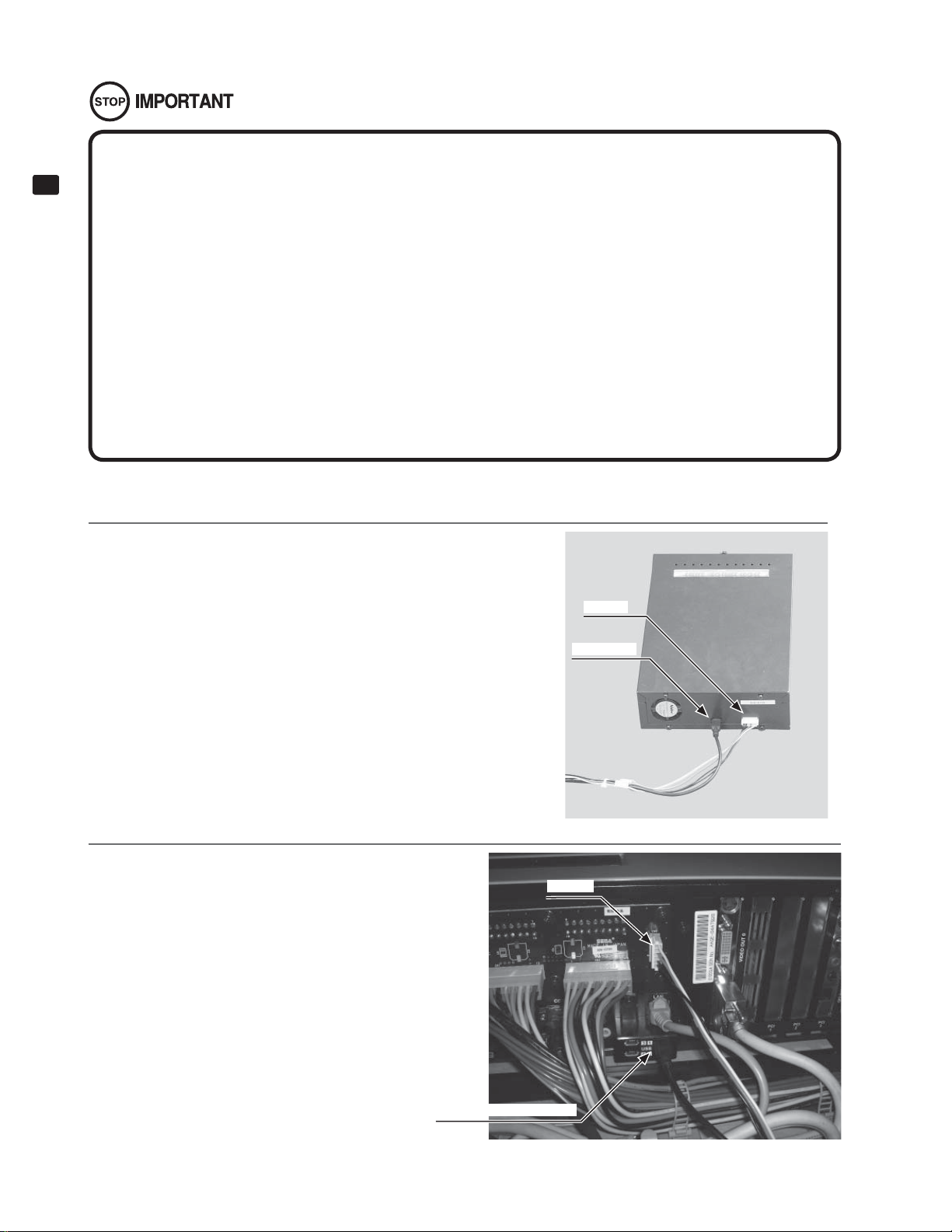
● The software is not installed on the game board (LINDBERGH) when the power supply is engaged, so the “Error 22”
message is not a malfunction. However, if there is another error display, or if there is no video output at all, there
6
ASSEMBLY AND INSTALLATION
might have been an error in product assembly, wiring connections might be faulty, or the LINDBERGH might not
be functioning properly.
● After the power supply is engaged, wait for “Error 22” message to be displayed. If the product is indiscriminately
operated in any way beforehand, there could be unexpected problems or malfunctions, as well as damage to
parts.
● Once “Error 22” is displayed, set the DVD-ROM in the DVD DRIVE and re-engage the power supply. Installation
takes place.
● After the power supply is engaged, the DVD DRIVE tray will not come out for about 30 seconds even if you press
the switch. This is due to DVD DRIVE initialization.
● The DVD DRIVE tray can come out or return only while the power supply is engaged. The tray cannot be opened
or closed while the power is off.
● Even after the software has been installed, store the DVD software kit, DVD DRIVE and DVD wire in a secure location.
● If for any reason installation cannot be completed, an error is displayed. Refer to the LINDBERGH service manual
and take corrective action.
Install the software in the LINDBERGH cabinet.
For safety and to prevent erroneous operation, connect the DVD drive and the LINDBERGH before connecting the power cord.
Have the DVD drive, DVD wire, and DVD software kit ready.
Connect the DVD wire to the connector on the rear of the DVD
1
drive. Connect the 2 connectors on the side with the DVD tag.
Confi rm that the main switch of the AC unit is set to OFF.
2
Open back door. Connect the DVD wire to the
LINDBERG. Connect the NH6 pin to the connectors on the side with the “LINDBERGH” tag. You
can connect the USB MINI A connector to any open
port, but port 1 will be used for purposes of this
document. Then turn main power switch on.
NH6 Pin
USB MINI B
6-2 FIG. 01
NH6 PIN
14
USB MINI A CONNECTOR
6-2 FIG. 07
Page 22
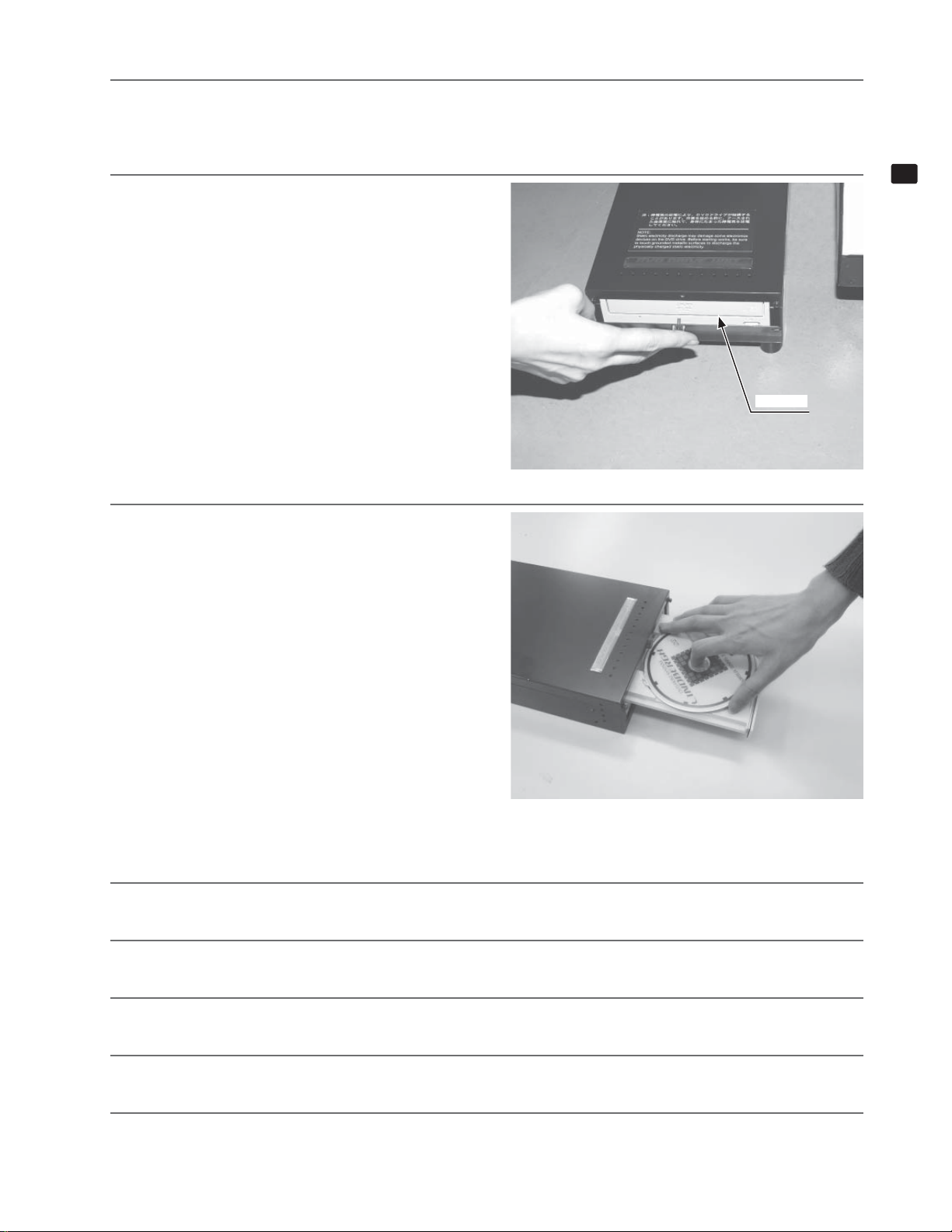
3
4
5
The LINDBERGH startup screen will appear on the monitor. Wait for at least 1 minute. The product will read an
error. Confi rm that it is “Error 22.”If this is correct, proceed to the next step. Refer to the this manual and take
appropriate action if the product is not in “Error 22”.
Take out 1 urea (resin-head) screw and remove the
DVD DRIVE case lid.
CASE LID
6-2 FIG. 08
Press the DVD DRIVE switch and the DVD DRIVE
tray will come out. Set the DVD from the DVD kit
into the tray. Always have the labeled side facing
upward.
6
ASSEMBLY AND INSTALLATION
6
7
8
9
10
6-2 FIG. 09
Press the DVD DRIVE switch. The tray goes back into the drive. Turn the power back on. First turn the main
switch off, wait for at least 10 seconds, and then turn it on again.
Software is installed automatically from the DVD to the LINDBERGH. In some cases, it may take about 10
minutes to install software to the LINDBERGH.
When installation is complete, the game will startup automatically. Confi rm that the game starts. Press the DVD
DRIVE switch so that the tray comes out. Remove the DVD.
Press the DVD DRIVE switch so that the tray goes back into the unit. If the power is cut off, the tray will not
move.
Set the main switch to OFF. Remove the DVD wire from the DVD DRIVE.
15
Page 23
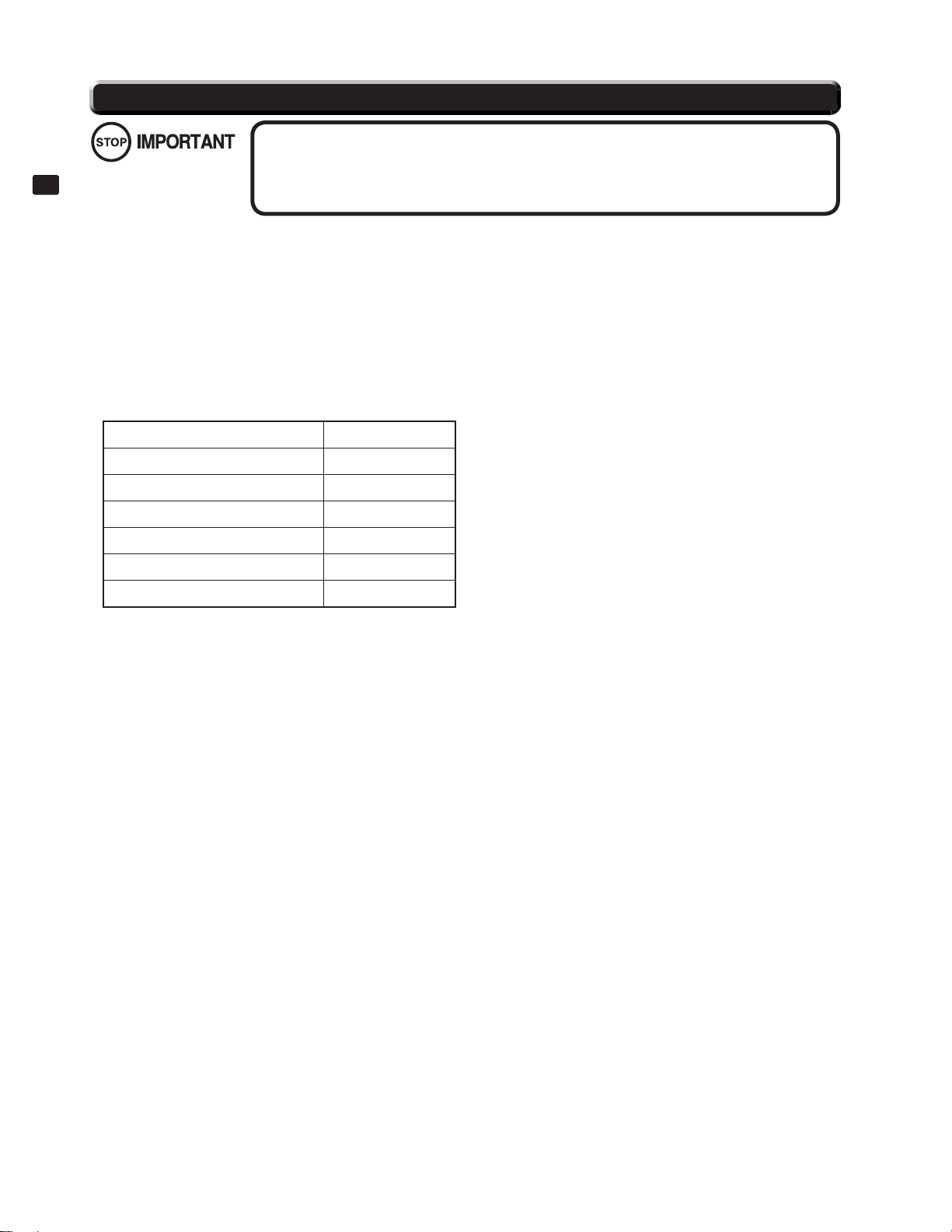
6-3 INSTALLATION SETTINGS
When installing 2 or more cabinets, carry out the settings for cabinet seat number and in-store
competition during the game test mode. By setting different numbers but identical alphabet settings you can have competitions between cabinets. You cannot have competitions between
6
ASSEMBLY AND INSTALLATION
Set, adjust, and confi rm the following settings in test mode. Refer to the LINDBERG service manual for information on system test mode, and the
Initial D4 service manual for information on game test mode.
In system test mode, set COIN ASSIGNMENTS as follows.
COIN ASSIGNMENTS
- COIN CHUTE TYPE: COMMON
- SERVICE TYPE: COMMON
● Check whether or not the speakers are functioning correctly using SPEAKER TEST in system test mode. The speakers on this product are in
the following confi guration. Set RIGHT SPEAKER and LEFT SPEAKER to “ON” and check that they output sound.
SPEAKER SETTING
RIGHT SPEAKER USED
LEFT SPEAKER USED
REAR RIGHT SPEAKER UNUSED
REAR LEFT SPEAKER UNUSED
cabinets with different alphabetic settings.
CENTER SPEAKER UNUSED
WOOFER SPEAKER UNUSED
● Check whether or not the speakers are connected and functioning correctly using INPUT TEST in the game test mode.
● Check whether or not the speakers are connected and functioning correctly using OUTPUT TEST in the game test mode.
● Adjust STEEERING, GAS, and BRAKE in INPUT ASSIGNMENTS in game test mode.
● Seat numbers are assigned using SEAT NUMBER in the GAME ASSIGNMENTS section of game test mode. You can have the in-store com-
petitions by connecting cabinets together and assigning them different seat numbers. The seat numbers are “SINGLE”, “1”, and “2”.
To conduct in-store competitions, set one cabinet to “1” and the other one to “2”. Set this fi eld to “SINGLE” when installing only one cabinet,
or if you do not want to conduct in-store competitions.
● Carry out a card check in IC CARD R/W & PRINTER TEST in game test mode, and check that the card read/write function is performing correctly. The check will print a test card, and you can also use ERASE PRINT in the same test mode to erase the printed characters. Although in
some cases the printed characters may not be completely erased, this will not harm IC card’s functionality.
● Check that the network is functioning correctly in NETWORK TEST in games test mode.
● Adjust the following settings to suit the operating environment.
- Volume adjustment
- Store closing time
- Time setting
Contact the point of purchase for this product if you are unable to adjust the volume using the procedures described in this document.
16
Page 24
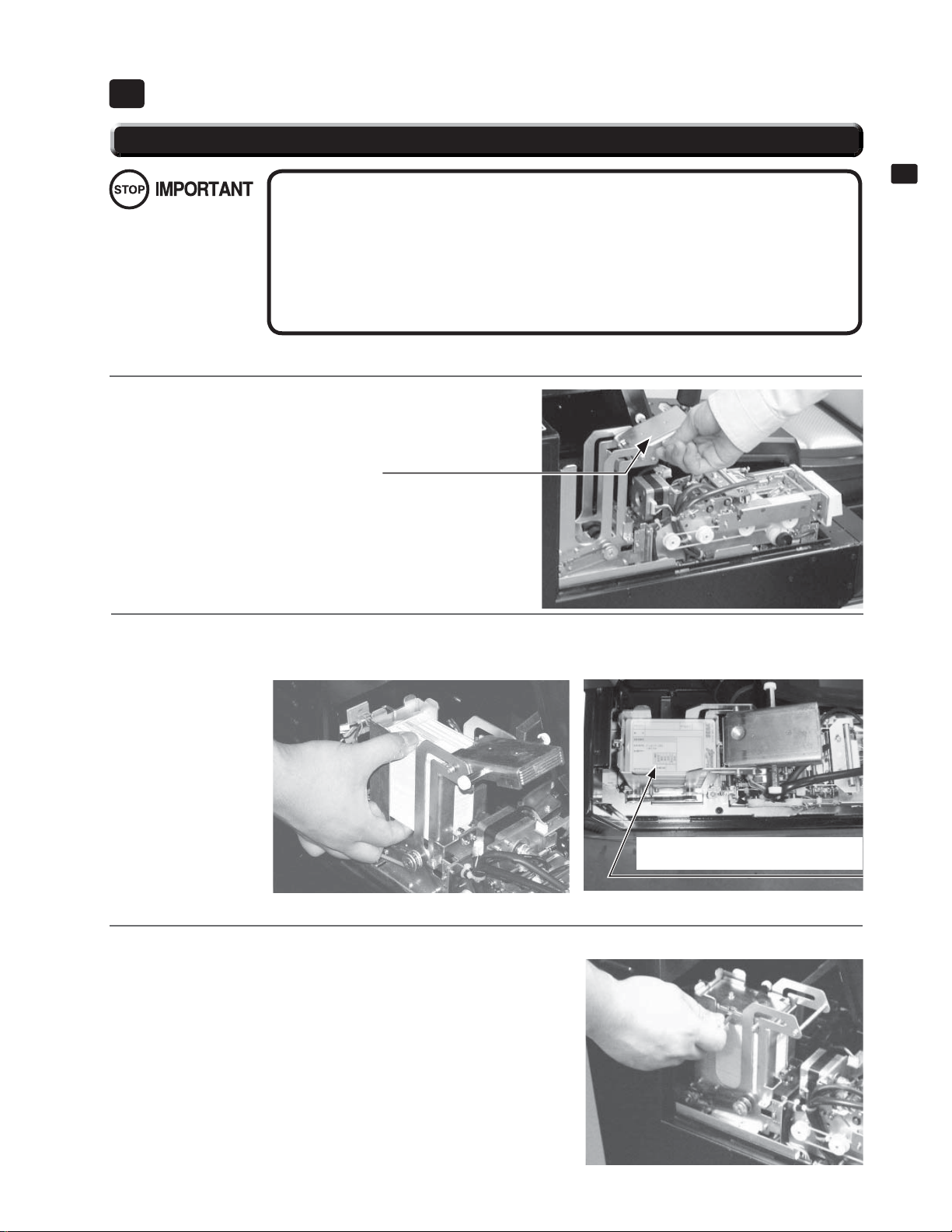
CARD READER/WRITER7
7-1 SETTING DEDICATED CARDS
● Be sure to use dedicated cards available for this product. Use of ones other than such
dedicated cards may cause a malfunction or failure of the machine.
● Be sure to set the specifi ed number of card in the specifi ed orientation by using the
specifi ed procedure. Wrong setting of the cards may cause the machine to fail.
● Set virgin cards taken out from a container that was unpacked immediately before use.
Do not include a corrugated, bent, or used card in the card deck.
● You can refi ll the cards while the product is operating. Take care not to touch anything
other than the loading area.
When the product has run out of cards, a message will appear on screen. Carry out the following procedure to refi ll the cards.
Remove the truss screws then open IC card reader door.
1
Lift the dispenser retainer as shown in the diagram.
RETAINER
7
CARD READER/WRITER
2
3
7-1 FIG. 01
Refi ll the Initial D 4 IC cards. Place the cards in the orientation shown in the diagram, loosen them, and load
100 cards. Do not load more than 101 cards, as this may result in damage to the product or malfunction.
Ensure that the cards are
loaded in the correct orientation.
7-1 FIG. 02
Replace the retainer over the refi lled cards. Carry out steps 1 in reverse order and replace and lock the cover,
then fi x it in place with the truss screws.
7-1 FIG. 03
7-1 FIG. 04
17
Page 25
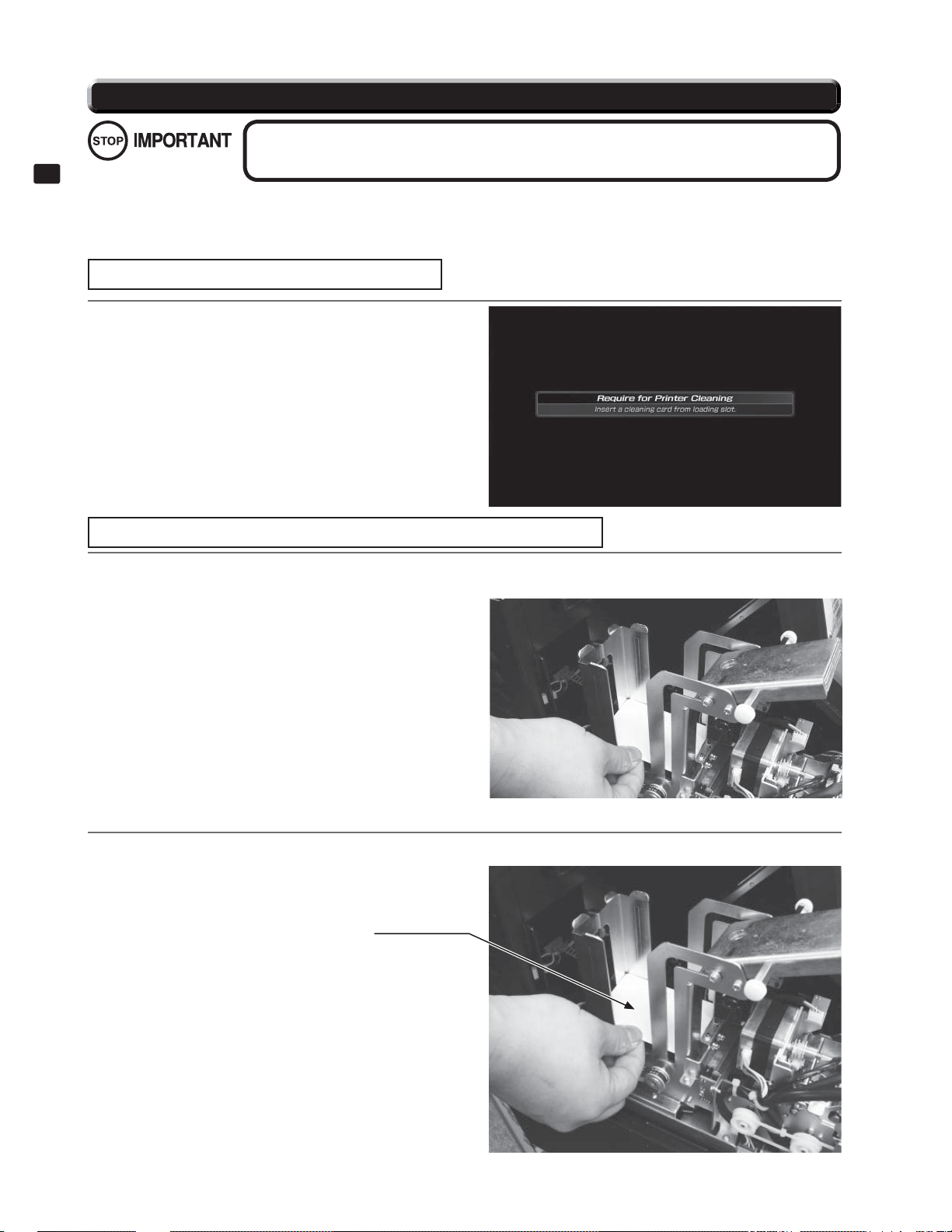
7-2 CLEANING
7
CARD READER/WRITER
The product counts the number of times the game is played and the number of new cards issued. When either the play count or the number of new
cards issued exceeds 200, a cleaning reminder is displayed the next time the power is turned off and on again.
The above numbers will be cleared after cleaning takes place.
The cleaning process varies depending on whether the play count or the number of new cards issued has been reached.
When the Play Count Exceeds 200
When the play count exceeds 200, the screen in the dia-
1
gram below appears the next time the power is turned
off and on. Insert a cleaning card to IC card RW entry.
Always use the designated Cleaning Card. Using anything other than the designated card
may cause faulty operation and/or unit failure.
NOTE: Cleaning cards can be used up to 3 times. However, do not use a
cleaning card if there is no longer alcohol on the surface, if the
card feels dried out, if there is a large amount of dirt on the surface, or if the fabric has become fuzzy.
7-2 FIG. 01
When the Number of New Cards Issued Exceeds 200
When the number of new cards issued exceeds 200, the screen below appears the next time the power is turned
1
2
off and on.
7-2 FIG. 02
Following the instructions on the screen, remove the cards from the stocker, insert a cleaning card into the stock-
er, and press the Start and TEST Buttons simultaneously.
18
CLEANING CARD
Caution!
Do not press the Start and TEST Buttons before inserting the cleaning
card. Doing so may soil the cards inside and/or cause the reader/writer to
break down.
NOTE: Be sure to use a new cleaning card when cleaning the stocker roll-
ers.
7-2 FIG. 03
Page 26
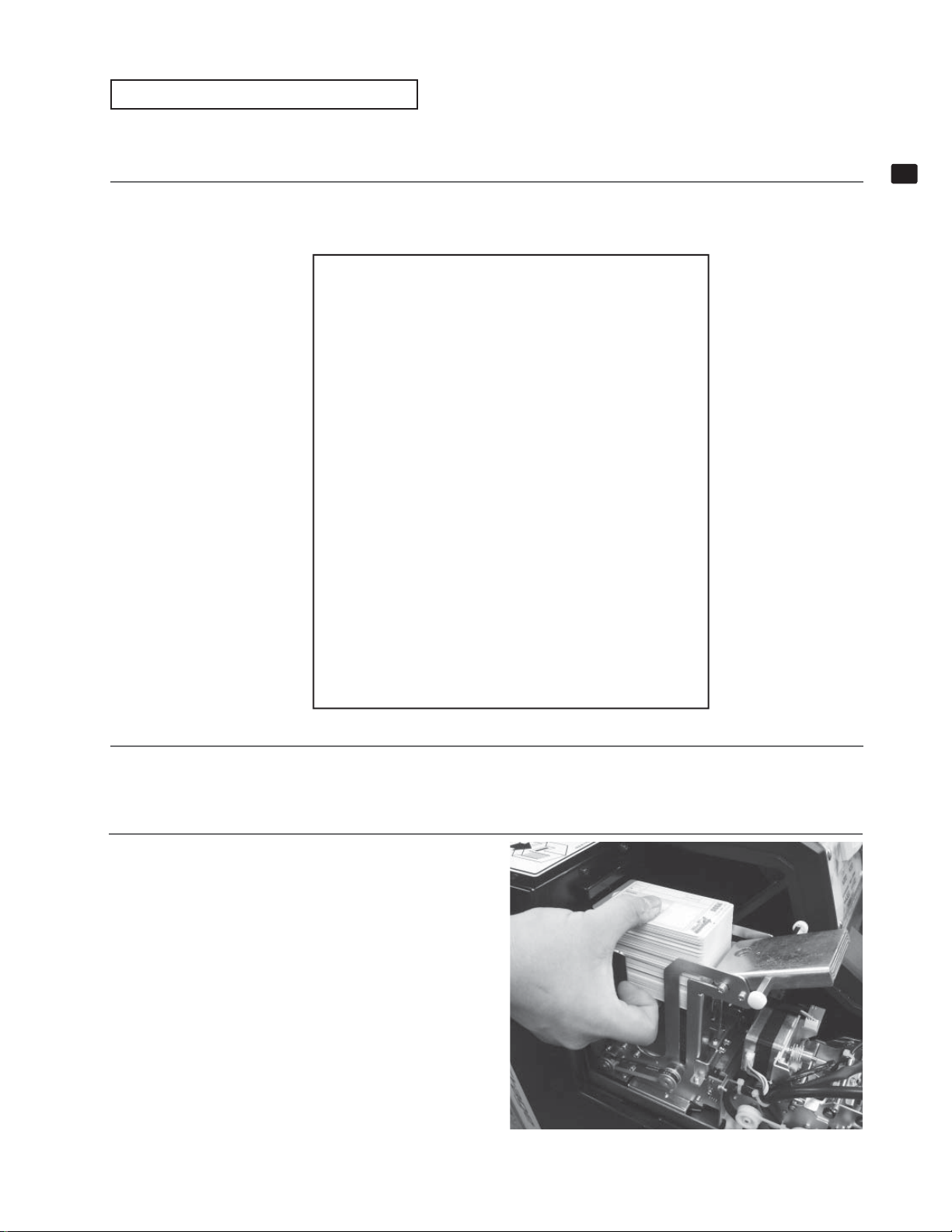
Cleaning the Stocker Rollers
Carry out the following procedure once every 10 days to clean the Stock Rollers. Further, check whether or not the rollers are dirty when refi lling the
cards, and clean them if they are dirty.
NOTE: Be sure to use a new cleaning card when cleaning the stocker rollers.
Enter GAME TEST MODE and select “IC CARD R/W & PRINTER TEST”. Do not select or execute CLEAN
1
STOCKER at this time.
IC CARD R/W & PRINTER TEST
RESET UNIT
CHECK CARD
CHECK PRINTER
CHECK STOCKER
CLEAN ROLLER
CLEAN STOCKER
ERASE PRINT
->EXIT
UNIT STATUS : ---
UNIT RESULT : -- SENSOR(PT1) :OFF
SENSOR(PT3) :OFF
SENSOR(PT4) :OFF
SENSOR(PT5) :OFF
SENSOR(PT6) :OFF
SENSOR(DISPENSER) :OFF
SENSOR(SHUTTER1) :OFF
SENSOR(SHUTTER2) :OFF
7
CARD READER/WRITER
2
3
SELECT WITH SERVICE BUTTON
AND
PRESS TEST BUTTON
7-2 FIG. 04
Carry out steps 1 through 3 in “7-1 Setting Dedicated Cards” and remove the cover and raise the retainer.
Remove all of the Initial D cards.
7-2 FIG. 05
19
Page 27
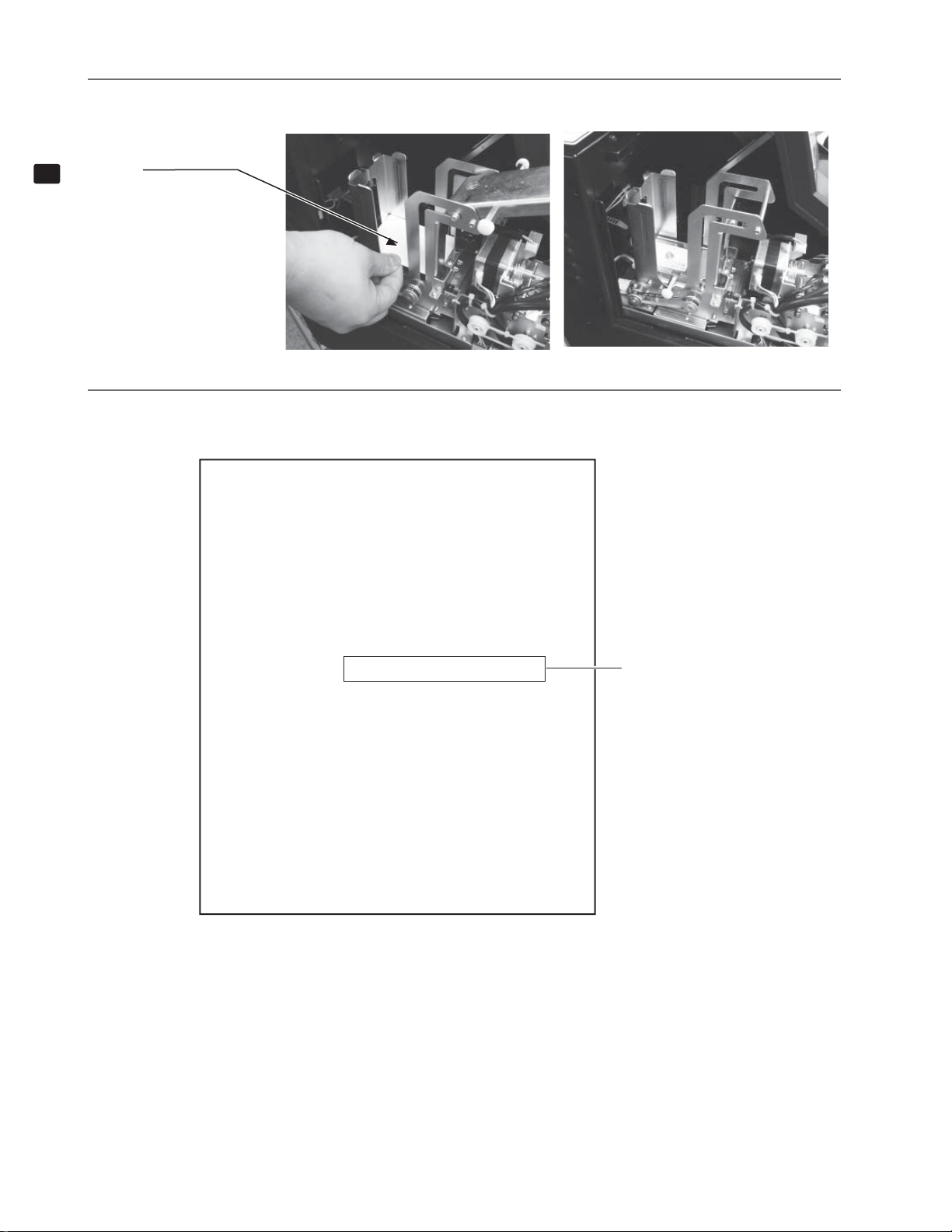
4
Insert a new cleaning card. Place the retainer on top of the cleaning card.
7
CARD READER/WRITER
5
CLEANING CARD
Select CLEAN STOCKER and press the test button. Roller cleaning will commence. During cleaning “CLEAN-
ING STOCKER ROLLER” will display in the UNIT STATUS area, and change to “DONE” when complete.
RESET UNIT
CHECK CARD
CHECK PRINTER
CHECK STOCKER
CLEAN ROLLER
->CLEAN STOCKER
ERASE PRINT
7-2 FIG. 06
IC CARD R/W & PRINTER TEST
7-2 FIG. 07
EXIT
UNIT STATUS : CLEANING STOCKER ROLLER
UNIT RESULT : -- SENSOR(PT1) :OFF
SENSOR(PT3) :OFF
SENSOR(PT4) :OFF
SENSOR(PT5) :OFF
SENSOR(PT6) :OFF
SENSOR(DISPENSER) :OFF
SENSOR(SHUTTER1) :OFF
SENSOR(SHUTTER2) :OFF
SELECT WITH SERVICE BUTTON
AND
PRESS TEST BUTTON
7-2 FIG. 08
(Display during cleaning)
NOTE: Display changes to
“DONE” when complete.
20
Page 28
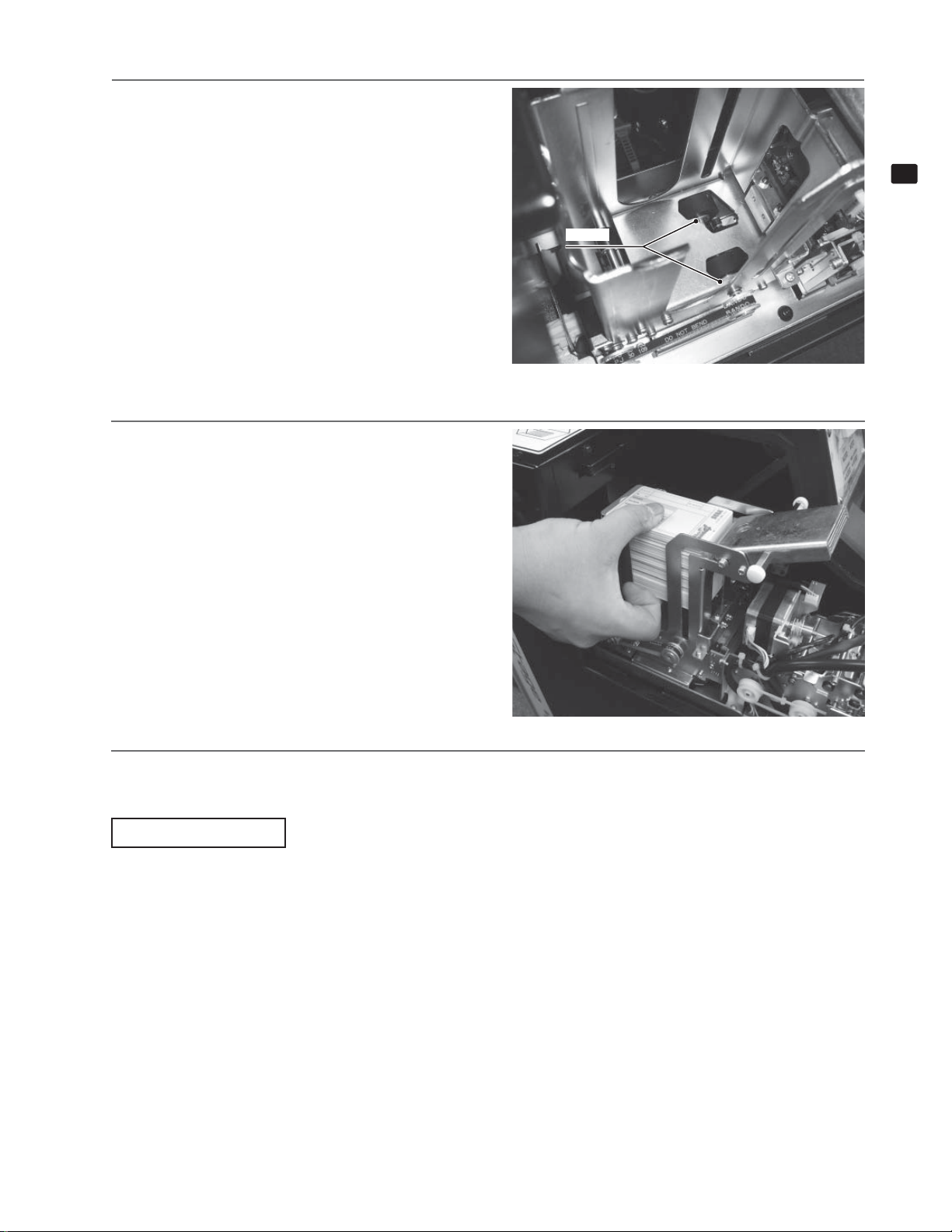
7
8
Lift the retainer, and remove the cleaning card.
Check that the rollers are no longer dirty.
NOTE: If the rollers are still dirty, use a new clean-
ing card and repeat steps 4 through 6 to
repeat the cleaning process.
Check that the rollers are dry, and then replace the
Initial D cards.
ROLLER
7-2 FIG. 09
7
CARD READER/WRITER
7-2 FIG. 10
Repeat steps 1 through 3 in “7-1 Setting Dedicated Cards” in reverse order and attach the cover.
9
Head Cleaning
This product counts the number of times the game is played. When the number of plays exceeds 200, a notice appears on screen the next time the
product is turned on, requesting that a cleaning card be inserted into the card R/W. Follow the on-screen instructions to clean the heads. Cleaning the
heads resets the number of plays recorded above.
NOTE: You can use the same cleaning card up to 3 times. However, do not use the card if the alcohol on its surface has evaporated, there is no mois-
ture present, there is a lot of dirt on the cleaning card surface, or if the card has become extremely worn.
21
Page 29
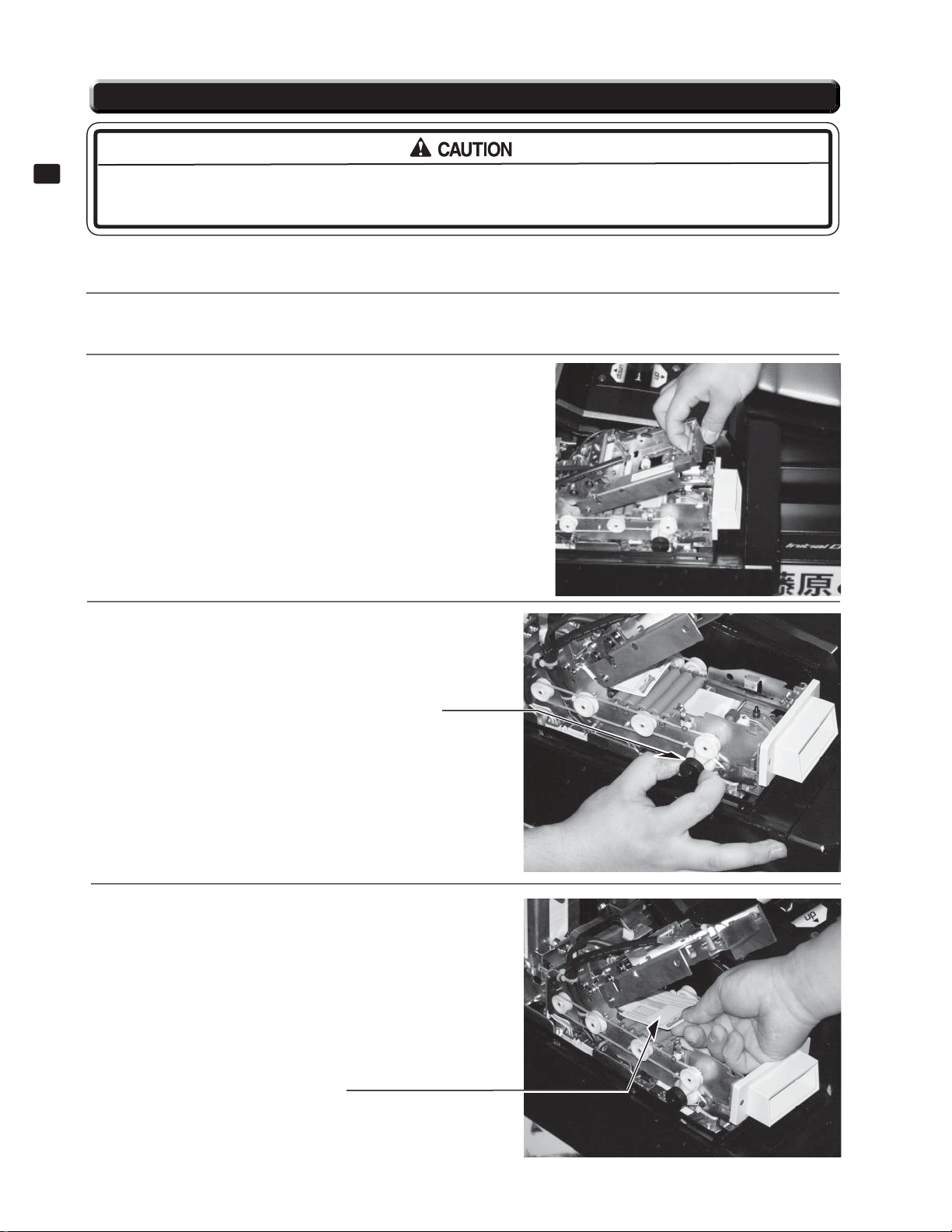
7-3 CLEARING CARD JAMS
7
CARD READER/WRITER
When attempting to perform this operation without powering down so that game play can be restored, exercise
extreme caution. Machine parts may move unexpectedly when the power is ON. This may result in fi ngers being
caught or severed and other injuries.
If a trouble such as card jamming occurs on the card reader/writer, you are notifi ed of the trouble on the screen. You cannot proceed to a play unless
you resolve the trouble at this time. First identify the trouble before you begin to take action. (Refer to the Service Manual)
Remove the truss screws. Use the key to unlock the cover and remove it.
1
Pulling on the green shaft attached to the card R/W unlocks the
2
hatch lock. Remove the hatch while pulling the green shaft.
7-3 FIG. 01
Turn the knobs to remove the stuck card.
3
4
KNOB
7-3 FIG. 02
Close the hatch while pulling the green shaft. With the
hatch closed, let go of the green shaft. Check that the
hatch is fi rmly in place. Carry out steps 1 in reverse order
and attach and lock the cover, then fi x it in place with the
truss screw.
Remove the stuck card.
7-3 FIG. 03
22
Page 30
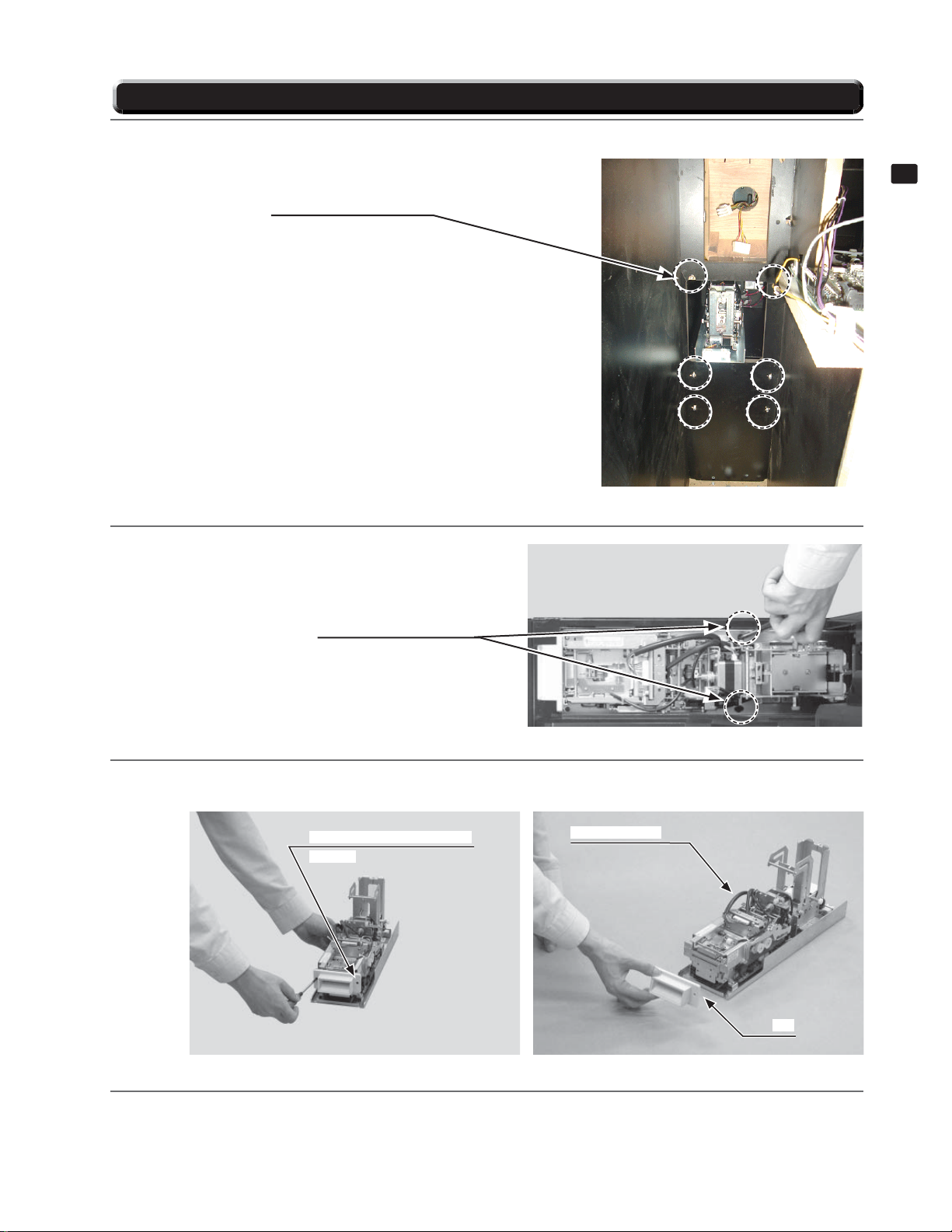
7-4 EXCHANGING THE CARD R/W UNIT
Remove the truss screws. Use the key to unlock the cover and remove it. Then open back door to remove 6 Nuts
1
2
to take off hole card reader & Shift box from cabinet.
NUTS (6)
Remove the 2 screws. Pull out the card R/W unit.
Since the unit is still wired, take extra care as you
remove the 2 connectors.
7-4 FIG. 01
7
CARD READER/WRITER
3
PHILLIPS SCREW (2)
7-4 FIG. 02
After you remove the 2 fl at head screws and the cap, you can exchange the card R/W unit.
FLAT HEAD SCREW (2), black
M2.6x12
7-4 FIG. 03 7-4 FIG. 04
CARD R/W UNIT
CAP
4
Carry out steps 1 and 2 in reverse order and attach the replacement card R/W unit.
23
Page 31

7-5 INITIAL D LICENSE RESTORATION PROCEDURE
If the product fails to renew an Initial D License or an error occurs during the renewal process, you can attempt to restore the license. Refer to the
Service Manual and follow the on-screen instructions when restoring a license through the game screen.
7
CARD READER/WRITER
Restoring in Test Mode
Select IC CARD RESTORATION from the GAME TEST MODE screen in Test Mode.
1
Under SELECT ACCESS CODE, select the card to restore.
2
The ACCESS CODE is displayed on the screen when a problem occurs after ejecting an “Expired” Initial D
3
4
(1) “Expired” Initial D License
The ACCESS CODE is printed on the back of the card.
License that has reached its limit. Two different types of ACCESS CODE may be displayed as follows:
(1) If the renewal process for a new Initial D License is halted by a freeze or other problem, the ACCESS
CODE for the “Expired” Initial D License is displayed.
(2) If a problem occurs or the data write process is interrupted while creating the new Initial D License, the AC-
CESS CODE for the new Initial D License is displayed.
Select RESTORE. STATUS will display “INSERT THE CARD REQUIRES RESTORING”. Insert the card
with the ACCESS CODE you selected in step 2 as shown in the diagram.
If restoration is successful, the restored state of the Initial D License depends on which type of ACCESS CODE
was displayed in step 2.
The following screen appears the next time the game is played, enabling the player to renew the license
again.
24
7-5 FIG. 01
(2) New Initial D License
NOTE: If restoration is not successful, repeat the process beginning with step 2.
The renewal process is complete. The new Initial D License may now be used to play the game as nor
mal.
Page 32

GAME DESCRIPTION8
8-1 GAME OVERVIEW
The game is a car racing game with three different game
modes: “Legend of the Streets”, “Time Attack” and “Instore Battle”. The card system allows players to store
information such as the cars, wins/loss records and car
tune-up status on an Initial D License (IC card).
NOTE: Credits (money) are required to purchase a Li-
cense.
Initial D License (IC Card)
Purchasing an Initial D License when you start the game
creates your car. Each Initial D License can store data for
3 cars.
The Initial D License stores your name, Character (portrait), cars (up to 3), customizations, rivals defeated, Time
Attack records, and battle results.
Your name, Character (photo-style portrait), areas cleared,
and Key are printed on the face of your Initial D License.
8-1 FIG. 01
8
GAME DESCRIPTION
NOTE: The Key is necessary when recording results on
the Net-Rankings.
Car Selections
TOYOTA
TRUENO GT-APEX [AE86]
LEVIN GT-APEX [AE86]
LEVIN SR [AE85]
MR2 G-Limited [SW20]
ALTEZZA RS200 [SXE10]
NISSAN
SKYLINE GT-R V·spec II [BNR32]
SKYLINE GT-R V·spec II Nur [BNR34]
SILVIA K's [S13]
SILVIA Q's [S14]
SILVIA spec-R [S15]
180SX TYPE II [RPS13]
HONDA
CIVIC SiR·II [EG6]
CIVIC TYPE R [EK9]
INTEGRA TYPE R [DC2]
S2000 [AP1]
8-1 FIG. 02
MAZDA
RX-7 Type R [FD3S]
RX-7
III [FC3S]
∞
RX-8 Type S [SE3P]
ROADSTER [NA6CE]
SUBARU
IMPREZA WRX type R STi Version V [GC8]
IMPREZA WRX STI [GDBF]
MITSUBISHI
LANCER GSR Evolution III [CE9A]
LANCER RS EVOLUTION IV [CN9A]
LANCER Evolution IX GSR [CT9A]
SUZUKI
CAPPUCCINO [EA11R]
INITIAL D
SILEIGHTY
25
Page 33

Race Course
Class Area Course Time of day, weather
8
GAME DESCRIPTION
Easy Lake Akina Circular Course/3 laps, Clockwise & Counterclockwise Day/Night, Clear/Rain
Normal Myogi One Way, Uphill/Downhill Day/Night, Clear/Rain
Hard Akagi One Way, Uphill/Downhill Day/Night, Clear/Rain
Hard Akina One Way, Uphill/Downhill Day/Night, Clear/Rain
Hard Irohazaka One Way, Downhill/Reverse Day/Night, Clear/Rain
Expert Tsukuba One Way, Outbound/Inbound Day/Night, Clear/Rain
Race Screen
8-2 GAME FLOW
8-1 FIG. 03
1
8-2 FIG. 01
2
Advertise (Stand-by), Movie Screens
Insert coins until you have enough credits. The game will then start automatically.
8-2 FIG. 02
Card Entry Screen
If you already have an Initial D License, insert it.
If you don’t have an Initial D License, you may play
without one (your data will not be saved). You may
also purchase an Initial D License.
26
8-2 FIG. 03
Page 34

3
4
My Character Selection Screen
If you’re purchasing an Initial D License, you must
fi rst select a Character. As you play the game, you
will collect Character Parts that you can use to
customize your selected Character.
Name Entry Screen
If you’re purchasing an Initial D License, enter
your name (driver’s name) at the player name input
screen.
NOTE: Your name can be up to 6 characters long,
8-2 FIG. 04
8-2 FIG. 05
8
GAME DESCRIPTION
5
6
Card Data Check Screen
You can check the recorded data on this screen.
NOTE: After your fi rst play, you can view your
battle results, Time Attack records, and
other data.
8-2 FIG. 06
Confi gurations
When a card is inserted, a number of options may
be set.
Press the View Change Button at the Card Data
Check Screen to go to the Confi guration Screen.
Use the Up and Down Buttons on the Confi guration
Screen to choose menu items and the Left and Right
Buttons to change settings.
8-2 FIG. 07
27
Page 35

Diffi culty:
Race Volume: Adjust the sound volume during races.
Change the diffi culty level of “Legend of the Streets” mode. Different
diffi culty levels become available as you clear more races.
8
GAME DESCRIPTION
7
8
NOTE: Credits (money) are required for “ Add Car Data”.
Voice Volume: Turn rivals’ voices during races on and off.
Navigation Display: Turn the in-race navigation screen display on and off.
Steering: Set steering wheel stiffness.
Force Quit:
Default Settings: Return all settings on the page to their default values.
Car Selection Screen when playing without an Initial
D License, adding a new car, or adding additional car
data
Select your car’s maker, model, body color, and
transmission.
Press Up and Down to make your selection and press the
Start Button to confi rm.
Garage Screen
When playing with an Initial D License, you can have up to 3 cars by choosing “Add Car Data” and inserting
the required number of credits.
Turn the Force Quit function on and off. This function allows you to forcibly
end a race by pressing the Start and View Change Buttons at the same time.
NOTE: Only possible in “ Legend of the Streets” and “ Time Attack” modes.
8-2 FIG. 08
28
8-2 FIG. 09 8-2 FIG. 10
Mode Select Screen
9
Choose from 3 different modes of play.
8-2 FIG. 11
Legend of the Streets: Engage in a Battle (race) against rival characters from Initial D.
Time Attack: Race alone and try to beat the best time.
In-store Battle: Play a Battle against other game machines in-store.
Page 36

Continue Screen
10
NOTES:
- If the Consecutive Wins setting for “ In-store Battle” mode (found under IN-SHOP VS LIMIT OF WIN on the GAME ASSIGNMENTS screen) is set to
“ 3” or “ 5,” you earn a Consecutive Win point bonus after defeating 3 or 5 opponents in a row and the game ends without the option of continuing. If
“ INFINITY,” you can continue the game as long as you can fi nd new opponents and beat them.
- The game ends without the option of continuing in all modes 20 minutes before the store closing time set under CLOSE SETTING, or if the CON-
11
The Continue Screen appears after 1 Battle (race) in
“Legend of the Streets” and “Time Attack” modes, and
after the match (or at the end of the alternate mode if no
opponent is found) in “In-store Battle” mode.
Choose YES and insert the required number of coins to
continue playing in the selected mode.
8-2 FIG. 12
the Consecutive Wins setting is set to
TINUE setting on the GAME ASSIGNMENTS screen is set to “ OFF.”
Customizing Shop
When you play “Legend of the Streets,” “Time Attack,” or “In-store Battle” mode using an Initial D License,
points are added to your card based on your race results. Once every few plays, the Customizing shop appears,
allowing you to use your points to customize your cars.
8
GAME DESCRIPTION
8-2 FIG. 13 Shop Screen 8-2 FIG. 14
My Character Screen
12
13
When you play “Legend of the Streets,” “Time Attack,”
or “In-store Battle” mode using an Initial D License, once
every few plays the Character Parts Screen appears and
you get a Character Part.
8-2 FIG. 15 My Character Screen
Game Over
In “Legend of the Streets,” “Time Attack,” and “In-store
Battle” modes, the game is over at the end of the mode.
If you’re playing with an Initial D License,
don’t forget to take it with you when you go.
8-2 FIG. 16
29
Page 37

8-3 MODE OVERVIEW
8-3-1 Legend of the Streets
8
GAME DESCRIPTION
Game Content & Rules
Battle head-to-head against rival characters on 6 different courses. Each checkpoint you pass adds time to the overall
time limit. The fi rst one across the fi nish line with the allotted time wins. If you run out of time or cross the fi nish line
second, you lose.
Beat all 23 initially selectable rival characters and Secret Rival I will appear. Beat Secret Rival I and Secret Rival II will
appear for the Final Race. Beat Secret Rival II and a third hidden character, Secret Rival III, will appear for a Special
Race.
Finish the Special Race to view the game ending.
Select Rivals
For Easy, Normal, Hard, and Expert Courses, select rival characters to race against. Before and after each Battle, you can
view a “Rival Cut Scene” starring the selected rival character(s).
30
8-3-1 FIG. 01 8-3-1 FIG. 02
Rival Characters
Easy Lake Akina Iggy / Tak / Two Guys from Tokyo
Normal Myogi Kenji / Shingo / Maya & Simone / Zack
Hard Akagi Kent / Kyle / K.T. / Ry
Hard Akina Cole / Kylie / Aki / Ry / Tak
Hard Irohazaka Hawk / Kyle / Kai
Expert Tsukuba Dice / Smiley / Toshiya Joshima / Kozo Hoshino
Page 38

8-3-2 Time Attack
Game Content & Rules
This is a race against time. The goal is to cross the fi nish line as quickly as you can.
Route, Time of Day and Weather can be selected for each of the 6 courses.
Each checkpoint you pass adds time to the overall time limit.
If you’re using an Initial D License, points are added to it.
Internet Rankings
8-3-2 FIG. 01
When you set a new personal best in Time Attack mode using an Initial D License, an Internet Rankings password is displayed on the screen.
Visit the Initial D Internet Rankings webpage (http://initiald.sega.com) and enter this password on to add your best time
to the Internet Rakings.
8
GAME DESCRIPTION
8-3-2 FIG. 02
Passwords are stored on your Initial D License for you to view again later.
You can see a list of passwords for Time Attack courses you’ve previously raced on the “View Card Data” screen, which
appears after you insert your Initial D License.
8-3-3 In-store Battle
Game Content & Rules
Engage in battle against other game machines in the same store.
Whoever passes each checkpoint fi rst gets time added to their overall time limit.
The fi rst player to cross the fi nish line or the player in fi rst place when time is up wins.
If no opponents can be found, the game switches modes and you will play in “Legend of the Streets” or “Time Attack”
modes while waiting for an opponent.
31
Page 39

8-4 INITIAL D LICENSE
8-4-1 Limit on Card Use
8
GAME DESCRIPTION
You can play up to 150 times using the same Initial D License. After that, you must create a new license through the “Initial
D License Renewal” process. When you renew, the data from your old license will be transferred to your new one. You
keep all the points you’ve collected. You cannot play using data on an expired Initial D License until you renew the
license.
NOTE: Credits (money) are required to renew a license.
8-4-1 FIG. 01
Initial D License Renewal Instructions Screen
8-4-1 FIG. 02
Initial D License Renewal Screen
INITIAL D License
A new Initial D License is issued, allowing you to play using the new license.
You will no longer be able to play using the previous (old) license.
8-4-1 FIG. 03
Initial D License (old)
8-4-1 FIG. 04
Initial D License (new)
32
Page 40

8-4-2 Recovery Procedures When an Initial D License Renewal Fails
If an error occurs during renewal, follow the procedures listed below the corresponding error message to restore.
Should you be unable to restore even after following these steps, try restoring using the IC CARD RESTORATION option in GAME TEST mode.
Failed to eject the old Initial D License
The following message is displayed.
<License Ejection Error>
Failed to eject old Initial D license.
Please press the Start and View Change buttons.
If you cannot eject your license, please call an attendant. /403 or 404
Press the Start and View Change Buttons. If the license is successfully ejected, the renewal process will continue.
If the old Initial D License is not ejected after performing the above operation, hold down the Up and Start buttons and
press the TEST Button.
The following message will be displayed:
<Resume Process>
Please remove the stuck Initial D license.
The removed license is expired. Please give it to the customer.
When fi nished, please close the lid and press the Start button.
8
GAME DESCRIPTION
Remove the stuck (old) Initial D License and make sure the lid is fully closed, then press the Start Button. The renewal
process will continue.
The removed (old) Initial D License is expired. Return it to the customer.
The new license is stuck
The following message is displayed:
<License Dispensing Error>
Stocker failed to dispense new Initial D license.
Please call an attendant for assistance. /403
Hold down the Up and Start buttons and press the TEST Button.
The following message will be displayed:
<Resume Process #1>
Please remove the stuck Initial D license.
When fi nished, please close the lid and press the Start button.
Remove the stuck (new) license and make sure the lid is fully closed, then press the Start Button.
The following message will be displayed.
<Resume Process #2>
Please insert the removed Initial D license.
Insert the removed (new) license into the insertion slot.
The license renewal process will continue. When the process is complete, the player will be able to play the game.
33
Page 41

An error occurs when inserting the new license
One of the following error messages is displayed.
8
GAME DESCRIPTION
● The inserted card is stuck
<Card Error>
An error occurred when authenticating an Initial D license.
The card is stuck. /403
If the cabinet fails in ejecting the card automatically, the normal stuck card error message is displayed and the restoration
process is aborted. (See Chapter 3.)
● A problem occurs with the shutter when inserting a card
<A shutter error has occurred.>
If your license is in the slot, please remove it and press the start button. / 404
Displayed when the card gets stuck in the shutter, etc.
Remove the card and press the Start Button to retry the renewal process.
● The inserted license is not a new license
<Card Error>
An error occurred when authenticating an Initial D license.
This is not a new card. /407
Check the license and insert it again.
If the license fails to renew after 3 tries, the screen switches to the normal authentication failure error message and the
restoration process is aborted. (See Chapter 3.)
● A read error occurs
<Card Error>
An error occurred when authenticating an Initial D license. /401 or 406 or 408 or 409 or 413
The license is ejected. Re-insert it and try the renewal process again.
If the license fails to renew after 3 tries, the screen switches to the normal read error message and the restoration process
is aborted. (See Chapter 3.)
● A data write error occurs
<Renewal Error>
An error occurred when renewing an Initial D license.
Please redo by pressing the Start and View Change buttons. /402 or 405
Press the Start and View Change Buttons to try writing to the card again.
If the license fails to renew after 3 tries, the screen switches to the normal read error message and the restoration process
is aborted. (See Chapter 3.)
34
Page 42

CONTROL PANEL9
● In order to prevent an electric shock and short circuit, be sure to turn power off before performing work by touching the interior parts of the product.
● Be careful not to damage the wires. Damaged wires may cause electric shock or short circuit.
● Do not touch undesignated places. Touching places not designated can cause electric shock or short circuit.
● This work should be performed by the Location's Maintenance Man or Serviceman. Performing work by non-tech-
nical personnel can cause electric shock hazard.
● Do not perform work other than those specifi ed in this Manual in order to prevent accidents during performing
work and operation after performing work. If performing work other than those stated in this manual is required for
repair, contact the offi ces herein stated in this manual.
● Be very careful when soldering. Handling a soldering iron carelessly may result in a fi re or a burn.
● Be extremely careful when heating the heat-shrinkable tube. Failure to do so may result in a fi re or burns.
● The motor parts will be very hot after shutting down the game. After shutdown, wait a few moments for the motor
parts to cool before you begin working on the unit.
● Exercise extreme caution when handling the internal parts of the Control Panel. Watch out for damage, warping
and loss. The loss of just one piece may result in damage to or lead to faulty operation of the entire unit.
● Be careful that your fi ngers do not get caught when opening and closing the control panel, adjusting the VR
bracket, or performing other maintenance tasks.
● When securing the plastic-made parts, do not excessively fasten screws and nuts. Failure to observe this may
damage the parts and cause injury due to fragments resulting from damage.
● Do not touch the steering wheel when switching on the unit. The steering wheel undergoes automatic initialization
after the unit is switched on.
9
CONTROL PANEL
Be sure to perform volume's move value setting in the INPUT ASSIGNMENTS in the Game Test
Mode after replacing or adjusting the Volume.
9-1 OPENING THE CONTROL PANEL
If the steering wheel is not functioning correctly, or if adjusting the volume has no effect in test mode, the volume may
not be engaged correctly or it may be defective. Follow the steps below to adjust the gear engagement or replace the
volume. In this unit, as long as the volume’s maximum range of motion is not exceeded when the steering wheel is
turned to the extreme left or right, the volume should not fail. Make sure that the steering wheel is centered (that is to
say, positioned to drive directly forward), and install the volume so that its axis is aligned in the direction indicated by
the diagram, with the gears engaged appropriately (see 9-2 FIG 01). To adjust or replace the volume, open the control
panel according to the steps below. For this task, you will require a tamperproof wrench (for M4 screws).
Switch off the unit.
CONTROL PANEL UPPER COVER
1
Using a tamperproof wrench, remove the four screws that
2
secure the control panel upper cover, and then detach the
cover.
TAMPERPROOF SCREW (4), black
8-32 x 1/2" Torx TT-25
9-1 FIG. 01
35
Page 43

Remove all four hexagonal bolts that secure the control panel. Do this carefully, as the control panel will open
3
9
CONTROL PANEL
4
when the bolts are removed.
HEX BOLT (4)
Slowly open the control panel, making sure it is fully supported as you do so. Be careful that your hands or
feet do not get caught between the panel and game unit. Also, do not support the steering wheel portion of the
panel, as this may deform or damage the wheel.
9-1 FIG. 02
36
9-1 FIG. 03
9-2 ADJUSTING/REPLACING THE VOLUME
Adjustment Procedure
Loosen the two screws that secure the VR bracket, and adjust the gear and the angle of engagement by moving
1
the VR bracket.
VR BRACKET
D-CUT FLAT EDGE
9-2 FIG. 01
SCREW (2)
M4x10, w/fl at & spring washers
Page 44

Center the steering wheel, and engage the gear while making sure that the D-cut fl at edge of the volume axis is
2
3
4
5
aligned in the direction indicated (see 9-2 FIG. 01).
Tighten the two screws and secure the VR base. Turn the steering wheel and check that the gears move smooth-
ly. Close and secure the control panel.
Switch on the unit. Be careful not to touch the steering wheel when doing so. After the unit is switched on, the
steering wheel undergoes automatic initialization.
Confi gure the volume values on the INPUT ASSIGNMENTS screen in Game Test Mode.
It is recommended that the steering wheel volume be set to 80H±8H when the steering wheel is centered. Con-
fi rm that when the steering wheel is turned to the left the numbers decrease, and when it is turned to the right the
numbers increase.
Replacement Procedure
When replacing the volume, you will also need to prepare three lengths of heat-shrinkable tubing (Part No.: 310-5029-F20), as well as use the wires
that are already soldered onto the volume. For this task, you will need a Phillips-head screwdriver (for M4 screws), a 2 mm hexagon wrench, an 11 to
12 mm adjustable wrench, wire cutter, knife, wire stripper, soldering iron, and work dryer.
Detach the connector.
1
Detach the connector.
WHITE 3P
9
CONTROL PANEL
2
3
9-2 FIG. 02
Remove the two screws that secure the VR bracket and lift out the
volume with the bracket.
SCREW (2)
M4x10, w/fl at & spring washers
VR BRACKET
9-2 FIG. 03
Loosen the screws on the gear holder, and detach the gear holder.
NUT
GEAR HOLDER
HEXAGON SOCKET SCREW (2)
M4x8
9-2 FIG. 04
SPRING WASHER
FLAT WASHER
220-5484
(Same as
220-5753)
3
1
2
WIRE COLOR
OF POT.
3 = PINK
2 = GREEN
1 = BROWN
37
Page 45

Remove the nuts that secure the VR bracket, and detach the volume from the VR bracket (see 9-2 FIG. 04).
4
Using wire cutters or a knife, remove the heat-shrinkable tubing that covers the soldered parts. Melt the solder
9
CONTROL PANEL
5
6
7
8
9
10
11
with a soldering gun, and detach the volume from the wires.
Cover each wire separately with the heat-shrinkable tubing. Solder the wires to each of the new volume’s termi-
nals. Carefully check the wiring schematic when connecting the wires to the volume.
Cover the soldered parts with heat shrinkable tubing, and use the dryer to apply heat until the tubing adheres to
the soldered parts. Reattach the VR bracket and gear holder to the volume.
While the steering wheel is centered, engage the volume axis with the gear, making sure that the D-cut fl at side
is aligned as indicated in the diagram. Then secure the VR bracket with two screws (see 9-2 FIG 01).
Turn the steering wheel and check that the gear moves smoothly. Reattach the connector. Close the control
panel and secure it.
Switch on the unit. Be careful not to touch the steering wheel when doing so. After the unit is switched on, the
steering wheel undergoes automatic initialization.
Confi gure the volume values on the INPUT ASSIGNMENTS screen in Game Test Mode.
It is recommended that the steering wheel volume be set to 80H±8H when the steering wheel is centered. Con-
fi rm that when the steering wheel is turned to the left the numbers decrease, and when it is turned to the right the
numbers increase (see Service Manual).
9-3 GREASING
● Use only the specifi ed grease. Using any other kind of grease can result in damage to
parts.
● Do not apply grease to locations other than as specifi ed. Doing so may create a risk of
operational problems and deterioration of parts.
● The period for greasing specifi ed herein is a standard. Apply greasing to the specifi ed
portions as occasion arises.
Once every three months, apply grease to the parts indicated. Use Grease Mate-brand spray
grease (Part No.: 090-0066).
9-3 FIG. 01
Apply grease.
38
9-4 STOPPER RUBBER REPLACEMENT
Refer to the section “9-1 Opening the Control Panel”, and open the control panel.
Page 46

1
Remove the 4 bolts, then remove stopper holder (TFF-2511).
HEXAGON BOLT (4)
M8x40, w/fl at washer
Remove stopper bolt S (TFF-2507) and the hexagonal socket screw, then replace stopper rubber S (TFF-2508)
2
with the stopper rubber S (TFF-2508-01) that is included in this kit. Reverse the process to fi nish the procedure.
STOPPER RUBBER S
TFF-2508
9-4 FIG. 01
STOPPER HOLDER
TFF-2511
9-4 FIG. 02
HEXAGON SOCKET SCREW (1), black
M6x12, w/spring washer
STOPPER BOLT S
TFF-2507
9
CONTROL PANEL
9-4 FIG. 03
9-4 FIG. 04
9-5 REPLACING THE INPUT SWITCH BOARD
If the start button, view change button, or the up/down/left/right directional buttons are not working correctly, it is possible that the switch board is
malfunctioning. Follow the steps below to replace the input switch board.
Switch off the unit. Use a tamperproof wrench to remove the four
1
2
tamperproof screws and lift off the input switch cover. The wires
should still be connected.
TAMPERPROOF SCREW (4), black
M4x10
9-5 FIG. 01
Disconnect the two connectors, and remove the input switch cover.
Detach connectors.
INPUT SWITCH COVER
9-5 FIG. 02
39
Page 47

Detach connector.
3
9
CONTROL PANEL
Remove the four screws and lift the input switch base.
4
Detach connector.
9-5 FIG. 03
SCREW (4)
M4x10, w/fl at & spring washers
5
9-5 FIG. 04
INPUT SWITCH BASE
9-5 FIG. 05
Remove the input switch rubber and board.
40
INPUT SWITCH RUBBER
TFF-1502
INPUT SWITCH BOARD
838-14707
9-5 FIG. 06
Page 48

SHIFT LEVER
10
● When working with the product, be sure to turn the power off. Working with the power on may cause an electric
shock or short circuit.
● Be careful not to damage the wires. Damaged wires may cause an electric shock, short circuit or present a risk of
fi re.
If the shift lever switch input does not function correctly on the INPUT TEST screen, the switch may need to be replaced. Also, grease should be applied to the sliding parts of the mechanism once every three months. To carry out this maintenance, you must fi rst remove the shift lever unit.
For this task, you will need a tamperproof wrench (for M5 screws), a socket driver (for M4, M5 screws), and a Phillips-head screwdriver (for M4
screws).
10-1 REMOVING THE SHIFT LEVER
Switch off the unit.
1
Use the tamperproof wrench to remove the four screws, and then lift up the shift lever.
2
TAMPERPROOF SCREW (4)
Torx (TT-15) 10-32 x 3/4"
10
SHIFT LEVER
10-1 FIG. 01
Detach the connector and remove the shift lever.
3
Detach the connector.
10-1 FIG. 02
To reattach the unit, reverse the steps described above. The unit must be installed in the correct direction. Be
4
After reattaching the unit, use the INPUT TEST screen in Game Test Mode to check that it is operating normally
sure to check the UP/DOWN indicator and align the unit correctly (see 10-1 FIG. 01).
(see Service Manual).
41
Page 49

10-2 GREASING
Once every three months, apply grease to the indicated parts. We recommend Grease Mate-brand spray grease. (Part No.: 090-0066).
10
SHIFT LEVER
1
2
3
4
5
Using a socket driver (for M5 screws), remove the two stopper shafts and two fl at washers. Remove the two
screws.
Unscrew the hexagonal nut and remove the shifter base R, spring washer, bearings, crimped spring washer, and
spacer. Remove the two rubber stoppers.
Remove the lever shaft, bearings, crimped spring washer, and spacer, and detach the shift lever.
Remove the two tapping screws, and detach the knock base.
Remove the boss. Apply grease to the spring parts on both sides of the boss.
SHIFT LEVER
CRIMPED SPRING WASHER
BEARING
SPRING WASHER
HEXAGON NUT
M4
SPACER
SHIFTER BASE R
RUBBER STOPPERS (2)
SHIFTER BASE L
BOSS
SPACER
LEVER SHAFT
M5
42
FLAT WASHER
STOPPER SHAFT (2)
M5
SCREW (2)
M4x25, w/fl at & spring washers
BOSS
10-2 FIG. 01
BEARING
CRIMPED SPRING WASHER
KNOCK BASE
Page 50
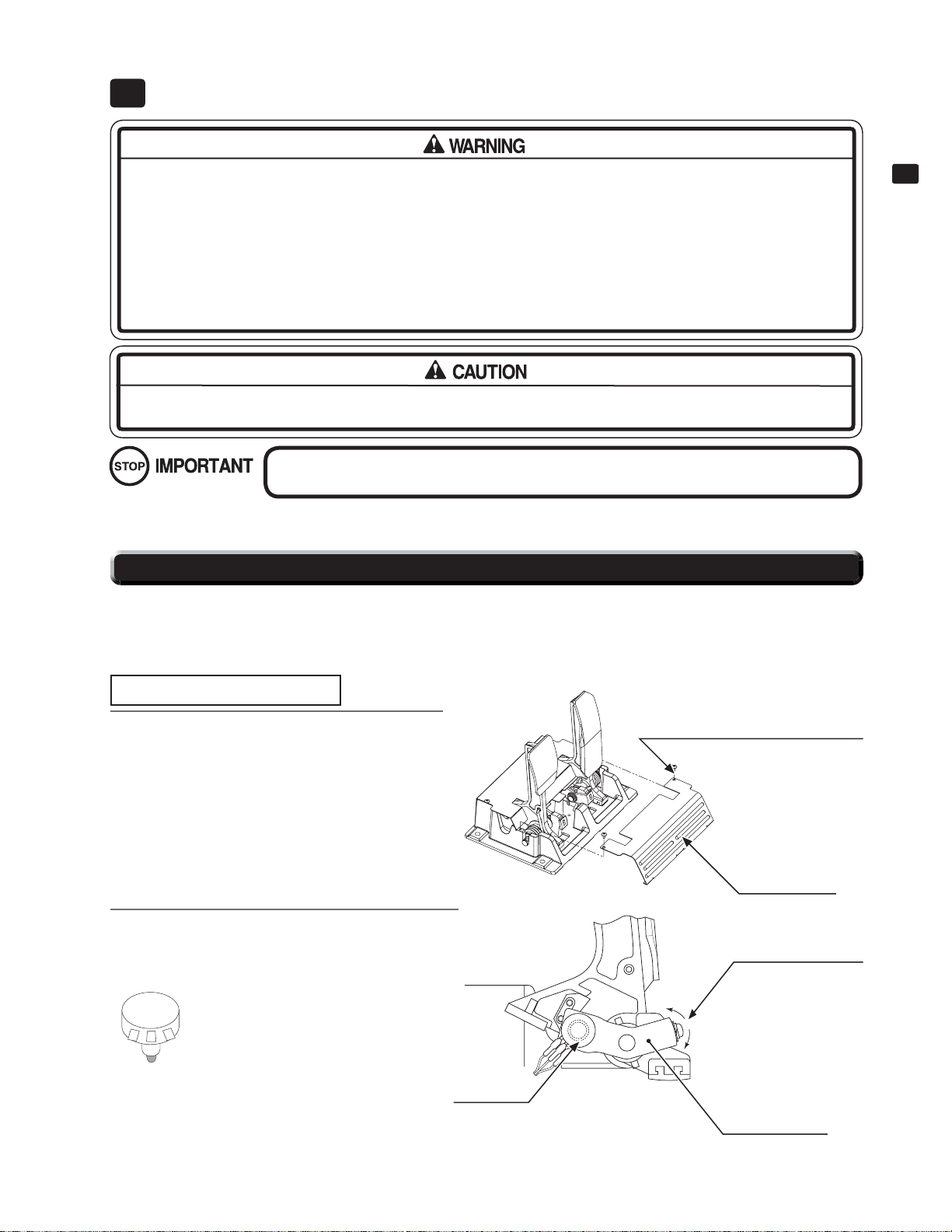
ACCELERATOR & BRAKE
11
● When working with the product, be sure to turn the power off. Working with the power on may cause an electric
shock or short circuit. However, the unit must be switched on when using test mode. Do not touch any part of the
unit except those areas indicated. Be careful not to damage the wires. Damaged wires may cause an electric
shock, short circuit or present a risk of fi re.
● This work should be performed by site maintenance personnel or other skilled professionals. Work performed by
non-technical personnel can cause a severe accident such as an electric shock.
● To prevent accidents while working or while operating the product after it has been installed, be sure not to conduct any procedures other than those given in this manual. There are cases in which procedures not covered
in this manual require special tools and skills. If a procedure not given in this manual is required, request service
from the offi ce given in this manual or from the point of purchase.
Do not touch the steering wheel when switching the unit on. The steering wheel undergoes automatic initialization
immediately after the unit is switched on.
Be sure to perform volume's move value setting in the Input Test in the Game Test Mode after
replacing or adjusting the Volume.
If the accelerator or brake pedals are not functioning correctly, you may need to adjust the positioning of the volume or replace it with a new one. In
addition, you should apply grease to the gear contacts and spring parts once every three months.
11
ACCELERATOR & BRAKE
11-1 ADJUSTING/REPLACING THE VOLUME
When the accelerator pedal is not being pressed, the accelerator volume should have a value of 30H or less. When the pedal is being pressed, the value
should be C0H or greater. When the brake pedal is not being pressed, the value should be 35H or less. When the pedal is being pressed, it should be
D0H or more. You can view these values in test mode. Note that the unit must be switched on to use test mode. Do not touch any part of the unit except
those areas indicated when the unit is switch on, as there is a danger of electrical shock or short-circuit. For this task, you will need a Phillips-head
screwdriver (for M4, M5 screws).
Adjusting Procedure
On the accelerator and brake pedal unit,
1
2
remove the two truss screws and lift off the
front cover.
Loosen the single screw that secures the
potentiobase, and move the base to adjust the
volume values.
WIRE COLOR
1
OF POT.
(ACCELERATOR)
3 = PINK
2 = BLUE
1 = BROWN
3
2
WIRE COLOR
OF POT.
(BRAKE)
3 = PINK
2 = BLACK
1 = BROWN
11-1 FIG. 01
VOLUME
220-5484
220-5753
TRUSS SCREW (2), chrome
M4x8
FRONT COVER
SCREW (1)
M5x12, w/fl at &
spring washers
POTENTIOBASE
11-1 FIG. 02
43
Page 51

3
Secure the potentiobase. Confi gure the volume values on the INPUT ASSIGNMENTS screen in Game Test
Mode. Check that the values change smoothly in response to pedal input.
11
ACCELERATOR & BRAKE
Replacing the Volume
Switch off the unit. Remove the two screws and lift off the potentio cover. Detach the connector from the vol-
1
2
3
ume to be replaced.
POTENTIO COVER
Remove the single screw that secures the potentiobase (see 11-1 FIG. 02). Without detaching the volume, re-
move the potentiobase (see 11-1 FIG. 03).
Remove the base and gear from the volume, and replace it. After replacement, confi gure the volume as de-
scribed above in “Adjusting Procedure” (see Service Manual).
11-1 FIG. 03
TRUSS SCREW (2), chrome
M4x8
POTENTIOBASE
When you have fi nished, check that the values change smoothly in response to pedal input.
4
11-2 GREASING
Use only the specifi ed grease. Using any other kind of grease can result in damage to parts.
Once every three months, you should apply grease to the gear contacts and spring parts. Use Grease Mate-brand spray grease (Part No.: 090-0066).
POTENTIOBASE
44
11-2 FIG. 01
Page 52

TEST MODE12
12-1 SWITCH UNIT
Be sure to move the seat to the rear position before opening the coin chute door.
Open the coin chute door, and the switch unit shown will appear.
TEST BUTTON
12-1 FIG. 01
TEST BUTTON: Used in TEST Mode.
Use this to select items and move to the next screen during TEST Mode.
SERVICE BUTTON: Gives credits without registering on the coin meter.
Use this to move the cursor during TEST Mode.
SOUND VOLUME SWITCH: Adjusts the sound volume of the speakers.
SOUND VOLUME SWITCH
SERVICE BUTTON
12
TEST MODE
12-2 SYSTEM TEST MODE
● Refer to BOOKKEEPING in GAME TEST MODE for data on this product.
● Adjust the sound to the optimum volume, taking into consideration the environmental
requirements of the installation location.
● Removing the coin meter circuitry renders the game inoperable.
● Read the LINDBERGH Service Manual included with this product for details on SYSTEM
TEST MODE. Be sure, however, to use the product settings outlined in this manual.
In the SYSTEM TEST MODE, LINDBERGH board functioning can be checked, the monitor adjusted, and the coin setting performed. Refer to LINDBERGH service manual for the details.
Note that the settings of the following items need to be performed in accordance with the instruction given.
COIN ASSIGNMENTS
NETWORK SETTING
- COIN CHUTE TYPE: COMMON
- SERVICE TYPE: COMMON
- DHCP: ENABLE
12-3 GAME TEST MODE
● When changing the game confi guration, changes will not take effect until the Game
Test Mode properly after confi guration changes. Be sure to exit the Game Test Mode
properly after confi guration changes.
● Do not confi gure the game in ways not described in this text. It is possible that the
game will not function properly.
45
Page 53

12-3-1 GAME TEST MODE Menu
Select GAME TEST MODE from the System Test Menu Screen as follows.
12
1
TEST MODE
2
INPUT TEST: Test each input
OUTPUT TEST: Test each output
FORCE FEEDBACK: Set the STEERING resistance
INPUT ASSIGNMENTS: Adjust input settings
GAME ASSIGINMENTS: Adjust game settings
PASSWORD CONFIRMATION:
Password entry screen
IC CARD R/W & PRINTER TEST:
Test card reader/writer functions (data reading/writing,
stocking and printing cards)
IC CARD RESTORATION: IC card restoration mode
NETWORK TEST: Test the network
CLOSE SETTING: Adjust store closing settings
BOOKKEEPING: View game backup data
BACKUP DATA CLEAR: Clear game backup data
EXIT: Go back to the System Test Menu
Use SERVICE Button to move the cursor to
the desired test item. Press the TEST Button to
enter the selected item.
After the test is complete, move the cursor to
EXIT and press the TEST Button to return to
the System Test Menu Screen.
GAME TEST MODE
INPUT TEST
OUTPUT TEST
FORCE FEEDBACK
INPUT ASSIGNMENTS
GAME ASSIGNMENTS
PASSWORD CONFIRMATION
IC CARD R/W & PRINTER TEST
IC CARD RESTORATION
NETWORK TEST
CLOSE SETTING
BOOKKEEPING
BACKUP DATA CLEAR
―> EXIT
SELECT WITH SERVICE BUTTON
AND
PRESS TEST BUTTON
12-3-1 FIG. 01
12-3-2 INPUT TEST
Select INPUT TEST to display the following screen and check the status of input devices.
This test should be used periodically to check that each input device is functioning correctly.
Test the STEERING, GAS and BRAKE controls to
ensure that they are functioning properly and that the
parameters change smoothly as each input device is
operated.
Display N, UP and DOWN using the GEAR POSITION. N should display there is no control input. Verify
that both UP and DOWN display in sync with the position of the gear shifter.
Other controls are working properly if the OFF display
changes to ON when operating the corresponding input
device.
Press the SERVICE and TEST Buttons simultaneously
to return to the Game Test Menu Screen.
INPUT TEST
STEERING
GAS
BRAKE
GEAR POSITION N
UP BUTTON OFF
DOWN BUTTON OFF
RIGHT BUTTON OFF
LEFT BUTTON OFF
START BUTTON OFF
VIEW CHANGE BUTTON OFF
TEST OFF
SERVICE OFF
PRESS TEST AND SERVICE BUTTON
TO
EXIT
12-3-2 FIG. 01
**
**
**
H
H
H
46
Page 54

TESTABLE INPUT DEVICES
Steering wheel, pedals (GAS, BRAKE), gear position, Start Button, View Change Button, Directional Buttons (UP,
DOWN, RIGHT, LEFT), SERVICE Button, TEST Button.
STEERING
GEAR POSITION
TEST
SERVICE
GASBRAKE
12-3-2 FIG. 02
12-3-3 OUTPUT TEST
Select OUTPUT TEST to display the following screen and check the status of each lamp.
This test should be used periodically to check that the lamps are functioning correctly.
OUTPUT TEST
UP, DOWN,
RIGHT, LEFT
VIEW CHANGE
START
12
TEST MODE
START BUTTON OFF
VIEW CHANGE BUTTON OFF
UP BUTTON OFF
DOWN BUTTON OFF
RIGHT BUTTON OFF
LEFT BUTTON OFF
―
> EXIT
SELECT WITH SERVICE BUTTON
AND
PRESS TEST BUTTON
12-3-3 FIG. 01
Move the cursor with the SERVICE Button, and use the TEST Button to illuminate the lamp indicated by the cursor.
START BUTTON: Lights up the button.
VIEW CHANGE BUTTON: Lights up the button.
UP BUTTON: Lights up the button.
DOWN BUTTON: Lights up the button.
RIGHT BUTTON: Lights up the button.
LEFT BUTTON: Lights up the button.
Move the cursor to EXIT and press the TEST button to return to the Game Test Menu Screen.
47
Page 55

12-3-4 FORCE FEEDBACK
● When you select “FORCE FEEDBACK”, a connection test runs and the STEERING rotates.
12
TEST MODE
● When the connection check completes, a screen below is displayed, and you may adjust the STEERING resis-
● FORCE:
Set the STEERING resistance. The ** indicates the
current resistance setting.
The smaller the value, the weaker the resistance; the
larger the value, the stronger the resistance.
(Minimum value is 0; the maximum value is 10. The
default setting is 4.)
Move the cursor to UP or DOWN and press the TEST
Button to change the value.
● FORCE TEST:
Verifi es the STEERING motor is working properly.
Toggle between OFF and ON by aligning to CENTER
and pressing the TEST Button.
The STEERING will rotate and stop in the center position. Pressing the SERVICE Button moves the cursor
to the next menu item and CENTER changes to OFF.
Control of the STEERING is then released.
When the RIGHT menu item is ON, the STEERING
rotates to the right as far as possible and then stops.
Press the SERVICE Button again to turn it OFF and
release control of the STEERING.
When the LEFT menu item is ON, the STEERING rotates to the left as far as possible and then stops. Press
the SERVICE Button again to turn it OFF and release
control of the STEERING.
tance.
FORCE FEEDBACK
(MIN 0 : MAX 10 : DEFAULT 4)
FORCE =
UP
DOWN
FORCE TEST (FORCE =
CENTER OFF
RIGHT OFF
LEFT OFF
―
> EXIT
SELECT WITH SERVICE BUTTON
PRESS TEST BUTTON
AND
*
*
)
*
*
12-3-4 FIG. 01
48
Move the cursor to EXIT and press the TEST Button to
return to the Game Test Menu Screen.
12-3-5 INPUT ASSIGNMENTS
Select INPUT ASSIGNMENTS to display the following screen.
**H displays one of 256 different values for each input
control from 00H to FFH.
[0.1.2.3.4.5.6.7.8.9.A.B.C.D.E.F]
STEERING:
Adjust the centering of the STEERING control.
GAS PEDAL, BRAKE PEDAL:
Adjust the GAS and BRAKE pedals.
Move the cursor to EXIT and press the TEST Button
to return to the Game Test Menu Screen.
INPUT ASSIGNMENTS
STEERING
GAS PEDAL
BRAKE PEDAL
―> EXIT
12-3-5 FIG. 01
**
**
**
SELECT WITH SERVICE BUTTON
AND
PRESS TEST BUTTON
H
H
H
Page 56

STEER ADJUSTMENTS
Make adjustments to STEERING. Press the TEST Button to display the following screen.
Center the STEERING. When the “0” displayed is not
exactly aligned with the “^” mark above CENTER, use
the cursor to select RIGHT or LEFT and move the “0”
until it is displayed directly above the “^” mark.
Move the cursor to RIGHT and press the TEST Button
to move the “0” to the right. Each time you press the
TEST Button, “0” moves slightly to the right.
Move the cursor to LEFT and press the TEST Button to
move the “0” to the left. Each time you press the TEST
Button, “0” moves slightly to the left.
Move the cursor to EXIT and press the TEST Button to
return to the INPUT ASSIGNMENTS Screen.
GAS ADJUSTMENTS
Make adjustments to GAS.
Press the TEST Button to display the following screen.
STEER ADJUSTMENTS
(MIN -40 : MAX 40 )
STEERING =
RIGHT
LEFT
―
> EXIT
SELECT WITH SERVICE BUTTON
***
O
^
CENTER
AND
PRESS TEST BUTTON
12-3-5 FIG. 02
12
TEST MODE
Set the MAX position by stepping on the GAS pedal.
The “MAX” display moves to the right depending on
how hard the pedal is pressed.
Entering GAS ADJUSTMENTS without having the
GAS pedal pressed down automatically sets the MIN
position.
NOTE: If you enter GAS ADJUSTMENTS with the
GAS pedal pressed down, set the MIN position
by releasing the GAS pedal. The “ MIN” display moves to the left depending on how much
the pedal is released.
Move the cursor to RESET and press the TEST Button to reset MAX and MIN.
Move the cursor to EXIT and press the TEST Button
to return to the INPUT ASSIGNMENTS Screen.
GAS ADJUSTMENTS
(MIN **H : MAX ** H)
GAS = **H
MAX
v
0
^
MIN
RESET
―> EXIT
FIRST, STEP ON THE GAS PEDAL FULLY, AND RELEASE IT
SELECT WITH SERVICE BUTTON
AND
PRESS TEST BUTTON
12-3-5 FIG. 03
49
Page 57

BRAKE ADJUSTMENTS
Make adjustments to BRAKE.
Press the TEST Button to display the following screen.
12
TEST MODE
Set the MAX position by stepping on the BRAKE pedal.
The “MAX” display moves to the right depending on
how hard the pedal is pressed.
Entering BRAKE ADJUSTMENTS without having the
BRAKE pedal pressed down automatically sets the MIN
position.
NOTE: If you enter BRAKE ADJUSTMENTS with the
Move the cursor to RESET and press the TEST Button
to reset MAX and MIN.
Move the cursor to EXIT and press the TEST Button to
return to the INPUT ASSIGNMENTS Screen.
12-3-6 GAME ASSIGNMENTS
Select GAME ASSIGNMENTS to display the following screen.
● ADVERTISE SOUND:
Turn sound on the Advertise Screen on and off.
ON: Sound is played on the Advertise Screen.
OFF: Sound is not played on the Advertise Screen (except when inserting coins).
● GAME DIFFICULTY:
Set the level of diffi culty for the game. You may select
one of 5 different levels of diffi culty: VERY EASY,
EASY, NORMAL, HARD, and EXPERT. This setting
does not affect the speed of rivals in “Legend of the
Streets” mode.
BRAKE pedal pressed down, set the MIN position by releasing the BRAKE pedal. The “ MIN”
display moves to the left depending on how
much the pedal is released.
BRAKE ADJUSTMENTS
(MIN **H : MAX ** H)
BRAKE = **H
MAX
v
0
^
MIN
RESET
―> EXIT
FIRST, STEP ON THE BRAKE PEDAL FULLY, AND RELEASE IT
SELECT WITH SERVICE BUTTON
PRESS TEST BUTTON
AND
12-3-5 FIG. 04
GAME ASSIGNMENTS
ADVERTISE SOUND ON
GAME DIFFICULTY NORMAL
DEFAULT VIEW DRIVER
SEAT NUMBER 1P
CARD R/W USE ON
CONTINUE ON
IN-STORE VS LIMIT OF WIN 3 TIMES
―
> EXIT
50
● DEFAULT VIEW:
Set the view perspective at the start of races. You may
select one of the following 2 settings: DRIVER view or
REAR view.
● SEAT NUMBER:
This setting assigns a seat number to the cabinet for use
in “In-store Battle”. You may select one of the following settings: SINGLE, 1P, or 2P.
When setting up cabinets for In-store battles, assign
each cabinet the number “1P” or “2P” (make sure they
are not assigned the same number).
Set to SINGLE if you do not need to set the cabinet up
for In-store battles.
SELECT WITH SERVICE BUTTON
AND
PRESS TEST BUTTON
12-3-6 FIG.01
Page 58

● CARD R/W USE:
Set the operating mode of the card reader/writer. Normally this should be set to ON.
● CONTINUE:
Enable/Disable Continue function.
ON: Enables Continue for “Legend of the Streets”, “Time Attack” and “In-store Battle” games.
OFF: Disable Continue.
IN-SHOP VS LIMIT OF WIN is automatically set to 1 and cannot be selected.
● IN-STORE VS LIMIT OF WIN:
Set the maximum number of consecutive wins for In-store battles.
1, 3, 5: The game automatically ends after the set number of consecutive wins.
INFINITY: Players can continue playing without inserting credits as long as they keep winning.
Move the cursor to EXIT and press the TEST Button to return to the Game Test Menu Screen.
12-3-7 PASSWORD CONFIRMATION
Select PASSWARD CONFIRMATION to display the following screen.
When you receive a password notice from SEGA or a
sales agent, enter the password here to update product
specs.
PASSWORD CONFIRMATION
12
TEST MODE
Use the SERVICE Button to move the cursor to INPUT
PASSWORD and press the TEST Button to enable
password entry.
Press the SERVICE Button to select characters to input
(A - Z, 3 - 9). Passwords are 8 characters in length.
After entering the password, use the SERVICE Button
to move the cursor to CONFIRM and press the TEST
Button. If the password is correct, the screen displays
“RESULT: PASSWORD APPLIED” and you can update the software.
INPUT PASSWORD: ********
CONFIRM
RESULT: ---
―
> EXIT
SELECT WITH SERVICE BUTTON
AND
PRESS TEST BUTTON
12-3-7 FIG. 01
51
Page 59

12-3-8 IC CARD R/W & PRINTER TEST
12
TEST MODE
Select IC CARD R/W & PRINTER TEST to display the following screen.
● Screen display
RESET UNIT: Reset the reader/writer
CHECK CARD: Check a card
CHECK PRINTER: Check the card printer
CHECK STOCKER: Check the card stocker
CLEAN ROLLER: Clean the card delivery roller
CLEAN STOCKER: Clean the card stocker roller
ERASE PRINT: Erase the printing created with the
CHECK PRINTER
UNIT STATUS: ---:
Check reader/writer operations
UNIT RESULT: ---:
The results of reader/writer operations
● RESET UNIT
Choose this option to reset (reinitialize) the reader/writer unit. UNIT STATUS will display “INITIALIZING,”
followed by “DONE,” indicating the reset is complete.
● Be sure to test the operation of the card reader/writer regularly.
● Previous printing may remain on the surface of the card after printing new text or images.
This does not affect the data stored on the card.
IC CARD R/W & PRINTER TEST
RESET UNIT
CHECK CARD
CHECK PRINTER
CHECK STOCKER
CLEAN ROLLER
CLEAN STOCKER
ERASE PRINT
UNIT STATUS : -- UNIT RESULT : -- SENSOR(PT1) : OFF
SENSOR(PT3) : OFF
SENSOR(PT4) : OFF
SENSOR(PT5) : OFF
SENSOR(PT6) : OFF
SENSOR(DISPENSER) : OFF
SENSOR(SHUTTER1) : OFF
SENSOR(SHUTTER2) : OFF
―
> EXIT
SELECT WITH SERVICE BUTTON
PRESS TEST BUTTON
AND
12-3-8 FIG. 01
● CHECK CARD
Choose this option and UNIT STATUS will display “INSERT THE CARD REQUIRES CHECKING”. Insert the card
you wish to check. UNIT RESULT will display one of the following depending on the results of the check.
NEW CARD: The card is new
DEADLINE CARD: The card is expired
NORMAL: The card is normal and has no problems
INTERRUPTED CARD: The card was interrupted while writing
UNKNOWN CARD: The card status is unknown
DELETE CARD: The card is used up
BROKEN CARD: The card is broken
UNKNOWN ID: The ID is unknown
UNKNOWN VERSION: The version is unknown
When the check is complete, UNIT STATUS displays “EJECTED. REMOVE THE CARD”. Remove the card.
● CHECK PRINTER
Choose this option and UNIT STATUS will display “INSERT THE DISPOSABLE CARD”.
Insert a card. UNIT STATUS will display “MAKING IMAGE (WAIT MOMENTS ...)” and the printer will begin printing to the card. Printing is complete when UNIT STATUS displays “EJECTED. REMOVE THE CARD”.
Remove the card and check the printing.
NOTE: This only tests the printer. It does not affect card data.
● CHECK STOCKER
Choose this option and UNIT STATUS will display “DRAWING OUT2”. The stocker will dispense a card.
If the card exits properly through the dispenser slot, UNIT STATUS will display “EJECTED. REMOVE THE CARD
AND PLACE BACK INTO STOCK”.
NOTE: This tests the stocker. It does not affect card data. If the card is new, return it to the stocker.
52
Page 60

● CLEAN ROLLER
Clean each type of roller used to deliver cards.
Choose this option and UNIT STATUS will display “CLEANING UNIT ROLLER”.
Insert a cleaning card to clean each type of roller.
When the operation is complete, the cleaning card is ejected. Remove the card to fi nish the cleaning.
● CLEAN STOCKER
Clean the stocker’s card dispenser rollers.
Empty the stocker before cleaning. Place a cleaning card in the stocker and close the lid.
Choose this option and UNIT STATUS will display “CLEANING STOCKER ROLLER”. The roller cleaning will then
begin. Cleaning is complete when UNIT STATUS displays “DONE”.
Remove the cleaning card from the stocker and replace the card stock.
● ERASE PRINT
Choose this option and UNIT STATUS will display “INSERT CARD”.
Insert a printed card. UNIT STATUS will display “ERASING...” and the print erase process will begin. Erasing is complete when UNIT STATUS displays “EJECTED. REMOVE THE CARD”. Remove the card.
NOTE: This only tests the print erase function. It does not affect card data.
If an error occurs during a check, UNIT RESULT may display one of the following messages.
CARD JAM: The card is stuck
SHUTTER ERROR: Shutter error
PRINTER ERROR: Printer error
UNIT ERROR: Unit error
UNKNOWN ERROR: Unknown error
READ ERROR: Read error
CARD EMPTY: There are no cards in the stocker
12
TEST MODE
SENSOR (***) indicates the status of the sensors.
It displays the status of the card sensors on the card reader/writer and printer.
12-3-9 IC CARD RESTORATION
Select IC CARD RESTORATION to attempt to restore IC card data using backup data saved on the cabinet.
The cabinet will save up to 10 data fi les that were not properly transferred to IC cards due to accidental power out-
ages during play, card write failures, or card data transfer failures.
NOTES:
- Each new fi le beyond the 10th will overwrite the oldest existing fi le.
- IC card restoration is only possible if backup data is saved on the cabinet. It is not possible to restore IC cards
containing data that was damaged while playing on other cabinets.
Restoring IC cards after renewal failure
An old IC card is ejected as “EXPIRED”, but the game
freezes or the power fails before the new IC card renewal process begins.
The old card’s access code is displayed under SELECT
ACCESS CODE (marked with a “*” on the right side).
Insert the card with “EXPIRED” printed on it to restore
the card to its pre-renewal status and start the renewal
process over on the game cabinet.
IC CARD RESTORATION
SELECT ACCESS CODE : [****-****-****-**** (*/*)]
RESTORE
EXIT
STATUS : -- RESULT : ---
A problem occurs while creating the new IC card and
the write process is interrupted.
The new IC card’s access code is displayed under SELECT ACCESS CODE. Insert the new IC card and try
to restore it.
SELECT WITH SERVICE BUTTON
AND
PRESS TEST BUTTON
53
Page 61

● Screen Display
SELECT ACCESS CODE: Select the access code of the card you wish to restore.
RESTORE: Restore the IC card.
STATUS: Displays the restoration status.
12
TEST MODE
RESULT: Displays the results of restoration.
● SELECT ACCESS CODE
Use the SERVICE Button to move the cursor to this item and press the TEST Button to select an access code.
NOTE: “ NO DATA” is displayed if there are no saved data fi les.
● RESTORE
Use the SERVICE Button to move the cursor to this item and press the TEST Button. STATUS will display “INSERT
THE CARD REQUIRES RESTORING”.
Insert the IC card printed with the access code selected under SELECT ACCESS CODE.
RESULT will display one of the following messages depending on the results:
FINISHED NORMALLY: Restoration was successful.
WRITE ERROR: Failed to write.
READ ERROR: Failed to read.
CARD R/W UNIT NO RESPONSES: The unit is not responding.
DIFFERENT ACCESS CODE: The card inserted does not match the access code.
When the operation is complete STATUS displays “EJECT”. Remove the card.
NOTE: If restoration is successful and RESULT displays “ FINISHED NORMALLY”, the saved play data is cleared
from the cabinet.
12-3-10 NETWORK TEST
Select NETWORK TEST to display the below NETWORK TEST Screen.
After the NETWORK TEST Screen appears, the test
will begin automatically.
● CURRENT SEAT NUMBER
Displays the current seat number assigned in GAME
ASSIGNMENTS.
● PAIR LINK
Displays the link status with the other cabinet. *****
will display one of the following according to the communication status.
GOOD:
The seat number on the other cabinet is properly assigned and the cabinets are communicating normally.
BAD:
The other cabinet’s seat number is set to SINGLE, or
the two cabinets are assigned to the same seat number.
If this message appears even though the seat numbers
are assigned correctly, check the cable connection, etc.
N/A:
Displayed if the CURRENT SEAT NUMBER is set to
SINGLE.
CHECKING... : Check in progress.
NETWORK TEST
CURRENT SEAT NUMBER 1P
PAIR LINK *****
12-3-10 FIG. 01
PRESS TEST BUTTON TO EXIT
54
Press the TEST Button when the check is fi nished to go
back to the menu screen.
Page 62

12-3-11 CLOSE SETTING
CLOSE SETTING disables card play from 20 minutes prior to the designated time until 7:00
AM. The screen displays store closing information on the Advertise Screen beginning 30 minutes prior to the designated time.
Card play is disabled 20 minutes before the designated time even if the current player is on a
winning streak.
Select CLOSE SETTING to display the following screen.
The game will be unusable for card play starting 20 minutes before the time you set until 7:00 AM the next morning.
CLOSE SETTING is set to OFF on the above screen.
Move the cursor to SCHEDULE TYPE and press the
TEST Button to change the setting. The time setting
screen will appear for the selected item.
CLOSE SETTING
12
TEST MODE
Times can be set in 15 minute increments from 19:00 to
SCHEDULE TYPE OFF
30:45 (6:45 AM).
OFF: Do not set a closing time.
―> EXIT
SCHEDULE TYPE EVERY DAY:
Set a daily closing time.
SCHEDULE TYPE WEEK:
Set closing times for each day of the week.
Move the cursor to EXIT and press the TEST Button to
return to the Game Test Menu Screen.
12-3-11 FIG.01
SCHEDULE TYPE EVERY DAY
Set the daily store closing time. This time setting will be used everyday.
Move the cursor to “24:00” and press the TEST Button to change it. The time changes each time the button is pressed.
The hour can be set between 19 and 30, and the minutes can be set to 00, 15, 30, or 45.
CLOSE SETTING
SCHEDULE TYPE EVERY DAY
SELECT WITH SERVICE BUTTON
AND
PRESS TEST BUTTON
Move the cursor to EXIT and press the TEST Button
to return to the Game Test Menu Screen.
―
> EXIT
12-3-11 FIG. 02
CLOSE
24: 00
SELECT WITH SERVICE BUTTON
AND
PRESS TEST BUTTON
55
Page 63

SCHEDULE TYPE WEEK
Set a different store close time for each day of the week.
12
TEST MODE
Set a closing time for each day of the week.
Move the cursor to each item and press the TEST Button to change it. The time changes each time the button
is pressed.
The hour can be set between 19 and 30, and the minutes
can be set to 00, 15, 30, or 45.
SUN: Set the closing time for Sunday.
MON: Set the closing time for Monday.
TUE: Set the closing time for Tuesday.
WED: Set the closing time for Wednesday.
THU: Set the closing time for Thursday.
FRI: Set the closing time for Friday.
SAT: Set the closing time for Saturday.
Move the cursor to EXIT and press the TEST Button to
return to the Game Test Menu Screen.
12-3-12 BOOKKEEPING
CLOSE SETTING
SCHEDULE TYPE WEEK
CLOSE
SUN 24: 00
MON 24: 00
TUE 24: 00
WED 24: 00
THU 24: 00
FRI 24: 00
SAT 24: 00
―
> EXIT
SELECT WITH SERVICE BUTTON
AND
PRESS TEST BUTTON
12-3-11 FIG. 03
Select BOOKKEEPING to display the following screens of operating status data.
BOOKKEEPING 1/3
View the number of credits inserted.
COIN 1:
The number of coins inserted in COIN CHUTE 1
COIN 2:
The number of coins inserted in COIN CHUTE 2
TOTAL COINS:
The total number of coins inserted
COIN CREDITS:
The number of credits purchased with the inserted
coins
SERVICE CREDITS:
The number of credits added by the SERVICE Button
TOTAL CREDITS:
The total number of credits
Press the TEST Button to move to the screen 2/3 of
BOOKKEEPING.
BOOKKEEPING 1/3
COIN 1 0
COIN 2 0
TOTAL COINS 0
COIN CREDITS 0
SERVICE CREDITS 0
TOTAL CREDITS 0
PRESS TEST BUTTON TO CONTINUE
12-3-12 FIG. 01
56
Page 64

BOOKKEEPING 2/3
View the number of times the game has been played.
NUMBER OF GAMES:
The total number of games played
NUMBER OF KOUDOU:
The number of “Legend of the Streets” plays
NUMBER OF TIME ATTACK:
The number of “Time Attack” plays
NUMBER OF INSHOP VS:
The number of “In-store Battle” plays
NUMBER OF CARD SELL:
The number of cards sold
NUMBER OF CARD PLAY:
The number of games played using cards
NUMBER OF CAR ADDITION:
The number of additional cars purchased using cards
NOTE: If no opponent is found for “ In-store Battle”
mode and the game is fi nished in “ Legend of
the Streets” or “ Time Attack” mode, the game is
counted as an “ In-store Battle” play.
Press the TEST Button to move to screen 3/3 of BOOKKEEPING.
BOOKKEEPING 3/3
BOOKKEEPING 2/3
NUMBER OF GAMES 0
FIRST PLAY / CONTINUE
NUMBER OF KOUDOU 0 / 0
NUMBER OF TIME ATTACK 0 / 0
NUMBER OF IN-STORE VS 0 / 0
NUMBER OF CARD SELL 0
NUMBER OF CARD PLAY 0
NUMBER OF CAR ADDITION 0
PRESS TEST BUTTON TO CONTINUE
12-3-12 FIG. 02
12
TEST MODE
View gameplay times.
TOTAL TIME: The total play time
PLAY TIME: The total play time
AVERAGE PLAY TIME: The average play time
LONGEST PLAY TIME: The longest play time
SHORTEST PLAY TIME: The shortest play time
Display the number of plays by time length category.
PLAY TIME HISTOGRAM: List of play times
Press the TEST Button to return to the Game Test Menu
Screen.
BOOKKEEPING 3/3
TOTAL TIME 0D 0H 0M 0S
PLAY TIME 0D 0H 0M 0S
AVERAGE PLAY TIME 0M 0S
LONGEST PLAY TIME 0M 0S
SHORTEST PLAY TIME 0M 0S
PLAY TIME HISTOGRAM
0M00S ~ 0M59S 0
1M00S ~ 1M59S 0
2M00S ~ 2M29S 0
2M30S ~ 2M59S 0
3M00S ~ 3M29S 0
3M30S ~ 3M59S 0
4M00S ~ 4M29S 0
4M30S ~ 4M59S 0
5M00S ~ 5M29S 0
5M30S ~ 5M59S 0
6M00S ~ 6M29S 0
6M30S ~ 6M59S 0
7M00S ~ 7M29S 0
7M30S ~ 7M59S 0
8M00S ~ 8M29S 0
8M30S ~ 8M59S 0
9M00S ~ 9M29S 0
9M30S ~ 9M59S 0
10M00S~10M29S 0
OVER 10M30S 0
12-3-12 FIG. 03
PRESS TEST BUTTON TO EXIT
57
Page 65

12-3-13 BACKUP DATA CLEAR
Select BACKUP DATA CLEAR to display the following screen.
12
TEST MODE
This screen allows you to clear backup data. Use the
cursor to select YES or NO.
YES: Clear all data in BOOKKEEPING.
NO: Go back to the menu screen without clearing data.
Select YES and press the TEST Button to clear all
data in BOOKKEEPING. Clearing data does not affect
other game settings. When the data has been cleared,
the screen displays “COMPLETED”.
Be sure to clean the card reader/writer head after clearing backup data.
Press the TEST Button again to return to the Game
Test Menu Screen.
BACKUP DATA CLEAR
YES (CLEAR)
―
> NO (CANCEL)
SELECT WITH SERVICE BUTTON
AND
PRESS TEST BUTTON
12-3-13 FIG. 01
BACKUP DATA CLEAR
―
> YES (CLEAR)
COMPLETED
SELECT WITH SERVICE BUTTON
AND
PRESS TEST BUTTON
58
12-3-13 FIG. 02
Page 66

MONITOR (32”LCD DISPLAY, CHILIN, ST-HB32A2X)
13
13-1 SAFETY PRECAUTIONS WHEN HANDLING THE MONITOR
Responding to breakdown or abnormality
● If smoke or a strange odor appears, immediately unplug the power cable from the power source. Continuing to use
the product may cause a fi re or an electric shock. Ensure that smoke is no longer emitted, and contact the point of
purchase.
● If nothing displays on the screen, immediately unplug the power cable from the power source. Continuing to use the
product may cause a fi re or an electric shock. Contact the point of purchase and request an inspection.
● If water or a foreign object enters the monitor’s interior, immediately unplug the power cable from the power source.
Continuing to use the product may cause a fi re or an electric shock. Contact the point of purchase and request an
inspection.
● If the monitor is dropped or the cabinet is damaged, immediately unplug the power cable from the power source.
Continuing to use the product may cause a fi re or an electric shock. Contact the point of purchase and request an
inspection.
During operation
● Do not repair, reconstruct, or disassemble the monitor. The monitor’s interior contains high voltage parts. A fi re or an
electric shock could result. For inspections, adjustments, and repair of the monitor’s interior, request work from the
point of purchase.
● Do not insert foreign objects. If metal objects or fl ammable materials such as paper are inserted into the interior
through ventilation openings or other apertures, an electric shock could result.
● In the event of a thunder storm, do not touch the product or the power cable. An electric shock could result.
● Make sure to perform appropriate adjustments. Do not operate the product when the screen is fl ickering, distorted, or
experiencing other abnormalities. Images from an improperly adjusted screen could cause players and other customers to experience dizziness, headaches, and other ailments.
13
MONITOR (LCD DISPLAY)
13-2 CLEANING THE SCREEN SURFACE
● Use a soft, dry cloth (fl annel-type) to wipe away dirt. Do not use materials such as coarse mesh gauze.
● Alcohol (ethanol) is the recommended solvent for removing dirt. When using a cleaning agent, follow the precau-
tions below.
- Dilute neutral cleaning agents for home use with water. Soak a soft cloth in the solution, and wring it thoroughly
before wiping the screen.
- Do not use abrasive cleaning agents or powders, or cleaning agents containing bleach.
- Do not use alkaline cleaning agents such as glass cleaners, or solvents such as thinners.
● Do not scrub or scratch the screen surface with abrasive materials such as brushes or scrub brushes.
Clean the screen surface once a week.
13-3 ADJUSTMENT METHOD
All adjustment values are set accurately at the time of shipping from the factory. Do not
readjust these values needlessly or apply adjustments not specifi ed in this manual. The display
may not appear properly if the values are incorrect.
Controls – Adjustment Procedures
This section explains basic control procedures for making adjustments using the remote controller.
59
Page 67

Remote Controller
13
MONITOR (LCD DISPLAY)
Power on / off
Volume Up
Input source selection
Picture in picture function on
Menu Left
Menu Up
OSD Functions
MAINMENUSUB-MENUDESCRIPTIONSETTING
PICTURE
(Video mode)
Sound
Function
Factory Default Setting
Item Default
One level up
OSD control Menu
button
Volume Down
Auto adjustment
PIP picture switch
Menu Right
Menu Down
Contrast Adjust the contrast of the screen 0, 100
Brightness Adjust the brightness of the screen 0, 100
Hue Adjust the picture hue of the screen 0, 100
Saturation Adjust the picture saturation og the screen 0, 100
Color-Tone Adjust the picture tone of the screen 6500K, 5400K, 9300K
Scale Select the picture ratio Full, Zoom 1, Zoom 2, Normal
Picture Mode Select the picture display mode Standard, Movie, vivid, user
Volume Adjust the Volume of the audio 0, 100
Bass Adjust the bass of the audio 0, 100
Treble Adjust the treble of the audio 0, 100
Balance Adjust the balance of the audio 0, 100
Set Display ID Set ID number of Display 00, 255 (didn't see it)
Multi-Picture H-Position Adjust the H-Position of PIP 0, 100
V-Position Adjust the V-position of PIP 0, 100
Border Color Adjust the PIP border color Blue, Black
Swap Swap main & PIP signal Select (can't in PC mode)
Power switch Off
Brightness 100
Contrast 50
Color temp. User
Red 255
Green 255
Blue 255
Language English
Auto Config On
60
PC (VGA mode)
OSD
Contrast Adjust the contrast of screen 0, 100
Brightness Adjust the brightness of the screen 0, 100
H-Position Move the picture left/right on the screen 0, 100
V-Position Move the picture up/down on the screen 0, 100
Clock Adjust the display clock 0, 255
Phase Adjust the display phase 0, 255
Color Mode- Select the color temperature setting sRGB, User,6500K, 5400K,9300K
Red Adjust red color 0, 100
Green Adjust green color 0, 100
Blue Adjust blue color 0, 100
AUTO Auto adjustment Select
Language Language setting (No need, because no other English
language to choose from)
H-Position Adjust the OSD menu H-Position 0, 100\ (can't tell)
V-Position Adust the OSD menu V-Position 0, 100 (can't tell)
Duration Adjust the OSD menu duration 0, 60
Half tone Adjust the OSD menu tone 0, 100
Information Display resolution & F/W check sum Select
Memory Reset to the factory default setting Select
Page 68

FLUORESCENT LIGHT REPLACEMENT
14
● When working with the product, be sure to turn the power off. Working with the power on may cause an electric
shock or short circuit.
● There is danger that hot lamps can cause burns. Exercise due caution when replacing lamps.
● Use lamps of the specifi ed ratings. Using lamps with different ratings may cause fi res or damage.
● Due to wear over time and other causes, insulation degradation and other problems in the lighting units may oc-
cur. These can cause the light units to emit smoke or short circuit. Check for anomalies such as burning odors,
color changes around the sockets, necessity for frequent bulb changes, and slow response or fl ickering in the
fl uorescent lights.
● To safely and reliably perform this work, be sure to use a stable stepladder. Use of an unstable stepladder can
result in a worker falling over or falling down.
● Be careful when handling parts made of plastic. If such parts are damaged, injuries could be caused by fragments, cracks, etc.
Switch off the unit. Remove the Marquee POP then remoce four truss screws to detach the panel side cap L.
1
Remove 7 screws to remove the Marquee Cabinet Mounting Bracket.
PANEL SIDE CAP L
14
FLUORESCENT LIGHT REPLACEMENT
TAMPER PROOF SCREW (4), black
10 x 1" TT-25
> Both Left and Right side.
8-32 X 1/2" Tamper Proof, Torx (7)
PANEL SIDE CAP L was removed.
14 FIG. 01
14 FIG. 02
61
Page 69

Remove the billboard panel to change the fl uorescent bulb.
2
14
FLUORESCENT LIGHT REPLACEMENT
BILLBOARD PANEL
FLUORESCENT BULB 30 W, 18"
14 FIG. 03
62
14 FIG. 04
Page 70

PERIODIC INSPECTION
15
The items listed below require periodic checks and maintenance to guarantee the performance of this machine and to ensure safe operation.
● Be sure to check once a year to see if Power Cords are damaged, the plug is securely inserted, dust is accumulated between the Socket Outlet and the Power Plug, etc. Using the product with dust as is accumulated can
cause fi re and electric shock hazards.
● Never use a water jet, etc. to clean inside and outside the cabinet. If the machine gets wet for any reason, do not
use it until it has completely dried.
● Periodically once a year, request the place of contact herein stated or the Distributor, etc. where the product was
purchased from, as regards the internal cleaning. Using the product with dust as is accumulated in the interior
without cleaning can cause a fi re or accident. Note that cleaning the interior parts can be performed on a pay-
basis.
● There is the danger of accidents involving electrical shorts circuits or fi re caused by factors such as the deteriora-
tion of insulation in electrical and electronic equipment over time. Check that there are no abnormalities such as
odors from burning.
15 TABLE 01
ITEMS DESCRIPTION PERIOD REFERENCE
CABINET
CARD R/W
Check that the stoppers and adjusters are secured
Daily 3
Clean stocker section rollers Every 10 days
Head cleaning See “Note” below
7-2
Volume inspection Monthly 9
CONTROL PANEL
Inspect engagement of adjust gears Every 3 months 9-2
Apply grease Every 3 months 9-3
Inspect input switches Monthly 9-4
SHIFT LEVER Apply grease Every 3 months 10
ACCELERATOR &
BRAKE
MONITOR
Volume inspection Monthly 11
Apply grease to gear and spring parts Every 3 months 11-2
Clean screen Weekly 13-2
Check adjustments
Monthly, or when moved
13-3
Inspect coin switch Monthly 12
COINCHUTE DOOR
Coin insert test Monthly 12
Clean coin selector Every 3 months 12
SEAT Apply grease to seat rail section Every 3 months Next page
GAME BOARD Confi rm setting Monthly 16
ELECTRONIC/ELEC-
TRICAL PARTS
Inspection, Cleaning 1 year
POWER PLUG Inspection, Cleaning 1 year 3
CABINET INTERIOR Cleaning 1 year
CABINET SURFACES Cleaning As appropriate Next page
15
PERIODIC INSPECTION
NOTE: When switching the unit ON/OFF after 200 plays.
63
Page 71

Cleaning the Cabinet Surfaces
When the cabinet surfaces become dirty, remove stains with a soft cloth soaked in water or diluted (with water) chemical detergent and then wrung
dry. To avoid damaging the fi nish, do not use such solvents such as thinner, benzene, etc. (other than ethyl alcohol) or abrasives (bleaching agent and
chemical dust-cloth).
15
PERIODIC INSPECTION
Some general-purpose household, kitchen, and furniture cleaning products may contain strong solvents that degrade plastic parts, coatings, and print.
Before using any cleaning product, read the product's cautionary notes carefully and test the product fi rst on a small area that is not highly visible.
Seat (Greasing to Seat Rail Portion)
Remove 6 bolts to remove seat slider. Apply spray grease to the rails once every three months (use NOK KLUBER L60 or GREASE MATE: SEGA
Part No. 090-0066). After greasing, move the seat a few times forward and backward so as to allow the grease to be applied all over uniformly.
64
Page 72

TROUBLESHOOTING
16
● If an error message is displayed, have the problem looked at by a store maintenance person or a technician.
Unless the problem is addressed by someone with specialized knowledge or skills, there could be electrical
shock, short circuits or fi re. If there are no store maintenance people or technicians, or moving mechanisms are
involved, cut off the power immediately and contact the offi ce shown in this manual or the dealer from whom the
product was originally purchased.
● If problems other than those covered in this manual arise, or if no improvements can be noted after measures
given in this manual have been taken, do not take measures indiscriminately. Cut off the power immediately and
contact the offi ce shown in this manual or the dealer from whom the product was originally purchased. Indiscrim-
inate countermeasures could lead to unforeseeable accidents. They could also result in permanent damages.
● When working with the product, be sure to turn the power off. Working with the power on may cause an electric
shock or short circuit.
● Be careful not to damage the wires. Damaged wires may cause an electric shock, short circuit or present a risk of
fi re.
● After the cause of circuit protector activation has been removed, have the circuit protector re-engaged. If the
unit is used continuously as is, there could be heat generation or fi re, depending on the cause of the activation.
If a problem has occurred, fi rst inspect the connection of the wiring connector.
16 TABLE 01
PROBLEMS CAUSE COUNTERMEASURES
Firmly insert the plug into the outlet.
(See chapter 6.)
Make sure that the power supply/voltage
are correct.
Join connectors securely between cabinet
and FL unit.
Replace the fl uorescent lamp and the glow
lamp. (See chapter 14.)
Adjust the switch unit's sound adjustment
volume.
Check the connections for the game board,
amp, speakers and volume connectors.
Conduct sound test to confi rm.
Check that the connectors are inserted correctly in the monitor and game board.
Contact the dealer where the unit was purchased.
When the main SW is turned
ON, the machine is not activated.
FL box fl uorescent lamp does
not glow.
Sound is not emitted.
Sound comes from the speakers and the fl uorescent lights are
working normally, but the monitor remains blank and no images
appear.
The power is not ON.
Incorrect power source/voltage.
Faulty connection of connectors
Fluorescent lamp and glow lamp
need replacement.
Sound volume adjustment is not
correct.
Faulty connections for various
connectors.
Malfunctioning board, amplifi er
and speaker.
Faulty connection in the video
connectors or monitor power
connector.
Monitor is broken.
16
TROUBLESHOOTING
65
Page 73

Colors on the monitor screen are
16
TROUBLESHOOTING
strange.
Does not accept input from any
switch or volume.
The steering (servomotor) does
not respond correctly or accurately.
The steering (servomotor) does
not respond at all.
The steering (servomotor) is
weak.
Accelerator and brake inputs do
not work correctly.
Pressing the start, view change, or
directional buttons has no effect.
The buttons do not fl ash.
Cannot perform DVD setup. The
display stays at the LINDBERGH
logo and does not advance to the
advertising screen (Error 6).
The display stays at the LINDBERGH logo and does not
advance to the advertising screen
(other error).
PROBLEMS CAUSE COUNTERMEASURES
Faulty connection for the visual
signal connector.
Screen adjustment is not appropriate.
Faulty connector connections.
An error occurred during the
power-on check.
Steering volume is not confi gured
correctly.
Volume not installed correctly/
Adjust gears not engaged correctly.
Volume is broken. Replace volume (See chapter 9).
A wire has been severed/disconnected.
An error occurred during the
power-on check.
Faulty connection.
The thermal element in the servo
driver has activated.
The servo driver fuse has blown
due to a momentary overloading.
The recoil mechanism has come
out of adjustment with use.
Volume is not confi gured cor-
rectly.
Volume not installed correctly/
Adjust gears not engaged correctly.
Faulty connection.
Volume is broken. Replace volume (See chapter 11).
Faulty connection.
Rubber section is torn.
Switch unit is broken.
DVD drive is broken.
Connecting cable is broken.
DVD disc is broken.
LINDBERGH confi gured incor-
rectly or malfunctioning.
Check the visual signal connector connection and make sure it is secured properly.
Make adjustment appropriately.
(See chapter 13.)
Check the connection for the I/O board and
cabinet connector.
Check the power for the I/O board.
Switch the power off and on again, and confi rm that the power-on check is performed
correctly.
Confi gure the volume in test mode.
Adjust the installation, and confi rm in test
mode (See chapter 9).
Check that the wires running close to any
moving parts are connected properly. When
replacing wires, route them so that they do
not come into contact with any moving parts.
Switch the power off and on again, and confi rm that the power-on check is performed
correctly.
Check all the connectors leading from the
game board to the servo driver and from the
servo driver to the servomotor.
The thermal element kicks in when the internal temperature reaches approximately 70
. When the temperature cools suffi ciently,
the unit will automatically start up again.
Contact the dealer where the unit was purchased.
Reconfi gure settings in test mode.
Confi gure the volume in test mode.
Adjust the installation, and confi rm in test
mode (See chapter 11).
Check all the connections inside the accelerator and brake units, and check the connections leading from the game cabinet to
the accelerator and brake.
Check all the connections between the I/O
board, the cabinet, and the switch unit.
Check to see if the rubber section inside the
switch unit is torn.
Contact the dealer where the unit was purchased.
Check the manual that came with the DVD
drive kit.
Contact the dealer where the unit was purchased.
Referchapter 16-3 “ERROR CODE FOR
LINDBERGH.”
66
Page 74

PROBLEMS CAUSE COUNTERMEASURES
Transmission cables are disconnected.
Transmission cables are not conThe in-store competition racing
function does not work.
Player cannot use IC card.
This product displays the following messages when it detects an error. Read the error description and follow the
steps indicated. Refer to the LINDBERGH Service Manual for details on error messages displayed with the LINDBERGH logo.
nected correctly.
Error in the cabinet seat settings
(Error Code 6018).
Transmission cable is broken.
Incompatible card.
Error in the card usage settings. In test mode, check the card usage settings.
Data saved to the card is cor-
rupted.
Faulty serial connector.
IC card unit is broken.
Check that the transmission cable connections are connected inside the cabinet and
between the cabinets. Check the LAN connection LED on the LINDBERGH. Reconnect the transmission cables correctly.
In test mode, confi rm that the cabinet seat
settings are correctly confi gured.
Replace transmission cable. Contact the
dealer where the unit was purchased.
In test mode, check the compatibility of the
card.
Use card recovery mode and try to restore
the card.
Check the connector in test mode.
Check the connections to the connector.
Contact the dealer where the unit was purchased.
16
TROUBLESHOOTING
16-1 NETWORK MESSAGES
Startup power on test
● The pair cabinet in the group designated in Game Test Mode cannot be found
Pair-Machine Recognition Error
Cannot confi rm connection to pair-machine.
Resuming operation in single setting mode.
6002
After the error message is displayed, the cabinet will boot as a SINGLE machine.
In-store battles will become available again after booting once the pair cabinet is found.
If the pair still does not link up even after rebooting both cabinets, the cause may be one of the following.
Check the cabinet settings.
- NETWORK SETTING is set to DISABLE on the LINDBERGH System Test Menu, and the SEAT SETTING does not function properly.
- Both cabinets are set to the same SEAT NUMBER in GAME TEST MODE.
● The cabinet power supply or LAN cable functions irregularly during startup.
A network error has occurred.
Please call an attendant.
599
Displayed when something irregular happens during startup, such as accidentally unplugging the LAN cable or
a power outage.
Make sure the cabinet is properly plugged in and reboot the cabinet.
67
Page 75

Advertise
The following message may be displayed on the Advertise Screen depending on the network status and game settings.
16
TROUBLESHOOTING
● The cabinet is not set up for In-store battles, or it is set up but the In-store battle network is not functioning
In-store Battle Mode is currently unavailable.
In-store Battle mode
● Problem connecting to the pair cabinet
A network error has occurred.
Returning to Single Player Mode.
6018
Displayed when the above network problem occurs between selecting the mode and fi nishing the race.
After the message is displayed, the game returns to the Mode Select Screen and the player can select “Legend of the
Streets” or “Time Attack” mode to continue the game.
16-2 IC CARD MESSAGES
Error codes are displayed along with these messages when there is a major problem with the data on a license (IC
card) or when a problem occurs with the reader/writer mechanism.
Advertise
● There are no licenses in the card stocker
Creating or renewing an Initial D license is currently unavailable.
Please call an attendant to restock licenses.
Displayed at all times at the top of the Advertise Screen.
Refi ll the reader/writer stocker with licenses. The message will disappear automatically, and licenses can be issued
and renewed as normal.
● There is no hardware response from the card reader/writer
The card reader/writer is not responding.
Your Initial D license cannot be used at the moment.
Please call an attendant for assistance.
Displayed at all times at the top of the Advertise Screen.
The game can be played without a license (in “Legend of the Streets” and “Time Attack”).
68
● The card reader/writer is set to unavailable in Test Mode
Your Initial D license cannot be used at the moment.
Displayed at all times at the top of the Advertise Screen.
The game can be played without a license (in “Legend of the Streets” and “Time Attack”).
Page 76

License insertion and authentication
● A license gets stuck in the insertion slot or inside the card reader/writer during insertion
Your Initial D license is jammed. Please press the Start and View Change buttons.
If you cannot eject your license, please call an attendant for assistance.
403
A license is stuck inside the reader/writer.
Press the Start and View Change Buttons to attempt to eject the card.
If ejection fails, open the lid of the reader/writer and remove the jammed license.
● A license gets trapped in the shutter during insertion
A shutter error has occurred. If your license is in the slot, please remove it and press the Start and \
View Change buttons.
If you cannot remove your license, please call an attendant for assistance.
404
A license is stuck in the shutter of the reader/writer insertion slot.
Remove the license and press the Start and View Change Buttons.
If ejection fails, open the lid of the reader/writer and remove the jammed license.
● A license cannot be read during insertion
The inserted license is damaged (including inappropriate cards)
After reissuing a license, the original license is inserted
Is the license positioned correctly?
Please confi rm that your Initial D license has been inserted correctly.
If inserted correctly, data is damaged.
406 or 409 or 412
16
TROUBLESHOOTING
Displayed when an Initial D License that cannot be used for normal play is inserted.
After displaying the above message, the cabinet ejects the license and returns to the game (the license insertion screen).
● The game attempts to read license data and the data is damaged
The data on this license is damaged.
Please call an attendant.
Displayed when data on the inserted Initial D License is damaged, but may be restored.
● A license inserted by hand is still in its initial unformatted state
Your Initial D license was not recognized.
Please check your license.
414
Displayed when a brand new license without any data written on it is inserted.
After displaying the above message, the cabinet ejects the license and returns to the game (the license insertion screen).
● A license inserted by hand is expired
This Initial D license can no longer be used.
408
Displayed when an expired license that has already been through the renewed process is inserted.
After displaying the above message, the cabinet ejects the license and returns to the game (the license insertion screen).
69
Page 77

License access (read and write)
● When accessing a license, no license is found in the reader/writer
When the inserted IC card is not an Initial D License
16
TROUBLESHOOTING
An error has occurred while accessing license.
Please call an attendant.
400 or 419
Displayed when unable to read or write license data properly because either no license is found in the reader/writer or
the inserted card is not a license (the game is halted).
Check the reader/writer and reboot the cabinet.
● There is no hardware response from the card reader/writer
The card reader/writer is not responding.
Please call an attendant for assistance.
417 or 423
Displayed when a hardware problem occurs in the reader/writer when reading or writing license data (the game is
halted).
The reader/writer may be damaged.
Dispensing cards from the stocker to the reader/writer
● The card becomes physically stuck while being dispensed from the stocker
Failed to issue a new Initial D license.
Please call an attendant for assistance.
403
The license is stuck inside the reader/writer.
Open the lid of the reader/writer and remove the card.
● The stocker dispenses an Initial D License that is facing the wrong way, or dispenses a card that is not an Initial D
License
Failed to issue a new Initial D license.
Please call an attendant for assistance.
419
Displayed when the card is not a valid new Initial D License or the Initial D License is facing the wrong way.
70
Page 78

Writing license data
● Could not write to the license (including verify)
Failed to load data from your Initial D license.
Current play data cannot be recorded to your license.
402 or 405
Displayed when a problem occurs while writing to the license.
The license will be ejected as normal, but the data may be damaged.
NOTE: If the data is damaged, it can be restored during any following online play.
● When writing to a license, the license in the card reader/writer is different from the one present when the game started
An error has occurred while writing license.
Please call an attendant.
415
The game is halted.
Remove the license and reboot the cabinet.
● The stocker dispenses a defective license (faulty initialization, etc.)
Failed to issue a new Initial D license.
Please call an attendant for assistance.
407
16
TROUBLESHOOTING
The game is halted.
Remove the license and reboot the cabinet.
● The stocker dispenses an Initial D License that is facing the wrong way, or dispenses a card that is not an Initial D
License
Failed to issue a new Initial D license.
Please call an attendant for assistance.
419
The game is halted.
The above message is displayed if a card was stocked facing the wrong way, even if it is a valid license.
Check to make sure the stocker is properly fi lled with licenses.
71
Page 79

Printing
● A card becomes physically stuck during printing
16
TROUBLESHOOTING
Your Initial D license is jammed.
Please press the Start and View Change buttons.
If you cannot eject your license, please call an attendant for assistance.
403
A license is stuck inside the reader/writer.
Press the Start and View Change Buttons to attempt to eject the card.
If ejection fails, open the lid of the reader/writer and remove the stuck license.
● An irrecoverable printing error occurs due to heat or hardware issues
A print error has occurred.
Please call an attendant for assistance.
416
The game is halted.
The reader/writer may be damaged.
Ejection
● A license becomes physically stuck during ejection
Your Initial D license is jammed.
Please press the Start and View Change buttons.
If you cannot eject your license,
please call an attendant for assistance.
403
A license is stuck inside the reader/writer.
Press the Start and View Change Buttons to attempt to eject the card.
If ejection fails, open the lid of the reader/writer and remove the stuck license.
● A license gets trapped in the shutter during ejection
A shutter error has occurred.
If your license is in the slot, please remove it and
press the Start and View Change buttons.
If you cannot remove your license, please call an attendant for assistance.
404
A license is stuck in the shutter of the reader/writer insertion slot.
Remove the license and press the Start and View Change Buttons.
If ejection fails, open the lid of the reader/writer and remove the stuck license.
72
Page 80

16-3 ERROR CODES FOR LINDBERGH (MAIN PCB)
● If an error code is displayed, have a Location's Maintenance Man or Serviceman resolve it. If someone without specialized
or technical knowledge attempts to rectify the problem, electric shock, short circuits or fi re may result. If there is no store
maintenance person or technician available, turn the power OFF immediately, and contact your retailer or the offi ce listed in
this manual.
● If problems other than those noted in this manual occur, or the countermeasures suggested result in no improvement, do not
try to rectify the problem by other means. Turn the power OFF immediately, and contact your retailer or the offi ce listed in this
manual. Careless countermeasures can result in unexpected accidents.
● If error No. 20 is generated, the power must be turned OFF and ON again in order to clear it.
● When requesting replacement or repair of the Game Board or Media Board, put the board in
the special purpose packing box specifi ed in this manual for transportation.
LINDBERGH displays error messages on the screen to indicate various problems.
If an error message is displayed, the game cannot be started. In this case, refer to the following section on
causes and countermeasures.
Error 01
DISPLAY Game Program Not Found.
CAUSE The key chip is not connected.
COUNTERMEASURES Check that the key chip is connected correctly. Check that the keychip is not
inserted the wrong way or that the key chip from a different system is not
inserted.
Error 02
DISPLAY Game Program Not Available.
CAUSE The key chip is not supported.
COUNTERMEASURES Send the LINDBERGH board in for repair with the key chip still in place.
16
TROUBLESHOOTING
Error 05
DISPLAY Wrong Region.
CAUSE The game is for a foreign region.
COUNTERMEASURES Use a domestic game.
Error 06
DISPLAY I/O Device Not Found.
CAUSE The LINDBERGH board's I/O board cannot be found.
COUNTERMEASURES Send the LINDBERGH board in for repair with the key chip still in place.
Error 07
DISPLAY Graphic Card Not Found.
CAUSE The LINDBERGH board's graphics card cannot be found.
COUNTERMEASURES Send the LINDBERGH board in for repair with the key chip still in place.
Error 08
DISPLAY Sound Card Not Found.
CAUSE The LINDBERGH board's sound card cannot be found.
COUNTERMEASURES Send the LINDBERGH board in for repair with the key chip still in place.
Error 09
DISPLAY System Memory Not Enough.
CAUSE The LINDBERGH board does not have enough memory.
COUNTERMEASURES Send the LINDBERGH board in for repair with the key chip still in place.
Error 10
DISPLAY Unexpected Game Program Failure.
CAUSE The game program crashed due to an unexpected error.
COUNTERMEASURES Turn the power off and then restart.
73
Page 81

Error 11
DISPLAY JVS I/O board is not connected to main board.
CAUSE (1) The I/O board is not connected.
(2) Unreliable connection between the main board and the I/O board.
COUNTERMEASURES (1) Connect the I/O board to the main board. Verify that the power cable is
16
TROUBLESHOOTING
(2) Reconnect or replace the JVS cable that connects the I/O board to the
Error 12
DISPLAY JVS I/O board does not fulfi ll the game spec.
CAUSE The correct I/O board is not connected.
COUNTERMEASURES Use an I/O board that provides the proper input/output for the game.
Error 14
DISPLAY Network fi rmware version does not fulfi ll the game spec.
Required version XX.XX.
CAUSE The fi rmware version installed on either the network board or the DIMM
COUNTERMEASURES Use a network board or DIMM Media board with fi rmware that meets or
Error 15
DISPLAY Game Program Not Found.
CAUSE The key chip is not connected.
COUNTERMEASURES Check that the key chip is connected correctly. Check that the key chip is
Error 21
DISPLAY Game Program Not Found on Game Disk.
CAUSE There is no program image on the game disk.
COUNTERMEASURES Check that a game disk corresponding to the key chip is inserted into the
connected to I/O board.
main board.
Media board is older than the required version.
exceeds the required version.
not inserted the wrong way or that the key chip from a different system is not
inserted.
drive.
Error 22
DISPLAY Game Program Not Found on Device.
CAUSE There is no game image on the game installer device.
COUNTERMEASURES Perform a reinstall from the game disk.
Error 24
DISPLAY DVD Drive Not Found.
CAUSE The DVD drive cannot be found.
COUNTERMEASURES Connect the DVD drive.
Error 25
DISPLAY Game Disk Not Found.
CAUSE The game disk cannot be found.
COUNTERMEASURES Insert the game disk.
Error 26
DISPLAY Storage Device Not Found.
CAUSE The program installer device cannot be found.
COUNTERMEASURES Send the LINDBERGH board in for repair with the key chip still in place.
Error 27
DISPLAY Storage Device is Not Acceptable.
CAUSE The program installer device does not have enough space.
COUNTERMEASURES Send the LINDBERGH board in for repair with the key chip still in place.
74
Page 82

Error 28
DISPLAY This Game Disk is Not Acceptable.
CAUSE The game disk cannot be read correctly.
COUNTERMEASURES Exchange the game disk for a proper game disk. Check that the game disk
is not scratched, damaged or dirty.
Error 29
DISPLAY Cannot Control DVD Drive.
CAUSE The DVD drive cannot be controlled.
COUNTERMEASURES The DVD drive may be damaged.
Error 31
DISPLAY Storage Device Not Enough.
CAUSE The program installer device does not have enough space.
COUNTERMEASURES Send the LINDBERGH board in for repair with the key chip still in place.
Error 32
DISPLAY Installing Game Program Failed.
CAUSE Transfer of the program failed.
COUNTERMEASURES Check that the DVD drive is connected correctly. Check that the game disk
is not scratched, damaged or dirty.
Error 33
DISPLAY Storage Device is Not Acceptable.
CAUSE The program installer device cannot be found.
COUNTERMEASURES Send the LINDBERGH board in for repair with the key chip still in place.
16
TROUBLESHOOTING
Error 34
DISPLAY Storage Device Not Found.
CAUSE The program installer device cannot be found.
COUNTERMEASURES Send the LINDBERGH board in for repair with the key chip still in place.
Error 35
DISPLAY Storage Device is Not Acceptable.
CAUSE The program installer device does not have enough space.
COUNTERMEASURES Send the LINDBERGH board in for repair with the key chip still in place.
Error 36
DISPLAY Storage Device May be Broken.
CAUSE The program installer device is broken.
COUNTERMEASURES Send the LINDBERGH board in for repair with the key chip still in place.
75
Page 83

Error 37
DISPLAY Verifying Game Program Failed.
CAUSE The program image is unverifi ed due to the program image not existing on
COUNTERMEASURES Check that the correct game disk is inserted.
16
TROUBLESHOOTING
Error 41
DISPLAY Server Not Respond.
CAUSE The server is not responding.
COUNTERMEASURES Check the network settings.
Set IP Address and other settings.
Check that the network cable has not been pulled out.
Error 42
DISPLAY Server Mount Failed
CAUSE The server directory is could not be reached.
COUNTERMEASURES Check the network settings. Set IP Address and other settings.
Check that the network cable has not been pulled out.
Error 43
DISPLAY IP Address Not Assigned.
CAUSE An IP Address could not be obtained from the DHCP server.
COUNTERMEASURES Check the network settings. Set IP Address and other settings.
Check that the network cable has not been pulled out.
Error 44
DISPLAY Game Program Not Found on Server.
CAUSE No program image on the network server.
COUNTERMEASURES Check that the game title, place on the network server, and the key chip
the game disk or server.
correspond to each other.
Caution 51
DISPLAY Wrong Resolution Setting.
CAUSE The game does not support the current resolution settings.
COUNTERMEASURES Change the DIP SW to the correct settings and restart.
Caution 52
DISPLAY Wrong Horizontal/Vertical Setting.
CAUSE The monitor horizontal/vertical settings are incorrect.
COUNTERMEASURES Change the DIP SW to the correct settings and restart.
76
Page 84

GAME BOARD
17
● When working with the product, be sure to turn the power off. Working with the power on may cause an electric
shock or short circuit.
● Be careful not to damage the wires. Damaged wires may cause an electric shock, short circuit or present a risk of
fi re.
● Do not use this product with connectors other than those that were connected and used with the game board at
the time of shipping. Do not carelessly connect wires to connectors that were not used at the time of shipping, as
this may cause overheating, smoke or fi re damage.
In this product, setting changes are made during the test mode. The game board need not be operated. Use the
game board, etc. as is with the same setting made at the time of shipment so as not to cause electric shock and
malfunctioning.
Static electricity from your body may damage some electronics devices on the IC board.
Before handling the IC board, touch a grounded metallic surface so that the static electricity
can be discharged.
17-1 REMOVING THE GAME BOARD
17
GAME BOARD
● When returning the game board after making repairs or replacements, make sure that there are no errors in the
connection of connectors. Erroneous connections can lead to electrical shock, short circuits or fi res.
● When connecting a connector, check the direction carefully. Connectors must be connected in only one direction. If indiscriminate loads are applied in making connections, the connector or its terminal fi xtures could be
damaged, resulting in electrical shock, short circuits or fi res.
Switch off the main unit and open back door. Remove the two screws from base wood then slide it. Remove 4
1
screws and all connectoers to take MAIN PCB (LINDBERGH) off from base wood.
WOOD SCREW (2)
> Holding base wood.
17-1 FIG. 01
77
Page 85

17-2 COMPOSITION OF GAME BOARD
17
GAME BOARD
ASSY CASE LBG L 1GB TFF EXP (844-0014D-12)
● With the key chip inserted into it, this board serves as a special-purpose game board for
the product.
● Use with the dip switches (DIP SW) on the board at the prescribed settings. If settings do not
match the product, an error message will be displayed. In some cases, the game cannot
be started.
BOARD NUMBER STICKER
DIP SW
17-2 FIG. 01
DIP SW Setting
Use this product with the DIP SW settings shown in the fi gure below.
17-2 FIG. 02
KEY CHIP
78
Page 86

DESIGN-RELATED PARTS
18
For the warning display stickers, refer to Section 1.
POP ID4/ 539-30-100
STICKER JASRAC V TFF
421-11409-16
INSTRUCTION ID4 / 539-30-210
STICKER SIDE CAP / TFF-0712
> Both side. (2)
STICKER CTRL PANEL UPPER
TFF-1002-B
BILLBOARD PANEL / TFF-0704
STICKER INPUT SW COVER / TFF-1504
LOGO PLATE HEADREST COVER
TFF-1609-B
18
DESIGN-RELATED PARTS
CTRL PANEL PLATE ENG
TFF-1001-C
STEERING EMBLEM / TFF-2002-B
SIDE DECAL R ID4 / 539-30-200 (2)
> Use for both Left & Right
COCKPIT BASE L ID4 / 539-30-203
COCKPIT BASE R ID4 / 539-30-202
> OTHER SIDE
STICKER UPPER SEAT ENG
539-30-204
STICKER TAIL LID ID4 / 539-30-204
DIRECTION OF CARD STICKER / 539-30-206
> Inside of thid door.
CARD INSERT STICKER / 539-30-206
79
Page 87

19
CABINET PARTS
19
PARTS LIST
PANEL SIDE CAP L / TFF-0705
PANEL SIDE CAP R / TFF-0706
(the other side)
PARTS LIST
FRAME ASSY / 99-30-777
STEERING WHEEL / TFF-2001
SPCL WSHR M12 / TFF-2003
32"LCD MONITOR
CHILIN, ST-HB32A2X)
99-60-712
CTRL PANEL UPPER COVER BLANK
TFF-1002
CTRL PANEL COVER L
TFF-1003
CTRL PANEL COVER ENG
TFF-1001-01
ASSY ACCEL & BRAKE / TFF-2200
LOWER SEAT / TFF-1605
STEERING CAP / TFF-2002
ASSY INPUT SW RUBBER / TFF-1500
SEAT FRAME COVER CAP
TFF-1611 (2)
HEADREST BACK COVER
TFF-1609
SEAT FRAME COVER
TFF-1620 (2)
UPPER SEAT ENG / TFF-1603-01
80
IC CARD RW W/WATER GUARD V
610-0791-01
IC CARD R/W CAP
TFF-1808
ASSY UP/DOWN SHIFTER
TFF-2400
Page 88

INSIDE VIEW OF COIN DOOR & MARQUEE
FL LAMP FOR MARQUEE
30W 18"
SW & VOL BD
838-14548-01
COIN COUNTER METER
5VDC
19
PARTS LIST
BACK OF MONITOR & POWER SWITCH
VGA CABLE
STEERING MOTOR
MAIN POWER SW
MAIN FUSE 10 AMP
FAN 110V / 99-60-900
> Near by AC Power cord.
81
Page 89
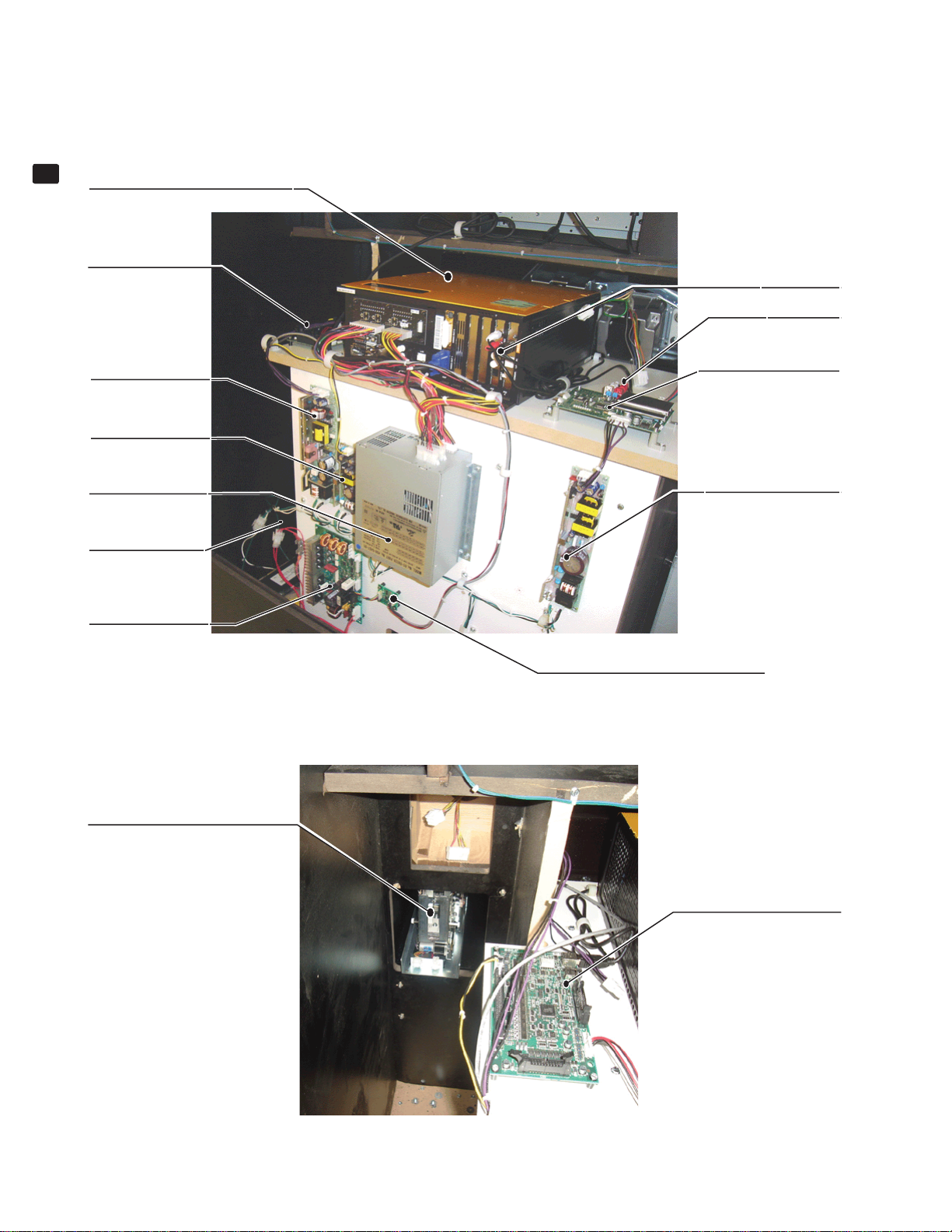
MAIN PCB AND OTHERS
19
PARTS LIST
ASSY CASE LBG 1GB 7800 USA
844-0001D-92-11
I/O CONTROL BD 3
FOR JVS COM
838-14572
24V POWER SUPPLY
100S-24-H
400-5421-10024H
12V POWER SUPPLY
998-0247
SW REGU ATX/JVS
400-5457-91
TRANSFORMER
120V-100V 8 AMP
99-60-215
SERVO MOTOR
DRIVE BD SER EMI
838-14592-01
JVS CABLE
515-60-682
RCA
515-60-680
SOUND AMP ANALOG IN
838-14515-A0191
POWERSUPPLY DC24V
LCA75S-24
400-5421-07524
IC CARD RW W/WATER GUARD V
610-0791-01
> Back view
CONVERT BD RS232C/RS422
838-14578
I/O CONTROL BD 3
FOR JVS COM
838-14572
82
Page 90

ASSY SPKR L (TFF-0650)
ITEM NO. PART NO. DESCRIPTION
ASSY SPKR R (TFF-0660)
1 TFF-0651 SPKR BRKT L
2 TFF-0652 SPEAKER COVER
101 130-5265 SPEAKER BOX W/WOOFER
102 280-5275-SR10 CORD CLAMP SR10
103 601-6231-B010 EDGING NEW TYPE (L=10MM)
201 000-F00408-0B M SCR FH BLK M4×8
202 000-P00508-WB M SCR PH W/FS BLK M5×8
ITEM NO. PART NO. DESCRIPTION
19
PARTS LIST
1 TFF-0661 SPKR BRKT R
2 TFF-0652 SPEAKER COVER
101 130-5265 SPEAKER BOX W/WOOFER
102 280-5275-SR10 CORD CLAMP SR10
103 601-6231-B010 EDGING NEW TYPE (L=10MM)
201 000-F00408-0B M SCR FH BLK M4×8
202 000-P00508-WB M SCR PH W/FS BLK M5×8
83
Page 91

ASSY ACCEL&BRAKE (TFF-2200)
19
PARTS LIST
ITEM NO. PART NO. DESCRIPTION NOTE
1 SPG-2201 BASE
2 SPG-2202 ACCEL PEDAL
3 TFF-2203 BRAKE PEDAL
4 SPG-2204 ACCEL SPRING
5 TFF-2205 BRAKE SPRING
6 SPG-2206 SHAFT
7 SPG-2207 ACCEL GEAR
8 TFF-2208 BRAKE GEAR
9 SPG-2209 NEUTRAL STOPPER
10 SPG-2210 VR PLATE ACCEL
11 TFF-2211 VR PLATE BRAKE
12 TFF-2212 AMPL GEAR
13 SPG-2213X GEAR SHAFT
14 SPG-2214 STOPPER
15 TFF-2223 BRAKE CUSHION
16 TFF-2222 BRAKE STOPPER
17 TFF-2224 STOPPER ANGLE
18 SPG-2216 COVER
19 AFT-2804 VR COVER AFT
20 SPG-2219 GEAR STAY
21 SPG-2220 WSHR
22 SPG-2221 NEUTRAL STOPPER D
23 TFF-2225 NEUTRAL SPACER B
101 100-5263 BEARING 12(OILES 80F-1212)
102 220-5484 VOL CONT B-5K OHM
102 220-5753 VOL CONT B-5K OHM (TOCOS)
104 601-7944 GEAR 15
105 310-5029-F15 SUMITUBE F F 15MM
106 280-0419 HARNESS LUG
201 028-A00304-P SET SCR HEX SKT CUP P M3X4
202 020-000520-0Z HEX SKT H CAP SCR BLK M5X20
203 000-P00420 M SCR PH M4X20
204 000-P00512-W M SCR PH W/FS M5X12
205 000-T00408-0C M SCR TH CRM M4X8
206 FAS-450005 SPR PIN BLK OZ 6X10
207 000-P00405 M SCR PH M4X5
208 FAS-000001 M SCR TH CRM M3X6
210 060-F00400 FLT WSHR M4
211 FAS-450025 SPR PIN BLK OZ 8X10
301 600-6840-01 WIRE HARN ACCEL&BRAKE YL
84
Page 92

ASSY INPUT SW RUBBER (TFF-1500)
19
PARTS LIST
ITEM NO. PART NO. DESCRIPTION NOTE
1 TFF-1501 INPUT SW COVER
2 TFF-1502 INPUT SW RUBBER CONTACT
3 TFF-1503 INPUT SW BASE
4 TFF-1504 STICKER INPUT SW COVER
101 280-5277 CORD CLAMP 18
102 838-14707 RUBBER SW BD TFF
201 FAS-000097 M SCR PH W/SMALL FS M4×8
301 TFF-60039 WH INPUT SW
85
Page 93

ASSY HANDLE MECHA (TFF-2500-01)
19
PARTS LIST
ITEM NO. PART NO. DESCRIPTION NOTE
1 TFF-2501 MECHA BASE
2 TOF-2502 MECHA BASE LID
3 TFF-2502 HANDLE SHAFT
4 TFF-2503 SPACER COLLAR A
5 TFF-2504 STOPPER BLOCK A
6 TFF-2505 STOPPER BLOCK B
7 TFF-2506 SPACER COLLAR B
8 TFF-2507 STOPPER BOLT S
9 TFF-2508-01 STOPPER RUBBER S
10 TFF-2509 STOPPER BLOCK SHAFT
11 SPG-2505 PULLEY 60 S5M
12 DYN-1270 STOPPER KEY
13 TFF-2511 STOPPER HOLDER
14 TFF-2512 STOPPER RUBBER
15 TFF-2513 STOPPER BOLT
16 TFF-2514 VR BRKT
17 TOF-2515 GEAR HOLDER
18 601-6172 GEAR 48
19 SPG-2504 PULLEY 20 S5M
20 ORA-2503 MOTOR BRKT
21 SPG-2453 KEY 4×4×40
22 ORA-2507 MOTOR SHAFT COLLAR
23 253-5592 MOTOR INSULATOR A
24 253-5593 MOTOR INSULATOR B
25 TFF-2515 SPACER COLLAR C
101 350-5805-01 SERVO MOTOR Y21C-5010S
102 220-5484 VOL CONT B-5K OHM
102 220-5753 VOL CONT B-5K OHM (TOCOS)
103 310-5029-F20 SUMITUBE F F 20MM
104 601-11089 TIMING BELT (150 S5M 520)
105 100-5168 BEARING 20 (NSK 6904ZZ)
106 100-5285 BEARING 20(6804ZZ)
107 280-5275-SR10 CORD CLAMP SR10
201 028-A00408-P SET SCR HEX SKT CUP P M4×8
202 030-000820-S HEX BLT W/S M8×20
203 065-S012S0-Z STP RING BLK OZ S12
204 000-P00410-W M SCR PH W/FS M4×10
205 030-000612-S HEX BLT W/S M6×12
206 060-F00600 FLT WSHR M6
207 030-000840-S HEX BLT W/S M8×40
208 068-852216 FLT WSHR 8.5-22×1.6
209 050-U00800 U NUT M8
210 060-F00800 FLT WSHR M8
211 012-P00412 TAP SCR #2 PH 4×12
212 050-U00400 U NUT M4
213 020-000612-0Z HEX SKT H CAP SCR BLK 0Z M6×12
214 060-S00600 SPR WSHR M6
215 FAS-650021 WAVE WSHR WW-20
301 600-6866-01 WIRE HARN ASSY HANDLE MECHA VR
86
Page 94

ASSY UP/DOWN SHIFTER (TFF-2400)
19
PARTS LIST
ITEM NO. PART NO. DESCRIPTION NOTE
1 TFF-2401 SHIFTER BASE R
2 TFF-2402 SHIFTER BASE L
3 TFF-2403 BOSS
4 TFF-2404 SHIFT LEVER
5 TFF-2405 LEVER SHAFT
6 TFF-2406 STOPPER RUBBER
7 TFF-2407 MAGNET HOLDER
8 TFF-2408 MAGNET
9 TFF-2409 KNOCK SHAFT
10 TFF-2410 CENTERING SPRING
11 TFF-2411 KNOCK BASE
12 TFF-2412 STOPPER SHAFT
13 TFF-2413 DESIGN PLT SHIFT UP
14 TFF-2414 DESIGN PLT SHIFT DOWN
15 TFF-2415 SPACER
101 370-5297 PHOTO INTERRUPTER GP1A75EJ000F
102 100-5301 BEARING 6 (626ZZ)
201 FAS-000142 M SCR PH W/SMALL FS M3×6
202 000-P00420-W M SCR PH W/FS M4×20
203 050-H00400 HEX NUT M4
204 060-S00400 SPR WSHR M4
205 065-E00150 E RING 1.5MM
206 FAS-120037 TAP SCR P-TITE BI H 3×10
207 FAS-650020 WAVE WSHR BWW-626
208 FAS-680030 FLT WSHR 6-13×1
87
Page 95

WIRE COLOR CODE TABLE
20
20
WIRE COLOR CODE TABLE
The DC power wire color for this product is different from previous SEGA titles.
Working from the previous wire colors will create a high risk of fi re.
The color codes for the wires used in the diagrams in the following chapter are as follows.
A PINK
B SKY BLUE
C BROWN
D PURPLE
E LIGHT GREEN
Wires other than those of any of the above 5 single colors will be displayed by 2 alphanumeric characters.
1 RED
2 BLUE
3 YELLOW
4 GREEN
5 WHITE
7 ORANGE
8 BLACK
9 GRAY
If the right-hand side numeral of the code is 0, then the wire will be of a single color shown by the left-hand side
numeral (see the above).
Note 1: If the right-hand side numeral is not 0, that particular wire has a spiral color code. The left-hand side
character shows the base color and the right-hand side one, the spiral color.
<Example> 51………WHITE/RED
RED
Note 2: The character following the wire color code indicates the size of the wire.
U: AWG16
K: AWG18
L: AWG20
None: AWG22
WHITE
88
Page 96

99-00-017
UNIVERSAL
POWER CORD
8FT
AC 120V IN
F.L.ASSY, MARQUEE
(30W, 18”)
AC120V
A
2/2
FOR IC CARD
RW UNIT
AC120V
FUSE
10A
(Fast-blow)
4 3K
MAIN EARTH
AC120V
AC120V
998-0247
12V POWER SUPPLY
MAIN POWER
SWITCH
80K
50K
400-5421-07524
SW REGU LCA75S-24
VH6P
2/2
FOR SOUND AMP BD
EARTH
AL
BL
12345
VH5P
AC120V
GND
GND
GND
12345
80L
80L
80LDLDL
C
AC120V
24VDC
24VDC
24VDC
6
DL
NOISE
FILTER
AC120V
AC120V
D
2/3
120VAC
120VAC
SHI FT1 ( DOWN)
TRANSFORMER
120VAC IN
100VAC OUT
8AMP
EARTH
FAN
99-60-900
+5V
+5V
+1 2V
GND
GND
GND
GND
1P SERV I CE
TEST SW
COI N 1
METER 1
SHI FT0 ( UP )
99-60-215
+5V
FUSE
5 AMP
(Fast-blow)
75
100VAC
100VAC
101010
142
+EXV
+EXV
3
+5V
108010
10
6
5
+5V
+5V
+5V
WHITE
RED
BLACK
FG
WHITE
RED
BLACK
FG
80
80
80880
1 2
1 1
1 071 3
GND
GND
GND
80
15
E5
1 5
1 7
1 9
1 4
1 6
GND
GND
GND
GND
STRAT
ROGHT
91
35
92
A5
B5
C5
2 2
2 0
2 1
2 3
2 4
2 6
2 9
2 5
2 7
UP
LEFT
SHI FT3
DOWN
SHI FT2
V I EW 1
SHI FT0 ( UP )
SHI FT1 ( DOWN)
V I EW 0 (CHANGE )
32
83
D5
75
4 1
4 3
3 1
3 3
V I EW 2
V I EW 3
TEST SW
18
4 5
5 1
5 0384 9
4 6
5 2
OUT 4
OUT 1
COI N 2
COI N 1
METER 2
METER 1
1P SERV I CE
10
9
+5V
+5V
GND
YELLOW
RED
BLACK
BLUE
BLACK
GREEN
BLACK
WHITE
BLACK
BLACK
30
CN3
5 6
5 3
5 5
5 4
5 7
RA60P
+1 2V
OUT 5
OUT 3
OUT 6
OUT 2
YELLOW
RED
BLACK
BLUE
BLACK
GREEN
BLACK
WHITE
BLACK
BLACK
2/2
G
2/2
H
2/2
I
LAN CABLE CONNECTOR
(LINK 2 CABINETS)
> CONNECT TO THE
OTHER MAIN PCB.
+5V
GND
GND
+3 . 3 V
+3 . 3 V
123456789
C
P
6 0 0 - 7 3 6 0 - 0 6 0 0
RED( UL 10 0 7 AWG16 )
BROWN(UL 1 00 7 AWG16 )
BROWN(UL 1 00 7 AWG16 )
BLACK( UL1 0 0 7 AWG16 )
P
C
BLACK( UL1 0 0 7 AWG16 )
123456789
GND
GND
+5V
+3 . 3V
+3 . 3V
600-7269-0300
NETWORK (LAN) CABLE (10F)
+5V
GND
+3 . 3 V
PWR _ OK
+5 SB
+1 2V
+1 2V
1 3
1 0
1 1
1 2
95
BROWN( UL1 00 7 AWG16 )
RED( UL 10 0 7 AWG16 )
BLACK( UL1 0 0 7 AWG16 )
GND
+5V
BROWN( UL1 00 7 AWG16 )
YELLOW(UL 1 00 7 AWG16 )
YELLOW(UL 1 00 7 AWG16 )
P I NK ( UL1 0 0 7 AWG18 )
1 0
1 1
1 2
1 3
+1 2V
+1 2V
+5 SB
+3 . 3V
PWR _ OK
GND
GND
+3 . 3 V
-1 2V
PS _ON#
1 7
1 6
1 5
1 4
45
BLUE ( UL1 0 07 AWG1 8 )
BLACK( UL1 0 0 7 AWG16 )
BLACK( UL1 0 0 7 AWG16 )
1 7
1 6
1 5
1 4
GND
GND
-1 2V
+3 . 3V
PS_ ON#
844-0001D-92-11
ASSY CASE LBG 1GB 7800 USA
BL
AL
P
C
123
WH( YL )
AC120V
AC120V
12345
30
GND
NH5P
80
STEER I NG
AVCC
AVCC
A/D 5CH
123456789
CN2
31
57
AGND
AGND
585931
AVCC
AVCC
A/D 6CH
AGND
AVCC
AVCC
AGND
GAS
1 0
1 1
1 2
1 3
1 4
5C5831
AVCC
BRAKE
A/D 7CH
AGND
AGND
A/D 4CH
AVCC
1 5
1 6
2 1
1 7
1 8
1 9
2 0
58
(NOT USED)
(NOT USED)
A/D 8CH
AGND
AGND
2 4
2 3
2 2
2 6
2 5
RA26P
CN6
+1 2V
+1 2V
GND
JVS CABLE 515-60-682
GND
GND
1 8
1 9
GND
+1 2V
+1 2V
+1 2V
+5V
+5V
+5V
2 0
2 1
2 2
2 3
123456789
C
2 4
P
WHI TE
MOLEX
+1 2V
+5V
+5V
GND
+5 SB
+1 2V
+5V
+3 . 3 VRS
1 0
1 1
GND
GND
GND
GND
GND
GND
GND
1 8
1 7
1 6
1 5
1 4
1 3
1 2
WHI TE
MOLEX
2/2
J
2/2
K
2/2
L
JACK 8P
MODUL AR
6 0 0 - 7 3 6 1 - 0 6 0 0
RED( UL 1 00 7 AWG16 )
RED( UL 1 00 7 AWG16 )
RED( UL 1 00 7 AWG16 )
BLACK( UL1 0 0 7 AWG16 )
BLACK( UL1 0 0 7 AWG16 )
1 8
1 9
GND
GND
BLACK( UL1 0 0 7 AWG16 )
P
2 0
2 1
2 2
+5V
+5V
C
2 3
2 4
WHI TE
MOLEX
+5V
GND
8
BLACK
7
ORANGE
5
WHITE
4
GREEN
YELLOW
3
BLUE
2
RED
1
RED( UL 1 00 7 AWG16 )
RED( UL 1 00 7 AWG16 )
RED( UL 1 00 7 AWG16 )
YELLOW(UL 1 00 7 AWG16 )
YELLOW(UL 1 00 7 AWG16 )
YELLOW(UL 1 00 7 AWG16 )
YELLOW(UL 1 00 7 AWG16 )
123456789
+5V
+5V
+5V
+1 2V
+1 2V
+1 2V
+1 2V
E
LIGHT GREEN
D
PURPLE
BROWN
C
SKY BLUE
B
PINK
A
GRAY
9
BLACK( UL1 0 0 7 AWG16 )
BLACK( UL1 0 0 7 AWG16 )
YELLOW(UL 1 00 7 AWG16 )
ORANGE ( UL1 0 07 AWG1 6 )
1 0
1 1
GND
GND
+1 2V
BLACK( UL1 0 0 7 AWG16 )
BLACK( UL1 0 0 7 AWG16 )
BLACK( UL1 0 0 7 AWG16 )
BLACK( UL1 0 0 7 AWG16 )
BLACK( UL1 0 0 7 AWG16 )
BLACK( UL1 0 0 7 AWG16 )
BLACK( UL1 0 0 7 AWG16 )
1 2
1 3
GND
GND
1 8
1 7
1 6
1 5
1 4
GND
GND
WHI TE
MOLEX
GND
GND
RCA 515-60-680
+3 . 3VRS
EARTH WIRE
43
AWG16 UL1015
KUAWG18 UL1015
AWG20 UL1007
L
AWG22 UL1007
TXD
RXD
RTS
CTS
GND
SPEAKER L +
SPEAKER L SPEAKER R +
SPEAKER R -
CONNECT TO
2/2
IC CARD RW
E
UNIT W/LEUCO
2/2
CONNECT TO
SOUND AMP BD
F
99-60-688
VGA MALE TO VGA MALE CABLE 15'
SEGA AMUSEMENTS U.S.A.,INC.
INITIAL D4, 32"LCD STD
120VAC IN
32"LCD
MODEL: ST-HB 32A2X
PART#: 99-60-712
EARTH
(1/2)
Page 97

TFF-2500-01
ASSY HANDLE MECH. W/EARTH
1/2
1/2
L
1/2
J
G
1/2
WHITE
RED
BLACK
FG
WH(VL)
YELLOW
RED
BLACK
BLUE
BLACK
GREEN
WH(SM)
BLACK
WHITE
BLACK
BLACK
H
WHITE
RED
BLACK
FG
YELLOW
RED
BLACK
BLUE
BLACK
GREEN
BLACK
WHITE
BLACK
BLACK
E NC OD E R
100VAC
350-5805
SERVO
MOTOR
Y21C-5010S
1/2
D
EARTH
120VAC IN
EARTH
GO TO
MAIN
WH(SM)
WH(YL)
WH(YL)
WH(YL)
2
1
5K POT. (Steering Wheel)
3
1/2
A
1/2
E
OL
OL
P
C
1
2
3
80K
4
5
50K
6
DL
DL
610-0791-01
32
7
80
8
9
WH(YL)
(OPTION)
MARS DBA
AE2451 U3E (99-70-178)
or AE2451 U5E (99-70-167)
EARTH
1/2
I
1/2
K
WH (YL)
WH (YL)
1/2
C
8 3 8 -1 4 51 5- A0 1 91
SOUND AMP ANALOG I N
2
1
5K POT. (ACCEL)
3
1/2
2
1
5K POT. (BRAKE)
3
F
EARTH
TFF-0650
GO TO
MAIN
EARTH
ASSY SPKR L
TFF-0660
ASSY SPKR R
8
7
5
4
3
2
1
BLACK
ORANGE
WHITE
GREEN
YELLOW
BLUE
RED
E
LIGHT GREEN
D
PURPLE
BROWN
C
SKY BLUE
B
PINK
A
GRAY
9
EARTH WIRE
43
AWG16 UL1015
KUAWG18 UL1015
AWG20 UL1007
L
AWG22 UL1007
SEGA AMUSEMENTS U.S.A.,INC.
INITIAL D4, 32"LCD STD
(2/2)
Page 98

PART#: 539-30-300
1st PRINTING, SEPTEMBER 2007
SEGA AMUSEMENTS U.S.A., INC.
800 ARTHUR AVENUE
ELK GROVE VILLAGE, IL 60007-5215
PHONE: 888-877-2669
FAX: 847-427-1065
WEB: WWW.SAU.SEGA.COM
