Seek Thermal Series Compact User manual
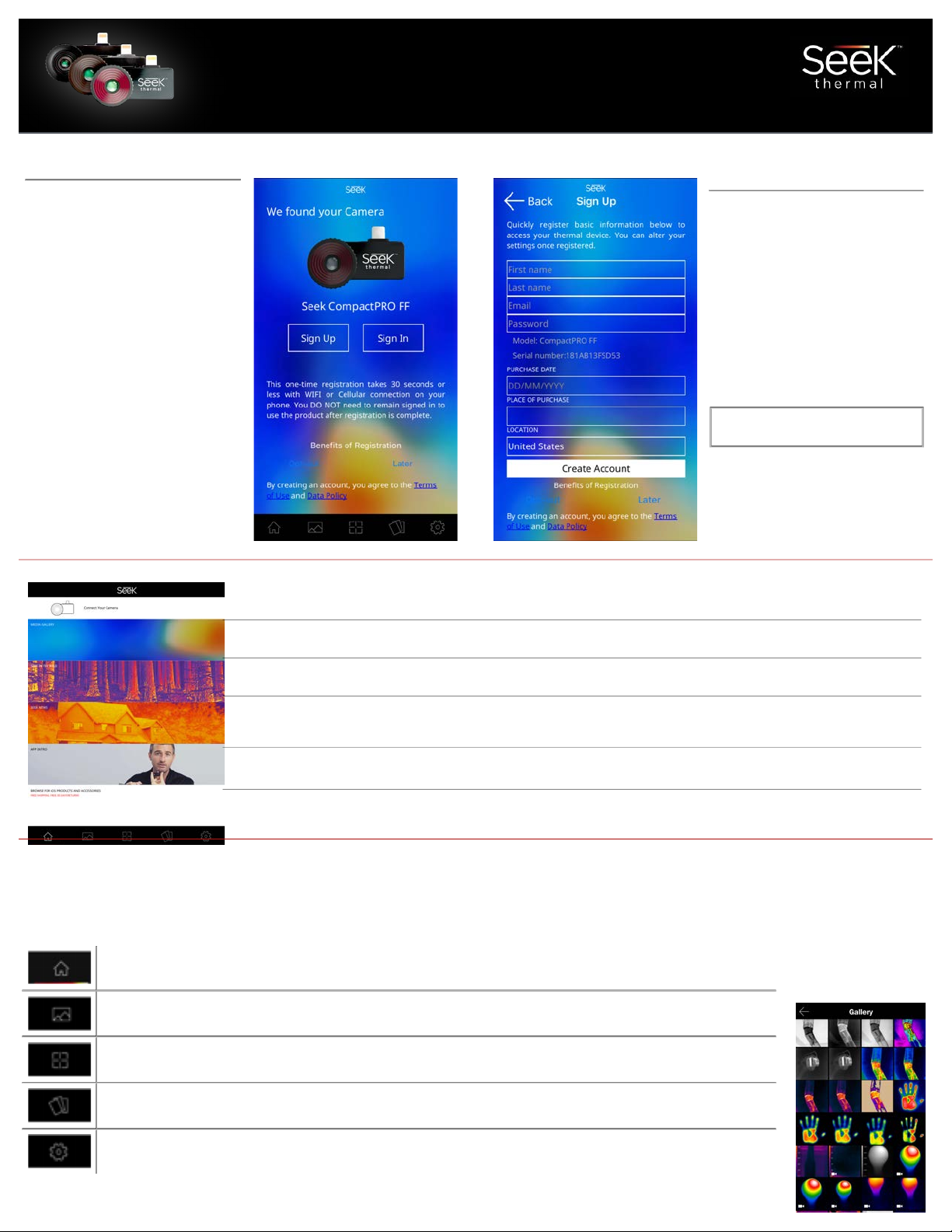
Welcome to the official Seek Thermal App! Let's take a few minutes to quickly walk
through the basics of the App and learn how to use your Device.
Compact Series User Manual
Registration
Why Register?
We want you to have a great
experience with your Seek
product. By sharing your
name, email, and serial
number, you enable us to
send you product updates
and tips and techniques. We
can also expedite your
warranty inquiries by
knowing when and where you
purchased. Country
information helps us to
provide better local product
support.
Registration is not required
and you may choose to
“Opt Out”
Home
icon: Select HOME to return to the App home page.
Media
icon: Touch MEDIA to go to your gallery for photos & videos.
Mode
icon: Touch MODE icon to access all features: Span & Level, Spot, HiLo and more.
Filters
icon: Change your PALETTES while in Camera or Video mode any time here.
Settings
icon: All SETTINGS and preferences are located here.
— CAMERA TYPE INDICATOR: Shows which type of thermal camera you have connected.
— MEDIA GALLERY: Here you will find all your photos & videos.
— SEEK IN THE WILD: See thermal images from the Seek community.
—
SEEK NEWS: Read the latest articles featuring Seek Thermal.
— APP INTRO: Watch a variety of videos to help you get started with the new Seek Thermal app.
— BROWSE FOR PRODUCTS AND ACCESSORIES: Shop for the latest Seek Thermal gear.
(for Apple and Android devices)
First Time Registration:
This one-time registration
takes 30 seconds or less with
WIFI or Cellular connection
on your phone. You DO NOT
need to remain signed in to
use the product after
registration is complete.
To read our data policy visit:
www.thermal.com/datapolicy
Navigating with the Bottom Menu
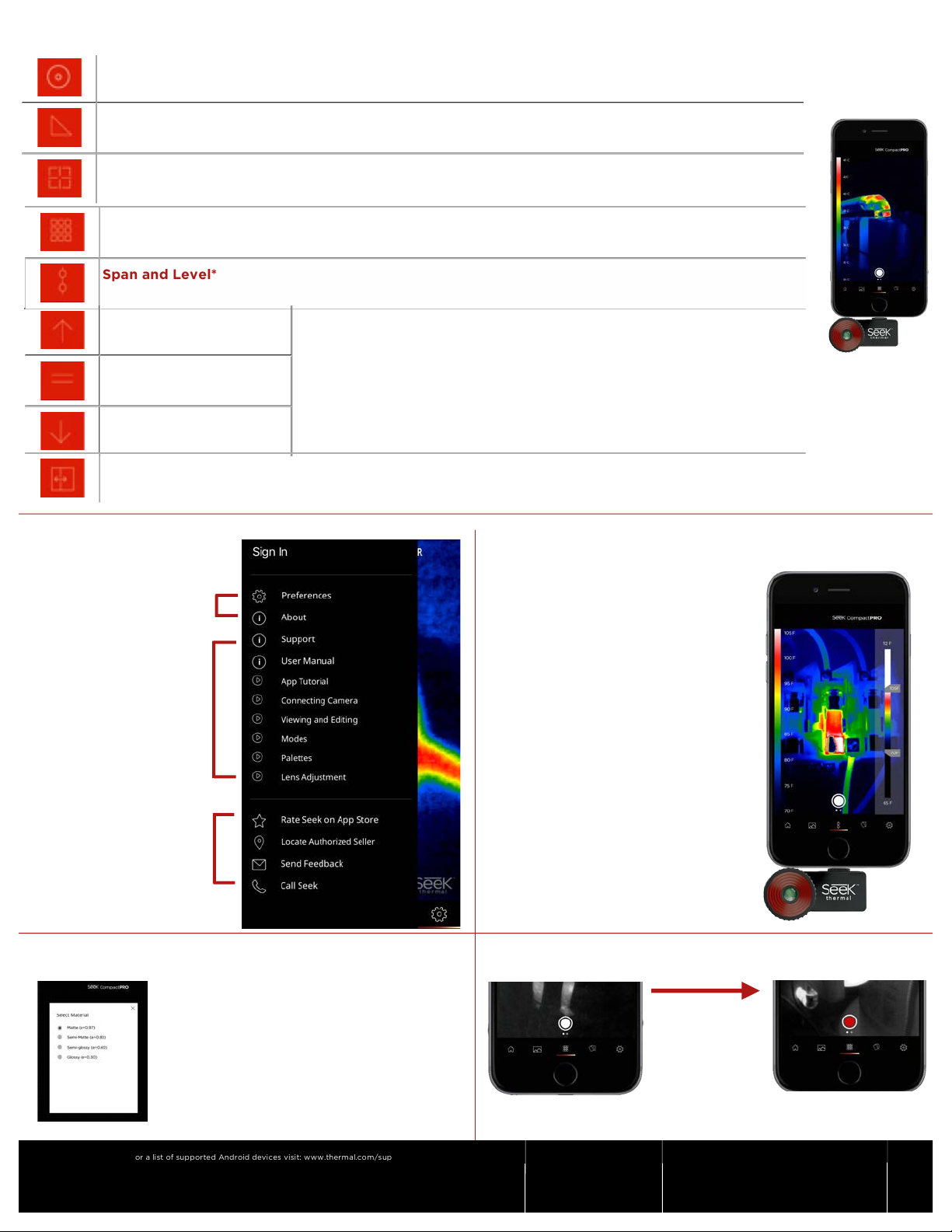
*Span and Level
mode as well as
emissivity
control are only
available with
CompactPRO
Spot
mode: Use the crosshair to pinpoint a specific temperature.
Hi/Lo
mode: Pinpoint the highest and lowest temperatures.
Normal
mode: Default mode that maximizes thermal image consistency using auto exposure
control.
Full Frame
mode: Displays all temperature data for maximum clarity.
Span and Level*
mode: Easily set and lock a temperature range to display the maximum thermal
information of any object or scene.
Taking Photos & Video
Swipe left and
right to switch
between photo
& video mode.
Change temperature
units (ºC,ºF,K), aspect
ratio (4:3 or 16:9), and
watermarks.
View helpful how-to
videos on how to use
the Seek Thermal app.
Rate our app and
Contact us for more
support.
Emissivity Control
Emissivity is a material property that
defines how much IR light is emitted
from a particular surface. Calibrate for
emissivity through four pre-defined
settings to ensure accurate temperature
readings and reporting.
Thermal Span and Level
Easily set and lock a temperature
range to display the maximum
thermal information of any object or
scene with a set point and range.
Warranty
support. therm al.com
“Made for iP hone” means that an el ectronic acces sory has been designed to connect specif ically to iPhone, an d has been
certified by the developer to meet Apple performance stand ards. Please note that the use of this accessory with iPho ne
may affect wireless performance. iPhon e® is a trad emark of Appl e Inc., reg istered in the U.S. and other countries.
Made for iPhon e iPhone 7+, iPhone SE, iPhone 6s Plus, iPhon e 6s, iPho ne 6 Plus, iPhone 6, iPhone 5s, iPh one 5c, and iPho ne 5.
For a list of su pported Andr oid devices visit: www.thermal.com/supported
CompactPRO Only*
(CompactPro Only)
(CompactPRO Only)
thermal.com/warranty
Threshold Above
mode:
Colorize temperatures that are above, equal to
or below the temperature you set.
Threshold Equals
mode:
Threshold Below
mode:
Thermal+ mode: Experimental mode that allows thermal and visual imaging side by side in real-time.
North America
Email: support @thermal.com
Phone: 1 (844 ) SEE-HEAT
Europe
Email: eusupport@thermal.com
Phone: +44 (0) 1425 284267
Utilizes the power and display of your smar tphone. (<280mW)
Thermal Imaging Modes
