Page 1
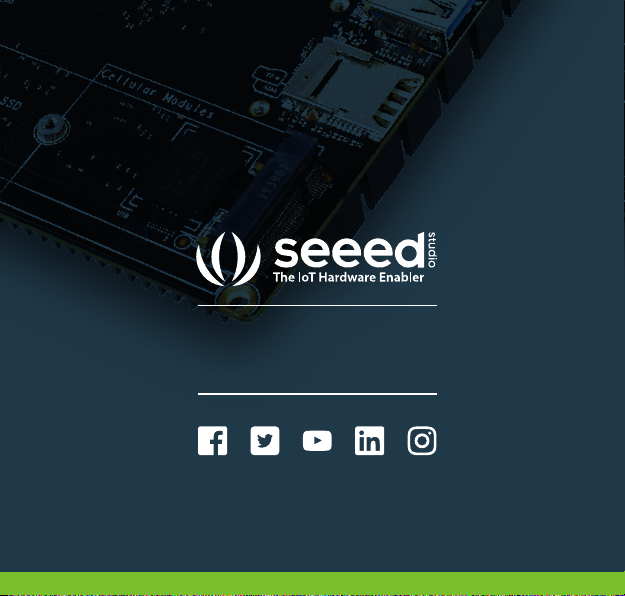
www.seeedstudio.com
www.seeed.cc
@seeedstudio
Page 2

ODYSSEY-
User Manual
X86J4105
Page 3

Package
Contents
PWR
SATA
ODYSSEY - X86J4105
User Manual x1
• ODYSSEY - X86J4105
• User Manual
• International Power Adapter
• SATA Cable
• Antenna x2
• RTC Battery
• Heat Sink (Assembled)
• Cooling Fan (Assembled)
(Included in EMMC version)
International Power
Adapter x 1
Antenna x 2 RTC Battery x1
Heat Sink
(Assembled) x 1
SATA Cable x 1
Cooling Fan
(Assembled) x 1
Page 4

Specifications
Processor
Coprocessor
Graphics
Memory
Storage
Wireless
Networking
Audio
Headers
Intel® Celeron® J4105
Frequency: 1.5 – 2.5GHz
Microchip® ATSAMD21G18
32-Bit Arm® Cortex® M0+
Intel® UHD Graphics 600
Frequency: 250 – 750MHz
LPDDR4 8GB
64GB eMMC V5.1
Wi-Fi 802.11 a/b/g/n/ac @ 2.4/5 GHz HT160
Bluetooth® 5.0
Intel® I211AT PCIe Gigabit LAN
Microphone + headphone Combo Connector
28-pin header from SAMD21G18
40-pin header compatible with Raspberry Pi
Page 5

USB
USB 2.0 Type-A x2
USB 3.1 Type-A x1
USB 3.1 Type-C x1
Video Interfaces
Expansion Slots
RTC
TPM
Power
Dimensions
Certifications
HDMI2.0a: Up to 4096x2160 @ 60Hz 24bpp
DP1.2a: Up to 4096x2160 @ 60Hz 24bpp
M.2(Key B, 2242/2280): SATA III, USB2.0, UIM
M.2 (Key M, 2242/2280): PCIe 2.0 ×4
Micro SD card Socket
SIM Card Socket
SATA III
JST 1.0 CR2032 3V
Built-in TPM (2.0)
DC Jack 5.5/2.1mm or Type-C PD
DC Jack input: 12-19V DC
Type-C input: USB PD
110x110mm
FCC, CE
Page 6

Quick Start with ODYSSEY - X86J4105
Before you Start
1
2
Make sure you have the
following:
1
An external monitor
2
A keyboard and a mouse
3
An HDMI Cable
3
Page 7

Attaching External Storage
If you have bought the 64GB EMMC storage version of the ODYSSEY - X86J4105, you can
skip this step. However, if you need more storage for your needs, feel free to follow this
step.
There are four methods of adding storage to ODYSSEY - X86J4105
1
Through M.2 PCIE Connector
2
Through M.2 SATA connector
3
Through SATA Connector
4
Through Micro SD Card Slot
3
Note: Only three storage types support to install an operating system inside (M.2 SATA, M.2 PCIE
and SATA), and the Micro SD Card can only be used as external storage.
1
M.2 PCIE SSD
4
Micro-SD
PWR
SATA
HDD
M.2 SATA SSD
2
Page 8

Connecting Antennas
Insert the two antennas into the two sockets on the ODYSSEY - X86J4105
Note: One antenna is for Wi-Fi and Bluetooth whereas the second antenna is for strong 5G connectivity
Connecting to a display
1. There are two ways to connect your ODYSSEY - X86J4105 to an external display
Method 1
HDMI
Method 2
Type-C
Page 9

Connecting to a keyboard and a mouse
Connect your favorite keyboard and mouse to the ODYSSEY - X86J4105 through any
of the USB connectors
Page 10

Powering up
1. There are two ways to power up your ODYSSEY - X86J4105.
Method 1
Use the 12V/2A power adapter (provided)
Method 2
Use a USB Type-C Cable (Supports DP)
Type-C
Page 11

2. Press the power button and you will notice the blue power LED turn on
3. Wait a few seconds until it boots into the operating system.
Welcome to
ODYSSEY-
X86J4105
Page 12

Installing an Operating System
ODYSSEY - X86J4105 supports both Windows and Linux operating systems. If you have
bought the non EMMC version, you could attach an external storage by following the
previous steps and install your desired operating system by creating a bootable USB
drive. Also, if you have bought the EMMC version with windows pre-installed, you could
additionally install Linux according to your requirements.
Step 1
Connect your bootable USB drive into one of the USB ports on the ODYSSEY - X86J4105.
Page 13

Step 2
Press the power button and keep pressing F7 key on the keyboard until you see the
Boot Manager screen.
F7
Step 3
Select the connected USB Drive as the boot drive and press enter
Please select boot device:
UEFI: Built-in EFI Shell
Windows Boot Manager
UEFI OS (USBStick 16GB)
Enter Setup
and to move selection
ENTER to select boot device
ESC to boot using defaults
Step 4
Then follow the instructions on the installation screen to complete installing your
desired operating system.
Page 14

Adding 4G Cellular Connectivity
Step 1
Insert a standard SIM Card to the bottom layer of the slot.
SIM
Step 2
Insert a PCIE 4G module.
Note: This module is a must have if you want to use the connected SIM card.
Page 15

Pinout diagram
ODYSSEY-
X86J4105
PWR GND LED+ LED-
MOSI
MISO
GND
RST
TX
RX
SDA
SCL
CLK
SDA
Solder pads at the back
1
RX
D0
TX
D1
3
5
D2
7
D3
9
D4
D5
11
D6
13
D7
15
D8
17
D9
19
D10
21
D11
23
D12
25
D13
27
1
3.3V
3
GPIO 386
GPIO 387
5
7
GPIO 337
9
GND
11
GPIO 364
13
GPIO 412
GPIO 413
15
3.3V
17
GPIO 359
19
GPIO 358
21
GPIO 355
23
25
GND
GPIO 388
27
GPIO 415
29
GPIO 416
31
GPIO 417
33
GPIO 339
35
GPIO 419
37
GND
39
2
4
6
8
10
12
14
16
18
20
22
24
26
28
2
4
6
8
10
12
14
16
18
20
22
24
26
28
30
32
34
36
38
40
A0
A1
A2
A3
A4
A5
SDA
SCL
MOSI
CLK
MISO
3V3
5V
GND
5V
5V
GND
GPIO 493
GPIO 492
GPIO 338
GND
GPIO 421
GPIO 422
GND
GPIO 390
GPIO 356
GPIO 357
GPIO 389
GND
GPIO 391
GND
GPIO 410
GPIO 340
GPIO 341
TX
RX
FS0
FS1
SCL
SW
MCU
SWD
CLK
RST
IO
28-Pin Arduino Pinout
UART
4-Pin Power switch
Digital
Analog
Serial
I2C
SPI
Power
GND
40-Pin GPIO
(Raspberry Pi compa�ble)
UART
I2C
SPI
Power
GND
GND
3.3V
Page 16

FAQ
How can I access the BIOS setup?
Q:
Press the Power Button and keep pressing DEL key until you see the
A:
BIOS Setup.
Arduino IDE doesn’t recognize the onboard microcontroller
Q:
Add a jumper wire between pins 3 and 4 of UART pins on the 28-pin
A:
header to reset the AMSAMDG21.
I cannot connect to Wi-Fi and Bluetooth
Q:
Check BIOS settings and enable Wi-Fi and Bluetooth from BIOS.
A:
ODYSSEY - X86J4105 doesn’t power up
Q:
Make sure you use the 12V/2A power adapter provided in the box and
A:
check the connection.
If you have any further questions, please visit forum.seeedstudio.com or send an
email to techsupport@seeed.cc
