
T H E N E W G E N E R A T I O N L O R A W A N S E N S O R S O F S E N S E C A P
S210X Sensors User Guide
Version: v1.0.3
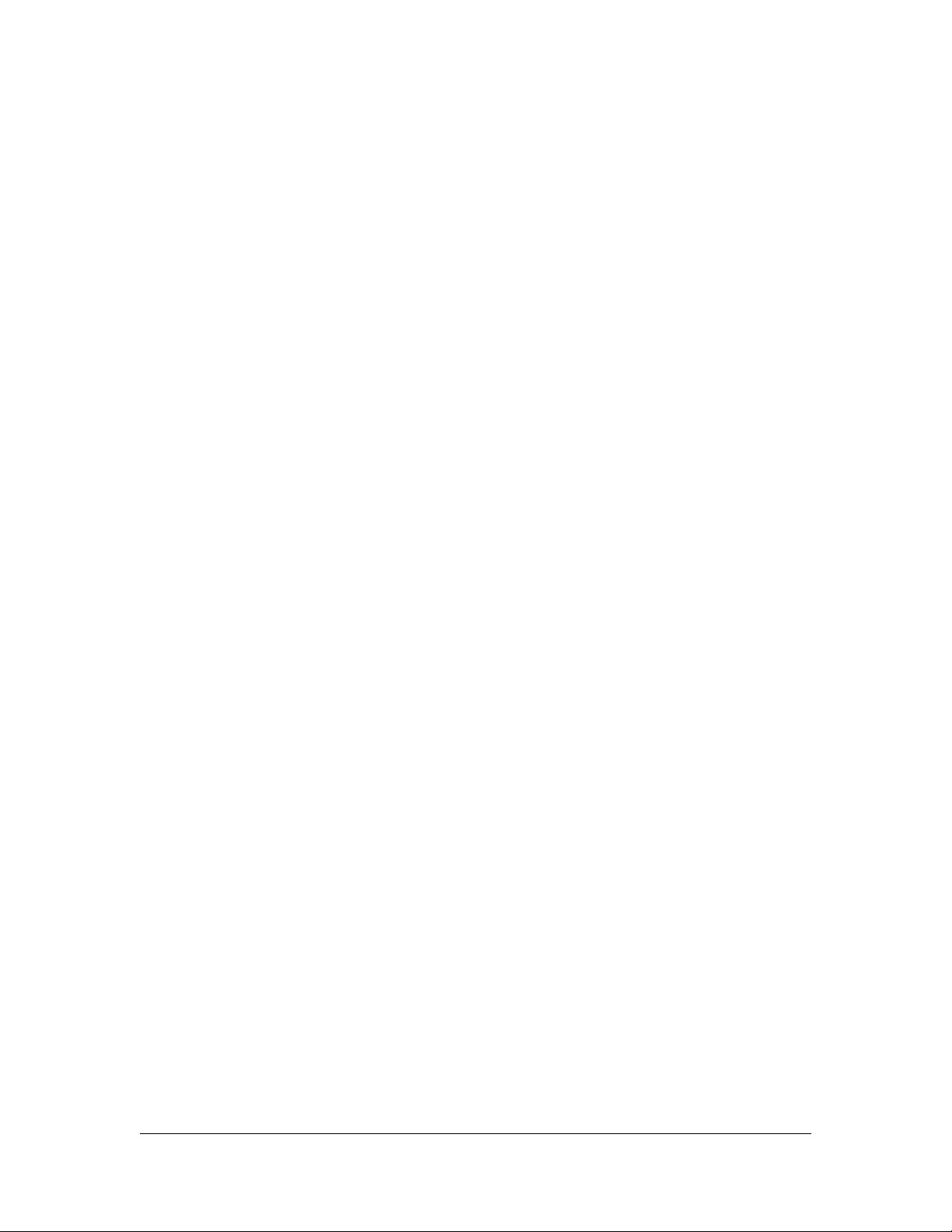
Table of Contents
1. Product Introduction ................................................................................... 4
2. Part List ........................................................................................................ 5
3. Key Parameters of the Sensor ....................................................................6
4. LED of Sensor Working Status ...................................................................7
5. SenseCAP Mate App ................................................................................... 9
5.1Download App .............................................................................................................9
5.2How to connect sensor to App ..................................................................................10
5.2.1 Create a New Account ............................................................................................... 10
5.2.2 Connect to Sensor to App ..........................................................................................11
5.3Configure parameters through App .......................................................................... 13
5.3.1 Select the Platform and Frequency ............................................................................13
5.3.2 Set the Interval ........................................................................................................... 17
5.3.3 Set the EUI and Key ...................................................................................................17
5.3.4 Set the Packet Policy ................................................................................................. 18
5.3.5 Set the Activation Type .............................................................................................. 18
5.3.6 Restore Factory Setting ............................................................................................. 19
6. Connect to the SenseCAP Portal ............................................................. 20
6.1SenseCAP Portal ...................................................................................................... 20
6.1.1 Create a New Account ............................................................................................... 20
6.1.2 Other Functions ..........................................................................................................21
6.1.3 API Instruction ............................................................................................................21
6.2Connect to SenseCAP with Helium Network............................................................22
6.2.1 Quick Start ..................................................................................................................22
6.2.2 Preparation .................................................................................................................22
6.2.3 Bind Sensor to SenseCAP Portal .............................................................................. 23
6.2.4 Setup the Sensor ....................................................................................................... 25
6.2.5 Set Frequency of Sensor via SenseCAP Mate App .................................................. 26
6.2.6 Check Data on SenseCAP Portal .............................................................................. 27
6.3Connect to SenseCAP with private TTN.................................................................. 29
6.3.1 Quick Start ..................................................................................................................29
6.3.2 Preparation .................................................................................................................29
6.3.3 Bind Sensor to SenseCAP Portal .............................................................................. 30
6.3.4 Setup the Sensor ....................................................................................................... 30
6.3.5 Set Frequency of Sensor via SenseCAP Mate App .................................................. 30
6.3.6 Check Data on SenseCAP Portal .............................................................................. 31
7. Connect to Helium Network ...................................................................... 32
8. Connect to The Things Network ...............................................................32
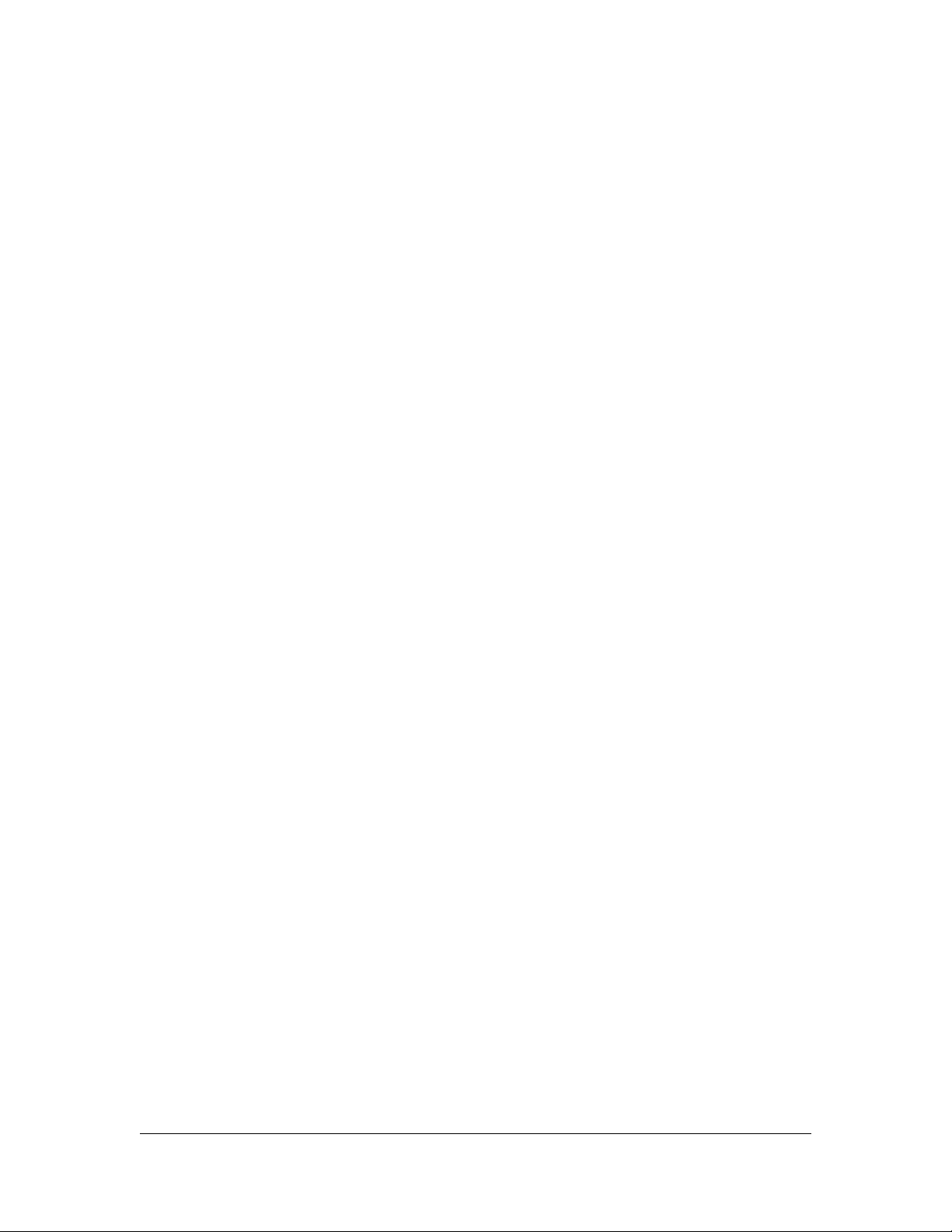
9. Payload Decoder ........................................................................................33
9.1Decoder Code ........................................................................................................... 33
9.2Packet Parsing .......................................................................................................... 34
9.2.1 Packet Initialization .................................................................................................... 34
9.3Data Parsing Example.............................................................................................. 35
9.3.1 Measurements List .....................................................................................................35
9.3.2 Example – S2101 Air Temperature and Humidity Sensor .........................................36
9.3.1 Example – S2102 Light Intensity Sensor ...................................................................37
9.3.2 Example – S2103 CO2, Temperature and Humidity Sensor .....................................38
9.3.3 Example – S2104 Soil Moisture and Temperature Sensor ....................................... 39
9.3.4 Example – S2105 Soil Moisture, Temperature and EC Sensor ................................ 40
9.4Battery Information ....................................................................................................41
10. LoRaWAN Downlink Command ................................................................43
10.1 Set the Data Uplink Interval .................................................................................43
10.2 Reboot the device................................................................................................44
10.3 How to send downlink ..........................................................................................44
11. Device Installation ..................................................................................... 46
11.1 The Do's and Don'ts ............................................................................................ 46
11.2 Installing Sensor .................................................................................................. 47
11.2.1 Installing the Sensor Bracket ..................................................................................... 47
11.2.1 Mount on Pole and Wall .............................................................................................48
11.3 Replace the Battery............................................................................................. 50
11.3.1 How to Buy the Battery .............................................................................................. 50
11.3.2 How to Replace a New Battery .................................................................................. 51
12. Trouble Shooting ....................................................................................... 53
12.1 Sensors can’t join LoRa network, how to do?.....................................................53
12.2 Why is the new sensor’s battery not 100%?....................................................... 53
12.3 Battery Life Prediction..........................................................................................53
12.4 Support .................................................................................................................53
12.5 Document Version ............................................................................................... 53

IoT into the Wild
1. Product Introduction
Among the first launch of Seeed Industrial IoT product series, SenseCAP is focusing on
wireless environmental sensing applications: smart agriculture, precision farming, smart city
and so on. It consists of hardware products (sensors, data-loggers & gateways, etc.),
software services (SenseCAP portal, mobile App, open dashboard), and API for device &
data management.
The next generation of SenseCAP LoRaWAN sensors, the S210X series offers users’
industrial long-distance data acquisition via LoRa. The S210x series is suitable for a wide
variety of different industries such as smart agriculture, smart buildings and industrial control.
With the IP66 rating, -40 ~ +85C ° operating temperature and built-in 19Ah high-capacity
battery, combined with the devices’ low power consumption, the S210X series can operate in
harsh outdoor environments for up to 10 years with a range of up to 10km. The built-in
Bluetooth facilitates setup and greatly reduces large-scale deployment costs. Users can
focus on application development with the easy set-up and start retrieving data in a few steps.
Just install the device, bind it using the QR code and configure the network, then data can be
viewed from the SenseCAP portal, which supports popular IoT protocols such as HTTP and
MQTT.
4
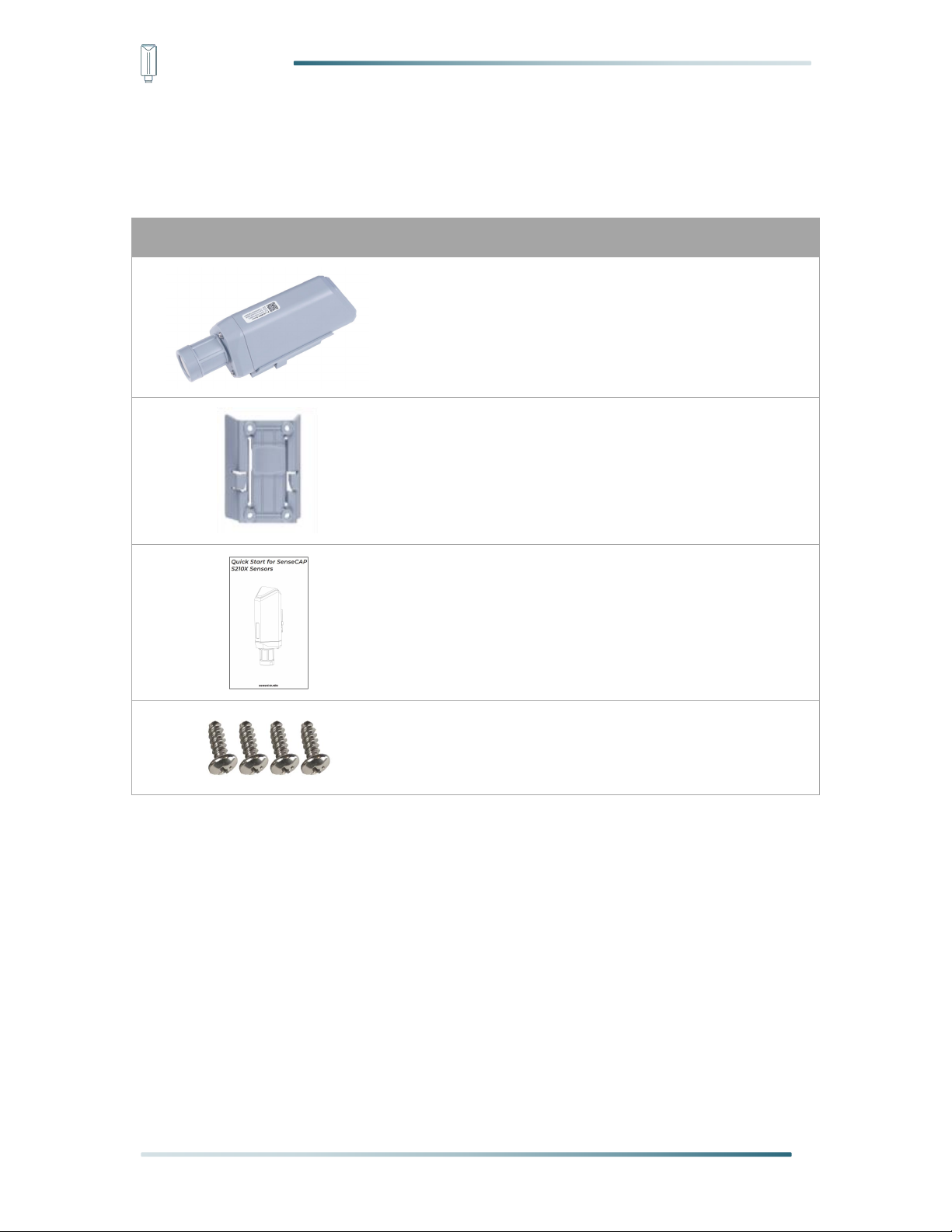
IoT into the Wild
Picture
Name
Quantity
Sensor Node
1
Bracket
1
Quick Start Guide
1
KA4*20mm Self-drilling Screw
4
2. Part List
Before installing, please check the part list to ensure nothing is missing.
5
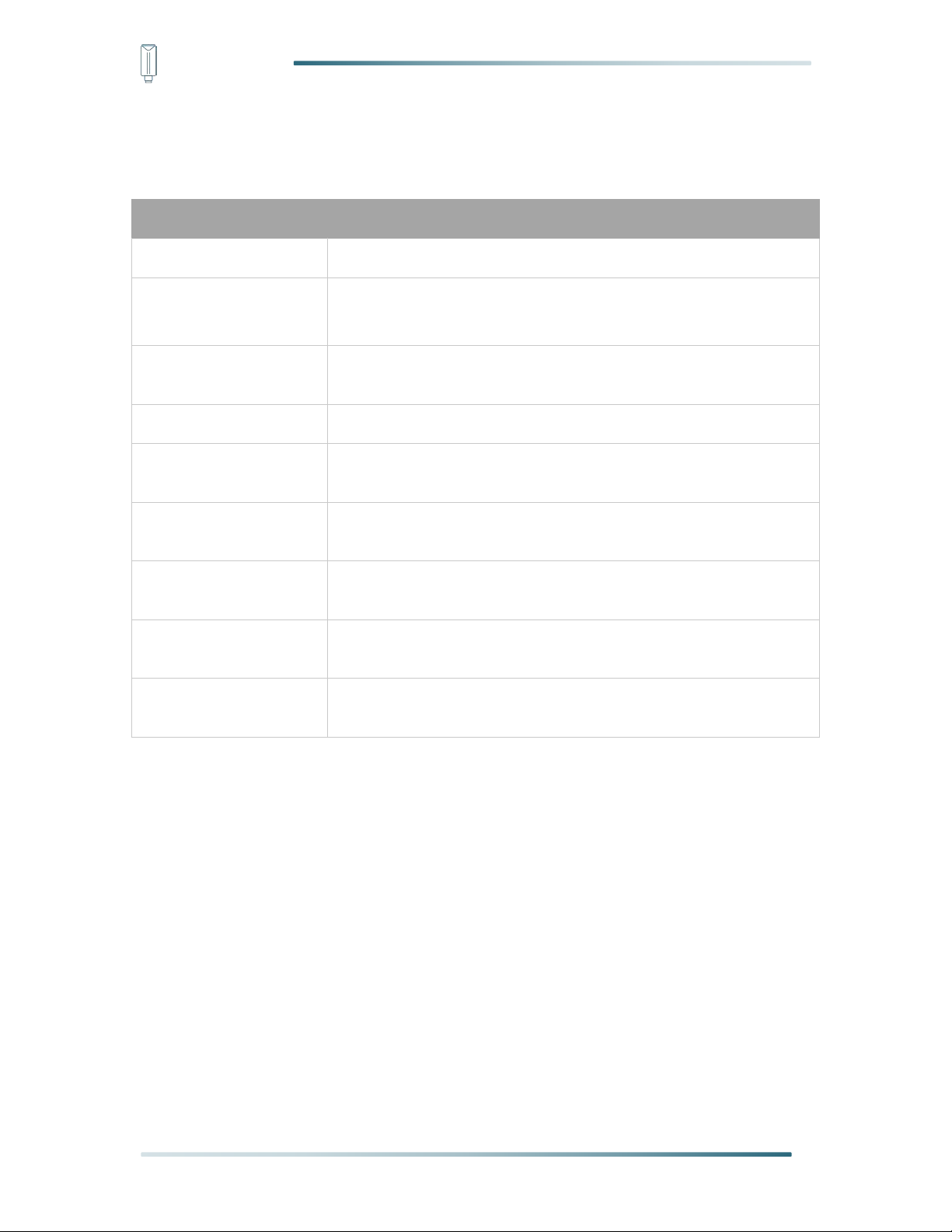
IoT into the Wild
Parameters
Description
LoRaWAN MAC Version
v1.0.3
Join Type
OTAA (Default)
ABP (It can be modified via App)
Device EUI
Unique identification of device, one of the join network parameters
on OTAA mode. (It can be got via App)
Device Code (KEY)
On the device label, for device binding and API call.
App EUI
Unique identification of application, one of the join network
parameters on OTAA mode. (It can be got via App)
App Key
Application key, one of the join network parameters on OTAA
mode. (It can be got via App)
DevAddr
This parameter is available only in ABP mode, one of the join
network parameters.
NwkSkey
This parameter is available only in ABP mode, one of the join
network parameters.
AppSkey
This parameter is available only in ABP mode, one of the join
network parameters.
3. Key Parameters of the Sensor
Using the LoRaWAN protocol generally involves the following parameters.
6

IoT into the Wild
Actions
Description
Green LED Status
First power up, press and
hold for 3s
Power on and activate the
Bluetooth
LED flashes at 1s
frequency, waiting for
Bluetooth connection.
If Bluetooth not connected
within 1 minute, the
machine would shut down
again.
Press once
Reboot device and join LoRa
network
1. The LED will be on for 5
seconds for initialization
2. Waiting for join LoRa
network: breathing light
flashing
3. Join LoRa network
success: LED flashes
fast for 2s
4. LoRa network join
failure: LED suddenly
stop.
Press and hold for 3s
Activate Bluetooth again
1. Waiting for Bluetooth
connection: LED flashes
4. LED of Sensor Working Status
You can refer to the LED indicator for the Sensor Node for its working status. Please see the
status explanations in the chart below:
7
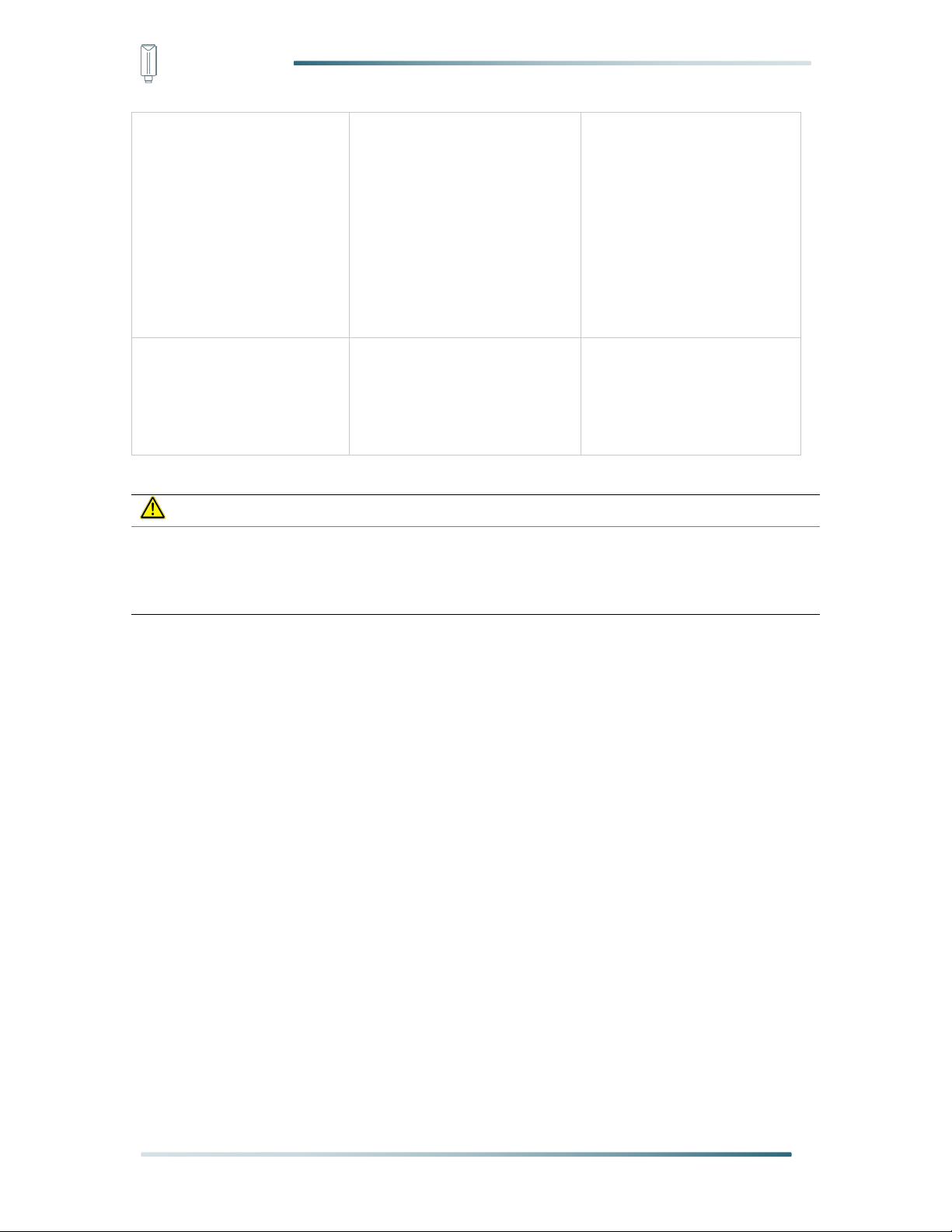
IoT into the Wild
at 1s frequency
2. Enter configuration
mode after Bluetooth
connection is
successful: LED flashes
at 2s frequency
If Bluetooth is not
connected within 1 minute,
the device will reboot and
join LoRa network.
Press and hold for 9s
Power off
In the 3rd seconds will start
flashing at 1s frequency,
until the light is steady on,
release the button, the light
will go out.
Note:
1.After power off, you need to reconfigure the frequency band. Power off is recommended
when not deployed.
2. If the frequency is not configured after power on, the device will be power off again.
8
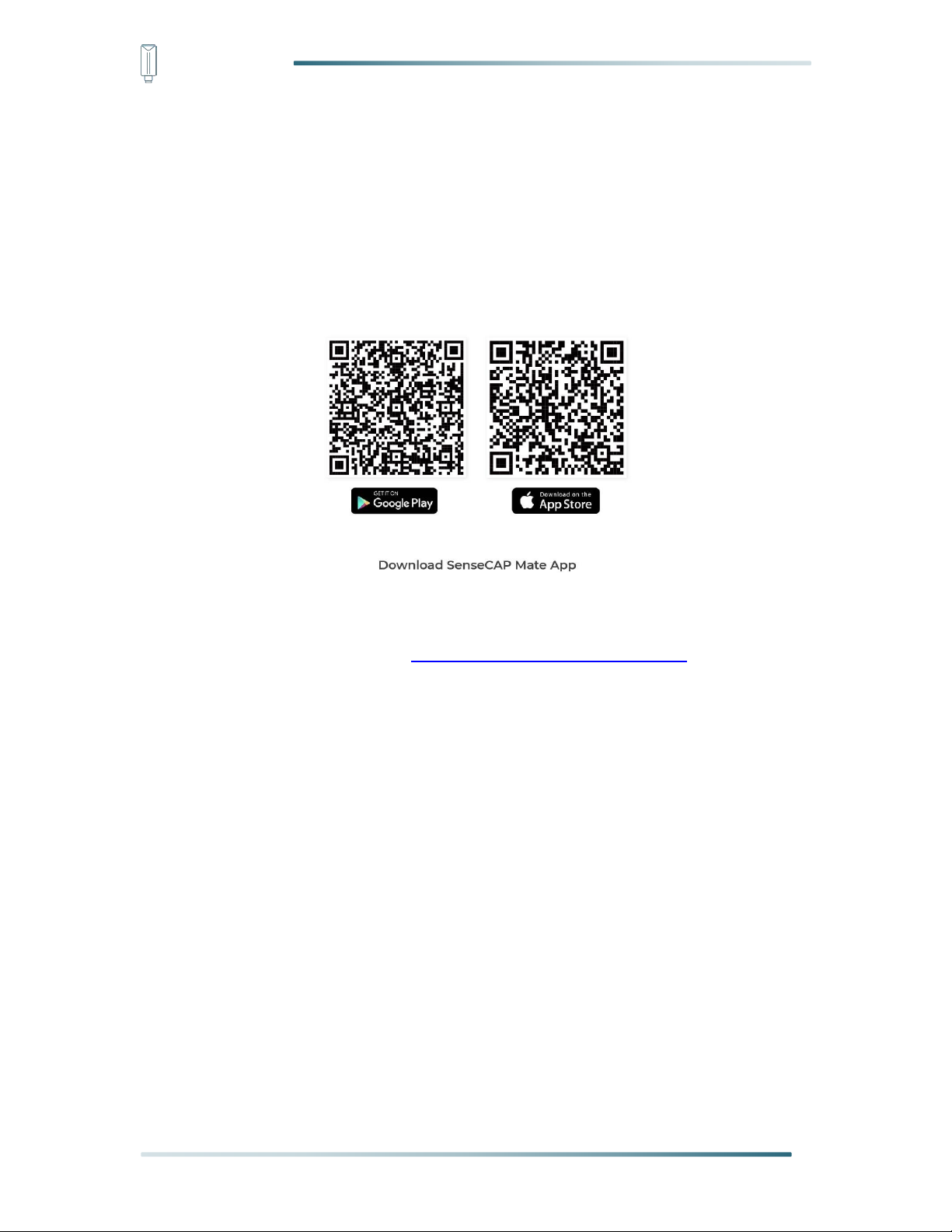
IoT into the Wild
5. SenseCAP Mate App
5.1 Download App
As a tool, SenseCAP Mate App is used to config LoRa parameters, set interval, bind devices
to your account and check device basic information.
(1) For iOS, please search for “SenseCAP Mate” in the App Store and download it.
(2) For Android, please search for “SenseCAP Mate” in the Google Store and download it.
You can also download App from https://www.pgyer.com/sensecapmate
9

IoT into the Wild
Note:
If you can't find the email, it may be automatically identified as "spam" and put in the "trash
can".
5.2 How to connect sensor to App
5.2.1 Create a New Account
SenseCAP Mate supports device configuration and remote management. To use the
SenseCAP Portal platform and other functions, please register an account.
SenseCAP Mate supports offline functionality, and you can opt out of an account if you only
use the configuration sensor. Just click Skip.
Please select Global of Server Location.
You can also create an account via the SenseCAP Portal: http://sensecap.seeed.cc
1) Select register account, enter email information and click "register", the registered email
will be sent to the user's mailbox.
2) Open the "SenseCAP…"Email, click the jump link, fill in the relevant information, and
complete the registration.
3) Return to the login interface and complete the login.
10
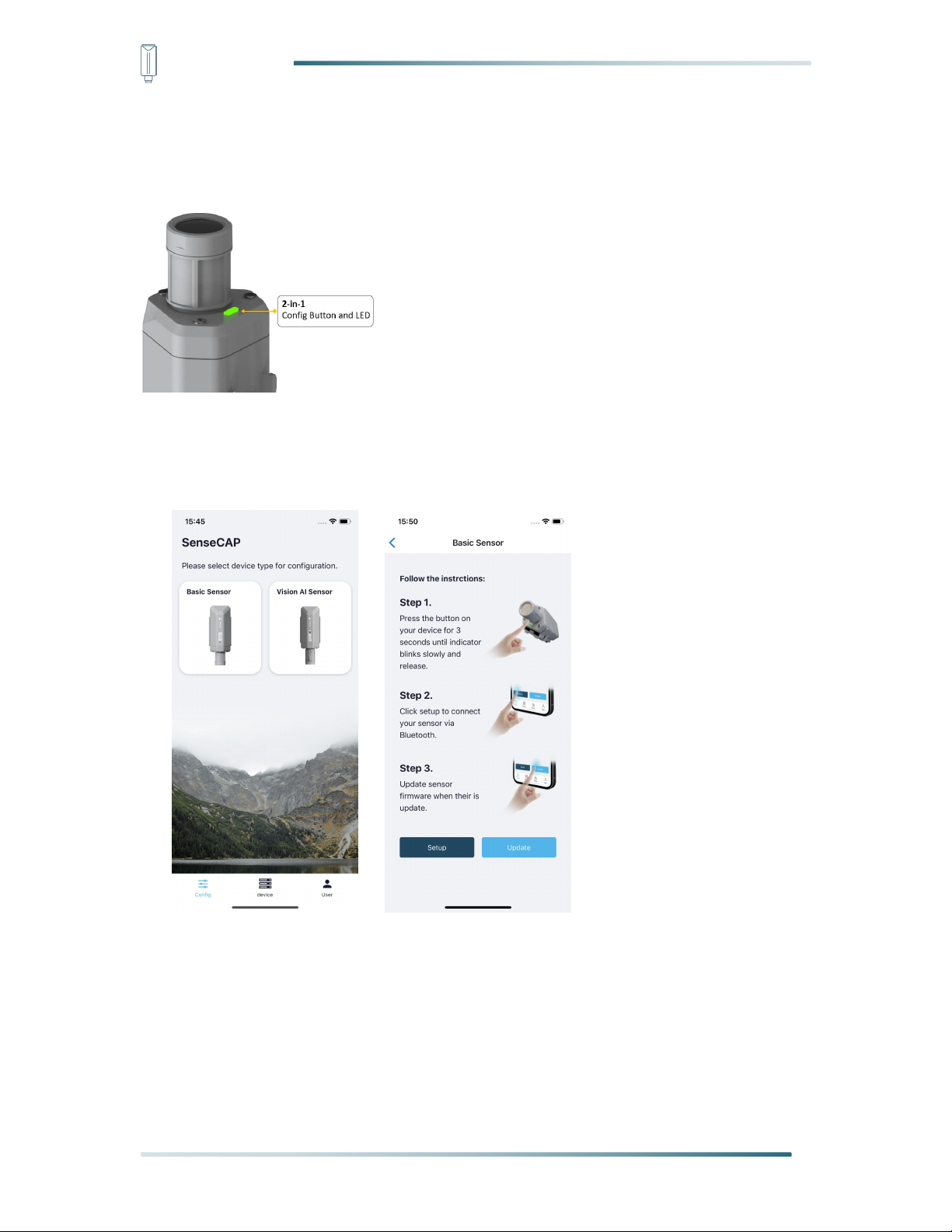
IoT into the Wild
5.2.2 Connect to Sensor to App
1) Press button and hold for 3 seconds, the LED will flash at 1s frequency. Please use the
App to connect the sensor within 1 minute; otherwise, the device will power off or reboot.
2) Please select “S210X Sensor”, it includes S210X series products.
Please click the “Setup” button to turn on Bluetooth and click “Scan” to start scanning the
sensor's Bluetooth.
3) Select the Sensor by S/N (S/N is on the front label of the sensor). Then, the basic
information of the sensor will be displayed after entering.
11

IoT into the Wild
4) Enter configuration mode after Bluetooth connection is successful: LED flashes at 2s
frequency.
12

IoT into the Wild
Platform
Description
SenseCAP for The
Things Network
Default platform.
It must be used with SenseCAP Outdoor Gateway
(https://www.seeedstudio.com/LoRaWAN-Gateway-EU868-p-
4305.html ). SenseCAP builds a proprietary TTN server that
enables sensors to be used out of the box when paired with an
SenseCAP outdoor gateway.
SenseCAP for Helium
When there is the Helium network around the user, data can be
uploaded using sensors. Devices run on a private Helium console
of SenseCAP. Users do not need to create devices on Helium
console, right out of the box.
Helium
Connect Sensor to public Helium console.
The Things Network
Connect Sensor to your TTN(TTS) server.
Other Platform
Other LoRaWAN Network Server.
5.3 Configure parameters through App
5.3.1 Select the Platform and Frequency
S210x Sensors are manufactured to support universal frequency plan from 863MHz
~928MHz in one SKU. That is to say, every single device can support 7 frequency plans.
13

IoT into the Wild
Gateway Frequency
Description
EU868
It must be used with SenseCAP EU868 Gateway
(https://www.seeedstudio.com/LoRaWAN-Gateway-EU868-p-
4305.html )
US915
It must be used with SenseCAP US915 Gateway
(https://www.seeedstudio.com/LoRaWAN-Gateway-US915-p-
4306.html )
1) SenseCAP for Helium:
We provide the SenseCAP Portal to manage devices and data: sensecap.seeed.cc
We built a private Helium Console with an embedded SenseCAP Portal. When users get the
SenseCAP sensors, you can use it by scanning the code and binding it to the Portal.
“SenseCAP for Helium” is selected by default. The device runs in a fixed main frequency and
sub-band, refer to Helium Frequency Plan (https://docs.helium.com/lorawan-on-
helium/frequency-plans/ ). You only need to select the main frequency, such as EU868 and
US915.
SenseCAP for Helium supports the following frequency plan:
EU868 / US915 / AU915 / KR920 / IN865 / AS923-1 / AS923-2 / AS923-3 / AS923-4
2) SenseCAP for The Things Network
SenseCAP Portal also builds the TTN private server, and the sensor must be used together
with the SenseCAP Outdoor Gateway (https://www.seeedstudio.com/LoRaWAN-Gateway-
EU868-p-4305.html).
Due to the limitation of the SenseCAP outdoor gateway frequency, “SenseCAP for TTN”
supports the following frequency plan(The sensor is capable of supporting all frequency plan):
14
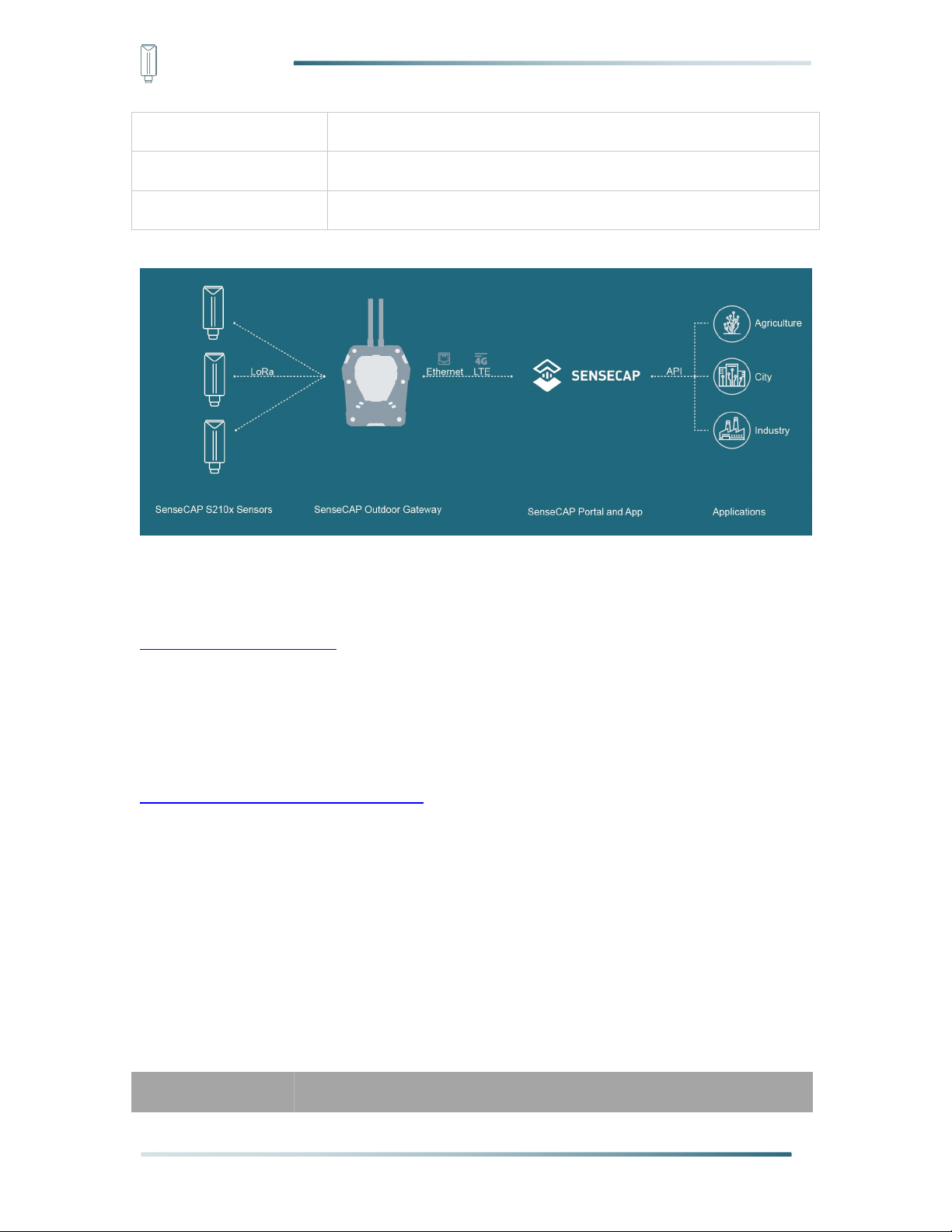
IoT into the Wild
AU915
Need to contact sales to purchase.
AS923-1
Need to contact sales to purchase.
AS923-2
Need to contact sales to purchase.
Sensor Frequency
Common
Sub-band
3) Helium
Users can choose sensors to use on the public helium console:
https://console.helium.com/
4) The Things Network
Users can choose sensors to use on the public The Things Network server:
https://console.cloud.thethings.network/
5) Other Platform:
When you use other LoRaWAN network server, please select Other Platform.
At this point, you need to determine the sensor frequency band according to the gateway
frequency and sub-band.
S210x Sensors support the following frequency plan:
15
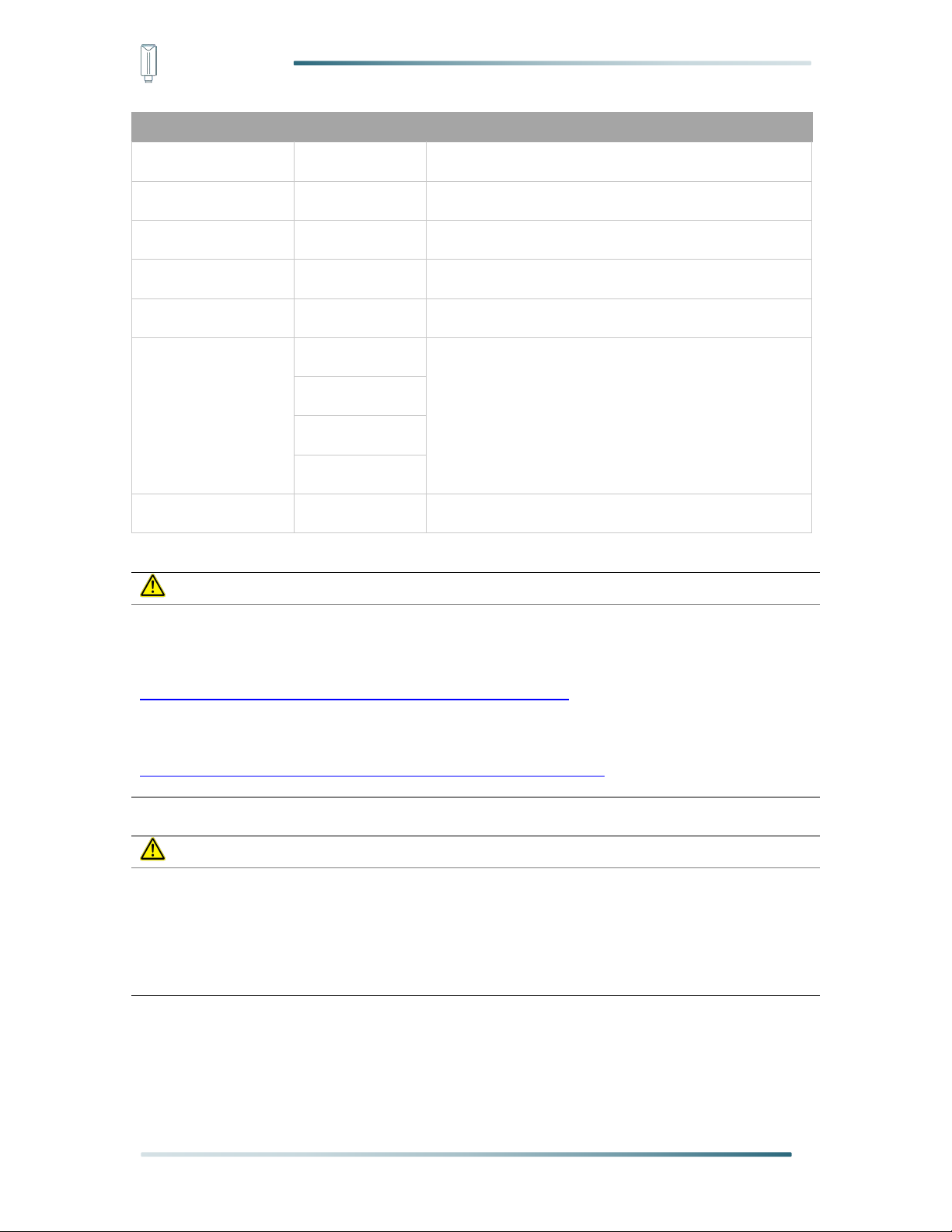
IoT into the Wild
Name
EU863-870
EU868
--------
US902-928
US915
Sub band from 1 to 8 (default sub-band 2)
AU915-928
AU915
Sub band from 1 to 8 (default sub-band 2)
KR920-923
KR920
--------
IN865-867
IN865
--------
AS923
AS923-1
Frequency plan for Helium
AS923-2
AS923-3
AS923-4
RU864-867
RU864
--------
Note1:
Different countries and LoRaWAN network servers use different frequency plans.
For Helium network, please refer to:
https://docs.helium.com/lorawan-on-helium/frequency-plans
For The Things Network, please refer to:
https://www.thethingsnetwork.org/docs/lorawan/frequency-plans/
Note2:
1) When using the SenseCAP platform, the EUI, APP EUI and APP Key are fixed and are
the same as the sensor label.
2) When the sensor is selected to be used with a public platform such as Helium or TTN, the
EUI will not change, and the sensor will generate a new fixed App EUI and App Key for
network access.
16
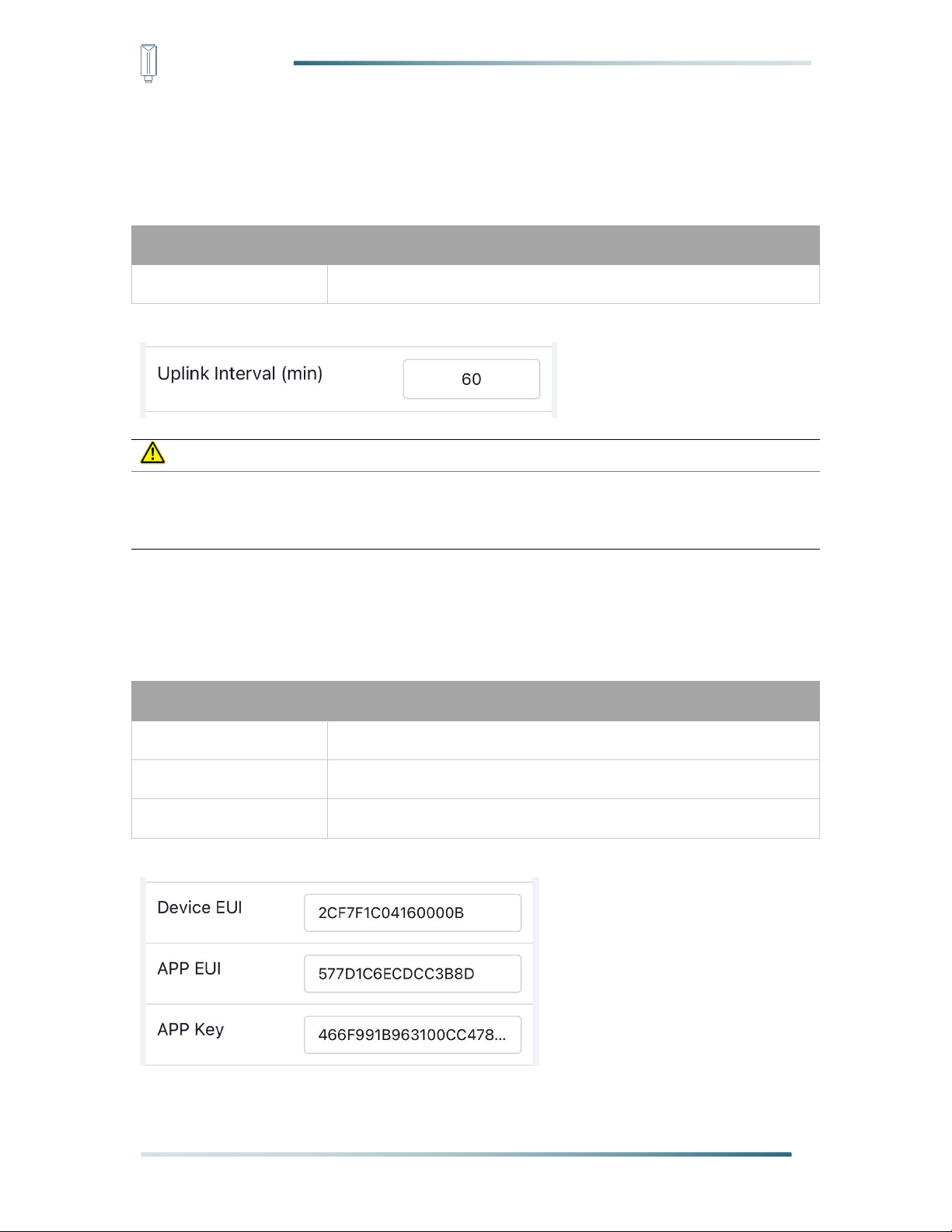
IoT into the Wild
Parameter
Type
Uplink Interval
Unit: minutes, number from 1 to 1440.
Note:
The SenseCAP portal has a limit on uplink interval: minimum interval is 5 minutes.
The interval using the other platforms ranges from 1 to 1440 minutes.
Parameter
Type
Device EUI
16, hexadecimal from 0 ~ F
App EUI
16, hexadecimal from 0 ~ F
App Key
32, hexadecimal from 0 ~ F
5.3.2 Set the Interval
The working mode of device: wake up the device every interval and collect measurement
values and upload them through LoRa. For example, the device collects and uploads data
every 60 minutes by default.
5.3.3 Set the EUI and Key
The device uses OTAA to join the LoRaWAN network by default. So, it can set the device
EUI and App EUI.
17
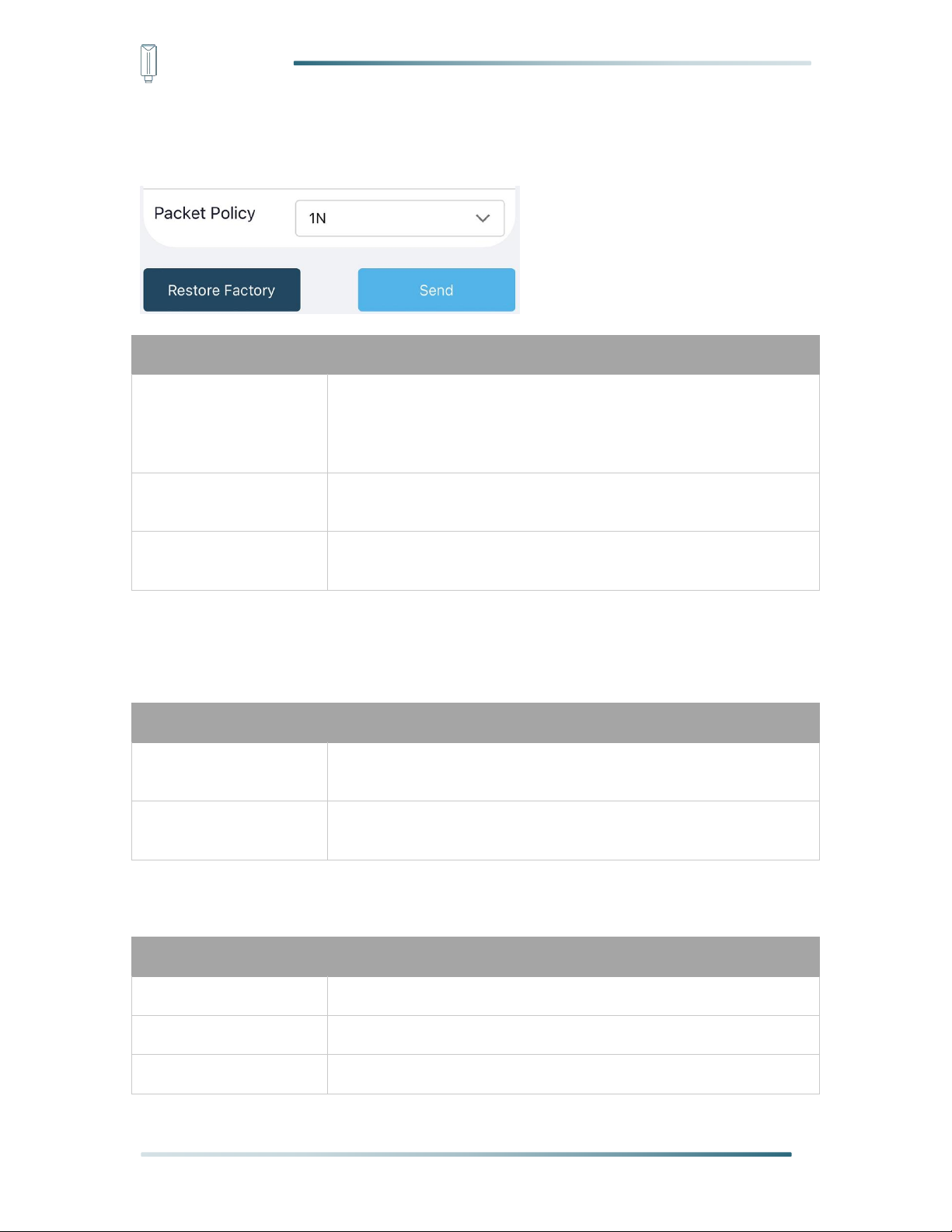
IoT into the Wild
Parameter
Description
2C+1N (default)
2C+1N (2 confirm packets and 1 none-confirm) is the best
strategy, the mode can minimize the packet loss rate, however
the device will consume the most data packet in TTN, or date
credits in Helium network.
1C
1C (1 confirm) the device will sleep after get 1 received confirm
packet from server.
1N
1N (1 none-confirm) the device only send packet and then start to
sleep, no matter the server received the data or not.
Parameter
Description
OTAA (default)
Over The Air Activation, it joins the network through Device EUI,
App EUI, and App Key.
ABP
Activation By Personalization, it joins the network through
DevAddr, NwkSkey, and AppSkey.
Parameter
Description
DevAddr
32, hexadecimal from 0 ~ F
NwkSkey
32, hexadecimal from 0 ~ F
AppSkey
8, hexadecimal from 0 ~ F
5.3.4 Set the Packet Policy
The sensor uplink packet strategy has three modes.
5.3.5 Set the Activation Type
The sensor supports two network access modes, OTAA by default.
When using ABP mode, you need to configure the following information:
18

IoT into the Wild
Note:
The factory defaults to a fixed value.
5.3.6 Restore Factory Setting
When selecting the SenseCAP platform, you must use the fixed EUI/App EUI/App Key.
Therefore, you need to restore the factory Settings before switching back to the SenseCAP
platform from other platforms.
When we make a mistake or want to reset everything, we can click the button. The device will
be restored to the factory's default configuration.
19
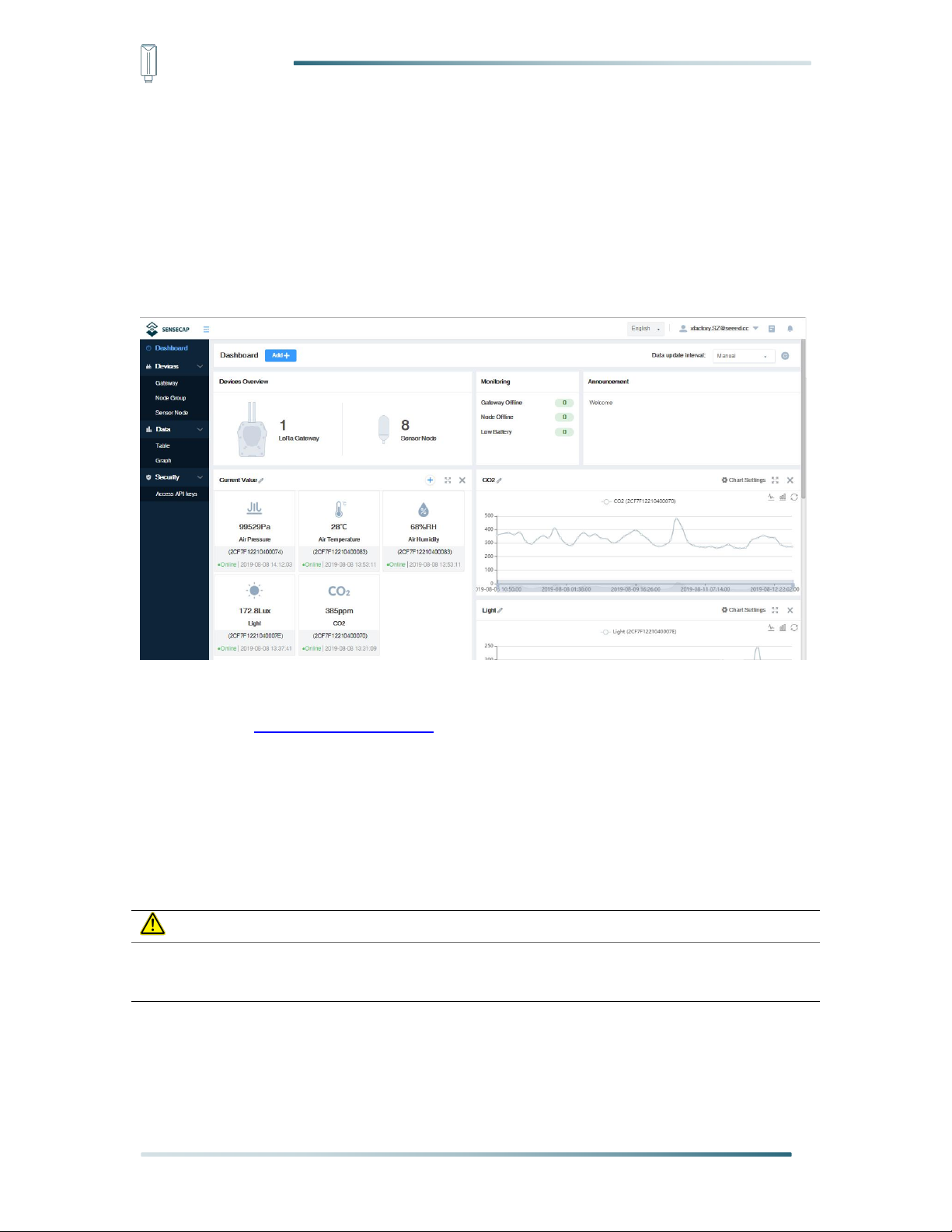
IoT into the Wild
Note:
If you can't find the email, it may be automatically identified as "spam" and put in the "trash
can".
6. Connect to the SenseCAP Portal
6.1 SenseCAP Portal
The main function of the SenseCAP Portal is to manage SenseCAP devices and to store
data. It is built on Azure, a secure and reliable cloud service from Microsoft. You can apply for
an account and bind all devices to this account. SenseCAP provides the web portal and API.
The web portal includes Dashboard, Device Management, Data Management, and Access
Key Management, while API is open to users for further development.
6.1.1 Create a New Account
Portal Website: http://sensecap.seeed.cc
4) Select register account, enter email information and click "register", the registered email
will be sent to the user's mailbox.
5) Open the "SenseCAP…"Email, click the jump link, fill in the relevant information, and
complete the registration.
6) Return to the login interface and complete the login.
20

IoT into the Wild
Note:
SenseCAP Portal User Guide: https://sensecap-docs.seeed.cc/quickstart.html
6.1.2 Other Functions
Dashboard: Including Device Overview, Announcement, Scene Data, and Data Chart,
etc.
Device Management: Manage SenseCAP devices.
Data Management: Manage data, including Data Table and Graph section, providing
methods to search for data.
Subaccount System: Register subaccounts with different permissions.
Access Key Management: Manage Access Key (to access API service), including Key
Create, Key Update, and Key Check.
6.1.3 API Instruction
SenseCAP API is for users to manage IoT devices and data. It includes 3 types of API
methods: HTTP protocol, MQTT protocol, and Websocket protocol.
With HTTP API, users can manage LoRa devices, to get raw data or historical data.
With MQTT API, users can subscribe to the sensor's real-time measurement data
through the MQTT protocol.
With Websocket API, users can get real-time measurement data of sensors through
Websocket protocol.
Please refer to this link for API User Guide: https://sensecap-docs.seeed.cc/
21

IoT into the Wild
6.2 Connect to SenseCAP with Helium Network
6.2.1 Quick Start
Follow this process to quickly use the sensor, see the following section for details.
6.2.2 Preparation
1) SenseCAP Mate App
Download the App, please refer to section 5 for using.
2) Coverage of Helium network
Option 1: Use the Helium network that already exists nearby.
Please refer to the map, search your location to see if there's any helium network around:
https://explorer.helium.com/
A green hexagon indicates the presence of the network.
22

IoT into the Wild
Option 2: Deploy a new Helium gateway.
You can purchase M1, M2 gateways to cover your surroundings with the Helium network:
https://www.sensecapmx.com/
6.2.3 Bind Sensor to SenseCAP Portal
Please open SenseCAP Mate App.
(1) Scan QR Code
1) Click “Add device” on the upper-right corner of device page to enter the device binding
page.
2) Scan the QR code on the device to bind the device to your account. If you do not set it to
a designated group, the device will be put into the “default” group.
23

IoT into the Wild
(2) Manually fill in the EUI
If the QR code sticker is damaged, you can manually fill in the EUI of the device to bind the
device to your account. Please make sure you put in the EUI in the format suggested by the
system and then click “confirm”.
24

IoT into the Wild
6.2.4 Setup the Sensor
1) Open the SenseCAP Mate App
2) Press button and hold for 3 seconds, the LED will flash at 1s frequency.
3) Please click the “Setup” button to turn on Bluetooth and click “Scan” to start scanning the
sensor's Bluetooth.
4) Select the Sensor by S/N (label). Then, the basic information of the sensor will be
displayed after entering.
25
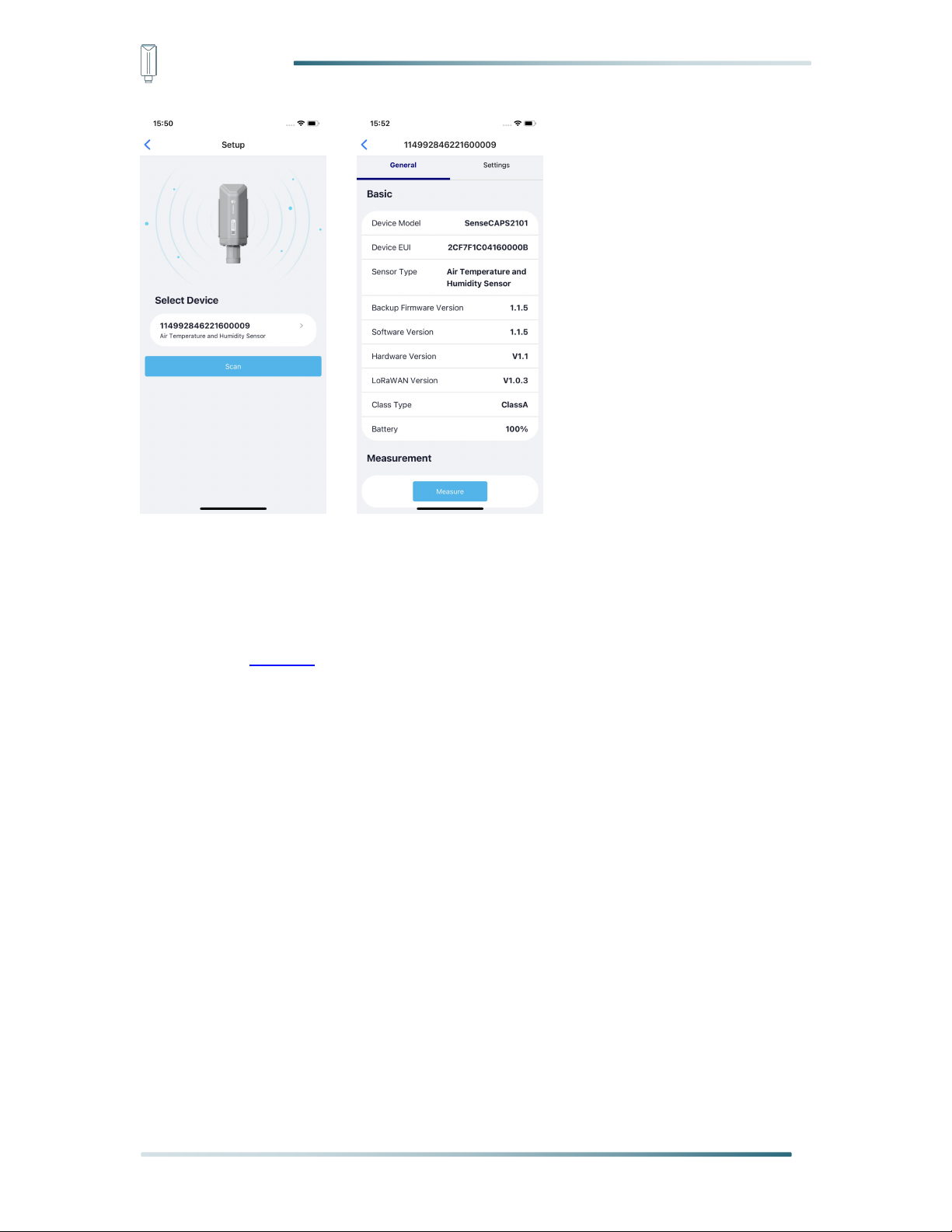
IoT into the Wild
6.2.5 Set Frequency of Sensor via SenseCAP Mate App
Set the corresponding frequency band based on the frequency band of the gateway.
Please refer to section 5 for detail.
1) Click the “Setting” and select the platform is “SenseCAP for Helium”.
26
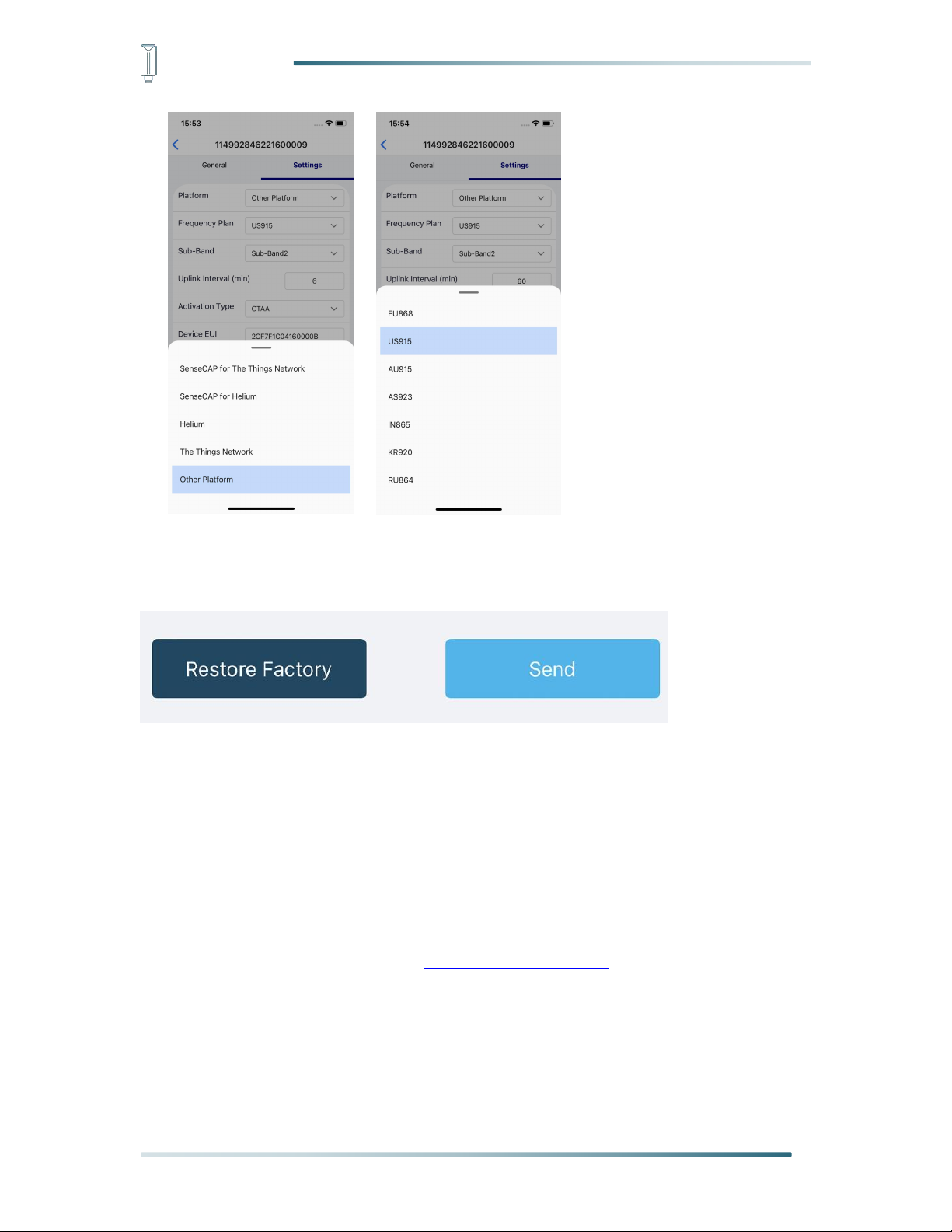
IoT into the Wild
2) Select the Frequency Plan, if the gateway is US915, set the sensor to US915.
3) Click the “Send” button, send the setting to the sensor for it to take effect.
4) Click the “Home” button, the App will disconnect the Bluetooth connection.
Then, the sensor will reboot.
5) When the device is disconnected from Bluetooth, the LED lights up for 5 seconds and
then flashes as a breathing light.
6) After joining the network successfully, LED flashes fast for 2s.
6.2.6 Check Data on SenseCAP Portal
On the SenseCAP App or the website http://sensecap.seeed.cc/ , you can check the device
online status and the latest data. In the list for each Sensor, you can check its online status
and the time of its last data upload.
27

IoT into the Wild
28
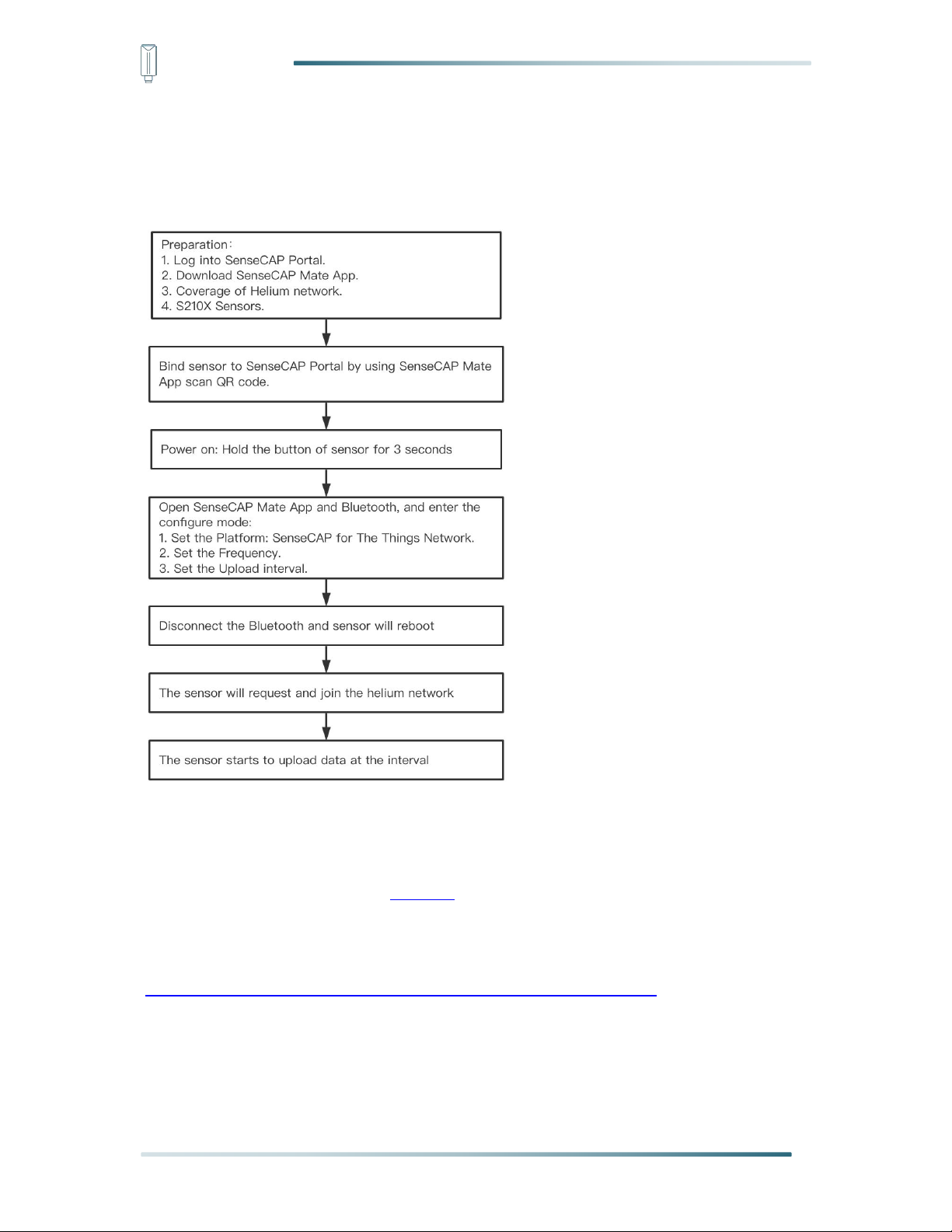
IoT into the Wild
6.3 Connect to SenseCAP with private TTN
6.3.1 Quick Start
Follow this process to quickly use the sensor, see the following section for details.
6.3.2 Preparation
1) SenseCAP Mate App
Download the App, please refer to section 5 for using.
2) SenseCAP Outdoor Gateway
Now, the sensor needs to be used with the SenseCAP Outdoor Gateway
(https://www.seeedstudio.com/LoRaWAN-Gateway-EU868-p-4305.html) to transmit data to
the SenseCAP Portal.
a) Setup the Gateway, connect to power cable and Internet.
b) Bind the gateway to SenseCAP Portal.
29
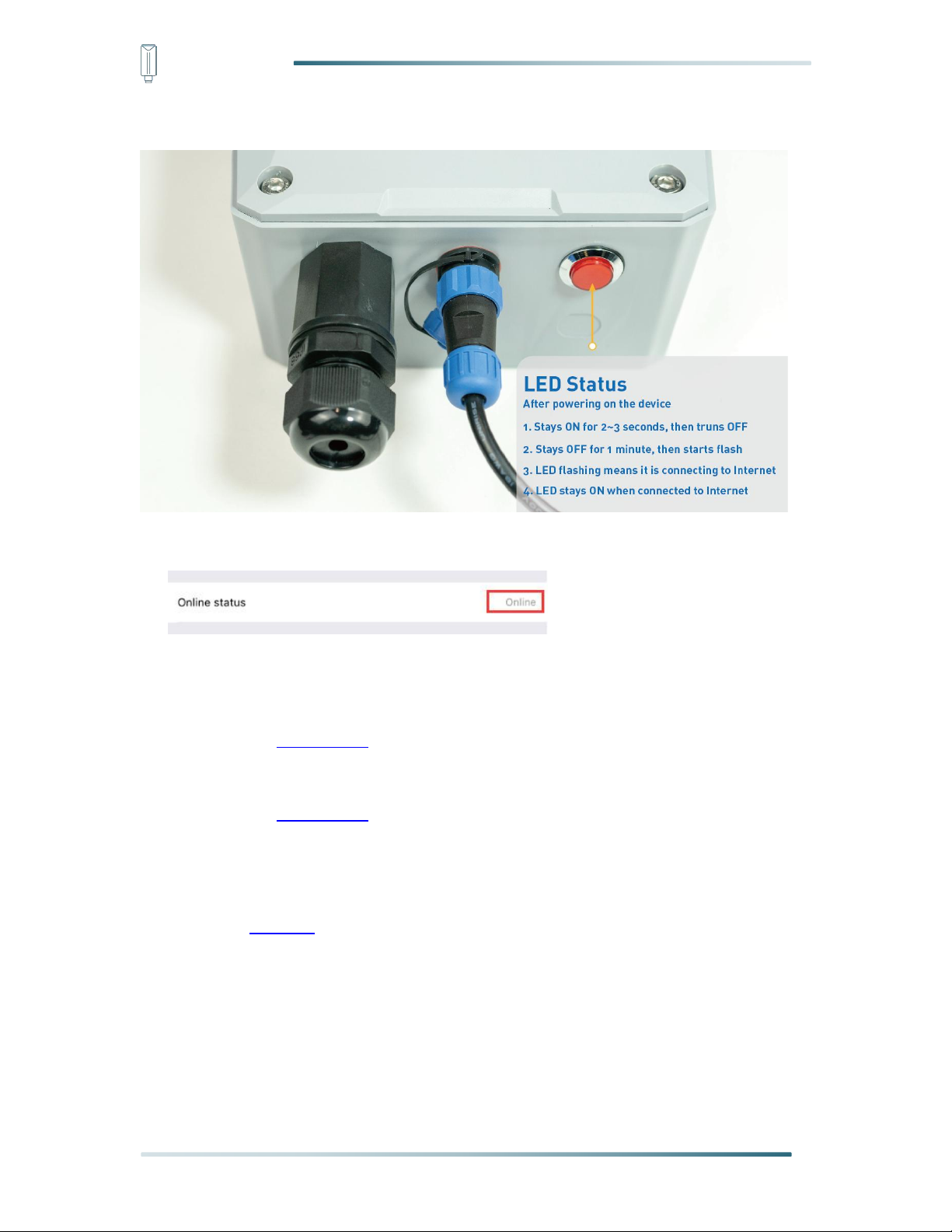
IoT into the Wild
c) Ensure the gateway indicator is steady on.
d) Ensure the gateway is displayed online on the portal.
6.3.3 Bind Sensor to SenseCAP Portal
Please refer to the section 6.2.3
6.3.4 Setup the Sensor
Please refer to the section 6.2.4
6.3.5 Set Frequency of Sensor via SenseCAP Mate App
Set the corresponding frequency band based on the frequency band of the gateway.
Please refer to section 5 for detail.
1) Click the “Setting” and select the platform is “SenseCAP for The Things Network”.
30
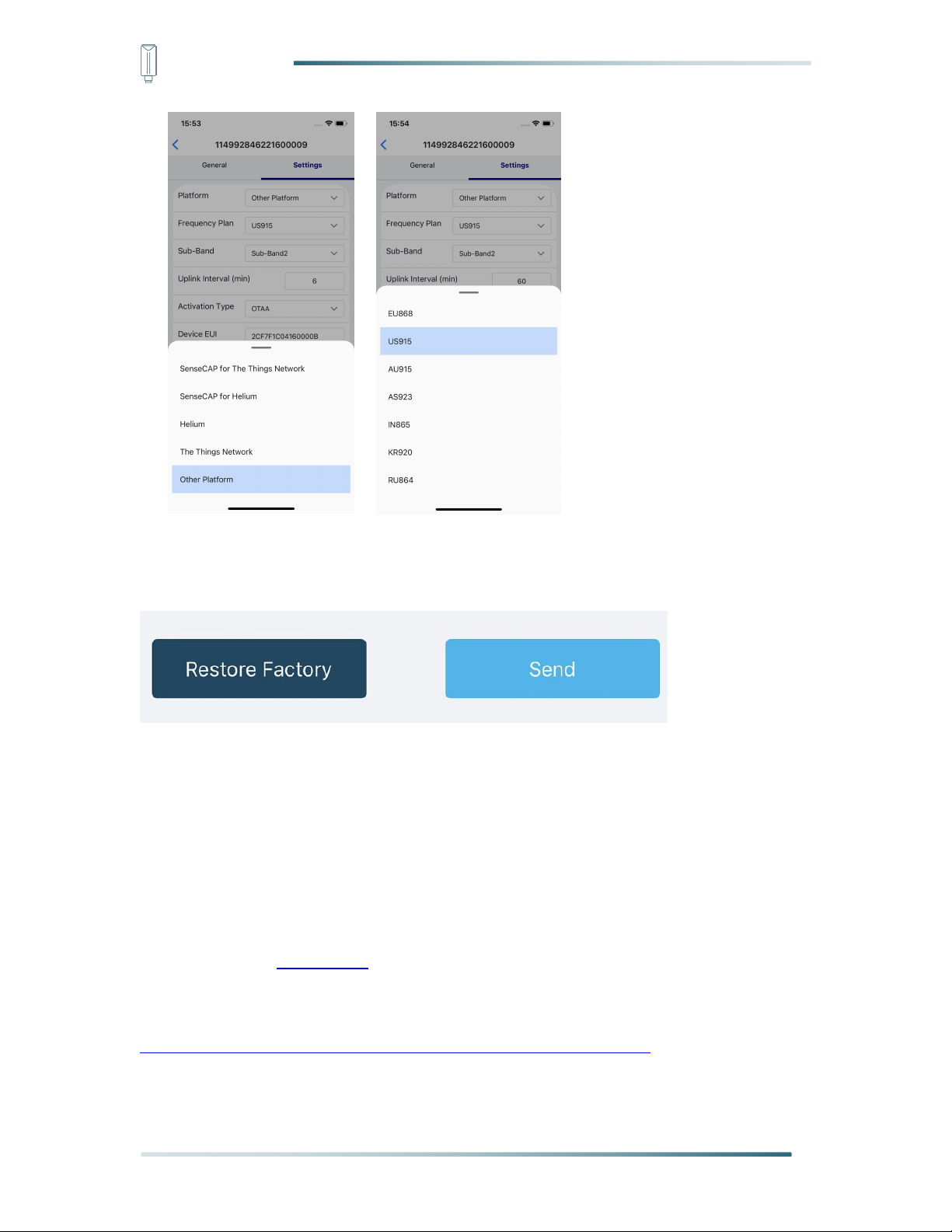
IoT into the Wild
2) Select the Frequency Plan, if the gateway is US915, set the sensor to US915.
3) Click the “Send” button, send the setting to the sensor for it to take effect.
4) Click the “Home” button, the App will disconnect the Bluetooth connection.
Then, the sensor will reboot.
5) When the device is disconnected from Bluetooth, the LED lights up for 5 seconds and
then flashes as a breathing light.
6) After joining the network successfully, LED flashes fast for 2s.
6.3.6 Check Data on SenseCAP Portal
Please refer to the section 6.2.6
31

IoT into the Wild
7. Connect to Helium Network
Please refer to the manual to connect sensors to Helium public console:
https://files.seeedstudio.com/products/SenseCAP/S210X/How%20to%20Connect%20Sense
CAP%20S210X%20to%20Helium%20Network.pdf
8. Connect to The Things Network
Please refer to this manual:
https://files.seeedstudio.com/products/SenseCAP/S210X/How%20to%20Connect%20Sense
CAP%20S210X%20to%20The%20Things%20Network.pdf
Please refer to the link to use the TTN platform:
The Things Network website: https://www.thethingsnetwork.org
The Things Industries login: https://accounts.thethingsindustries.com/login
TTN Quick Start: https://www.thethingsnetwork.org/docs/quick-start/
32
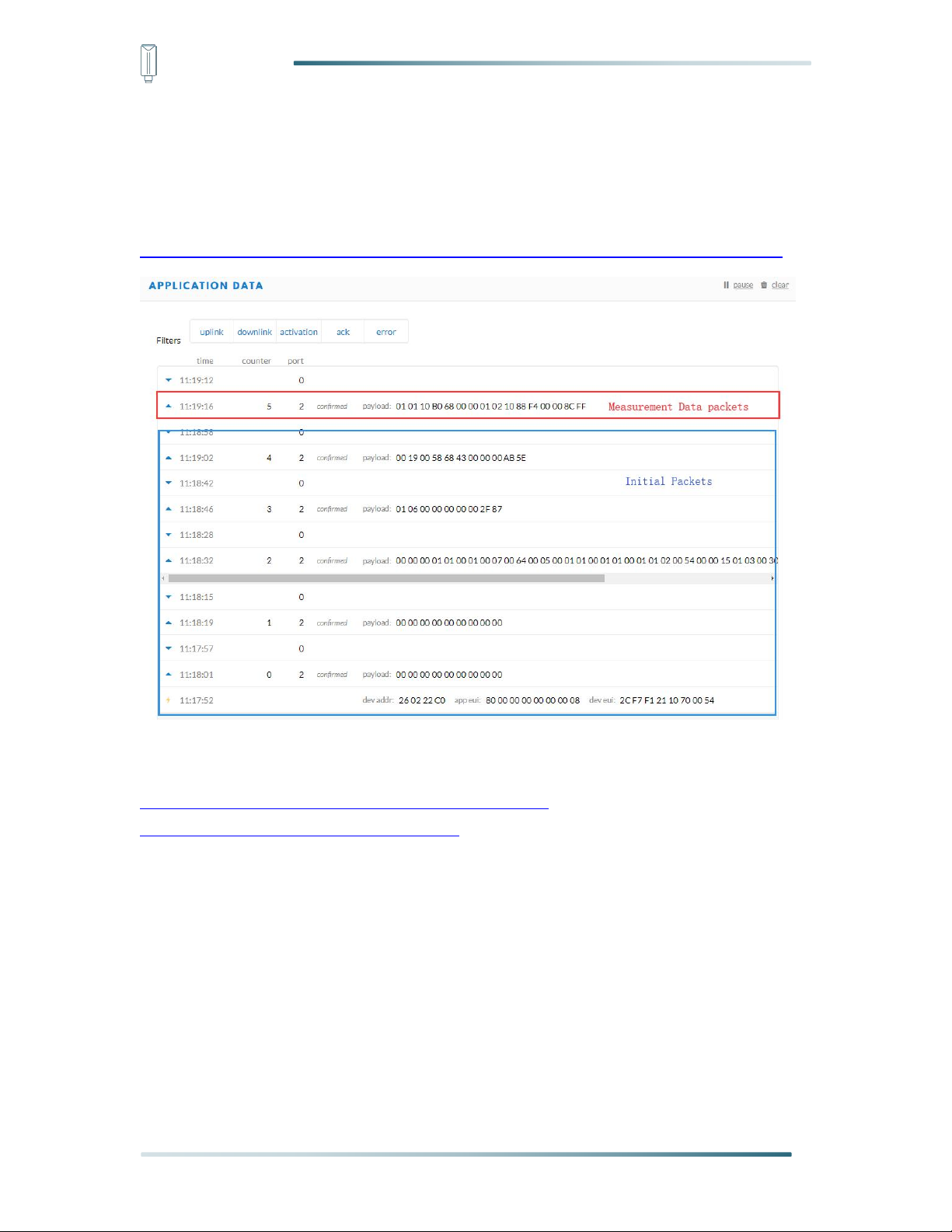
IoT into the Wild
9. Payload Decoder
9.1 Decoder Code
TTN payload decoding script for SenseCAP LoRaWAN:
https://github.com/Seeed-Solution/TTN-Payload-Decoder/blob/master/decoder_new-v3.js
Helium Decoder:
https://github.com/Seeed-Solution/Helium-Console-
Decoder/blob/main/decoder_datacake.js
33
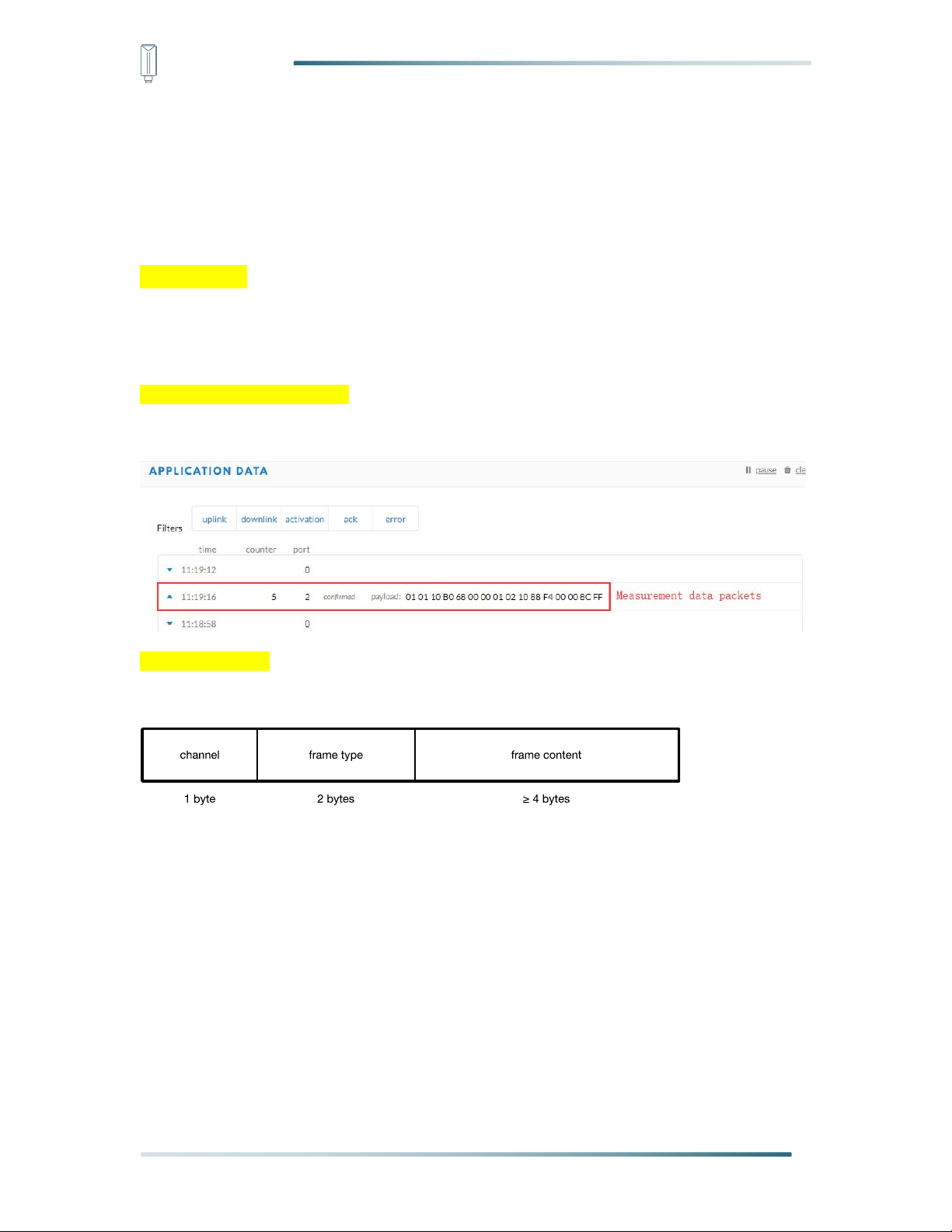
IoT into the Wild
9.2 Packet Parsing
9.2.1 Packet Initialization
After being powered on or reboot, SenseCAP Sensors will be connected to the network using
the OTAA activation method. Each Sensor Node will send data packets to the server,
including the following data:
Initial packets(no need to learn about these initial packets)
One packet with device info including hardware version, software version, battery level,
sensor hardware & software version, sensor EUI, power, and sensor power time counter at
each channel.
Measurement data packets
The only thing we should pay attention to is the sensor measurement data packets.
Packet Structure
The structure of the frame is shown in the image below.
1 byte for channel,default as 1, means the sensor has been well connected.
2 bytes for frame type, in this case, it will be 0110 and 0210, means temperature value and
humidity value
4 bytes for content, is the sensor value with CRC
The frame content is sent in little-endian byte order.
34

IoT into the Wild
Measurements
Measurement ID(HEX/DEC)
Resolution
Unit
Air Temperature
0x1001
4097
0.01
℃
Air Humidity
0x1002
4098
0.01
%RH
Light Intensity
0x1003
4099
1
Lux
CO2
0x1004
4100
1
ppm
Soil Temperature
0x1006
4102
0.1
℃
Soil Moisture
0x1007
4103
0.1
%
Soil EC (Electrical
Conductivity)
0x100C
4108
0.01
dS/m
9.3 Data Parsing Example
9.3.1 Measurements List
For the complete list, see: https://sensecap-docs.seeed.cc/measurement_list.html
35

IoT into the Wild
Part
Value
Raw Data
Description
1
Air
Temperature
01 0110 B0680000
01 is the channel number.
0110 is 0x1001 ( little-endian byte order) ,
which is the measurement ID for air
temperature.
B0680000 is actually 0x000068B0, whose
equivalent decimal value is 26800. Divide it by
1000, and you will get the actual
measurement value for air temperature as
26.8℃.
2
Air Humidity
01 0210 88F40000
01 is the channel number.
0210 is 0x1002 (little-endian byte order),
which is the measurement ID for air humidity.
88F40000 is actually 0x0000F488, whose
equivalent decimal value is 62600. Divide it by
1000, and you will get the actual value for air
humidity as 62.6%RH.
3
CRC
8CFF
The CRC verification part.
9.3.2 Example – S2101 Air Temperature and Humidity Sensor
Air Temperature and Humidity Sensor measurement packet:
01 0110 B0680000 01 0210 88F40000 8CFF
36

IoT into the Wild
Part
Value
Raw Data
Description
1
Light
Intensity
01 0310 A8550200
01 is the channel number.
0310 is 0x1003( little-endian byte order ) ,
which is the measurement ID for Light
Intensity.
A8550200 is actually 0x000255A8, whose
equivalent decimal value is 153000. Divide it
by 1000, and you’ll get the actual
measurement value for Light Intensity as 153
Lux.
3
CRC
E3E9
The CRC verification part.
9.3.1 Example – S2102 Light Intensity Sensor
Light Intensity Sensor measurement packet:
01 0310 A8550200 E3E9
37

IoT into the Wild
Part
Value
Raw Data
Description
1
CO2
01 0410 80140700
01 is the channel number.
0410 is 0x1004 ( little-endian byte order) ,
which is the measurement ID for CO2.
80140700 is actually 0x00071480, whose
equivalent decimal value is 464000. Divide it
by 1000, and you will get the actual
measurement value for CO2 as 464 ppm.
2
Air
Temperature
01 0110 F4650000
01 is the channel number.
0110 is 0x1001(little-endian byte order),
which is the measurement ID for air
temperature.
F4650000 is actually 0x000065F4, whose
equivalent decimal value is 26100. Divide it by
1000, and you will get the actual
measurement value for air temperature as
26.1℃.
3
Air Humidity
01 0210 7C7D0100
01 is the channel number.
0210 is 0x1002 (little-endian byte order),
which is the measurement ID for air humidity.
7C7D0100 is actually 0x00017D7C, whose
equivalent decimal value is 97660. Divide it by
1000, and you will get the actual
measurement value for air humidity as
97.66%RH.
4
CRC
3C4D
The CRC verification part.
9.3.2 Example – S2103 CO2, Temperature and Humidity Sensor
CO2, Temperature and Humidity Sensor measurement packet:
01 0410 80140700 01 0110 F4650000 01 0210 7C7D0100 3C4D
38
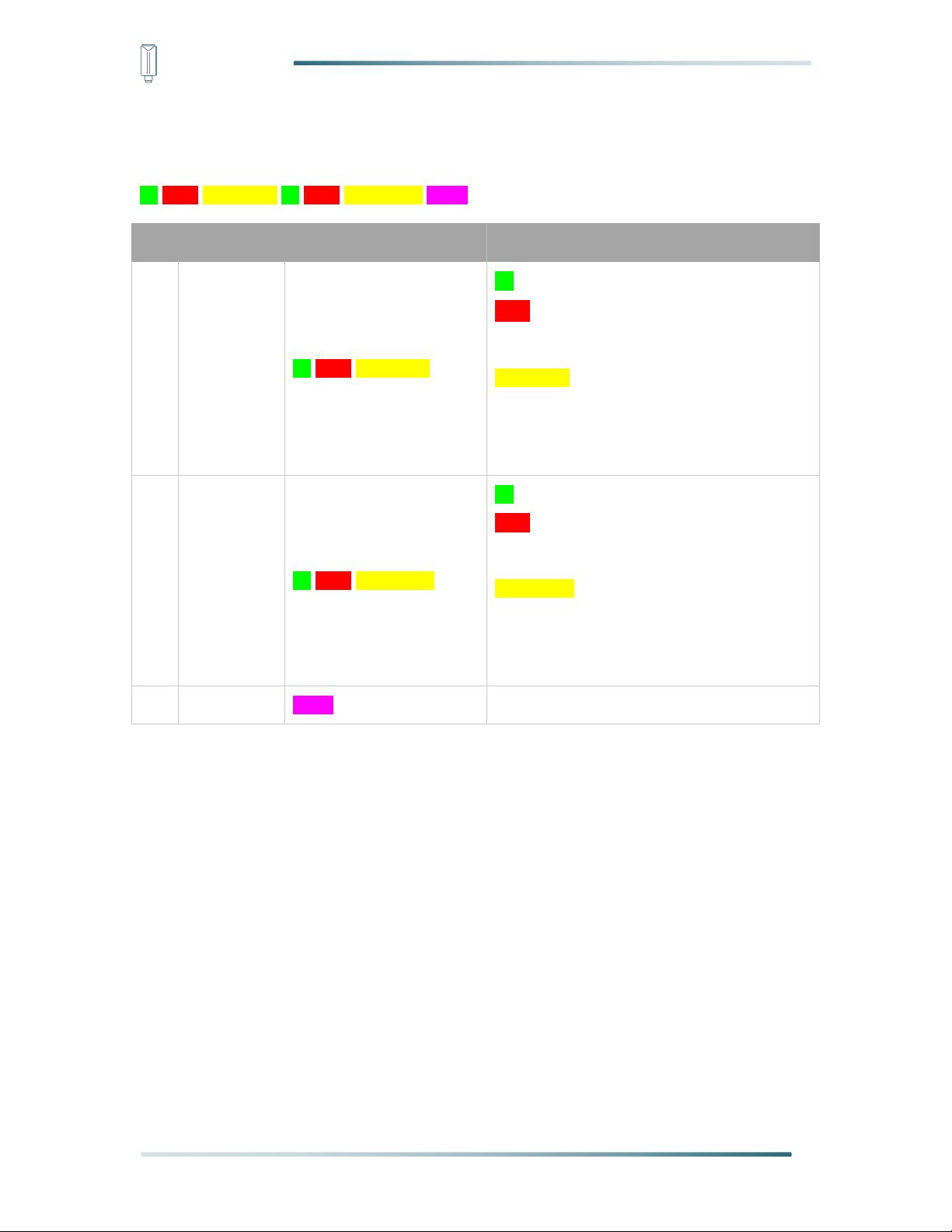
IoT into the Wild
Part
Value
Raw Data
Description
1
Soil
Temperature
01 0610 245E0000
01 is the channel number.
0610 is 0x1006 ( little-endian byte order) ,
which is the measurement ID for soil
temperature.
245E0000 is actually 0x00005E24, whose
equivalent decimal value is 24100. Divide it by
1000, and you will get the actual
measurement value for soil temperature as
24.1℃.
2
Soil
Moisture
01 0710 BCB10000
01 is the channel number.
0710 is 0x1007 (little-endian byte order),
which is the measurement ID for soil
moisture.
BCB10000 is actually 0x0000B1BC, whose
equivalent decimal value is 45500. Divide it by
1000, and you will get the actual
measurement value for soil moisture as
45.5%RH.
3
CRC
A3D9
The CRC verification part.
9.3.3 Example – S2104 Soil Moisture and Temperature Sensor
Soil Moisture and Temperature Sensor measurement packet:
01 0610 245E0000 01 0710 BCB10000 A3D9
39
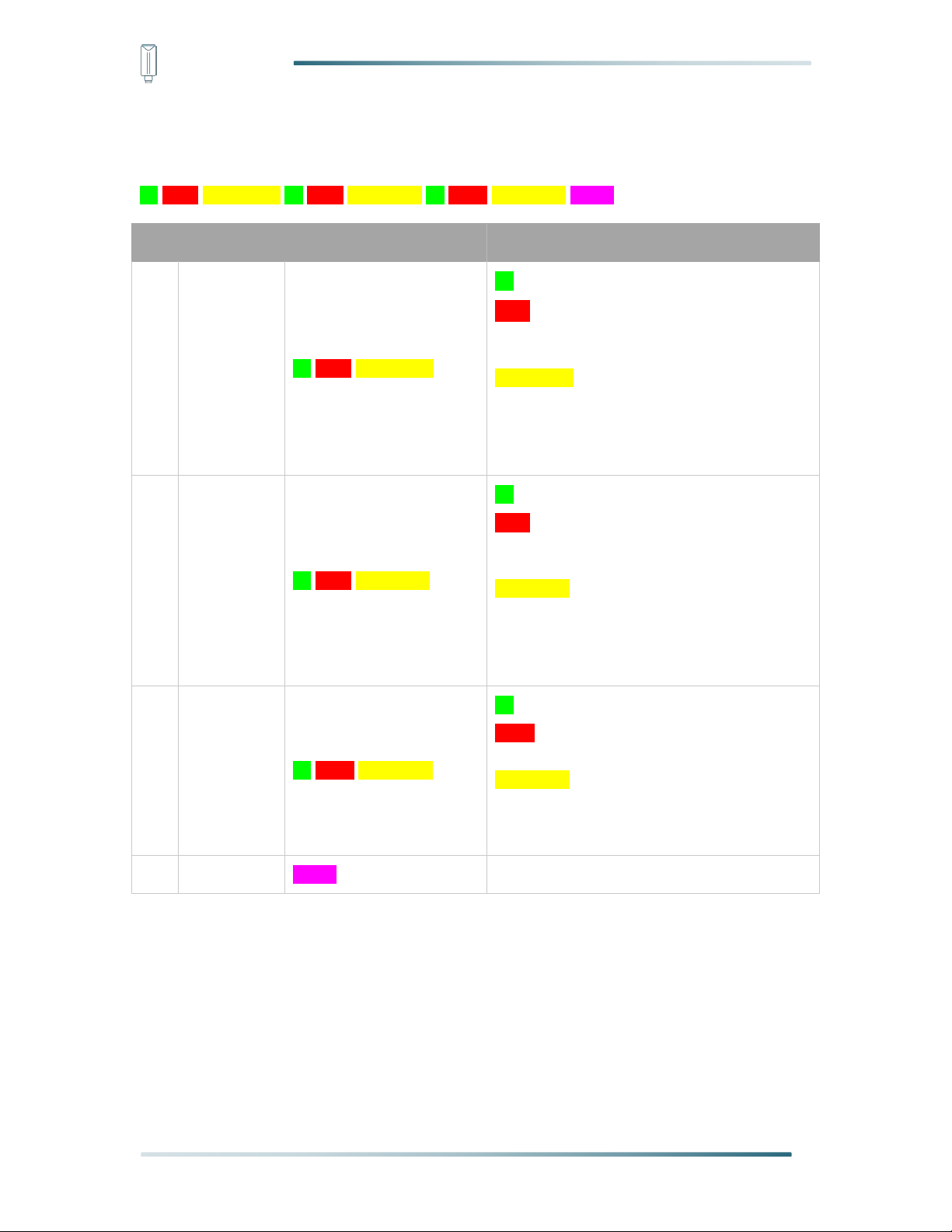
IoT into the Wild
Part
Value
Raw Data
Description
1
Soil
Temperature
01 0610 5C5D0000
01 is the channel number.
0610 is 0x1006 ( little-endian byte order) ,
which is the measurement ID for soil
temperature.
5C5D0000 is actually 0x00005D5C, whose
equivalent decimal value is 23900. Divide it by
1000, and you will get the actual
measurement value for soil temperature as
23.9℃.
2
Soil
Moisture
01 0710 48A30000
01 is the channel number.
0710 is 0x1007 (little-endian byte order),
which is the measurement ID for soil
moisture.
48A30000 is actually 0x0000B1BC, whose
equivalent decimal value is 45500. Divide it by
1000, and you will get the actual
measurement value for soil moisture as
45.5%RH.
3
Soil
Electrical
Conductivity
01 0C10 B4000000
01 is the channel number.
0C10 is 0x100C (little-endian byte order),
which is the measurement ID for soil EC.
B4000000 is actually 0x000000B4, whose
equivalent decimal value is 180. Divide it by
1000, and you will get the actual
measurement value for soil EC as 0.18 dS/m.
4
CRC
DD0A
The CRC verification part.
9.3.4 Example – S2105 Soil Moisture, Temperature and EC Sensor
Soil Moisture, Temperature and EC Sensor measurement packet:
01 0610 5C5D0000 01 0710 48A30000 01 0C10 B4000000 DD0A
40
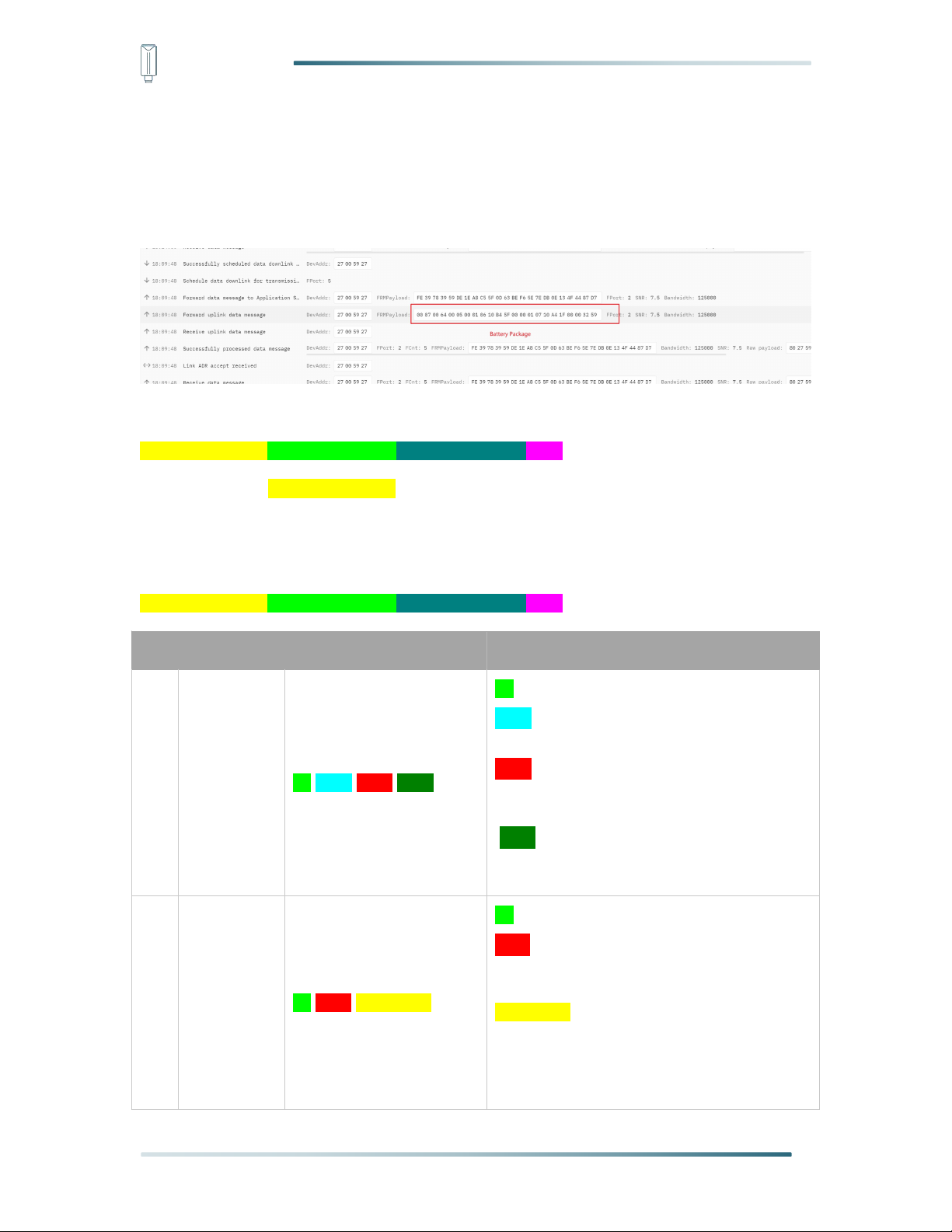
IoT into the Wild
Part
Value
Raw Data
Description
1
Battery
00 0700 6400 0500
00 is the channel number.
0700 is 0x0007 ( little-endian byte order ) ,
which is the measurement ID for battery.
6400 is 0x0064(little-endian byte order),
whose equivalent decimal value is 100.
Battery level is 100%.
0500 is 0x0005( little-endian byte order) ,
whose equivalent decimal value is 5. Upload
interval is 5 minutes.
2
Soil
Temperature
01 0610 B45F0000
01 is the channel number.
0610 is 0x1006(little-endian byte order),
which is the measurement ID for soil
temperature.
B45F0000is actually 0x00005FB4, whose
equivalent decimal value is 24500. Divide it by
1000, and you will get the actual
measurement value for soil temperature as
24.5℃.
9.4 Battery Information
Please note the counter number. After 20 packets, it will follow one special packet with
battery info.
You can either ignore this packet or get rid of the battery info in your code.
Original Info:
00070064000500010610B45F0000010710A41F00003259
Battery Package: 00070064000500
Example:
Battery & Soil Moisture and Temperature Sensor(S2104) measurement packet:
00070064000500010610B45F0000010710A41F00003259
41

IoT into the Wild
3
Soil
Moisture
01 0710 A41F0000
01 is the channel number.
0710 is 0x1007 (little-endian byte order),
which is the measurement ID for soil
moisture.
A41F0000 is actually 0x00001FA4, whose
equivalent decimal value is 8100. Divide it by
1000, and you will get the actual
measurement value for soil moisture as 8.1
%
RH.
4
CRC
3259
The CRC verification part.
42
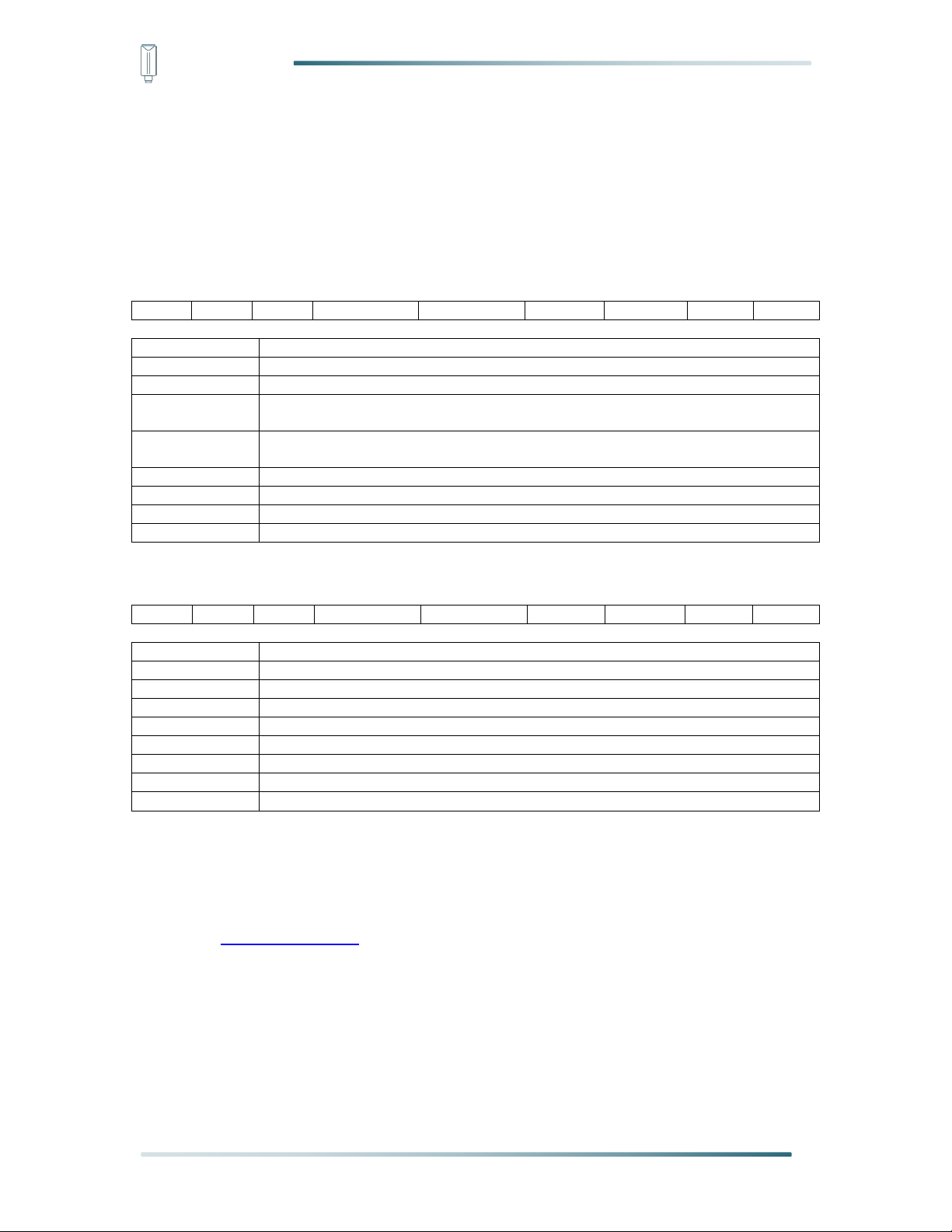
IoT into the Wild
0x00
0x89
0x00
prepareId_L
prepareId_H
duty_L
duty_H
crc-L
crc-H
0x00
Fixed field
0x89
Fixed field
0x00
Fixed field
prepareId_L
Command ID low byte, you can customize the values, it allows each command ID
to be the same
prepareId_H
Command ID high byte, you can customize the values, it allows each command ID
to be the same
duty_L
Data interval low byte, you can set the data interval, unit: minute
duty_H
Data interval high byte, you can set the data interval, unit: minute
crc-L
CRC low byte, it’s calculated by the CRC-16/CCITT
crc-H
CRC low byte, it’s calculated by the CRC-16/CCITT
0x00
0x1F
0x00
prepareId_L
prepareId_H
result
0x00
crc-L
crc-H
0x00
Fixed field
0x1F
Fixed field
0x00
Fixed field
prepareId_L
Command ID low byte, it is the same as the downlink command
prepareId_H
Command ID high byte, it is the same as the downlink command
result
If the downlink command is in force, it responds 0x01, else it responds 0x00
0x00
Fixed field
crc-L
CRC low byte, it’s calculated by the CRC-16/KERMIT
crc-H
CRC low byte, it’s calculated by the CRC-16/ KERMIT
10. LoRaWAN Downlink Command
10.1 Set the Data Uplink Interval
(1) Using the Network Server’s portal or API to send downlink command, then the Node will
respond to the ack. The downlink command takes effect and responds the next time the
node uploads data.
(2) Downlink as follow:
(3) When you send the downlink command, the Node responds to the ack command.
(3) Use the FPort = 2
CRC Tool: https://crccalc.com/ , select the algorithm of CRC-16/KERMIT.
Example: Set the Node’s data interval is 10 minutes.
43

IoT into the Wild
0x00
0x89
0x00
prepareId_L
prepareId_H
duty_L
duty_H
crc-L
crc-H
00890011220A0038B4
0x00
0x1F
0x00
prepareId_L
prepareId_H
result
0x00
crc-L
crc-H
001F001122
010078
0F
Description
Command
Set Uplink interval = 1 minute
008900112201009050
Set Uplink interval = 5 minutes
00890011220500F037
Set Uplink interval = 10 minutes
00890011220A0038B4
Set Uplink interval = 15 minutes
00890011220F0080CA
Set Uplink interval = 20 minutes
0089001122150061A2
Set Uplink interval = 30 minutes
00890011221E00C946
Set Uplink interval = 60 minutes
00890011223C004A56
Send the downlink command (HEX) via FPort=2:
00 89 00 11 22 0A 00 38 B4
ACK Response:
00 1F 00 11 22 01 00 78 0F
Command List:
10.2 Reboot the device
FPort = 2
Command: 00C800000000002B26
10.3 How to send downlink
Example: use the Helium Console to send
44

IoT into the Wild
45

IoT into the Wild
11. Device Installation
11.1 The Do's and Don'ts
1. Do not remove the sensor probe. Otherwise, it will cause leaks and wire fracture. If
accidentally unscrewed, it needs to be tightened to ensure waterproof performance. ( like the
①②)
2. Do not open the inside of the sensor unless the battery needs to be replaced. This
may result in abnormal waterproofing. If it is opened, make sure the waterproofing gasket is
properly installed and tighten the screws.
46

IoT into the Wild
11.2 Installing Sensor
11.2.1 Installing the Sensor Bracket
Specially designed for installing SenseCAP Sensors, the bracket is a sliding cap. With
designated screw-holes, the bracket helps fasten the Sensor Node firmly onto a pole or a wall.
1) With the sensor in one hand and a bracket in the other, find an unobstructed direction
along the back of the sensor.
2) One hand holds the clasp while the other holds the device. Pull outward with opposite
force. Press the upper part of the buckle with your finger.
47
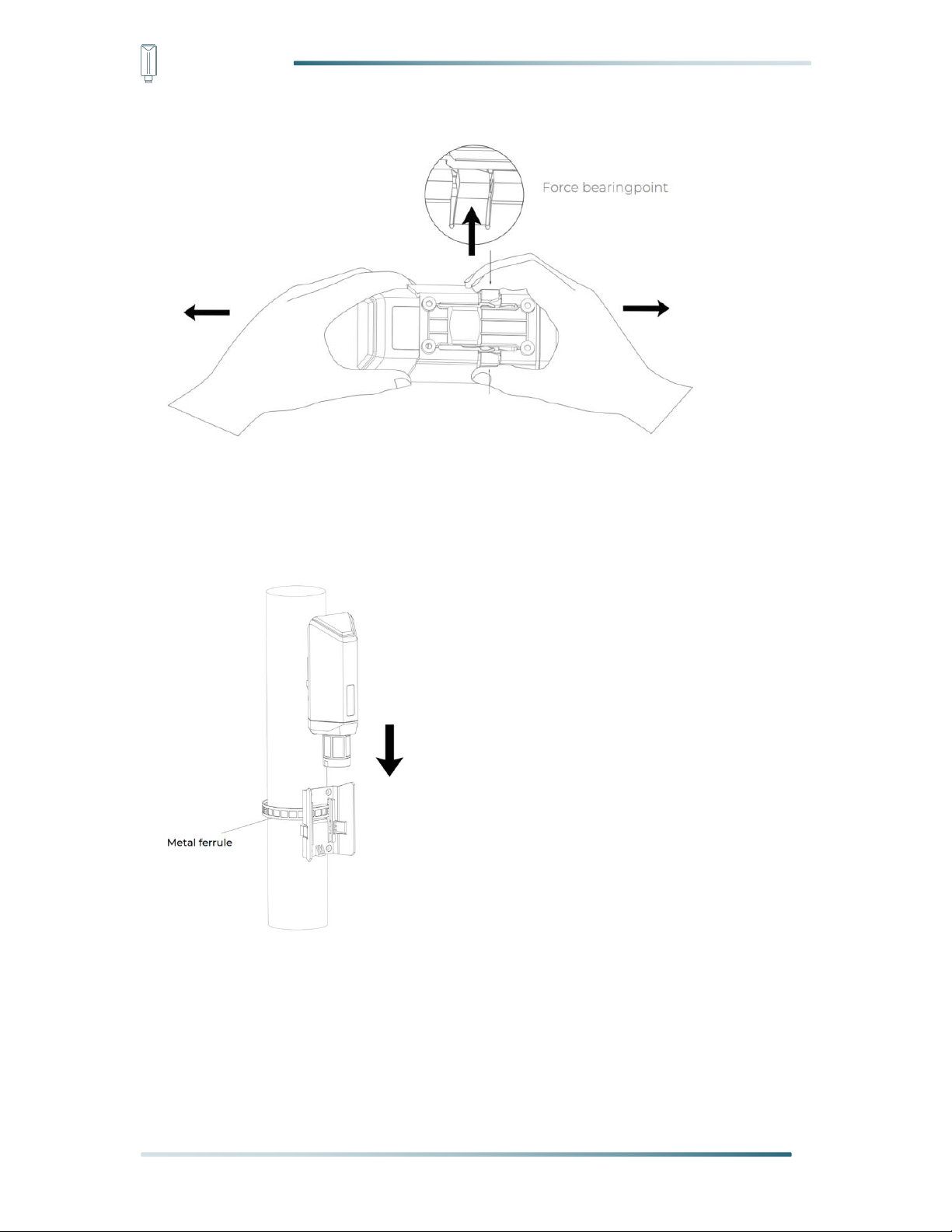
IoT into the Wild
11.2.1 Mount on Pole and Wall
1) Mount on pole
2) Mount on wall
48

IoT into the Wild
49
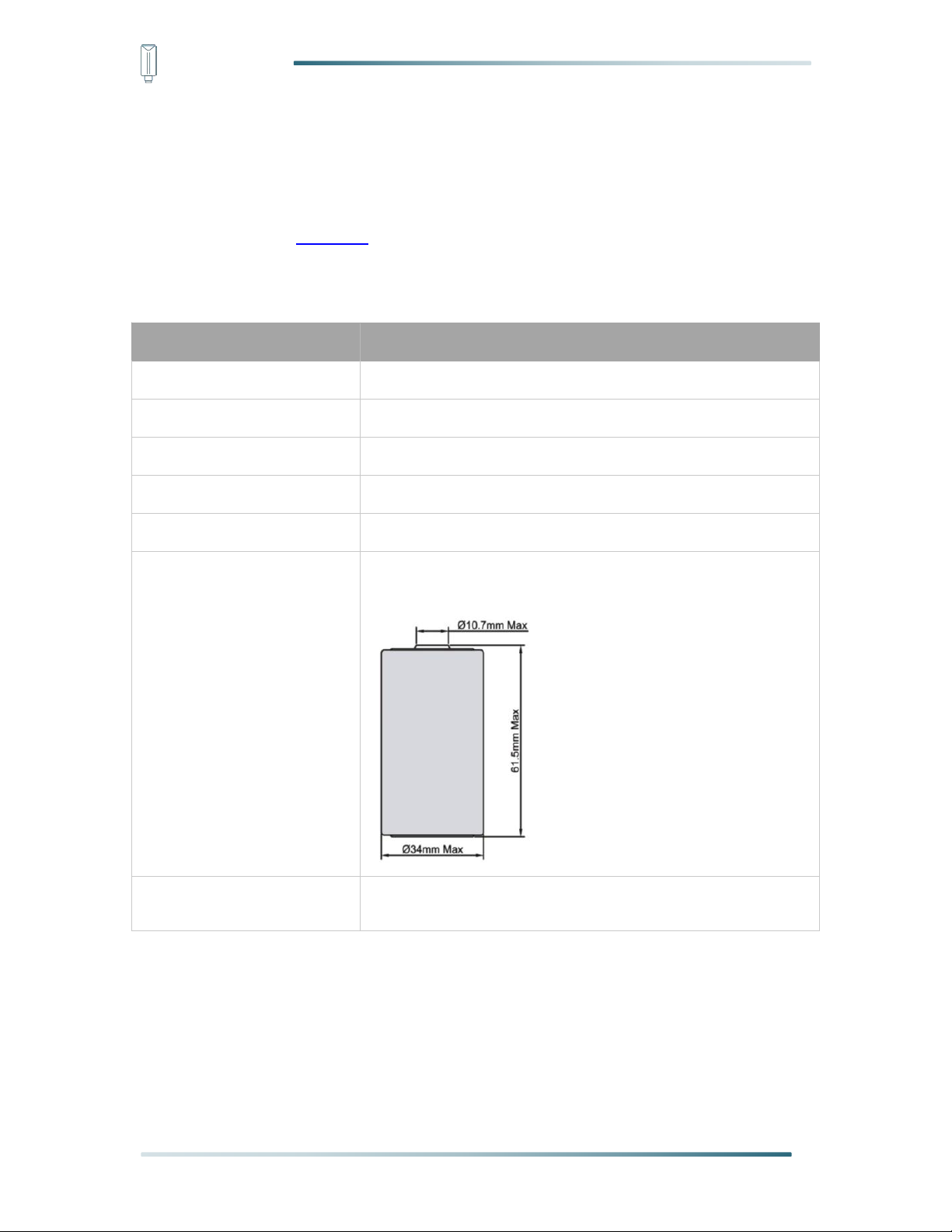
IoT into the Wild
Battery Specification
Nominal capacity
19000mAh
Model
Li-SOCl2, ER34615
Nominal voltage
3.6V
Max. continuous current
230mA
Max. pulse current capability
400mA
Dimension
∅ 34.0*61.5mm (D size)
Operating temperature range
-60℃ to 85℃
11.3 Replace the Battery
11.3.1 How to Buy the Battery
We suggest buying it from Amazon.
1) EEMB ER34615: Click here
2) Search the key word: LiSOCI2 ER34615 battery. Compare the batteries that meet the
following parameters. The most important thing is to match the voltage.
50

IoT into the Wild
Note:
The sensor and PCBA are connected by wire, please disassemble carefully.
Note:
Pay attention to the positive and negative terminals of the battery.
11.3.2 How to Replace a New Battery
1) Remove three screws.
2) Install a new battery.
51

IoT into the Wild
Note:
During the installation, ensure that the waterproof washer is properly installed and the screws
are locked; otherwise, water will flow into the device.
3) Install screws.
52

IoT into the Wild
Version
Date
Description
Editor
V1.0.0
5/01/2022
First edition
Jenkin Lu
V1.0.1
6/14/2022
Add App description
Jenkin Lu
V1.0.2
7/21/2022
Delete some steps
Jenkin Lu
V1.0.3
11/11/2022
Add Platform in 6.2,6.3
Kelvin Lee
12. Trouble Shooting
12.1 Sensors can’t join LoRa network, how to do?
1) Check the gateway frequency configuration. Make sure the gateway and Sensor Node
have the same uplink and downlink frequency.
2) Check the real-time log and RESET the sensor to see if there are any sensor data
packets. If there are packets, check whether the gateway is sending downlink packets.
3) If the channels and other configurations are correct and the gateway logs do not have
packets, please contact technical support.
12.2 Why is the new sensor’s battery not 100%?
Battery power detection is not high precision. Its principle is to measure the supply voltage,
when the power is turned on and repeatedly RESET, the voltage is unstable, so it is not
100%. When the sensor is stable, the power will be more accurate.
12.3 Battery Life Prediction
The power consumption table is for reference only. The battery life depends on various
factors, such as frequency band, distance from the gateway, and ambient temperature.
https://files.seeedstudio.com/products/SenseCAP/S210X/SenseCAP_S21XX_Sensor_
Battery_Life_Prediction.xlsx
12.4 Support
Support is provided Monday to Friday, from 09:00 to 18:00 GMT+8. Due to different time
zones, we cannot offer live support. However, your questions will be answered as soon as
possible in the before-mentioned schedule.
Provide as much information as possible regarding your enquiry (product models, accurately
describe your problem and steps to replicate it etc.) and send a mail to: sensecap@seeed.cc
12.5 Document Version
53
