
Wheel
English
Content____________________________________________ ______
1. The Device 2
1.1 Feature 2
1.2 Wheel Diagram 3
1.3 Keys and functions 5
1.4 Indicators 6
1.5 Accessories 7
2. Get Started 7
2.1 Charging the Wheel
2.2 Install the wheel 7
2.3 Turning On the Wheel 7
2.4 Pairing/Connecting the Wheel 7
2.4.1 First Time pairing 7
2.4.2 After pairing is done 8
2.4.3 Connecting to Wheel 8
2.5 Setting up the Wheel 8
2.5.1 Contrast 8
2.5.2 Volume Control. 9
2.5.3 Ring Volume Control 9
3. Making Call 9
3.1 Making Call from Call register / last dialed number 10
3.2 Receiving Call 10
3.3 Caller ID Display 10
3.4 Rejecting Call 10
3.5 Voice Dialing 10
3.6 Options during a Call 11
3.7.1 Call Waiting 11
3.7.2 Transfer Call between mobile and Wheel during conversation 11
3.7.3 Mic Gain control and Mute 11
3.7.4 DTMF
4. Call Feature 12
4.1 Speed Dialing 13
5. Trouble Shooting 15
Version:12
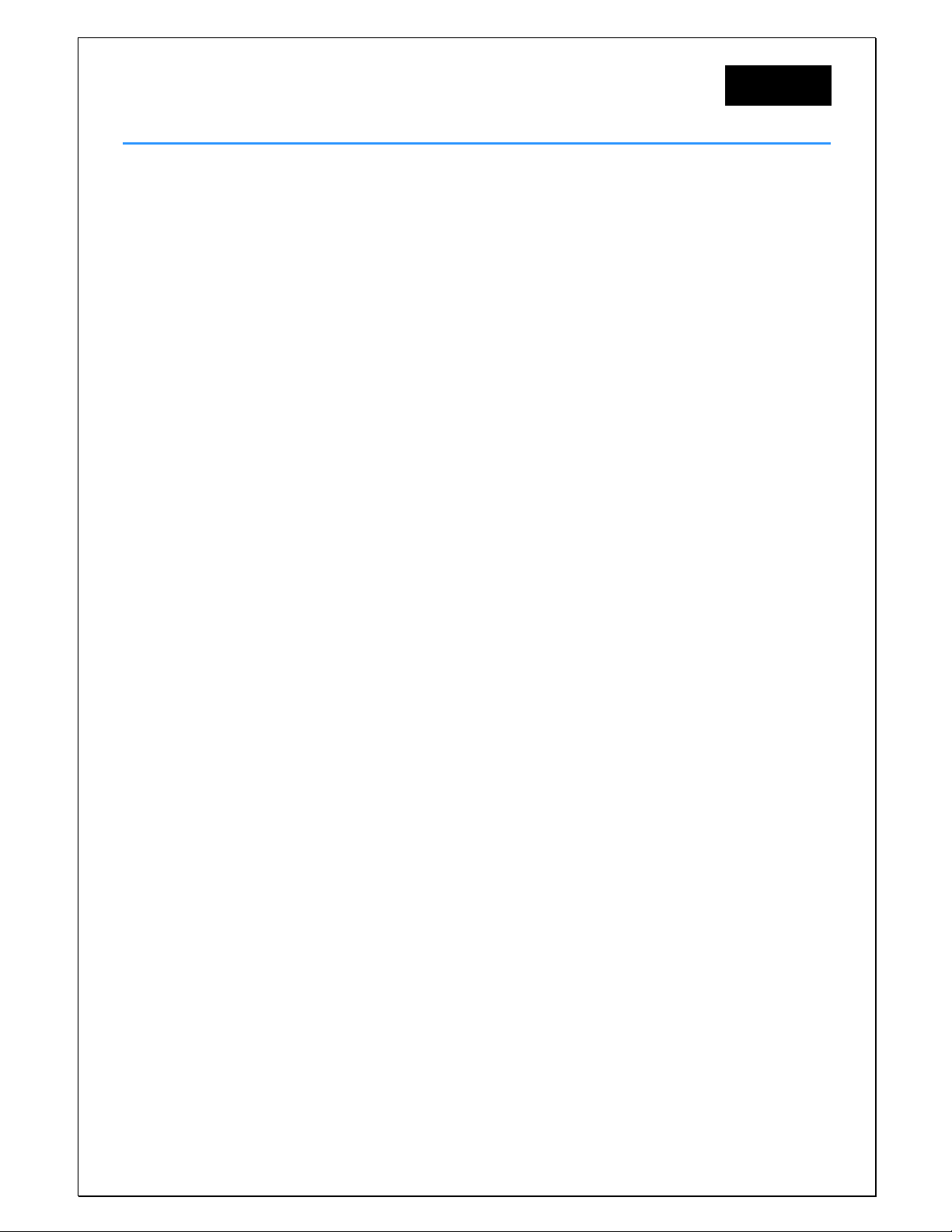
Wheel
English
1. The Device
1.1 Features:
• Wireless phone book transfer via OPP (Object Push Profile) or AT Command
Ultra large phonebook capacity
•
• Caller’s Name showing
• Supports Phone Status (mobile phone signal strength)
• Professional DSP for echo cancellation and noise reduction
Microphone gain control
•
• Speed Dialing
• Digital Volume Control
• Dot Matrix LCD
Call Register
•
• Voice Dialing
• Screen Contrast Adjustable
• Battery indicator
Software Upgradeable
•
• Detachable Battery
• Universal USB charging
Version:12
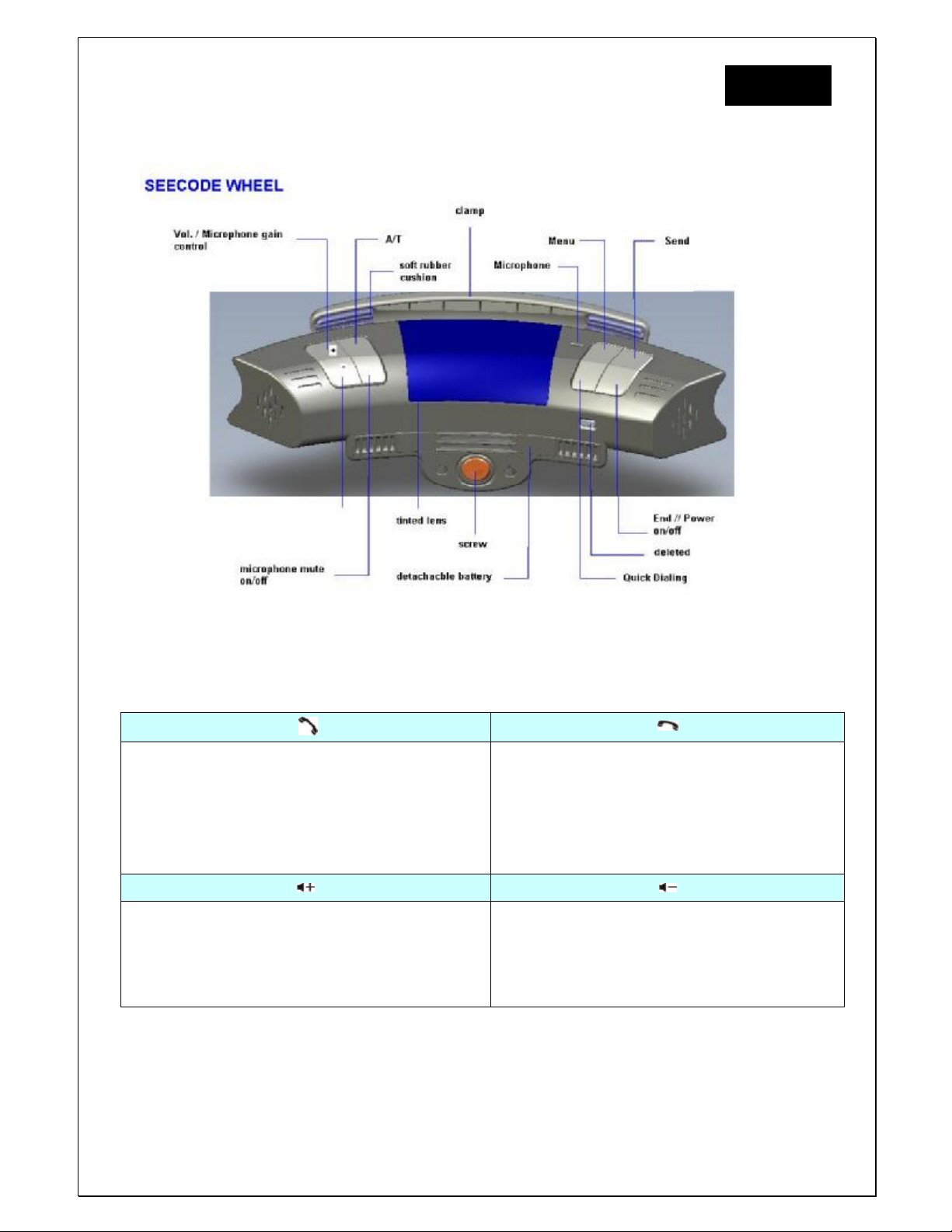
Wheel
1.2 Wheel Diagram
English
1.3 Keys and Functions:
• Receive call
Voice dialing
•
• Conversation transfer
• Yes
•
Bluetooth link connection
• Volume +
• Upward
• Leftward
• Microphone gain control +
• End call
•
•
• Power on / off (press and hold for 2 seconds)
• Volume –
• Downward
• Rightward
• Microphone gain control -
Reject call
No
Version:12
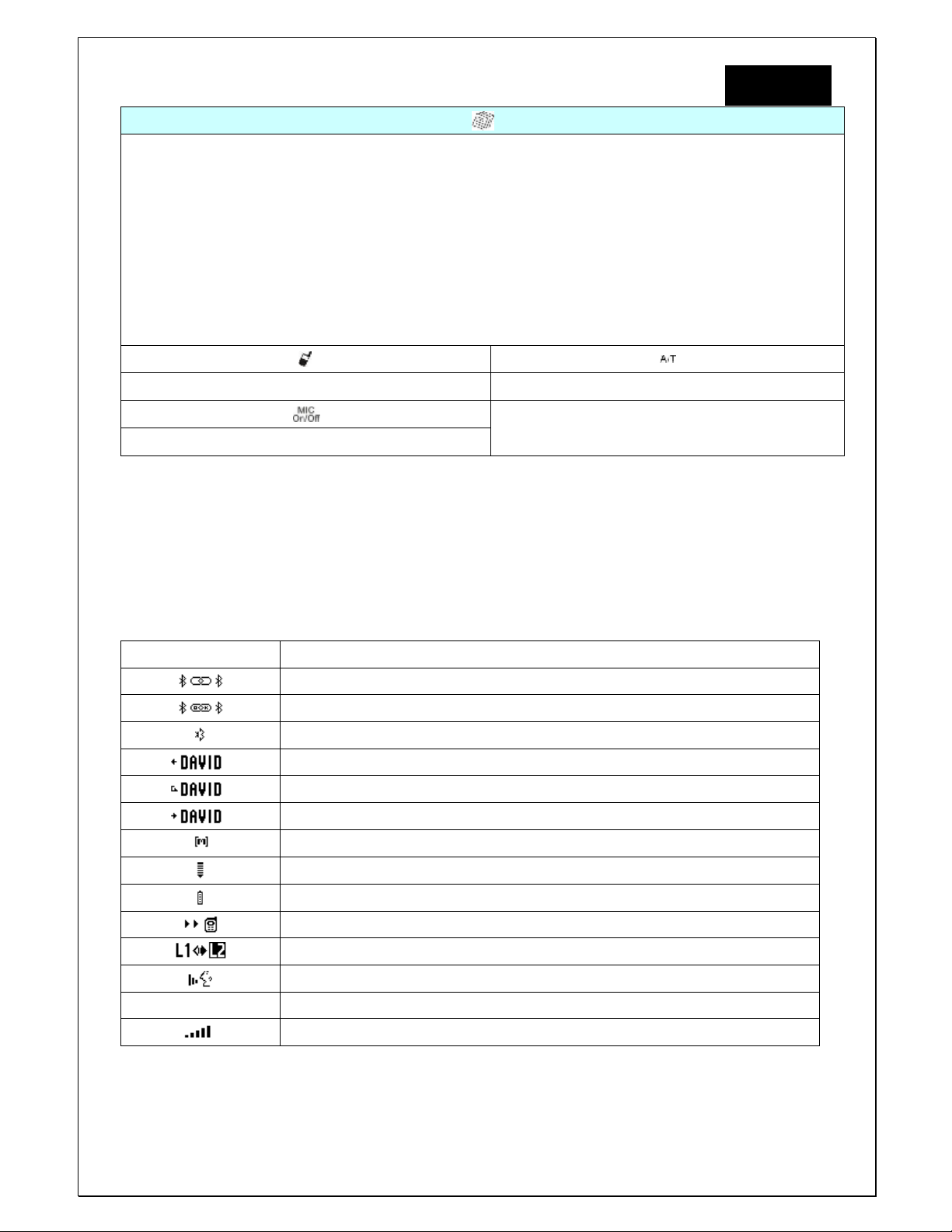
Wheel
u LCD Contrast
u Speed Dialing
u Bluetooth Link
u Phone book
u Del phone book
u Call registry
Quick Dialing (5 Slots) Call Transfer between Wheel and the handset
English
Mic Mute
1.4 Indicators:
LCD Display Indicators:
SEECODE Welcome Screen
BT Paring Mode
BT Paring Successful
Call Register
*BT: Bluetooth ™
BT Disconnected
Incoming Call
Missed Call
Outgoing Call
Menu
Reception signal strength Indicator (for mobile phone only)
Battery level Indicator / Charging Indicator
Call Transfer to Mobile (During a call)
Line Switching in Call waiting
Voice Dialing
Call Register
Volume Indicator
Version:12

Wheel
1.5 Accessories:
English
USB Car Charger Screw Driver USB Charge Cable
2. Get Started______________________________________________________
2.1 Charging the Wheel:
Before first use, please charge for at least 8 hours to prolong the battery life.
When charging, the Battery indicator will blink every 1second. It will off when fully charged.
2.1.2 Releasing the battery
1. Push the security lock inward to unlock the battery, and then pull out the battery
2. Plug the USB jack to the USB Charging port
2.1.3 Inserting the battery
1. Push the battery in the battery slot and make sure the direction is correct
2. Pull the security lock outward to secure
2.2 Installing the Wheel
WARNING: BEFORE INSTALLING THE WHEEL, PLEASE MAKE SURE YOU HAVE PARKED IN
A SAFE AREA WITH YOUR CAR ENGINE OFF AND EMERGENCY BRAKE TIGHTENED.
2.2.1 Procedure to install the Wheel
1. Line up your steering wheel
(Your steering wheel may be locked when the engine is off)
2. Take the screw driver provided in the package.
3. Loosing the clamp by turning the screw counter-clockwise until Wheel can slip
onto your steering wheel
4. Position your Wheel right then tighten the clamp by turning the screw
clockwise.
5. Caution not to over tighten the screw as it will break the clamp
2.3 Turning on your Wheel:
Version:12

Wheel
anual
English
1. Power on the unit by press and hold button for 2 seconds
2. You will see a welcome note
3. will indicate on the screen when there are no connection. If
you have paired your mobile in advance, press once to
activate auto search mode.
HINT: If there is no connection for 5 minutes, Wheel will automatically
power off.
SEECODE
; afterwards
2.4 Pairing / Connecting the Wheel:
2.4.1 First time pairing
1. Enter pair mode by press and hold for 2 second, the screen will show
READY PAIRING
2. Use your mobile phone to search Wheel*.
3. After Wheel was successfully found by your mobile, a register
ID will show on your mobile. The ID of Wheel is
and it will display when linked.
4. Your mobile phone will request for a pass code, please enter
1234
“
”.
5. The screen will display to indicate pairing is
successful.
SEECODE
Before pairing,
please make sure
the Bluetooth mode
on your mobile
phone is activated
For more detail
about Bluetooth
Pairing please refer
to operation m
of your mobile
phone.
2.4.2 Connecting the Wheel
After pairing, you can connect Wheel either using your mobile or by pressing
on Wheel once. Make sure Bluetooth has been activated on the mobile phone
before pressing the button.
(Please refer to your mobile’s operation manual about connecting Bluetooth
device)
Once it is connected, user will hear “Beep” once and the mobile’s ID displays on
Wheel’s screen. ex:
*
Please refer to your mobile phone’s operation manual.
Version:12

Wheel
2.5 Setting up the Wheel
**Setup function only available when Wheel is connected to a device.
2.5.1 Contrast
1. Press
2.
3. Press to enter
4. The screen show
5. Press to save setting
2.5.2 Volume
User can adjust the volume by pressing the or during a call.
2.5.3 Ring Tone Volume
User can adjust ring tone volume level by pressing the button or
Scroll the menu by pressing
or
until you see
LCD Contrast
. This is the status bar showing the contrast of
the LCD Display. There are 10 levels which user can adjust by pressing
English
/
3. Making Call________________________________________________________
User can make call either thought mobile or Wheel
3.1 Making Call from Call Register / last dialed number
1. Press
2. Scroll the phone list by pressing
reach the desired number
3.
Press to make call
To setup speed dialing,
3.2 Making Call through Speed Dialing
please refer to Page12
“Speed Dialing” for
detail
or
until you
1. Press
2. Search the desired number by pressing or
pressing
3.
Press
or
For incoming, outgoing
or missed call indicator,
please refer to page 5
“Indicator”
3.3 Receiving Call
User can receive call either through the mobile or Wheel
Version:12

Wheel
To receive Call using Wheel, simply press .
3.4 Caller ID Display
Caller ID display is available according to your network provider and the setting of the
mobile phone
Caller ID will display in 2 ways
1. By Name
To display the caller’s name, your mobile must support this feature
2. By Phone Number
Phone number will be displayed if Caller’s name is not supported by the mobile.
3.5 Rejecting Call
To reject call, simply press or through mobile
3.6 Voice Dialing
English
To Enter Voice dialing mode
1. Hold key for 2 seconds
2. Speak the name after the tone
3. If failed to recognize, you will hear a deep tone twice, press to exit and repeat
above procedures.
3.7 Options during a call
3.7.1 Call Waiting:
**
Accepting new call during a conversation
This is a network service provide according to your network provider
1. Press and it will automatically switch to Line2
2.
To switch between to Lines, press and display will show
.
3. Press
to choose
or
4. Press to confirm
3.7.2 Transfer Call between mobile and Wheel during conversation*
To transfer call between the units during conversation, simply press
Version:12

Wheel
English
3.7.3 Mic Gain control and Mute
Mic Gain:
To increase Microphone Gain, hold for 2 seconds
To decrease Microphone Gain. hold for 2 seconds
Mute
To mute the mic during a call, simply press . To cancel, press once again.
3.7.4 DTMF
To use DTMF Function during a call:
1. Hold
Scroll the desire number by pressing
2.
3. Press to dial or Press to exit
for 2 second.
or
4. Call Feature
4.1 Phone Book
Phone book contents from the mobile can be transferred wirelessly through OPP
(Object push profile) or AT command.
HINTS: NOT ALL MOBILES SUPPORT ABOVE FEATURES
4.1.1 AT Command
To Transfer the Phone Book from mobile via AT command:
Please make sure Wheel and the mobile is connected
1. Press
2. Scroll the menu by pressing or until you see PHONEBOOK
3. Press to enter Phone Book Transfer Inquire
4. Press to start or Press to cancel
5. During contacts transfer is processing, LCD will show and
blinking.
6. Once transfer was succeeded, it will indicate
Version:12

Wheel
English
4.1.2 OPP (Object Push Profile)
Wheel supports single contact or group contacts transfer via OPP function.
For detail operating procedures, please refer to your mobile phone's user
manual.
To transfer the Phone Book from mobile via OPP:
1. Disconnect Bluetooth link from Wheel setting (If it is currently
connected)
2. Do the proper setting on the mobile phone for copying and
transferring the contacts from the mobile phone to Wheel.
(Please refer to you mobile phone's user manual)
3 . When the contacts is transferring, display shows
4. After transferring done, display shows “xxx records”. The “xxx” is a
number representing the total contacts which have been
successfully transferred to Wheel.
5. Connect the Wheel again.
Access phone book in Wheel to check whether the contacts were
successfully transferred.
Some mobiles are able to register multiple phone numbers under same name. Vossor
phonebook can distinguish the number by a suffix, <M> (Mobile), <H> (Home), <O>
(Office) at the caller’s name.
4.1.3 Deleting Phone Book Contents
To delete phone book contents
1. Press
2.
3. Press
Scroll the menu by pressing or until you see
Del PhoneBook
4. The screen show Are you sure?
Please notes that the entire phonebook contents will be deleted.
5. Press to confirm or to exit
HINTS: Speed Dialing contents will remain in the memory even when the phone
book contents was deleted
Version:12

Wheel
4.2 Speed Dialing
In order to setup Speed Dialing, Phonebook has to be pre-setup before performing the
setting.
To setup speed dialing:
1. Press
2. Scroll the menu by pressing or until you see
3. Press
Press or – to scroll from the speed dialing list
4.
5. Press when you reach an empty slot or you would like to change the
speed dialing number which has pre-setup
6. Browse the phone number that you wish to set as speed dial
7. Press to confirm
8. To exit, simply press to return to previous level
English
Hint: For easy setting, press
and follow procedure 4 to 7
Trouble Shooting_______________________________________________
Phone status showing
phone
Mobile phone couldn’t Pair with Wheel:
1. Please power off and on again Wheel then repeat the pairing procedures.
2. Set off all other Bluetooth devices before start pairing.
3. Either Wheel or the mobile phone are able to be master or slave to pair with other Bluetooth
device, however pairing will not work if those are being master or slave at the same time.
Loudspeaker sound level too low
phone during conversation.
Voice too low to be heard from the person who talking to Wheel user
while conversation in progress
: It is depending on the availability and provides by the connected mobile
: Please increase the volume level to maximum on the mobile
: Do the following steps
1. Adjust the microphone gain to maximum on Wheel
2. or the person who talking to Wheel user adjust his/her mobile phone volume to maximum.
Strong echo heard from the person who talking to Wheel user:
Version:12
During Conversation Transfer

Wheel
the call to mobile and listen. If echo disappeared, please transfer the call again from mobile phone to
Wheel and lower the loud speaker until echo is eliminated. If the echo is still remains, that means the
echo is generated by the network provider or mobile phone itself. Wheel is unable to cancel it.
English
Loudspeaker volume of Wheel too low or high and impossible to adjust it:
volume directly on the mobile phone as desired, then fine tune it by the volume control of Wheel.
The number dialed by mobile phone couldn’t be found from “Call Register” of Wheel:
number which are dialed directly from the mobile are unable to save in Wheel, please check it on the
mobile phone.
Missing Signal indication:
find that there is no indication showing on the screen
Since some mobiles do not support this feature, therefore, you will
Please adjust the
All
Version:12

*** Caution ***
This device complies with part 15 of the FCC Rules. Operation is subject to the
following two conditions: (1) This device may not cause harmful interference, and (2)
this device must accept any interference received, including interference that may cause
undesired operation.
Changes of modifications not expressly approved by the party responsible for
compliance could void the user ’s authority to operate the equipment.
FCC statement
Note: This equipment has been tested and found to comply with the limits for a Class B
digital device, pursuant to part 15 of the FCC Rules. These limits are designed to
provide reasonable protection against harmful interference in a residential installation.
This equipment generates, uses and can radiate radio frequency energy and, if not
installed and used in accordance with the instructions, may cause harmful interference
to radio communications. However, there is no guarantee that interference will not
occur in a particular installation.
If this equipment does cause harmful interference to radio or television reception,
which can be determined by turning the equipment off and on, the user is encouraged to
try to correct the interference by one or more of the following measures:
--Reorient or relocate the receiving antenna.
--Increase the separation between the equipment and receiver.
--Connect the equipment into an outlet on a circuit different from that
to which the receiver is connected.
--Consult the dealer or an experienced radio/TV technician for help.
