SEECODE 4030101 Users Manual
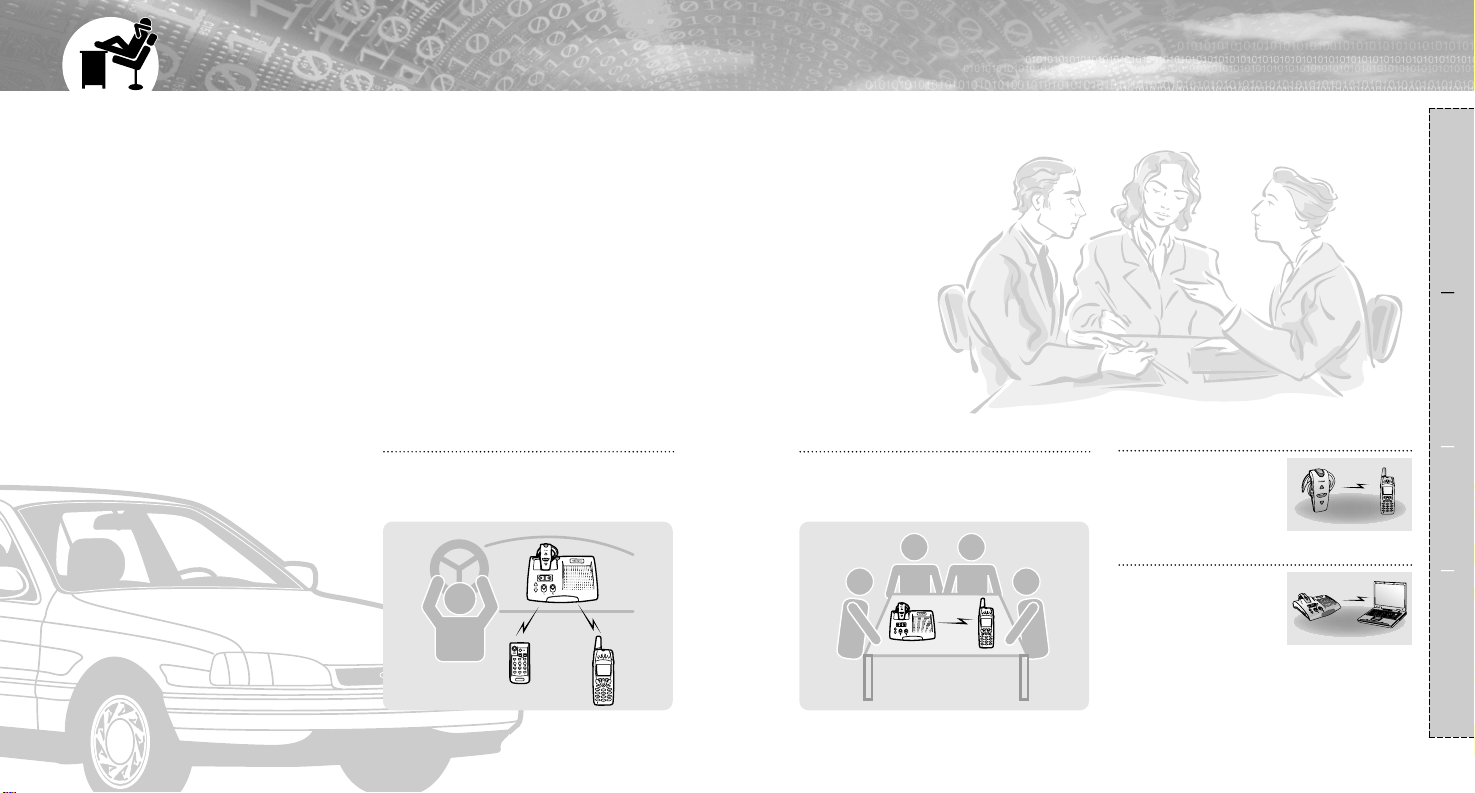
FEATURES
2
Easy & simple to use device as a Confer ence caller
in the office as well as W ireless Hands free kit while
you ar e in a car or at home as well.
Composition Connection Usage Reference
1
I
Wireless Headset
Connect the Bluetooth
USB dongle to your Lab
top or Desk top PC, then
you can reach and make
voice chatting with the
other party through the MSN messenger.
I
VoIP Phone
Conference can be held through the mobile
phone or PSTN telephone among multi parties
in the office or at the meeting room.
I
Conference Caller among multi parities
You just can leave your phone in your bag
without touching it.
I
Wireless Hands free car kit
Portable Bluetooth wireless
headset usage paired with
your Bluetooth mobile
phone.
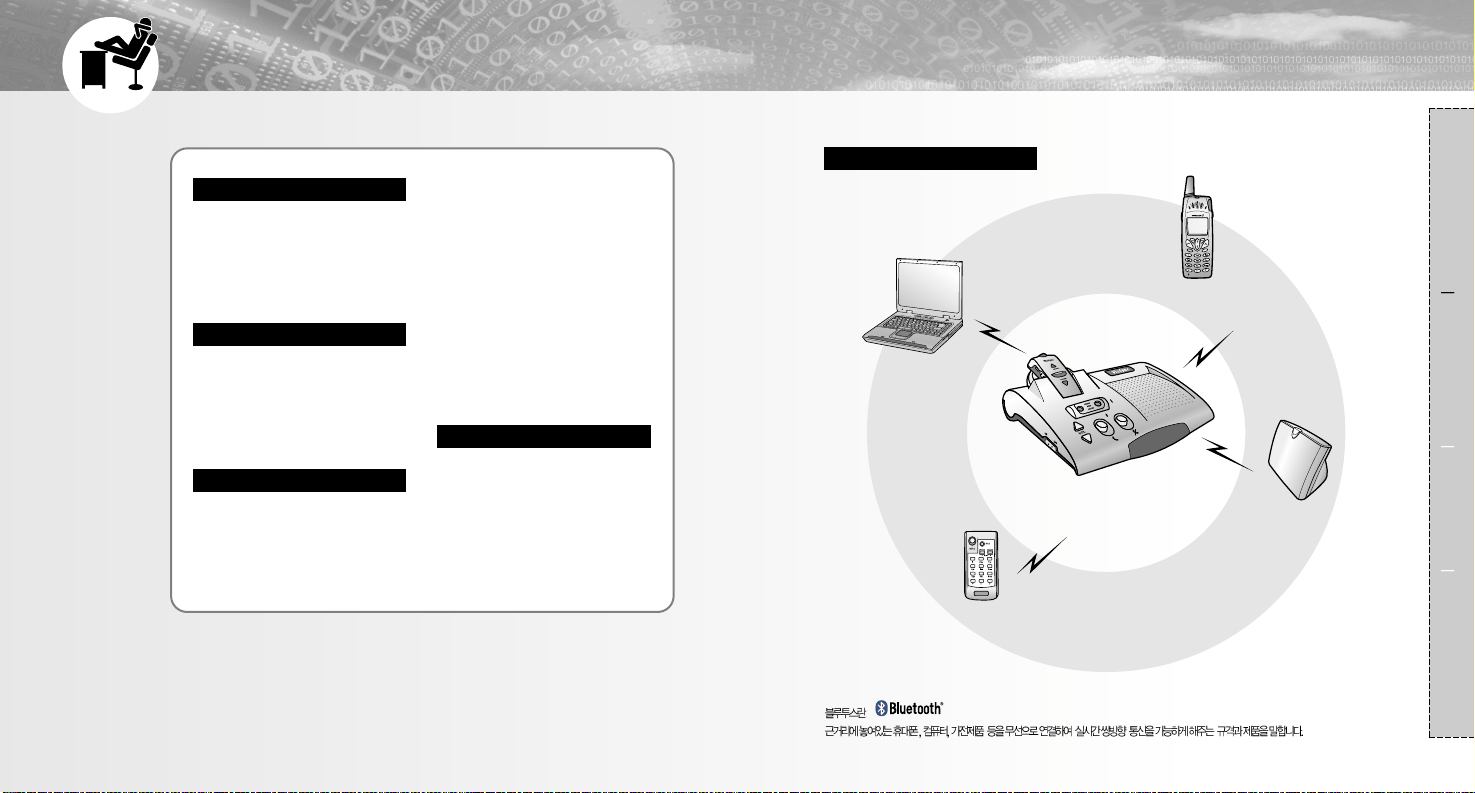
CONTENTS
4
Composition
Features····································· 1
Various Uses······························ 4
What the buttons work··············· 5
Part Description ························· 7
Packages································· 10
Connection
Pairing with Bluetooth mobile
phone······································· 11
Pairing with PSTN adapter······· 13
Pairing with PC using Bluetooth
USB Dongle····························· 14
Usage
For the mobile phone supporting
hadsfree profile
·Making a cal···························· 20
·Answering a call······················ 23
·Rejecting a call························ 23
·Reach an extension number··· 23
Transferring audio during
conversation····························· 24
Audio conversation through the
MSN messenger······················ 26
Making a call from the address
book of the Outlook Express···· 27
Mobile phone's profile·············· 16
For the mobile phone supporting
headset profile
·Make a call······························ 17
·Answer a call··························· 19
Reference
Troubleshooting······················· 28
Precautions······························ 29
Specification····························· 30
Warranty ·································· 32
Composition
3
Bluetooth mobile phone
Wireless handsfree kit / Wireless
conference calling.
Remote controller
Making & Answering a call with a
mobile phone supporting handsfree
profile.
PC
Audio conversation through the MSN
messenger, Making a call from the
address book of Outlook express.
Composition Connection Usage Reference
?
PSTN adapter
Making a call/conference calling
using the PSTN telephone at home.
ViaSync
Bluetooth wireless handsfree kit/Wireless conference
calling/hands free car kit/VoIP phone via ViaSync.
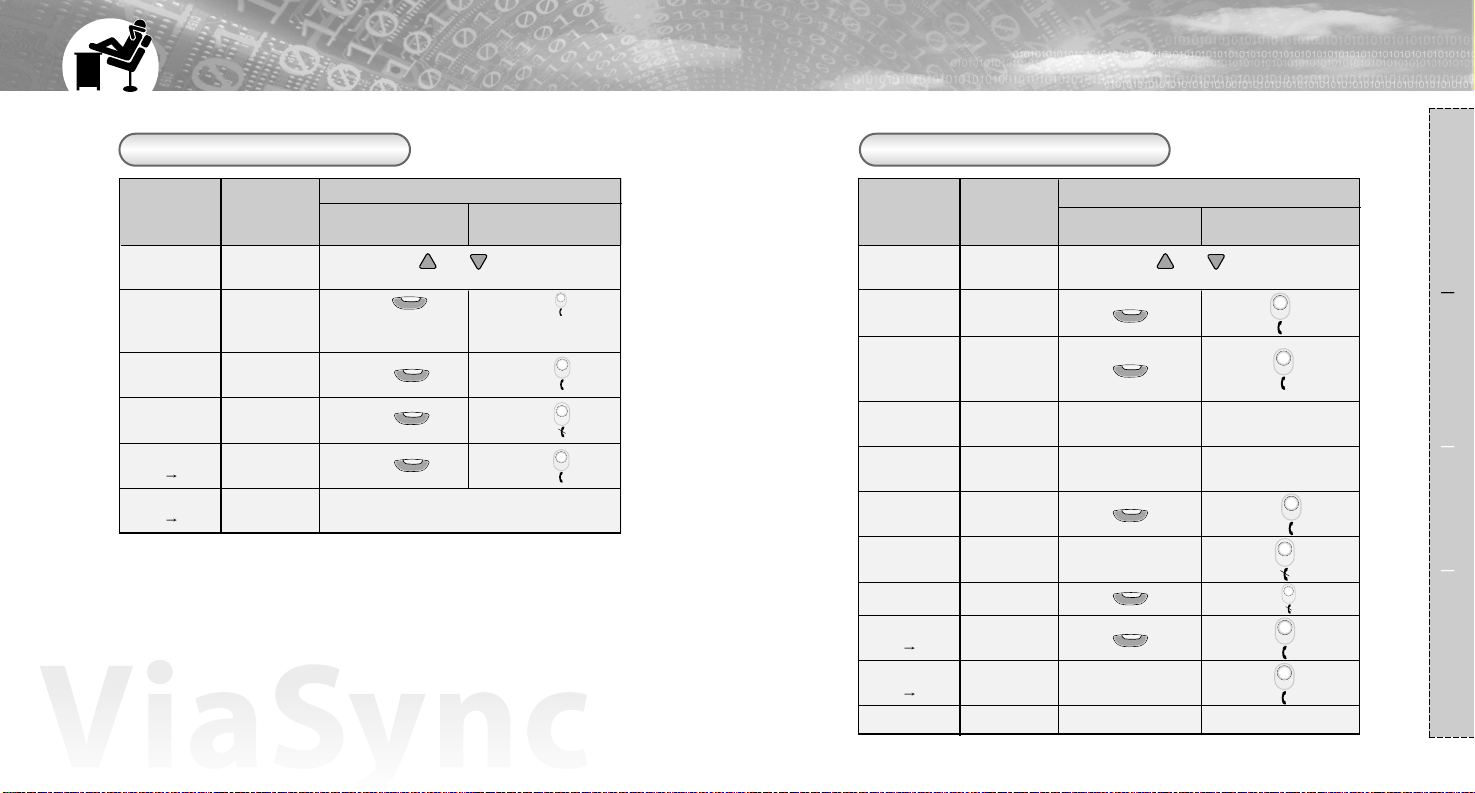
65
Composition Connection Usage Reference
Checking the button's function
For the handset supporting Headset profile For the handset supporting Handsfree profile
Press ( ).
(In case of SonyEricsson,
voice dialing works.)
Button usage from each handset available.
How to use button
Press
( )
.
(In case of SonyEricsson,
voice dialing works.)
Press ( ).
Press ( ).
Press ( ).
Press ( ).
Press ( ).
Press ( ).
ViaSync
status
headset use only
(detached separately)
Waiting mode
for pairing
Last number
calling
Voice dialing
(provided the phone
supports this)
Shortened
number dial
Answering a
call
Rejecting a call
Ending a call
Transferring audio
(handset ViaSync)
Transferring audio
(ViaSync handset)
waiting mode
waiting mode
waiting mode
waiting mode
ringing
ringing
talking
talking
talking
How to use button
base station mounted
headset use
No function.
Shortened numbering dial
(press the last number longer).
Numbering dial
waiting mode
No function.
Numbering dial and
press SEND.
Press ( ).
No function.
Press ( ) short.
Press from each
handset.
Extension number
talking
No function.
extension number from the remote controller.
Press ( ) short.
Press ( ) short.
Press ( ) short.
Press ( ) long.
Press ( ) long.
Press ( ) short.
Press ( ) long.
Press ( ) short.
Press ( ) short.
Press ( ) long.
ViaSync
status
base station mounted
headset use
headset use only
(detached separately)
Last number
calling
Answering a
call
Ending a call
Transferring audio
(ViaSync Handset)
waiting mode
waiting mode
ringing
talking
talking
talking
Waiting mode
for pairing
Function
Function
Press both ( ) & ( ) at the same time
for more than 1 second.
Press both ( ) & ( ) at the same time
for more than 1 second.
Transferring audio
(Handset ViaSync)
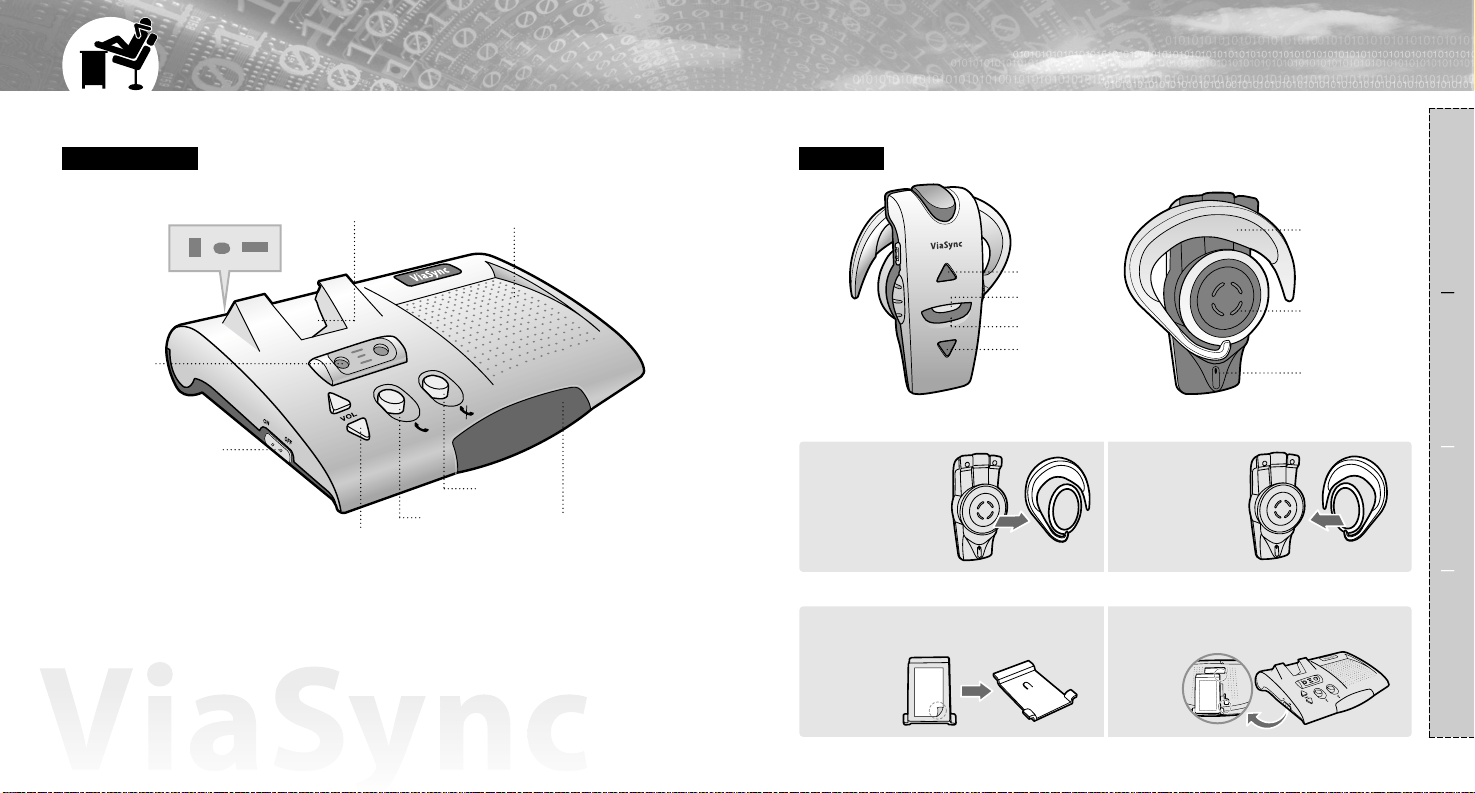
8
P ART DESCRIPTION
7
Base Station
Headset
Charging jack for
headset
Speaker
2 Internal
Microphones
Power On/Off
Volume control button
IrDA receiver
SEND button
END button
Volume control (up)
Speaker
Ear hook
Internal mic
Volume control(down)
SEND/END button
LED display
Pull the round
shaped part of
the ear hook to
get taken out.
I
Change ear hook position per wearing direction
I
Composition Connection Usage Reference
1
Turn over the
ear hook and
take on to wear
on the other ear.
2
Take off the adhesive from the back side of
cradle, place it to the suitable position.
I
Mounting cradle in the car
I
1 2
Fix a cradle into the base station's bottom.
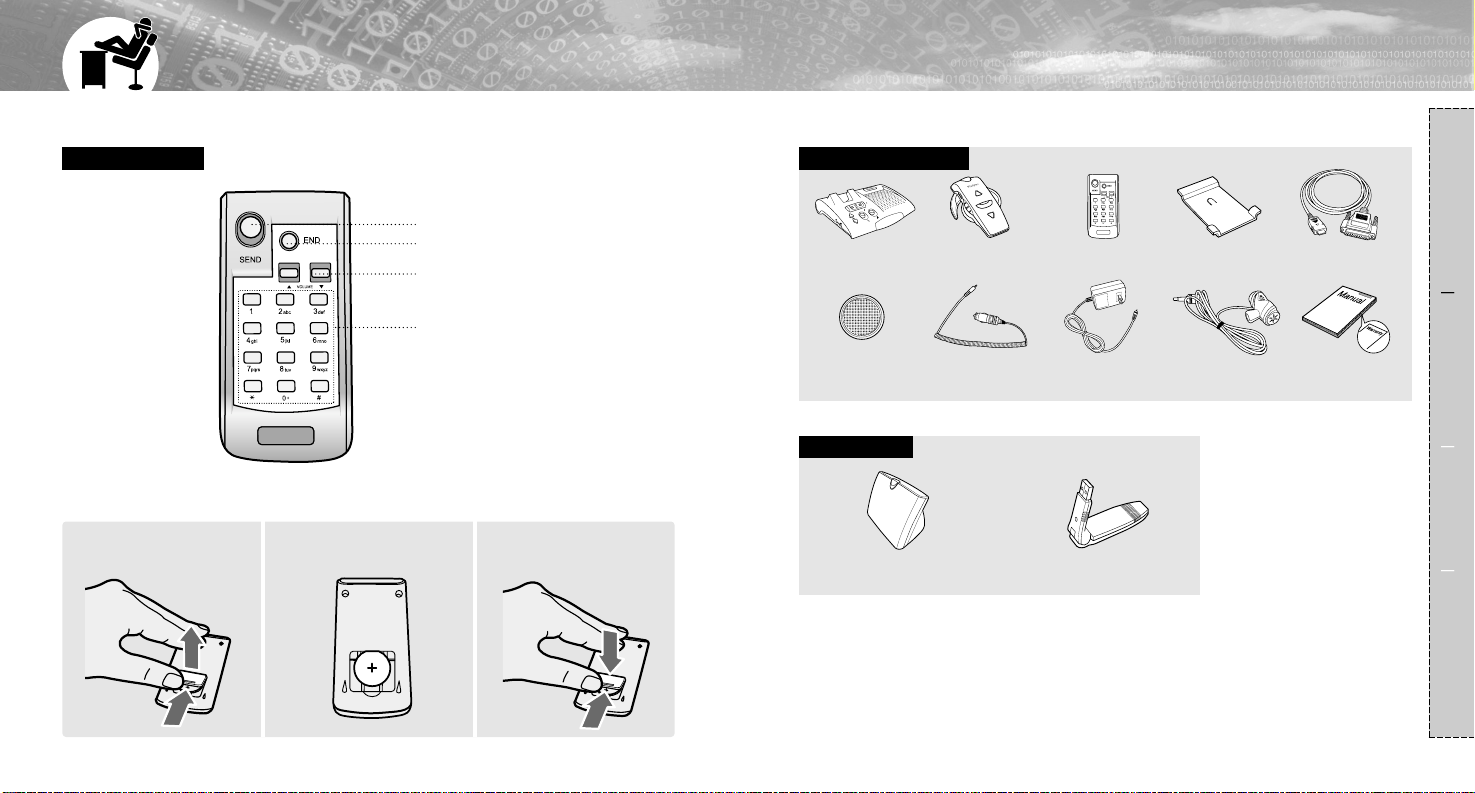
10
P ART DESCRIPTION
9
Remote Controller
Packaging Accessories
Optional Items
SEND button
END button
Volume control button
Number dialing button
Base Station Headset Remote Controller
Bluetooth PSTN adapter Bluetooth USB dongle
External Mic.
User manual/
Warranty card
Cradle
Data Cable for
updating
Battery for Remote
Controller
Cigar lighter jack DC adapter
Composition Connection Usage Reference
I
How to put the battery in the Remote controller
I
Push the removable
cover in the back toward
the arrow.
1
Put the battery with '+' upper
in it.
2
Fit the cover into the case.
3
