
DECT Wireless PSTN / VoIP 2 in 1 phone
User manual

Index
-------
-----
2
5
1.General information
-------
-----
6
2.User controls
-------
-----
10
3.Setting up
3. Setting up
-------
-----
11
3.1 Safety information
-------
-----
11
3.2 Check contents of pack
-------
-----
11
3.3 Connecting the base
-------
-----
11
3.4 Fitting standard batteries
-------
-----
12
3.5 Charging the standard batteries
-------
-----
13
3.6 Tone(TD) or Pulse(PD) dialing
-------
-----
13
3.7 Fitting the belt clip
-------
-----
13
3.8 Setting the day
-------
-----
14
3.9 Setting the time
15
4. Operation
4. Operation
-------
-----
16
4.1 The display
-------
-----
16
4.2 Receiving calls
-------
-----
17
4.3 Making calls
-------
-----
17
4.4 Dialing stored numbers from the phone book
-------
-----
18
4.5 Call duration display
-------
-----
18
4.6 Switching the handset on and off
-------
-----
18
4.7 Range information
-------
-----
19
4.8 Muting the microphone in the handset
-------
-----
19
4.9 Adjusting the receiver volume
-------
-----
19
4.10 Redial facility
-------
-----
20
4.10.1 Deleting redial number
-------
-----
20
4.10.2 Deleting all redial numbers
-------
-----
21
- 2 -

4.10.3 Storing telephone numbers from the redial list in the phone
book
-------
-----
21
4.11 Keypad lock
-------
-----
22
4.12 Temporary tone dialing
-------
-----
22
4.13 Paging from the base station to the handset
-------
-----
22
4.14 Using the wake-up/alarm function
-------
-----
22
4.14.1 Setting the wake-up/alarm time
-------
-----
23
4.14.2 Switching off the wake-up/alarm function early
-------
-----
23
5.Phone book
5.1 Entering numbers in the phone book
-------
-----
24
5.1.1 Note on the phone book
-------
-----
25
5.1.2 How to enter names
-------
-----
25
5.2 Changing numbers stored in the phone book
-------
-----
26
5.3 Deleting stored numbers from the phone book
-------
-----
27
5.4 Deleting all stored numbers from the phone book 27
6.Caller display CLID
6.1 The caller list
-------
-----
29
6.2 Storing telephone number from the caller list in the phone book
-------
-----
30
6.3 Deleting individual telephone number from the caller list
-------
-----
31
6.4 Deleting the entire caller list
-------
-----
31
7. T-Net / Private exchanges
-------
-----
32
7. 1 “ R” Button on Private Exchanges
-------
-----
32
7.2” R” Button and the DEUTSCHE TELEKOM T-Net
-------
-----
32
7.3 Using Pause
-------
-----
32
8.Special functions 33
8.1 Setting the ring melody tone on the handset 34
8.2 Ring tone volume on the handset 35
8.3 Setting the volume for speaker phone
-------
-----
36
8.4 Setting the volume for earpiece
-------
-----
36
8.5 Accepting calls automatically
-------
-----
37
8.6 Tone(TD) or Pulse(PD) dialing
-------
-----
37
8.7 Changing display names
-------
----
38
8.8 Activating/Deactivating warning tones
-------
-----
38
8.9 Modify the pin code
-------
-----
39
- 3 -

8.10 Setting the display language
-------
-----
40
8.11 Setting the FLASH time
-------
-----
40
8.12 Barring
-------
-----
41
8.13 Restoring factory settings
-------
-----
42
8.13.1 HS Factory settings
-------
-----
42
8.13.2 BS Factory settings
-------
-----
42
43
8.14 Menu structure
-------
-----
44
45
9.Multiple handsets
9 Multiple handsets
-------
-----
46
9.1 Making an internal call
-------
-----
46
9.2 Connecting external calls to another handset
-------
-----
47
9.3 Setting up conference calls
-------
-----
47
9.4 Logging on and logging off handsets
-------
-----
48
9.4.1 Logging on handsets
-------
-----
48
9.4.2 Logging on other DECT-GAP telephones to the base station
-------
-----
48
9.4.3 Logging off handsets
-------
-----
49
9.5 Additional base stations
-------
-----
49
9.6 Selecting a base station
-------
-----
50
10.Troubleshooting -------
-----
51
11.Important information -------
-----
52
11.1.Technical data -------
-----
52
* Attached : DECT WITH VOIP
- 4 -

General information
1. General Information
Please read these operating instructions carefully. If you should have any questions, please contact our
service Department on the
Under no circumstances open the unit yourself and do not try to carry out your own repairs. For any claims
under the warranty, please refer to your dealer.
Intended use – This telephone has been designed for use on an analogue telephone line (PSTN). However,
no guarantee can be accepted for trouble-free operation on all telecommunications terminal equipment
connections due to the differences between the different telecommunications network operators. The
telephone requires a TZE socket with F/M coding in common with other plug-in units such as fax machines
or modems. Connect the telephone cable to the phone socket intended for the purpose only. Do not
change the plug on the connecting cable.
Power failure – If the power should fail, it will not be possible to make calls using the telephone. Keep a
cord-connected phone handy, which works without an external power supply, for possible emergencies.
Position – There must be a 230 Volt mains socket near to where the telephone is positioned. Do not set up
the base station in the immediate vicinity of other electrical equipment such as microwaves or hi-fi systems,
as this may result in mutual interference. The location has a decisive influence on the trouble-free operation
of the telephone.
Place the base station on a flat and non-slip surface. The feet of the base station do not normally leave any
marks on the surface. However, due to the large number of varnishes and surfaces in use, it may not be
possible to prevent marks occurring on the surface due to the feet of the unit.
Do not use the handset in areas where there is a risk of explosion.
Excessive exposure to smoke, dust, vibrations, chemicals, moisture, heat or the direct rays of the sun must
be avoided.
Power supply – Use only our plug-in power supply provided, as other power supplies could damage the
telephone. There is risk to life if the power supply is opened and hot disconnected from the mains.
- 5 -
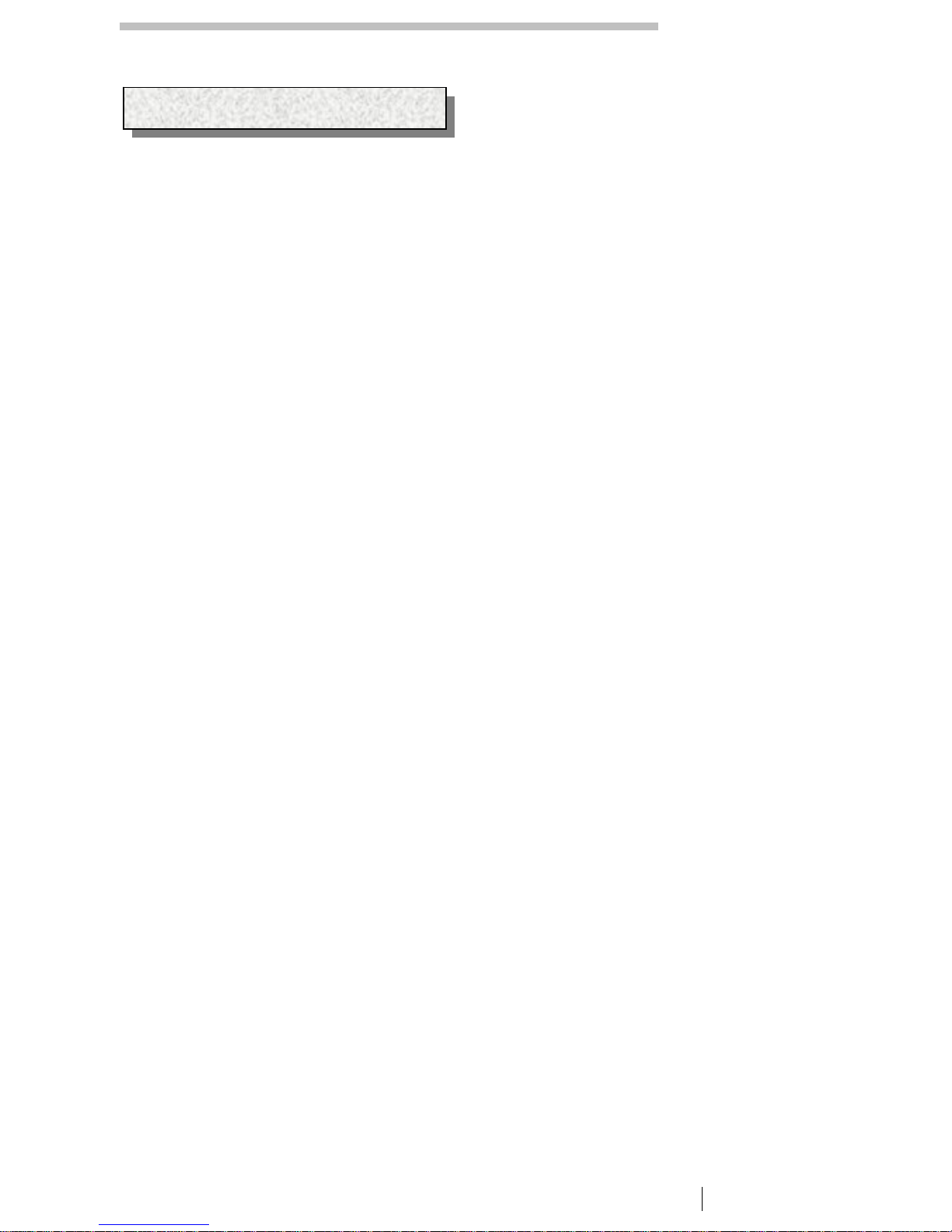
General information
Standard rechargeable batteries – do not use any other rechargeable batteries or battery packs. There
could possibly cause a short circuit. When changing batteries, always use standard water. Do not dispose
of old or defective standard batteries with the normal household waste. The maximum standby and talk
times quoted are applicable for the standard rechargeable batteries supplied under optimum conditions.
Ambient temperature, charging cycle and other operating times. Furthermore, the charging capacity is
reduced for technical reasons during use or when stored at very high or low temperatures.
Charging the handset – it is normal for the handset or become warm when charging and is not dangerous.
Do not use other manufacturer’ s charging equipment for charging the handset, as otherwise damage
could occur.
Private exchanges – the telephone can also be connected to a private exchange. You can find out from the
dealer from whom the equipment was purchased whether your telephone will work on your private exchange
without any problems. Due to the large number of different private exchanges, it is not possible to
guarantee this function.
Information regarding medical equipment – the telephone works with a very low transmission power. This
low transmission power prevents any risk to health according to the current state of research and technology.
However, it has been shown that portable telephones can interfere with medical equipment when switched
on. Therefore, please maintain a distance of at least one metre from medical equipment.
Disposal – if the useful life of the standard batteries or the complete equipment has expired, please
dispose of these carefully in accordance with the statutory requirements and in a manner friendly to the
environment.
Temperature and ambient conditions – the telephone is designed for use in protected rooms with a
temperature range of +10°C to + 30°C. The base station must not be installed in damp rooms such as a
bathroom or laundry room. Avoid proximity to sources of heat such as radiators and do not expose the unit
to direct sunlight.
Cleaning and care – the surface of the case can be cleaned with a soft, dry, lint-free cloth. Never use
cleaning agents, particularly aggressive solvents. No attention is necessary apart from cleaning the case
occasionally, the rubber feet of the base station are not resistant to all cleaning agents. The manufacturer
can therefore not accept any liability for possible damage to furniture or the like.
- 6 -

User controls
2 User controls
6
7
10
3
2
1
8
9
4
5
Handset
1. Redial
2. Menu button
3 Selection buttons
4. Call button
5. Internal calls
6. Power
7. Phone book/Exit menu
8. Mute button/Delete
9. Call indicator
10. Speaker phone
Base station
1. PAGE button
2. Charge monitoring lamp
3. Call and main indicator
- 7 -

Setting up
3 Setting up
3.1 Safety information
Note: Before setting up, it is essential that you read the General information at the beginning of this
operating manual.
3.2 Check contents of pack
The following items are supplied:
One base station One main cable
One handset with belt clip Two standard batteries
One telephone connecting cable One instruction manual
3.3 Connecting the base station
Position the telephone near to your telephone connection socket and to a main socket.
1. Insert the plug of the power supply into the socket on the underside of
the base station and plug the power supply into a properly installed 230
V main socket. The plug-in power supply for the base station must
always be connected. For safety reasons, use only the plug-in main
power supply provided.
2. Connect the telephone cable supplied to the telephone socket and the
telephone jack on the underside of the base station. Use only the new
telephone cable provided.
3. Run the two cables through the two cable channels to the rear of the
base station.
3.4 Fitting standard batteries
To fit the standard rechargeable
batteries supplied into the handset,
press on the upper edge of the battery
compartment and slide it downwards.
Now insert the batteries taking care to
ensure that the polarity is correct. Close the battery compartment
cover.
- 8 -

Setting up
Important note: Place the handset in the base station with the display to the front for at least 16 hours.
The telephone may malfunction if the batteries are not properly charged. The charging light
on
the base station will come on.
3.5 Charging the standard batteries
The rechargeable batteries for your telephone have a stand-by time of max. 200 hours at room temperature
and a maximum talk time of up to 10 hours.
The current battery capacity is shown in the display.
If the battery capacity is too low, the symbol will flash in the display and you will hear warning tones every
60 seconds.
To charge the batteries, place the handset in the base station with the display to the front.
3.6 Tone(TD) or pulse (PD) dialing
This trend-setting feature enables you to use your telephone both on exchanges with Pulse dialing/PD and
on exchanges with Tone Dialing/TD. The unit is set in the factory to Tone dialing. If your telephone does not
work on your exchange, you can find out under Section 8.4 how to set up your telephone for pulse dialing.
3.7 Fitting the belt clip
Slide the belt clip into the guide until it audibly engages at the sides
Setting u
p
3.8 Setting day
Your telephone is equipped with a clock including an alarm function. The current day is shown in the display.
You should set the day before using the mobile unit.
1. Press the menu button
.
2. Select the HS SETTINGS menu with
and and confirm with .
3. Select the DATE TIME menu with
and and confirm with
4. Select the DATE FORMAT menu with
and and confirm with
5. Select the DD-MM or MM-DD menu with
and and confirm with
6. Now enter the current day in any format you want using the number pad
- 9 -

7. Confirm with the button.
8. Now select further menu functions or exit the menu by pressing and holding the
button
Operation
3.9 Setting a time
1. Press the menu button
.
2. Select the HS SETTINGS menu with
and and confirm with
3. .Select the DATE TIME menu with
and and confirm with
4. Select the TIME FORMAT menu with
and and confirm with
5. Select the 12-HOUR or 24-HOUR menu with
and and confirm with
6. Select the SET TIME menu with
and and confirm with
7. Set time with number pad and confirm with
8. Now select further menu functions or exit the menu by pressing and holding the
button
Operation
4 Operation
4.1 The display
In the normal operating mode, the display shows actual time. In addition, the main functions are shown in
the display by means of various symbols.
Lit: High sensitive range contact.
Flashing: Low sensitive range contact.
Lit: Battery level empty.
Lit: Battery level low.
Lit: Battery level middle.
Lit: Battery level full.
Lit: There are new calls stored in the caller list (CLID).
Lit: Making conference call
Lit: You are making a call
Lit: When the phone book is being used.
Lit: You are making an internal call.
Flashing: You are receiving an internal call.
Operation
- 10 -

4.2 Receiving calls
When a call arrives, the ringing tone sounds on the handset and on the base station. The handset will ring a
little later than the base station due to the radio transmission. The message CALL. will flash in the display.
Press the call button
on the handset and the connection will be made. The call indicator on the base
station will flash during the call.
Note: While handset is ringing, you can adjust the ringer volume by means of the
and buttons.
Notes: Please refer to Chapter 6 for information on how to show the caller’ s number in the display. When
the automatic call accept feature is selected, the call is automatically accepted as soon as you lift the
handset from the base station. You can find out in Chapter 7.6 how to switch the automatic call accept
feature on or off.
4.3 Making calls
1. Enter the required telephone number and letter with a maximum of 32 digits using the number pad. As
the display is only capable of showing 12 digits, in the case of longer phone numbers only the last 12
digits are displayed.
Note: If you have entered a number incorrectly, you can delete the number by repeatedly pressing the
button. The number is completely deleted by pressing the button for a long time
2. Press the call button
and the required connection will be made.
Operation
Note: You can also get a dialing tone by first pressing the call button . On entering the digits of your
required phone number, your telephone will dial the number directly. With this method of making a call, it
is not possible to correct individual digits in the number in the manner described above.
4.4 Dialing stored numbers from the phone book
After you have stored a few phone numbers (refer to Chapter 5.1), you can call these up very quickly and
easily.
1. Pressing the phone book button
. The display will now show the first number stored in alphabetical
order.
2. You can now select all of the stored numbers with the
and buttons. To choose a phone
number directly alphabetically, press the appropriate letter.
3. Now press the call button
and the telephone number displayed will be automatically dialed.
4.5 Call duration display
The call duration in hours, minutes and seconds is shown in the display during a call. Ten seconds after
dialing, the display will switch from showing the number dialed to showing the duration of the call. The
- 11 -

display will show the duration of the call and the name of the mobile unit alternately for a few seconds after
a call has been ended.
4.6 Switching the handset on and off
You can switch off the handset by pressing and holding the
button. If the handset is switched off, no
battery power will be used. It will not be possible to receive calls.
Pressing the
button once to switch the handset on again. The display will show the message SEARCH
and the handset will switch on again after a short time. The handset will switch itself on automatically as
soon as you replace it on the base station.
Operation
4.7 Range information
The range of the handset is ca. 50 metres in closed rooms and ca. 300 metres outdoors. When there is a
good contact with the base station, the
symbol will come on in the display.
If you are too far away from the base station, the
symbol will flash and you will hear warning tones. In
this case, move nearer to the base station once more, otherwise the call will be interrupted. There warning
tones can be switched off as described in Chapter 8.8
4.8 Muting the microphone in the handset
You can turn off the handset microphone during a call by using the
button. It is thus possible to speak
without the other person hearing you. The loudspeaker in the handset remains switched on and you can
continue to hear the other person.
1. Pressing the
button once during a call. The message CALL MU
TE will appear in the display.
2. To switch the microphone on again, press the
button once more. The CALL MUTE message will go
off and you can continue the call as normal.
4.9 Adjusting the receiver volume
If the receiver volume is too quiet or too loud for you, you can change this to suit your requirements.
You can adjust the volume during a call by means of the end buttons. The selected volume will be shown in
the display with message EARPIECE VO1– 3. .
Operation
4.10 Redial facility
You can use the redial facility if the person called is engaged or does not replay telephone numbers the last
ten numbers dialed.
2. Press the
button and the last phone number dialed will be shown in the display.
3. Further redial numbers can now be selected using the
button. The button is used to page back
through the list.
- 12 -

4. Now press the call button and the telephone number displayed will be automatically dialed.
Note: If the redial number is stored in the phone book, the name will automatically appear in the display
instead of the phone number.
4.10.1 Deleting redial numbers
To delete an individual number from the redial list, proceed as follows:
1. Press the
button and select the redial number that is to be deleted
by means of the
and buttons.
2. Press the
button and the display will show ADD TO PB
3. Select the DELETE ? by means of the
and buttons.
4. Confirm with the menu button
and the telephone number will be deleted from the redial list.
Operation
4.10.2 Deleting all redial numbers
To delete all numbers from the redial list, proceed as follows:
1. Press the
button.
2. Press the
button and the display will show ADD TO PB
3. Select the DELETE ALL ? by means of the
and buttons.
4. Confirm with the menu button
and the telephone number will be deleted from the redial list.
4.10.3 Storing telephone numbers from the redial list in the phone book
A phone number stored in the redial list can be saved directly to the phone book.
1. Press the
button and the last redial number will be shown in the display.
2. Now select the telephone number that you want to put into the phone book by using the
and
buttons.
3. Press the
button until the message ADD TO PB appears in the display.
4. Again confirm with the
button. The display will show the message NAME
5. Now enter the associated name using the number pad.
6. Again confirm with the menu button
and the number will be shown in the display once more.
7. Again confirm with the
button. The display will show the message MELODY 1 – 10
8. Now select which melody you wish to assign to this phone number using the selecting buttons
and
.
Operation
9. Again confirm with the menu button
and the number will be stored in the phone book.
- 13 -

4.11 Keypad lock
If you frequently carry the handset with you, you can lock the keypad so that buttons are not pressed
unintentionally. Incoming calls can be received as normal when the keypad lock is switched on.
Activating the keypad lock
Press the
button on the handset for three seconds. HS LOCKED will appear in the display.
Deactivating the keypad lock
To deactivate the keypad lock, press the
button for three seconds.
4.12 Temporary tone dialing
If you can only use your telephone in Pulse dialing mode, you do not have to forego the facilities of Tone
dialing (e.g. interrogating an answering machine). You can change temporarily to Tone Dialing during a
call by means of the
button (press 4 seconds). PULSE dialing will be reselected at the end of the call.
4.13 Paging from the base station to the handset
If you cannot remember where you have left the handset, press the
button on the base station. You
will hear the handset audible signals for 30 seconds and thus be able to find it again easily. You can cancel
the audible signals earlier by pressing any button on the handset or the
button on the base station.
4.14 Using the wake-up/alarm function
Operation
You can enter an alarm time using the integral wake-up and alarm function. When this time is reached
you will hear signal tones from the mobile unit for one minute and the display will show the message
ALARM To cancel the alarm, press any button on the mobile unit.
Note: the volume of the alarm depends on the volume set for the ring tone. If the ring tone on the mobile
unit is turned off altogether, the alarm will sound at the lowest volume.
4.14.1 Setting the wake-up/alarm time
1. Press the menu button
.
2. Select the HS SETTINGS menu with
and and confirm with
3. Message will show ALARM menu with
and and confirm with
4. Select the ON setting with
and and confirm with the button.
5. Now enter the required wake-up time in 24-hour format using the number pad. Example: 4:45 PM
->16:45
Now enter the required wake-up time in 12-hour format using the number pad. Example: 4:45 PM
-> P 04:45(AM/PM Switch select key
.)
6. Confirm with the
button. The display will show the message SNOOSE ON. Select the ON or
OFF setting with
and and confirm with the button.
7. Now select further menu functions or exit the menu by pressing and holding the
button.
4.14.2 Switching off the wake-up/alarm function early
1. Pressing the menu button
2. Select the HS SETTINGS menu with
and and confirm with
3. Message will show ALARM menu with
and and confirm with
4. Select the OFF setting with
and and confirm with the button.
- 14 -

5. Now select further menu by pressing and holding the button.
Phone book
5. The phone book
20 numbers including a name can be stored in the phone book. The maximum length for a number is 32
characters.
5.1 Entering numbers in the phone book
1. Pressing the menu button
The display will show PHONE BOOK.
2. Press the
button again. The display shows the message ADD ENTRY
3. Again confirm with the
button. The display shows the message NAME :
4. Now enter the associated name (max. 12 letters) using the number pad. You will find information on
how to enter names in the next section.
5. Confirm the name with the menu button
the display will show the message NUMBER :.
6. Enter the required telephone number using the number pad.
7. Again confirm with the
button. The display will show the message MELODY 1 – 10.
8. Now select which melody you wish to assign to this phone number using the selection buttons
and
9. Again confirm with the
button. The display will again show the message ADD ENTRY.
10. If you want to enter more numbers, proceed as under Item 3. Exit the entry mode by holding the
button pressed.
Phone book
5.1.1 Note on the phone book:
In addition, one of the ten ring tones can be assigned to each phone number stored. In this way, you can
tell who is calling you simply from the ring tone. This assignment will only work when your telephone line
and also the caller has the CLID caller display facility.
Always enter the dialing code for all phone numbers so that the telephone can also associate incoming
local calls with a phone book entry.
You will find further information on the caller display facility in the Chapter 6.
If the memory capacity of 20 numbers has been reached, the next time you try to store a number the
display will show the message MEMORY FULL. In order to recreate more space, other numbers must be
deleted first.
And you can search the certain name on phone book list during having phone call.
5.1.2 How to enter names
- 15 -

The number keys are also printed with letters from entering names. By repeatedly pressing the appropriate
button, upper case letters as well as numbers can be entered. Example: You want to enter the name
“ Peter”
Press: 1 x button 7, 2 x button 3, 1 x button 8, 2 x button 3, 3 x button 7
-To enter a space, press the
button once.
-A hyphen can be entered by pressing the
button twice.
-To enter the same letter twice, press the appropriate letter and then wait until the cursor automatically
jumps to the next position.
-Incorrect entries can be deleted with the
button.
Phone book
5.2 Changing numbers stored in the phone book
1. Press the menu button
, Select the PHONE BOOK menu with and and confirm with
.
2. Press the
button. The display will show CHANGE ENTRY.
3. Again confirm with the
button. The display will now show the stored entries in alphabetical order.
4. Now choose the number that you want to change using the
and buttons.
5. Confirm the selection with the menu button
. in turn, the display will show the name and the
cursor will appear flashing after the last letter.
6. Now change the name using the number pad. The individual characters of the name can be deleted
by repeatedly pressing the
button.
7. After you have completed the required changes, confirm again with the menu button
. the
display will now show the number.
8. Now change the number using the number pad. The individual digits of the phone number can be
deleted by repeatedly pressing the
button.
9. After you have completed the required changes, confirm again with the menu button
. The
display will show the message MELODY 1 - 10.
10. Now select which melody you wish to assign to this phone number using the selection buttons
and
.
11. After you have completed the required changes, confirm again with the menu button
the
display will show the message ADD ENTRY
12. If you want to change more numbers proceed as under ITEM 4. Exit the programming mode by
holding the
button pressed.
Phone book
5.3 Deleting stored numbers from the phone book
1. Pressing the menu button
Select the PHONE BOOK menu with and and confirm with
.
2. Select the DELETE ENTRY menu with
and and confirm with .
- 16 -

3. Now choose the number that you want to delete using the and buttons.
4. After you have found the required number, confirm with the menu button
and the display will show
the message CONFIRM ?.
5. Confirm again with the menu button
and the phone book entry will be deleted. The display again
shows the message DELETE ENTRY. The delete procedure is cancelled by holding the
button
pressed.
5.4 Deleting all stored numbers from the phone book
1. Pressing the menu button
Select the PHONE BOOK menu with and and confirm with
.
2. Select the DELETE ALL menu with
and and confirm with .
3. Now choose the number that you want to delete using the
and buttons.
4. After you have found the required number, confirm with the menu button
and the display will show
the message CONFIRM ?.
5. Confirm again with the menu button
and the phone book entry will be deleted. The display again
shows the message DELETE ALL The delete procedure is cancelled by holding the
button pressed.
Caller display CLID
6. Caller display (CLID)
In the case of incoming calls, you can see who is calling you by means of the caller display facility. If this
function is available on your telephone, The display will show you the caller’ s telephone number when the
telephone rings.
If the caller has blocked the sending of this number or if the number cannot be displayed for technical
reasons, the messages WITHHELD and UNAVAILABLE will appear in the display.
If you have stored this number in your phone book, the name and phone number will be alternating
displayed. In addition, one of the five ring tones can be assigned to each phone number stored in the
phone book so that you can tell who is calling you simply from the ring tone.
All calls are stored in a caller list so that you will not miss any calls even in your absence. A total of 20
phone numbers can be stored in the list. When the list is full, the oldest number is always deleted from
the list. If new numbers are stored in the list during your absence, the
symbol is shown in the
display.
Note: Caller display is an optional service from your telephone provider. Your telephone will show the
number in the display if your telephone provider offers this service. The display of date and time is not
transmitted by all telephone service providers. Please ask your telephone provider for further information.
Furthermore, transmission of the phone number and also the date and time is not possible with many
private exchanges.
- 17 -

Caller display CLID
6.1 The caller list
To view the phone numbers on the caller list, please proceed as follows:
1. Press the
button and the last phone number received will be shown in the display. If the caller
list is empty, the display will show the message EMPTY.
2. Further numbers in the caller list can now be selected by means of the
and buttons. If
there are no more phone numbers available. You will hear a signal tone.
Notes: Information can be called up using the
button.
- If the phone number is longer than 12 digits, the remaining numbers will be displayed.
- Displays the number when the name of the caller is already stored in the phone book.
- Displays the date and time when this information are transmitted by the caller.
- If no further data are available, the display will show the message ADD .
- You can return to the list once more by pressing the
button.
3. If you want to call back a number on the caller list directly, simply press the call button
and the
number will be dialed immediately.
4. Press
button to exit the caller list.
Caller display CLID
6.2 Storing telephone numbers from the caller list in the phone book
A phone number stored in the caller list can be saved directly to the phone book.
1. Press the
button and the last phone number received will be shown in the display.
2. Now select the telephone number from the caller list that you want to put into the phone book by
using the
and buttons.
3. Press the
button until the message ADD TO PB appears in the display.
4. Again confirm with the
button. The display will show the message NAME.
5. Now enter the associated name(max. 12 letters) using the number pad.
6. Again confirm with the menu button
and the number will be shown in the display once more.
7. Again confirm with the
button. The display will show the message MELODY 1 - 10.
8. Now select which melody you wish to assign to this phone number using the selection buttons
and
.
9. Again confirm with the menu button
and the number will be stored in the phone book.
10. Press
button to exit the caller list.
Note: When the telephone number has been stored with a name in the phone book, the name that has
been entered will appear in the caller list instead of the phone number.
- 18 -

Caller display CLID
6.3 Deleting individual telephone numbers from the caller list
1. Press the
button and the last phone number received will be shown in the display.
2. Now select the telephone number from the caller list that you want to delete by using the
and
buttons.
3. Press the
button. The display will show the message DELETE ?.
4. Again confirm with the menu button
and the number will be deleted from the caller list
5. Press
button to exit the caller list.
6.4 Deleting the entire caller list
1. Press the
button and the last phone number received will be shown in the display.
2. Hold the
button pressed until the message DELETE ALL? appears in the display.
3. Confirm with the
button and all the number will be deleted from the caller list after return to idle
mode.
T
-NET / Private exchanges
7 T-NET mode / Private exchanges
You can use the “ R” signal button on your telephone on private exchanges and when using DEUTSCHE
TELECOM/s T-Net functions.
7.1 “ R” Button on Private Exchanges
If you have connected your telephone to private exchanges, you can use all the facilities such as call
transfer, automatic recall, etc. The “R” signal button gives you access to these facilities. The FLASH
time” 100ms” will be required on a private exchange (Adjustment, see 8.9). you can find out from the
dealer from whom the equipment was purchased whether your telephone will work on your private
exchange without any problems.
7.2 “ R” button and the DEUTSCHE TELECOM T-Net
Our telephone supports the most important DEUTSCHETELEKOM added value functions. The T-Net works
using the “ FLASH 300ms” setting.
Please contact DEUTSCHE TELEKOM to gain access to T-Net functions.
7.3 Using pause
With private exchanges, it is necessary to dial a certain number in order to obtain a dialing tone for an
outside line on the extension. With some, older private exchanges, it takes some time before the dialing
tone can be heard. Especially for these private exchanges, an automatic pause can be inserted after
connecting to the outside line so that you can dial directly without waiting for the dialing tone.
Entering a pause when dialing manually
Press the redial button
once between the number for the outside line and the actual telephone
number. After connecting to an outside line your telephone will wait for 3 seconds before dialing the actual
telephone number.
The pause can also be saved with numbers in the phone book.
- 19 -

Special functions
8 Special functions
All further programming functions can be accessed by means of a very user-friendly menu. Here are a
few general instructions to help you find your way around the menu:
Press the
and you can find the required level using the and buttons.
This level is opened using the
buttons.
In turn, you can find the required function using the
and buttons and again confirm with the
button.
You can go back one level each time by pressing the
button.
Each save procedure will be cancelled automatically if no input is made within 30 seconds.
You can leave programming mode at any time without making any changes by pressing
button.
Special functions
8.1 Setting the ring melody tone on the handset
Your handset can respond with five different ringing tones when a call comes through. If you are using the
telephone system with several handsets, you can set different ring tones for external and internal calls.
1. Press the menu button
.
2. Select the HS SETTINGS menu with
and and confirm with .
3. Select the RING SETUP menu with
and and confirm with .
4. Select the function INT RING (ring tone for internal calls) or EXT RING (ring tone for external calls)
with the
and buttons and confirm with .
5. Select the function MELODY with the
and buttons and confirm with .
6. Select the required melody (1-10) with
and and confirm with .
7. Now select further menu functions or exit the menu by pressing and holding the
button.
- 20 -

Special functions
8.2 Ring tone volume on the handset
The volume of the ring tone on the handset can be adjusted in five steps. If at any time you do not want
to be disturbed, you can also turn the ring tone off altogether. If the ring tone is turned off, incoming
calls will only be signaled at the base station and by means of the display on the handset.
1. Press the menu button
.
2. Select the HS SETTINGS menu with
and and confirm with .
3. Select the function RING SETUP with the
and buttons and confirm with .
4. Select the function INT RING (ring tone for internal calls) or EXT RING (ring tone for external
calls) with the
and buttons and confirm with .
5. Select the function VOLUME with the
and buttons and confirm with .
6. Select the required melody with
and or switch the ring tone off with VOLUME OFF and
confirm with
.
7. Now select further menu functions or exit the menu by pressing and holding the
button.
Special functions
8.3 Setting the volume for speaker phone
1. Press the menu button
.
2. Select the HS SETTINGS menu with
and and confirm with .
3. Select the AUDIO SETUP menu with
and and confirm with .
4. Select the function SPEAKER VOL with the
and buttons and confirm with .
5. Select the required volume (1~3) with
and and confirm with .
6. Now select further menu functions or exit the menu by pressing and holding the
button.
8.4 Setting the volume for earpiece
1. Press the menu button
.
2. Select the HS SETTINGS menu with
and and confirm with .
3. Select the AUDIO SETUP menu with
and and confirm with .
4. Select the function EARPIECE VOL with the
and buttons and confirm with .
5. Select the required volume (1~3) with
and and confirm with .
6. Now select further menu functions or exit the menu by pressing and holding the
button.
Special function
- 21 -

8.5 Accepting calls automatically
Incoming calls are accepted automatically when you lift the receiver from the base station. If you only want
calls to be accepted by means of the
button, you can deactivate the automatic acceptance facility.
1. Press the menu button
.
2. Select the HS SETTINGS menu with
and and confirm with .
3. Select the AUTO ANSWER function with
and and confirm with .
4. Select ON or OFF with
and and confirm with .
5. Now select further menu functions or exit the menu by pressing and holding the
button.
8.6 Tone(TD) or pulse dialing (PD)
This feature enables you to use your telephone both on analogue exchanges (PD) and on the new digital
exchanges (TD). The factory setting is Tone dialing.
1. Press the menu button
.
2. Select the BS SETTINGS menu with
and and confirm with .
3. Select the DIAL MODE function with
and and confirm with .
4. Select the required dialing mode (PULSE or TONE) with
and and confirm with .
5. Now select further menu functions or exit the menu by pressing and holding
button.
Special functions
8.7 Changing display names
The display will show when you don’ t have phone call or other functions, If you have logged on several
handsets to one base station, and if it can be useful to give each handset its own name. The number after
the show with which number the handset can be called internally.
1. Press the menu button
.
2. Select the HS SETTINGS menu with
and confirm with .
3. Select the HS LABEL function with
and and confirm with .
4. Now enter the required name using the number pad. Letters already entered can be deleted by
repeatedly pressing the
button.
5. Confirm with
.
6. Now select further menu functions or exit the menu by pressing and holding the
button.
8.8 Activating/Deactivating warning tones
Here, various warning tones can be activated or deactivated.
Button click
Each time a button is pressed, the handset confirms with a button click. The button click can be switched
on or off.
- 22 -

Warning tone for low battery
Special functions
the battery capacity is too low, a warning tone will remind you that you must charge the handset.
from the base station, a warning tone will remind you that you are losing contact
If
Range warning
If you are too far away
with the base station.
1. Press the menu button
.
2. Select the HS SETTINGS menu with
and and confirm with .
3. Select the TONE SETUP function with
and and confirm with .
Select one of fun
4. the ctions KEY TONE, BATTERY LOW or RANGE ALARM with
and and
.
confirm with
5. Switch the selected warning tone ON or OFF with
and and confirm with .
. Now select further menu functions or exit the menu by pressing and holding the 6
button.
N
numbers. As supplied, the PIN code is set to ‘ 0000’ . To change the PIN code,
proceed as follows:
8.9 Modify the PIN code
Some functions of the telephone system are protected against unauthorized use by a PIN code. The PI
code consists of four
1. Press the menu button
.
a
2. Select the BS SETTINGS menu with
and nd confirm with .
3. Select the MODIFY PIN function with
and and confirm with .
5. ente he current four-digit PIN code using the number pad (factory setting 0 0 0 0 ) and confirm
4. Message will show PIN :.
Now r t
.
with
6. Now enter the new four-digit PIN code once more for confirmation and confirm with
.
7. Now enter the new four-digit PIN code once more for conformation and confirm with
.
. Now select further menu functions or exit the menu by pressing and holding the 8
button.
the old PIN code is not entered correctly, the process will be aborted.
The display messages can be set u German, Italian, English, French and others.
If
8.10 Setting the display language.
p in
1. Press the menu button
.
a
2. Select the HS SETTINGS menu with
and nd confirm with .
fun ith
3. Select the LANGUAGE ction w
and and nfir co m with .
4. Select a language with
and and confirm with .
The language
5. will be changed over after a short time and the display will indicate that it is ready
once more.
8.11
Setting the FLASH time
.
1. Press the menu button
2. Select the BS SETTINGS menu with
and and confirm with
.
- 23 -

3. Select the FLASH TIME function with and and confirm with .
4. Select the SHORT or LONG with
and and confirm with
.
5. Exit the entry mode by holding the
button pressed.
Special functions
8.12 Barring
If you want to cut your phone off from calling to certain number you can use this function.
1. Press the menu button
.
2. Select the HS SETTINGS menu with
and and confirm with .
3. Select the BARRING function with
and and confirm with
4. Message will show PIN :
5. Now enter the current four-digit PIN code using the number pad (factory setting 0 0 0 0 ) and
confirm with
6. Select on or off with
and and confirm with .
7. Now select further menu functions or exit the menu by pressing and holding the
button.
Remarks : Regardless of this function, caller ID number and phone book number can be called
to other phone.
Special functions
8.13 Restoring factory settings
The handset and the base station are reset to the factory settings using this function. The phone book, the
caller list (CLID) and all phone numbers in the redial facility will be deleted.
8.13.1 HS Factory settings
Battery warning tone: ON Auto Answer (Automatic call):on
Out of Range tone: On External ring melody: 1
Key tone: On Internal ring melody: 3
Receiver volume: 3 External ring volume: 3
Pin code: 0000 Handset Label : HS1
Alarm : off Speaker phone volume: 3
Key Lock :off Internal ring volume: 3
Time setting : A12:00 (12 Hour mode)
1.Press the menu button
.
2.Select the HS SETTINGS menu with
and and confirm with .
- 24 -

3.Select the HS DEFAULT function with and and confirm with .
4.Enter the PIN code using the number pad (factory setting 0000) and confirm with
.
5.After a short time, the factory settings will be restored. The display will indicate the ready mode once
more.
8.13.2 BS F actory settings
Pin code: 0000 FLASH time: Short (100ms)
Dialing method: Tone Pause: 3 sec.
1.Press the menu button
.
2.Select the BS SETTINGS menu with
and and confirm with .
3.Select the BS DEFAULT function with
and and confirm with .
4.Enter the PIN code using the number pad (factory setting 0000) and confirm with
.
5.After a short time, the factory settings will be restored. The display will indicate the ready mode once
more.
Special functions
- 25 -

8.14 Menu structure
PHONE BOOK ADD ENTRY NAME : NUMBER : MELODY 1~10
CHANGE ENTRY
DELETE ENTRY CONFIRM ?
DELETE ALL CONFIRM ?
PB STATUS 04/20 USED
HS SETTING ALARM ON 12:00 AM/PM SNOOZE ON
OFF
SNOOZE OFF
AUDIO SETUP SPEAKER VOL VOLUME 1~3
EARPIECE VOL VOLUME 1~3
RING SETUP INT RING MELODY MELODY 1~10
VOLUME VOLUME 1~3,OFF
EXT RING MELODY MELODY 1~10
VOLUME VOLUME 1~3,OFF
TONE SETUP KEY TONE ON
OFF
BATTERY LOW ON
OFF
RANGE ALARM ON
OFF
LANGUAGE ENGLISH
TURKEY
ESPANOL
PORTUGUES
DEUTSCH
FRANCAIS
ITALIANO
NEDERLANDS
DANSK
SVENSKA
NORGE
POLSKI
CESKY
SLOVENCINA
Russian
MAGYAR
HS LABEL
_
AUTO ANSWER ON
OFF
BARRING PIN : ON
OFF
DATA TIME DATE FORMAT DD-MM
MM-DD
TIME FORMAT 12-HOUR
24-HOUR
SET TIME 12:00 AM/PM
SELECT BASE BASE 1
BASE 2
- 26 -

BASE 3
BASE 4
HS DEFAULT PIN :
BS SETTING TERMINATE HS PIN :
DIAL MODE TONE
PULSE
FLASH TIME SHORT
LONG
MODIFY PIN PIN : NEW PIN: CONFIRM:
BS DEFAULT PIN :
REGISTRATION BASE 1 SEARCHING 1
BASE 2
BASE 3
BASE 4
Multiple handsets
9 Multiple handsets
Up to four additional handsets can be operated with your base station at any once time.
Note: Handsets and also handsets from other manufacturers can be
integrated into the telephone system by means of the internationally adopted
GAP standard. In the same way, you can use a handset with base stations
from other manufacturers, as long as these units work using the GAP
standard.
When you use multiple handsets you will have the following options:
Internal calls between handsets.
External calls can be forwarded between handsets.
Incoming external calls are signaled on all handsets.
You can connect a second internal handset with an external call to set up a three-way conference.
Warning: If another handset is already using the external line, the indicator light will illuminate on all
handsets. In this case, it is not possible to make a further external call.
9.1 Making an internal call
When you have connected multiple handsets to a base station, you will be able to make internal calls.
To do this, press the
button and then the internal number (1~5) of the required handset. The call is
accepted with the call button
on the handset called.
Multiple handsets
- 27 -

9.2 Connecting external calls to another handset
If you have accepted an external call on one handset, you can forward the external call to another handset.
To do this, press the
button and then the number of the required handset.
If there should be no reply from the handset called, you can take the call back with the
button.
After the internal call has been accepted at the other handset, you have the following options:
A. Consultation/brokering: You can now speak to the internal subscriber and return to the
external caller by pressing the
button. You can switch between the external and the
internal call as many times as you like in this way.
B. Forward the call: The external caller by pressing the
button on the first handset.
You can also forward the external call to a handset directly without consultation by dialing
the internal number using the
button and then pressing the call button .
Note: The external call cannot be forwarded directly to another mobile unit. The external call can only be
forwarded when the internal call has been accepted at another mobile unit.
9.3 Setting up conference calls
You can connect a second internal handset with an external call to set up a three-way conference. To
connect two handsets with an external call:
Set up the desired connection with the external caller. Then press the
button followed by the number
of the handset being called. Once the second internal caller has answered, press the
button and all
three callers will be connected in a conference call.
Multiple handsets
9.4 Logging on and logging off handsets
9.4.1 Logging on handsets
1. Press and hold the page button
on the base station for 3 seconds until you see LED lights on
the base. Now log on the new handset to the base station within 90 seconds.
2. Press the
button on the handsets.
3. Select the REGISTERATION menu with
and and confirm with .
4. Select the BASE 1 menu with
and and confirm with .
5. Now enter the number of the base station (1-4) using the number pad. If the handset is already
connected to a base station, the corresponding numbers will flash.
6. Confirm your entry with the
button. A search will now be carried out for the base station.
7. After the base station has been found, you must enter the PIN code
(Factory setting is PIN code:0000)
8. Confirm your entry with the
button and after a few seconds you will hear a signal tone. The
handset is now logged on and can be used for external and internal calls.
9. An internal number will now have been allocated to the handset. The first handset registered (main
handset) has the internal number 1. Any further handsets that are registered are allocated internal
numbers (2 to 5) in the order of registration. This internal number is shown in the display on the right
side.
- 28 -

9.4.2 Logging on other DECT-GAP telephones to the base station
In order to log on a DECT-GAP handset, follow the instructions in the other supplier’ s operating manual
and then press the
button on the base station for 3 seconds. Use the PIN-code 0000 to log on.
Multiple handsets
9.4.3 Logging off handsets
A handset can only be logged off using another handset that is still logged-on. It is therefore not possible
to carry out the logging-off procedure using the handset that is to be logged off.
1. Press the
button on the handset.
2. Select the BS SETTINGS menu with
and and confirm with .
3. Select the TERMINATE HS function with
and and confirm with .
4. Now enter the PIN code of the base station (factory setting 0000) and confirm with the
button.
5. Now select the internal number of the handset to be logged off and confirm with the
button. You
can abort the process by pressing the
button. If the logging-off is successful, after a few
seconds you will hear a signal tone. The handset is now logged off and can no longer be used for
external and internal calls.
9.5 Additional base stations
You can increase the range of the handsets by using several base stations. In order to make use of this
effect, all base stations must be connected to a telephone socket. Depending upon the application, you
can allocate the same telephone number to each base station or you can give the base stations different
numbers. Make sure that the ranges of all base stations overlap. Each handset must be logging on to each
base station. Please test the range of the handsets before putting a new base station into operation.
If a handset is logged on to the base station and if the automatic base station selection is activated, the
handset is always forwarded automatically to the nearest base station. Current calls cannot be transferred
from one base to another.
Multiple handsets
9.6 Selecting a base station
1. Press the menu button
.
2. Select the HS SETTINGS menu with
and and confirm with .
3. Select the SELECT BASE menu with
and and confirm with
4. Select the BASE 1~4 with
and and confirm with .
The display will now show all base stations that the handset is already logged on to. The number of
the currently active base station will flash. Select the required base station to which the handset is
to be switched by means of the number pad.
5. Confirm with the
button.
- 29 -

Troubleshooting
10 Troubleshooting
If you have problems with your telephone, please check the following points first.. For any claims under
the warranty, please refer to your dealer. The warranty period is 2 years.
No calls possible The telephone line is not correctly connected or is faulty.
Use only the telephone cable provided.
Test whether your telephone connection is in order by
using another telephone.
The power supply is not plugged in or there is a total
power failure.
The rechargeable batteries are flat or defective.
You are too far away from the base station.
Connection is cut
off or drops out
You are too far away from the base station.
Incorrect position for the base station.
Dialing not
possible
Dialing mode incorrectly set
The system no
longer responds
or is in an
undefined state.
Reset all functions to the factory settings. Before doing
so, briefly remove the power supply from the socket.
Factory settings see Chapter
The charging
light does not
come on.
Place the handset properly on the base station, clean the
contact surfaces on the handset and on the base station
with a soft, dry cloth.
The battery
symbol flashes in
the display after
a few hours.
Place the handset on the base station for 16 hours.
If this does not help, replace the rechargeable batteries.
Display dark Caused by direct sunlight, allow the handset to cool
down.
Important information
- 30 -

11 Important information
11.1 Technical data
Standard DECT – GAP
Channel number 1880 to 1990 MHz
Power supply Base station 220/230V, 50 Hz
Range Indoors up to 50 m
Range Outdoors up to 300 m
Standby Up to 200 hours
Max. call duration Up to 10 hours
Rechargeable batteries 2 * 1.2 V/550mAh, Type AAA
Dialing method TD or Pd
Permissible ambient temperature 10°C to 30°C
Permissible relative humidity 20 to 75%
Signal button function 100ms or 300ms
* Attached
.
- 31 -

Introduction
DECT with VOIP provide the high quality of VOIP communication by easy
connection to the Internet.
It has been designed to be an interoperable with messenger program such as Skype, MSN, Net2Phone
D
D
E
E
C
C
T
T
w
wiitt
h
h
V
V
O
OII
P
P
CCoonntteenntts
s
Introduction
11..
Driver Installation
22..
Program Installation
33..
Tray Icon Message Explanation
44..
Basic Operation
- 32 -

etc.
Note : Should you wish to use a USB extension cable the overall length mush not exceed 5
meters(including the 2 meter cable already attached to the base)
1. Driver Installation
1-1. Auto Driver Installation
Firstly, please insert the CD at PC, and connect the Phone to USB port at PC. Search icon will appear
for hardware recognition.
The driver will automatically installed by provided CD.
1-2. Driver installation by Manual. (If auto driver installation is failed)
Please go to the “in folder”, and then press the
right side of the mouse.
Press the Installation (I) button, and then you can
Install the driver by manual
2. Program InstallationPlease insert the provided CD into CD-ROM,
and then program installation will be automatically performed.
(If automatic set-up is failed, please double click the “Installer.exe” file in provided CD.)
After finished the installation procedure, the program will be automatically started.
2)
- 33 -

3)
4)
- 34 -

5)
6)
- 35 -

It will
appear in a
start menu.
It will appear in a tray icon.
3. Tray Icon Message Explanation
This icon will appear when USB
PHONE is initialized or unavailable.
- 36 -

This icon will appear When it is available.
4. Basic Operation (Calling)
(1) Call by VOIP
by Skype Buddy list
1. Press down arrow key in IDLE mode (you can see ‘VOIP’ displayed)
-If you want return to idle mode press ESC key
2. Mouse key click for choose user at the skype buddy list into your PC.
3. Press TALK Key to make a phone call (you can see ‘VOIP TALK’ displayed)
4. Press TALK Key again to finish
(2) Call by other phone. (must set Skypeout)
1. Press down arrow key in IDLE mode (you can see ‘VOIP’ displayed)
-If you want return to idle mode press ESC key
2. Dial as usual (:+852-12345678)
3. Press TALK Key to make a phone call then you can see Calling signal at Skype
(You can see ‘VOIP TALK’ displayed)
4. Press TALK Key again to finish.
4. Basic Operation (Receive a call)
(1) Receive a phone call from PSTN.
Pick up the handset first, click the “TALK” button of Handset when Call’ is displayed.
(2)Receive a phone call from Skype.
Pick up the Handset, and click the “TALK” of Handset.
4. Basic Operation (other messenger such as MSN or etc.)
(1) If you want to use MSN or other messenger program.
- Same as Skype
(2)A PSTN call is coming when be talking over a MSN
- Same as Skype but messenger have to terminate by manual.
(3) A MSN call is coming when be talking over a PSTN
- Same as Skype
4. Basic Operation (USB device setting in skype)
11)) OOppttiioonnss sseelleecctt
- 37 -

22)) SSoouunndd ddeevviiccee sseelleecctt
33)) UUSSBB ddeevviiccee sseelleecctt
- 38 -

44)) SSeettttiinngg BBeeffoorree SSaavvee
Remarks : If you want to hear the bell sound or music sound through this handset, you can change your
w the next procedures; Start Menu -> Set up -> Control -> Sound&Multimedia -> Audio ->
you can change the value from C-Media Wave Device to USB Audio.
*
PC setting.
Please, follo
Speaker.
And then,
- 39 -
