Page 1
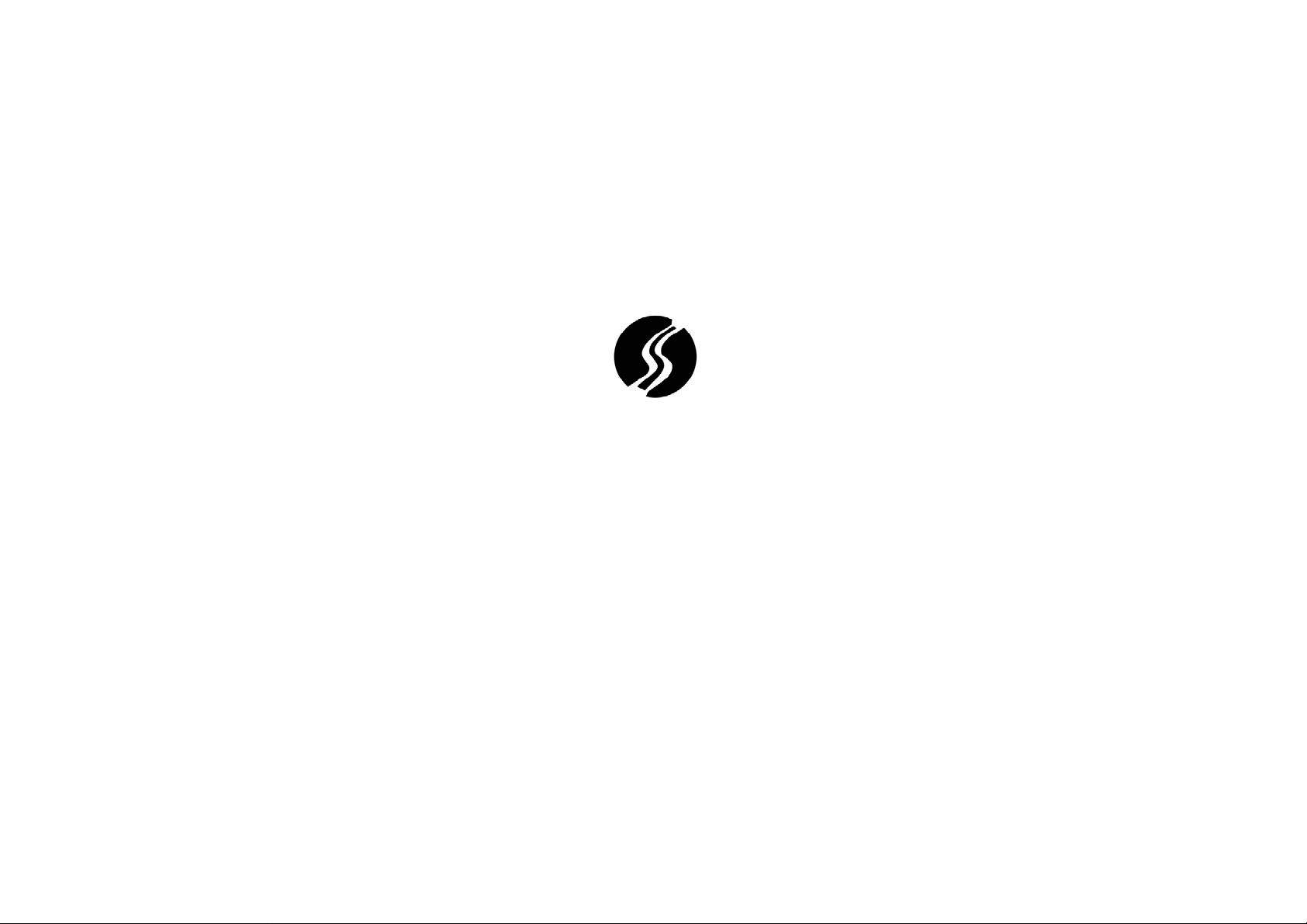
THE IS-5000
USER MANUAL
Page 2
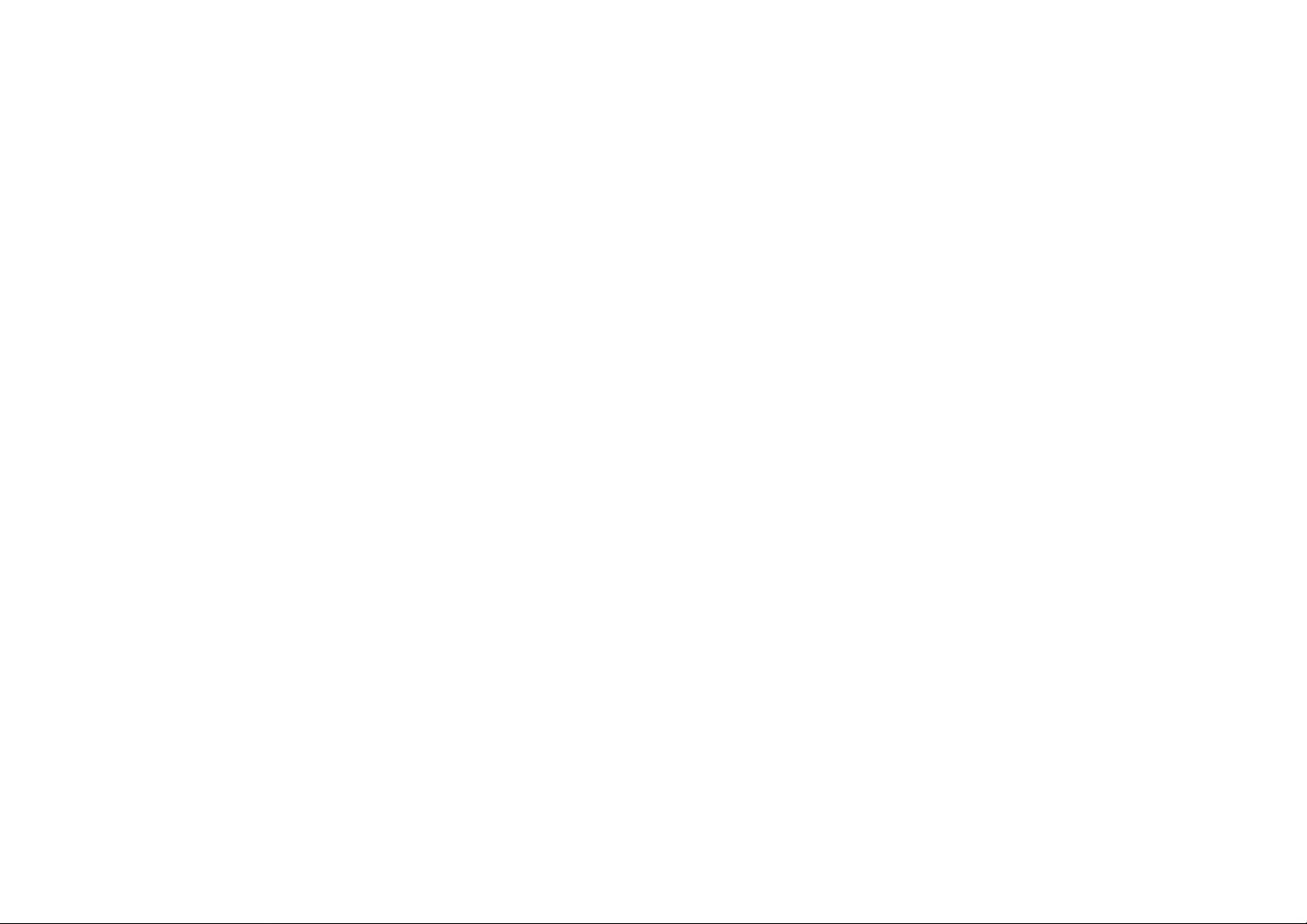
2
TABLE OF CONTENTS
1. Getting Started ..................................................................................................................................... 3
2. Basic Functions .................................................................................................................................... 9
3. The Schedule Mode ............................................................................................................................. 13
4. Function Manual – Basic User Management ...................................................................................... 18
6. Other Functions ................................................................................................................................. 24
7. Buzzer Sounds .................................................................. ...................................................... ............ 25
8. The RFID Card (For Use With The Is-5000 RF Only) ...................................... Error! Bookmark not defined.
2
Page 3
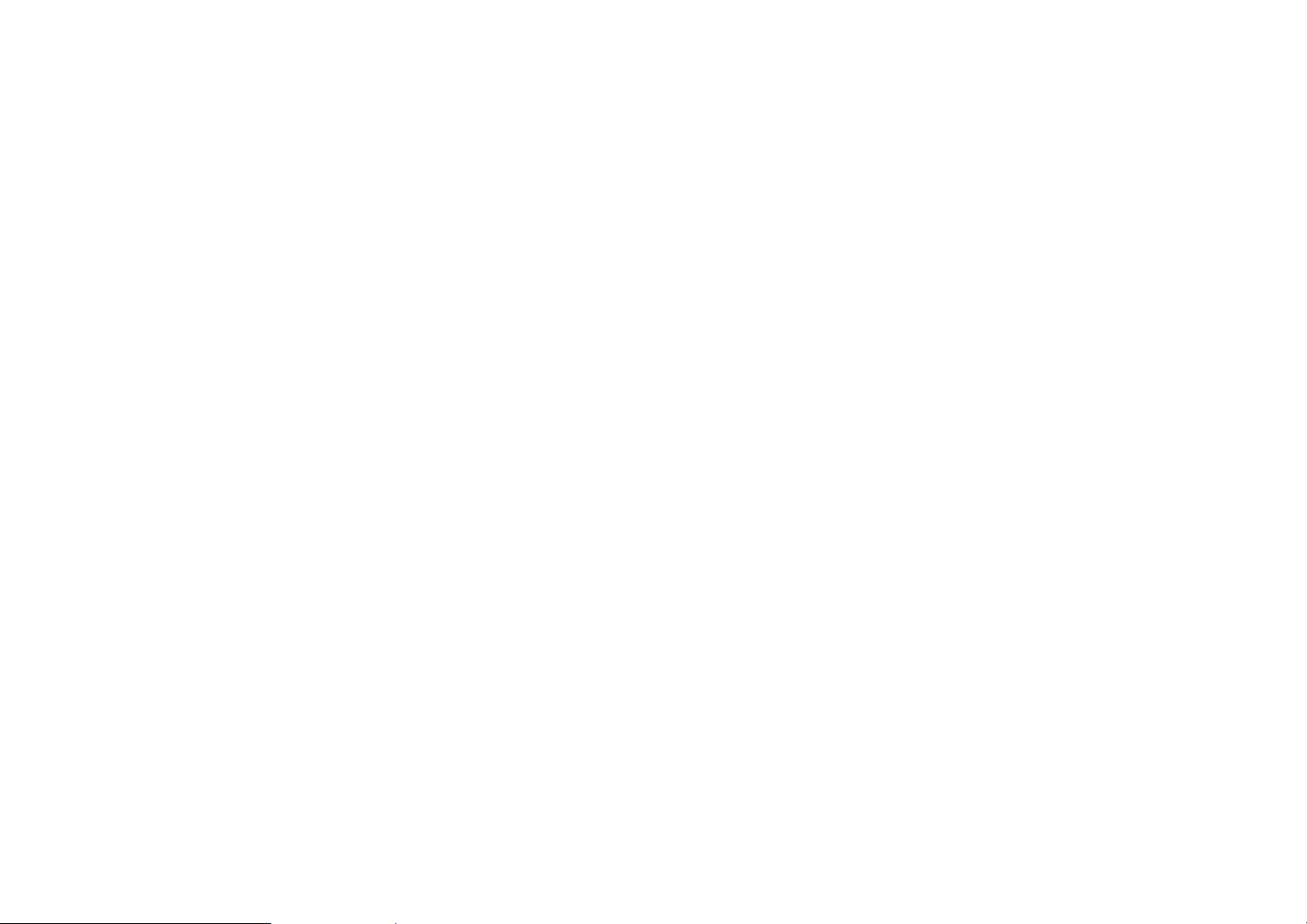
3
1. GETTING STARTED
The IS-5000 standalone electronic door lock is an advanced-design
electronic door lock that is ideal for high-security, medium-sized
installations. It has been designed to ensure that the building or
office is safe from unauthorized entry. This User guide is meant to
help the user get the most from this amazing product.
a.) Default Factory Settings & clock setting
When the IS 5000 is new, it is set on default. The factory default
mode is “Normal Mode-No Schedule Is Programmed.” To install and
use one needs to check whether the IS-5000 is on factory default
mode. To do this, power it on by inserting 5 AA batteries. If it is on
factory default mode it shall:
- Blink 5 times in alternating green and red lights
If it is not on factory default mode, it will blink 5 times in red light.
If this happens, the user will need to restore the factory mode by
executing the function 358.
Please make sure to set the clock ( RTC) while setting IS 5000 for the first time.
- When the Clock ( RTC) is not set , melody ( No.8) will
sound with Red light flashing.
b.) The Basics
i.) User IDs and position numbers
For anyone to work with the IS-5000, one must have an ID.
The IS 5000 has 4 categories of IDs: the Master ID, the
Manager ID, the Basic User ID, and the Service ID.
Generally, each ID has a position number that ranges from
00 – 99. Position 1 is reserved for the Master ID, positions
00,10,20,30,40,50,60,70,80, and 90 are reserved for
the Manager IDs, and the rest of the positions that fall within
the range of 00 -99 are reserved for the basic Users.
The position numbers for the Service/Visitor IDs are: 251,
252, and 253.
The length of Master ID and the Manager ID is fixed at 7
digits and the default ID for the Master ID is 1234567; there
is no default Manager ID.
3
Page 4
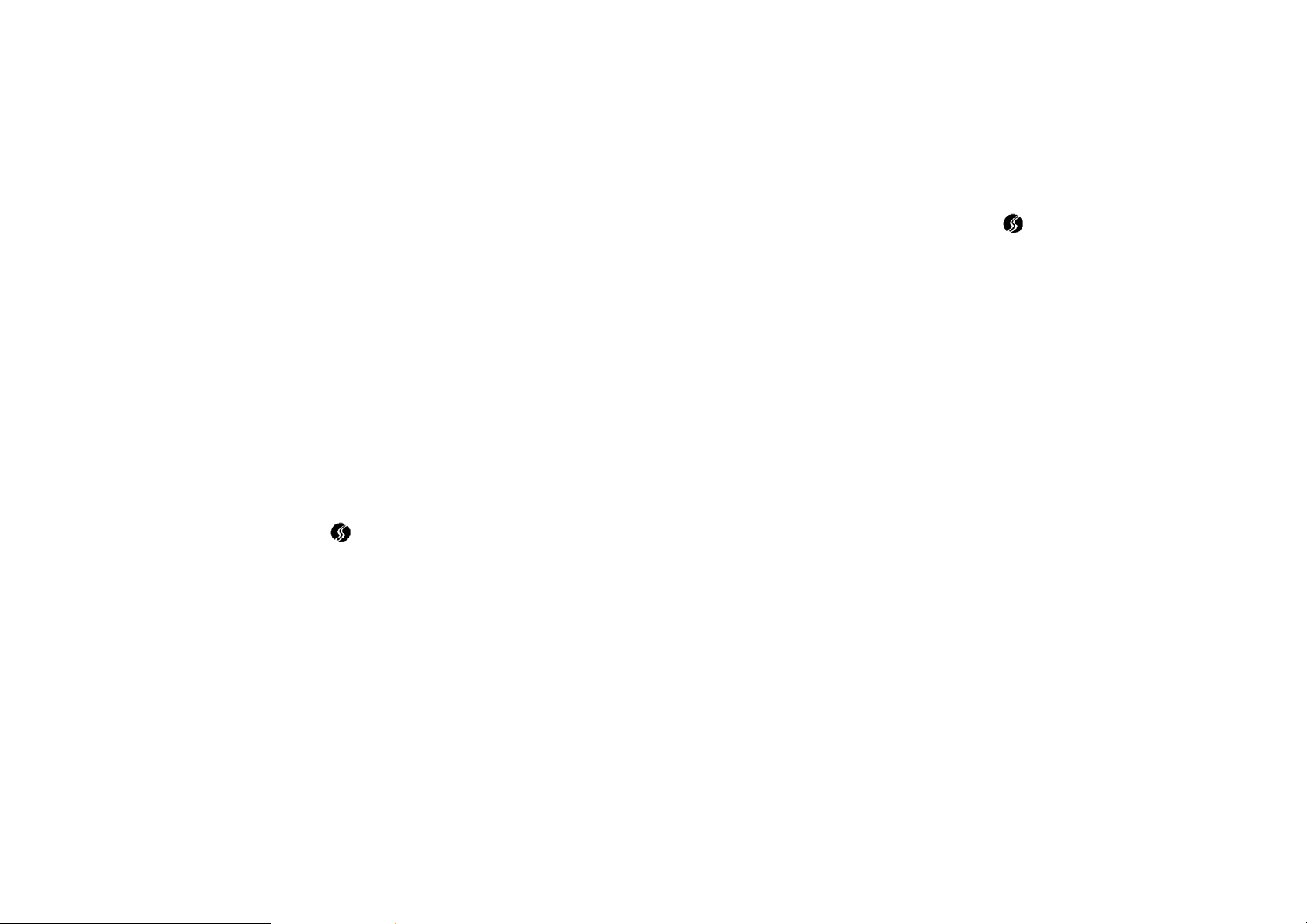
4
ii.) User authority
Each of the three main categories of Users has a specific authority.
The basic user can only gain access but cannot conduct any
programming functions. The Manager has access authority, and can
also program with authority that is limited to some functions and to
the corresponding group. For example, a Manager with a position
number 00, can only program for basic Users with position numbers
that fall within the 00-09 range. On the other hand, a Manager with
a position number 50 can only program for basic Users with position
numbers that fall within the 51-59 range.
iii.) Access
A.) By the use of an ID code: the person who wants to get access will
enter the ID, and press “,” to unlock. Remember that the Master
and the Manager ID are made up of 7 digits whereas that of the basic
User is made up of 4 to 7 digits.
B.) By the use of proximity card (IS 5000 RF): the person who wants
to gain access by use of a card will need to touch the antenna area of
the IS-5000 with registered proximity card.
iv.) Programming
A.) When a person is required to press the “ ” button during
programming, the person must make sure that the time it
takes to press it is not more than 1 second, unless the
user guide expressly states that the button should be pressed
for 4 seconds to enter the programming mode.
B.) Programming can be also conducted through computer the
software provided. Please refer to the IS 5000 PC manager
program.
v.) Record keeping
Always keep user ID records for future reference. A separate page for
this has been provided.
C.) Startup Programming Functions
The following programming functions need to be executed before
proceeding with anything else.
Note: Duplicated ID cannot be registered! ( error sounds
when attempt)
4
Page 5
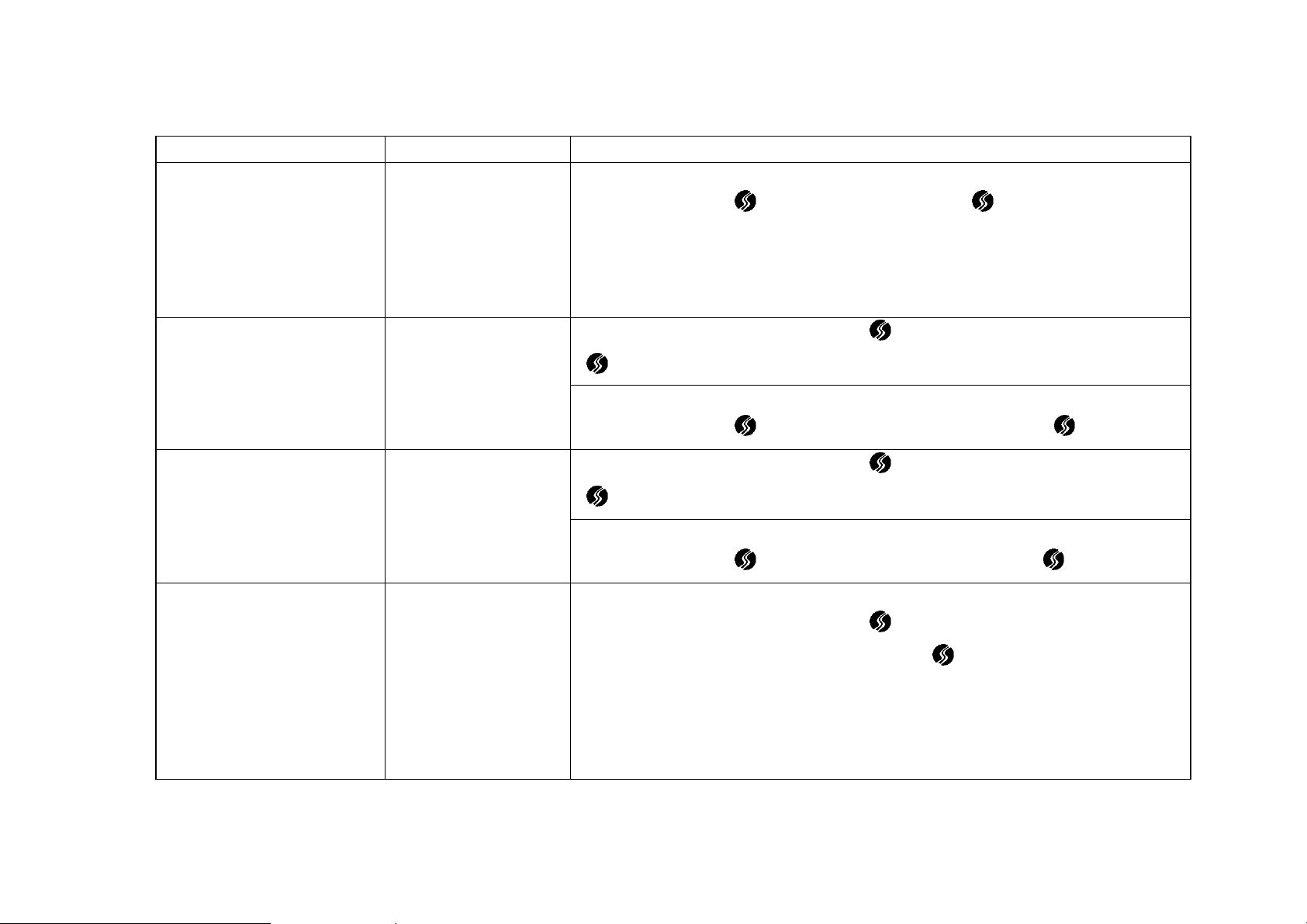
Tas
k
r
Restore factory settings and
clear all data (Skip this step
if you checked and found
that IS -5000 is on factory
default mode )
To set the date (The date
format is (MM/DD/YY) and the
default date is 01/01/11.)
Set the time (The time format is
(HHMM) and the default time
is 12:00 (24hr clock.)
Function Numbe
Fn358 (Authorized To
MASTER ID ONLY)
Fn350 (Authorized To
MASTER and
MANAGER ID)
Fn351 (Authorized To
MASTER and
MANAGER ID)
Procedure
Enter “1234567”-> “ ” for 4 seconds-> “ 358” -> “ ”
(Note: 1234567 is the default master ID. Please use your ID in case you have already
changed it.)
Enter the “MASTER or MANAGER ID”-> “ ” for 4 seconds-> “350”-> “MMDDYY” ->
“”
Example : Current date is 21st May, 2012
Enter “1234567” ->“ ” for 4 seconds->”350”-> “052112” -> “ ”
Enter the “MASTER or MANAGER ID”-> “ ” for 4 seconds->“351”-> “MMDDYY” ->
“”
Example: Current time is 13:00
Enter “1234567” ->“ ” for 4 seconds -> “351”-> “1300” -> “ ".
To set the start of the daylight
saving mode (The format is
MMWD, where: MM = month,
W= week (The week’s place in
Fn337 (Authorized To
MASTER and
MANAGER ID)
the month) D= day (1=MON
2=THU 3=WED 4=THU 5=FRI
Enter the “MASTER or MANAGER ID”-> “ ” for 4 seconds-> “337”, Key in day to begin
the daylight saving mode in the format” MMWD”-> “ ”
For North America region:
Please note that daylights saving mode is set to default. No need to do a programming !
For the States daylight savings is not observed and want it to be disengaged, enter “0000”
where “MMWD” (in example enter “0000” instead of “0327”). Make sure to perform Fn
Page 6
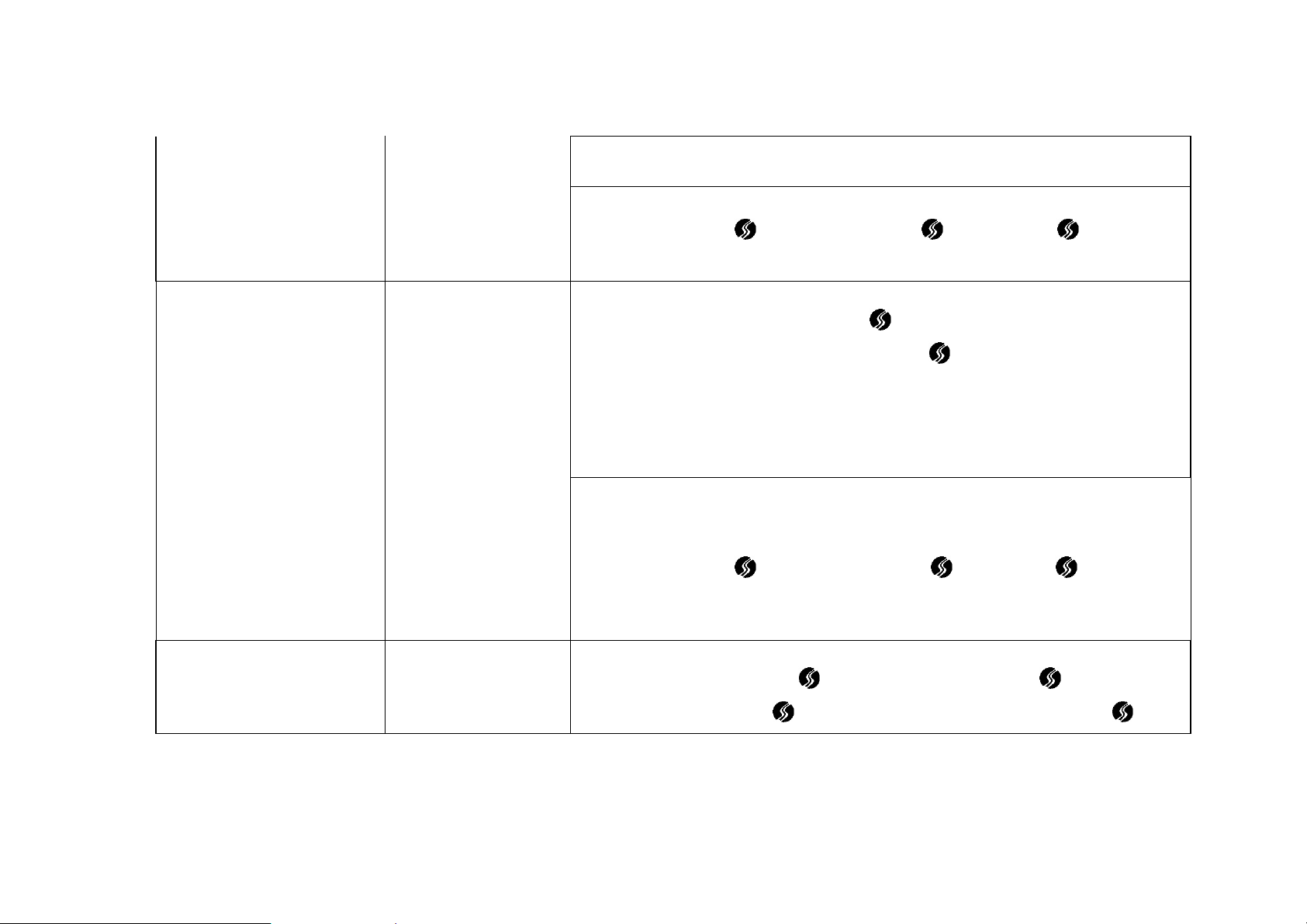
6=SAT 7=SUN)) 338 to complete.
Example : Start the daylights saving time on the Sunday of the second week of March
Enter “1234567”-> “ ” for 4 sec-> “337”->“ ”-> “0327” -> “ .
Note: on the Sunday of the second week of March, the time will change from 2am to 3am.
Enter the “MASTER or MANAGER ID”-> “ ” for 4 seconds ->“338”-> Key in day to end
6
To set the end of the daylight
saving mode.
(The format is MMWD, where:
MM = month, W= week (The
week’s place in the month) D=
day (1=MON 2=THU 3=WED
4=THU 5=FRI 6=SAT 7=SUN))
Change master ID (Default is
1234567) (7 digits fixed)
Fn338 (Authorized To
MASTER and
MANAGER ID)
NONE (Authorized To
MASTER ID)
the daylight saving time in the format” MMWD” -> “ ”
For North America region:
Please note that daylights saving mode is set to default. No need to do a programming !
For the States daylight savings is not observed and want it to be disengaged, enter “0000”
where “MMWD” (in example enter “0000” instead of “1117”).
Example: to set the end of the daylights saving time on the Sunday of the 1st week of
November
Enter “1234567”-> “ ” for 4 sec -> “338”-> “ ”->“1117” -> “ .
Note: The Sunday of the 1st week of November will end at 2am and the time will change to
1am.
Enter the “MASTER ID”, Press “ ” for 4 seconds, Enter “1”, press “ ”, Enter the
“NEW MASTER ID”, Press “ ”, Re-Enter the “NEW MASTER ID” and Press “ ”
6
Page 7
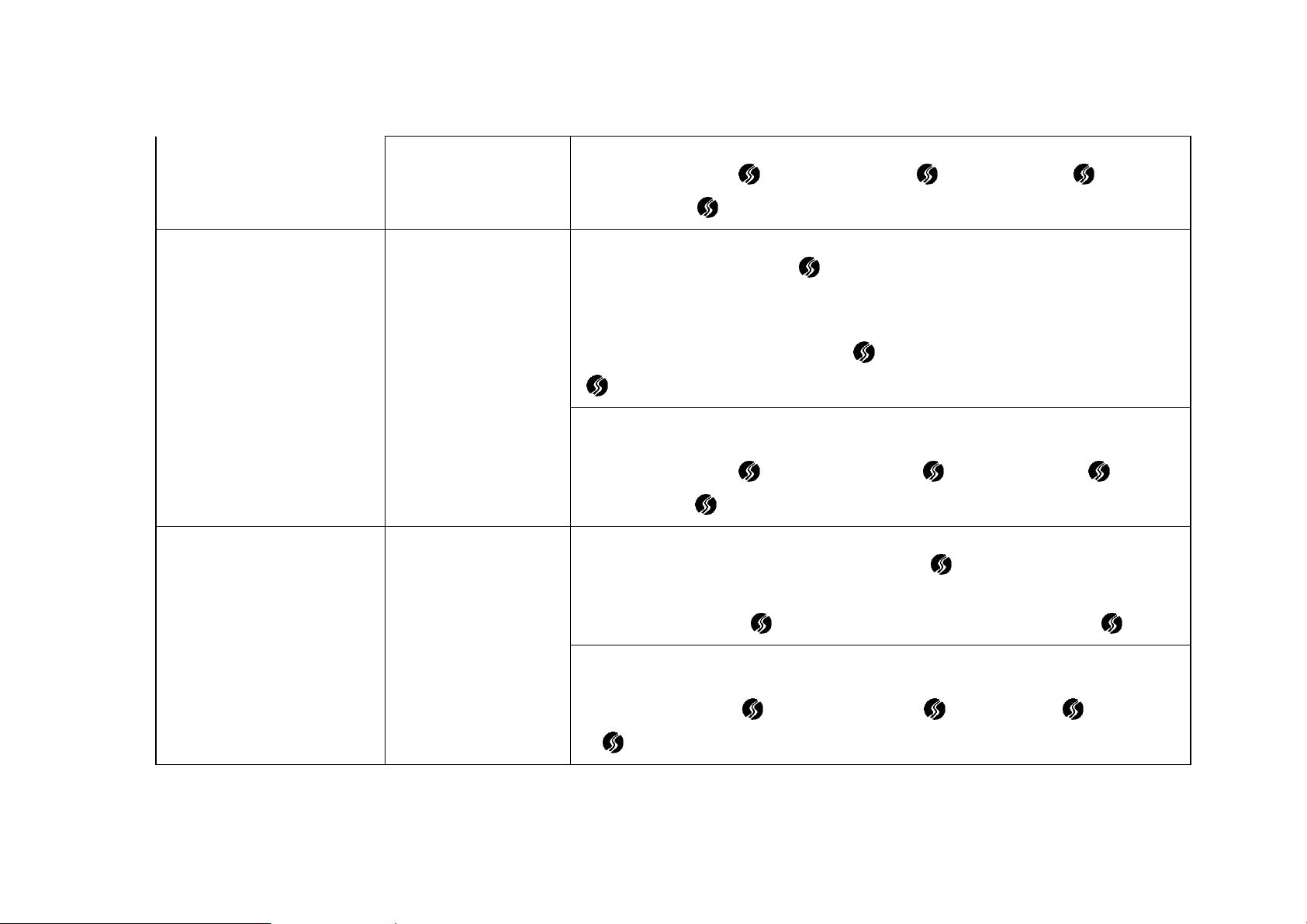
7
Example: Change Master ID to “7777777”
Enter “1234567” ->” ” for 4 sec -> ”1” ->” ”-> “7777777” -> “ ” > ”7777777”-> “ ”.
Enter the “MASTER ID”, Press “ ” for 4 seconds, Enter a manager position choose from
(00,10,20,30,40,50,60,70,80,90),
Create a new manager ID
(7 digits fixed)
Create a new Basic User ID
(4-7 digits)
NONE (Authorized To
MASTER ID)
NONE (Authorized To
MASTER ID and
Corresponding Manager
ID)
Enter the “NEW MANAGER ID”, Press “ ”, Re-Enter the “NEW MANAGER ID”, Press
“”
Example: creating a new manager with ID 4569870. position number”00”
Enter “1234567” ->” ” for 4sec -> “00”-> “ ”-> “45 69870” ->“ ” ->
“4569870” -> “ ”.
Enter the “MASTER ID” or “MANAGER ID”, Press “ ” for 4 seconds, Enter “position
number” from 00 to 99, but excluding 1, 00,10,20,30,40,50,60,70,80,90. Now enter the
“NEW USER ID”, Press “ ”, Re-Enter the “NEW USER ID” and then press “ ”
Example: create a new user with ID 1264 for position number “11”.
Enter “1234567” -> ” ” for 4sec -> “11” ->” ”-> “1264” -> “ ” ->“1264” > “ ”
7
Page 8

Register A New Proximity card
( IS 5000 RF only)
NONE (Authorized To
MASTER ID)
8
Enter “Master ID”, press “ ” for 4secs, Enter “Group number./position number.”, Press
“ ” touch the card to antenna area
Please read note below before attempt to programming
Example: Registering the Card ID for the user at position number “11”.
Enter “1234567” -> ” ” for 4sec -> “111” -> “ ”, touch the card to antenna
area
Note: The Card ID shares the same group or position number with an ID code. To
differentiate between the two, simply place “1” before position number or group number.
For example, an ID code with position number “12” will have a Card ID position number of
“112.” There is an exception for position “1” (reserved for the master ID,) which uses an
“2.” for Card position number
** user ID at position number “12” for ID code and Position number “112” for card ID
represent the same user. **
8
Page 9
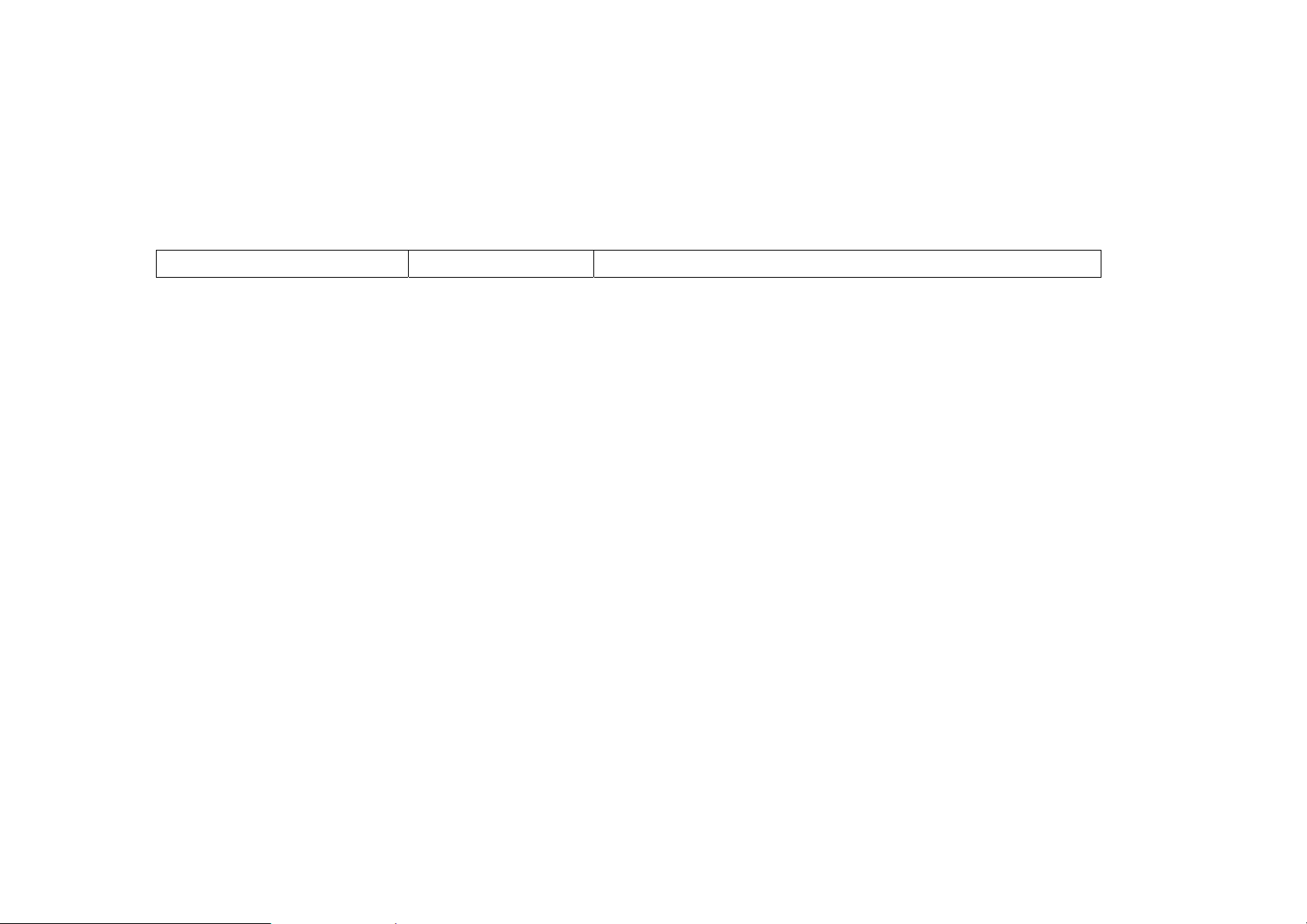
Task Function Number Procedure
9
2. BASIC FUNCTION
a) Basic functions with no schedule
9
Page 10
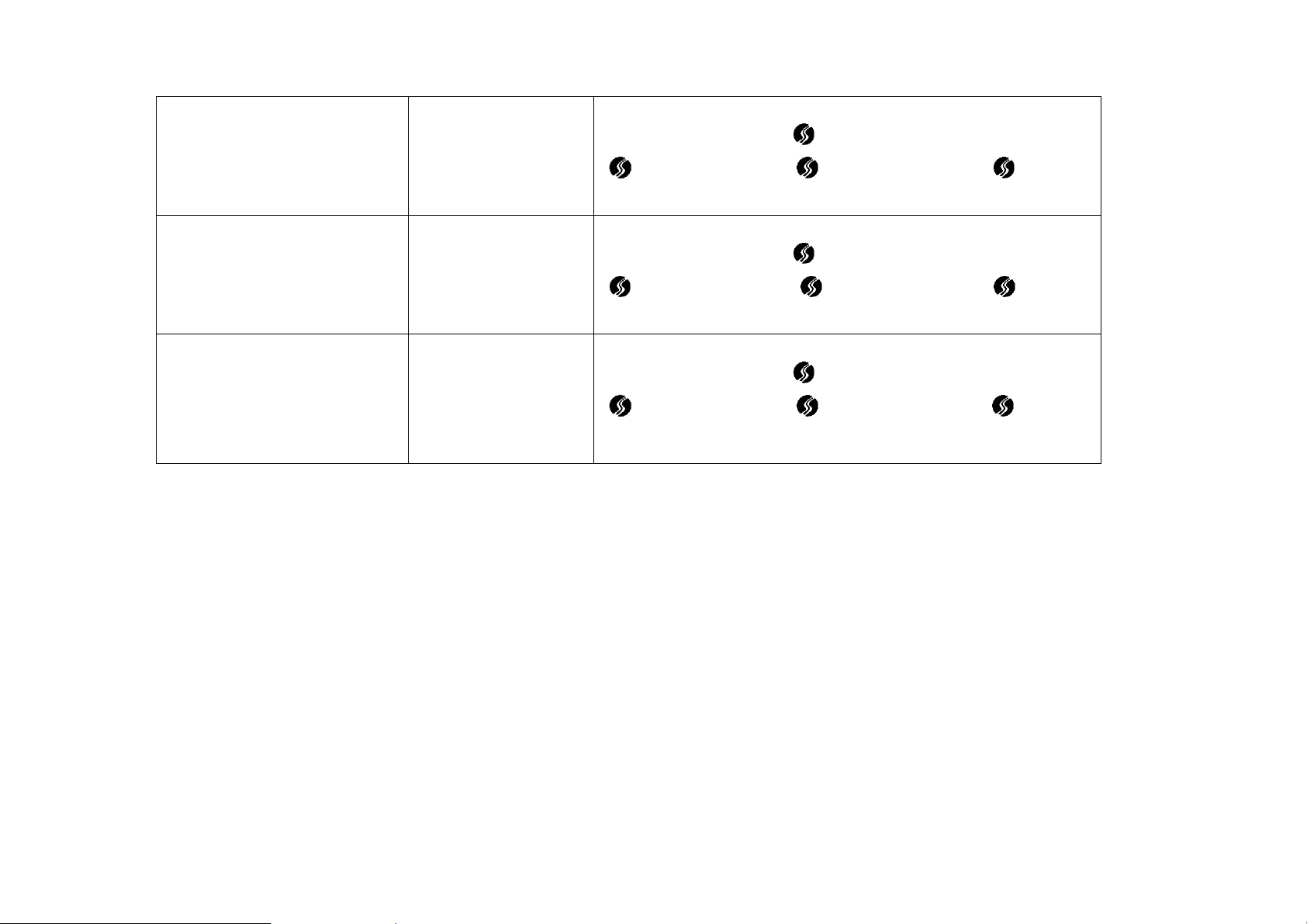
Enable all-time unlocked mode
(The lock stays unlocked at all
times)
Disable all-time unlocked mode
(The lock stays locked and no ID
except the master ID will work )
320 (Authorized To
MASTER ID)
321 (Authorized To
MASTER ID)
10
Enter “MASTER ID”, Press “ ” for 4 seconds, Enter “320” and press
“” Enter “1234567”-> “ ” for 4secs-> “320”-> “ ”
Enter “MASTER ID”, Press “ ” for 4 seconds, Enter “321” and press
“” Enter “1234567”-> “ ” for 4secs-> “321”-> “ ”
Disable functions 320 and 321 (If
Fn 320/321 is active, this function
will disable Fn 320 /321,and return
IS 5000 to Normal)
322 (Authorized To
MASTER ID)
Enter “MASTER ID”, Press “ ” for 4 seconds, Enter “322” and press
“” Enter “1234567”-> “ ” for 4secs-> “322”-> “ ”
b.) Basic Functions with a Schedule
To access specific times, either during the day or night, these functions will help make programming simple. However, before programming
begins, one needs to take the following into consideration:
i.) More than one group can be allocated the different access time Blocks using the functions Fn330/Fn331
10
Page 11

ii.) The functions 326,327,328,329 are preset fixed-time blocks
11
Task Function
Set the earlies t
time to access.
Number
330
(Authorized To
MASTER ID
and
Corresponding
Manager ID)
This function
must be paired
with function
331
Procedure
Enter the “MASTER or MANAGER ID”, Press “ ” for 4 seconds, Enter “330”, press” ”, Enter the Group
number, press “ ”, Enter day of the week, Press , Enter opening time in the format “HHMM”
Example: when setting access starting time of group number “10” to “Mon – Fri 8 am to 5 pm”.
Enter “1234567”-> “ ” for 4 sec -> “330” -> “ ”-> “10” for group number-> “ ”-> “8” for
“Mon- Fri”-> “ ” -> “0800” for 8 am -> “ ”
Note: if the access time is applicable to all groups, then one will n eed to enter “
i.e, “00, 10, 20, 30, 40, 50, 60,….90.” If it is just for one group, then just enter the specific group number i.e, “00,
10, 20, 30, 40, 50, 60,….90.” Each day of the week has been allocated to a specific code as follows: “0 = all days,
1=Mon, 2=Tue, 3=Wed, 4=Thu, 5=Fri, 6=Sat, 7=Sun, 8=Mon thru Fri, 9=sat and sun” HHMM = opening time
(07:00 for 7 am, 13:00 for 1 pm)
” for all the group numbers
11
Page 12

Set the latest ti m e
to access
331
(Authorized To
MASTER ID
and
Corresponding
Manager ID)
This function
must be paired
with function
330
Enter the “MASTER or MANAGER ID”, Press “ ” for 4 seconds, Enter “330”, press” ”, enter the Group
number, press “ ”, Enter day of the week, Press , Enter closing time in the format “HHMM”
Example: when setting access closing time of group number “10” to “Mon – Fri 8 am to 5 pm”.
Enter “1234567”-> “ ” for 4 sec -> “330” -> “ ”-> “10” for group number-> “ ”-> “8” for
“Mon- Fri”-> “ ” -> “1700” for 5pm -> “ ”
Note: if the access time is applicable to all groups, then one will just need to enter “ ” for all the
group numbers i.e, “00, 10, 20, 30, 40, 50, 60,….90.” If it is just for one group, then one will just
need to enter the specific group numbers (i. e, “00, 10, 20, 30, 40, 50, 60,….90.”). Each day of the
week has been allocated to a specific code as follows: “0 = all days, 1=Mon, 2=Tue, 3=Wed, 4=Thu,
5=Fri, 6=Sat, 7=Sun, 8=Mon thru Fri, 9=sat and sun” HHMM = Closing time (07:00 for 7 am, 13:00
for 1 pm)
12
To set IS-5000 to
stay unlocked for
set time (from 7 am
– 5pm)
To Undo function
323 and return to
schedule mode
323
(Authorized To
MASTER ID
and
Corresponding
Manager ID )
324(Authorized
To MASTER ID
and
Corresponding
Manager ID)
This function is activated after first responding ID is entered. Either Fn 326/327/328/329 or Fn
330/331 needs to be activated before use of this function. Once the first user ID is entered after 7:00
AM, the IS-5000 stays unlocked until 5:00 PM
Enter “1234567 or Manager ID”-> “ ” for 4 sec-> “323”-> “ ”
Either Fn 326/327/328/329 or Fn 330/331 needs to be activated before use of this function. This
function ensures that the lock reverts to programmed schedule mode and schedule mode.
Enter “1234567 or Manager ID”-> “ ” for 4 sec-> “324”-> “ ”
12
Page 13

To set the IS-5000
to stay unlocked
for a specific
period within the
scheduled time
325
(Authorized To
MASTER ID
and
Corresponding
Manager ID )
3. THE SCHEDULE MODE
a.) Quick schedule
The quick schedule contains a number of preset time-blocks designed to make it easier to set up a schedule.
This function is activated after the first responding ID is entered. The minimum set time is 1 hour
while the maximum sets time is 12 hours.
Enter “1234567 or Manager ID”, press “ ” for 4 sec, Enter “325” , press “ ” Enter “HH”, press
“” ,
Example: if the set time is 2 hours, the IS 5000 will stay unlocked for two hours from the time the
first ID is entered.
Enter “1234567 or Manager ID”-> “ ” for 4 sec-> “325”-> “ ”-> “02” for 2 hours->
“”
13
Task Function Number Procedure
To activate the Business
Hour Quick Schedule
which allows for access
during preset business
hours from Monday to
326 (Authorized To MASTER
ID and Corresponding Manager
ID)
This function can be set for all
users or for specific groups.
Example: To apply quick business hour schedule mode to all group ( to
select all group press “ ”)
Enter “1234567” or “Manager ID”-> “ ” for 4 sec, enter “326”->
“” ->“”-> “”
13
Page 14

g
Friday (7:00 AM to 6:00
PM)
Example: To apply quick business hour schedule mode to
Enter “1234567” or “Manager ID”-> “ ” for 4 sec-> “326”-> “ ” > “10”-> “ ”
14
roup number” 10”
To activate the Daytime
Quick Schedule which
allows for access during
preset daytime hours
everyday (7:00 AM to 6:00
PM)
To activate the Evening
Time Quick Schedule
which allows for access
during preset evening
hours everyday (3:00 PM
to 1:00 AM)
327 (Authorized To MASTER
ID and Corresponding Manager
ID)
This function can be set for all
users or for specific groups.
328 (Authorized To MASTER
ID and Corresponding Manager
ID)
This function can be set for all
users or for specific groups.
Example: To apply quick daytime hour schedule mode to all groups ( to select
all group press” ”)
Enter “1234567” or “Manager ID”-> “ ” for 4 sec-> “327”-> “ ” > “” for all groups-> “”
Example: To apply quick daytime hour schedule mode to group number” 10”
Enter “1234567” or “Manager ID”-> “ ” for 4 sec-> “327”-> “ ” > “10” -> “ ”
Example: To apply quick evening time schedule mode to all groups
( to select all group press” ”)
Enter “1234567” or “Manager ID”-> “ ” for 4 sec-> “328”-> “ ”
-> “ ”-> “ ”
Example: To apply quick evening time schedule mode to group number” 10”
Enter “1234567” or “Manager ID”-> “ ” for 4 sec-> “328”-> “ ”
-> “10”-> “ ”
14
Page 15

To activate the Night time
Quick Schedule which
allows for access during
preset night hours
everyday (11:00 PM to
9:00 AM)
b.) Extended/Reduced Time s
There are some unique users or circumstances that may require the User to set special access times or schedules that are different from the other
users. These functions in this section will be useful when coming up with such a schedule.
Task Function Number Procedure
329 (Authorized To MASTER
ID and Corresponding Manager
ID)
This function can be set for all
users or for specific groups.
Example: To ap ply quick Night time schedule mode to all groups
( to select all group press” ”)
Enter “1234567 or “Manager ID”-> “ ” for 4 sec-> “329”-> “ ” ->
“”-> “”
Example: To apply quick Night time schedule mode to group number “ 10”
Enter “1234567 or “Manager ID”-> “ ” for 4 sec-> “329”-> “ ” ->
“10”-> “ ”
15
To enable a group to access
the premise for up to 9 hours
beyond scheduled time.
Basic schedule time and date
is decided by group setting
with Fn330/331 or quick
schedule function applied
333 (Authorized To
MASTER ID and Any
Manager ID)
Enter “1234567” or “Manager ID”, press “ ” for 4 sec, Enter “333” , press “ ” ,
enter “ALL or group number”, press “ ”, enter “H”, press “ ”
Example: To set 2 hours of overtime hour to all groups ( to select all group press”
”)
Enter “1234567” or “Manager ID”-> “ ” for 4 sec-> “333”-> “ ”, enter
“” -> “”-> “2” -> “”
Example: To set 2 hours of overtime hour to group number” 10”
15
Page 16

16
Enter “1234567” or “Manager ID”-> “ ” for 4 sec-> “333”-> “ ”-> “10”
-> “ ”-> “2” -> “ ”
To enable a group to access
the premise for up to 9 hours
less than the scheduled time.
Basic schedule time and date
is decided by group setting
with Fn330/331 or quick
schedule function applied
334 (Authorized To
MASTER ID and Any
Manager ID)
Enter “1234567” or “Manager ID”, press “ ” for 4 sec, Enter “334” , press “ ” ,
enter “ALL or group number”, press “ ”, enter “H”, press “ ”
Example: To set 2 hours of overtime hours to all groups ( to select all group press
“”)
Enter “1234567” or “Manager ID”-> “ ” for 4 sec-> “334”-> “ ”-> “ ”
-> “ ”-> “2” -> “ ”
Example: To set 2 hours of overtime hours to group number” 10”
Enter “1234567” or “Ma n a ger ID”-> “ ” for 4 sec-> “334”-> “ ”-> “10”
->“ ”-> “2” -> “ ”
16
Page 17

To enable a specific user to
access the premise for up to
9 hours beyond scheduled
time.
Basic schedule time and date
is decided by group setting
with Fn330/331 or quick
schedule function applied
335 (Authorized To
MASTER ID and Any
Manager ID)
This function can be set
for up to 4 user IDs
17
The user must enter during scheduled hour. If the User belongs to a group that has
schedule time of 7am-5pm from Mon – Fri, the first access needs to be made at or
after 7am and before 5pm. Extended time can be end after 5 pm
Position number = “01,02,….97,98,99”.
Example: To set 9 hours of extended time to user ID position number “11”
Enter “1234567” or “Manager ID”-> “ ” for 4 sec-> “335”-> “ ”-> “ 11”
for position number 11-> “ ”-> “9” for 9hours -> “ ”
To clear extended or reduced
time slots by undoi ng
functions 333,334, and 335
To disable a schedule mode
setting and return to normal
mode ( no time restriction)
This function can be set to
disable All or each group.
336 (Authorized To
MASTER ID and Any
Manager ID)
310 (Authorized To
MASTER ID )
Example: Enter “1234567” or “Manager ID”-> “ ” for 4 sec-> “336”->’
”
Enter “1234567”, press “ ” for 4sec, Enter “ 310”, press “ “,Enter “All or each
Group number.” press ,
Example: To disable “all groups or group number 10”
Enter “1234567”-> “ ” for 4sec-> “310”-> “ ”-> “ for all or 10” for
group number 10” -> “ ”.
17
Page 18

18
4. FUNCTION MANUAL – BASIC USER MANAGEMENT
18
Page 19

Task Function Procedure
19
To delete all user IDs except
Master ID
Delete a specific group
Delete a specific user
Fn301(authorized to Master ID
ONLY
Fn302(authorized to Master ID
ONLY)
Fn303 (authorized to Master ID
and Corresponding Group Manager
ID)
Enter “1234567”, press “ ” for 4 sec, enter “301” , press “ ”
Example: Enter “1234567”-> “ ” for 4 sec-> “301”-> “ ”
Enter “1234567”, press “ ” for 4 sec, Enter “302”, press “ ”,
enter “Group number”, press “ ”
Group number =”00,10,20,30,….80,90”
Example: to delete group number “10”
Enter “1234567”-> “ ” for 4sec-> “302”-> “ ”-> “10”
for group number 10 -> “ ”
Enter “303”, Press “ , enter “Position number”, press “ ”
Position number =”01,02,03…….98,99”
Example: To delete the user ID at position number 11
Enter “1234567 or manager ID of responding group”->
“ ” for 4 sec-> “303”-> “ ”-> “11” for position number
11-> “ ”
To disable (lock out) All IDs
except master ID
Fn307 (authorized to Master ID
ONLY)
19
Enter “1234567”-> “ ” for 4sec-> “307”-> “ ”
Page 20

To disable (lock out) a specific
group
Fn308 (authorized to Master ID
ONLY)
20
Enter “1234567”, press “ ” for 4sec, Enter “308” , press “ ”,
Enter “ GROUP number”, press “ ”
Group number = “00,10,20,30,40,50,60,70,80,90”
Example: To disable group number “10”
Enter “1234567”-> “ ” for 4 sec -> “308”-> “ ”-> “10”
for group number 10 -> “ ”
To disable (lock out) an
individual user
Fn309 (authorized to Master ID
and Corresponding Group Manager
ID) and
Enter “1234567”, press “ ” for 4sec, Enter 309 “,press “ ”, Enter
“Position numb e r ” pr e s s “ ”
Position number =”01,02,03…….98,99”
Example: To disable user at position number “11”
Enter “1234567 or Manager ID of responding group”->
“ ” for 4sec-> “309”-> “ ”-> “11” for position number 11
-> “ ”
20
Page 21

Enable all users (undo Fn307)
Enable a specific group (undo
Fn308)
Fn304 (authorized to Master ID
ONLY)
Fn305 (authorized to Master ID
ONLY)
21
Enter “1234567”-> “ ” for 4sec-> “304”-> “ ”
Enter “1234567”, press “ ” for 4sec, Enter “305” , press “ ”, Enter
“ Group number”, press “ ”
Group number = “00,10,20,30,40,50,60,70,80,90”
Example: To enable group number “10”
Enter “1234567”-> “ ” for 4 sec -> “308”-> “ ”-> “10”
for group number 10 -> “ ”
Enable a specific user (undo
Fn309)
Fn306 (authorized to Master ID and
Corresponding Group Manager ID)
Enter “1234567”, press “ ” for 4sec, Enter 306 “,press “ ”, Enter
“Position numb e r ”, pr ess “ ”
Position number =”01,02,03…….98,99”
Example: To enable user at position number “11”
Enter “1234567 or Manager ID of responding group”->
“ ” for 4sec-> “309”-> “ ”-> “11” for position number 11
-> “ ”
21
Page 22

5. THE SPECIAL FEATURES
This section deals with specific functions that make the operation of the IS -5000 user friendly. By using them the User can: a.) limit the number
of attempts of ID input to guard against “trial and error” input. b.) set the delay time between each key input to fit individual user speed and c.)
set the “stay-open” time after IS 5000 unlocked by ID input.
22
Task
To set the number of allowed
incorrect ID inputs (ranging from
3-9 times.) The default setting is 4
times.
Function
Fn341 (authorized to Master
ID and Corresponding Group
Manager ID)
After the set number of times
of incorrect trials, the IS 5000
is locked out for a pre-set
amount of time ( set the time
with Fn 342)
Procedure
Enter “1234567”, press “ ” for 4 sec, Enter “341”, press “ ” , enter “(3-
9)” , press “ ”
Example: To change number of attempt to “5” times
Enter “1234567”-> “ ” for 4 sec -> “341”-> “ ”-> “5” for 5
times-> “ ”
22
Page 23

To set the length of lockout time
after number of incorrect ID input
trials. Default setting is 30 sec
(and the User can set this to be 9~
60 sec)
Fn342 (authorized to Master
ID and Corresponding Group
Manager ID)
After the set number of times
of incorrect trials, the IS 5000
is locked out for a pre-set
amount of time.
23
Enter “1234567”, press “ ” for 4 sec, Enter “342” press “ ”,enter
“Seconds (9-60)”,press “ ”
Example: To change time to 50 sec.
Enter “1234567”-> “ ” for 4sec-> “342”-> “ ”-> “ 50” for 50
sec.-> “ ”
Disable or Enable functions 341
and 342. Default setting is 1 ( “0”
disabled, “1” = enabled)
To set the interval time from
opening by ID entered to re-locked.
Default setting is 3 sec (able to set
2~ 60 sec)
To set the delay time each key input
( if setting 5 sec, after first key entered,
next key must entered within 5sec for
the IS 5000 to stay active )
Default setting is 5 (able to set 2~ 9
Fn343 (authorized to Master
ID and Corresponding Group
Manager ID)
Fn340 (authorized to Master
ID and Corresponding Group
Manager ID)
Fn344 (authorized to Master ID
and Corresponding Group
Manager ID)
Example: To disable function 341,342
Enter “1234567” -> “ ” for 4 sec -> “ 343” -> “ ” -> “0” for
disable -> “ ”
Enter “1234567”, press “ ” for 4sec-Enter “340” ,press “ ”,Enter “ time
sec” ,press “ ”
Example: To change the time to 15 sec
Enter “1234567”-> “ ” for 4 sec-> “340”-> “ ”-> “15” for 15
sec-> “ ”
Enter “1234567”, press “ ” for 4sec, enter “344” ,press “ ”,Enter “seconds (2-
9)”, press “ ”
Example: To change the time to 7 sec
Enter “1234567”-> “ ” for 4 sec-> “344”-> “ ”-> “7” for 7 sec-> “ ”
23
Page 24

sec)
To set the sounds on/ off
Default setting is 1 (Normal sounds)
( 0= mute, 1= weak sounds,2 = normal
sounds)
6. OTHER FUNCTIONS
Fn345 (authorized to Master ID
and Corresponding Group
Manager ID)
24
Enter “1234567”, press “ ” for 4sec- Enter “ 345” press “ ” enter “0 0r 1 or 2”
press “ ”
Example: To change to Mute(0)
Enter “1234567”-> “ ” for 4 sec-> “345”-> “ ”-> “0” for mute-> “
Exit-Input (for relay )
Exit Output (for relay)
F346 (Authorized to Master/Manager IDs)
F347 (Authorized to Master/Manager IDs)
24
Enter “1234567”, Press “ ” for 4 Sec, ->
“346”-> “ ”,Enter (0-3) ->“ ”
Default setting is 0 = Disable ( 0=Disable, 1=
Rise, 2= Fail , 3 = Rise/Fail )
When input “outside signal”
Enter “1234567”-> “ ” for 4 sec->
“347” -> “ ” , enter (0-3) ->“ ”
Page 25

25
Default 0 = Disable ( 0=Disable, 1= 1 sec On,
2= 2 sec On , 3 = 3 sec On )
When output the signal ( able to set 1- 3 sec)
To warn low battery
F348 (Authorized to Master/Manager IDs)
To delete all logs
Fn 360 (Authorized to Master) this function is
designed to delete logs from IS-5000 not using the
PC manager software
7. BUZZER SOUNDS
The IS-5000 produces different sounds that are meant to ensure that
users find it easy to recognize the status of the IS 5000 when
operating it. Here are lists of buzzer sounds and what they are about
(please download from our website).
a.) Initial Power On
Enter “1234567”->“ ” for 4 sec ->”348”
press “ ” , enter (0-1) -> “ ”
Default setting is 1 = 200 times ( 0=Disable, 1=
200 times)
When battery reaches low limit, a warning beep for
battery replacement will sound with every access up
to 200 times.
Enter “1234567”->“ ” for 4 sec->
“360”->“ ”, enter ”1” -> “ ”
007 – Sounds when the real time clock (RTC) is registered normally
with power on
008 – Sounds when the real time clock is unregistered with power
on
b.) Error Sounds
001 - Sounds after allowing the maximum number of incorrect ID
trials as specified in Function 341, Also sounds when a wrong time or
digit number is entered during programming
003 – When duplicated user ID is attempted to register
25
Page 26

26
009 – Sounds when a user enters the wrong ID, spends more than
the required time to key in while programming, when out of range
digits user ID is attempted to register.
c.) General Sounds
002 – Normal button sounds
004 – When the door unlocks
005 – When the door locks
006 – When the battery power is low; please change batteries
immediately
010 – When Program starts
011 - When Program ends
8. THE PROXIMITY CARD (FOR USE WITH THE IS5000 RF ONLY)
The Card ID shares the same group number or position number with
an ID code. To differentiate between the two, simply place “1” before
the ID code to get the Card ID. For example, an ID code with position
number “12” will have an ID of “112.” There is an exception for
position “1” (reserved for the master ID,) uses a Card ID of “2.”
a.) Registering a card ID
To register a new card: Enter “Master ID or corresponding group
Manager ID ”, press “ ” for 4secs, Enter “position number.”, Press
“ ”touch the card to antenna area, press “ ”
Example 1: Registering the Card for user ID Code at position 11.
Enter “1234567” , press ” ” for 4sec , enter “111” , press “ ”,
touch the card to antenna area, press “ ”
This card is registered at position number. “11” (remember to add “1”
before the position number)
26
Page 27

27
Example 2: Registering the Card for user ID Code at position “10”.
Enter “1234567” , press ” ” for 4sec , enter “110” , press “ ” ,
touch the card to antenna area IS 5000. This card is registered at
position number. “10” and is recognized as manager ID for position
number “10”
Task Function Procedure
Remember:
If the IS 5000 is set on schedule mode, card access will also work under schedule mode rules
27
Page 28

To delete all Card IDs except Master
Card ID ( ID code and card ID will be
deleted at the same time with this
function)
Delete a specific group’s Card IDs (if
original group number is used , both
ID code and Card ID will be deleted
for the specific group. If a card
group number ( add “1” before group
number)is used, only the card ID
will be deleted but the specific group
ID code will remain)
Delete a specific Card ID
Fn301(authorized to Master ID
ONLY)
Fn302(authorized to Master ID
ONLY)
Fn303 (authorized to Master ID
and Corresponding Group
Manager ID)
28
Enter “1234567”, press “ ” for 4 sec, enter “301” , press “ ”
Example: Enter “1234567”-> “ ” for 4 sec-> “301”-> “ ”
Enter “1234567”, press “ ” for 4 sec, Enter “302”, press “ ”, enter
“Group number”, press “ ”
Example: to delete cards for group number 10
Enter “1234567”-> “ ” for 4sec-> “302”-> “ ”-> “110”
for group number 10 -> “ ”
Enter “303”, Press “ , enter “Position number”, press “ ”
Example: To delete the user ID at position number 11
Enter “1234567 or manager ID of responding group”-> “ ”
for 4 sec-> “303”-> “ ”-> “111” for position number 11->
“”
If IS 5000 is set to “always unlock” with fn321, th e card will not work
An unregistered card will make error sounds
If IS 5000 is set to fn307~309, corresponding card on the position will also work under the function mode.
Deleting an ID code will cause a card ID to be deleted, but deleting a card ID will not cause and ID code to be deleted.
c.) Deleting a Card ID
28
Page 29

29
Append ix 1: ID code Log sheet
MASTER ID MUST have 7Digi ts, and t he factory default Master ID is= “ 1234567”
MASTER ID MUST have 7Digi ts, and t he factory default Master ID is= “ 1234567”
ID Register
ID Register
access with ID
access with ID
Enter “ Master ID ( factory default ) ”, Pr ess “#” for 4 Sec , Enter “1 “, Press “ #” , Enter “ New Master ID” Press “#”, Re-
Enter “ Master ID ( factory default ) ”, Pr ess “#” for 4 Sec , Enter “1 “, Press “ #” , Enter “ New Master ID” Press “#”, Re-
Enter ” New ID”, Press “# “,
Enter ” New ID”, Press “# “,
MASTER / MANAGER/ USER ID
MASTER / MANAGER/ USER ID
Enter Regist ered “ID ( 4-7 Digit)” , press “#” Unlock
Enter Regist ered “ID ( 4-7 Digit)” , press “#” Unlock
GROUP
USER
SERVICE
00 10 20 30 40 50 60 70 80 90
01 11 21 31 41 51 61 71 81 91
02 12 22 32 42 52 62 72 82 92
03 13 23 33 43 53 63 73 83 93
04 14 24 34 44 54 64 74 84 94
05 15 25 35 45 55 65 75 85 95
06 16 26 36 46 56 66 76 86 96
07 17 27 37 47 57 67 77 87 97
08 18 28 38 48 58 68 78 88 98
09 19 29 39 49 59 69 79 89 99
251 252 253 Visitor ID can be between 4-7Digits , access time can be set between 1H ~ 24H. Authorized to MASTER,MANAGER ID
Enter “ mast er or manager ID”, Enter “Service no.” push “#”for 4 Sec, Enter” Temp ID”push “#”,Enter time “HH”, push “#”, ID will be cleared
after access time passed
2012-08-22 1IS-5000
29
Page 30

30
Appendix 2. RFCARD ID Log sheet
CARD register
OPEN with card
GROUP
XXXXXXXX XXXXXXXX XXXXXXXX XXXXXXXXX XXXXXXXX XXXXXXXX XXXXXXXX XXXXXXXX XXXXXXXXX XXXXXXXX
USER
Enter ”master ID”push “#” for 4 sec enter “position no.” push”#” touch the card push “#”
approach the card to antenna area to access.
100 110 120 130 140 150 160 170 180 190
101 111 121 131 141 151 161 171 181 191
102 112 122 132 142 152 62 172 182 192
103 113 123 133 143 53 63 173 183 193
104 114 124 134 144 154 64 174 184 194
105 115 125 135 145 155 65 175 185 195
106 116 126 136 146 156 66 176 186 196
107 117 127 137 147 157 67 177 187 197
108 118 128 138 148 158 68 178 188 198
109 119 129 139 149 159 69 179 189 199
2012-10-05 5IS-5000
30
Page 31

31
31
Page 32

32
FCC Warning
This equipment has been tested and found to comply with the limits for a Class B digital device, pursuant to part 15 of the FCC
Rules. These limits are designed to provide reasonable protection against harmful interference in a residential installation.
This equipment generates, uses and can radiate radio frequency energy and, if not installed and used in accordance with the
instructions, may cause harmful interference to radio communications. However,
there is no guarantee that interference will not occur in a particular installation. If this equipment does cause harmful
interference to radio or television reception, which can be determined by turning the equipment off and on, the user is
encouraged to try to correct the interference by one or more of the following measures:
■ Reorient or relocate the receiving antenna.
■ Increase the separation between the equipment and receiver.
■ Connect the equipment into an outlet on a circuit different from that to which the receiver is connected.
■ Consult the dealer or an experienced radio/TV technician for help.
Caution: Any changes or modifications to this device not explicitly approved by manufacturer could void
your authority to operate this equipment.
This device complies with part 15 of the FCC Rules. Operation is subject to the following two conditions:
(1) This device may not cause harmful interference, and (2) this device must accept any interference received, including
interference that may cause undesired operation.
32
Page 33

33
IC Warning
"This device complies with Industry Canada licence-exempt RSS standard(s)."
Operation is subject to the following conditions: (1) this device may not ca use interference, and (2) this device must accept any
interference, including interference that may cause undesired operation of the device.
Le présent appareil est conforme aux CNR d'Industrie Canada applicables aux appareils radio exempts de licence.
L'exploitation est autorisée aux deux conditions suivantes : (1) l'appareil ne doit pas provoquer de brouillage, et (2) l'appareil
doit accepter tout brouillage radioélectrique subi, même si le brouillage est susc ep ti b l e d ' en compromettre le fonctionnement.
33
