
NVR User Manual
For H.264 32-channel network video recorder
All rights reserved

CAUTION
Please read this user manual carefully to ensure that you can use the device correctly and
safely.
There may be several technically incorrect places or printing errors in this manual. The
updates will be added into the new version of this manual. The contents of this manual are
subject to change without notice.
This device should be operated only from the type of power source indicated on the marking
label. The voltage of the power must be verified before using the same. Kindly remove the
cables from the power source if the device is not to be used for a long period of time.
Do not install this device near any heat sources such as radiators, heat registers, stoves or
other devices that produce heat.
Do not install this device near water. Clean only with a dry cloth.
Do not block any ventilation openings and ensure proper ventilation around the machine.
Do not power off the NVR at normal recording condition. The correct operation to shut
down the NVR is to first stop recording and then use “shut-down” button from the menu, and
finally switch off the main power.
This machine is for indoor use only. Do not expose the machine in rain or moist environment.
In case any solid or liquid get inside the machine’s case, please turn off the device immediately
and get it checked by a qualified technician.
Do not try to repair the device by yourself without technical aid or approval.
When this product is in use, the relevant contents of Microsoft, Apple and Google will be
involved in. The pictures and screenshots in this manual are only used to explain the usage of
our product. The ownerships of trademarks, logos and other intellectual properties related to
Microsoft, Apple and Google shall belong to the above-mentioned companies.
This manual is suitable for 32-channel network video recorders.

Contents
1 Introduction ................................................................................................................................ 1
1.1 NVR Introduction ........................................................................................................................ 1
1.2 Main Features .............................................................................................................................. 1
2 Hardware Installation ................................................................................................................ 3
2.1 Install Hard Drive &DVD Writer ................................................................................................. 3
2.1.1 Install Hard Drive .................................................................................................................. 3
2.1.2 Install DVD Writer ................................................................................................................ 4
2.2 Front Panel Descriptions .............................................................................................................. 4
2.3 Rear Panel Instructions ................................................................................................................ 5
2.4 Remote Controller ........................................................................................................................ 6
2.5 Control with Mouse ..................................................................................................................... 8
2.5.1 Connect Mouse ................................................................ ...................................................... 8
2.5.2 Use Mouse ............................................................................................................................. 8
3 Basic Function Instruction ......................................................................................................... 9
3.1 Startup and Shutdown .................................................................................................................. 9
3.1.1 Startup .................................................................................................................................... 9
3.1.2 Shutdown ............................................................................................................................... 9
3.2 Login ................................ ................................................................................................ ............ 9
3.3 Live preview .............................................................................................................................. 10
3.4 Live playback ............................................................................................................................. 10
4 Add IP Cameras ........................................................................................................................ 12
5 Main Menu Setup Guide .......................................................................................................... 15
5.1 Basic configuration .................................................................................................................... 16
5.1.1 System ................................................................................................................................. 16
5.1.2 Date & Time ........................................................................................................................ 17
5.1.3 DST ..................................................................................................................................... 17
5.2 Live Configuration ..................................................................................................................... 18
5.2.1 Live ...................................................................................................................................... 18
5.2.2 Main Monitor ....................................................................................................................... 19
5.2.3 Mask .................................................................................................................................... 19
5.3 Record Configuration ................................................................................................................. 20
5.3.1 Enable .................................................................................................................................. 20
5.3.2 Record Bitrate ...................................................................................................................... 21
5.3.3 Time ..................................................................................................................................... 22
5.3.4 Stamp ................................................................................................................................... 22
5.3.5 Recycle Record .................................................................................................................... 23
5.3.6 Snap ................................................................ ..................................................................... 23
5.4 Schedule Configuration .............................................................................................................. 23
5.4.1 Schedule .............................................................................................................................. 23
5.4.2 Motion Schedule .................................................................................................................. 24
5.4.3 Sensor Schedule ................................................................................................................... 25
5.5 Alarm Configuration .................................................................................................................. 25

5.5.1 Sensor Alarm ....................................................................................................................... 25
5.5.2 Motion Alarm ...................................................................................................................... 27
5.5.3 Other Alarm ......................................................................................................................... 28
5.5.4 Alarm Out ............................................................................................................................ 28
5.6 Network Configuration .............................................................................................................. 29
5.6.1 Network ............................................................................................................................... 29
5.6.2 Email ................................................................................................................................... 30
5.6.3 Server ................................................................................................................................... 31
5.6.4 NAT ..................................................................................................................................... 31
5.6.5 Other Settings ...................................................................................................................... 32
5.7 User Management Configuration ............................................................................................... 34
5.8 Advanced ................................................................................................................................... 36
5.8.1 Reset .................................................................................................................................... 36
5.8.2 Import/Export ...................................................................................................................... 36
5.8.3 Block/Allow List ................................................................................................................. 36
6 Search, Playback & Backup ..................................................................................................... 37
6.1 Time Search ............................................................................................................................... 37
6.2 Event Search .............................................................................................................................. 37
6.3 File Management ....................................................................................................................... 38
6.4 Search by Image ......................................................................................................................... 39
6.5 Backup ....................................................................................................................................... 39
7 Manage NVR ............................................................................................................................. 41
7.1 Check System Information ......................................................................................................... 41
7.1.1 System Information ............................................................................................................. 41
7.1.2 Event Information ................................................................................................................ 41
7.1.3 Log Information ................................................................................................................... 41
7.1.4 Network Information ........................................................................................................... 41
7.1.5 Online Information .............................................................................................................. 41
7.1.6 Record Information .............................................................................................................. 41
7.1.7 QRCODE ............................................................................................................................. 41
7.2 Manual Alarm ............................................................................................................................ 42
7.3 Disk Management ...................................................................................................................... 42
7.4 Upgrade ...................................................................................................................................... 43
7.5 Logoff ........................................................................................................................................ 43
8 Remote Surveillance ................................................................................................................. 44
8.1 IE Remote Surveillance by NAT ................................................................................................ 44
8.1.1 NAT Settings ........................................................................................................................ 44
8.1.2 NAT Access ......................................................................................................................... 44
8.2 IE Remote Surveillance via LAN & WAN ................................................................................. 45
8.2.1 Via LAN .............................................................................................................................. 45
8.2.2 Via WAN .............................................................................................................................. 45
8.3 Remote Surveillance through Apple PC ..................................................................................... 46
8.3.1 On LAN ............................................................................................................................... 46
8.3.2 On WAN .............................................................................................................................. 48

8.4 Remote Preview ......................................................................................................................... 48
8.5 Remote Playback & Backup ...................................................................................................... 50
8.5.1 Remote Playback ................................................................................................................. 50
8.5.2 Remote Backup .................................................................................................................... 53
8.6 Remote System Configuration ................................................................................................... 54
8.7 Tools........................................................................................................................................... 54
8.8 Remote Information ................................................................................................................... 54
Appendix A FAQ .......................................................................................................................... 56
Appendix B Calculate Recording Capacity ............................................................................... 60
Appendix C Compatible Devices ................................................................................................ 61
Appendix D Specifications ........................................................................................................... 62
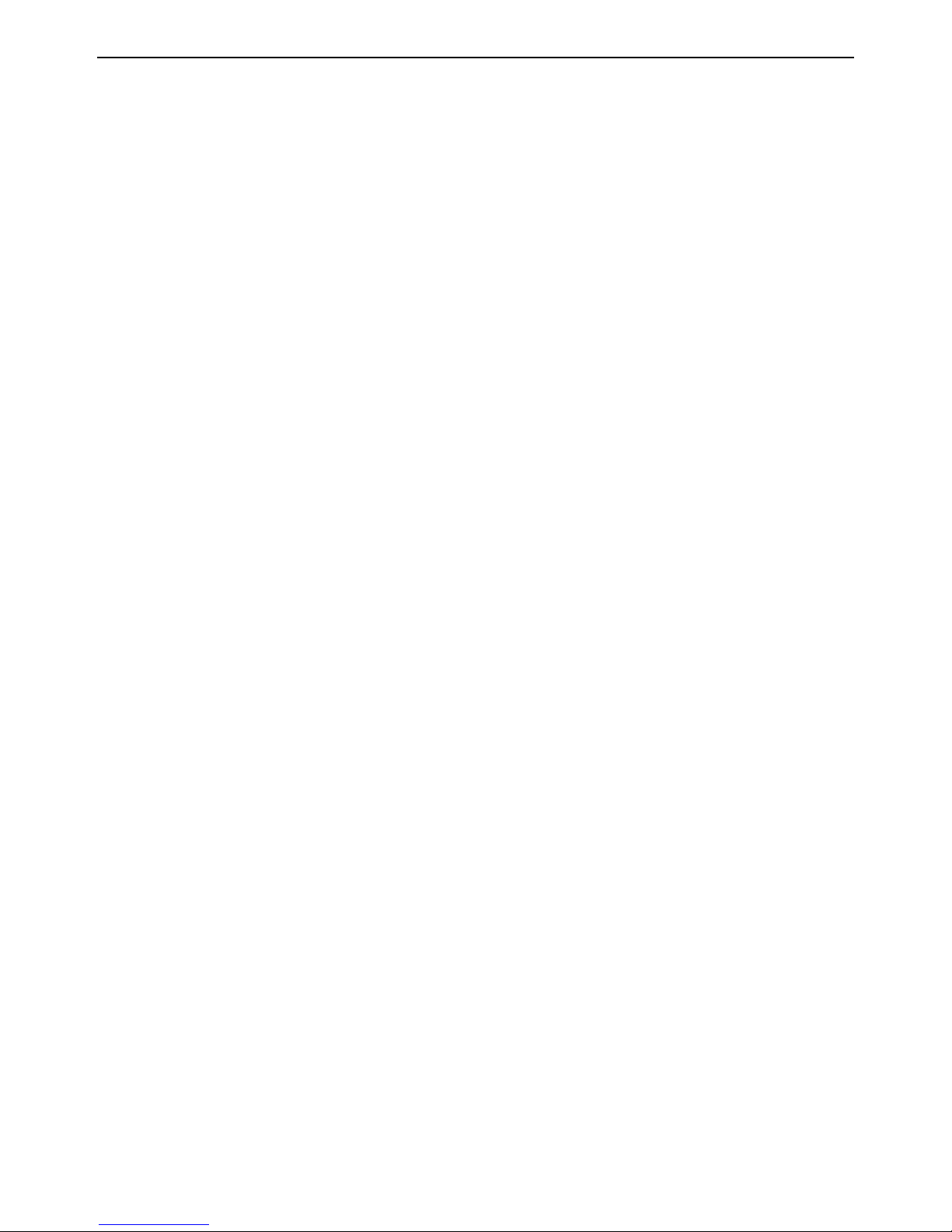
NVR User Manual
1
1 Introduction
1.1 NVR Introduction
This series of devices are standard 32CH real-time 3MP/1080P/960P/720P high resolution
PoE NVR, which adopt the most advanced SOC technique to ensure high definition recording
in each channel and realize outstanding robustness of the system. The series of product
integrates 16 PoE network ports, supporting 16 CH IPC direct connections to NVR,
simultaneous 4 CH playbacks, and HDMI 1080P high resolution display. All of these features
make the device meet different security requirements of home, financial, commerce, enterprise,
transportation and government, etc.
1.2 Main Features
COMPRESSION FORMAT
Standard H.264 compression with low bit rate and better image quality
LIVE SURVEILLANCE
Support HDMI/VGA output
Supports 3MP/1080P/960P/720P/D1 @30 fps IP video input
Support channel security by hiding live display
Display the local record state and basic information
Support USB to make full control
RECORD MEDIA
Support four/eight SATA HDDs to record for a longer time without any limitation
BACKUP
Support USB 2.0 devices to backup
Support built-in SATA DVD writer to backup
Support saving recorded files with AVI standard format to a remote computer through
internet
RECORD & PLAYBACK
Record modes: Manual, Schedule, Motion detection and Sensor alarm recording
Support recycle after HDD full
Support 3MP/1080P/960P/720P/D1 recording
Resolution, frame rate and picture quality are adjustable
Three record search mode: time search, event search and image search
Support 4 screen playback simultaneously
Support deleting and locking the recorded files one by one
Support remote playback in Network Client through LAN or internet
ALARM
Support 16 CH alarm input and 4 generic output
Support schedule for motion detection and sensor alarm

NVR User Manual
2
Support pre-recording and post recording
Support linked channels recording once motion or alarm triggered on certain channel
SECURITY
Customize user right: log search, system setup, two-way audio, file management, disk
management, remote login, live view, manual record, and playback
Support 1 administrator and 63 users
Support event log recording and checking
NETWORK
Support TCP/IP, DHCP, PPPoE, DDNS protocol
Support NAT technology
Support IE browser to do remote view
Support QRCODE Scanning through mobile phone
Support client connection amount setup
Support dual stream. Network stream is adjustable independently to fit the network
bandwidth and environment
Support picture snap and color adjustment in remote live
Support remote time and event search, and channel playback
Support remote full menu setup, changing all the NVR parameters remotely
Support mobile surveillance by phones with iPhone & Android OS
Support CMS/NVMS to manage multi devices on internet

NVR User Manual
3
2 Hardware Installation
Check the unit and the accessories after getting the device. Please don’t power up the unit till
the physical installation is complete.
2.1 Install Hard Drive & DVD Writer
2.1.1 Install Hard Drive
Notice: 1. This series of product supports eight SATA hard drives (Some models may
support four SATA HDDs). Please use the hard drive the manufacturers recommend
specially for security and safe field.
2. Please calculate HDD capacity according to the recording setting. Please
refer to “Appendix B Calculate Recording Capacity”.
① Open the cover and loosen the screws to take out the upper mounting bar, and then
install the HDD.
② Connect the power and data cables and install the other three HDDs according to
above-mentioned method and install back the upper mounting bar.
③ Install the upper four HDDs and install back the cover.
Note: There may be only one mounting bar for some models. Thus, only four HDDs can be
installed under the mounting bar.

NVR User Manual
4
2.1.2 Install DVD Writer
Notice: 1. The writers must be the compatible devices we recommend. Please refer to
“Appendix C Compatible Devices”.
2. This device is only for backup.
① Loosen the screws and take out the brace with a triangular mark (if there is no such brace,
please skip this step). And then install the DVD Writer.
② Connect the power and data cables and then install the HDDs as shown below.
③ Install back the mounting bar and fix the other two HDDs under it as shown below.
For some models, only two SATA HDDs can be installed after installing the DVD writer.
2.2 Front Panel Descriptions
Notice: The front panel descriptions are only for reference; please make the object as
the standard.
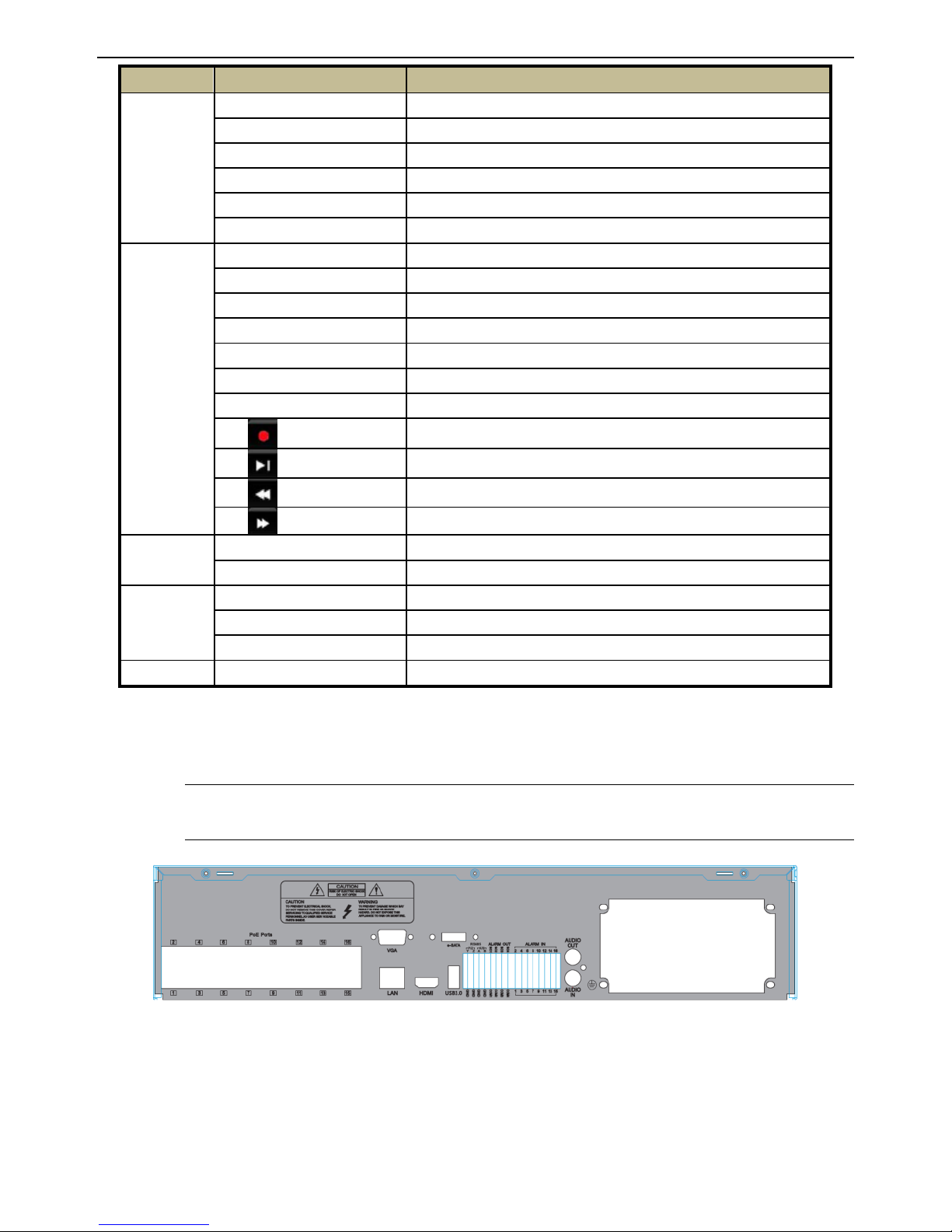
NVR User Manual
5
Type
Name
Function
Indicator
Power
The power indicator turns blue when NVR is powered up
HDD
The light turns blue when HDD is writing and reading
Net
The light turns blue when it is able to access the network
Backup
The light turns blue when baking up files and data
Play
The light turns blue when playing video
REC
The light turns blue when recording
Function
Buttons
AUDIO /+
1. Adjust audio 2. Increase the value in setup
P.T.Z / -
1. Enter PTZ mode 2. Decrease the value in setup
MENU
Enter Menu in live
INFO
Check the information of the device
BACKUP
Enter backup mode in live
SEARCH
Enter search mode in live
Exit
Exit the current interface
Manually record
Play/Pause
Rewind key
Fast forward
Digital Key
1-9
Input digital number and select camera
0/--
Input number 0, the number above 10
Direction
Key
Direction Key
Change direction
Multi-Screen Switch
Change the screen mode
Enter
Confirm selection
USB
USB
To connect external USB device like USB mouse or USB flash
2.3 Rear Panel Instructions
Notice: The front panel descriptions are only for reference; please make the object as
the standard.
Fig 2-1 Rear Panel

NVR User Manual
6
Name
Description
Audio in
For two-way talk; connect to active pickups
Audio out
Audio output; connect to the sound box
P/Z
Connect to speed dome. Y is TX+; Z is TX- (unavailable)
K/B
Connect to keyboard. A is TX+; B is TX-
GND
Grounding
Alarm Out
Relay Output. Connect to external alarm
Alarm In
Alarm Inputs for connecting sensors
E-SATA
Connect to external SATA hard drive(s) for backup
HDMI port
Connect to high-definition display device
VGA port
VGA output, connect to monitor
LAN
Network port
USB port
Connect to external USB devices (unavailable for upgrade)
PoE Ports
PoE network ports; connect to 16CH IP cameras with PoE function
Alarm Out Connection:
Pull out the green terminal blocks and loosen the screws in the alarm
out port. Then insert the wires of the alarm output devices into the
port of NO and COM separately. Finally, tighten the screws. Provided
that the external alarm output devices need power supply, you can
connect the power supply as per the following figures.
2.4 Remote Controller
It uses two AAA size batteries.
Open the battery cover of the Remote Controller.
Place batteries. Please take care of the polarity (+ and -).
Replace the battery cover.
Key points to check in case the remote doesn’t work.
1. Check batteries polarity.
2. Check the remaining charge in the batteries.
3. Check IR controller sensor for any masking.
4. Check the ID of the remote with respect to the NVR.
If it still doesn’t work, please try using a good known remote, or contact your dealer.
Operation processes with remote controller to control multi-NVR
The default device ID of the NVR is 0. It’s not necessary to reset the device ID when a remote
is to be used to control a single NVR. However when controlling multiple NVRs with multiple
remote controllers, you would need to configure the device ID, please refer to below steps:
Activate remote controller to control the NVR: Turn the IR sensor of the remote controller
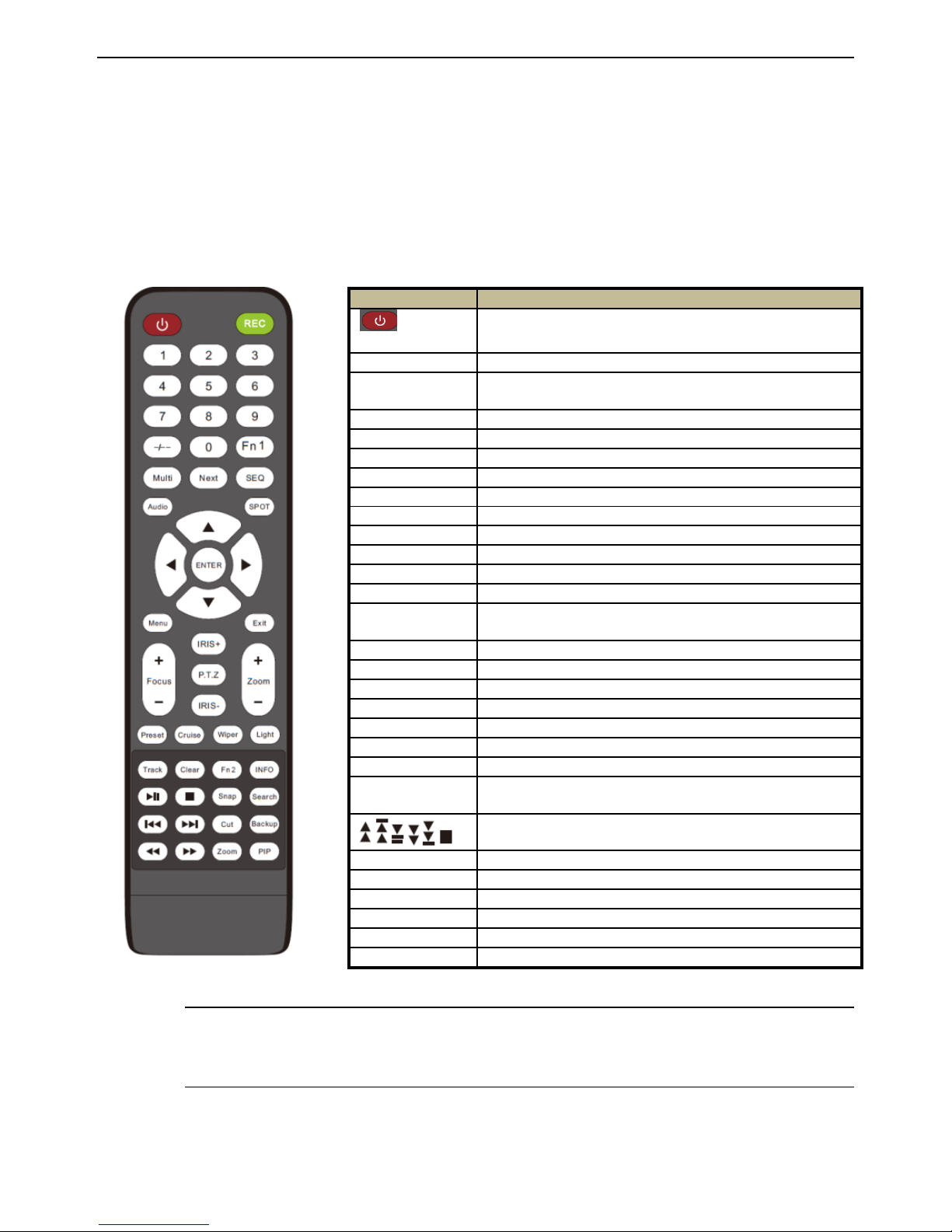
NVR User Manual
7
towards the IR receiver on the front panel, press the number key 8 twice on the remote, input
device ID of the NVR to be controlled (Range from: 0-65535; the default device ID is 0) and
press ENTER to confirm.
You can check the device ID of a NVR from System SetupBasicDevice ID. You can also
set multiple NVRs with the same device ID however this can cause interference if the NVRs
are kept close to each other.
The interface of remote controller is shown in Fig 2-2 Remote Controller.
Fig 2-2 Remote Controller
Note: You shall press P.T.Z button to enter PTZ setting mode, choose a channel and
press P.T.Z button again to hide the P.T.Z control panel. Then you can press preset,
cruise, track, wiper or light button to enable the relevant function.
Button
Function
Power
Button
Switch off—to stop NVR. Use it before turning off the
power
Record Button
To record manually
-/-- /0-9 Digital
Button
Input number or choose camera
Fn1 Button
Unavailable temporarily
Multi Button
To choose multi screen display mode
Next Button
To switch the live image
SEQ
To go to auto dwell mode
Audio
To enable audio output in live mode
Switch
To switch the output between BNC and VGA
Direction button
To move cursor in setup or pan/title PTZ
Enter Button
To confirm the choice or setup
Menu Button
To go to menu
Exit Button
To exit the current interface
Focus/IRIS/Zoo
m/PTZ
To control PTZ camera. Move camera/zoom/IRIS/Focus
Preset Button
To go to preset setting in PTZ mode
Cruise Button
To go to cruise setting in PTZ mode
Track Button
To go to track setting in PTZ mode
Wiper Button
To enable wiper function in PTZ mode
Light Button
To enable light function in PTZ mode
Clear Button
To return to the previous interface
Fn2 Button
Unavailable temporarily
Info Button
Get information about NVR like firmware version, HDD
information
To control playback. Play/Pause/Stop/Previous
Section/Next Section/Rewind/Fast Forward
Snap Button
To take snapshots manually
Search Button
To go to search mode
Cut Button
To set the start/end time for backup in playback mode
Backup Button
To go to backup mode
Zoom Button
To zoom in the images
PIP Button
To go to picture in picture setting mode
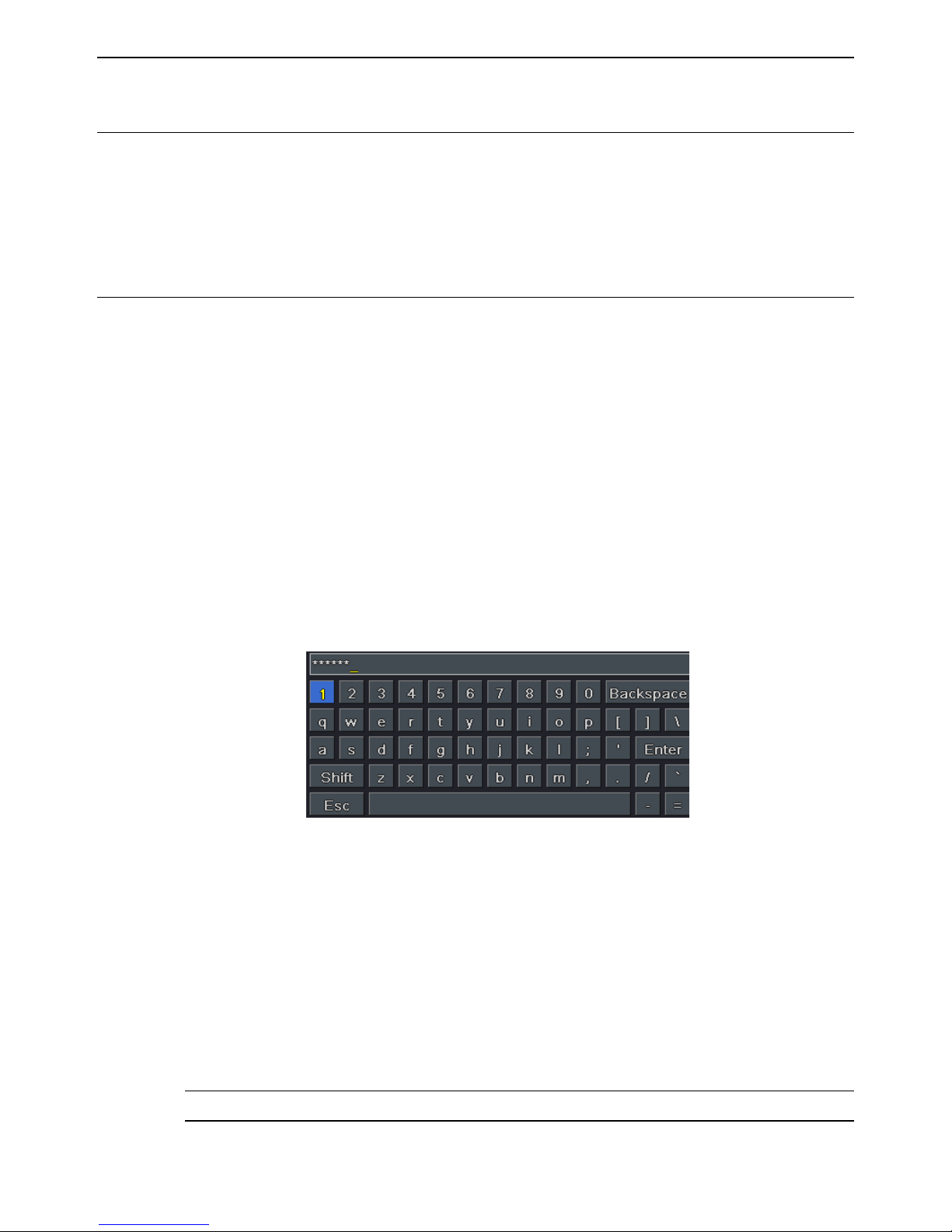
NVR User Manual
8
2.5 Control with Mouse
2.5.1 Connect Mouse
It supports USB mouse through the ports on the rear panel.
If mouse is not detected or doesn’t work, check below steps:
1. Make sure the mouse is plugged in the USB mouse port.
2. Try with a good known mouse.
2.5.2 Use Mouse
During live:
Double click on any camera window to see the full screen. Double-click again to return to the
previous screen.
Right click to reveal the control menu on the screen. Right click again to hide the menu.
In Configuration:
Click to enter a particular option. Right click to cancel the option or to return to the previous
menu.
In order to input a value in a particular screen, move cursor to the input box and click. An
input window will appear as Fig 2-3. It supports digits, alphabets and symbols input. Click
“Shift” button to input capital letters and symbols; click “Shift” button again to return.
It supports mouse drag. Take motion detection area setup for example: Click customized, hold
down the left button and drag to set motion detection area.
Fig 2-3 Digital Numbers and Letters Input Window
In Playback:
Click to choose the options. Right click to return to live mode.
In Backup:
Click to choose the options. Right click to return to previous picture.
In PTZ Control:
Click left button to choose the buttons to control the PTZ. Click right button to return to live.
Note: Mouse is the default tool for all operations unless an exception, as indicated.

NVR User Manual
9
3 Basic Function Instruction
3.1 Startup and Shutdown
Please make sure all the connections are done properly before you power on the unit. Proper
startup and shutdown are crucial to expanding the life of your NVR.
3.1.1 Startup
① Connect with the power.
② The device will boot and the power LED would turn blue.
③ A WIZARD window will pop up and show some information about time zone, time
setup, network configuration, record configuration and disk management. You can set
here and refer to the concrete setup steps from the corresponding chapters. If you don’t
want to set up Wizard, please click Exit button to exit.
Note: The default output is HDMI output. Hold and press ESC/Exit key to switch the
resolution of the VGA and HDMI output.
3.1.2 Shutdown
You can shut down the device by using IR remote controller or mouse.
① Go to Main Menu and select “Shut Down” icon. This will take you to a
shutdown window.
② Click OK. Then the unit will power off after a while.
③ Disconnect the power.
3.2 Login
You can login or log off the NVR system. Once logged off you cannot do any other operation
except changing the multi-screen display.
Fig 3-1 Login

NVR User Manual
10
Notice: The default user name is admin and the default password is 123456. For
complete operational steps for changing password, adding or deleting user please refer
to section 5.7 User management Configuration.
3.3 Live preview
Fig 3-2 Live Preview Interface
3.4 Live playback
Click Playback button to playback the record. Refer to Figure 3-3. You can do complete
operation by clicking the buttons on screen.
Symbol
Meaning
Green
Manual record
Yellow
Motion detection record
Red
Sensor Alarm record
Blue
Schedule record
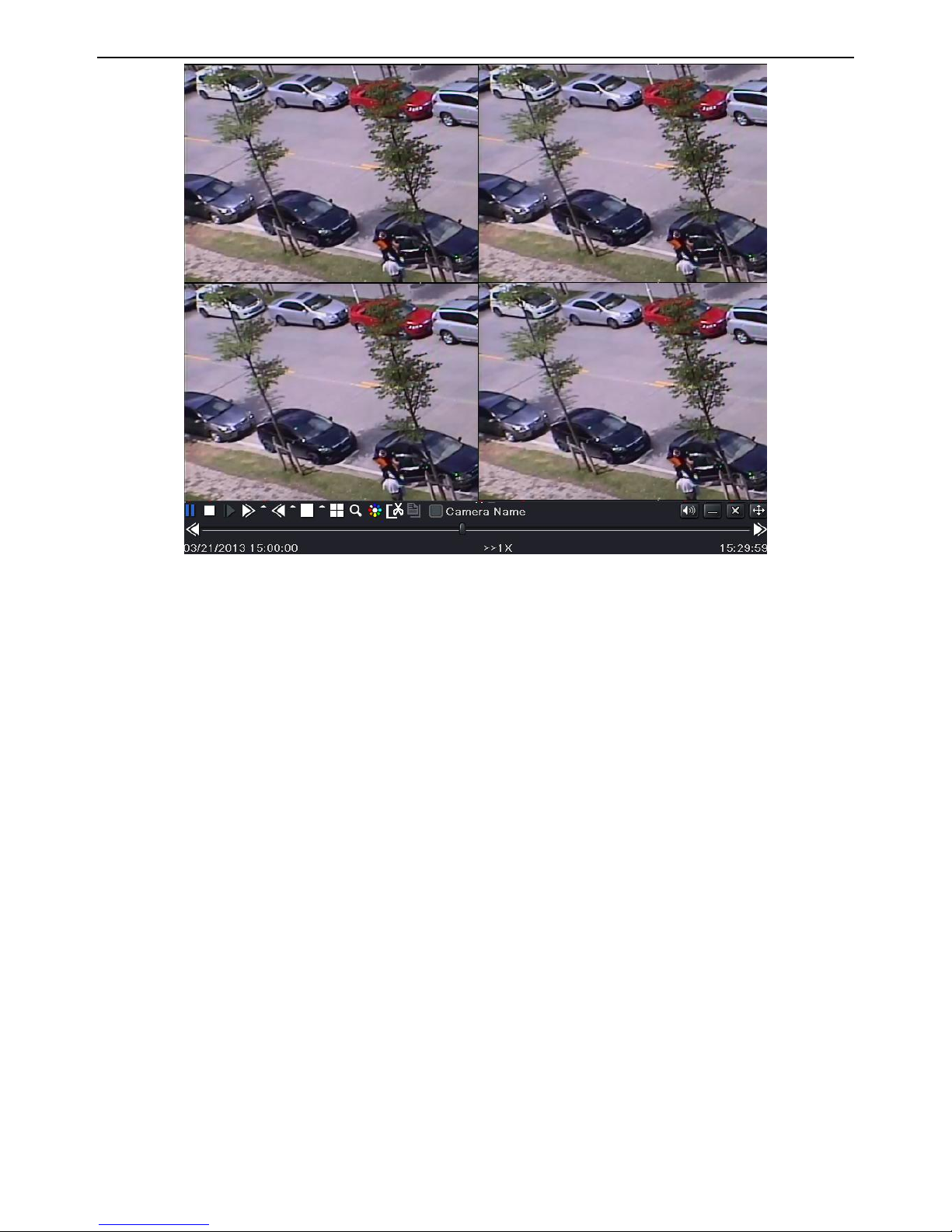
NVR User Manual
11
Fig 3-3 Live Playback
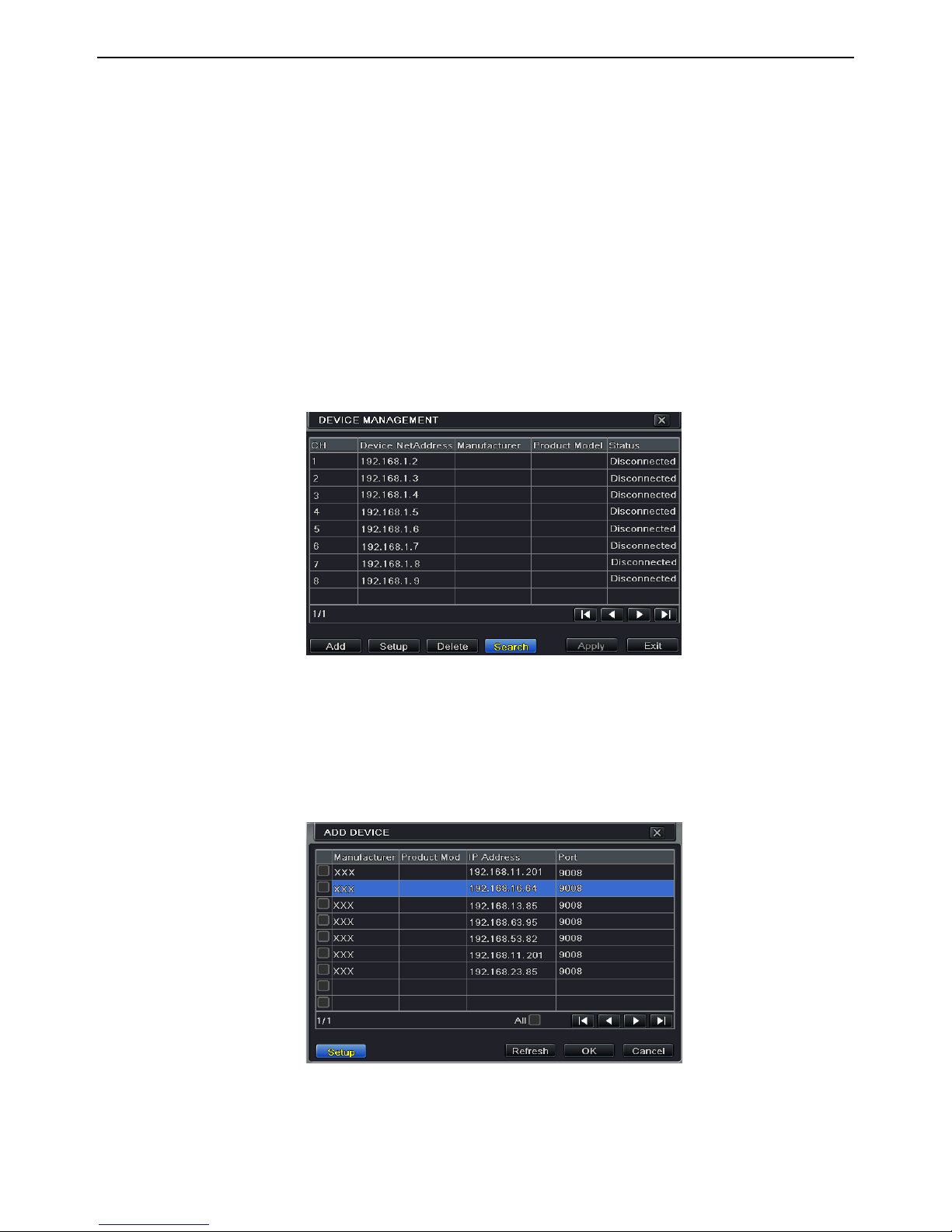
NVR User Manual
12
4 Add IP Cameras
This chapter mainly introduces how to connect multiple IP cameras through NVR. Once you
finish adding IP cameras, you can see the live images through the monitor of the NVR. You
may connect the previous 16 CH directly to the device through PoE network ports and then
add the IP cameras for the remaining channels into the NVR via WAN/LAN. Here we will
introduce how to add cameras through WAN/LAN.
To add IP cameras via LAN:
① Please go to Main MenuIP Camera tab. Refer to Fig 4-1. Click “Search” button to
search the devices in the same network. (The IPC which supports the Onvif protocol
may be added manually.)
Fig 4-1 Device Management
② Go to the search tab. Click “Refresh” to refresh the searched devices. If the IPC is not in
the same local network, you can select the device and click “Setup” to modify the IP
address of the searched device. Refer to Fig 4-3.
Fig 4-2 Add Devices

NVR User Manual
13
Note: If the network of IP cameras and NVR are in LAN, their IP address must be in the
same network segment. For example: If the IP address of NVR is 192.168.011.003, the
IP address of IP camera must be 192.168.011.XXX.
Fig 4-3 Modify IP Address
③ Checkmark the searched devices and click “OK” button to return to the previous
interface. Click “Apply” button and then the added devices will be listed in the device
management interface. “Connected” status means connecting the device successfully
and you will see the live image. You may select the added device and click “Setup”
button to modify channel, IP address of the device as shown in Fig 4-5.
Fig 4-4 Search Devices
Fig 4-5 Modify Devices

NVR User Manual
14
To add IP cameras via WAN:
① Please go to Main MenuIP Camera tab. Refer to Fig 4-1.
② Click “Add” button to pop up a window as shown in Fig 4-6. You need to check
“Enable” box, select channel and manufacturer and manually input IP address, server
port, username and password of this device.
Fig 4-6 Add Device
Note: If the NVR and the IP cameras you want to add are both in WAN, the IP address of
the IP camera input here must be WAN IP.

NVR User Manual
15
5 Main Menu Setup Guide
Click right mouse or press ESC/Exit button on the front panel to display the main menu toolbar
on the bottom of the screen. Refer to Fig 5-1.
Fig 5-1 Main Menu Toolbar
Click the icon beside the screen mode to display a channel select dialog.
Screen Mode: You can choose a screen display mode to show the live images.
PIP: Click this button to set PIP. Click this button to choose the bigger picture and then click
the little PIP button beside the word “None” to set the smaller picture. After that, you can see a
picture in picture.
Dwell: Dwell means to display live images from different cameras in a sequence. The images
may be displayed as a single channel or in a grid fashion from different cameras. Dwell mode
is enabled only when the chosen display mode is not able to display all the available cameras.
Color: If this button is enabled, you can adjust the color of live images.
E-Zoom: Single channel large screen electronic amplification.
Audio: Enable sound.
PTZ: Click the PTZ button to control rotation position, speed and auto scan of the PTZ
connected to the IP camera.
Record: Click this button to start/stop recording.
Playback: Click this button to playback the recorded files.
You can click Move Tool button and drag it anywhere with the left mouse to move the main
menu bar anywhere.
Click Main Menu button to pop up a window as Fig 5-2; you can also press MENU button on
the front panel or operate with remote controller to display the main menu. Clicking Setup icon
will pop up the configuration menu.
Fig 5-2 Main Menu

NVR User Manual
16
System Setup
5.1 Basic configuration
Basic configuration includes three sub menus: system, date & time and DST.
5.1.1 System
① Go to Main MenuSetupBasicSystem. Refer to Fig 5-3.
Fig 5-3 Basic Configuration-System
② In this interface you can set up the device name, device ID, video format, max network
user, VGA resolution and language. The definitions for every parameters display as
below:
Device Name: The name of the device as it may display on the client end or on CMS, this
would help the user to recognize the device remotely.
Device ID: This ID is used to map the NVR with speed dome cameras.
Video Format: Two modes: PAL and NTSC. User can select the video format according to
the cameras being used.
Password Check: If enabled the user would need to input the user name and the password for
performing corresponding operations.
Show System Time: If selected, displays the current time during live monitoring.
Max Online Users: To set the maximum number of concurrent user logins in the NVR.
Show wizard: If selected, the GUI would launch the startup wizard on every boot, allowing

NVR User Manual
17
user to do basic setup.
Video Output: Resolution of live display interface.
Language: To set up the menu language.
Note: After changing the language and video output, the device needs to login again.
Logout After (Minutes): You can set up the screen interval time (30s, 60s, 180s, 300s). If
there is no any operation within the setting period, the device will auto logout and return to the
login interface.
No Image When Logout: If selected, there will be no image showing when logout.
5.1.2 Date & Time
① Go to Main MenuSetupBasicDate & Time tab. Refer to Fig 5-4.
Fig 5-4 Basic Configuration-Date & Time
② Set the date format, time format, time zone in this interface; checkmark “Sync Time
With NTP Server” to refresh NTP Server date. You can adjust system date manually
③ Click “Apply” button to save the settings.
5.1.3 DST
① Go to Main MenuSetupBasicDST interface. Refer to Fig 5-5.
② In this interface, enable daylight saving time, time offset, mode, start & end
month/week/date, etc.
③ Click “Apply” button to save the settings.

NVR User Manual
18
Fig 5-5 Basic Configuration-DST
5.2 Live Configuration
Live configuration includes three submenus: live, main monitor and mask.
5.2.1 Live
In this interface, you can set up camera name.
To set up camera name:
① Go to Main MenuSetupLiveLive. Refer to Fig 5-6.
Fig 5-6 Live Configuration-Live
② A software keyboard will pop up by clicking camera name area. Click the letters and (or)
digital numbers on the keyboard to input the name you want to display in live image.
③ Checkmark the camera name in the show name area.
All channels will show the camera name by checking “All” checkbox.
To set up color:
① Click “Setting” button for a particular camera/channel to see a window as below.

NVR User Manual
19
② In this interface, you can adjust brightness, hue, saturation and contrast in live. Click
“OK” button to save the setting.
5.2.2 Main Monitor
The main monitor settings allow you to set camera sequence in live display mode.
Operate the following steps to set main monitor:
① Go to Main MenuSetupLiveMain Monitor interface. Refer to Fig 5-7.
② Select display mode and channel.
③ Select dwell time. Click button to set up the previous channel groups of dwell
picture. Click button to set the latter channel groups of dwell picture.
④ Click “Apply” to save the setting.
Fig 5-7 Live Configuration-Main Monitor
5.2.3 Mask
If there is something you don’t want to display in the live image, you can set mask. For a
given channel a maximum of three areas can be masked. If the mask function is not available
in the added IP camera, the mask function here will not take effect.
To set up mask area:
① Go to Main MenuSetupLiveMask interface. Refer to Fig 5-8.

NVR User Manual
20
Fig 5-8 Live Configuration-Mask
② Click Setting button to go to live image.
③ Press and drag the left mouse button to set mask area as shown below.
④ Right click to exit the mask setting interface.
⑤ Click Apply button to save the setting.
To delete mask area:
① Click “Setting” button in the mask interface.
② Select a certain masked area and double click to delete that masked area.
③ Then click “Apply” button to save the setting.
Fig 5-9 Setting Mask Area
5.3 Record Configuration
Record configuration includes six sub menus: enable, record bit rate, time, recycle record,
stamp and snap.
Before Configuration, please make sure your NVR has been installed with HDD and has
completed its initialization.
5.3.1 Enable
① Go to Main MenuSetupRecordEnable tab. Refer to Fig 5-10.
② Checkmark record and audio.

NVR User Manual
21
Fig 5-10 Record Configuration-Enable
③ Select All to set up the same settings for all channels.
5.3.2 Record Bitrate
① Go to Main MenuSetupRecordRecord Bitrate. Refer to Fig 5-11.
② Set rate, resolution and max bit stream.
③ Select “All” to set the same settings for all channels.
④ Click “Apply” button to save the setting.
Fig 5-11 Record Configuration-Record Bitrate
If the value of the parameter is set to exceed the maximum resources of the system, the system
Parameter
Meaning
Record
To enable/disable recording for the channel
Audio
To enable/disable audio recording for the channel
Parameter
Meaning
Rate
Range from: 1-30(NTSC)1-25(PAL)
Resolution
Supports 3MP, 1080P, 960P, 720P, D1
Quality
The default quality is higher
Encode
CBR
Max bit stream
Range from: 256~12288kbps

NVR User Manual
22
will automatically adjust it.
5.3.3 Time
① Go to Main MenuSetupRecordTime interface to set recording time. Refer to Fig
5-12.
② Set Pre-alarm record time and post-alarm record time. Select “All” to set the same
settings for all channels.
③ Click “Apply” to save the setting.
Fig 5-12 Record Configuration-Time
Pre-alarm Record Time: Set the time in seconds to pre-record before the actual recording
begins.
Post-alarm Record Time: Set the time in seconds to post-record after the actual recording
has finished, five options: 10s, 15s, 20s, 30s, 60s, 120s, 180s and 300s.
Expire Time: Set the expiration time for recorded video. If the set date is overdue, the
recorded files will be deleted automatically.
5.3.4 Stamp
This provides an option to enable or disable the Camera Name and the Time stamp on the
video. The user can also choose a position for the stamp on the screen.
To set up stamp as follows:
① Go to Main MenuSetupRecordStamp interface. Refer to Fig 5-13.
② Checkmark camera name and time stamp. Click Setting button to set up the position of
the stamp. You can drag the camera name and time stamp at random positions as shown
below.
③ Select “All” to set up all channels with the same parameters.
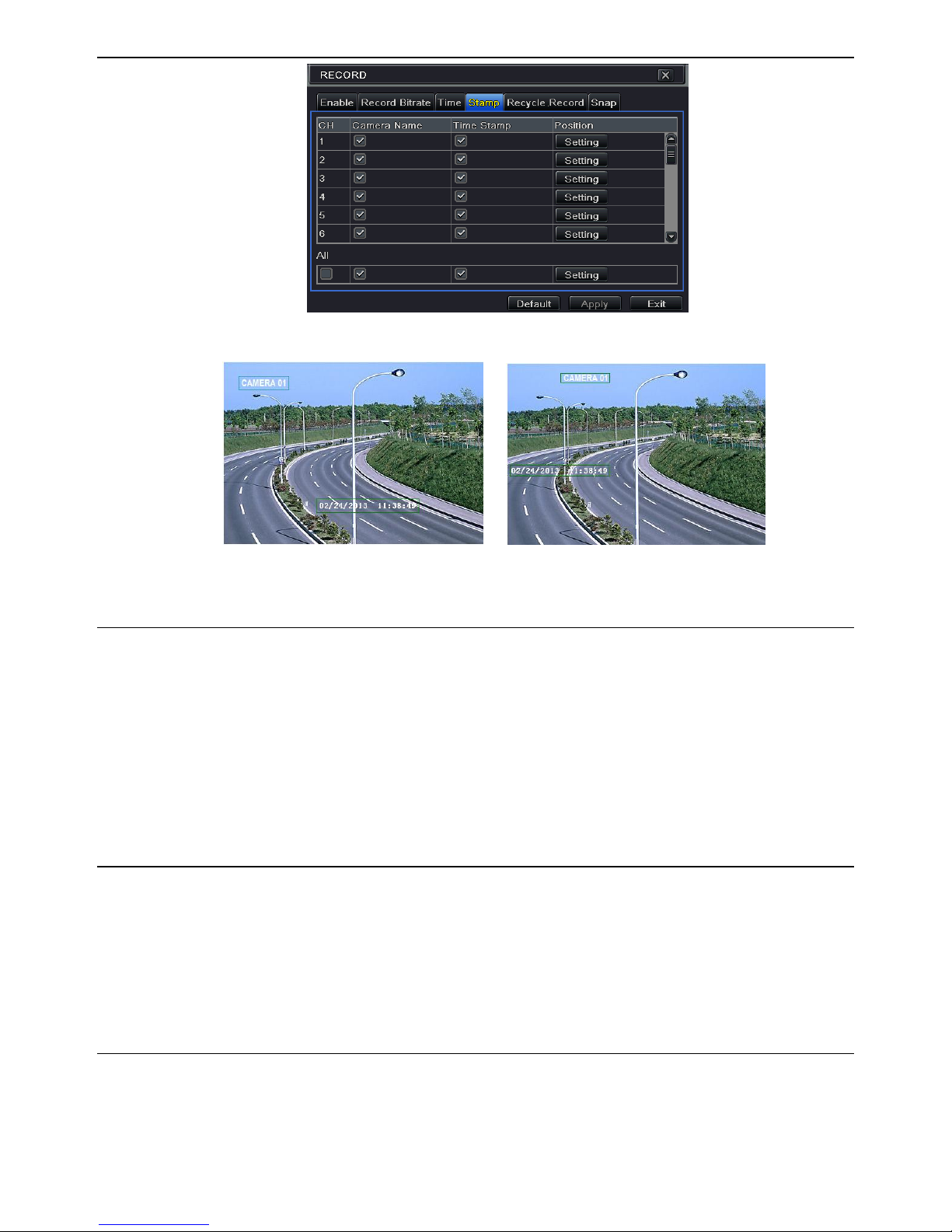
NVR User Manual
23
Fig 5-13 Record Configuration-Stamp
Before drag After drag
5.3.5 Recycle Record
This option is used to recycle the HDD space once it is full. If enabled, the system will
automatically delete the old records and recycle the space if it is completely utilized. The
setting steps are as follows:
① Go to Main MenuSetupRecordRecycle Record interface.
② Checkmark recycle record to activate auto recycling. If the option is disabled or not
selected, the NVR would stop recording once HDD is full.
③ Click “Apply” button to save the setting.
5.3.6 Snap
In this interface, user can set up resolution, quality, snap interval, snap number.
5.4 Schedule Configuration
Schedule configuration includes three sub menus: schedule, motion and sensor.
5.4.1 Schedule
This tab allows defining schedule for normal recording for seven days of a week, 24 hours of a
day. Every row denotes an hourly timeline for a day. Click the grid to do relevant setup. A
highlighted area denotes selected timeline. Operate the following steps to set schedule:
① Go to Main MenuSetupScheduleSchedule interface. Refer to Fig 5-14.

NVR User Manual
24
Fig 5-14 Schedule Configuration-Schedule
② Select channel and click “ ” button to add a certain day schedule. Click “ ” button
to delete the selected schedule.
If you want to apply the schedule setting of a certain channel to other or all channels, you need
to select channel and click “Copy” button.
You can also set week schedule by double-clicking in the gridding area. This will take you to
see a dialog box as Fig 5-15.
① Select a day and click “Add” button to schedule start time and end time. Then click
to save.
② Select other days and add schedule or copy settings from one schedule to the others
under the Apply Settings To item.
Fig 5-15 Schedule-Week Schedule
5.4.2 Motion Schedule
This tab allows setting schedule for motion based recording. The setting steps are as follows:
① Go to Main MenuSetupScheduleMotion tab.
② The setup steps for schedule for motion based recording are similar to normal schedule
setup. You can refer to 5.4.1 Schedule for details.

NVR User Manual
25
Note: The default schedule of motion based recording is 24ⅹ7. If you want to activate
motion based recording, you must enable motion alarm and set up schedule for motion
alarm (see Chapter 5.5.2 Motion Alarm for more details).
5.4.3 Sensor Schedule
This tab allows setting schedule for sensor based recording. The setting steps are as follows:
① Go to Main MenuSetupScheduleSensor interface.
② The setup steps for schedule for sensor based recording are similar to normal schedule
setup (see Chapter 5.4.1 Schedule for details).
Note: The default schedule of sensor based recording is 24ⅹ7. If you want to activate
sensor based recording, you must enable sensor alarm and set up schedule for sensor
alarm (see Chapter 5.5.1 Sensor Alarm for more details).
5.5 Alarm Configuration
Alarm configuration includes four sub menus: sensor, motion, other alarm and alarm out.
5.5.1 Sensor Alarm
Sensor includes three sub menus: basic, alarm handling and schedule.
Operate the following steps to configure sensor alarm:
① Go to Main MenuSetupAlarmSensorBasic tab. Refer to Fig 5-16.
Fig 5-16 Alarm Configuration-Sensor-Basic
② Enable channels by checking the checkboxes beside the desired channels.
③ Set the alarm type according to triggered alarm type. Two options: NO and NC.
④ Click “Apply” button to save the setting.
⑤ Go to Alarm Handling tab. Refer to Fig 5-17. Select hold time and then click “Setting”
button to pop up a dialog box as shown in Fig 5-18.

NVR User Manual
26
Fig 5-17 Alarm Configuration-Sensor-Alarm Handling
⑥ Go to alarm tab to select the options to handle alarm.
Fig 5-18 Alarm Handling-Trigger
Buzzer: If selected, the local buzzer would be activated on an alarm.
Show Full Screen: If selected, there will pop up the chosen channel on the monitor on an
alarm trigger.
To Alarm Out: If selected, this would trigger external relay output on an alarm.
Email: If selected, the NVR will send an email alert to the preconfigured email address in
case of a sensor based alarm from the particular input.
Snap: If selected, the system will snap images of the checked channels on an alarm and save
them in the HDD automatically.
⑦ Go to To Record tab. Select recording channels. It would be recorded in case of an alarm.
Click OK button to save the setting.
⑧ Go to Schedule tab. The setting steps for schedule for sensor based alarm are similar to
normal schedule setup. You can refer to 5.4.1 Schedule for details. This step is very
important for sensor alarm. Even if you have enabled the sensor alarm for all channels
and set the trigger, you will not see the result of sensor alarm if no schedule is added.
If you have set schedule for sensor based recording in the same timeline, recordings can also
be triggered.

NVR User Manual
27
5.5.2 Motion Alarm
Motion includes two sub menus: motion and schedule. The steps to set motion alarm are as
follows:
① Go to Main MenuSetupAlarm MotionMotion tab. Refer to Fig 5-19.
② Enable motion alarm, set alarm hold time which refers to the time till which the system
will wait for further detection of motion. e.g. If the holding time is set to 10 seconds,
once the system detects a motion, it will go to alarm but would not detect any other
motion alarm (specific to channel) until 10 seconds. If there is other motion detected
during this period it is considered as continuous movement, otherwise it will be
considered as a single motion.
Fig 5-19 Alarm Configuration-Motion
③ The setup steps of motion trigger are similar to “Alarm Handling” (See Chapter 5.5.1
Sensor Alarm Handling setting for more details).
④ After clicking Area button, a dialog box will pop up as Fig 5-20.
Fig 5-20 Motion-Area
⑤ In the Area interface, you can drag slide bar to set the sensitivity value (1-8). The higher
the value is the more sensitive it is to motion. Since the sensitivity is influenced by color
and time (day or night), you can adjust its value according to the practical conditions.
Left click the grid and drag to delete area. Click icon to set the whole area as
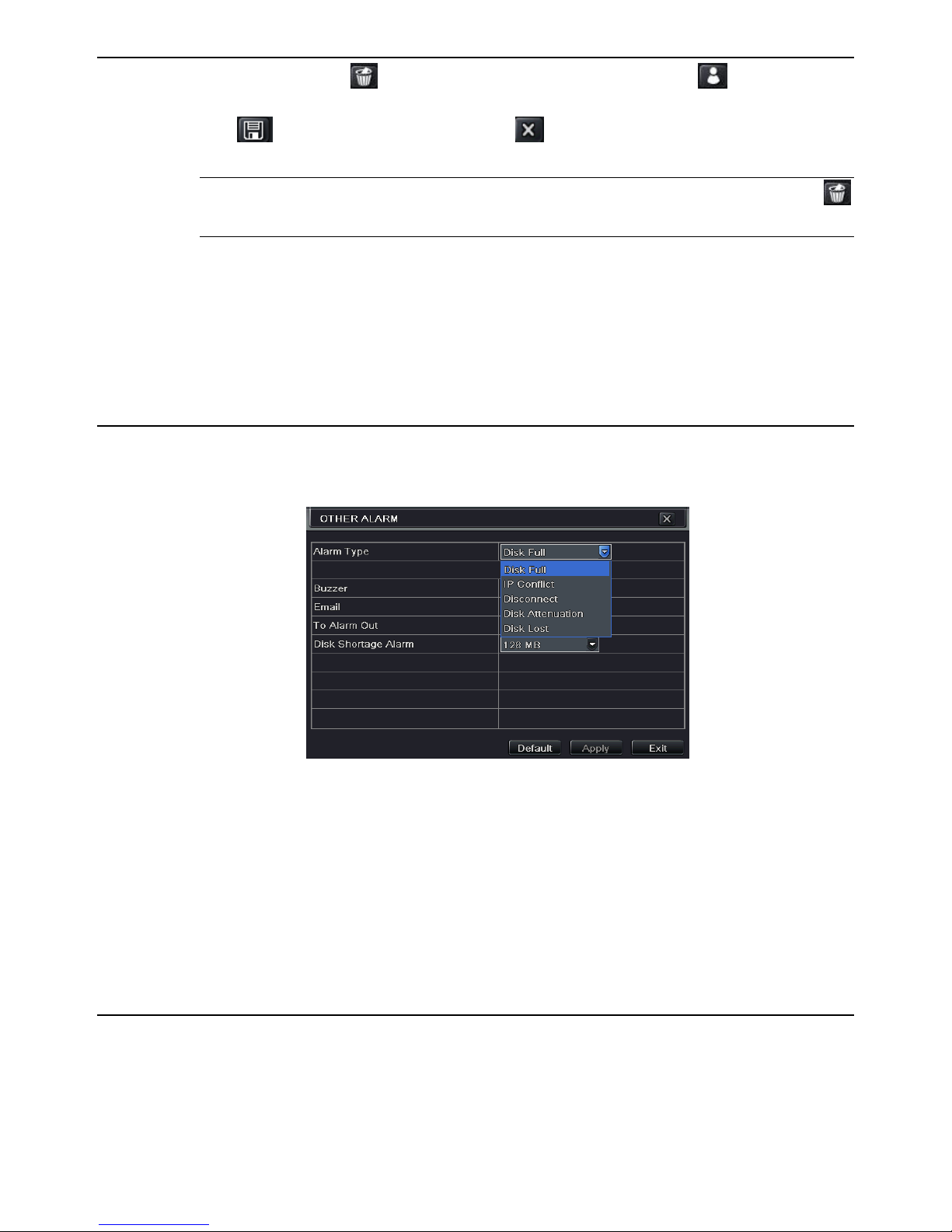
NVR User Manual
28
detection area. Click icon to clear the set detection area. Click icon to test the
sensitivity as per the local conditions. Once motion is sensed, it displays a figure icon.
Click icon, to save the setting. Click icon to exit the current interface.
Note: Prior to setting motion detection field it is recommended that you click
icon to clear the existing field and set afresh.
⑥ Select “All” to set the same settings for all channels.
⑦ Click “Apply” button to save the setting.
⑧ Go to Schedule tab. The setting steps for schedule for motion based alarm are similar to
normal schedule setup (see Chapter 5.4.1 for more details).
5.5.3 Other Alarm
This tab gives a choice to configure alarm for Disk Full, IP Conflict, the Disconnect event, etc.
① Go to Main MenuSetupAlarmOther Alarm. Refer to Fig 5-21.
Fig 5-21 Other Alarm
② Use the dropdown menu and select the event or the alarm.
③ Check the required trigger options.
If the selected event is “Disk Full”, then use the drop down box for “Disk Shortage Alarm” to
choose a threshold value for remaining HDD space. If the threshold value is reached, the
system will trigger the Disk Full Alarm.
④ Click “Apply” to save the setting.
5.5.4 Alarm Out
Alarm out includes three sub menus: alarm out, schedule and buzzer.
To set up alarm out:
① Go to Main MenuSetupAlarmAlarm OutAlarm Out. Refer to Fig 5-22.

NVR User Manual
29
Fig 5-22 System Configuration-Alarm Out
② Input relay name and select hold time.
③ Go to Schedule tab. This will go to schedule setup interface. The setting steps for
schedule for alarm out are similar to normal schedule setup (see Chapter 5.4.1 for
details).
This step is very important for alarm out. Even if you have enabled alarm out in the motion
based alarm or sensor based alarm, you will not see the result of alarm out if no schedule is
added here.
To set up buzzer:
① Go to Main MenuSetupAlarmAlarm Out Buzzer.
② Checkmark Buzzer and set buzzer alarm hold time. This would trigger the buzzer when
the system is on an alarm.
5.6 Network Configuration
Network configuration includes five submenus: network, email, server, NAT and other settings.
Network settings must be configured if NVR is used for monitoring over network.
5.6.1 Network
To set up network:
① Go to Main MenuSetupNetworkNetwork tab. Refer to Fig 5-23.
② Set HTTP port. The default HTTP port is 80. If the value is changed, you shall add the
port number when typing IP address in IE address blank. e.g. If HTTP port is set to 82
and IP address is http://192.168.0.25, you should input the following IP address:
http://192.168.0.25:82 into IE browser.
③ Set server port. The default server port is 6036.
④ Connect internet. There are three ways to connect internet.

NVR User Manual
30
Fig 5-23 Network Configuration-Network
If you have a DHCP server running and would like your NVR to automatically obtain an
IP address and other network settings, check the checkbox beside “Obtain an IP address
automatically”. Then the device will distribute IP address, subnet mask, and gateway IP
and DNS server.
If you want to configure your own settings, disable “Obtain an IP address automatically”
item and input the IP address, subnet mask, gateway IP and DNS server.
If you connect internet through PPPoE, disable “Obtain an IP address automatically”
item and check PPPoE checkbox and then enter username and password. Once the setup
is completed, your NVR will automatically dial up into your network.
⑤ Test the effectiveness of the network by clicking “Test” button after you set up the
network.
⑥ If the network is well connected, please click “Apply” button to save the setting.
Switch IP: Modify the IP address of the camera connected through PoE port (eg.192.168.1.1).
After you change the IP, the system will reboot. Then go to Main MenuIP Camera. You will
see the IP address of the network cameras connected through PoE ports become
192.168.1.XXX.
Switch SubNetMask: Modify the subnet mask of the camera connected through PoE ports.
5.6.2 Email
To set up Email:
① Go to Main MenuSetupNetworkEmail tab. Refer to Fig 5-24.
② Set SMTP Server and port.
③ Set sender’s address and password.
④ Set receiver’s email address and click “Test” button to test the validity of the mailbox.

NVR User Manual
31
Fig 5-24 Network Configuration-Email
SMTP Server/Port: The name and port number of SMTP server. You can set up SSL check
(such as Gmail) according to actual needs.
5.6.3 Server
This function is mainly used for connecting ECMS/NVMS. The setting steps are as follows:
① In the server interface, select “Enable” as shown in the Fig 5-25.
② Check the IP address and port of the transfer media server in the ECMS/NVMS. The
default server port for auto report is 2009. If it is modified, please go to the transfer
media interface to check.
③ Enable the auto report in the ECMS/NVMS when adding a new device. Then self-define
device ID and input the remaining information of the device in the ECMS/NVMS.
④ Input the above-mentioned server IP, server port and device ID in the server interface.
Then click “Apply” button to save the setting. Now, the ECMS/NVMS system will
automatically connect this device.
Fig 5-25 Network Configuration-Server
5.6.4 NAT
① Go to Main MenuSetupNetworkNAT interface. Refer to Fig 5-26.
② Enable NAT and input the NAT Server (The default NAT Server is www.autonat.com).
③ Click “Apply” to save the settings.

NVR User Manual
32
Fig 5-26 Network Configuration-NAT
5.6.5 Other Settings
If your NVR is set to use PPPoE as its default network connection, you may set DDNS to be
used in connection. The setting steps are as follows:
① Enable DDNS server.
② Select DDNS server.
③ Enter user name, password and host domain name of the registered website.
④ Click “Test” button to test the effectiveness of the relevant information.
⑤ Click “Apply” button to save the setting.
Fig 5-27 Network Configuration-Other Settings
Note: The domain name selected by user is a banding domain name of NVR. User
should logon the website provided by the server supplier to register a user name and
password and then apply for a domain name online. After the successful application,
user can access the device from the IE client by inputting that domain name.
Enable UPnP: Select UPnP here and then enable UPnP function in your router. Therefore,
there is no need for you to forward LAN IP address and port in the router in connection of
internet.
Domain name Registration (Take www.dvrdydns.com for example)

NVR User Manual
33
① Input www.dvrdydns.com in the IE address bar to visit its website. Then click
“Registration” button to register as shown below.
② Create domain name.
③ After you successfully request your domain name, you will see your domain in the list.
NVR Setting
Connect NVR to the Network Client.
① Go to Main MenuSetupNetworkOther Settings, checkmark DDNS, select
“dvrdydns” at the DDNS Sever pull down list box and input user name and password.
② Go to configuration interface of the router to map the server port and IP address. Click
“Save” button to save the setting.
③ Login IE browser and input registered domain name “http://www.xxx.dvrdydns.com”,
connect to NVR client.
You can also quickly register the domain name in this interface.
① Set the IP address manually in the network tab and then click “Other Settings” tab.
② Check “DDNS”.
③ Select “www.autoddns.com” in DDNS Type column as shown above.
④ Enter the host name at random, like 123.

NVR User Manual
34
⑤ Click “Register” to register the domain name. When the successful prompt pops up, it
means you successfully register your domain name.
DDNS server
DDNS server
Website provided by dynamic domain name supplier. The optional: www. dvrdydns.com,
www.meibu.com, www.dyndns.com, www.autoddns.com, www.no-ip.com and mintdns type
User name
User name for log in the website of domain name supplier
Password
Password for log in the website of domain name supplier
Host domain
The domain name user registered at the supplier’s website
Update interval
The interval time of upgrading NVR IP address
If your IP address is not WAN IP address, you should forward your IP address and port in your
router (if the UPnP function is enabled both in the NVR and the router, you may skip this step).
Then you can use the domain name plus HTTP port to access your device.
5.7 User Management Configuration
This tab allows you to add normal or advanced users. To add user and set user authority:
① Go to Main MenuSetupUsers. Refer to Fig 5-28.
Fig 5-28 User Management Configuration
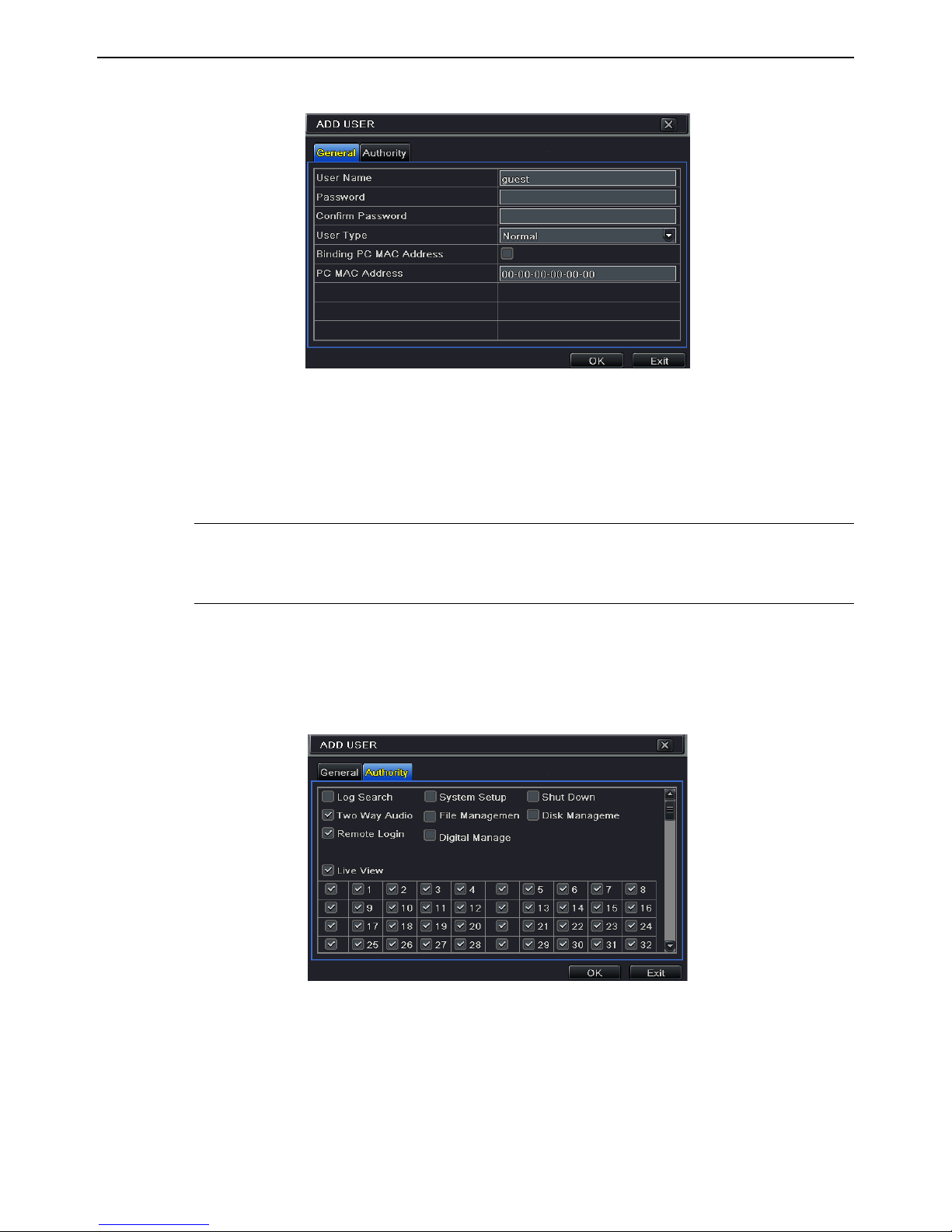
NVR User Manual
35
② Click “Add” button to display a dialog box as Fig 5-29.
Fig 5-29 Add-General
③ In General tab, input username, password and select user type. You can also check
“Binding PC MAC Address” and input this address.
④ Click “OK” to save the setting.
Note: When the default value of binding PC MAC Address is 0, the user is not bound
with the specified computer. If the bind option is used, the user would be able to log
into the NVR only through the specific computer (carrying the MAC address).
⑤ Select Authority tab and then assign the operation rights for particular user. Refer to Fig
5-30.
⑥ Click “OK” to save the setting.
Fig 5-30 Add User-Authority
To delete user:
① Go to Main MenuSetupUsers interface.
② Select the added user you want to delete and then click “Delete” button.
To modify user:
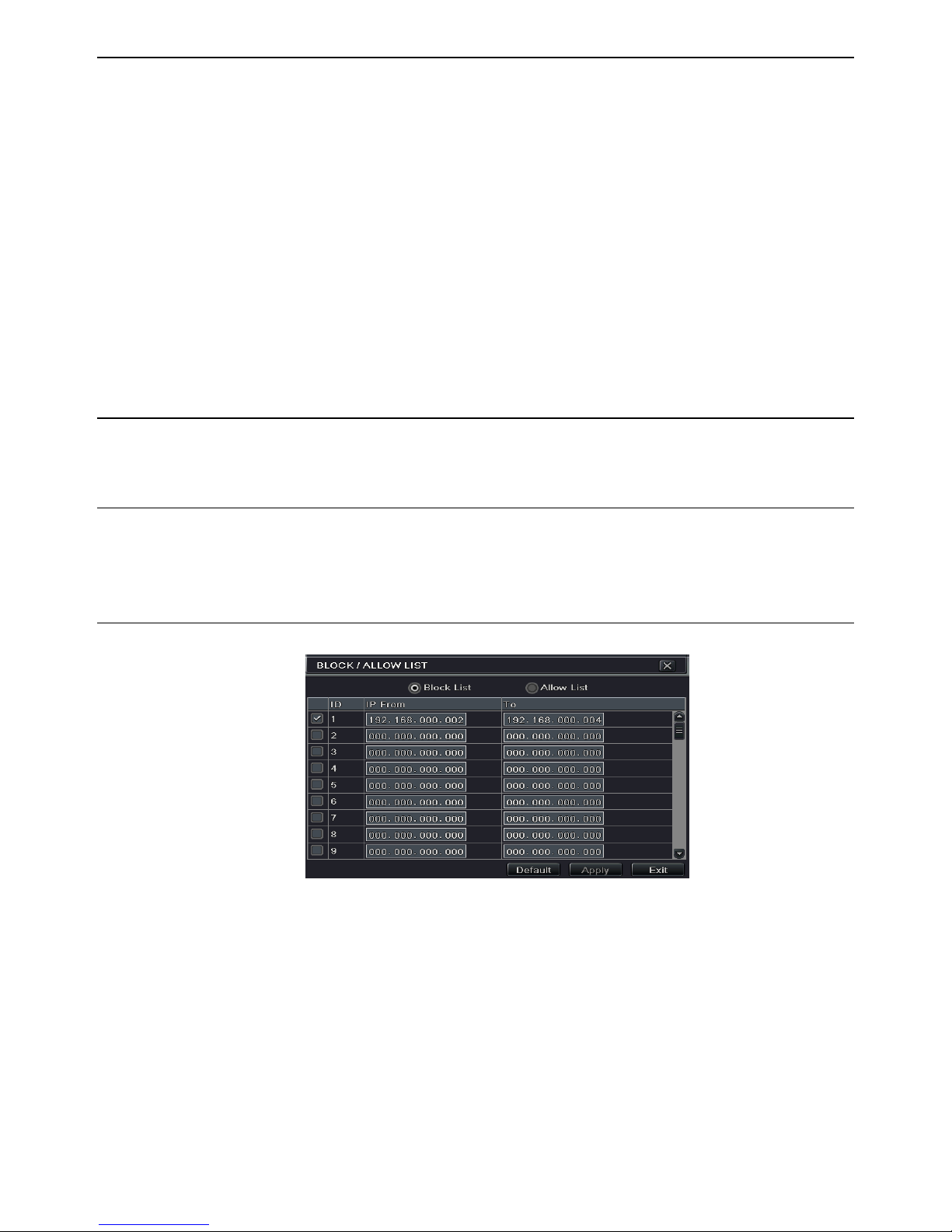
NVR User Manual
36
① Go to Main MenuSetupUsers interface.
② Select the added user you want to modify and then click “Modify” button to do the
relevant operation.
To change user password
① Go to Main MenuSetupUsers interface.
② Select the added user you want to change its password and then click “Change
Password” button.
5.8 Advanced
Advanced configuration includes three submenus: reset, import/export and block/allow list.
5.8.1 Reset
Reset the device to factory default settings.
5.8.2 Import/Export
User can export the data files into mobile storage devices as backup function, and then import
specified data files from mobile storage device to NVR.
5.8.3 Block/Allow List
Fig 5-31 Block/Allow List
Here authorized user can prohibit computer users within a certain IP address range from
accessing to NVR or allow computer users within a certain IP address range to access NVR.
E.g. if an admin user doesn’t want computer users within IP address range from
192.168.000.002 to 192.168.000.004 to access the NVR, he can check Block list option, and
then input such IP address range.

NVR User Manual
37
6 Search, Playback & Backup
Search configuration includes four submenus: time search, event search, file management and
image.
6.1 Time Search
① Go to Main MenuSearchTime Search. Refer to Fig 6-1.
Fig 6-1 Search Configuration-Time Search
② Select date and channels on the right hand side and press the ‘Search’ button. A date with
highlighted borderline indicates presence of data.
③ Set the start time by clicking a particular grid or by entering the specific value in the
start time field.
④ Select the channel display mode and click Play button to play record. Use the
playback toolbar to control the playback.
To set backup during a certain period in the playback interface:
Select the start time by dragging the slider and click “Cut” icon. Then select the end time and
click this icon again to confirm the record period. Next, click “Backup” icon to backup the
record during this period.
6.2 Event Search
① Go to Main MenuSearchEvent Search button. Refer to Fig 6-2.

NVR User Manual
38
② Select date and channels on the right hand side. A data with highlighted borderline
indicates presence of data.
③ Checkmark Motion, Sensor or All accordingly.
④ Click Search button to display the searched event information in the event list box.
⑤ Double check a certain record file to playback.
Fig 6-2 Search Configuration-Event Search
6.3 File Management
① Go to Main MenuSearchFile Management interface. Refer to Fig 6-3.
Fig 6-3 Search Configuration-File Management
② Select date and channels. The date with highlighted borderline indicates presence of
data.
③ Click “Search” button to display the searched files in the file list box.
④ Use “All” button to lock/unlock or delete all files in the file management column.
⑤ Double click an unlocked item to play.

NVR User Manual
39
Lock: Select a file and click Lock button to lock this file, after that, that file will not be
deleted or covered.
Unlock: Select a locked file and click “Lock” button to unlock this file.
Delete: Select an unlocked file and click “Delete” button to delete this file.
6.4 Search by Image
① Go to Main MenuSearchImage tab.
② Select data and channels on the right hand side.
③ Press “Search” button to search for a recorded image.
④ Once an alarm image has been identified, the user can double click the image to play
recording.
Fig 6-4 Search Configuration-Image
6.5 Backup
This unit supports backup by built-in SATA DVD Writer with USB Flash. You can also make
backup by IE browser via internet (see section 8.5.2 Remote backup).
① Go to backup configuration. Refer to Fig 6-5.
② Set the start & end time, select channels and click Search button to display the searched
data in the data backup list box.
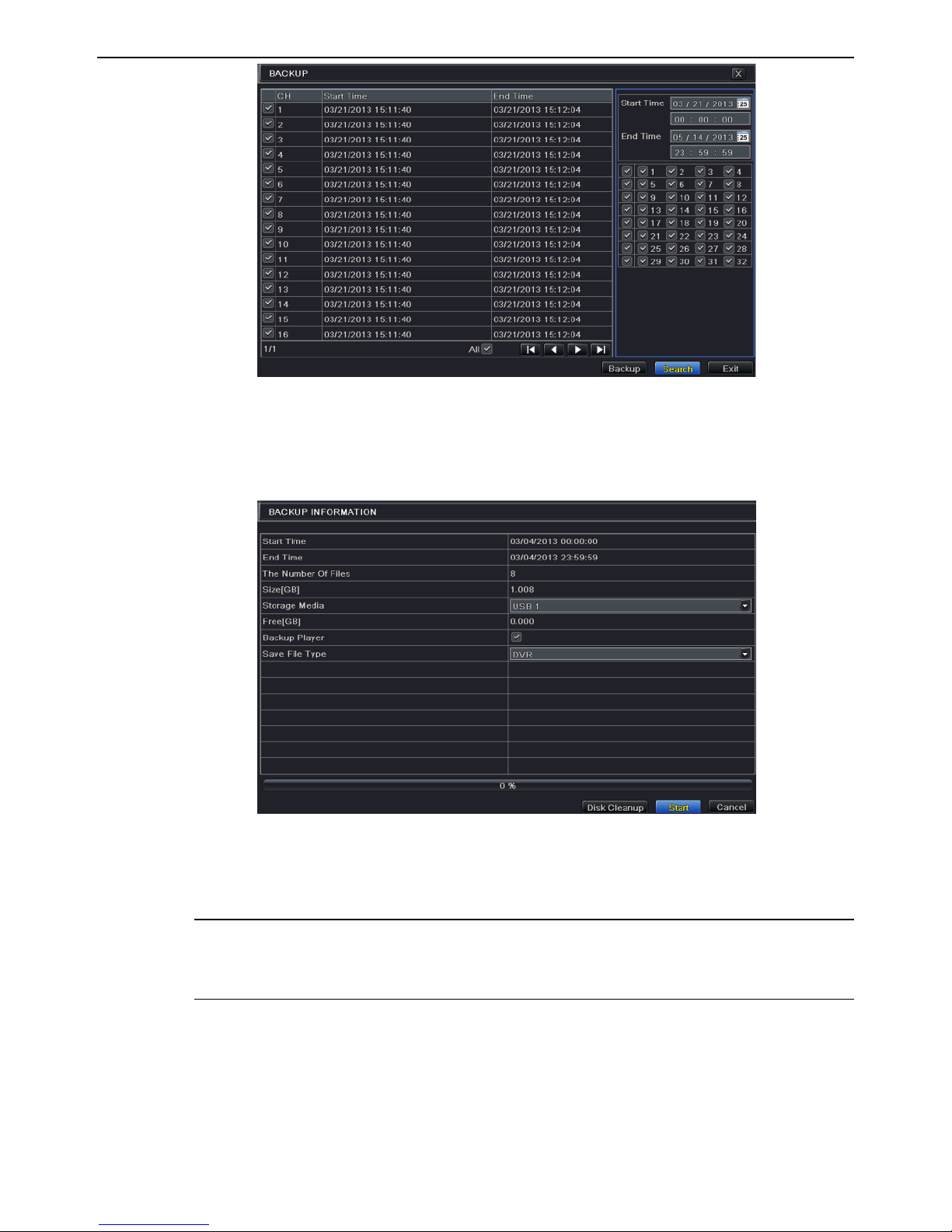
NVR User Manual
40
Fig 6-5 Backup Configuration
③ Select a required file or checkmark “All” to select all data files. Click “Backup” button
to display Backup information window.
④ In the backup information interface, you can check the relevant information of backup
files, storage type, save file type, etc. Then click “Start” button to start backup.
Note: If the backup files are saved in DVR format, please check backup player. Only
this player can play these files in DVR format. If the backup files are saved in AVI
format, you can play these files with common media player.
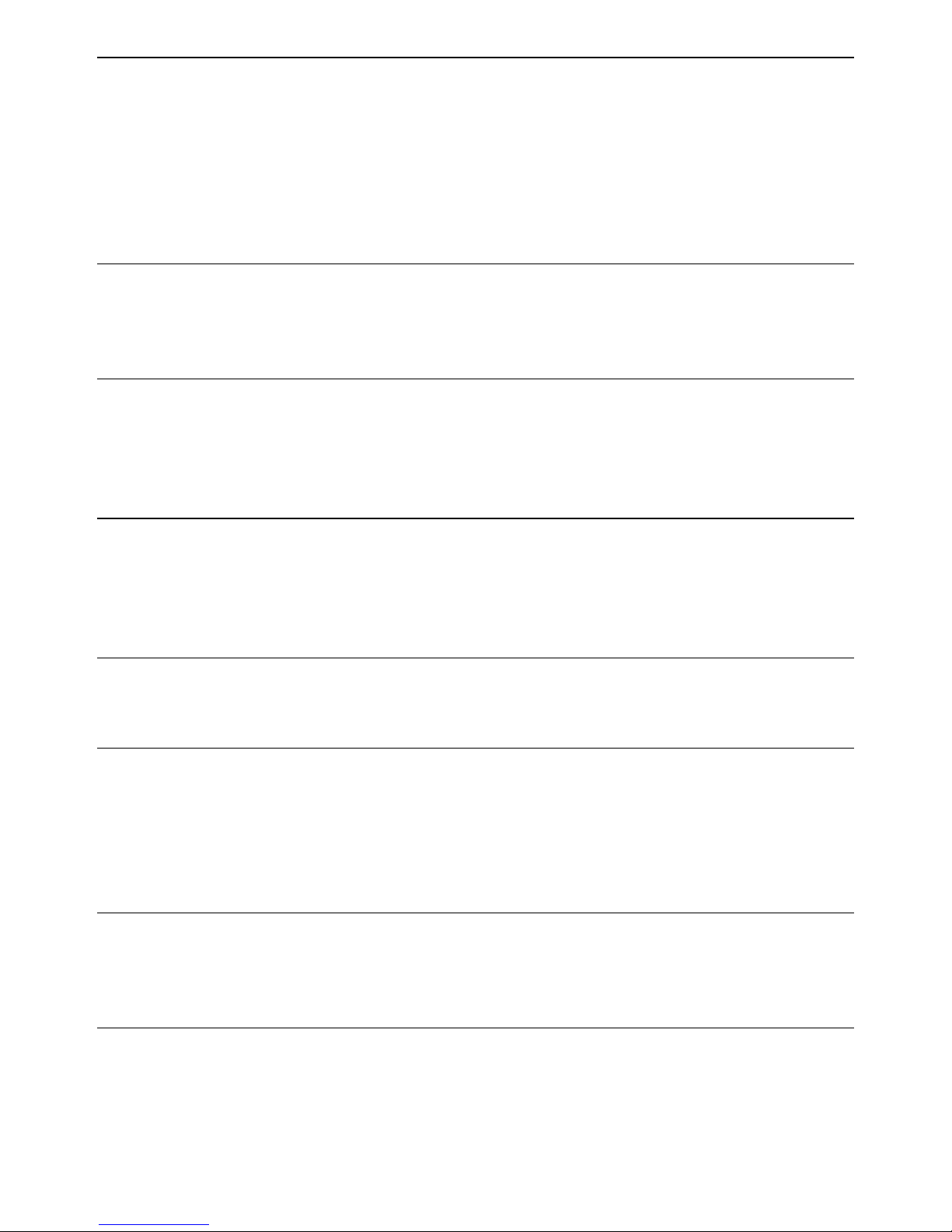
NVR User Manual
41
7 Manage NVR
7.1 Check System Information
Check system information includes seven submenus: system, event, log, network, online users,
record and QRCODE.
7.1.1 System Information
In this interface, user can check the hardware version, MCU version, kernel version, device ID,
etc.
7.1.2 Event Information
In this tab, you can search for events like motion, sensor and video loss. The utility provides
an interface to have a date based and a channel based search. This report can further be saved
on a USB flash drive as an html file using the export button.
7.1.3 Log Information
In this tab, you can search for relevant logs as per the set date and event which includes
operation, setup, playback, backup, search, check information and error. This report can
further be saved on a USB flash drive as an html file using the export button.
7.1.4 Network Information
In this interface, you can check relevant parameters of network.
7.1.5 Online Information
In this tab, you can check the details of the connected online users.
Refresh: refresh the current interface.
Disconnect: Disconnect the online users to access NVR. If this function is used by the admin,
the particular PC will not be able to access the device for five minutes.
7.1.6 Record Information
In this interface, you can check the resolution, ftp and record status including sensor alarm
recording, motion recording, manual recording or schedule recording.
7.1.7 QRCODE
User can quickly access the mobile client by scanning QRCODE. Go to Main
MenuInformationQRCODE tab. Refer to Fig 7-1.
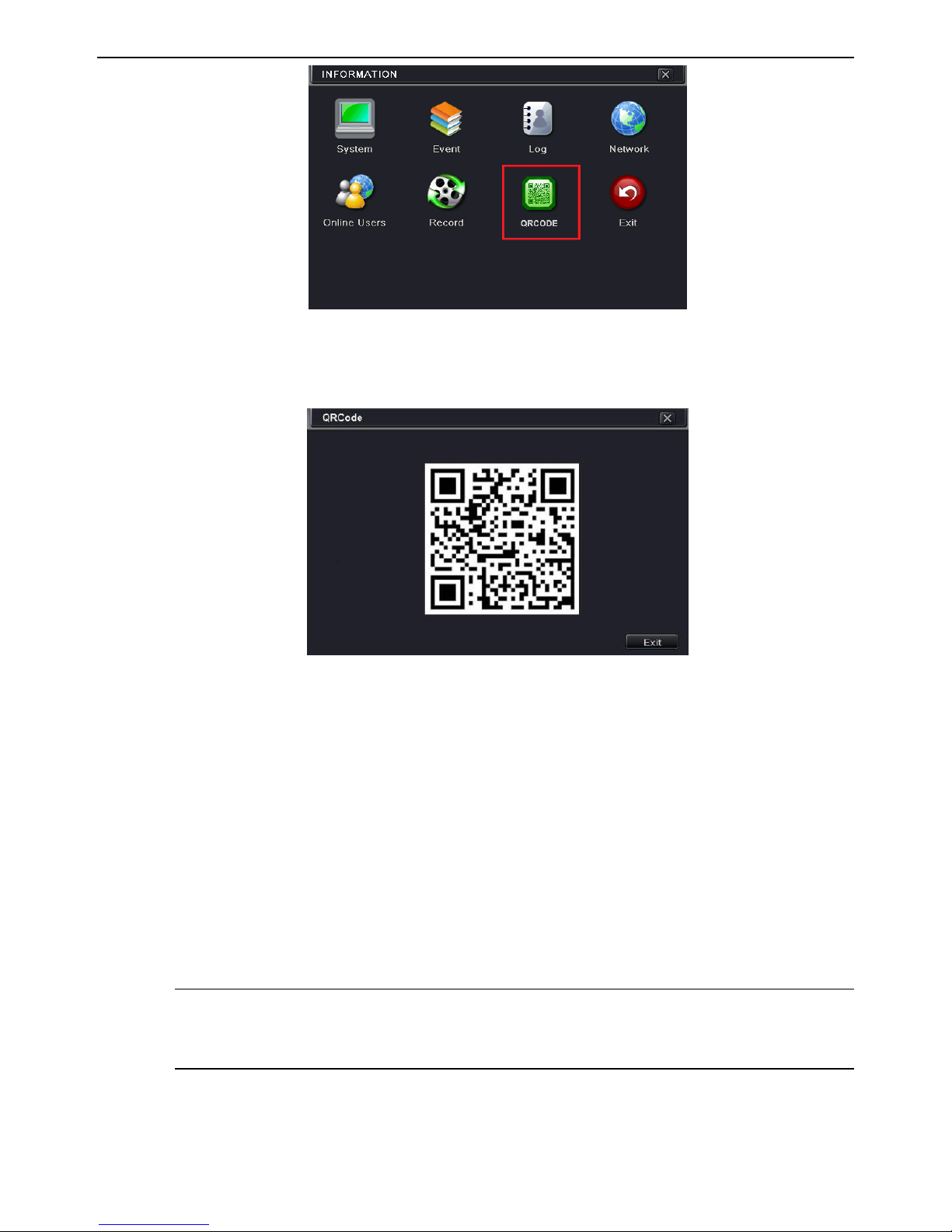
NVR User Manual
42
Fig 7-1 Information Configuration
In this interface, you can scan the QRCODE through the mobile phone. Refer to Fig 7-2.
Fig 7-2 Information Configuration-QRCode
7.2 Manual Alarm
In this interface, user can trigger a manual alarm.
7.3 Disk Management
1. Format the disk
① Go to disk management tab.
② Click Refresh button to refresh the disk information in the list box.
③ Select a hard disk and click Format button to start format.
Note: Please format the hard disk before recording. If not formatted, it will show the
status of the disk-free space, and total space at the bottom of screen. All recorded files in
the hard disk will be lost once it is formatted.
2. Advanced
User may check model, S/N, firmware, health status of the disk in this interface. User also can
monitor the temperature, internal circuit, dielectric material of the disk, analysis the potential
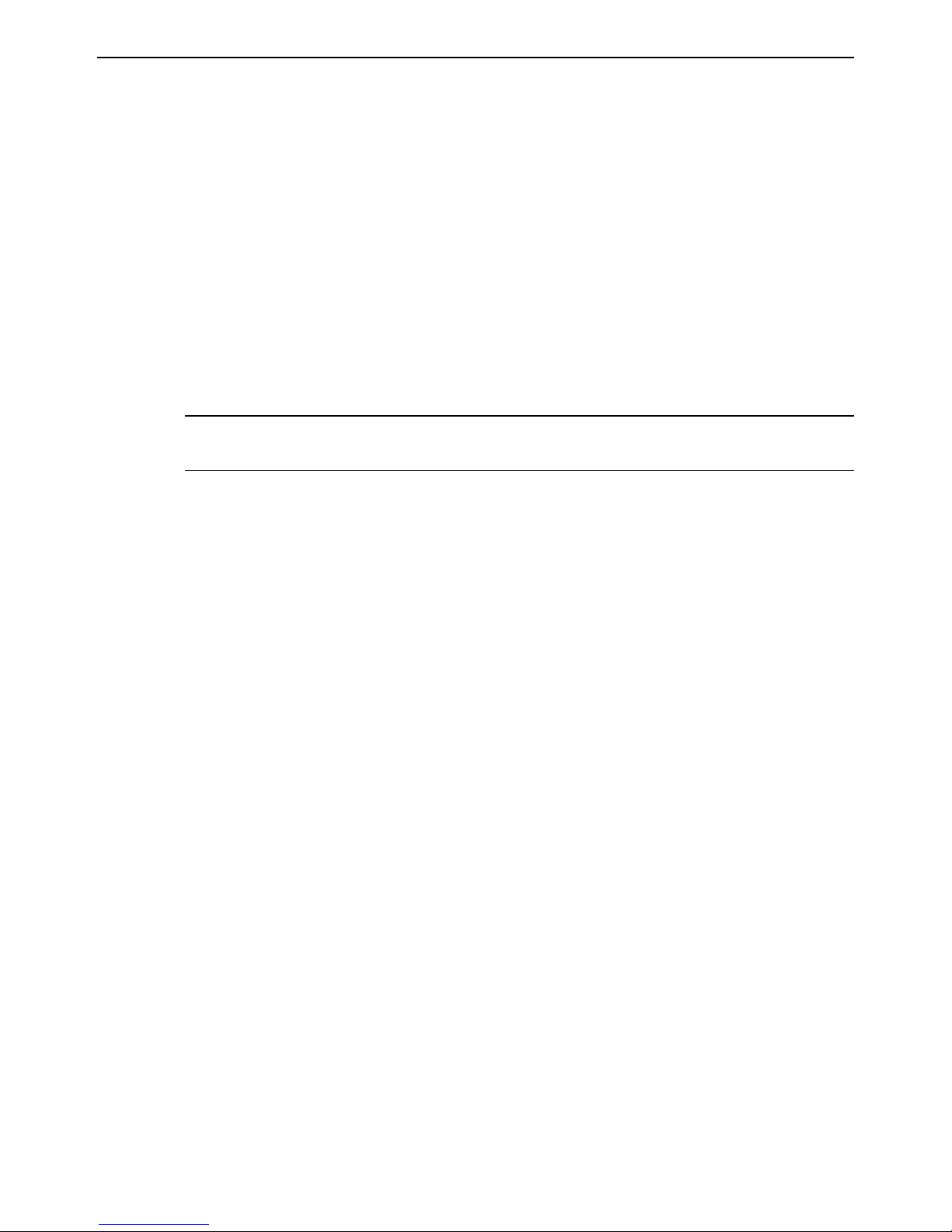
NVR User Manual
43
problems of the disk and warn so as to protect its data.
7.4 Upgrade
The NVR can be upgraded by using USB flash drive. Get the upgrading software from your
vendor when there is a new software version.
Upgrade Steps:
① Copy the upgrade software which gets from vendor into the USB (2.0) storage device.
② Connect the USB flash drive to the USB port.
③ Go to Main MenuUpgrade tab. Then the upgrade software name would be displayed
in the upgrade list box.
④ Select that software and then click upgrade button. It will upgrade automatically.
Note: Please wait for a while when the system reboots. Never cut off power during
upgrading. The original configuration will be reserved after upgrade.
7.5 Logoff
Go to Main Menu Logoff tab. A log off dialogue box will pop up. The device will log off
by clicking “OK” button. If you want to log in again, click Main Menu icon to go to user
name and password to re-login.
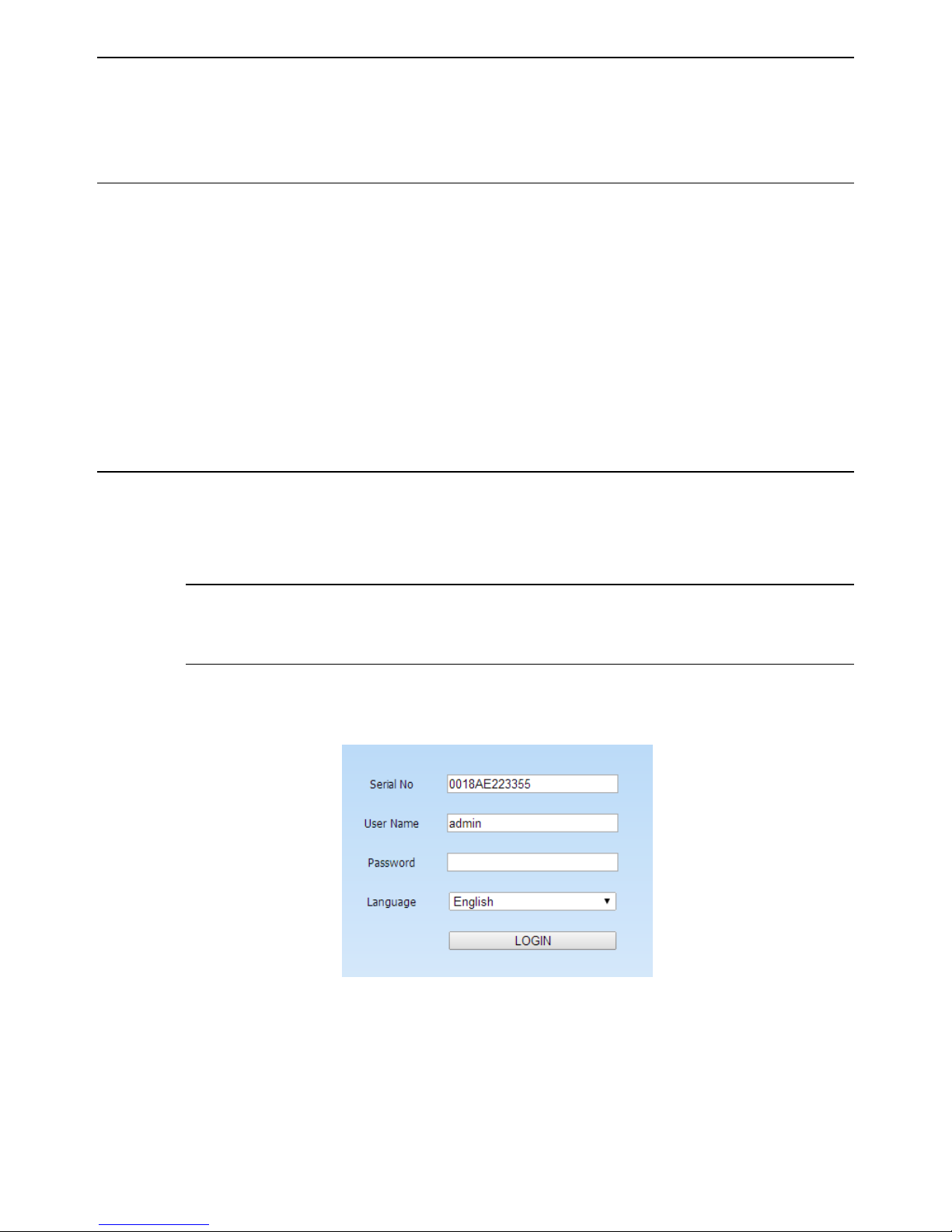
NVR User Manual
44
8 Remote Surveillance
8.1 IE Remote Surveillance by NAT
8.1.1 NAT Settings
① The NVR shall be powered on and connected to the network.
② Go to Main MenuSetupNetworkNetwork. You can obtain the IP address, Subnet
Mask and Gateway automatically. You can also manually input them according to the
actual network situation. And the IP address shall be in the same network segment as the
network which is used.
③ Set the preferred or alternative DNS Server (Please refer to 5.6.1 Network for details).
④ Go to Main MenuSetupNetworkNAT tab.
⑤ Enable NAT and input the NAT Server (The default NAT Server is www.autonat.com).
⑥ Click “Apply” to save the parameters (Please refer to 5.6.4 NAT for details).
8.1.2 NAT Access
After finishing the NAT settings, you can enter the NAT Server on the remote PC (Input
http://www.autonat.com to go to the IE client). If you are the first time to access the NAT, the
network will download the ActiveX automatically.
Note: The WEB client must be in the remote network. It cannot be in the same local
network as that of the NVR, otherwise, access failure will happen. If you cannot
download and install ActiveX, please refer to FAQ Q8.
After installing ActiveX successfully, it will pop up the login box.
Serial No: The MAC address of the NVR (Go to Main MenuInformationNetwork to
check the MAC address of the NVR).
User Name: The login username of NVR. The default username is admin.
Password: The login password of NVR. The default password is 123456.

NVR User Manual
45
8.2 IE Remote Surveillance via LAN & WAN
In order to view the NVR from a network it must be connected to a LAN/WAN or internet. The
network setup should be done accordingly. Please refer to 5.6 Network Setup.
8.2.1 Via LAN
① Go to the NVR’s Main MenuSetupNetworkNetwork tab to input IP address,
Subnet Mask, etc .If using DHCP, please enable DHCP in both the NVR and the router
② Go to Record Setup to set network video parameters like resolution, frame rate etc.
③ Open IE on a computer on the same network. Input the IP address of the NVR in IE
address bar and press enter.
④ IE will download ActiveX component automatically. Enter the username and password
in the subsequent window.
Notice: If HTTP port is not 80, add the port number after IP address. For example, set
HTTP port as 82, input IP address like 192.168.0.25:82. User name and password here are
the same with that used on the NVR. The default is admin and 123456.
8.2.2 Via WAN
There are two ways for the NVR to connect to internet.
1. Connect the NVR to internet through router or virtual server.
① Go to the NVR’s Main MenuSetupNetwork interface to input IP address, Subnet
Mask, etc. If using DHCP, please enable DHCP in both the NVR and router.
② Forward IP address and port number in Virtual Server setup of the router or virtual server.
Configure the firewall to allow accessing the NVR.
Note: Port forwarding settings may be different in different routers and server. Please
refer to the router’s manual for details.
③ Open IE browser, input IP address, or dynamic domain name and enter. If HTTP port is
not 80, add the port number after IP address or domain name.
④ IE will download ActiveX automatically. Then a window pops up and asks for user
name and password. Input name and password correctly, and enter to view.
Note: If you cannot download and install ActiveX, please refer to FAQ Q8.
2. Connect the NVR to internet through PPPoE directly.
① Go to the NVR’s Main MenuSetupNetwork interface to enable PPPoE and then
input user name and password received from your ISP. Next, click “Apply”. The NVR
will connect to the server and would give a confirmation message.

NVR User Manual
46
② When accessing the remote interface of NVR, user can input WAN IP to access directly
(user can go to Main MenuInformationNetwork interface to check IP address).
③ If users want to utilize dynamic domain name, please apply for a domain name in a DNS
server supported by the NVR or router. Then add to the NVR.
④ The following setting steps are as the same as Step3 and Step 4 in Point 1.
8.3 Remote Surveillance through Apple PC
Note: Because the current plug-in version of client end just only supports 32-bit mode, so
the safari browser shall start 32-bit mode. If the browser is the earlier MACOS version,
the default setting is 32-bit mode and the setting can be skipped.
The Setting steps are as follows:
First: Right click safari icon and select “Show in Finder”.
Second: Select ApplicationsRight click “Safari. App”Select “Get Info”.
Third: Select “open in 32- bit mode”.
8.3.1 Via LAN
① After starting Apple computer, click Apple icon. The following window will pop up.
Please select “System Preferences” “Internet &Wireless”click “Network”.
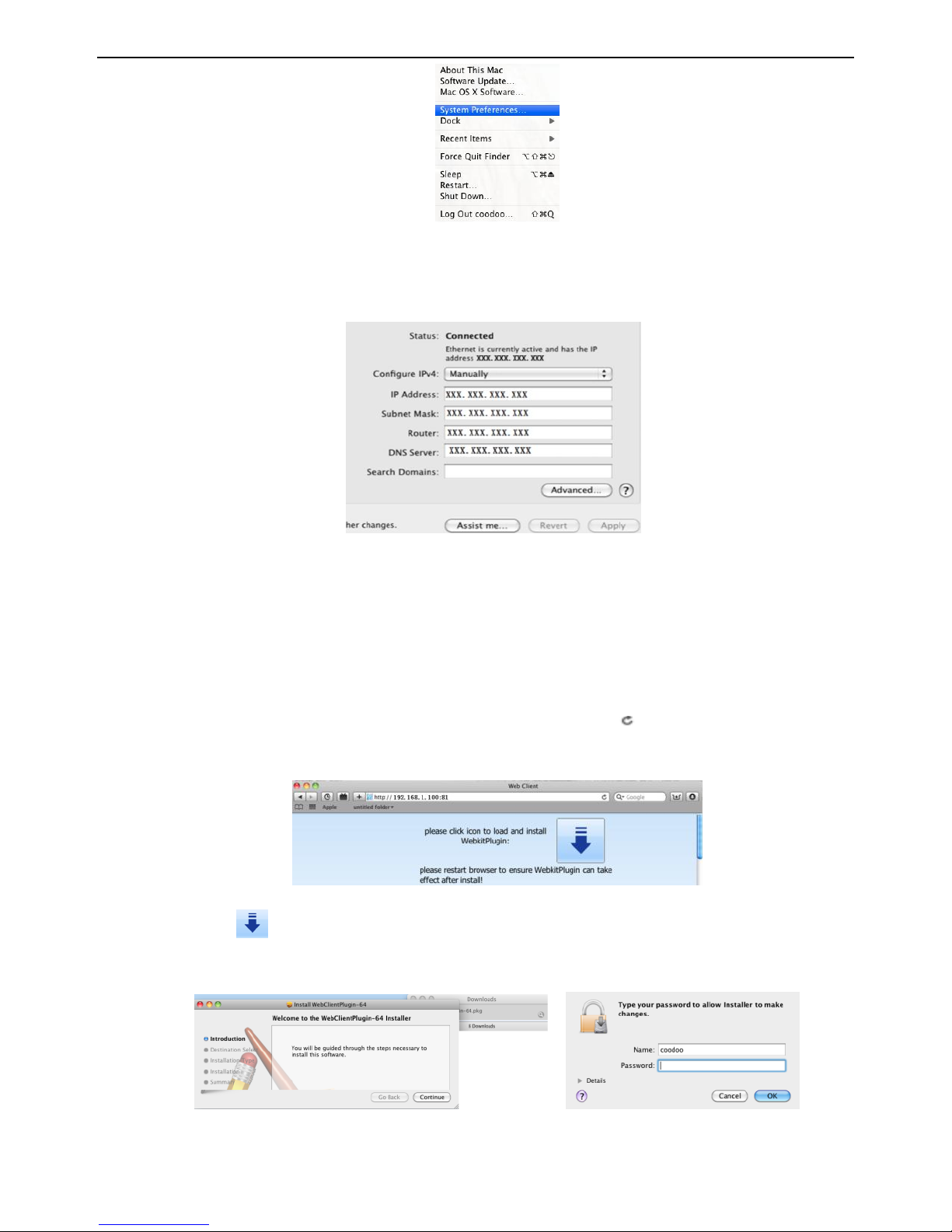
NVR User Manual
47
② Go to Network interface and then click “Ethernet Connected” to check the internet
connection of Apple PC.
③ After acquiring the IP address, Subnet Mask and so on, please go to the NVR’s Main
MenuSetupNetwork interface to manually input IP address, Subnet Mask and
Gateway according to the configuration of PC. The network segment should be the same
as the PC. If using DHCP, please enable DHCP in the NVR and router.
④ After finishing the above information, users can enter LAN IP and HTTP port in the
Safari browser. For example: input http://192.168.1.100:81(here 192.168.1.100 is LAN
IP of NVR, 81 is the HTTP port of NVR). Click “ ” button, the browser will
download ActiveX control as shown below.
⑤ Click icon and then select the Active X control, the welcome interface will be
shown. Click “Continue” “Install” button, the following window will pop up.
Input the name and password of Apple PC and then click “OK” to install this Active X control.

NVR User Manual
48
⑥ After finishing installing the ActiveX control, please quit from the Safari browser. Right
click Safari icon on the desktop and select “Quit” button to quit the browser. Then restart
Safari browser. Input the IP address and HTTP port to enter the login interface of NVR.
8.3.2 Via WAN
There are also two ways for NVR to connect to Internet.
1. Connect the NVR to internet through router or virtual server.
① The network setups are the same as step one to step four of point 1 on WAN of IE remote
surveillance.
② Enter WAN IP and HTTP port in the Safari browser to install the Active control. Then a
window pops up and asks for user name and password. Input name and password
correctly, and enter to view.
2. Connect the NVR to internet directly.
① The network setups are the same as step one of point 2 on WAN of IE remote
surveillance.
② Enter WAN IP and HTTP port or domain name in the Safari browser to install the Active
control. Then a window pops up and asks for user name and password. Input name and
password correctly, and enter to view.
8.4 Remote Preview
Fig 8-1 Remote Live Preview
Note: Click button to record manual and the record file will be saved in user’s PC.
Screen display mode.

NVR User Manual
49
Symbol and function Definitions:
1
Channel indicator
2
Screen display mode
3
Volume
4
Remote Manual Record
5
Snap
6
Start talking
7
Client Record
8
Playback
9
Master/sub stream status
10
Color
11
P.T.Z control
Screen display mode
Snap pictures:
The system will automatically capture pictures and save those pictures in the computer by
clicking “Snap” icon, User should set up the path for those pictures in the
ConfigurationLocal configuration.
Color adjustment:
Drag the slide bar to adjust Brightness, Contrast, Hue, and Saturation. Click Default to reset
them to original value.
Buttons
Description
Drag the scroll bar to adjust the brightness of channel
Drag the scroll bar to adjust the contrast of channel
Drag the scroll bar to adjust the saturation of channel
Drag the scroll bar to adjust the hue of channel
Click this button to recover the default value of brightness,
contrast, saturation and hue
Save the adjustment
PTZ control:
Please connect speed dome to the device via RS485 firstly, make sure the protocol of the
speed dome is supported by the device and set the relative parameters manually. User can
control the dome up, down, right, left or stop rotating on Control Center, adjust rotation speed,
Iris and zoom, focus on the dome, and set the presets, etc.
Buttons definition:
Buttons
Description
to rotate the dome upwards. to rotate the dome diagonally
up-left. to rotate the dome diagonally up-right to rotate the
dome downwards to rotate the dome diagonally down-left to
rotate the dome diagonally down-right to rotate the dome towards
left to rotate the dome towards right to stop rotating the dome.
Drag the scroll bar to adjust rotating speed of the dome.
'Iris' button. Click button near 'Iris' button to increase light of
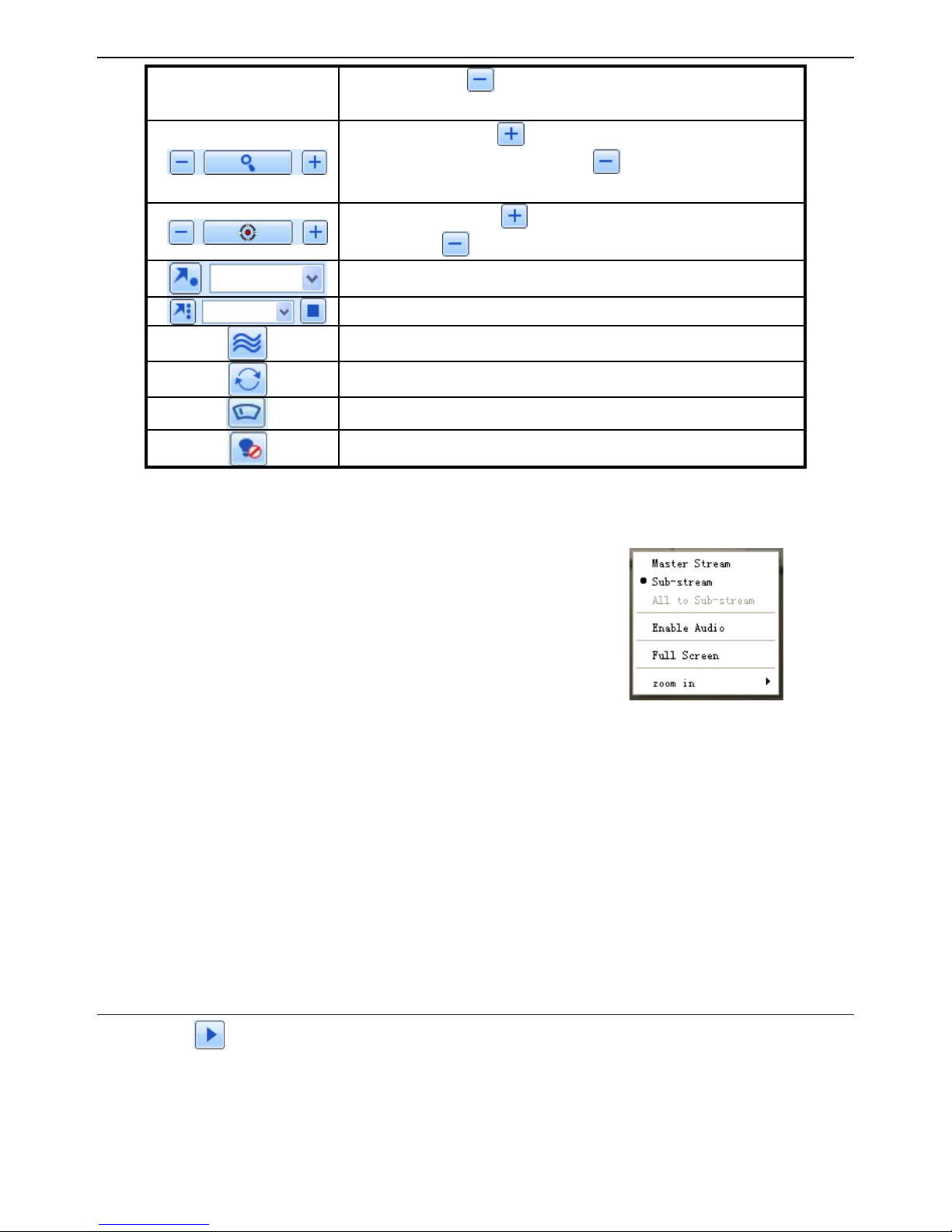
NVR User Manual
50
the dome. Click button near 'Iris' button to decrease light of the
dome.
'Zoom' button. Click button near 'Zoom' button to zoom in the
locale picture of this camera. Click button near 'Zoom' button
to zoom out the locale picture of this camera.
'Focus' button. Click button near 'Focus' button to have long
focus. Click button near 'Focus' button to have short focus.
Go to the Preset
Select and do auto cruise
Track
Auto scan
Wiper button
Light button
Right-Key Menu
Click the right mouse on the live interface to display a pull-down menu as below.
Stream: The NVR supports master stream and sub stream.
Master stream has higher frame rate, max 25fps (PAL)/30fps
(NTSC) for every channel, but it needs higher network
bandwidth; second stream has low frame rate, max 6fps
(PAL)/7fps (NTSC) for every channel, but it requires low
network bandwidth as compared to the master stream.
Therefore, users can select the stream according to their
bandwidth. Fig 8-2 Right Key Sub Menu
All to sub stream: Set all channel to master stream or sub stream.
Enable audio: Enable or disenable audio.
Full screen: The live preview picture will display in full screen and the tool bar will be hidden;
double click left or click right mouse to return.
Zoom in: Single channel large screen electronic amplification. Click the channel which needs
to be zoomed. Right click to select zoom in button to zoom in the image. Double click or right
click to exit.
8.5 Remote Playback & Backup
8.5.1 Remote Playback
Click button to go to record playback interface. Refer to Fig 8-3.
Select the record date and channels and double-click the file name in the record file list box.
Then user can play that file and preview the picture.

NVR User Manual
51
Fig 8-3 Record File Interface
This NVR supports remote time search, event search and file management.
By Time Search:
① Go to SearchTime search. Refer to Fig 8-4.
Fig 8-4 Time Search Interface
② The highlight date in the area ② indicates recorded data. Select the date in the area ②
and record channels in area ③.
③ Click “Search” button. The record data will be displayed in the data information list box.
④ Set the Start time and display mode in the area ① as required.
⑤ Click “play” button to playback.
⑥ Click the relevant buttons in the interface for operation, like FF, pause, change channel
mode, research, etc. Please refer to Fig 8-5.

NVR User Manual
52
Fig 8-5 Time Search Playback
By Event Search:
① Go to SearchEvent Search. Refer to Fig 8-6.
Fig 8-6 Event Search Interface
② Click the highlight date and select record channels.
③ Checkmark the event type: motion and sensor.
④ The events will be displayed in the event list box by clicking Search button.
⑤ Double-click certain item to playback.
File Management:
① Go to SearchFile management. Refer to Fig 8-7.
② Select highlighted date and channels.

NVR User Manual
53
③ Click “Search” button to search the recorded files.
Fig 8-7 File Management Interface
Lock: Select certain file item in the file list box and then click “Lock” button to lock this file
that ca not be deleted or overlaid.
Unlock: Select a locked file and then click “Unlock” button to unlock this file.
Delete: Select an unlock file and then click “Delete” button to delete this file from file list.
8.5.2 Remote Backup
Click “Backup” button to go to backup interface. Refer to Fig 8-8.
Fig 8-8 Remote Backup Interface
① Select channels, set the start and end time and then click “Search” button to display the
file information in the file list box.
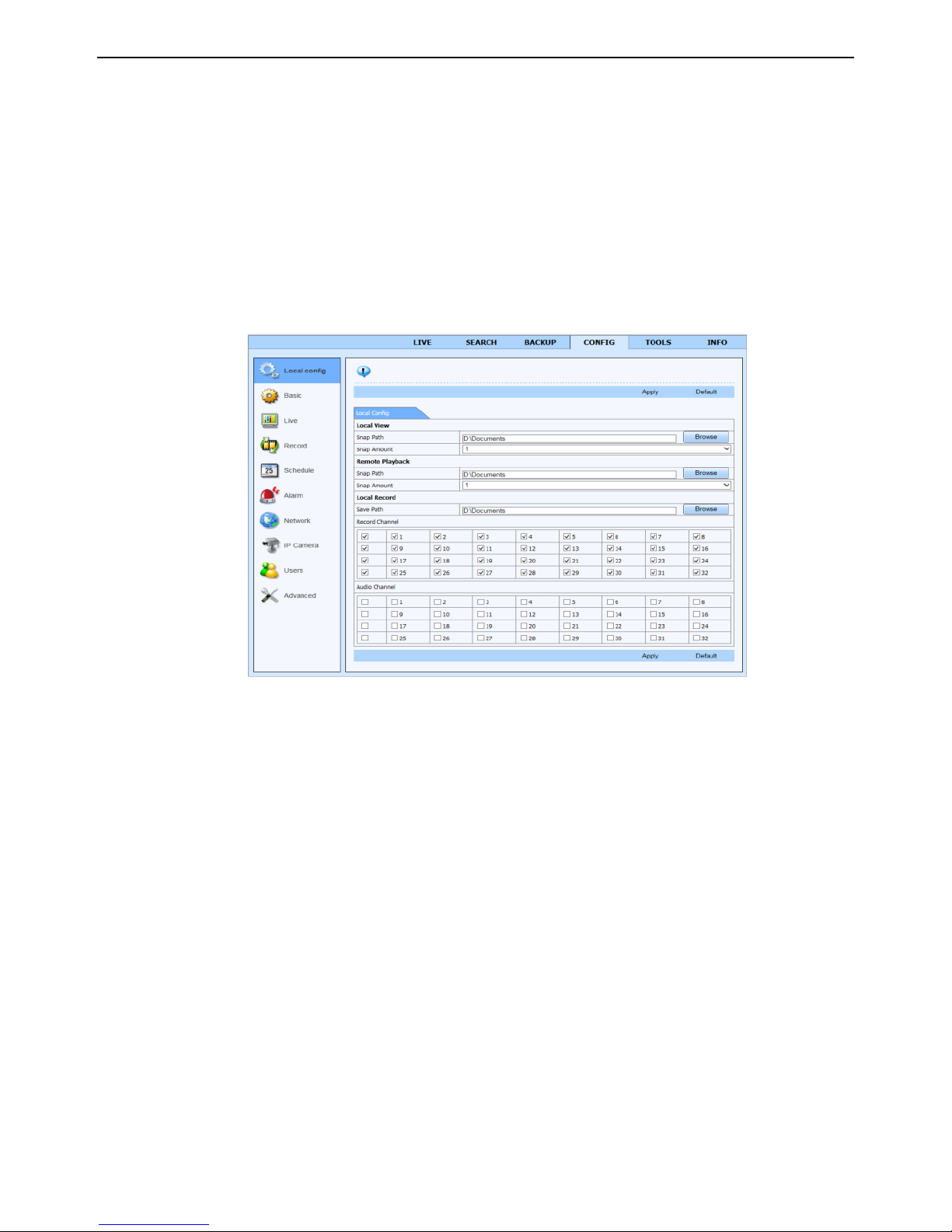
NVR User Manual
54
② Select backup files and click “Browse” button to set the path. Then click “Backup”
button to start backup. The backup files will be saved on user’s PC.
8.6 Remote System Configuration
You can do remote setup of the device which includes functions like basic configuration, live
configuration, record configuration, schedule configuration, alarm configuration, network
configuration and user configuration. You should select an option from the menu list on the
left and then set up the relative parameters. Only one user can do configuration setup at a
given point of time. Click Config tab to go to the below interface as Fig 8-9.
Fig 8-9 Remote System Configuration
The sub menu list and the options in every menu are similar to that of the NVR. Please refer to
Main Menu Setup Guide for more details.
8.7 Tools
Click on tool’s tab to access the disk management tool. You can view the status of the HDD,
change/view the read/write properties and can also format the HDD remotely.
8.8 Remote Information
The Info tab provides a web based interface to access the general information pertaining to the
NVR’s settings. It includes five submenus: System, Event, Log, Network and Online users.
The sub menu list and the options in every menu are similar to that of the NVR. Please refer to
system information for more details.
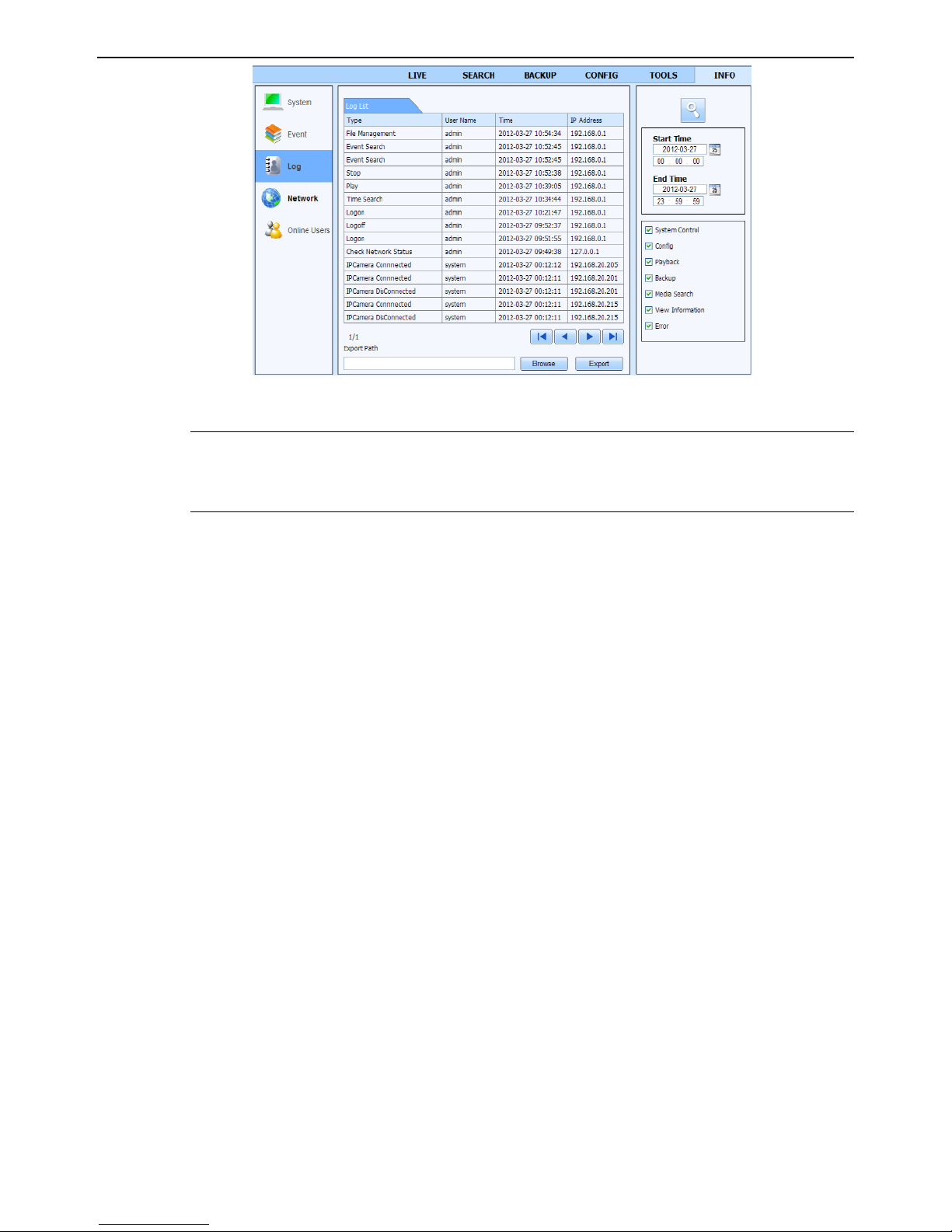
NVR User Manual
55
Fig 8-10 Remote Information Search
Note: There may be slight differences with respect to functions of remote surveillance
between through IE and through Apple PC. Here we only take IE remote access for
example.

NVR User Manual
56
Appendix A FAQ
Q1. Why can’t the NVR turn on even after connecting to the power?
a. The power adapter could have gone bad. Please change a new power adapter.
b. The power from the adapter may be not enough for operating the NVR. Please use the power
adaptor supplied along with the NVR.
c. It could be a hardware problem.
Q2. There is no menu displayed, why?
a. Check whether the monitor is connected to the main video out. The monitor might be
connected to VGA port whereas the NVR may be set for output through HDMI. Long press
Exit key to toggle the output modes.
Q3. The NVR LED turns on, however there is no output. Why?
a. The power from the adapter may be not enough for operating the NVR. Please use the power
adaptor supplied along with the NVR.
b. It could be a wiring issue. Please check the connection for the same.
c. Check the monitor settings.
Q4. Why are no images displayed on few or all the channels of the NVR?
a. It could be a wiring issue. Please check the cable and the ports of the cameras.
b. The problem can also be related to cameras. Please check the same.
c. Please make sure that you have added and enabled the cameras.
Q5. Why can’t I find the HDD?
a. The power from the adapter may be not enough for operating the NVR. Please use the power
adaptor supplied along with the NVR.
b. It could be a wiring issue. Please check the power and data cables of the HDD.
c. The HDD could have gone bad. Change a new one.
Q6. Why is there no video recorded?
a. Make sure the HDD was formatted prior to use.
b. Maybe the user hasn’t enabled the record function or has done incorrect setup. Please refer
to Record Configuration for more details.
c. Maybe HDD is full and thus the NVR is not able to record. Check HDD information from
Disk management and if required, please enable the recycle function.
d. Check the attributes of the HDD. It might be set to read only mode.
e. The HDD could have gone bad. Please change another one.
Q7. Mouse does not work. How can I do?
a. The mouse should be connected to the USB port at the rear side.
b. After connecting the mouse, allow the NVR to detect the mouse for seconds. If not detected,
try restarting the NVR.

NVR User Manual
57
c. The mouse may be incompatible or faulty. Please change a mouse.
Q8. ActiveX control cannot be downloaded. How can I do?
a. IE browser blocks ActiveX control. Please do setup as per the steps mentioned below.
① Open IE browser. Click Tools-----Internet Options.
② Select Security------Custom Level….Refer to Fig 8-1.
③ Enable all the sub options under “ActiveX controls and plug-ins”. Refer to Fig 8-2.
④ Then click OK to finish setup.
b. Other plug-ins or anti-virus may block ActiveX. Please disable or do the required settings.
Fig 8-1 Fig 8-2
Q9: NVR displays “please wait…”all the time. Why and how can I do?
a.HDD power cable and data cable may not be well connected. Please check the connections
for HDD.
b. It is also possible that the NVR was forced to stop because HDD has a bad sector and it
may have caused the system to halt. Check with a good known HDD or try formatting the
existing HDD.
Q10: How to input password and numbers in the interface?
Click the password or the input box to pop up a small keyboard. Please select characters to be
input (the initial password is 123456), or you can use the digital keys on the front panel, or the

NVR User Manual
58
digital keys on the remote controller.
Q11: A hard disk is being identified as a new device however it was being used with
another NVR of same model. Should it be formatted prior to use?
It is possible to migrate an HDD from one NVR to another provided that the NVRs are of the
same model and that the HDD being migrated would be used as the sole disk in the new NVR.
However in cases where the new NVR already contains a HDD, the migrated disk being
installed would have to be formatted. In general migrating disks from one NVR to another is
not recommended.
Q12: What is the minimum configuration required for remote monitoring?
PC Module
Parameters
CPU
Intel Celeron 2.4G
Motherboard
Intel 845
HDD
80G
RAM
512M
VGA
NVIDIA GeForce MX440/FX5200
ATIRADEON 7500/X300
OS
Windows 2000(SP4 above) /Windows XP(SP2 above) /VISTA
DirectX
9.0
Q13: How to handle the situation that the codec Control is blocked when downloading in
the VISTA or Win7 system?
This problem can be fixed in two ways:
a. Enter Control PanelUser Account and Family Safety User Account Control (refer to
Fig 13-1); click Turn User Account on or off. Cancel Use User Account Control (UAC)
to help protect your computer.
b. Right click IE browser (refer to Fig 13-2), select Run as administrator to run browser.
Fig 13-1 Fig 13-2
Q14. How to play the backup file?
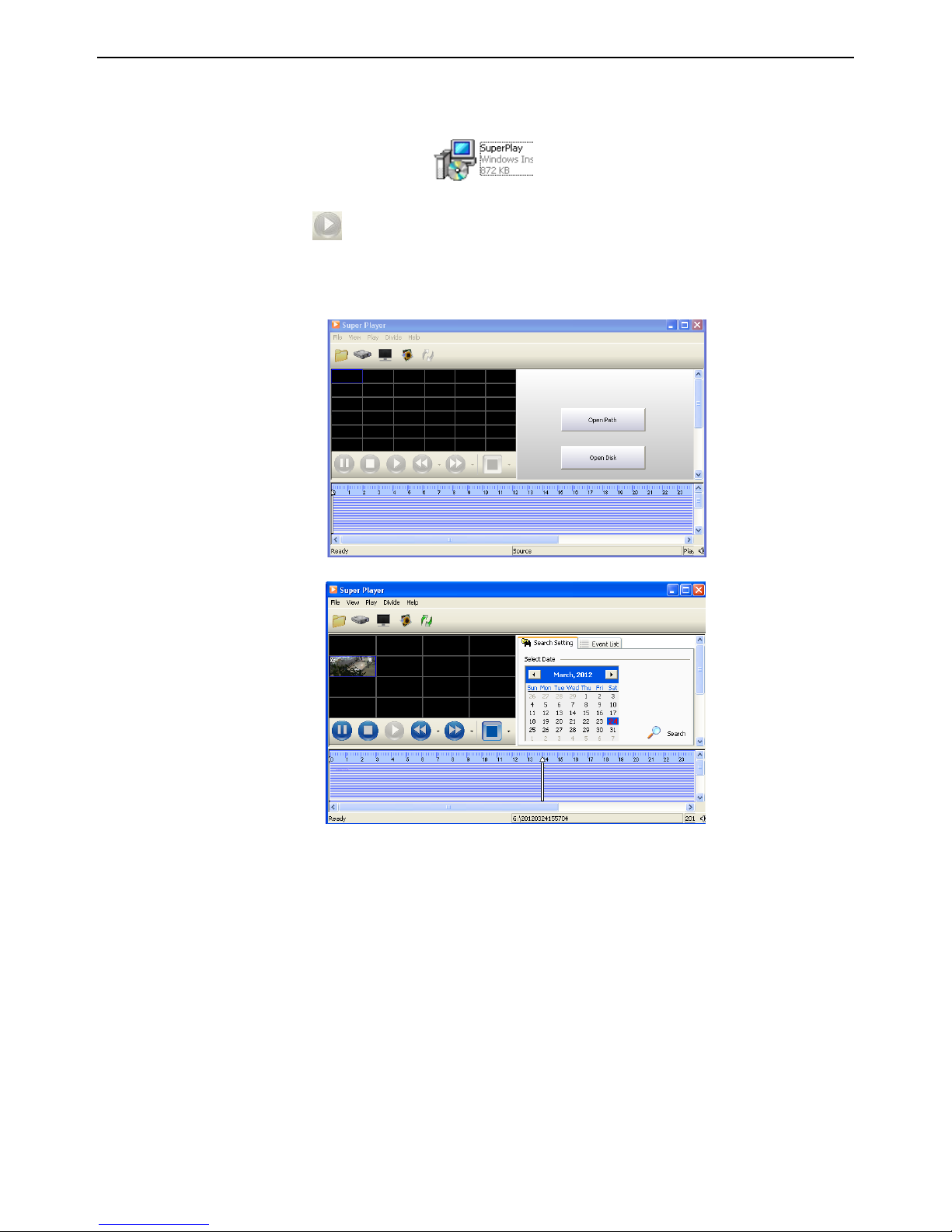
NVR User Manual
59
a. Insert your USB device where the backup files are saved in the USB port of PC. If your
files are saved in DVR format, you must have already downloaded the backup player box
before doing backup. Then double click to open your USB disk to find your backup files
and backup player. Double click icon to install backup player.
b. After you install it, open this player and click “Open Path” button to open your backup
file. Next, click play button to play the backup file. Double click the image and
then right click to enable audio. If you save your backup files in AVI format, you can
directly open your file by using the media player which supports this format.

NVR User Manual
60
Appendix B Calculate Recording Capacity
You can calculate the size of hard disk according to the storage time and NVR recording
settings. The formula is as follows in full frame rate condition. Used space per hour (MB/h) =
Bitrate(kbps) ÷ 8 × 3600 ÷ 1024. The below are the details at different settings.
Resolution
Frame Rate
Bit Rate (kbps)
Used Space(MB/h)
1080P
30fps (NTSC)
12M
5400
10M
4500
8M
3150
6M
2700
4M
1800
2M
900
The calculation format is: Total Recording capacity = Used space per hour (MB/h)
(coverage rate of hard disk) × recording time (hour) × channel numbers
For instance, one customer sets resolution to1080P, frame rate to 15fps, bitrate to 4M and
enables total 4 channels. He wants the unit to record continuously in a month. Below is the
calculation:
Total Recoding capacity = 900(mb/h) × 24(hours/day) × 30(days) × 4 (channels) =
2592000 (MB) ≈ 2531 (GB)
Therefore, customers just install two SATA HDDs with 1.5TB for one month recording.
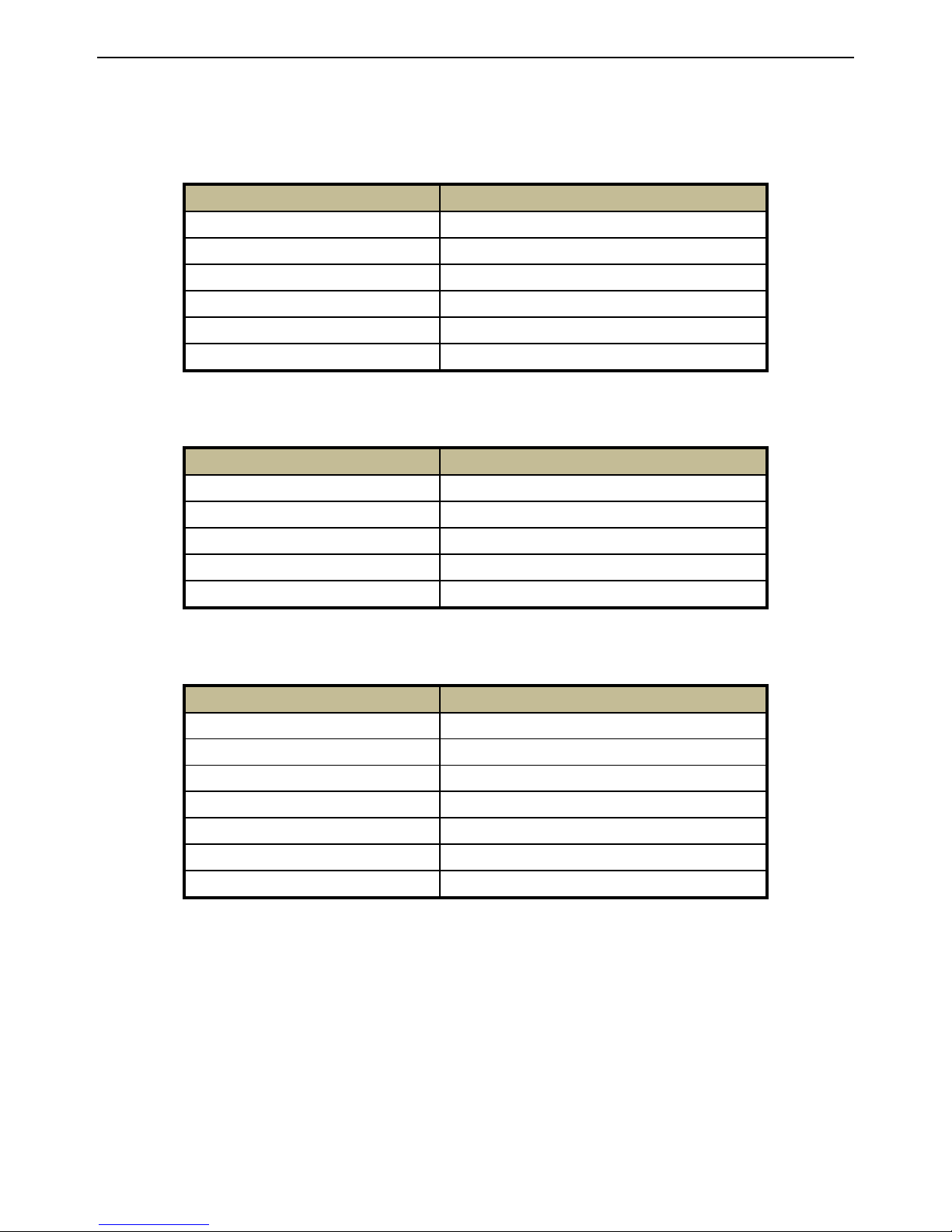
NVR User Manual
61
Appendix C Compatible Devices
1. Compatible USB drive after test.
Brand
Capacity
SSK
2GB
Netac
4GB
Kingston
2GB/8GB/16GB/32GB
Aigo
2GB
Smatter vider
1GB
SanDisk
4GB/8GB/16GB/32GB
2. Compatible SATA CD/DVD writers after test.
Brand
Model
TECLAST
GH22NP20/TL-22XD
BENQ
DW220S-0K4
LITEON
DH—20A6S01C
LITEON
DH-20A4P02C
SAMSUNG
TS-H653B
3. Compatible HDD list.
Brand
Capacity
Seagate Barracuda
80G/160G/250G/320G /1.5T/2TB/3TB
Seagate SV35.3
1T
Seagate Pipeline HD.2
500G
Maxtor Diamondmax
160G
HITACHI Deskstar
80G/160G
Western Digital
160G/250G/320G /1.5T/2TB/3TB
Samsung HD161HJ
160G
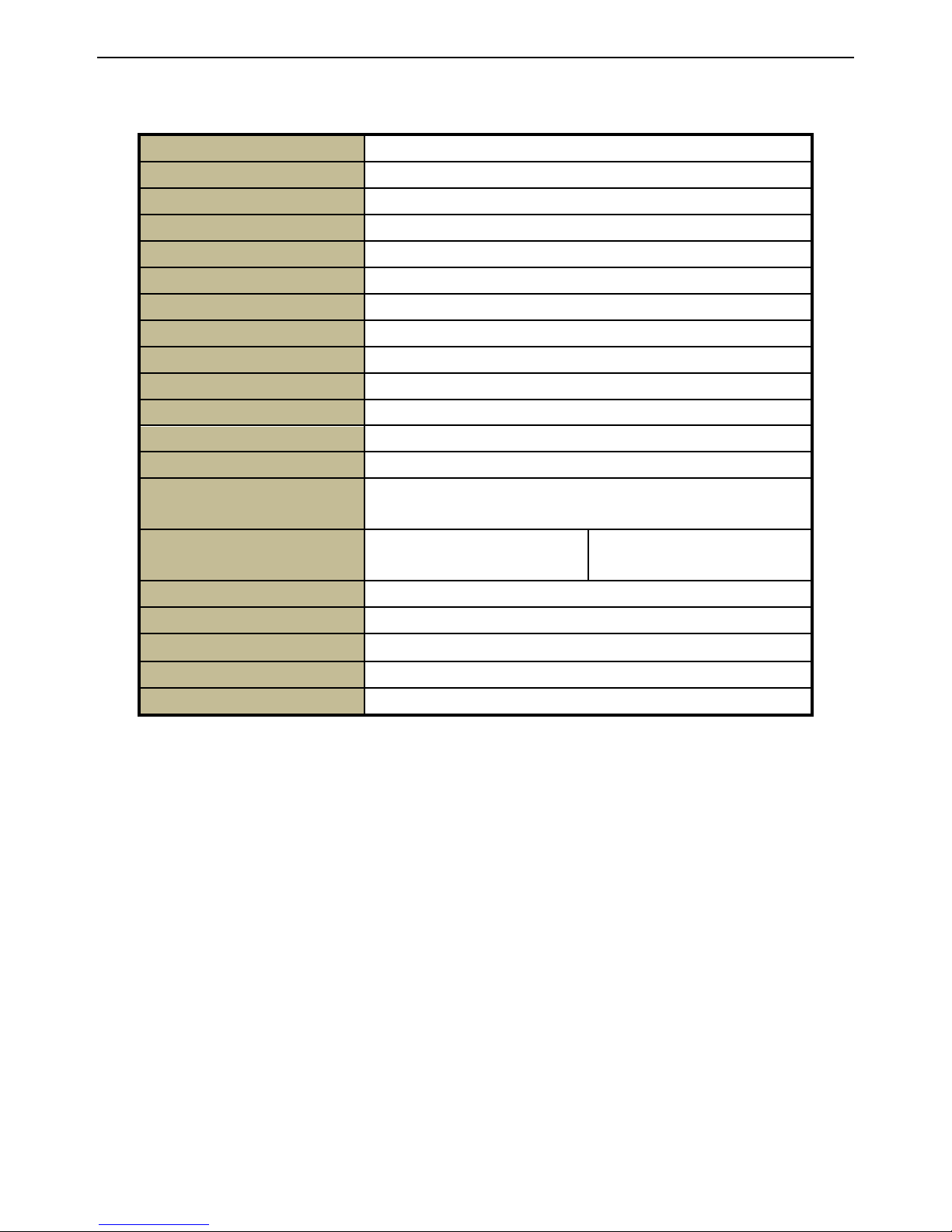
NVR User Manual
62
Appendix D Specifications
Compression Format
H.264
Video Output
VGA × 1; HDMI × 1
IP Input
3MP/1080P/960P/720P/D1@ 30fps
HDMI/VGA Resolution
1280 × 1024 / 1024 × 768 / 800 × 600
Record Resolution
3MP, 1080P, 960P, 720P, D1
Audio Input
RCA × 1
Audio Output
RCA × 1
Alarm Input
NO or NC 16 CH
Alarm Output
4 CH
Record Mode
Manual / Sensor /Timer / Motion detection
Simplex/Duplex/Triplex
Pentaplex
Common Network Port
RJ45 × 1
PoE Network Port
RJ45 × 16
Communication Interface
RS485, USB3.0 × 1; USB2.0 × 1 (one for backup, another for USB
mouse)
Disk Info
SATA × 4 + DVD-RW × 1 or
SATA × 8 ; ESATA × 1
SATA × 2 + DVD-RW × 1 or
SATA × 4 ; ESATA × 1
Remote Controller
YES
Power Supply
ATX
Power Consumption
<30W (without HDD)
Temperature
-10℃-55℃
Humidity
10%-90%
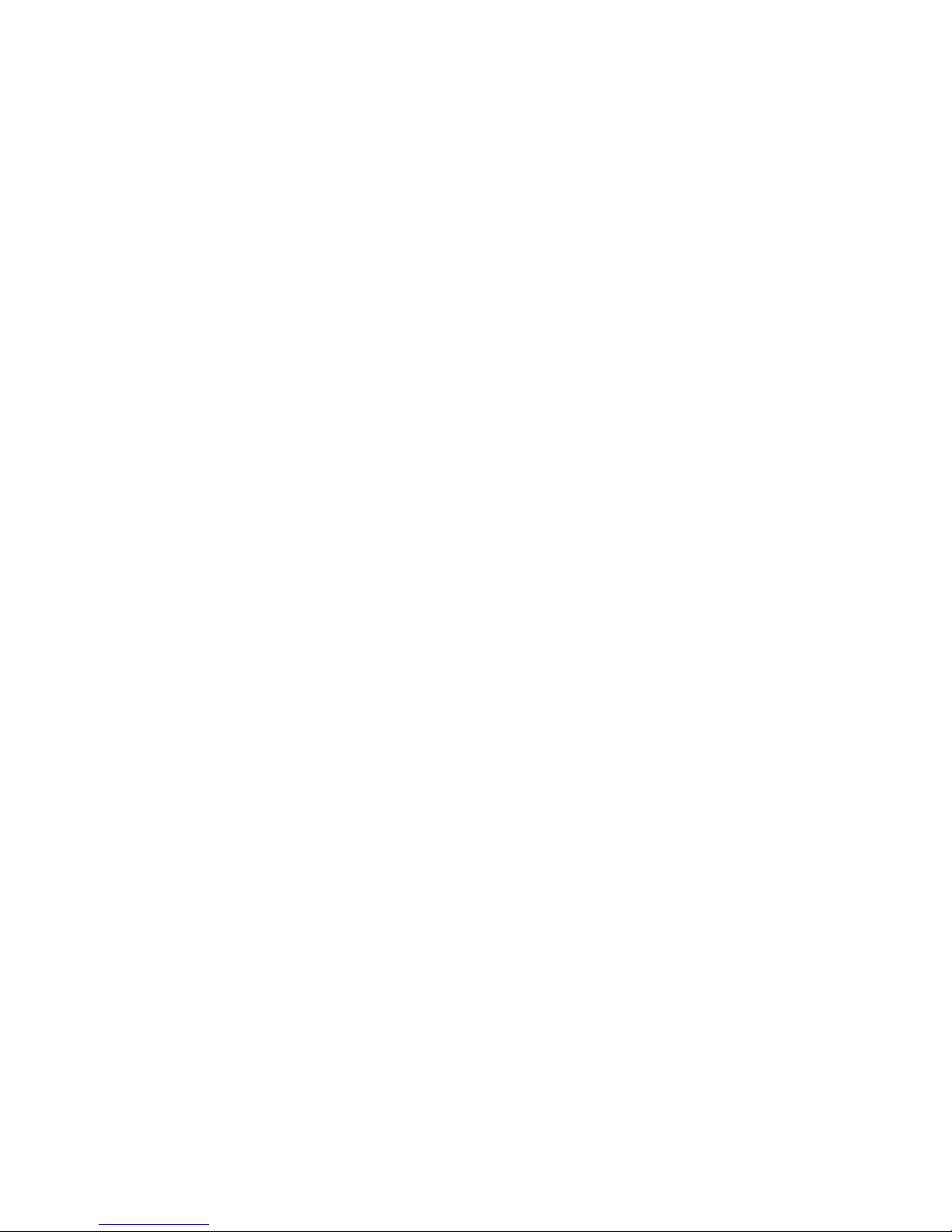
450011000618 A0
