Page 1
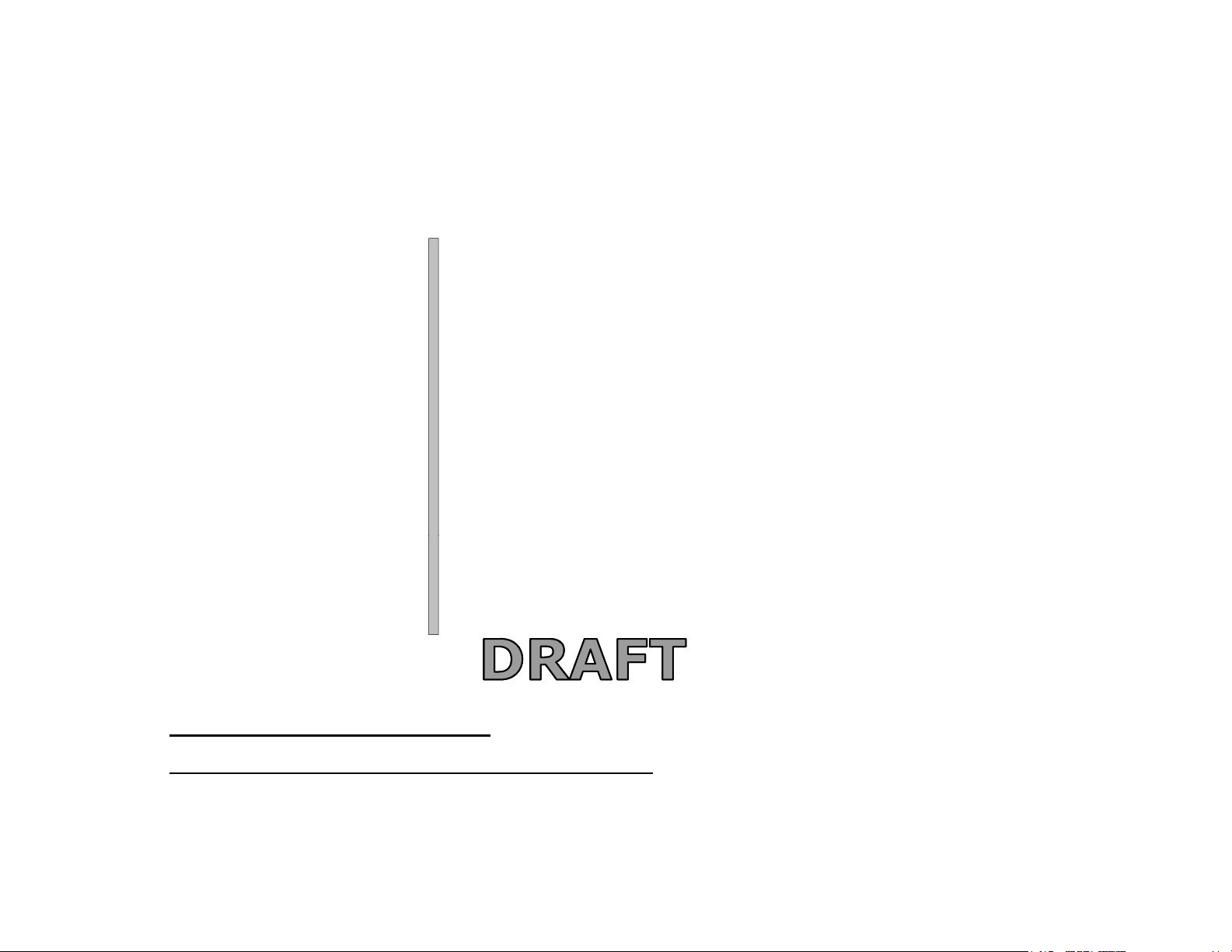
Stalker Alert and Stalker Alert and
Victim Feature Victim Feature
Users GuideUsers Guide
https://www.veritracks.com
Username:__________________________
For 24/7 assistance, contact the STOP®Solutions Center
1-866-703-STOP (7867) | techsupport@stopllc.com
Page 2
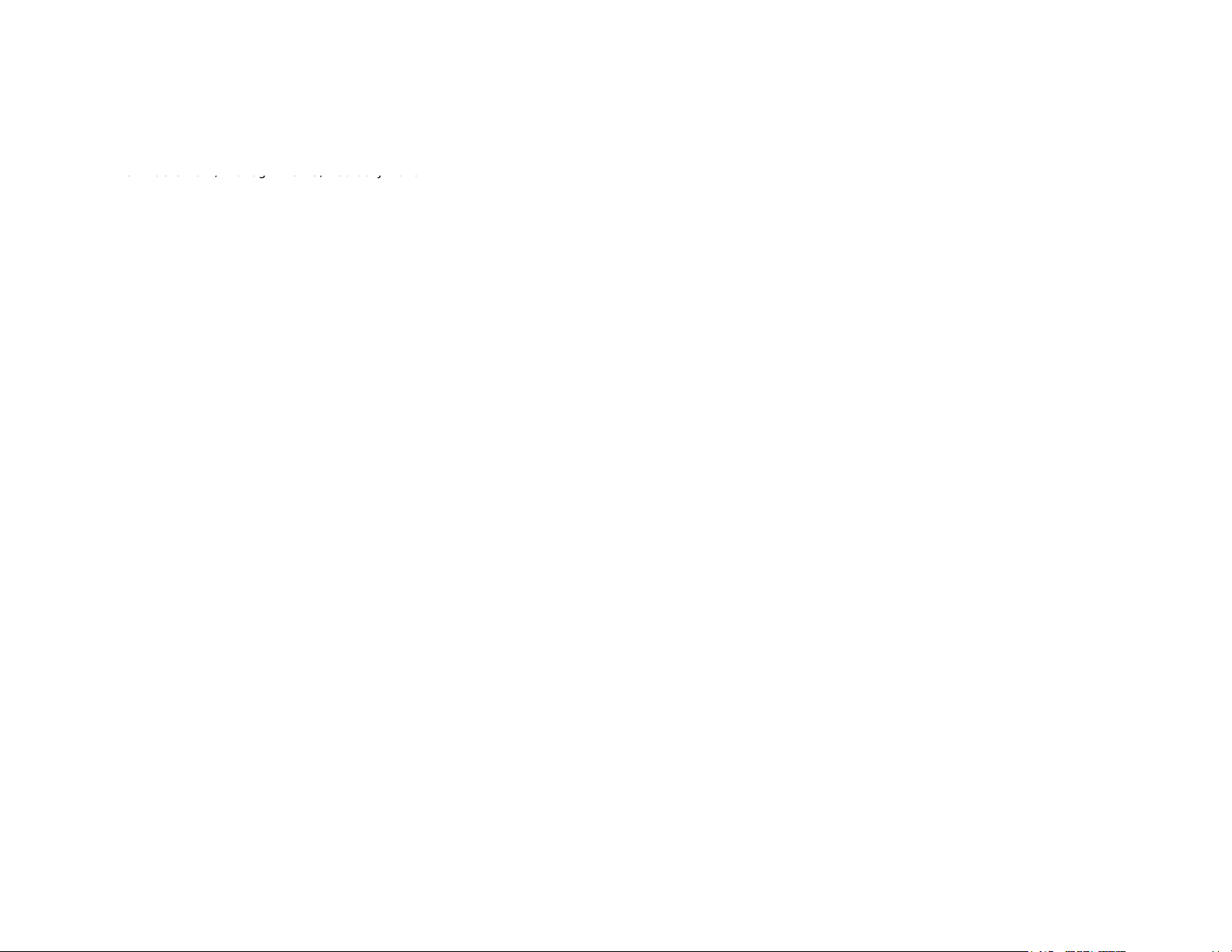
Stalker Alert®and VeriTracks®Training, Page 2
e
0
VeriTracks 10.4, BluTag v4 & v5, February 2010
riTracks 10.4, BluTag v4 & v5, February 201
V
BluTag® complies with Part 15 of the FCC Rules. Operation is subject to the following two conditions:
This device may not cause harmful interference, and
This device must accept any interference received, including interference that may cause undesired operation.
RF Exposure (SAR) Statement for BluTag®: (FCC ID S5EAA90048, FCC ID S5EAA70038 & S5E0906BT5)
This equipment complies with FCC RF radiation exposure limits set forth for an uncontrolled environment. It was tested as an ankle worn device in accordance with OET Bulletin 65 Supplement C. The
maximum SAR value reported is 0.572W/Kg (S5E0906BT5) and 0.967 W/kg (S5EAA90048) and 0.967 W/kg (S5EAA70038)
The GSM and ISM transmitters used in BluTag are not co-located. The ISM transmitter is operational only when it is required to communicate with the associated equipment. The BluTag is set up
automatically to prevent simultaneous transmission between the GSM and ISM transmitters”
RF Exposure Statement for BluBox™ (FCC ID S5EAA90548) and BluHome™ (FCC ID S5EBH0107A)
This equipment complies with FCC RF radiation exposure limits set forth for an uncontrolled environment. The antenna(s) used forthis transmitter must be installed to provide a separation distance of at
least 20 cm from all persons and must not be co-located or operating in conjunction with any other antenna or transmitter.
RF Exposure (SAR) Statement for Stalker Alert®: (FCC ID S5EBTV0909)
This equipment complies with FCC RF radiation exposure limits set forth for an uncontrolled environment. The maximum SAR value reported is 0.389W/Kg
The GSM and ISM transmitters used in Stalker Alert are not co-located. The ISM transmitter is operational only when it is required to communicate with the associated equipment. The Stalker Alert is set up
automatically to prevent simultaneous transmission between the GSM and ISM transmitters”
WARNING –Changes or modifications to this unit not expressly appr oved by the party responsible for compliance could void the user’s authority to operate the equipment.
Battery Safety
The Blutag Device contains a non-removable lithium-Ion battery. Do not attempt to remove the battery. Do not dispose of The Blutag or the lithium-Ion battery in a fire. Please return the Device to Satellite
Tracking of People LLC for disposal otherwise only dispose of the battery or Blutag device in accordance with the laws and regulations in your area governing disposal of this type of battery.
The lithium-Ion battery might present a fire or chemical burn hazard if mistreated. Do not disassemble, crush, or puncture the lithium-Ion battery or the Blutag Device. Do not heat the battery or Blutag
Device above 140°F (60°C).
Copyright Notice
© 2008 Satellite Tracking of People LLC. All rights reserved.
Reproduction of this document is expressly forbidden without written approval from Satellite Tracking of People LLC.
VeriTracks®, BluBox™, BluTag®, BluHome™ and various software icons are worldwide registered trademarks of Satellite Tracking of People LLC (STOP).
The software described herein has U.S. and Foreign Patents Pending.
STOP provides this publication as is without warranty of any kind, expressed or implied, including, but not limited to, the implied warranties of merchantability or fitness for a particular purpose.
This publication could include technical inaccuracies or typographical errors. Changes are periodically made to the information contained herein; these changes will be incorporated in new editions of the
publication. STOP may make improvements and/or changes to the products described in this publication at any time.
Page 3
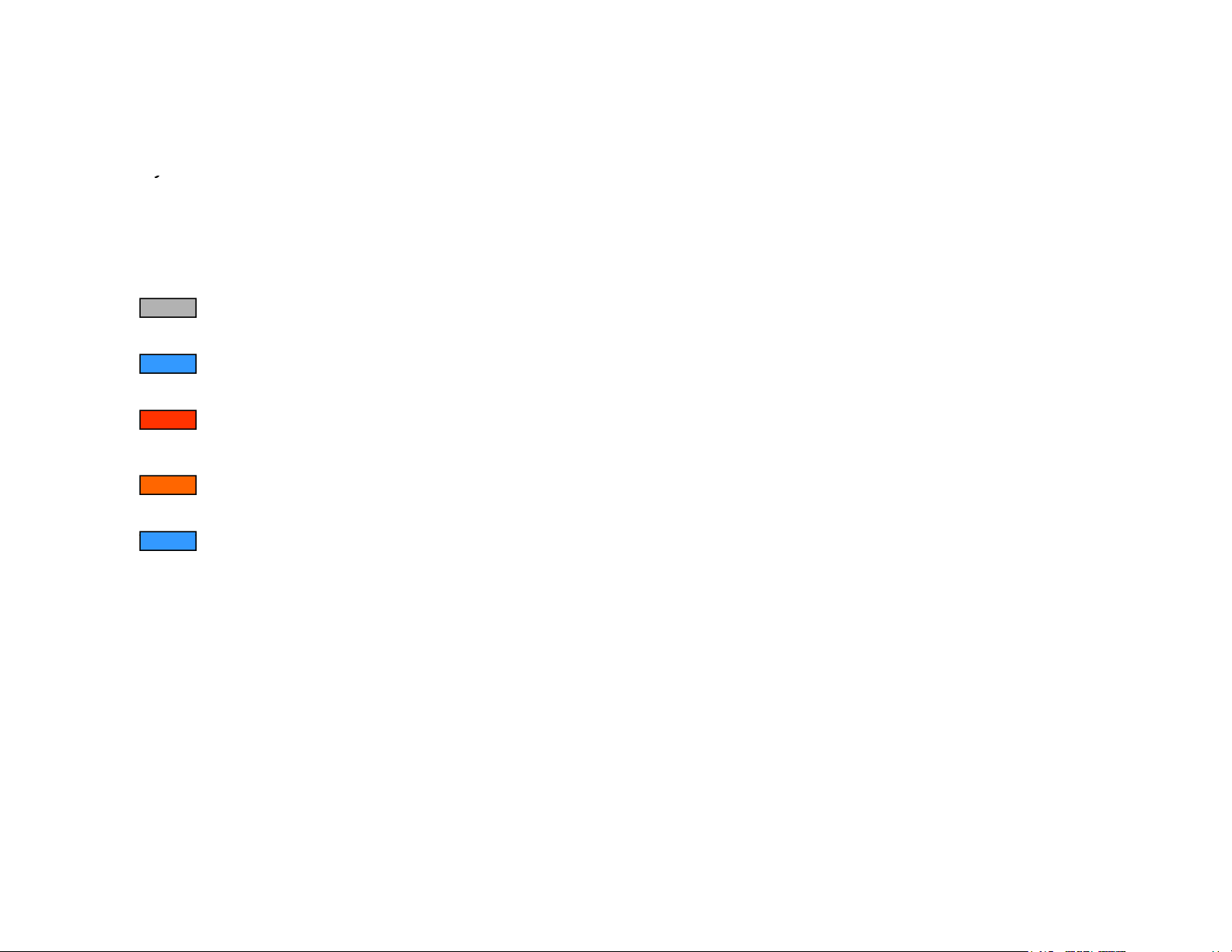
ObjectivesObjectives
jj
O
Slides 4
5
Proximity Settings
Slides 20
24
Unenrollment
Slides 34
–
35
What will we cover in this Doument?
Stalker Alert®and VeriTracks®Training, Page 3
verview
-
Victim Enrollment Slides 6 - 19
-
Supervision Slides 25 - 33
Page 4
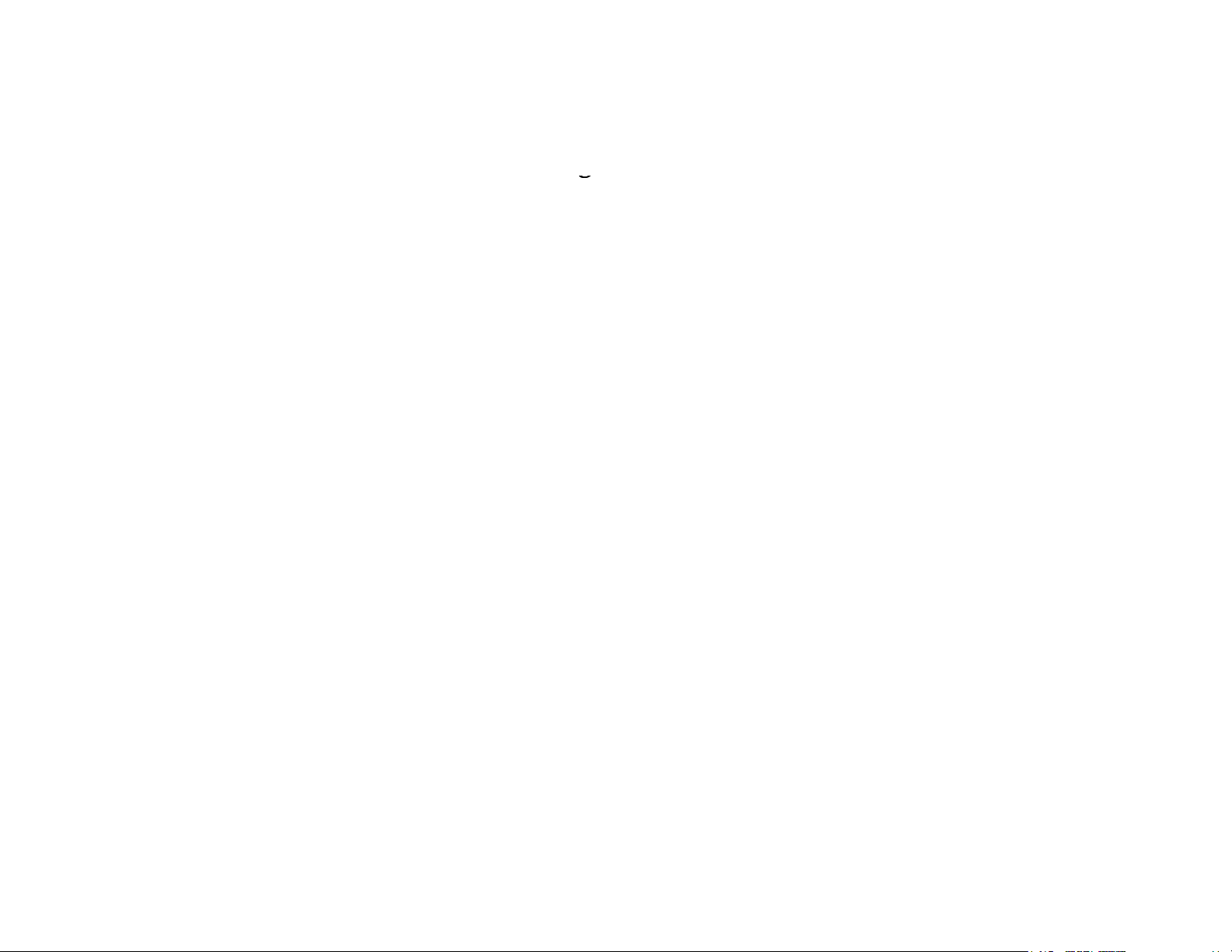
Stalker Alert®and VeriTracks®Training, Page 4
gg
ighs l
than
d its di
7” x 3” x 1.1”
Overview Overview –– Stalker Alert GPS Tracking DeviceStalker Alert GPS Tracking Device
• Small compact device easily fits inside a handbag or briefcase or attaches to a belt or
waistband. We
• Operates for 60 hours on a single charge and recharging takes about one hour.
• T-Mobile or AT&T cellular service
• A charging indicator light assures the wearer that the device is charging.
• Low battery indicator vibrates twice every 10 minutes for 3-5 hours
• Contact Stalker Alert via vibrate and audible alerts
ess
seven ounces an
mensions are 4.
.
Page 5
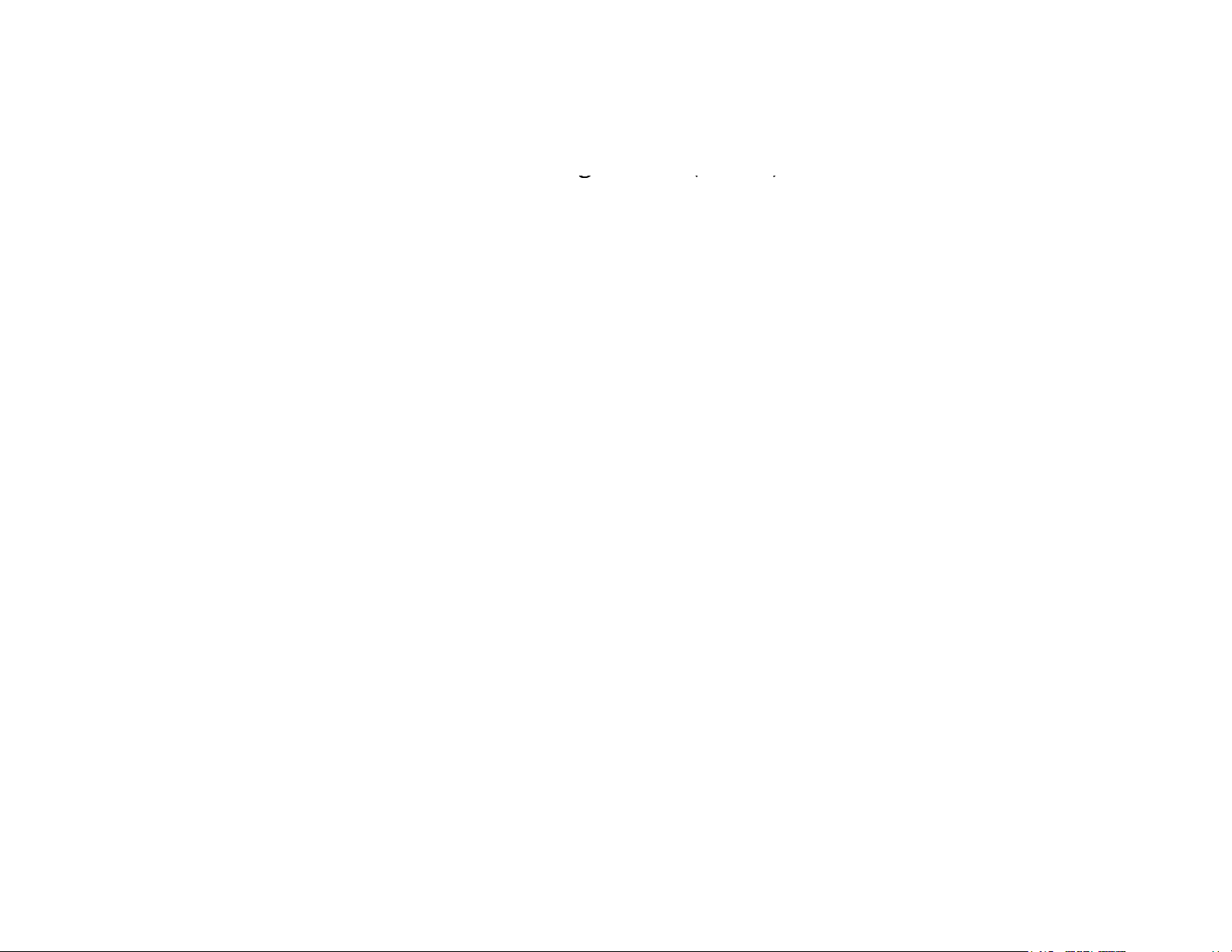
Stalker Alert®and VeriTracks®Training, Page 5
)
)
g()g()
Overview Overview –– Stalker Alert GPS Tracking Device (cont’d
Stalker Alert GPS Tracking Device (cont’d
How Stalker Alert works with BluTag
• Stalker Alert is assigned to a victim profile similar to the way a BluTag is assigned to an
enrollee profile.
• The victim profile and enrollee profile are linked in VeriTracks
• Both BluTag and Stalker Alert determine and record their position on Earth once every
minute.
• VeriTracks stores three concentric zones that “travel” with the Stalker Alert.
• When each device reports its GPS, VeriTracks compares the points. If a comparison of
BluTag and Stalker Alert points determines that the enrollee is inside any of the three
zones, VeriTracks immediately records the event.
• VeriTracks sends immediate notifications to the supervising agency as well as the victim.
• For added safety, Stalker alert detects the rf signal emitted by the enrollee’s BluTag.
Page 6
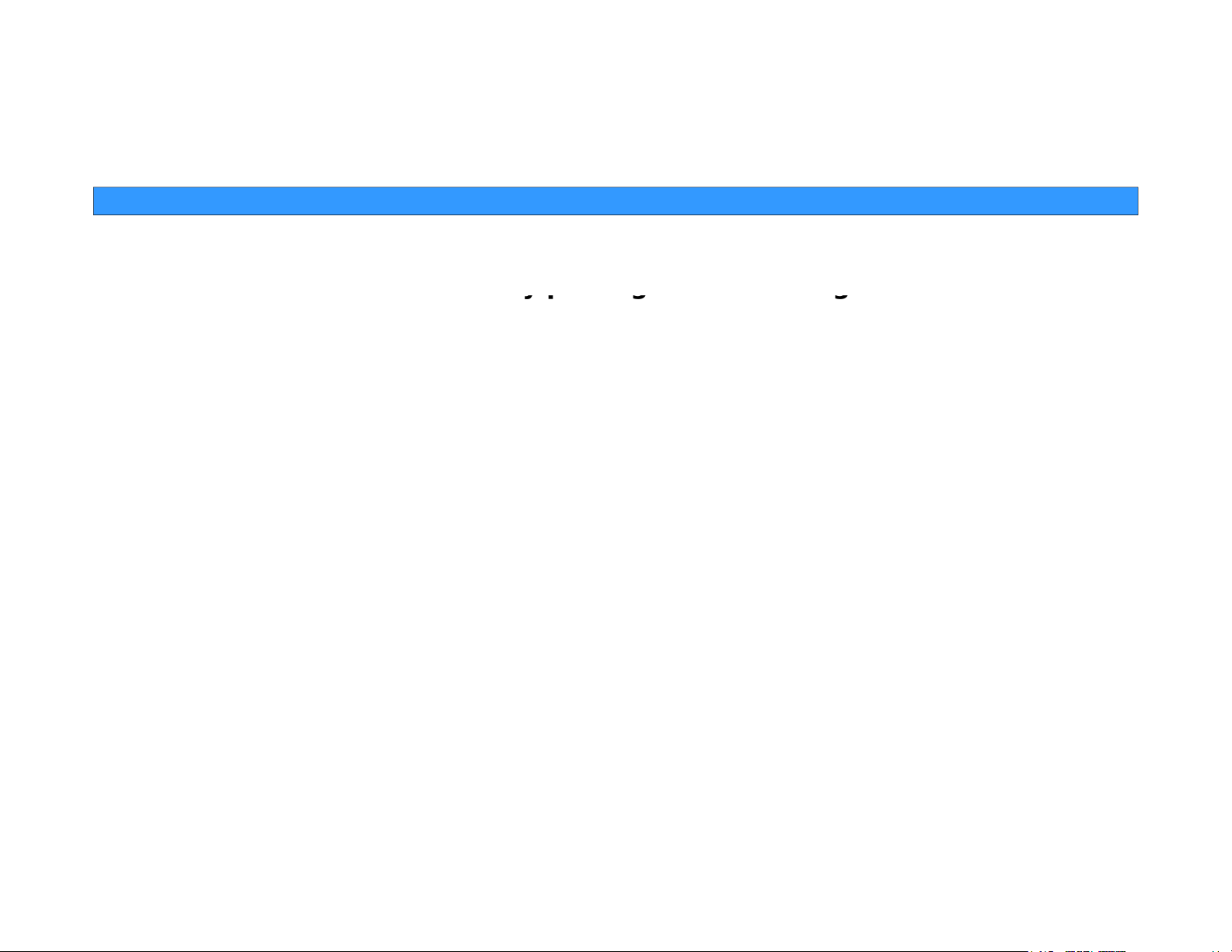
Stalker Alert®and VeriTracks®Training, Page 6
yp g g
for optimal performance it needs to download the GPS almanac data
Enrollment Basics Enrollment Basics –– Maintain Stalker Alert in ReadinessMaintain Stalker Alert in Readiness
1. Turn on the Stalker Alert by placing it on its charger for at least 2
hours before an installation.
2. Acquire GPS by giving the tag a clear view of the sky for 45 minutes.
The Stalker Alert will usually acquire GPS in the first few minutes, but
.
Page 7
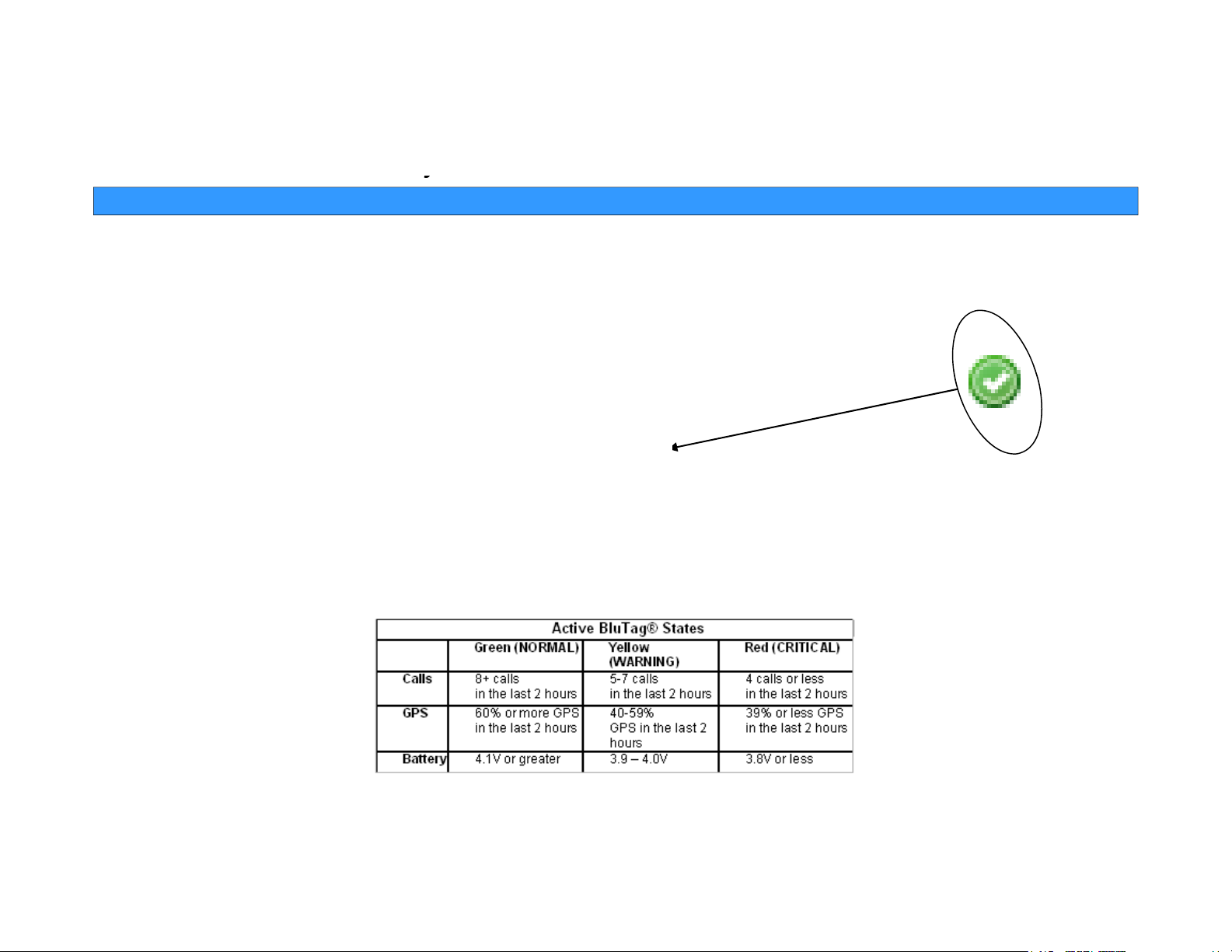
Enrollment Basics Enrollment Basics ––Verify Stalker Alert ReadinessVerify Stalker Alert Readiness
yy
Scroll or use the filter options to find a device s serial number, then check to see if its State
Stalker Alert®and VeriTracks®Training, Page 7
GREEN Means GO!
’
is NORMAL. OR To find all NORMAL devices, click the State column header to sort the list by
color.
To view details of the state of a device, Click its State icon. You will see the Device Data
Load modal which contains records of recent calls and percent GPS during those calls.
Page 8
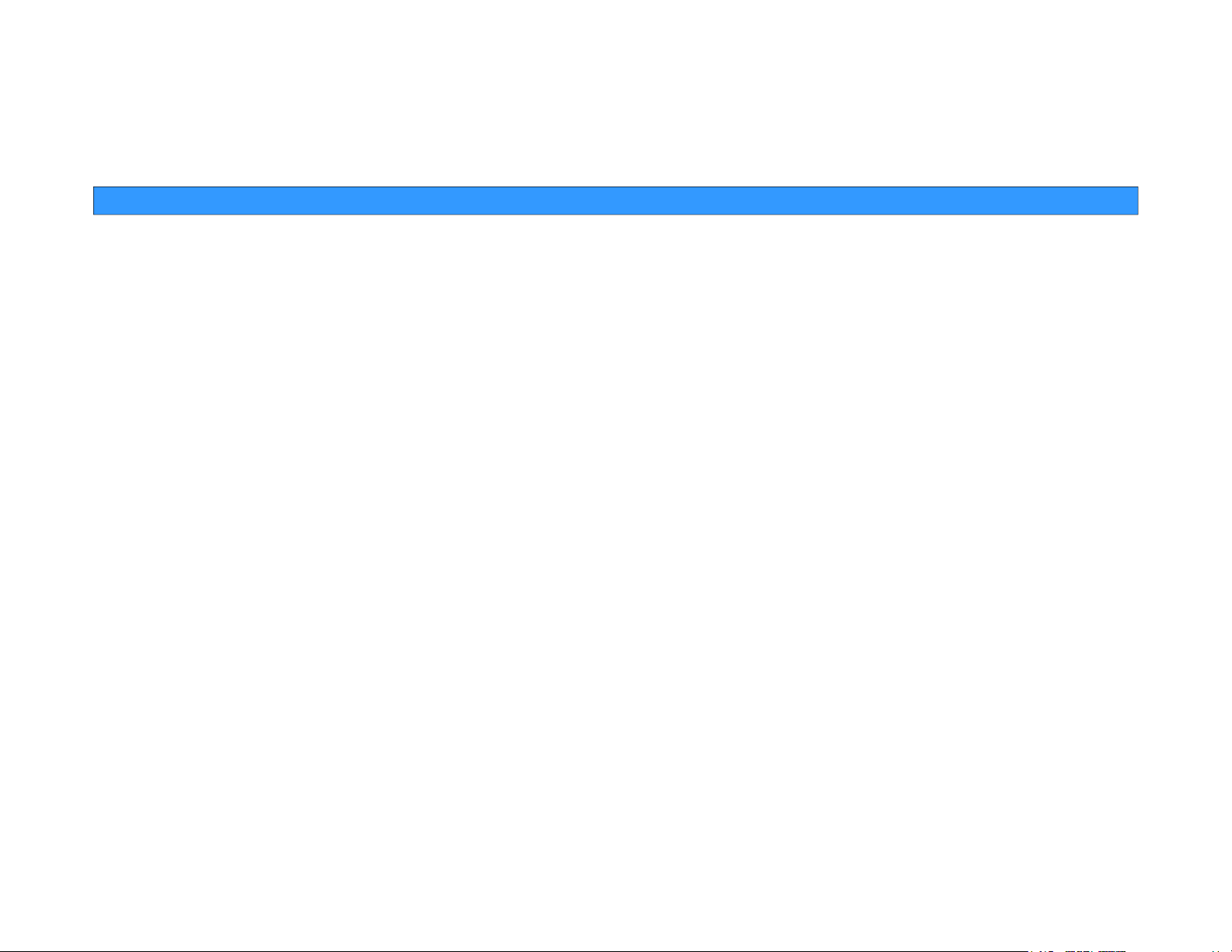
Enrollment BasicsEnrollment Basics
Four Easy Steps to Enroll
Create victim profile
Assign Stalker Alert to victim profile
Link enrollee to victim
Stalker Alert®and VeriTracks®Training, Page 8
Set victim notifications
Page 9
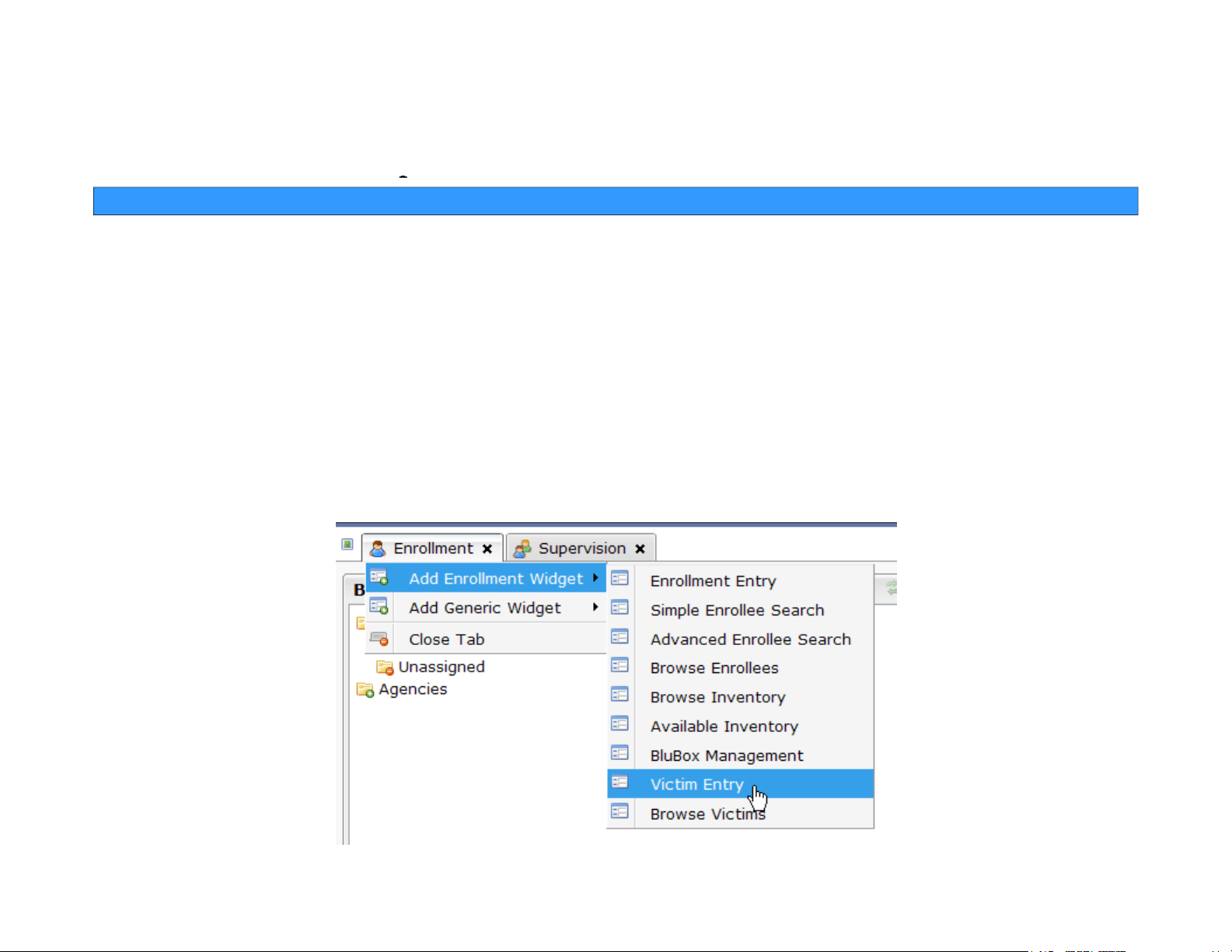
Stalker Alert®and VeriTracks®Training, Page 9
pp
Enrollment Basics Enrollment Basics ––Step 1 Step 1 -- Create Victim ProfileCreate Victim Profile
Click on the Enrollment tab to open the Enrollment page
From the Enrollment tab menu, choose the Victim Entry widget.
Page 10
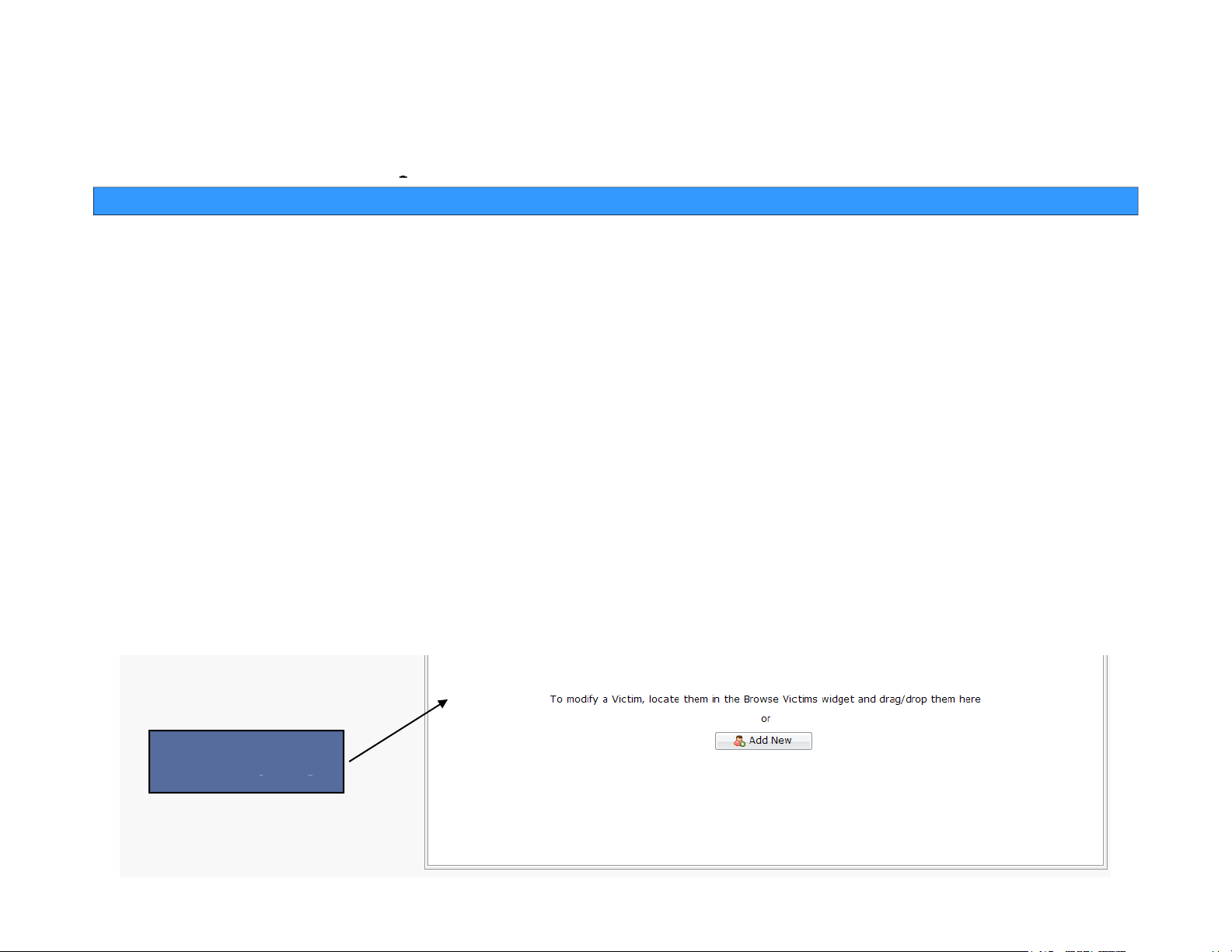
Stalker Alert®and VeriTracks®Training, Page 10
pp
already open, scroll down the page and under the
Available Inventory
widget you will
V
yg
Enrollment Basics Enrollment Basics ––Step 1 Step 1 -- Create Victim ProfileCreate Victim Profile
With the Browse Enrollees, Enrollment Entry, and Available Inventory widgets
see the Victim Entry widget on the right side of the screen.
ictim Entry widget
Page 11
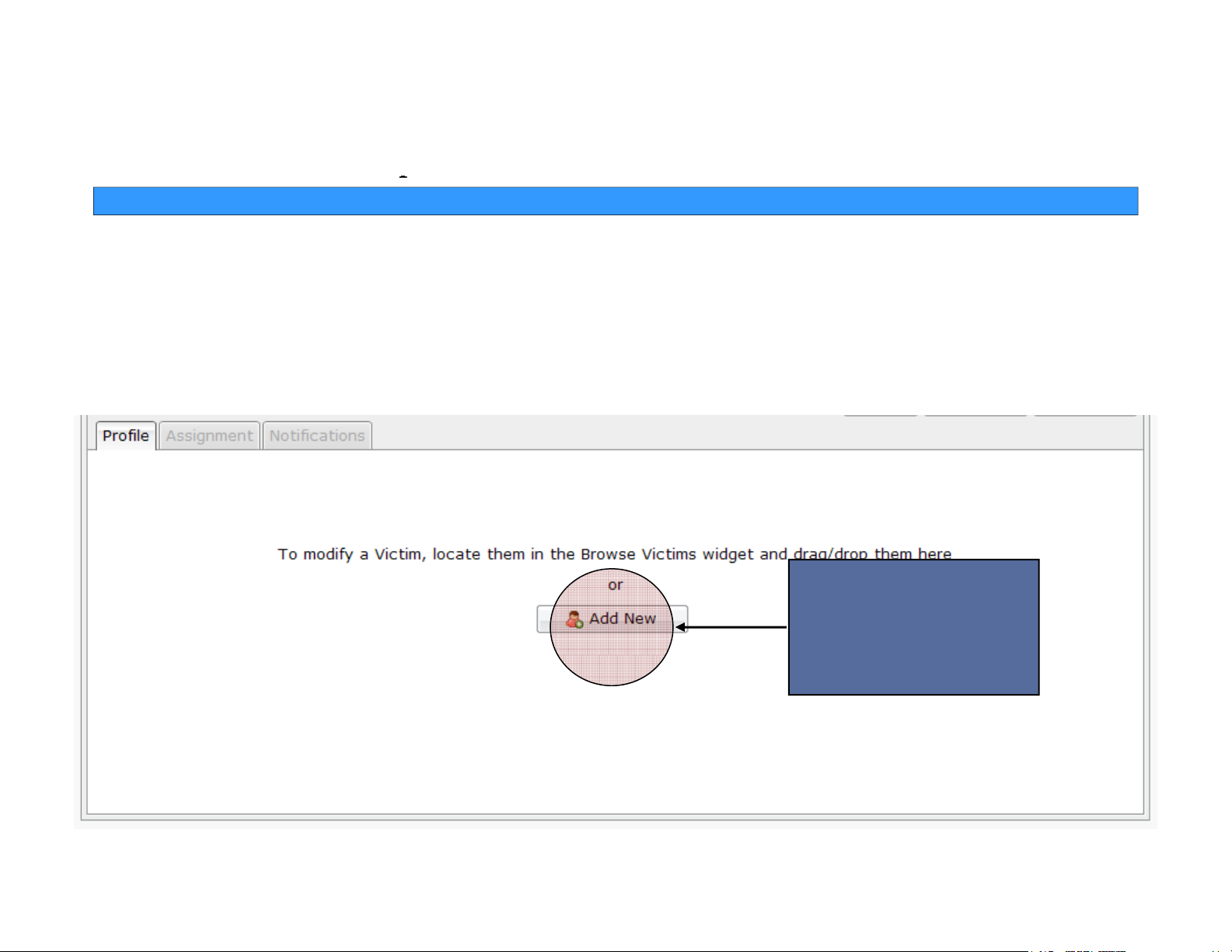
Enrollment Basics Enrollment Basics ––Step 1 Step 1 -- Create Victim ProfileCreate Victim Profile
pp
Click the Add New button.
Stalker Alert®and VeriTracks®Training, Page 11
Create a new
Victim Record
Page 12

Stalker Alert®and VeriTracks®Training, Page 12
pp
•
Agent of Record (defaults to user who is logged in)
Save
Enrollment Basics Enrollment Basics ––Step 1 Step 1 -- Create Victim ProfileCreate Victim Profile
Complete the victim profile. The following are required fields:
• First Name and Last Name
• Primary Phone
• Primary E-mail
• Time Zone
Click the Save button.
button
Page 13

Stalker Alert®and VeriTracks®Training, Page 13
pp
gg
•
Choose the Stalker Alert serial number from the Assigned Stalker Alert drop
down.
Enrollment Basics Enrollment Basics ––Step 2 Step 2 –– Assign Stalker Alert to Victim ProfileAssign Stalker Alert to Victim Profile
Click on the Assignment tab:
• Set the Proximity Caution (Minimum 3 miles recommended)
• Set the Proximity Warning (Minimum 2 miles recommended)
• Set the Proximity Danger (Minimum 1 mile recommended)
Click the Save button.
-
Page 14

Stalker Alert®and VeriTracks®Training, Page 14
pp
drop enrollee here
button.
Enrollment Basics Enrollment Basics ––Step 3 Step 3 –– Link Enrollee to the VictimLink Enrollee to the Victim
From the Browse Enrollee widget, drag the enrollee profile to the tab and drop it on the
When you first drop the enrollee their name will appear below the drop enrollee here
button.
Click the Save button.
Page 15

Enrollment Basics Enrollment Basics ––Step 4 Step 4 –– Set Victim NotificationsSet Victim Notifications
pp
Set
tificati
the similar to the
they
t for
ffi
Click the G
E
Click on the Notifications tab
Stalker Alert®and VeriTracks®Training, Page 15
no
• Choose the event from the Events drop-down.
• Choose the destination from the Send To drop-down.
•
ons
reen icon to the left of the
way
ventsdrop-down.
are se
Click the Save button.
agents/o
cers.
Page 16

Additional Enrollment InformationAdditional Enrollment Information
What to Tell the Victim
Victim Instructions for Maintaining Stalker Alert
How to Modify Victim Information
Browse Victim Widget for your own Victims
Stalker Alert®and VeriTracks®Training, Page 16
Verify Victim Status
Page 17

Stalker Alert®and VeriTracks®Training, Page 17
t
t
gg
p
pyyg
•
If the light shines or blinks when off the charger, contact your Agent
Enrollment Basics Enrollment Basics -- Victim Instructions for Maintaining Stalker Aler
Victim Instructions for Maintaining Stalker Aler
Discuss the following with the Victim:
• Charge twice a day, every 12 hours, for 30 minutes.
• If a charge is skipped, the tag must be charged for 60 minutes.
• Light on front indicates contact with charger, not battery level.
• Do not expose to extreme temperatures.
• Do not
• If the device vibrates, it is likely that the battery is low. Charge the device
immediately
ress “status call button” unless instructed by your Agent.
.
Page 18

Stalker Alert®and VeriTracks®Training, Page 18
pgpg
The Simple Search widget allows you to search
To modify any information for a victim, click on the icon next to their name and drag it to
Enrollment Basics Enrollment Basics –– Browse Enrollee and Simple Search WidgetsBrowse Enrollee and Simple Search Widgets
The Browse Victims widget defaults to showing
the victims in your caseload.
for victims by name or agent.
the Victim Entry widget.
Page 19

Stalker Alert®and VeriTracks®Training, Page 19
yy
as with any enrollee
Enrollment Basics Enrollment Basics ––Verify Victim StatusVerify Victim Status
Use the Same Enrollee details under which you supervise your enrollees:
1. Click the name of your victim in the Enrollees tab. The victim icon should display red
instead of blue.
2. Click the Status tab to view the last GPS, call, battery level, and events in progress just
.
Page 20

Enrollee and Victim Proximity DeterminationEnrollee and Victim Proximity Determination
yy
T
f Victi
P
Setti
Stalker Alert®and VeriTracks®Training, Page 20
wo types o
• Fixed Proximity Settings
• Custom Proximity Settings
m
roximity
ngs
Page 21

Stalker Alert®and VeriTracks®Training, Page 21
ygyg
ygyg
BluT
d Stalker Alert
t their t
k data to the
Victim Proximity Settings Victim Proximity Settings –– Fixed Proximity SettingsFixed Proximity Settings
Fixed Proximity Settings determine the frequency with which the
ag an
When an enrollee BluTag and a victim Stalker Alert are linked together in VeriTracks, both
devices immediately begin to report their track points every 5 minutes.
If the devices report tracks that are within 7 miles of each other, the devices will begin to
report every three minutes.
If the devices report tracks that are within 4 miles of each other, the devices will begin to
report every minute.
repor
rac
system.
Page 22

Stalker Alert®and VeriTracks®Training, Page 22
y
y
ygyg
yy
tifi
ill be
t to the
Th
tti
Victim Proximity Settings Victim Proximity Settings –– Custom Proximit
Custom Proximit
Custom Proximity Settings determine the distance at which
no
cations w
sen
agent and victim.
ese se
entered in the Assignment tab during enrollment.
ngs are
Page 23

Stalker Alert®and VeriTracks®Training, Page 23
y
y
ygyg
yy
is generated. This will be displayed on the status page for both the Enrollee and the Victim.
Victim. If the Victim and agents are subscribed to receive proximity event notifications, they
Danger
When the victim and
than this dist
t
il or text with the subject line +DNGR
Victim Proximity Settings Victim Proximity Settings –– Custom Proximit
Custom Proximit
Caution – When the victim and enrollee are less than this distance apart, a Caution event
If the Victim and agents are subscribed to receive proximity event notifications, they will
receive an email or text with the subject line +VCAU.
Warning – When the victim and enrollee are less than this distance apart, a Caution
event is generated. This will be displayed on the status page for both the Enrollee and the
will receive an email or text with the subject line +VWAR.
–
is generated. This will be displayed on the status page for both the Enrollee and the Victim.
If the Victim and agents are subscribed to receive proximity event notifications, they will
receive an ema
enrollee are less
ance apart, a Caution even
.
Page 24

Stalker Alert®and VeriTracks®Training, Page 24
yy
Critical
When the Enrollee BluTag and the Stalker Alert come within Radio Frequency
to receive proximity event notifications, they will receive an email or text with the subject
Additional Proximity Event Additional Proximity Event –– CriticalCritical
–
Range (approx. 300 ft), A Proximity Critical Event is Generated. This will be displayed on
the status page for both the Enrollee and the Victim. If the Victim and agents are subscribed
line +VCRT.
Page 25

Stalker Alert®and VeriTracks®Training, Page 25
pping
y
pping
y
pp
pp g ypp g y
that only the E
g
Supervision Supervision ––Ma
Tracks for victims can be viewed in exactly the same manner as tracks for other
enrollees. You can also view enrollee and victim tracks concurrently.
• Drag Victim from the Browse Victims Widget to the Map
• Verify that the Victim Tracks are displayed
• Drag the Enrollee from the Browse Enrollees Widget to the Map
•Verify
• Click on the icon to add the victim to the map.
Ma
Enrollee and Victim Tracks Concurrentl
Enrollee and Victim Tracks Concurrentl
nrollees tracks are showin
Page 26

Stalker Alert®and VeriTracks®Training, Page 26
pp
gg
(for
the victim’s h
the
k)?
Supervision Supervision ––Program Level Best PracticesProgram Level Best Practices
• Clearly defined roles and responsibilities for managers and agents/officers.
• Clear and inviolable procedures for responding to every VeriTracks event.
• Explicit and enforced sanctions for antagonist violations.
• Escalation plans for agent/officer notification.
• Realistic expectations for protecting the victim. An antagonist living two blocks from a
victim is not a good fit for this program. Does antagonist regularly travel near the victim
example, pass by
ouse on
way to wor
Page 27

Stalker Alert®and VeriTracks®Training, Page 27
pp
pp
Supervision Supervision ––Supervision Routine Best PracticesSupervision Routine Best Practices
Daily is a minimum level. More frequently is better.
• Daily review of victim charging habits
• Daily review of victim tracks to provide insight to victim’s compliance (keep the tracker
with them)
• Daily review of victim events to monitor GPS and cell signal reception.
• Daily review of enrollee charging habits
• Daily review of enrollee events to monitor zone and device compliance
• Daily review of enrollee events to monitor GPS and cell signal reception.
• Daily review of combined victim and enrollee tracks to highlight potential stalking, etc.
Page 28

Supervision Supervision –– Inclusion Zone layersInclusion Zone layers
pp
yy
Inclusion Zone for
Additional 1 mile Inclusion
departure.
Standard 300 or 500 foot
enrollee curfew.
Stalker Alert®and VeriTracks®Training, Page 28
Zone (24x7) to alert
supervisors to enrollee’s
Page 29

Stalker Alert®and VeriTracks®Training, Page 29
pp
yy
sizes can equate with recommended proximity zone sizes
Supervision Supervision –– Exclusion Zone layersExclusion Zone layers
Multiple Layered Exclusion Zones for victim frequent locations (home, work, school, etc) –
Page 30

Stalker Alert®and VeriTracks®Training, Page 30
pp
yy
Supervision Supervision –– Extended Exclusion Zone layersExtended Exclusion Zone layers
Extended polygon Exclusion Zones to cover rapid approach corridors such as highways
Page 31

Stalker Alert®and VeriTracks®Training, Page 31
pp
yy
Minimum suggested proximity zone sizes are:
Danger
6,000 ft
Supervision Supervision ––Proximity Zone Minimum Recommended sizesProximity Zone Minimum Recommended sizes
Caution 16,000 ft
Warning 11,000 ft
These are slightly greater than 1 mile increments and so represent one minute of travel
at 60 mph.
Note: If one of the paired devices is not calling or getting valid GPS, the events will generate
based on the last valid track point for this device. For example, if the Enrollee BluTag has
not called in 2 hours, and the Stalker Alert reports GPS points within proximity of the last
reported position of the BluTag, the event will be generated based on the info available.
Page 32

Stalker Alert®and VeriTracks®Training, Page 32
pp
gg
parameters of a fixed proximity, both devices will increase their reporting
parameters of a custom proximity, VeriTracks will send an immediate
called in 2 hours, and the Stalker Alert reports GPS points within proximity of the last
Supervision Supervision –– How It All Works TogetherHow It All Works Together
When linked BluTag and Stalker Alert devices each reports its GPS, VeriTracks
compares the points.
– If a comparison of points determines that the enrollee falls within the
tempo as described previously.
– If a comparison of points determines that the enrollee falls within the
notification in accordance with the setup for both the victim and the
supervising agency..
Note: If one of the paired devices is not calling or getting valid GPS, the events will generate
based on the last valid track point for this device. For example, if the Enrollee BluTag has not
reported position of the BluTag, the event will be generated based on the info available.
Page 33

2 miles
Danger notification
7 Mil
Warning notification
3 Miles
Caution notification
Stalker Alert®and VeriTracks®Training, Page 33
Victim location
1 mile
4 Miles
Both devices begin 1 minute reporting
es
Both devices begin 3 minute reporting
Antagonist starting point
Page 34

Stalker Alert®and VeriTracks®Training, Page 34
gggg
y p
yp y p
Unenrollment Unenrollment –– Unassigning a VictimUnassigning a Victim
Page: Enrollment Widget: Victim Entry > Assignment Tab
1. Find the Victim in the Browse Victim or Simple Search widget.
2. Drag and drop the Victim onto Victim Entry widget.
3. Click the Unassign button in the top-right corner.
4. A message will generate stating that the victim is unenrolled.
5. The Enrollee BluTag that was paired with the Stalker Alert will return to 10 minute
reporting
6. An
The system will tell the Stalker Alert to turn itself off. Place it in storage or place it
on a charger to turn it back on for the next Victim.
roximity events that are open will close for both Victim and the Enrollee.
Page 35

Stalker Alert®and VeriTracks®Training, Page 35
gpgp
p
pg
g
gy
Unenrollment Unenrollment –– Unenrolling a paired EnrolleeUnenrolling a paired Enrollee
Page: Enrollment Widget: Enrollment Entry > Assignment Tab
1. Find the Enrollee in the Browse Enrollee or Simple Search widget.
2. Drag and drop the Enrollee onto Enrollee Entry widget.
3. Click the Unenroll Enrollee icon button in the top-right corner.
4. Select the Reason for Unassignment and click OK.
5. The Stalker Alert that was
reporting.
6. Any proximity events that are open will close for both Victim and the Enrollee.
7. The system will tell the BluTag to turn itself off. Place it in storage or place it on a
charger to turn it back on for the next Enrollee.
Note: Unenrollin
assignment. Pairing will commence if another BluTag is assigned
an Enrollee will not remove him from the Victim Entry
aired with the Enrollee BluTag will return to 10 minute
