Page 1

ST-IP-DVF-1
ST-IP-DVF-2
HD Mini Network Dome Camera Quick Start Guide
Version 1.0.0
Page 2
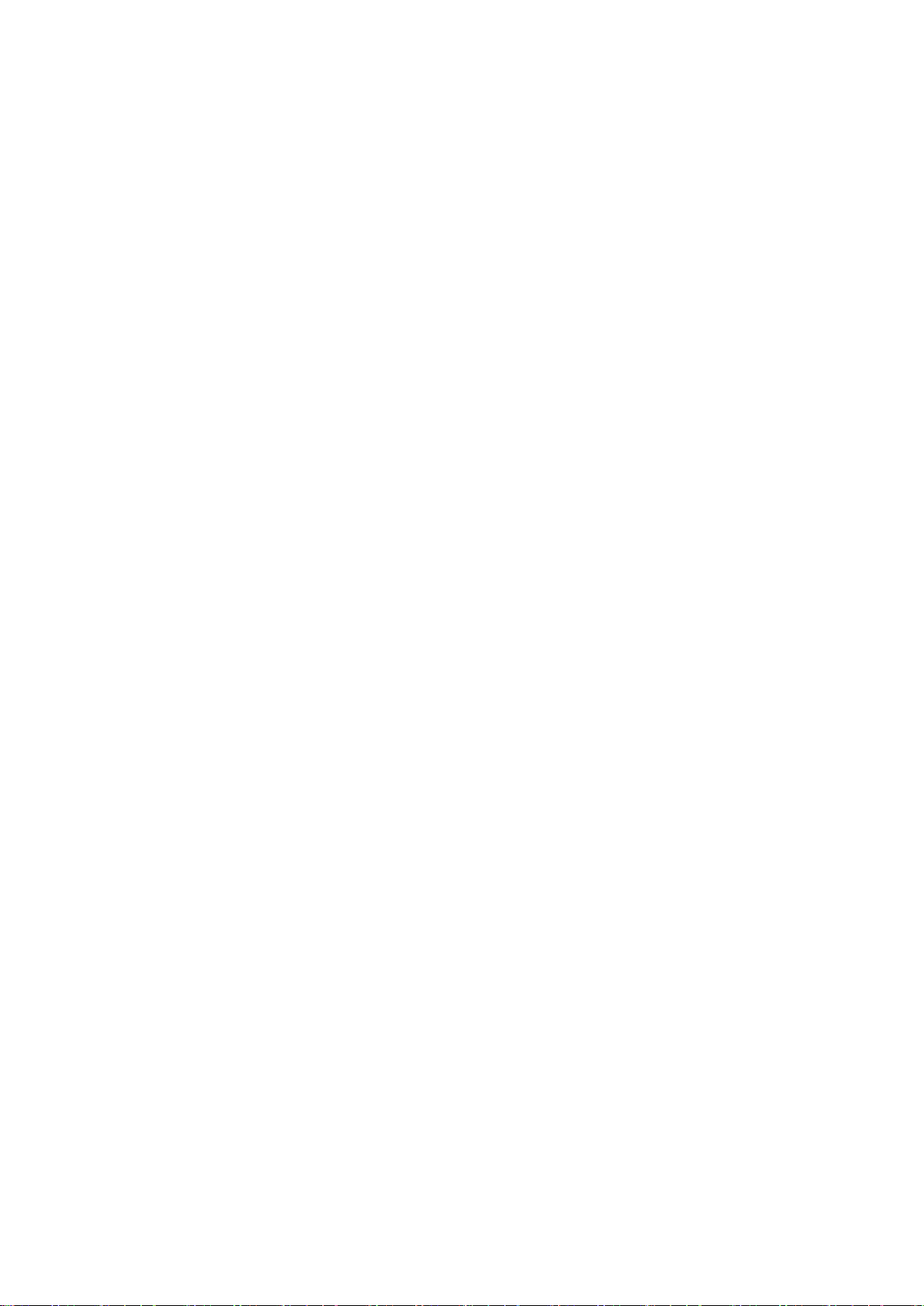
ii
Welcome
Thank you for purchasing our Netw ork camera.
This Quick Start Guide is desi gned to get your syst em up and running as easily as possible.
This document applies to both the ST-IP-MD36-1 and ST-IP-MD36-2 camera models (1mp & 2mp).
Please read the following saf eguard and warnings carefully before you use this camera.
Please keep this document for future reference.
Important Safeguards and Warnings
1.Electrical safety
All installation and operat i on s hould conform to your local electrical safety codes.
The power shall conform to t he r equirement in the SELV (Safety Ext r a Low Voltage) and the
Limited power source is ra t ed 12V DC, DC5V or AC24V in the IEC60950-1. (Power supply
requirement is subject to t he camera label).
Please prevent the line cor d from being crushed or damaged, esp ecially at the plug, power socket and
the junction from the camera.
Note: Do not con ne ct a PoE power sour ce AND a power suppl y to the camera at the same time; it may result in camera damage.
We assume no liability or responsibility for fires or electrica l shock caused by improper handling or
installation.
We are not liable for any pr oble m s c aused by unauthorized modification or attempted repair.
2.Environment
Don’t aim the camera at strong light (such as lighting, sunlight and so on) to focus; otherwise it
may cause overexposure, which will affect the longevit y of the C CD or CMOS imager.
Please transport, use and st or e t he camera within the range of allowed humidity and temperatur e. Don’t
keep the camera in a place which is wet, dusty, extremely hot , and extremely cold and with strong
electromagnetic radiation or unstable lighting.
Please do not allow water and ot her l iquids to enter the camera, to prevent the internal
components from being damaged.
Please allow adequate ventilation around the camera t o pr event heat accumulation.
Please pack the camera with the standard factory pac kagi ng or material with the same quality
when transporting the camera.
Avoid bumps and humidity during transportation, storage and installation.
Page 3
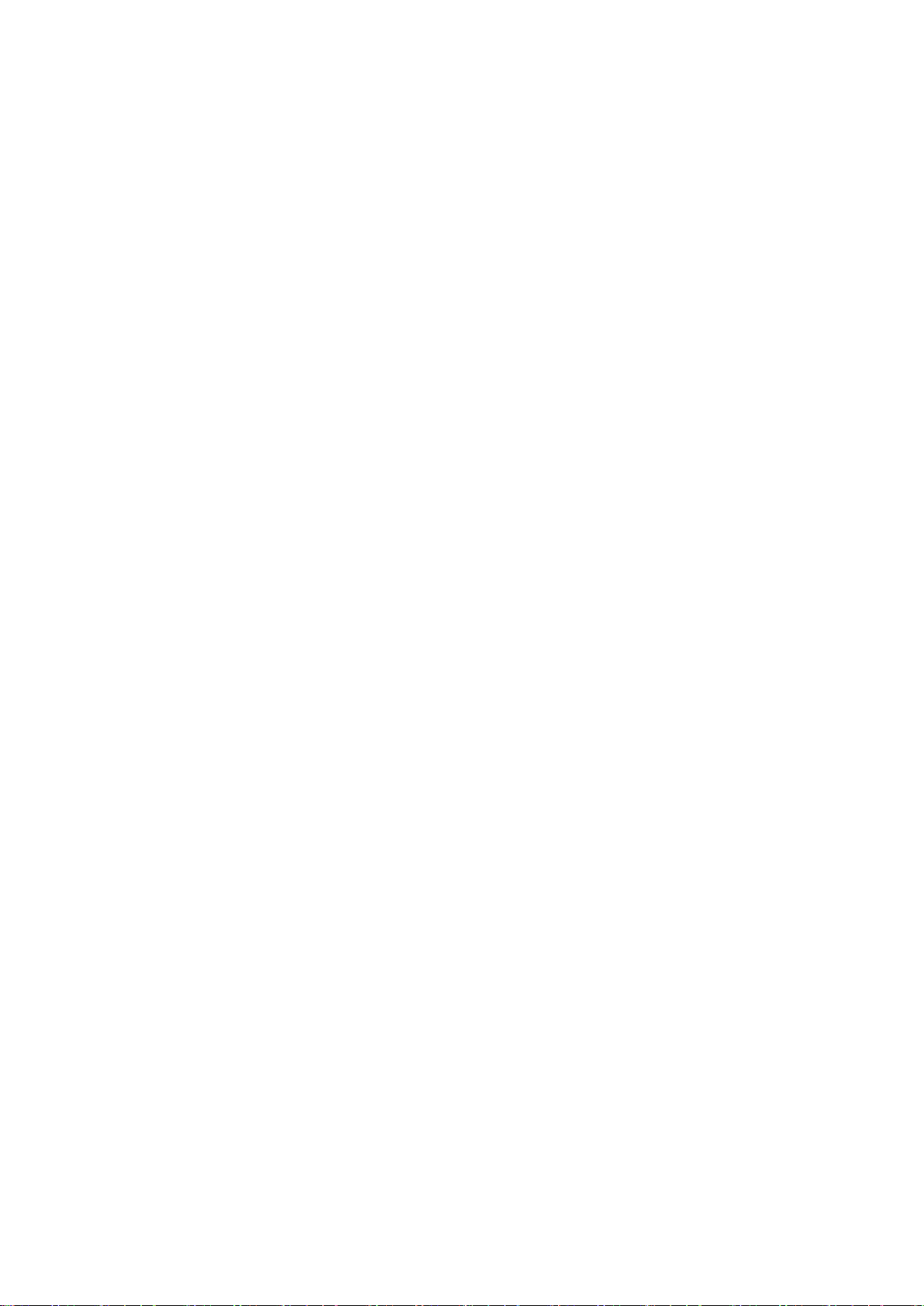
ii
3. Operation and Daily Maintenance
Please do not dismantle the camera; Doing so may void your warr ant y.
It is recommended to use this camera with a surge-protection device.
The grounding holes of the product are recommended to be grounded to further enhance t he r eliability of
the camera.
Do not touch the CCD (CMOS) opt ic component directly. Y ou c an use an air blower to clean the dust
or dirt on the lens surface. Please use a dry cloth wetted by alcoho l t o w ipe away the dust gently if it is
necessary to clean.
Always use a dry, soft cloth to clea n the camera. If there is too much du st , please use the water to dilute
mild detergent first and then use it to clean the camera. Finally use the dry cloth to clean the camera.
Don’t use volatile solvents like a lc ohol, benzene, thinner etc or strong detergents with abrasiveness,
otherwise it will damage the sur f ace coating or reduce the working performance of the camera.
The dome cover is an optical element, please don’t touch or wipe cover sur f ace directly during
installation and use, please refer to the following methods to clean a dirty lens:
Stained with dirt:
Use an oil-free soft brush t o gent ly r em ove it.
Stained with grease or fingerprints:
Use a soft cloth to wipe the dome gently to dry it, then use oil-free cotton cloth or paper soaked with
alcohol or detergent to wipe from the lens center to outward. It is ok to change the cloth and wipe
several times to get all of the dirt off.
Warning
Please use the standard acces sories provided by SecurityTronix and make sure the camera is
installed and repaired by pr of essional engineers.
Do not use more than one pow er supply modes for the camera, otherwise it may cause damage to the
camera.
Statement
Please refer to the actual pr oduct for more details; this manual is just for reference.
Please contact the supplie r or customer service if there is any prob le m oc cur red when using the
camera.
Please contact the customer service for the latest procedures and supplementar y documentation.
There may be deviations bet ween the actual value of some data and the value provided in the man ual
due to the reasons such as the r eal environment is not stable and so on.
Page 4
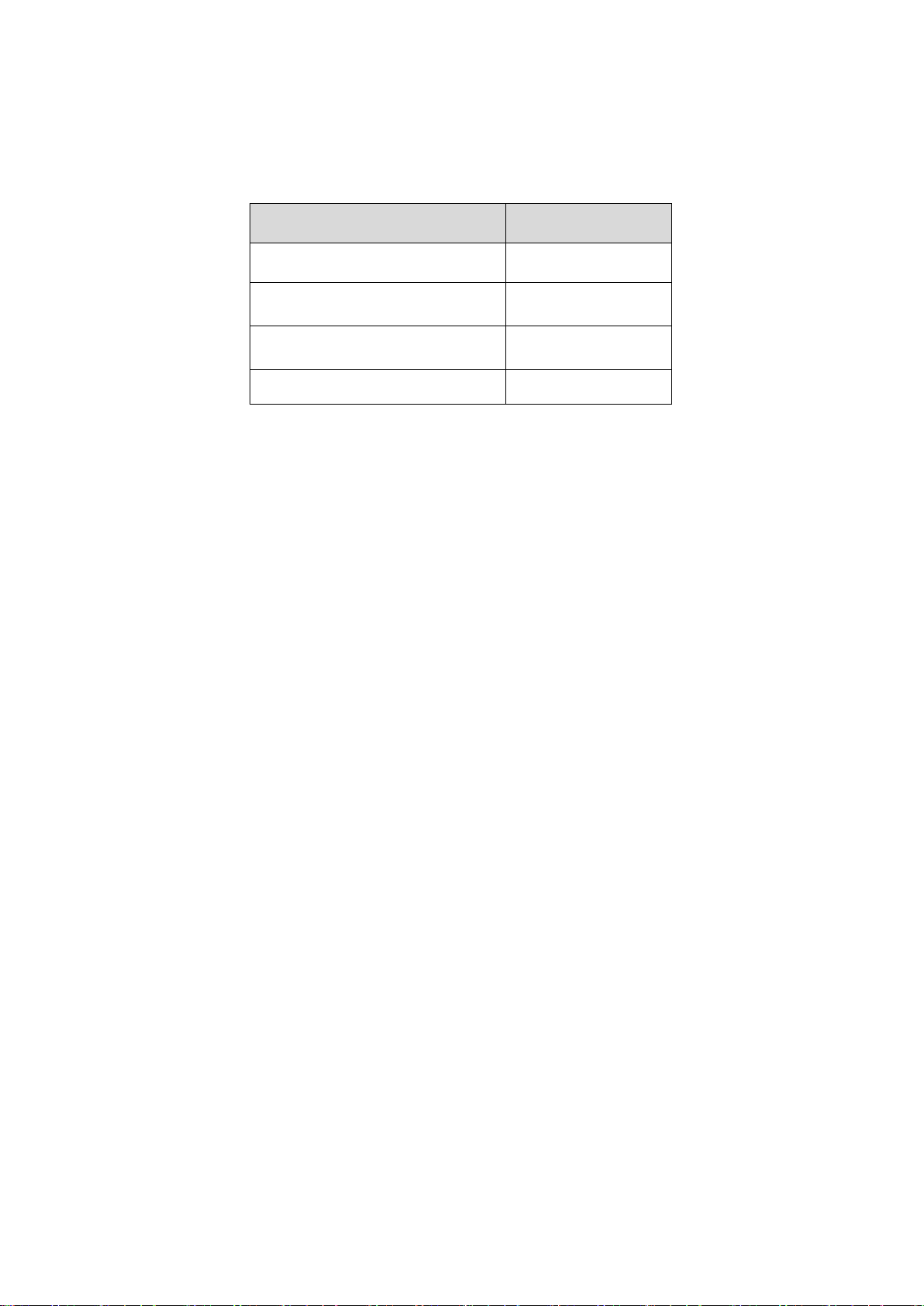
3
Please refer to the disk for more details, check and dow nlo ad c orr esponding user’s manual and tool.
Before installation, plea s e open the package and check all the components are included.
Contact your local retailer ASAP if something is broken in y our package.
Accessory Name Amount
Network Camera Unit 1
Quick Start Guide 1
Installation Accessorie s Bag 1
CD 1
Page 5
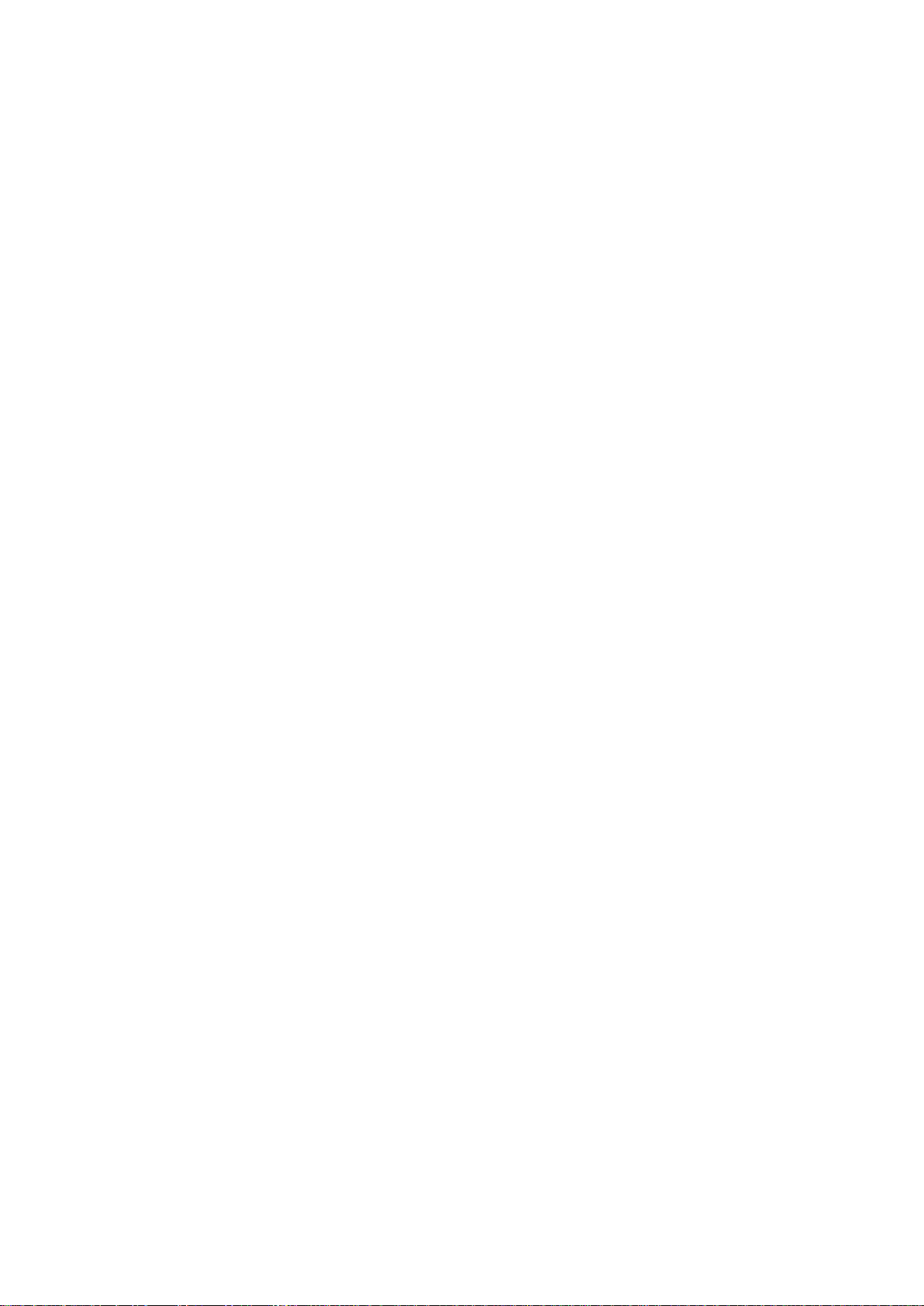
4
Table of Contents
1
Structure ........................................................................................................................ 1
1.1 Components ....................................................................................................... 1
1.2 Physical Properties ............................................................................................ 2
1.3 Alarm Setup ....................................................................................................... 3
2
Camera Installation ........................................................................................................ 4
2.1 Installation Steps ................................................................................................ 4
2.2 Micro SD Card Installation .................................................................................. 6
2.3 Lens Adjustment ................................................................................................ 7
3
Network Configuration ................................................................................................... 8
3.1 Modify IP Address .............................................................................................. 8
3.2 Login WEB Interface .......................................................................................... 9
Page 6

1
1 Structure
Note:
The following diagram is f or r eference only, to illustrate the camera component and cable port
functions.
Camera component and cable port fun ct ion may differ according to differ ent m odels, please refer to
the actual camera for details.
1.1 Components
Refer to the following figure for har dware configuration. See Figure 1-1.
Figure 1-1 Component functions
Please refer to the following sheet for detailed information.
Component Component Name
Component 1 Dome camera module
Component 2 Dome enclosure
Page 7

2
Port Port Name Note
Input audio signal, receive analog audio
Port 3
Port 4 I/O port
Port 5 Internet access port
Port 6 Audio input port
Port 7 Audio output port
Please refer to the following sheet for detailed information about I /Oport.
Port
Name
Port
Sequence
1 ALARM_IN1
Power input port
Connect to DC 12V power, inputpower.
Alarm signal input/output (optional,
not supported by ST-IP-DVF-1 / 2)
Network data in/out and PoE.
Note:
Some cameras do not supportPoE.
signal from a microphone (optional, not
supported by ST-IP-DVF-1 / 2).
Output audio signal to speakers (optional,
not supported by ST-IP-DVF-1 / 2)
Port name Function Description
Alarm input port, receive on-off signal of
external alarm source.
I/O Port
Please refer to the following t w o fig ur es for dimension information. T he unit is mm. See Figure1-2
2 ALARM_OUT1
3 ALARM_GND Connect ground
Alarm output port, output alarm signal to
alarm camera.
Figure 1-2 Dimensionillustration
Page 8

3
Note:
Alarm is not supported by ST-IP-DVF-1 / 2
Alarm input, output description:
Step 1 Connect alarm input device to the alarm input of I/Ocable.
Step 2 Connect alarm output device to the alarm output of I/O cable, alarm output isNormally
Open circuit output which connect s a10K resistor to 3.3Vexternally.
Step 3 Open the Web, set alarm input and output correspondingly . Alarm input onWEB
corresponds to the I/O cable on the camera. When an alarm is triggered, the alarm input
device will generate a signal of high and low level. Set corresponding NO and NCinputs.
Step 4 Set the WEB alarm output.The alarm output corresponds to the alarm por t wires of the
camera.
Please refer to the following f igure for alarm input information. S ee Figure1-3.
Alarm input: When the input signal is idle or grounded, the camera can collect the different s t at uses of
the alarm input port. When the input signal is connected to 3. 3V or id le, t he camera collects the logic
“1”. When the input signal is gr ounded, the camera collects the logic“0”.
Figure 1-3
Please refer to the following f igure for alarm output information. See Figure1-4
When alarm output is OC, it needs t o in c rease pull-up resistance externally to work normally; out put
signal uses a high and lo w level. After external pull-up resista nc e is increased, the default of the output
signal is high level, and it sw itches t o l ow level when there is an alarmoutput.
The working current of alar m output port is recommended as < = 10mA. The max current which is used
to drive external circuit is 80mA, it is advised to add a relay if it is bey ond t hevalue.
Figure 1-4
Page 9

4
Different models may have different ways to install due to di f ferent appearance, please refer t o t he
corresponding figures ac cording to the actualproducts.
Manual Vari-focalCamera
Figure 2-1
Page 10

5
Important
Before installing the cam er a, pl ease make sure the installatio n surf ace can support at least 3x
the weight of the camera and the bracket.
Follow the steps listed below to install the camera. Please refer to Figur e 2-1 for reference.
Step 1
Use the included hex wrench to ope n dome enclosure by loosening the 3 hex screws on the exterior
of the camera’s dome.
Step 2
Locate the mounting temp late s t ic k er and affix it on the ceiling or the wall according to your monitor
area requirements.
Step 3
Drill 3 holes, 3/16” diamet er as indicated at the marks on the temp lat e. Remove the template and
insert the 3 included plastic ex pansion anchors in the holes.
Note:
If the cable must exit behind t he installation surface (behind a w all or inside the ceiling), Drill a
¾” cable exit hole in the mount i ng surface according to the instal lation template.
If the cable must exit the camera on t he surface of the wall or ceiling, use a st rong needle-nose
plier or similar tool to pry out and r emove the thin metal of the camera’s out er shell, as shown in
Figure 2-1 above; “Remo ve this for surface-cable use”. Step 4 Adjust the base of the camer a t o t he pr oper position and then pull the cable through the cable exit hole drilled earlier in the ceil in g or wall. Line up the TOP direction o f the device to the installation template and then line up t he t hr ee scr ew holes in the camera’s base to the three plastic anchors in the mounting surface. Inst all the t hr ee self-tapping screws firm ly into the anchors. Step 5
Loosen the two thumb screw s which secure the lens rotation str uc t ur e NOTE: Do not remove these
screws. Only loosen them enough for t he camera housing t o move freely to the correct
viewing position. Adjust the lens to the required viewing angle, then secure the screw s of the lens
rotation structure. The lens adjust angle ranges are: flip (0°~ + 75° ) , video pan rotation (-15°~+15°),
video rotation angle (-15°~+15°).
Note:
Pay attention to the image r ot at ion direction when aiming the camera vertically past 64 degrees
vertically, to avoid the outer cover bloc king the IR light and influencing the IR effect.
Page 11

6
Figure 2-2
Note:
If the camera needs to be restored to factorysettings, long press the “Reset” button shown in
Figure 2-2 for 10 seconds while the camera is powered on
If the camera needs to use the WPS function, short press the “Reset” butt on shown in Figure 2-
2 for 1~2 seconds when the camera is powered on, then press the WPS button of the router,
generally the camera can be connect ed to the corresponding router w it hin 1 minute (only
supported by somemodels).
Step 6
Reconnect the camera dome cover to the camera pr oper ly, taking care to align t he scr ew s with
the corresponding holes, and f ast en t he three hex screws with the inclu ded hex wrench. The
camera installation isnow complete.
2.2 Micro SD Card Installation
Note:
This model of camera does not support Micro SD card fun ct i ons.
Shut down the power and turn off the camera before you install the Micro SDcard.
Step 1 Find the Micro SD Card s lot in figure 2-3, open the Micro SD Card slot according to the
direction shown in figure2-4.
Step 2 Orient the Micro SD Card to the proper direct ion an d inst all it in the Micro SD cardslot.
Step 3 According to the direc t ion s hown in figure 2-4, close the Micro SD c ard slot and keep itlocked.
Page 12

7
Figure 2-3 Micro SD Card inst allation illustration1
Figure 2-4 Micro SD Card inst allation illustration2
2.3 Lens Adjustment
Step 1
Loosen adjustment screw C slightly, and then move the threaded rod of adjustment screw C slightly to
rotate the lens barrel it is connected to. Adjust the lens focal length to the needed position according to
the image display.
Step 2
Loosen the adjustment screw D slightly, and then move the threaded rod of adjustment screw D
slightly to rotate the lens barrel it is connected to. Make the lens focus clear according to the image
display, then tighten the a djusting screw D.
Step 3
The image may become blurry during the process of tightening adjusting screw D, adjust the image
slightly by moving adjusting screw C, then adjust the image to become clear and finally tighten the
screw C.
Note:
The d ome housing must be positioned properly and all rubber seals must be in place to ensure
the camera’s waterproo f funct ion. Be sure to reassemble the camera carefully after making
an adjustment.
Figure 2-5
Page 13

8
3
Network Configuration
The IP address of each camera is the same when leaving the Se cur ityTronix factory (default
IP192.168.1.108). For t he sm oot hest project installation, pleas e al locate a useable IP segment of
the entire network according to the actual network environment.
3.1 Modify IP Address
IP address can be acquired and modified through the quick configuration tool for the cameras which is
accessed via a wired network; Cameras must connect via a wired network to configure wireless
parameters before using wireless network cameras. This chapter will introduce the approach of
modifying IP addresses via the “Quick Conf igura tion Tool ”. You can also modify the IP address in the
network parameters of the WEB interface. Please refer to the document in the disk << WEB Operation
Manual>> for more details.
NOTE:
Currently the quick configuration tool only supports cameras which are addressed within the same
network segment (subnet ) as the computer’s IP address.
Step 1 Double click the “ConfigTools.exe” and open the quick conf ig ur at ion tool.
Step 2 Double click the device to be configured, and the “Login” dialog box will appear. Enter the IP
address, user name, pass w or d and por t number of the camera, and click “Confirm”.
NOTE:
The default user name and pas sw ord are admin and admin respect iv ely. The default port number is
37777. See Figure 3-1 for more details.
Page 14

9
Figure 3-1
Step 3 Modify the camera IP addres s on t he “Net” interface, click “Save” to finish modification.
See Figure 3-2 for more details.
Figure 3-2
3.2 Login WEB Interface
Note:
Different devices may have different WEB interfaces, the figures below are just for reference , please
refer to the document <<WEB Operation Manual>> in t he dis k and t he actual interface for more details
Step 1 Open IE and input the modified camera IP address in the address bar.
Step 2 The login interface is shown below, please input your user na me an d password (Default user
name is admin and password is admin respectively), click “login”.
See Figure 3-3 for more details.
Page 15

10
Figure 3-3
Step 3 Install controls according t o t he system prompt; see Figure 3-4 for the WEB main interface.
Modify the administrator p assword as soon as possible after y ou have successfully logged in.
Figure 3-4
Page 16

11
Note
• This quick start guide is for ref er ence only. Slight difference may be found in the user
interface.
• All the designs and soft ware here are subject to change wit hout prior written notice.
• Please visit our website or contact your local servi ce engineer for more information.
SecurityTronix offers live, human tech support for our products 24 hours a day, 7 days a week, 365 days a year.
Technical support contact info:
Phone: (610) 688-9282 Opt ion # 3, then #2 Email: support@securitytronix.com Web: www.securitytronix.com/support
SecurityTronix 1085 Andrew Dr. Ste A West Chester, PA 19380
