Page 1

ST-IP4FB
QUICK START GUIDE
www.securitytronix.comwww.nacebrands.com
Page 2
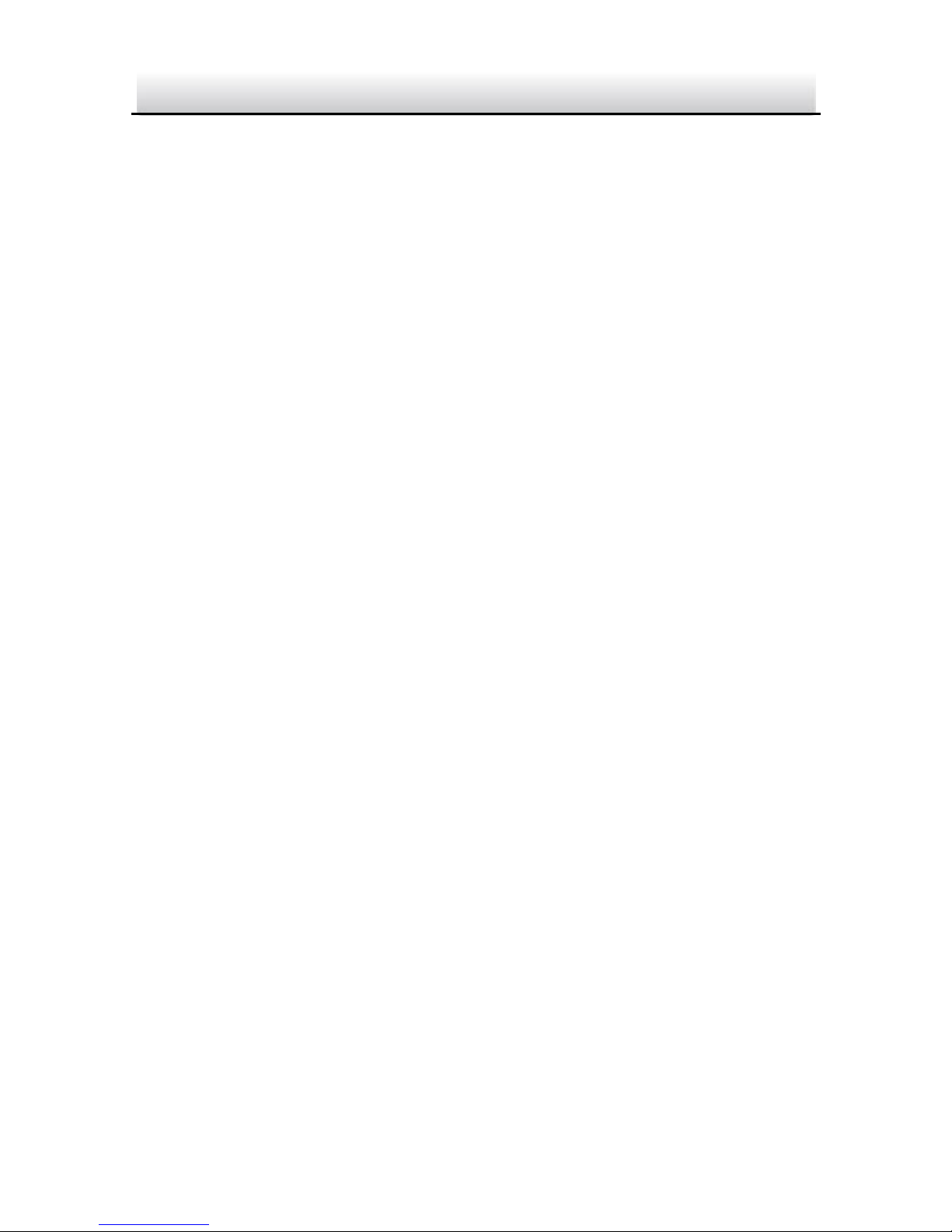
ST-IP4FB·Quick Start Guide
1
1
About this Manual
This Manual includes instructions for using and managing the
product. Pictures, charts, images and all other information
hereinafter are for description and explanation only. The information
contained in the Manual is subject to change, without notice, due to
firmware updates or other reasons. Please find the latest version at
www.securitytronix.com
Please use this user manual under the guidance of professionals.
Legal Disclaimer
REGARDING USING THE PRODUCT WITH INTERNET ACCESS, THE USE
OF TIS PRODUCT SHALL BE WHOLLY AT YOUR OWN RISKS. OUR
COMPANY SHALL NOT TAKE ANY RESPONSIBILITES FOR ABNORMAL
OPERATION, PRIVACY LEAKAGE OR OTHER DAMAGES RESULTING
FROM CYBER ATTACK, HACKER ATTACK, VIRUS INSPECTION, OR
OTHER INTERNET SECURITY RISKS; HOWEVER, SECURITYTRONIX WILL
PROVIDE TIMELY TECHNICAL SUPPORT IF REQUIRED.
SURVEILLANCE LAWS VARY BY JURISDICTION. PLEASE CHECK ALL
RELEVANT LAWS IN YOUR JURISDICTION BEFORE USING THIS
PRODUCT IN ORDER TO ENSURE THAT YOUR USE CONFORMS TO ALL
APPLICABLE LAWS. SECURITYTRONIX SHALL NOT BE LIABLE IN THE
EVENT THAT THIS PRODUCT IS USED WITH ILLEGITIMATE PURPOSES.
IN THE EVENT OF ANY CONFLICTS BETWEEN THIS MANUAL AND
APPLICABLE LAW, THE LATER PREVAILS.
Regulatory Information
Page 3
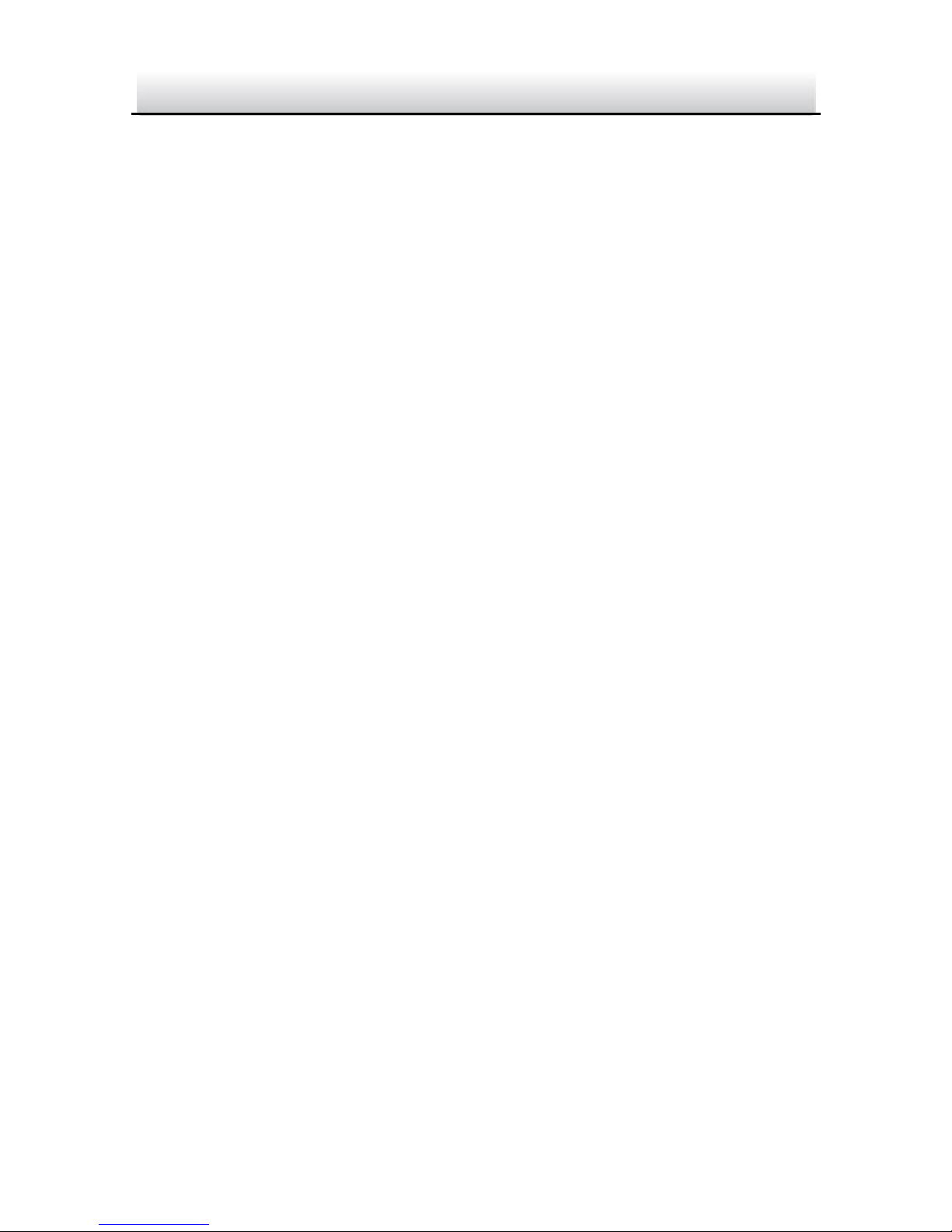
ST-IP4FB·Quick Start Guide
2
2
Please take attention that changes or modification not expressly
approved by the party responsible for compliance could void the
user’s authority to operate the equipment.
FCC compliance: This equipment has been tested and found to
comply with the limits for a Class B digital device, pursuant to part
15 of the FCC Rules. These limits are designed to provide reasonable
protection against harmful interference in a residential installation.
This equipment generates, uses and can radiate radio frequency
energy and, if not installed and used in accordance with the
instructions, may cause harmful interference to radio
communications. However, there is no guarantee that interference
will not occur in a particular installation. If this equipment does
cause harmful interference to radio or television reception, which
can be determined by turning the equipment off and on, the user is
encouraged to try to correct the interference by one or more of the
following measures:
—Reorient or relocate the receiving antenna.
—Increase the separation between the equipment and receiver.
—Connect the equipment into an outlet on a circuit different from
that to which the receiver is connected.
—Consult the dealer or an experienced radio/TV technician for help
FCC Conditions
This device complies with part 15 of the FCC Rules. Operation is
subject to the following two conditions:
1. This device may not cause harmful interference.
2. This device must accept any interference received, including
interference that may cause undesired operation.
Page 4

3
3
EU Conformity Statement
This product and - if applicable - the supplied
accessories too are marked with "CE" and comply
therefore with the applicable harmonized European
standards listed under the EMC Directive 2014/30/EU, the RoHS
Directive 2011/65/EU
2012/19/EU (WEEE directive): Products marked
with this symbol cannot be disposed of as unsorted
municipal waste in the European Union. For proper
recycling, return this product to your local supplier
upon the purchase of equivalent new equipment, or dispose of it at
designated collection points. For more information see:
www.recyclethis.info
2006/66/EC (battery directive): This product
contains a battery that cannot be disposed of as
unsorted municipal waste in the European Union.
See the product documentation for specific battery
information. The battery is marked with this symbol, which may
include lettering to indicate cadmium (Cd), lead (Pb), or mercury (Hg).
For proper recycling, return the battery to your supplier or to a
designated collection point. For more information see:
www.recyclethis.info
Industry Canada ICES-003 Compliance
This device meets the CAN ICES-3 (B)/NMB-3(B) standards
requirements.
ST-IP4FB·Quick Start Guide
Page 5
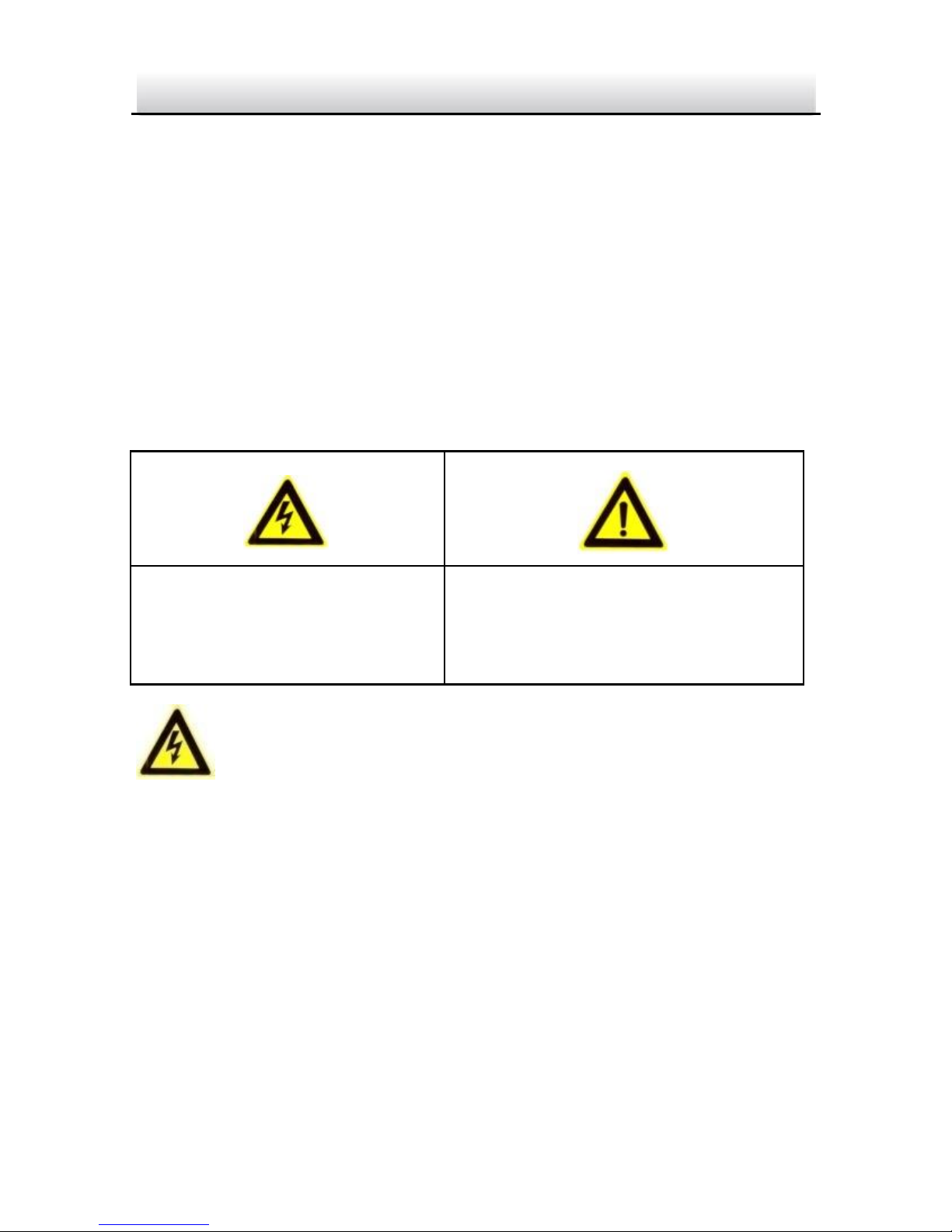
4
4
Safety Instruction
These instructions are intended to ensure that user can use the
product correctly to avoid danger or property loss.
The precaution measure is divided into “Warnings” and “Cautions”
Warnings: Serious injury or death may occur if any of the warnings
are neglected.
Cautions: Injury or equipment damage may occur if any of the
cautions are neglected.
Warnings
● In the use of the product, you must be in strict compliance with
the electrical safety regulations of the nation and region. Please
refer to technical specifications for detailed information.
● Input voltage should meet both the SELV (Safety Extra Low
Voltage) and the Limited Power Source with 24 VAC or 12 VDC
according to the IEC60950-1 standard. Please refer to technical
specifications for detailed information.
Warnings Follow these
safeguards to prevent
serious injury or death.
Cautions Follow these
precautions to prevent potential
injury or material damage.
ST-IP4FB·Quick Start Guide
Page 6
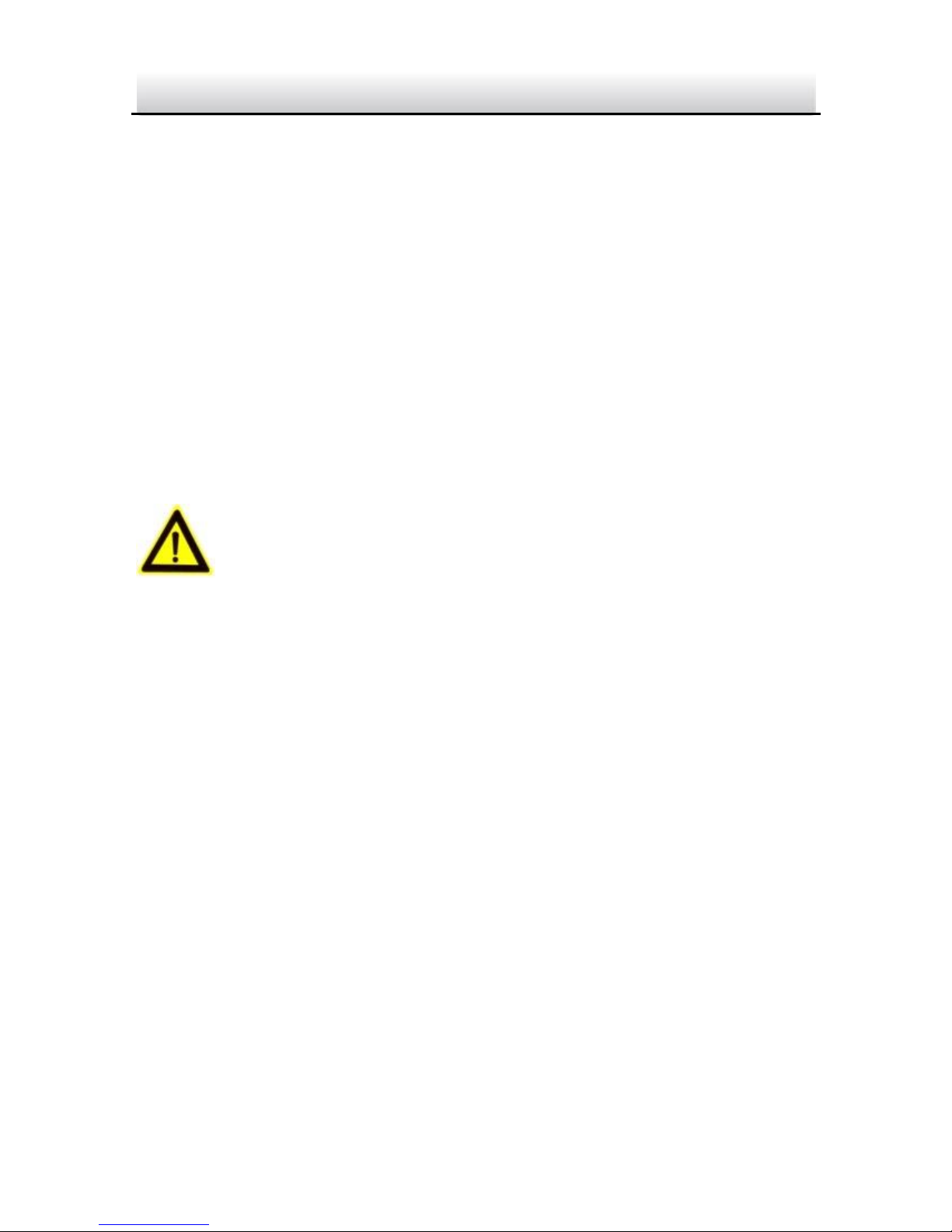
5
5
● Do not connect several devices to one power adapter as
adapter overload may cause over-heating or a fire hazard.
● Please make sure that the plug is firmly connected to the power
socket. When the product is mounted on wall or ceiling, the
device shall be firmly fixed.
● If smoke, odor or noise rise from the device, turn off the power
at once and unplug the power cable, and then please contact
the service center.
● Proper configuration of all passwords and other security
settings is the responsibility of the installer and/or end-user.
Cautions
● Make sure the power supply voltage is correct before using the
camera.
● Do not drop the camera or subject it to physical shock.
● Do not touch sensor modules with fingers. If cleaning is
necessary, use clean cloth with a bit of ethanol and wipe it
gently. If the camera will not be used for an extended period,
please replace the lens cap to protect the sensor from dirt.
● Do not aim the camera at the sun or extra bright places.
Blooming or smearing may occur otherwise (which is not a
malfunction), and affect the endurance of sensor at the same
time.
● The sensor may be burned out by a laser beam, so when any
laser equipment is in using, make sure that the surface of
sensor will not be exposed to the laser beam.
ST-IP4FB·Quick Start Guide
Page 7
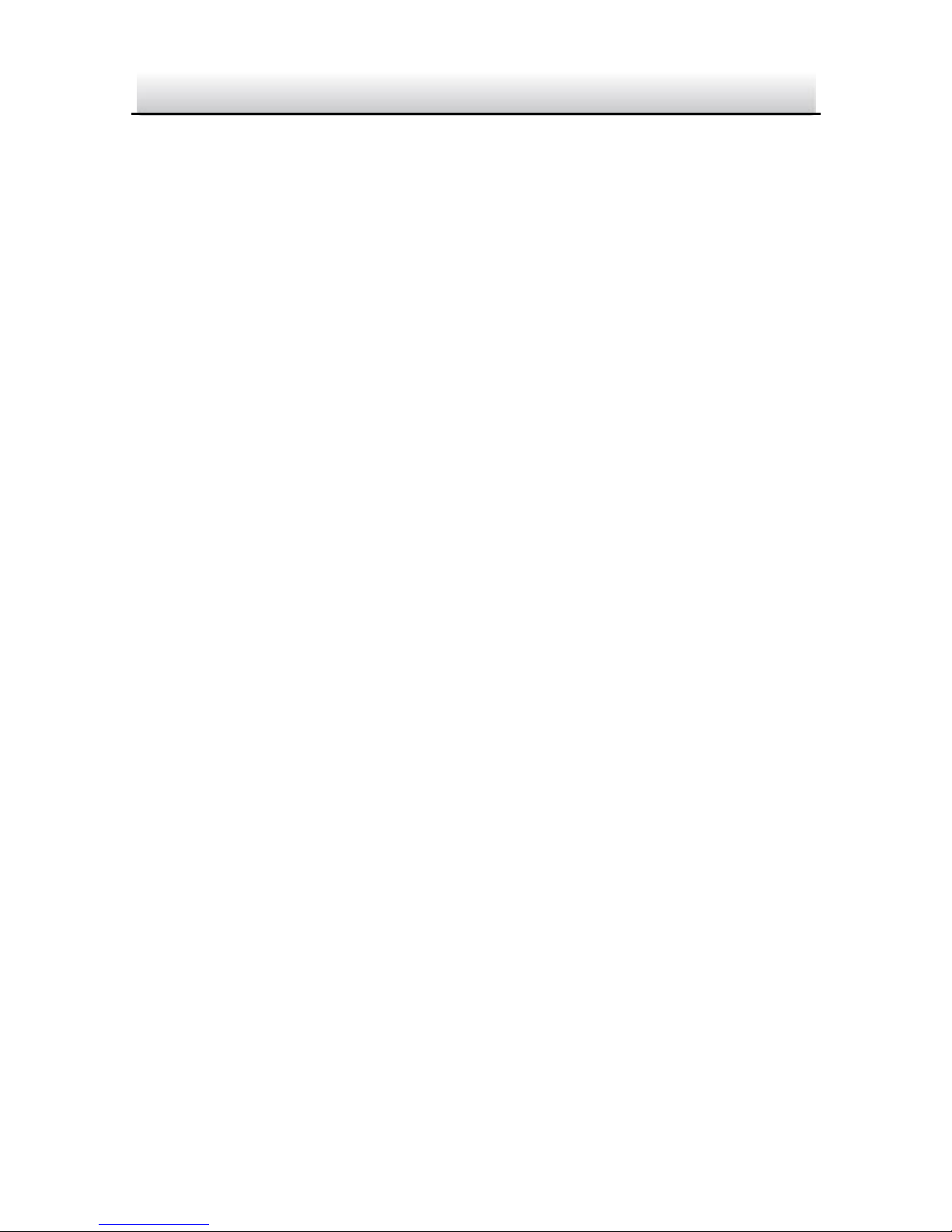
6
6
● Do not place the camera in extremely hot, cold (the operating
temperature shall be-30°C ~+60°C , or -40°C ~ +60°C if the
camera model has an “H” in its suffix), dusty or damp locations,
and do not expose it to high electromagnetic radiation.
● To avoid heat accumulation, good ventilation is required for
operating environment.
● Keep the camera away from liquid while in use.
● While in delivery, the camera shall be packed in its original
packing, or packing of the same texture.
● Regular part replacement: a few parts (e.g. electrolytic
capacitor) of the equipment shall be replaced regularly
according to their average enduring time. The average time
varies because of differences between operating environment
and using history, so regular checking is recommended for all
the users. Please contact with your dealer for more details.
● Improper use or replacement of the battery may result in
hazard of explosion. Replace with the same or equivalent type
only. Dispose of used batteries according to the instructions
provided by the battery manufacturer.
● If the product does not work properly, please contact your
dealer or the nearest service center. Never attempt to
disassemble the camera yourself. (We shall not assume any
responsibility for problems caused by unauthorized repair or
maintenance.)
ST-IP4FB·Quick Start Guide
Page 8
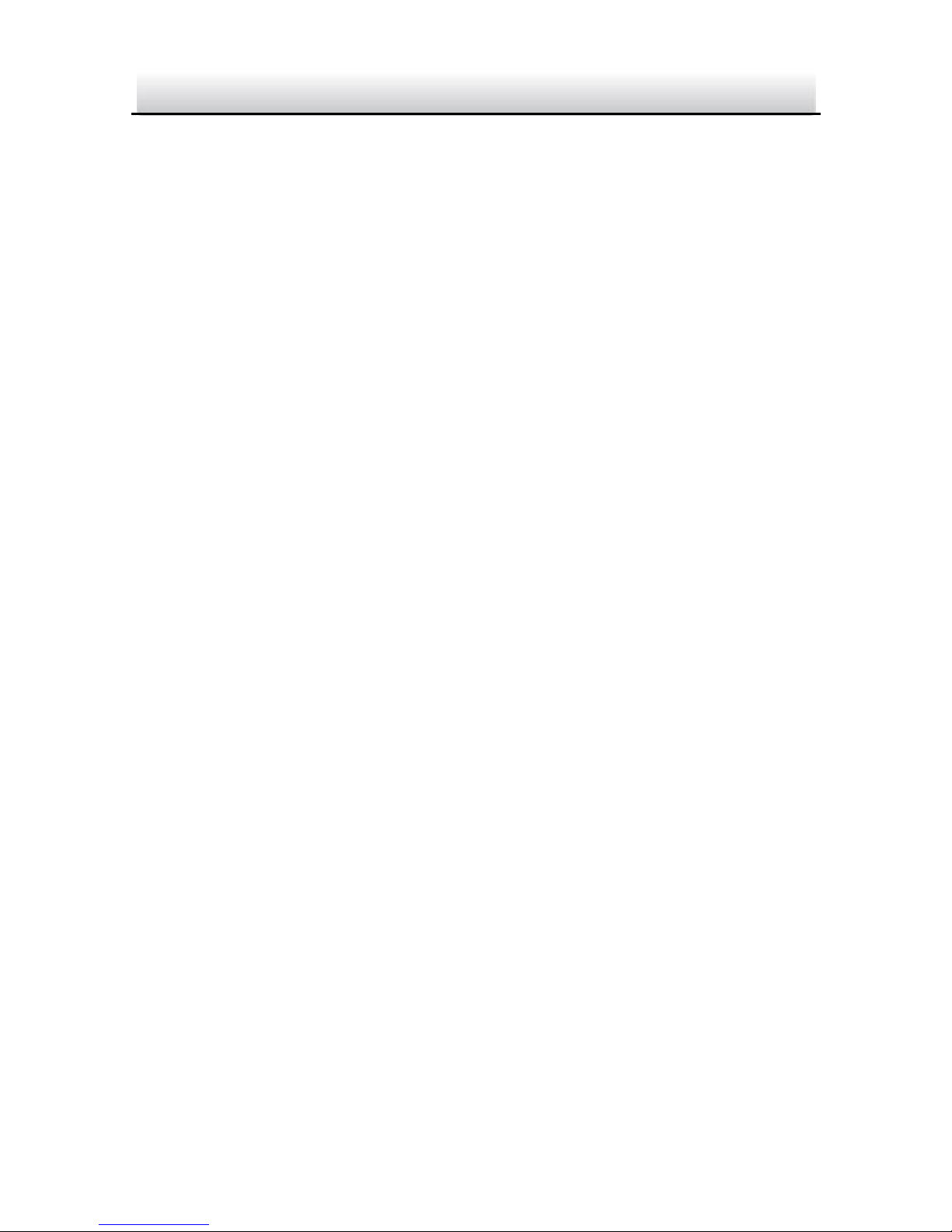
7
7
Table of Contents
1 Appearance Description ................................................................. 8
Overview of Type I Bullet Camera ................................... 81.1
Overview of Type II Bullet Camera ................................ 101.2
Resetting the Camera ......................................... 111.2.1
Setting the WPS Protocol.................................... 121.2.2
Overview of Type III Bullet Camera ............................... 141.3
2 Installation .................................................................................... 16
Installation of Memory Card ......................................... 172.1
Installation of the Bullet Camera ................................... 182.2
Installation of Network Cable Water-proof Jacket 2.3
(Optional) ................................................................................. 20
3 Setting the Network Camera over the LAN .................................. 23
Wiring ........................................................................... 233.1
Activating the Camera ................................................... 243.2
Activation via Web Browser ................................ 243.2.1
Activation via SADP Software ............................. 253.2.2
Modifying the IP Address .............................................. 273.3
4 Accessing via Web Browser .......................................................... 30
5 Operating via STGO2 app ............................................................. 32
5.1 Enable STGO2 Service on Camera .................................. 32
5.1.1 Enable STGO2 service via SADP Software32 5.1.2
Enable STGO2 Service via Web Browser 33
5.2 STGO2 Setup............... ................................................... 35
5.3 Adding Camera to STGO2 ............................................... 35
Initializing the Memory Card ......................................... 375.4
0504051070109
ST-IP4FB·Quick Start Guide
Page 9

8
8
1 Appearance Description
Overview of Type I Bullet Camera 1.1
1
2
3
4
5
6
9
7
8
Type I Bullet Camera Figure 1-1
ST-IP4FB·Quick Start Guide
Page 10
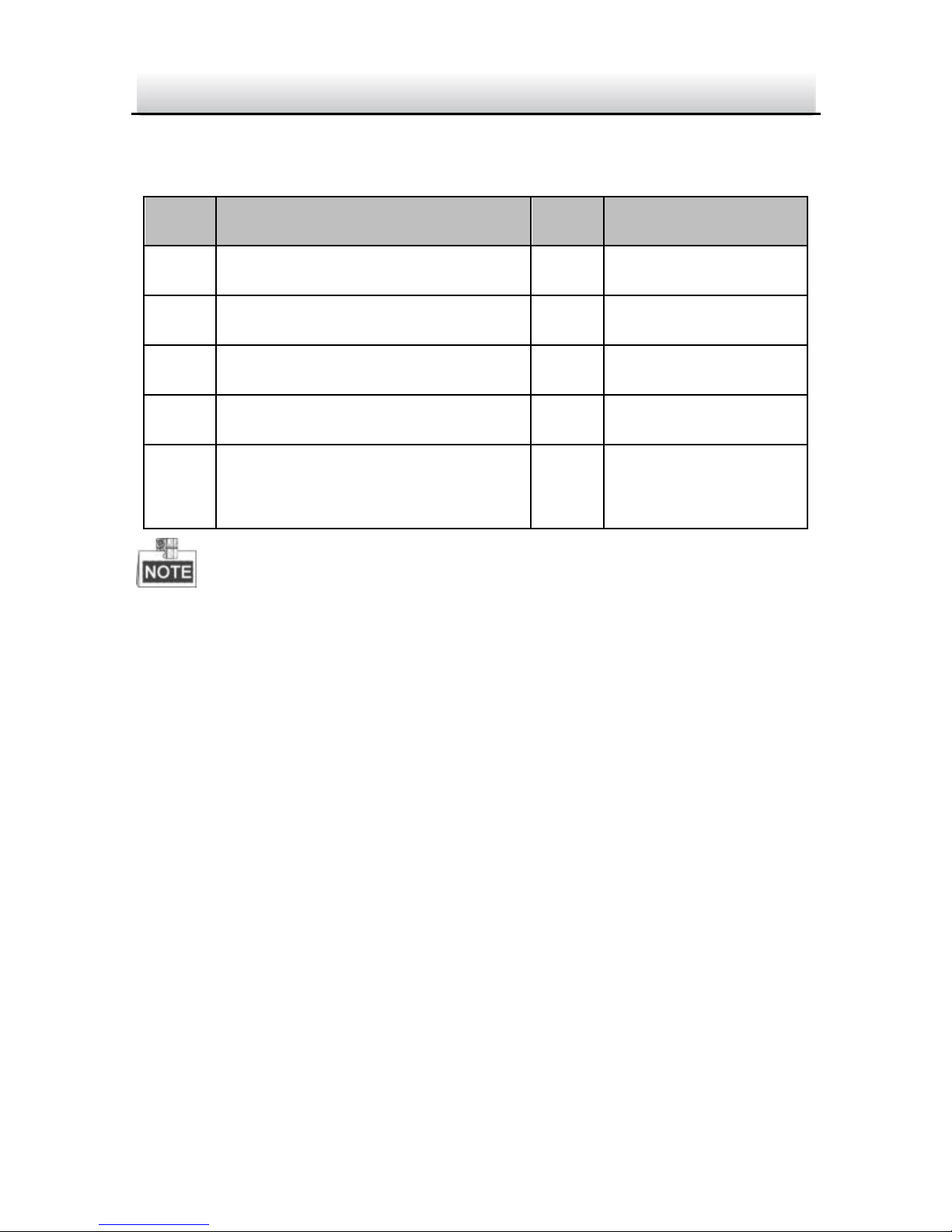
9
9
Description Table 1-1
No.
Description
No.
Description
1
Mounting Base
4
Lens
2
Back Case
5
Sun Shield
3
Front Case
6
Power Cable
7
Reset Button
8
GND Screw
9
10/100M Self-adaptive
Ethernet Interface
Type I camera does not support the function of Wi-Fi or SD card.
Press Reset button about 10s when the camera is power on or
rebooting to restore the default settings, including the user name,
password, IP address, port No., etc.
ST-IP4FB·Quick Start Guide
Page 11
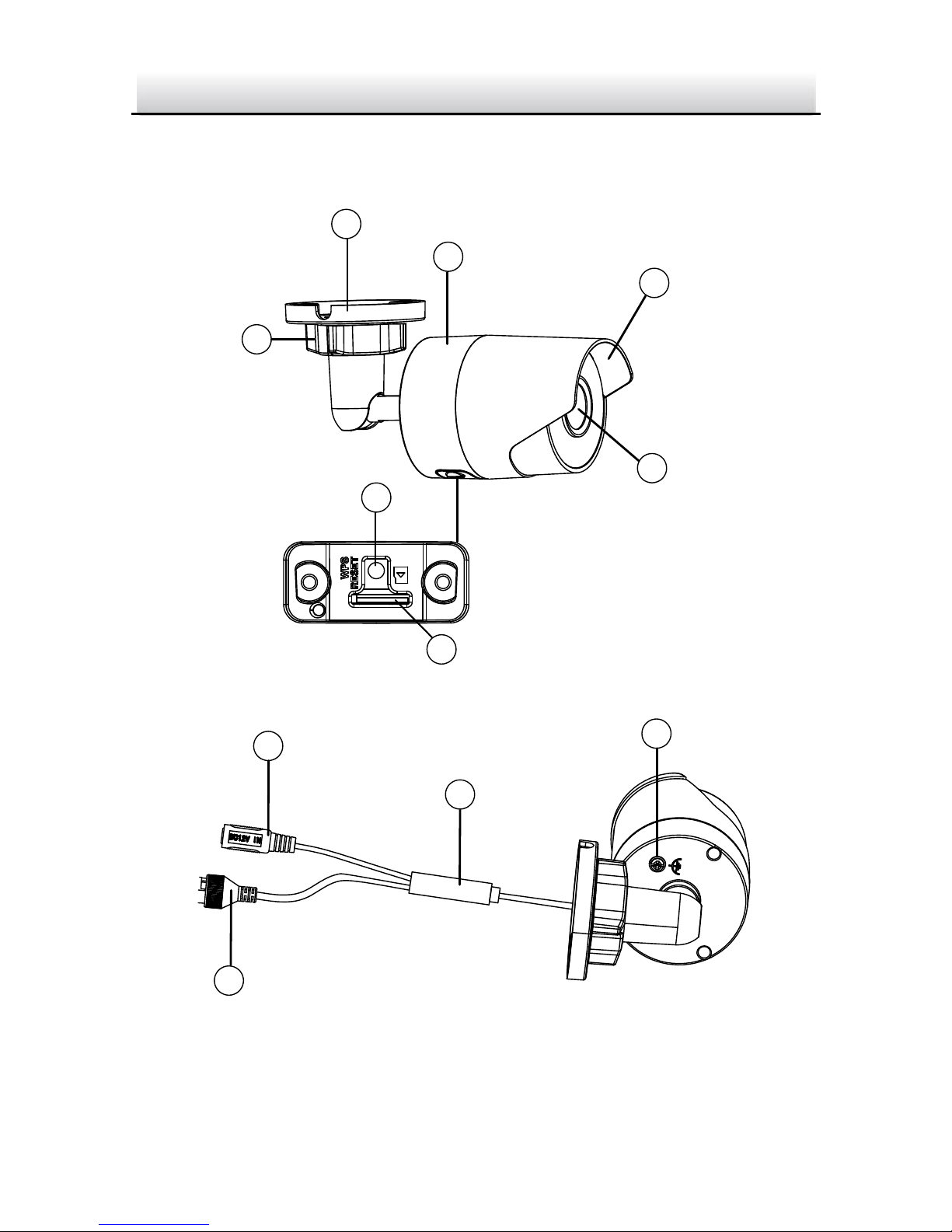
10
10
Overview of Type II Bullet Camera 1.2
1
2
4
3
5
6
7
9
8
10
11
Type II Bullet Camera Figure 1-2
ST-IP4FB·Quick Start Guide
Page 12

11
11
Description Table 1-2
No.
Description
No.
Description
1
Mounting Base
7
Memory Card Slot
2
Back Case
8
Power Supply Interface
3
Sun Shield
9
10/100M Self-adaptive
Ethernet Interface
4
Lens
10
PoE Cable
5
Adjusting Nut
11
GND Screw
6
WPS/RESET Button
This type of bullet camera supports PoE power supply. You can
power the camera by connecting both DC 12V interface and the
Ethernet interface. Or you can connect the Ethernet interface
only.
WPS/RESET Button
WPS function and Reset function share the same button. The
button works as a reset button only when you press it when the
camera is powered on.
Resetting the Camera 1.2.1
Press WPS/RESET button about 10s when the camera is power on or
rebooting to restore the default settings, including the user name,
password, IP address, port No., etc.
ST-IP4FB·Quick Start Guide
Page 13

12
12
WPS/RESET
WPS/RESET Button Figure 1-3
Setting the WPS Protocol 1.2.2
A wireless router with the WPS function is required to enable the
WPS function of the camera. Refer the steps below.
Steps:
1. Enable the WPS function of your router. Refer to the operation
guide of your router for detailed procedures.
2. Press the WPS/RESET button (about 2s) on the camera to join in
the wireless network.
ST-IP4FB·Quick Start Guide
Page 14

13
13
WPS/RESET
WPS/RESET Button Figure 1-4
You can also press the WPS button on the camera first and then
enable the WPS function on the router to establish the
connection. But the WPS function of the router must be turned
on within 120s right after pressing the WPS/RESET button on
the camera.
ST-IP4FB·Quick Start Guide
Page 15

14
14
Overview of Type III Bullet Camera 1.3
1
3
2
4
5
7
6
8
9
10
Type III Bullet Camera Figure 1-5
ST-IP4FB·Quick Start Guide
Page 16

15
15
Description Table 1-3
No.
Description
No.
Description
1
Mounting Base
6
Grounding Screw
2
Back Case
7
10/100M Self-adaptive
Ethernet Interface (PoE)
3
Front Case
8
Power Supply (DC 12V)
4
Lens
9
Memory Card Slot
5
Sun Shield
10
Reset Button
This type of bullet camera supports PoE power supply. You can
power the camera by connecting both DC 12V interface and the
Ethernet interface. Or you can connect the Ethernet interface
only.
Press and hold the reset button about 10s when the camera is
powering on or rebooting to restore the default settings, including
the user name, password, IP address, port No., etc.
ST-IP4FB·Quick Start Guide
Page 17

16
16
2 Installation
Before you start:
● Make sure the device in the package is in good condition and all
the assembly parts are included.
● The standard power supply is 12V DC or 24V AC, please make
sure your power supply matches with your camera.
● Make sure all the related equipment is power-off during the
installation.
● Check the specification of the products for the installation
environment.
● Make sure that the wall is strong enough to withstand four
times the weight of the camera and the bracket.
For the camera that supports IR, you are required to pay attention to
the following precautions to prevent IR reflection:
● Dust or grease on the dome cover will cause IR reflection.
Please do not remove the dome cover film until the installation
is finished. If there is dust or grease on the dome cover, clean
the dome cover with clean soft cloth and isopropyl alcohol.
● Make sure that there is no reflective surface too close to the
camera lens. The IR light from the camera may reflect back into
the lens causing reflection.
● The foam ring around the lens must be seated flush against the
inner surface of the bubble to isolate the lens from the IR LEDS.
Fasten the dome cover to camera body so that the foam ring
and the dome cover are attached seamlessly.
ST-IP4FB·Quick Start Guide
Page 18

17
17
Installation of Memory Card 2.1
Type II and Type III camera support memory card function. Follow
the steps to mount and unmount a memory card.
Steps:
1. Unscrew the cover on back case to expose memory card slot.
Cover
Unscrew the Cover Figure 2-1
2. Insert the memory card into the memory card slot.
Memory Card Slot
Type II
Memory Card Slot
Type III
Insert Memory Card Figure 2-2
ST-IP4FB·Quick Start Guide
Page 19

18
18
3. (Optional)To unmount the memory card, push to get it ejected.
4. Screw the cover back to the camera.
Installation of the Bullet Camera 2.2
Both wall mounting and ceiling mounting are suitable for the bullet
camera. Wall mounting will be taken as an example in this section.
You can take steps of wall mounting as a reference if ceiling
mounting is adopted.
Steps:
1. Drill the screw holes in the wall according to the drill template.
Ceiling Mounting
Hole
Hole
Hole
Drill Template Figure 2-3
ST-IP4FB·Quick Start Guide
Page 20

19
19
2. Route the corresponding cables.
3. Secure the camera to the wall with the supplied Screws.
Secure the Camera to the Ceiling Figure 2-4
4. Connect the cables and power on the camera to view live view
image.
5. Adjust the surveillance angle.
Tilt: 0° to 90°
Adjusting Nut
Pan:
0° to 360°
Rotate:
0° to 360°
3-axis AdjustmentFigure 2-5
ST-IP4FB·Quick Start Guide
Page 21

20
20
1). Loosen the adjusting nut.
2). Adjust the pan direction [0° to 360°].
3). Adjust the tilt direction [0° to 90°].
4). Rotate the camera [0° to 360°] to adjust the lens to the
surveillance angle.
5). Tighten the adjusting nut to complete the installation.
Installation of Network Cable Water-proof 2.3
Jacket (Optional)
Purpose:
If the camera is installed outdoor, you can adapt the water-proof
accessory for the network cable after the camera is secured on the
installation surface.
①
②
③
④
⑤
⑥ ⑦
Figure 2-6 Water-proof Accessory Components
Table 2-1 Components
No.
Components
1
Camera’s Network Interface Socket
2
O-Type Gasket
ST-IP4FB·Quick Start Guide
Page 22

21
21
No.
Components
3
Network Plug
4
Waterproof Endcap
5
Waterproof Rubber Gasket
6
Lock Nut
7
Network Cable from Router/Switch
Camera
Switch/Router
Align the snap and notch.
i. Insert ⑤ into ④.
ii. Secure ⑥ with ④.
Water-proof Accessory Installation Figure 2-7
ST-IP4FB·Quick Start Guide
Page 23

22
22
Steps:
Feed the plugless network cable ⑦ through the lock nut ⑥, 1.
waterproof rubber gasket ⑤ (rubber gasket inset ridge must
face waterproof endcap), and the water-proof endcap ④ in
order.
Crimp an RJ-45 network plug ③onto the end of the cable,2.
taking care to insert the twisted pairs of wires in correct order.
Place the O-type gasket ② onto the end of the camera’s 3.
network interface socket ①.
Insert the network plug ③ into the camera’s network interface4.
socket①.
Insert the water-proof rubber gasket ⑤ into the waterproof5.
endcap ④, and secure lock nut ⑥ with the water-proof
endcap ④.
Align the snap on the water-proof endcap ④ with the notch on 6.
the camera’s network interface socket ①, and then secure the
water-proof endcap ④ to the camera’s network interface
socket ① to finish installation.
ST-IP4FB·Quick Start Guide
Page 24

23
23
3 Setting the Network Camera over the
LAN
Note:
You shall acknowledge that the use of the product with Internet
access might be under network security risks. For avoidance of any
network attacks and information leakage, please strengthen your
own protection.
If the product does not work properly, contact your dealer or the
nearest service center for help.
Wiring 3.1
Connect the camera to network according to the following figures.
Network Cable
or
Network Camera
Computer
Connecting Directly Figure 3-1
Network Cable
Network Cable
or
or
Network Camera Computer
Connecting via a Switch or a Router Figure 3-2
ST-IP4FB·Quick Start Guide
Page 25

24
24
Activating the Camera 3.2
You are required to activate the camera first by setting a strong
password for it before you can use the camera.
Activation via Web Browser, Activation via SADP, and Activation via
Client Software are all supported. We will take activation via SADP
software and Activation via Web Browser as examples to introduce
the camera activation.
Note:
Refer to the User Manual of Network Camera for Activation via
Client Software.
Activation via Web Browser 3.2.1
Steps:
1. Power on the camera. Connect the camera to your computer or
the switch/router which your computer connects to.
2. Input the IP address into the address bar of the web browser, and
press Enter to enter the activation interface.
Notes:
The default IP address of the camera is 192.168.1.64.
The computer and the camera should belong to the same
subnet.
For the camera enables the DHCP by default, you need to use
the SADP software to search the IP address.
ST-IP4FB·Quick Start Guide
Page 26

25
25
Activation Interface(Web) Figure 3-3
3. Create a password and input the password into the password
field.
STRONG PASSWORD RECOMMENDED– We highly
recommend you create a strong password of your own
choosing (using a minimum of 8 characters, including
upper case letters, lower case letters, numbers, and
special characters) in order to increase the security of
your product. And we recommend you reset your
password regularly, especially in the high security
system, resetting the password monthly or weekly can
better protect your product.
4. Confirm the password.
5. Click OK to save the password and enter the live view interface.
Activation via SADP Software 3.2.2
SADP software is used for detecting the online device, activating the
camera, and resetting the password.
ST-IP4FB·Quick Start Guide
Page 27

26
26
Get the SADP software from the supplied disk or the official website,
and install the SADP according to the prompts. Follow the steps to
activate the camera, please refer to the User Manual of Network
Camera for other two activation methods.
Steps:
1. Run the SADP software to search the online devices.
2. Check the device status from the device list, and select the
inactive device.
Select inactive device.
Input and confirm
password.
SADP Interface Figure 3-4
Note:
The SADP software supports activating the camera in batch. Refer
to the user manual of SADP software for details.
3. Create and input the new password in the password field, and
confirm the password.
ST-IP4FB·Quick Start Guide
Page 28

27
27
STRONG PASSWORD RECOMMENDED– We highly
recommend you create a strong password of your own
choosing (using a minimum of 8 characters, including
upper case letters, lower case letters, numbers, and
special characters) in order to increase the security of
your product. And we recommend you reset your
password regularly, especially in the high security
system, resetting the password monthly or weekly can
better protect your product.
Note:
You can enable the STGO2 service for the device during
activation. Refer to Chapter 5.1 for detailed information.
4. Click Activate to start activation.
You can check whether the activation is completed on the popup
window. If activation failed, make sure that the password meets
the requirement and try again.
Modifying the IP Address 3.3
Purpose:
To view and configure the camera via LAN (Local Area Network), you
need to connect the network camera in the same subnet with your
PC.
Use the SADP software or client software to search and change the
IP address of the device. We take modifying the IP Address via SADP
software as an example to introduce the IP address modification.
For IP address modification via client software, refer to the user
manual of client software.
ST-IP4FB·Quick Start Guide
Page 29

28
28
Steps:
1. Run the SADP software.
2. Select an activate device.
3. Change the device IP address to the same subnet with your
computer by either modifying the IP address manually or checking
the checkbox of Enable DHCP.
Modify the IP Address Figure 3-5
ST-IP4FB·Quick Start Guide
Page 30

29
29
Note:
You can enable the STGO2 service for the device during
activation. Refer to Chapter 5.1 for detailed information.
4. Input the admin password and click Modify to activate your IP
address modification.
The batch IP address modification is supported by the SADP. Please
refer to the User Manual of SADP for details.
ST-IP4FB·Quick Start Guide
Page 31

30
30
4 Accessing via Web Browser
System Requirement:
Operating System: Microsoft Windows XP SP1 and above version
CPU: 2.0 GHz or higher
RAM: 1G or higher
Display: 1024×768 resolution or higher
Web Browser: Internet Explorer 8.0 and above version, Apple Safari
5.0.2 and above version, Mozilla Firefox 5.0 and above version and
Google Chrome 18 and above version
Steps:
1. Open the web browser.
2. In the browser address bar, input the IP address of the network
camera, and press the Enter key to enter the login interface.
Note:
The default IP address is 192.168.1.64. You are recommended
to change the IP address to the same subnet with your
computer.
3. Input the user name and password.
The admin user should configure the device accounts and
user/operator permissions properly. Delete the unnecessary
accounts and user/operator permissions.
Note:
The device IP address gets locked if the admin user performs 7
failed password attempts (5 attempts for the user/operator).
ST-IP4FB·Quick Start Guide
Page 32

31
31
4. Click Login.
Login Interface Figure 4-1
5. Install the plug-in before viewing the live video and managing the
camera. Please follow the installation prompts to install the
plug-in.
Note:
You may have to close the web browser to finish the installation of
the plug-in.
Download Plug-in Figure 4-2
6. Reopen the web browser after the installation of the plug-in and
repeat steps 2 to 4 to login.
Note:
For detailed instructions of further configuration, please refer to
the user manual of network camera.
ST-IP4FB·Quick Start Guide
Page 33

32
32
5 Operating via Guarding Vision/STGO2
Purpose:
STGO2 is an application for mobile devices. With the App, you can
view live image of the camera, receive alarm notification and so on.
Note:
STGO2 service is not supported by certain camera models.
Enable STGO2 Service on Camera 5.1
Purpose:
STGO2 service should be enabled on your camera before using the
service. You can enable the service through SADP software or web
browser.
5.1.1 Enable STGO2 Service via SADP Software
Steps:
1. Check the checkbox of Enable Guarding Vision/STGO2 on:
1). "Activate the Device" page during camera activation, refer to
Chapter 3.2.2.
2). Or "Modify Network Parameters" page during modifying IP
address, refer to Chapter 3.3.
2. Create a verification code or change the verification code.
ST-IP4FB·Quick Start Guide
Page 34

33
33
Service”
“Privacy Policy”
Verification Code Setting (SADP) Figure 5-1
Note:
The verification code is required when you add the camera
to STGO2 app.
3. Click and read "Terms of Service" and "Privacy Policy".
4. Confirm the settings.
5.1.2 Enable STGO2 Service via Web Browser
Before you start:
You need to activate the camera before enabling the service. Refer to
Chapter 3.2.
ST-IP4FB·Quick Start Guide
Page 35

34
34
Steps:
1. Access the camera through web browser. Refer to Chapter 4.
2. Enter platform access configuration interface: Configuration >
Network > Advanced Settings > Platform Access
Guarding Vision
dev.guardingvision.com
Platform Access Configuration (Web) Figure 5-2
3. Select Platform Access Mode as Guarding Vision.
4. Check the checkbox of Enable.
5. Click and read "Terms of Service" and "Privacy Policy" in pop-up
window.
6. Create a verification code or change the verification code for
the camera.
Note:
The verification code is required when you add the camera to
STGO2 app.
7. Save the settings.
ST-IP4FB·Quick Start Guide
Page 36

35
35
5.2 STGO2 Setup
Steps:
1. Download and install the STGO2 app by searching
“STGO2” in App Store or Google PlayTM.
2. Launch the app and register for a STGO2 user account.
3. Log in STGO2 app after registration.
5.3 Adding Camera to STGO2
Before you start:
You need to enable the STGO2 service on camera before adding
it to your STGO2 account. Refer to Chapter 5.1.
Steps:
1. Use a network cable to connect the camera with a router if the
camera does not support Wi-Fi.
Figure 5-3 Connect a Router
Note:
After the camera connects to the network, please wait one
minute before any operation on the camera using STGO2 app.
2. In the STGO2 app, tap “+” on the upper-right corner and
then scan the QR code of the camera to add the camera.
ST-IP4FB·Quick Start Guide
Page 37

36
36
You can find the QR code on the camera or on the cover of the
Quick Start Guide of the camera in the package.
Figure 5-4 Scan QR Code
Note:
If the QR code is missing or too blur to be recognized, you can also
add the camera by tapping the icon and inputting the
camera's serial number.
3. Input the verification code of your camera.
Note:
● The required verification code is the code you create or
change when you enabling STGO2 service on camera.
● If you forget the verification code, you can check the current
verification code on Platform Access configuration page via
web browser.
4. Follow the prompts to set the network connection and add the
camera to your STGO2 account.
Note:
For detailed information, refer to the user manual of the STGO2
app.
ST-IP4FB·Quick Start Guide
Page 38

37
37
Initializing the Memory Card 5.4
Steps:
Check the memory card status by tapping on the Storage Status in
the Device Settings interface.
If the memory card status displays as Uninitialized, tap to initialize
it. The status will then change to Normal. You can then start
recording any event triggered video in the camera such as motion
detection.
ST-IP4FB·Quick Start Guide
If there are any questions, or requests, please contact our
support department at 1-800-688-9282.
Page 39

SECURITYTRONIX 2-Year Limited Fixed Camera Warranty
Securitytronix. (the "Company") warrants to the Original Purchaser that the Fixed Camera is free from
defects in workmanship or material under normal use. This warranty starts on the date of shipment
of the hardware to the Original Purchaser.
During the warranty period, the Company agrees to repair or replace, at its sole option, without
charge to Original Purchaser, any defective component in the Fixed Camera. To obtain service, the
Original Purchaser must return the Fixed Camera to the Company properly packaged for shipping. All
defective products must be returned to the Company within thirty (30) days of failure. Products must
be returned with a description of the failure and Return Merchandise Authorization (RMA) number
supplied by the Company. To receive a RMA number and a return shipping address on where to
deliver the hardware, call 610-429-1821. The shipping, and insurance charges incurred in shipping to
the Company will be paid by Original Purchaser, and all risk for the hardware shall remain with the
Original Purchaser until such time as Company takes receipt of the hardware. Upon receipt, the
Company will promptly repair or replace the defective unit, and then return said unit to Original
Purchaser, shipping prepaid. The Company may use reconditioned or like-new parts or units, at its
sole option, when repairing any hardware. Repaired products shall carry the same amount of
outstanding warranty as from original purchase. Any claim under the warranty must include dated
proof of purchase or invoice. In any event, the Company's liability for defective hardware is limited to
repairing or replacing the hardware.
This warranty is contingent upon proper use of the hardware by Original Purchaser and does not
cover: if damage is due to Acts of God (including fire, flood, earthquake, storm, hurricane or other
natural disaster), accident, unusual physical, electrical, or electromechanical stress, modifications,
neglect; misuse, operation with media not approved by the Company, tampering with or altering of
the hardware, war, invasion, act of foreign enemies, hostilities (regardless of whether war is
declared), civil war, rebellion, revolution, insurrection, military or usurped power or confiscation,
terrorist activities, nationalization, government sanction, blockage, embargo, labor dispute, strike,
lockout or interruption or failure of electricity, air conditioning, or humidity control, internet,
network, or telephone service
The warranties given herein, together with any implied warranties covering the hardware, including
any warranties of merchantability or fitness for a particular purpose, are limited in duration to two
years from the date of shipment to the Original Purchaser. Jurisdictions vary with regard to the
enforceability of warranty limitations, and you should check the laws of your local jurisdiction to find
out whether the above limitation applies to you.
The Company shall not be liable to your for loss of data, loss of profits, lost savings, special,
incidental, consequential, indirect, or other similar damages arising from breach of warranty, breach
of contract, negligence, or other legal action even if the Company or its agent has been advised of the
possibility of such damages, or for any claim brought against your by another party. Jurisdictions vary
with regard to the enforceability of provisions excluding or limiting liability for incidental or
consequential damages. You should check the laws of your local jurisdiction to find out whether the
above exclusion applies to you.
This warranty allocates risks of product failure between Original Purchaser and the Company. The
Company's hardware pricing reflects this allocation of risk and the limitations of liability contained in
this warranty. The warranty set forth above is in lieu of all other express warranties, whether oral or
written. The agents, employees, distributors, and dealers of the Company are not authorized to make
modification to this warranty, or additional warranties binding on the Company. Accordingly,
additional statements such as dealer advertising or presentations, whether oral or written, do not
constitute warranties by the Company and should not be relied upon.
This warranty gives you specific legal rights. You may also have other rights which vary from one
jurisdiction to another.
